Sony DAV-SC8: Glossary
Glossary: Sony DAV-SC8

Subwoofer
Speaker system Active subwoofer,
Glossary
Magnetically shielded
Speaker unit 20 cm dia. cone type
Album
Enclosure type Advanced SAW type
Section of a music piece or an image on a data
CD containing MP3 audio tracks or JPEG files.
Amplifier section
Continuous RMS power output
Chapter
135 W (8 ohms,
Subdivision of a title on a DVD. A title is
20 Hz -20 kHz, 10% THD)
composed of several chapters.
Power requirements 220 – 240 V AC, 50/60 Hz
Power consumption 90 W, 1 W (standby mode)
Dolby Digital
Dimensions (approx.) 230 × 390 × 475 mm
This movie theatre sound format is more
(w/h/d) incl. front grille
advanced than Dolby Surround Pro Logic. In
Mass (approx.) 14.5 kg
this format, the surround speakers output stereo
sound with an expanded frequency range, and a
General
subwoofer channel for deep bass is
Power requirements 220 – 240 V AC, 50/60 Hz
independently provided. This format is also
Power consumption 110 W
called “5.1,” with the subwoofer channel
2 W (at the Power Saving
designated as the 0.1 channel (since it functions
Mode)
Dimensions (approx.) 380 × 60 × 337 mm (w/h/d)
only when a deep bass effect is needed). All six
incl. projecting parts
channels in this format are recorded separately
Mass (approx.) 4.2 kg
for superior channel separation. Furthermore,
Operating temperature 5°C to 35°C (41°F to 95°F)
since all the signals are processed digitally, less
Operating humidity 5 % to 90 %
signal degradation occurs.
Supplied accessories See page 11.
Dolby Pro Logic II
Design and specifications are subject to change
Dolby Pro Logic II creates five full-bandwidth
without notice.
output channels from two-channel sources. This
is done using an advanced, high-purity matrix
surround decoder that extracts the spatial
properties of the original recording without
adding any new sounds or tonal colorations.
x Movie mode
The Movie mode is for use with stereo television
shows and all programs encoded in Dolby
Surround. The result is enhanced soundfield
directionality that approaches the quality of
discrete 5.1-channel sound.
x Music mode
The Music mode is for use with any stereo music
recordings, and provides a wide and deep sound
space.
GB
74
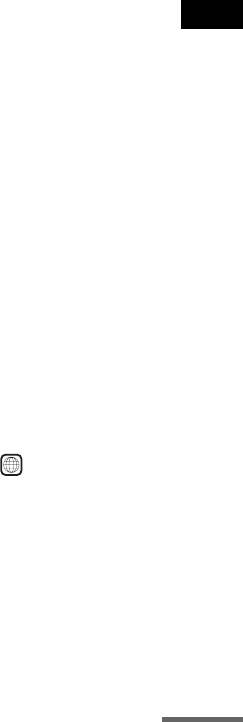
Dolby Surround Pro Logic
Film based software, Video based
As one method of decoding Dolby Surround,
software
Dolby Surround Pro Logic produces four
DVDs can be classified as Film based or Video
channels from two-channel sound. Compared
based software. Film based DVDs contain the
with the former Dolby Surround system, Dolby
same images (24 frames per second) that are
Surround Pro Logic reproduces left-to-right
shown at movie theatres. Video based DVDs,
panning more naturally and localizes sounds
such as television dramas or sit-coms, displays
more precisely. To take full advantage of Dolby
images at 30 frames (or 60 fields) per second.
Surround Pro Logic, you should have one pair of
Multi-angle function
surround speakers and a centre speaker. The
Various angles of a scene, or viewpoints of the
surround speakers output monaural sound.
video camera are recorded on some DVDs.
DTS
Multilingual function
Digital audio compression technology
Several languages for the sound or subtitles in a
developed by Digital Theater Systems, Inc. This
picture are recorded on some DVDs.
technology conforms to 5.1-channel surround.
This format comprises of stereo rear channels
Parental Control
and a discrete subwoofer channel. DTS provides
A function of the DVD to limit playback of the
the same 5.1 discrete channels of high quality
disc by the age of the users according to the
Additional Information
digital audio. The good channel separation is
limitation level in each country. The limitation
realized due to all channel data being recorded
varies from disc to disc; when it is activated,
discretely and processed digitaly.
playback is completely prohibited, violent
scenes are skipped or replaced with other scenes
DVD
and so on.
A disc that contains up to 8 hours of moving
pictures even though its diameter is the same as
Playback Control (PBC)
a CD.
Signals encoded on VIDEO CDs (Version 2.0)
The data capacity of a single-layer and single-
to control playback.
sided DVD, at 4.7 GB (Giga Byte), is 7 times
By using menu screens recorded on VIDEO
that of a CD. Furthermore, the data capacity of a
CDs with PBC functions, you can enjoy playing
dual-layer and single-sided DVD is 8.5 GB, a
simple interactive programs, programs with
single-layer and double-sided DVD 9.4 GB, and
search functions, and so on.
a dual-layer and double-sided DVD 17 GB.
Region Code
The picture data uses the MPEG 2 format, one of
This system is used to protect copyrights. A
a worldwide standard of digital compression
region number is allocated on each DVD system
technology. The picture data is compressed to
or DVD disc according to the sales region. Each
about 1/40 of its original size. DVD also uses
region code is shown on the system as well as on
variable rate coding technology that processes
the disc packaging. The system can play the
allocated data according to the status of the
discs that match its region code. The system can
picture.
also play discs with the “ ” mark. Even when
ALL
The audio data is recorded in Dolby Digital as
the region code is not shown on the DVD, the
well as in PCM, allowing you to enjoy more
region limit may still be activated.
realistic audio presence.
Furthermore, various advanced functions such
Scene
as the multi-angle, multilingual, and Parental
On a VIDEO CD with PBC (playback control)
Control functions are provided with the DVD.
functions, the menu screens, moving pictures
and still pictures are divided into sections called
File
“scenes.”
Section of a picture on a data CD containing
JPEG image files.
continued
GB
75
Super Audio CD
This audio format is based upon the current
audio CD standards but includes a greater
amount of information which provides higher
quality sound. There are three types of discs:
single layer, double layer and hybrid discs. The
hybrid disc contains both standard audio CD and
Super Audio CD information.
Title
The longest section of a picture or music feature
on a DVD, movie, etc., in video software, or the
entire album in audio software.
Track
Section of a picture or a music piece on a Super
Audio CD, CD, VIDEO CD or MP3. An album
is composed of several tracks (MP3 only).
VIDEO CD
A compact disc that contains moving pictures.
The picture data uses the MPEG 1 format, one of
a worldwide standard of digital compression
technology. The picture data is compressed to
about 1/140 of its original size. Consequently, a
12 cm VIDEO CD can contain up to 74 minutes
of moving pictures.
VIDEO CDs also contain compact audio data.
Sounds outside the range of human hearing are
compressed while sounds we can hear are not
compressed. VIDEO CDs can hold 6 times the
audio information of conventional audio CDs.
There are 2 versions of VIDEO CDs.
• Version 1.1: You can play only moving
pictures and sounds.
• Version 2.0: You can play high-resolution still
pictures and enjoy PBC functions.
This system conforms to both versions.
GB
76
Оглавление
- Welcome!
- Precautions
- Table of Contents
- About this Manual
- Notes about Discs
- Guide to the Control Menu Display
- Inserting Batteries into
- Step 1: Speaker System Hookup
- Step 2: Aerial Hookups
- Step 3: TV and Video Component Hookups
- Step 4: Connecting the Mains Leads
- Speaker Setup
- 5 Load a disc.
- Resuming Playback from Using the DVD’s Menu the Point Where You Stopped the Disc
- Playing VIDEO CDs with
- Playing an MP3 Audio Track
- 4 Select (TRACK) using X/x
- 5 Select a file using X/x and press
- 1 Press M while displaying a JPEG
- 2 Press c. Creating Your Own
- 6 Press H to start Program Play.
- Playing Repeatedly
- Searching for a Particular
- Searching for a Title/
- 1 Press DVD DISPLAY.
- 5 Press ENTER.
- 1 Press DVD DISPLAY during playback.
- 2 Press X/x to select (AUDIO),
- Enjoying Surround Sound
- Using the Sound Effect
- 3 Press ENTER or c.
- 3 Press X/x to select the language. Displaying Subtitles
- 3 Press X/x to select (CUSTOM
- 5 Enter your 4-digit password by using
- 3 Press X/x to select “PARENTAL
- 5 Press X/x to select “STANDARD,” then
- 1 Insert the disc and press H.
- Controlling TV with the
- Using the Video or Other
- 5 Press ENTER. Enjoying the Radio
- 1 Press FUNCTION repeatedly until FM
- 5 Press ENTER.
- Using the Radio Data Using the Sleep Timer System (RDS)
- To change the brightness Returning to the default of the front panel display settings
- 2 Press X/x to select the setup item from
- Setting the Display or
- Settings for the Display
- Custom Settings
- Settings for the Speakers
- 1 Press DVD SETUP in stop mode.
- 1 Press AMP MENU repeatedly until the
- Troubleshooting
- Specifications
- Glossary
- Index to Parts and Controls
- Language code list
- DVD Setup Menu List
- Index
- От фирмы- изготовителя!
- Содержание
- О данном руководстве На данной системе можно воспроизводить
- Примечания
- Руководство по дисплею меню управления
- Установка батареек в
- Пункт 1: Подключение системы громкоговорителей
- Пункт 2: Подключение антенн
- Пункт 3: Подключение телевизора и видеоаппаратуры
- Пункт 4: Подключение провода электропитания
- Настройка АС
- 4 Нажмите кнопку POWER на
- Возобновление
- Использование меню
- Воспроизведение VIDEO
- Воспроизведение
- 4 Выберите (PA3ДEЛ) с
- Воспроизведение файлов изображений JPEG
- 1 Нажмите кнопку M во время
- Создание собственной программы
- 2 Нажмите кнопку c. 5 Чтобы запрограммировать другие
- Воспроизведение в
- Неоднократное
- 3 Выберите параметр повторного
- Поиск определенного
- Поиск главы/раздела/
- 3 Нажмите кнопку X/x для выбора
- 3 Нажмите кнопку ENTER или c.
- Просмотр информации о
- 1 Во время воспроизведения нажмите
- 2 Нажмите кнопку X/x для выбора
- 4 Нажмите кнопку ENTER.
- Прослушивание
- Использование
- Смена ракурсов
- 3 Нажмите кнопку X/x, чтобы выбрать
- 1 Вставьте диск, который требуется
- 5 Введите 4-значный пароль, 1 Вставьте диск, для которого
- 3 Нажмите кнопку X/x, чтобы выбрать
- 5 Нажмите кнопку X/x, чтобы выбрать
- 1 Вставьте диск и нажмите кнопку H.
- Управление
- Использование видео- Прослушивание или других устройств радиоприемника
- 3 Нажмите кнопку MEMORY.
- 1 Несколько раз нажмите кнопку
- 4 Создайте индексное название с
- Использование таймера Для изменения яркости отключения дисплея передней панели
- Восстановление
- Использование дисплея установок
- 4 Выберите установку, используя
- Установки для дисплея
- Пользовательские
- Установки для громкоговорителей
- 1 В режиме остановки нажмите
- 1 Несколько раз нажмите кнопку AMP
- Поиск и устранение
- Технические
- Глоссарий
- Указатель деталей и органов управления
- Перечень кодов языков
- Список меню настройки DVD
- Указатель


