Sony CDX-2500R: инструкция
Раздел: Авто, мото оборудование и транспорт
Тип: Автомагнитола
Инструкция к Автомагнитоле Sony CDX-2500R
Оглавление
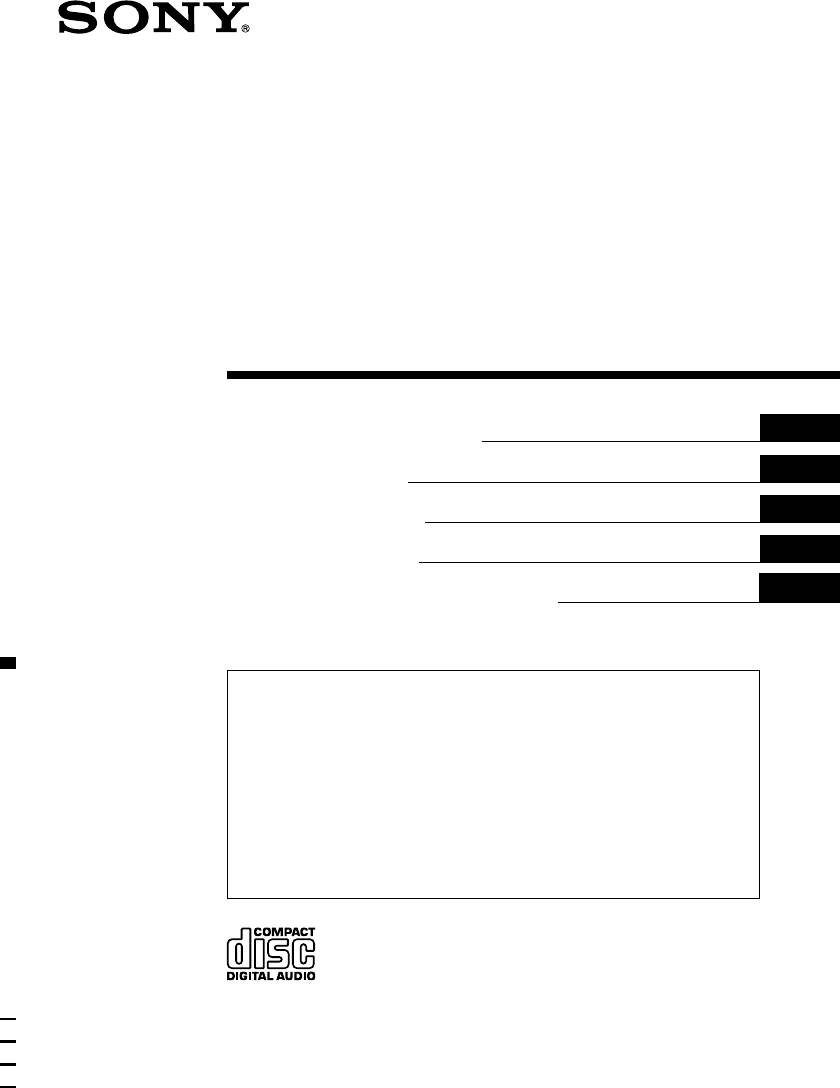
3-043-127-41 (1)
FM/MW/LW
Compact Disc
Player
GB
Operating Instructions
CZ
Návod k obsluze
PL
Instrukcje Obsługi
TR
Kullanım kılavuzu
RU
Инструкция по эксплуатации
For installation and connections, see the supplied installation/connections
manual.
Informace o instalaci a zapojení naleznete v přiložené příručce Instalace /
zapojení.
Szczegóły dotyczące instalacji i podłączeń, proszę sprawdzić w dostarczonym,
osobnym podręczniku
Kurma ve bağlantı işlemleri için ünite beraberindeki Kurma/Bağlantılar kılavuzuna
bakınız.
Перед установкой и подключениями обратитесь к прилагаемой инструкции
по установке и соединению.
CDX-2500R
2000 Sony Corporation
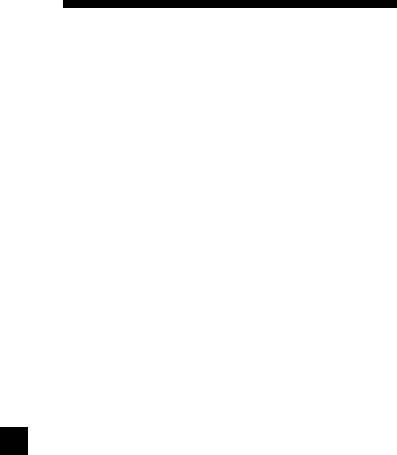
Welcome !
Thank you for purchasing the Sony Compact
Disc Player. This unit lets you enjoy a variety
of features as well as an optional rotary
commander.
2
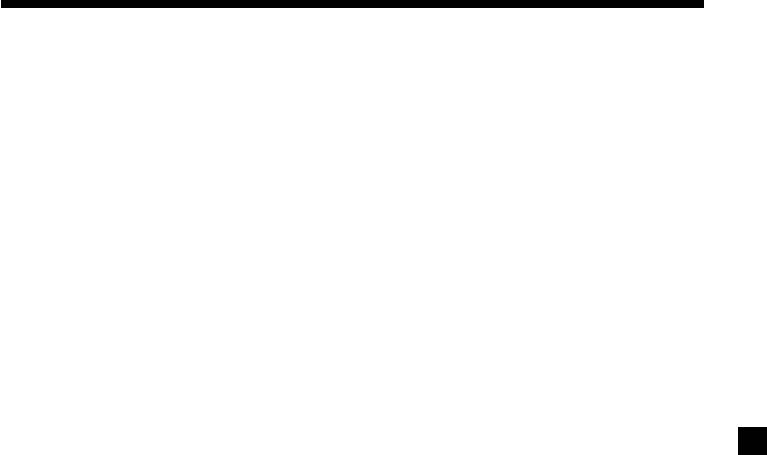
Table of Content s
Location of controls ................................................. 4
Additional Information
Precautions ......................................................... 19
Getting Started
Maintenance ....................................................... 21
Resetting the unit ................................................ 5
Dismounting the unit ....................................... 21
Detaching the front panel .................................. 5
Specifications ..................................................... 22
Setting the clock .................................................. 6
Troubleshooting guide ..................................... 23
CD Player
Listening to a CD ................................................ 7
Playing a CD in various modes ........................ 8
Radio
Memorising stations automatically
— Best Tuning Memory (BTM) ................... 8
Memorising only the desired stations .............. 9
Receiving the memorised stations .................... 9
RDS
Overview of the RDS function ........................ 10
Displaying the station name ............................ 10
Retuning the same programme automatically
— Alternative Frequencies (AF) ................ 11
Listening to traffic announcements ................ 12
Presetting the RDS stations with the AF and
TA data .......................................................... 13
Locating a station by programme type .......... 14
Setting the clock automatically ....................... 15
Other Functions
Labelling the rotary commander .................... 15
Using the rotary commander .......................... 16
Adjusting the sound characteristics ............... 17
Attenuating the sound ..................................... 17
Changing the sound and display settings ..... 18
Boosting the bass sound
— D-bass ....................................................... 19
3
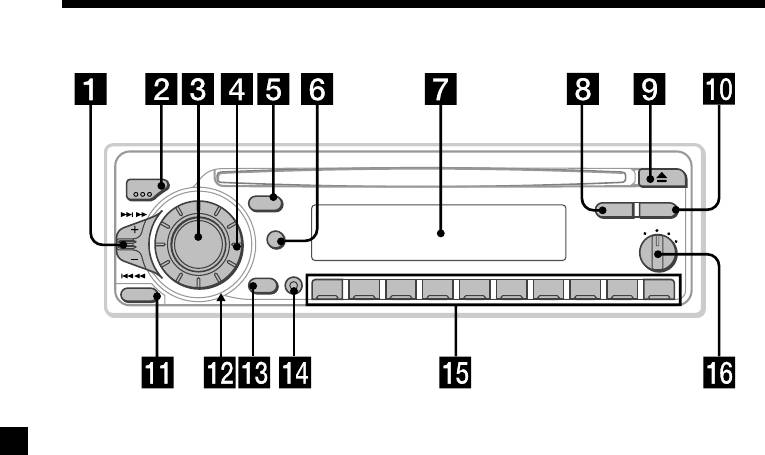
Location of controls
MODE
SEEK/AMS
SOUND
PTY
AF/TA
DSPL
OFF
1
2
D
3
SOURCE
D - BASS
SHIFT
OFF
2 3 4 5 6 7 8 9110
RELEASE
CDX–2500R
Refer to the pages for details.
1 SEEK/AMS (seek/Automatic Music
!¡ RELEASE (front panel release) button
Sensor/manual search) control 7, 9, 11,
5, 20
14
!™ Reset button (located on the front side
2 MODE (band/unit select) button 8, 9
of the unit behind the front panel) 5
3 SOURCE (source select) button 7, 8, 9,
!£ OFF button* 5, 7
13
!¢ SHIFT button
4 Dial (volume/bass/treble/left-right/
PLAY MODE 8, 9, 10, 12, 13
front-rear) 6, 17
REP 8
5 SOUND button 17
SET UP 6, 15, 18
6 DSPL (display mode change) button
SHUF 8
7, 10, 11
!∞ During radio reception:
7 Display window
Number buttons 9, 12, 13
8 PTY button 14
!§ D-BASS control 19
9 6 (eject) button 7
0 AF/TA button 11, 12, 13
*Warning when installing in a car
without ACC (accessory) position
on the ignition key switch
Be sure to press (OFF) on the unit for two
seconds to turn off the clock display after
turning off the engine.
When you press (OFF) momentarily, the
clock display does not turn off and this
causes battery wear.
4
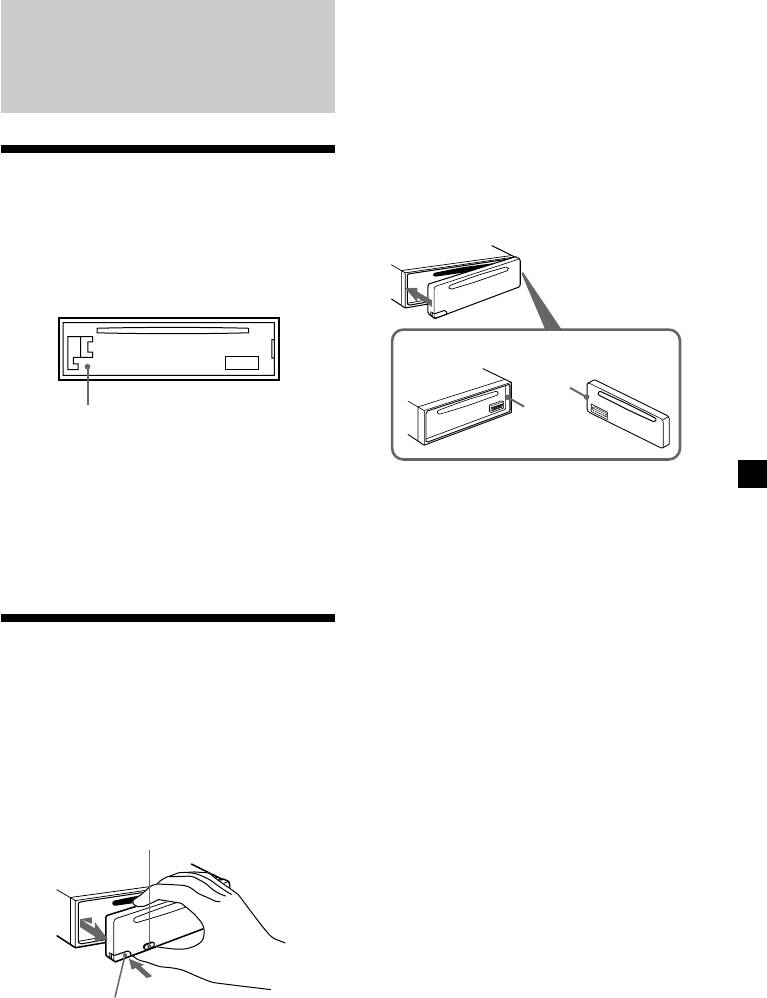
Notes
• Be sure not to drop the panel when detaching it
from the unit.
Get ting Started
• If you detach the panel while the unit is still
turned on, the power will turn off automatically
to prevent the speakers from being damaged.
• When carrying the front panel with you, use the
supplied front panel case.
Resetting the unit
Attaching the front panel
Before operating the unit for the first time or
Attach part a of the front panel to part b of
after replacing the car battery, you must reset
the unit as illustrated and push until it clicks.
the unit.
Remove the front panel and press the reset
button with a pointed object, such as a
ballpoint pen.
a
b
Reset button
Notes
• Pressing the reset button will erase the clock
setting and some memorised functions.
Notes
• When you connect the power supply cord to the
• Be sure not to attach the front panel upside
unit or reset the unit, wait for about 10 seconds
down.
before you insert a disc. If you insert a disc within
• Do not press the front panel too hard against the
these 10 seconds, the unit will not be reset, and
unit when attaching it.
you will have to press the reset button again.
• Do not press too hard or put excessive pressure
on the display window of the front panel.
• Do not expose the front panel to direct sunlight
or heat sources such as hot air ducts, and do not
leave it in a humid place. Never leave it on the
Detaching t he front panel
dashboard of a car parked in direct sunlight or
where there may be a considerable rise in
You can detach the front panel of this unit to
temperature.
protect the unit from being stolen.
Caution alarm
If you turn the ignition key switch to the OFF
1 Press (OFF).
position without removing the front panel, the
caution alarm will beep for a few seconds.
2 Press (RELEASE), then slide the front
panel a little to the left, and pull it off
towards you.
(OFF)
(RELEASE)
5
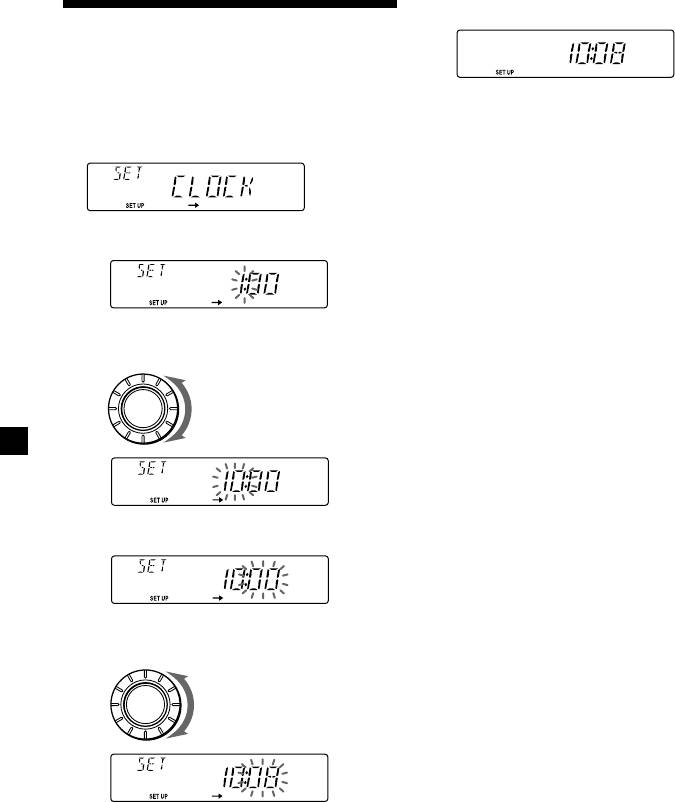
2 Press (SHIFT).
Sett ing the clock
The clock uses a 24-hour digital indication.
Example: To set the clock to 10:08
The clock starts.
1 Press (SHIFT), then press (2) (SET UP)
repeatedly until “CLOCK” appears.
3 Press (SHIFT).
After the clock setting is complete, the
display returns to normal playback mode.
1 Press (4) (n).
The hour indication flashes.
2 Set the hour.
to go backward
SOURCE
to go forward
3 Press (4) (n).
The minute indication flashes.
4 Set the minute.
to go backward
SOURCE
to go forward
6
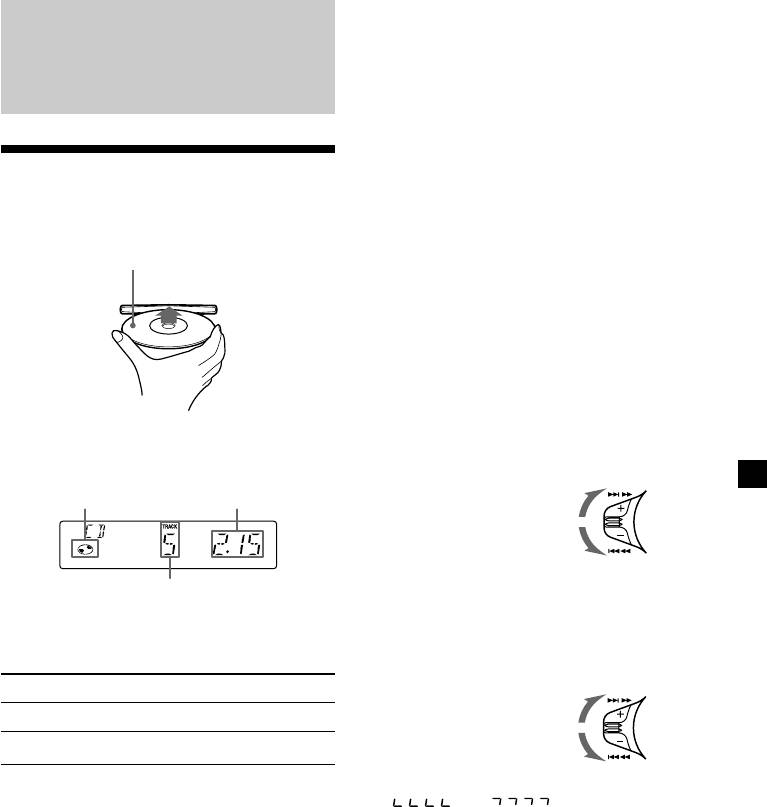
Changing the display item
Each time you press (DSPL) during CD
playback, the item changes as follows:
CD Player
Track number/Elapsed playing time ˜ Clock
After you select the desired item, the display
Listening to a CD
will automatically change to the Motion
Display mode after a few seconds.
Insert a CD.
In the Motion Display mode, all the above
Playback starts automatically.
items are scrolled in the display one by one in
Labelled side up
order.
Tip
The Motion Display mode can be turned off. (See
” Changing the sound and display settings” on
page 18).
Locating a specific track
— Automatic Music Sensor (AMS)
During playback, push the SEEK/AMS
If a CD is already inserted, press (SOURCE)
control up or down and release for each
repeatedly until “CD” appears to start
track you want to skip.
playback.
SEEK/AMS
CD indication
Elapsed playing time
To locate succeeding tracks
To locate preceding tracks
Track number
Locating a specific point in a track
— Manual Search
Note
To play an 8 cm CD, use the optional Sony compact
During playback, push the SEEK/AMS
disc single adapter (CSA-8).
control up or down and hold. Release
when you have found the desired point.
To Press
SEEK/AMS
To search forward
Stop playback 6 or (OFF)
Eject the CD 6
To search backward
Note
If “
” or “ ” appears in the
display, that means you have reached the
beginning or the end of the disc and you cannot
go any further.
7
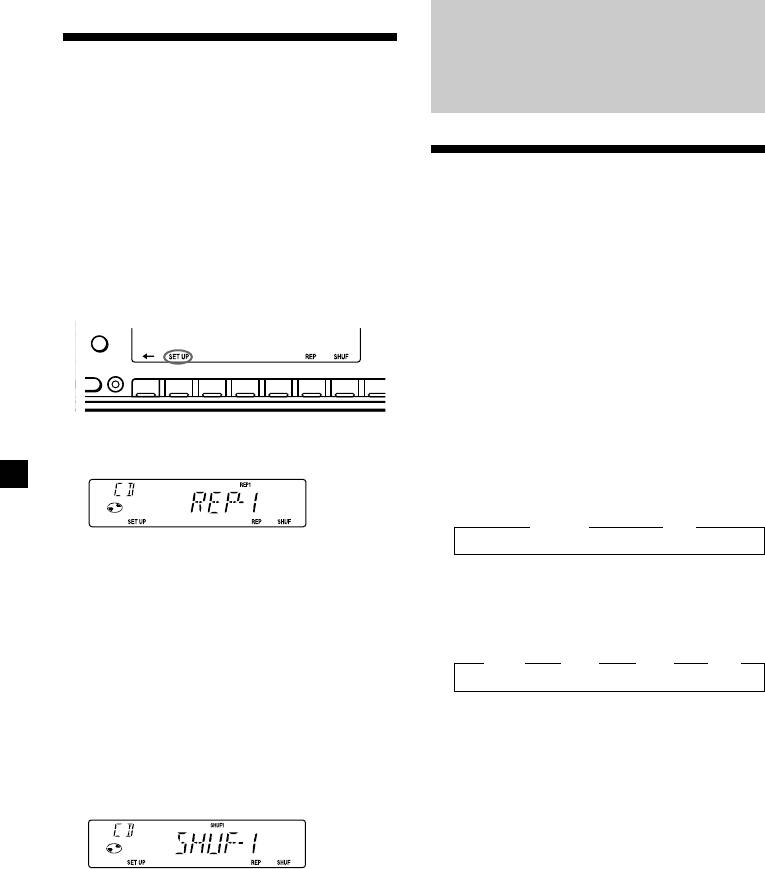
Playing a CD in various
Radio
modes
You can play CDs in various modes:
•REP (Repeat Play) repeats the current track.
•SHUF (Shuffle Play) plays all the tracks in
Memorising stat ions
random order.
automatically
Playing tracks repeatedly
— Best Tuning Memory (BTM)
— Repeat Play
The unit selects the stations with the strongest
1 During playback, press (SHIFT).
signals and memorises them in the order of
Every time you press (SHIFT), only the
their frequencies. You can store up to 10
items you can select light up.
stations on each band (FM1, FM2, MW, and
DSPL
LW).
D
D
SHIFT
Caution
OFF
2 3 4 5 6 7 81
When tuning in stations while driving, use
Best Tuning Memory to prevent accidents.
2 Press (6) (REP) repeatedly until ”REP-1“
1 Press (SOURCE) repeatedly to select the
appears.
tuner.
Each time you press (SOURCE), the source
changes as follows:
z TUNER z CD
Repeat Play starts.
2 Press (MODE) repeatedly to select the
3 Press (SHIFT).
band.
Each time you press (MODE), the band
To return to normal playback mode, select
changes as follows:
“REP-OFF” in step 2 above.
z FM1 z FM2 z MW z LW
Playing tracks in random order
— Shuffle Play
3 Press (SHIFT), then press (3) (PLAY
1 During playback, press (SHIFT).
MODE) repeatedly until “B.T.M” appears.
2 Press (7) (SHUF) repeatedly until ”SHUF-
4 Press (4) (n).
1“ appears.
The unit stores stations in the order of their
frequencies on the number buttons.
A beep sounds when the setting is stored.
5 Press (SHIFT).
Shuffle Play starts.
3 Press (SHIFT).
To return to normal playback mode, select
“SHUF-OFF” in step 2 above.
8
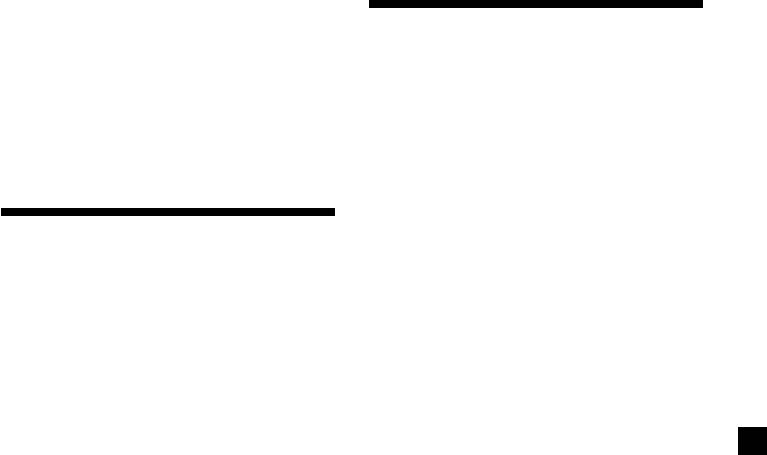
Notes
• The unit does not store stations with weak
Receiving t he memorised
signals. If only a few stations can be received,
some number buttons will retain their former
st at ions
setting.
• When a number is indicated in the display, the
unit starts storing stations from the one currently
1 Press (SOURCE) repeatedly to select the
displayed.
tuner.
• If a CD is not in the unit, only the tuner band
appears even if you press (SOURCE).
2 Press (MODE) repeatedly to select the
band.
3 Press the number button ((1) to (10)) on
Memorising only t he
which the desired station is stored.
desired st at ions
If you cannot tune in a preset
You can preset up to 20 FM stations (10 each
station
for FM1 and 2), up to 10 MW stations, and up
to 10 LW stations in the order of your choice.
Push and release the SEEK/AMS control
up or down to search for the station
(automatic tuning).
1 Press (SOURCE) repeatedly to select the
Scanning stops when the unit receives a
tuner.
station. Push the SEEK/AMS control up or
down repeatedly until the desired station is
2 Press (MODE) repeatedly to select the
received.
band.
Note
If the automatic tuning stops too frequently, press
3 Push the SEEK/AMS control up or down
(SHIFT), then press (3) (PLAY MODE) repeatedly
to tune in the station that you want to
until “ LOCAL” (local seek mode) is displayed. Then
store on the number button.
press (4) (n) to select “ LOCAL-ON.” Press (SHIFT).
Only the stations with relatively strong signals will
be tuned in.
4 Press and hold the desired number
button ((1) to (10)) until “MEM”
Tip
appears.
If you know the frequency of the station you want
The number button indication appears in
to listen to, push the SEEK/AMS control up or
the display.
down and hold until the desired frequency
appears (manual tuning).
Note
If you try to store another station on the same
number button, the previously stored station will
be erased.
9
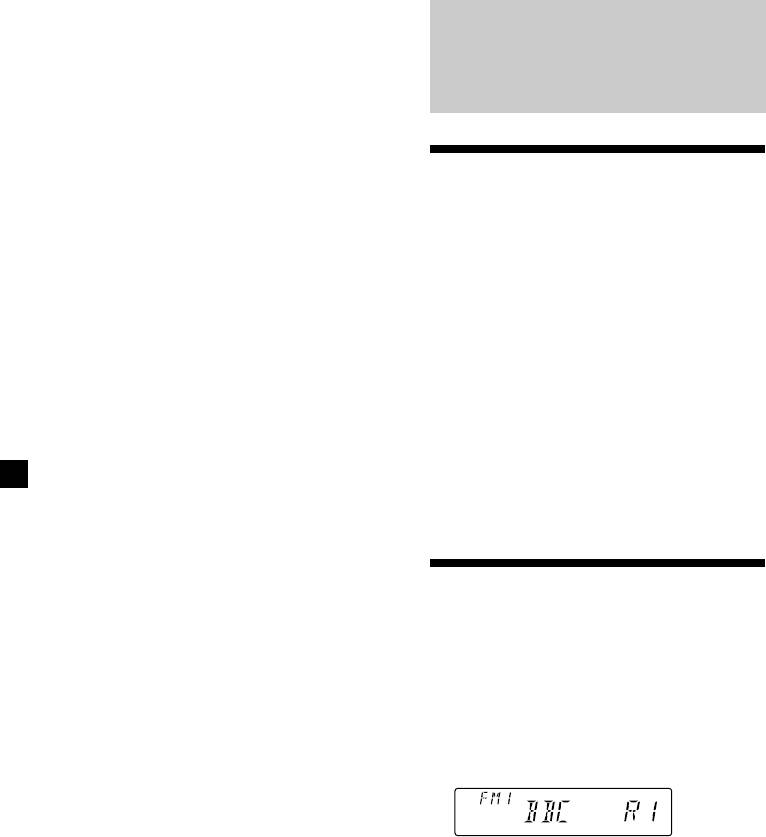
If FM stereo reception is poor
— Monaural Mode
RDS
1 During radio reception, press (SHIFT),
then press (3) (PLAY MODE) repeatedly
until “MONO” appears.
2 Press (4) (n) repeatedly until “MONO-
Overview of the RDS
ON“ appears.
The sound improves, but becomes
funct ion
monaural (“ST” disappears).
Radio Data System (RDS) is a broadcasting
service that allows FM stations to send
3 Press (SHIFT).
additional digital information along with the
regular radio programme signal. Your car
To return to normal playback mode, select
stereo offers you a variety of services. Here are
“MONO-OFF” in step 2 above.
just a few: retuning the same programme
automatically, listening to traffic
Changing the display item
announcements, and locating a station by
Each time you press (DSPL), the item changes
programme type.
as follows:
Notes
• Depending on the country or region, not all of
Frequency ˜ Clock
the RDS functions are available.
• RDS may not work properly if the signal strength
After you select the desired item, the display
is weak or if the station you are tuned to is not
will automatically change to the Motion
transmitting RDS data.
Display mode after a few seconds.
In the Motion Display mode, all the above
items are scrolled in the display one by one in
order.
Displaying the station
Tip
The Motion Display mode can be turned off. (See
name
” Changing the sound and display settings” on
page 18).
The name of the current station lights up in the
display.
Select an FM station (page 8).
When you tune in an FM station that
transmits RDS data, the station name
appears in the display.
Note
The “ *” indication means that an RDS station is
being received.
10
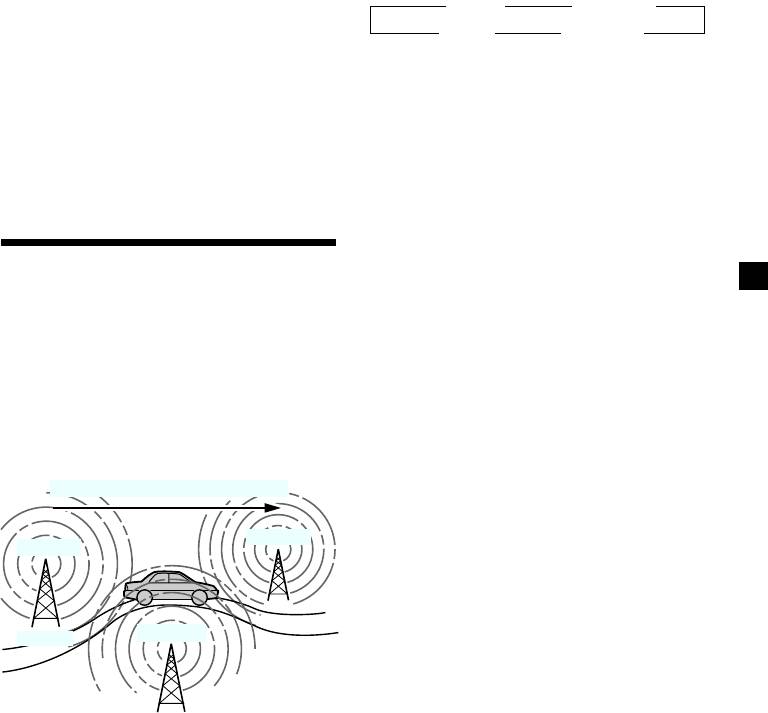
Note
Changing the displayed item
When there is no alternative station in the area
Each time you press (DSPL), the item changes
and you do not need to search for an alternative
as follows:
station, turn the AF function off by pressing
Frequency (Station Name) ˜ Clock
(AF/TA) repeatedly until “ AF TA-OFF” appears.
After you select the desired item, the display
Changing the displayed item
will automatically change to the Motion
Each time you press (AF/TA), the item changes
Display mode after a few seconds.
as follows:
In the Motion Display mode, all the above
” TA-ON ” AF TA-ON*
items are scrolled in the display one by one in
order.
AF-ON “ AF TA-OFF “
Tip
* Select this to turn on both the AF and TA
The Motion Display mode can be turned off. (See
functions.
” Changing the sound and display settings” on
page 18).
Notes
• When “ NO AF” and the station name flash
Note
alternately, it means that the unit cannot find an
“ NO NAME” appears if the received station does
alternative station in the network.
not transmit RDS data.
• If the station name starts flashing after selecting
a station with the AF function on, this indicates
that no alternative frequency is available. Push
the SEEK/AMS control up or down while the
station name is flashing (within eight seconds).
The unit starts searching for another frequency
Retuning the same
with the same PI (Programme Identification) data
(“ PI SEEK” appears and no sound is heard). If the
programme aut omatically
unit cannot find another frequency, “ NO PI”
— Alternative Frequencies (AF)
appears, and the unit returns to the previously
selected frequency.
The Alternative Frequencies (AF) function
automatically selects and retunes the station
continue to next page n
with the strongest signal in a network. By
using this function, you can continuously
listen to the same programme during a long-
distance drive without having to retune the
station manually.
Frequencies change automatically.
96.0MHz
98.5MHz
102.5MHz
Station
1 Select an FM station (page 8).
2 Press (AF/TA) repeatedly until “AF-ON”
appears.
The unit starts searching for an alternative
station with a stronger signal in the same
network.
11
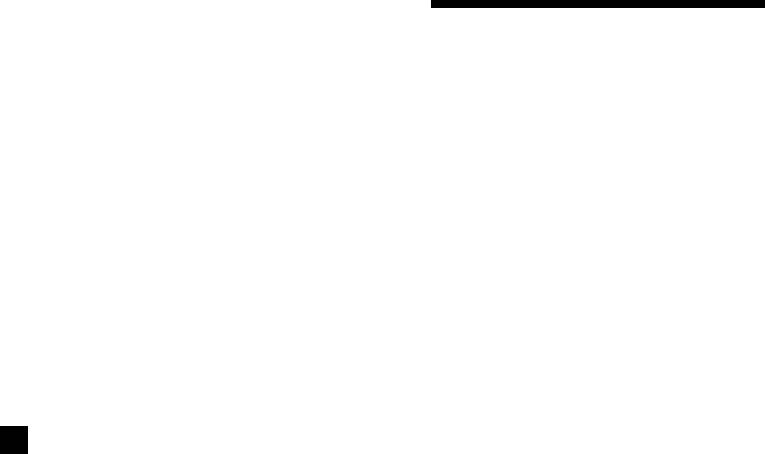
Listening to a regional programme
The “REG-ON” (regional on) function lets you
Listening to traffic
stay tuned to a regional programme without
being switched to another regional station.
announcement s
(Note that you must turn the AF function on.)
The Traffic Announcement (TA) and Traffic
The unit is factory preset to “REG-ON,” but if
Programme (TP) data let you automatically
you want to turn off the function, do the
tune in an FM station that is broadcasting
following.
traffic announcements even if you are listening
to other programme sources.
1 During radio reception, press (SHIFT),
then press (3) (PLAY MODE) repeatedly
Press (AF/TA) repeatedly until “TA-ON”
until “REG” appears.
or “AF TA-ON” appears.
The unit starts searching for traffic
2 Press (4) (n) repeatedly until “REG-OFF”
information stations. “TP” appears in the
appears.
display when the unit finds a station
broadcasting traffic announcements.
When the traffic announcement starts,
3 Press (SHIFT).
“TA” flashes. The flashing stops when the
Note that selecting “REG-OFF” might cause
traffic announcement is over.
the unit to switch to another regional
station within the same network.
Tip
If the traffic announcement starts while you are
To return to regional on, select “REG-ON” in
listening to another programme source, the unit
step 2 above.
automatically switches to the announcement and
goes back to the original source when the
Note
announcement is over.
This function does not work in the United
Kingdom and in some other areas.
Notes
• “NO TP” flashes for five seconds if the received
Local link function
station does not broadcast traffic
announcements. Then, the unit starts searching
(United Kingdom only)
for a station that broadcasts it.
The Local Link function lets you select other
• When “EON” appears with “ TP” in the display,
local stations in the area, even if they are not
the current station makes use of broadcast traffic
stored on your number buttons.
announcement of other stations in the same
network.
1 Press a number button that has a local
station stored on it.
2 Within five seconds, press the number
button of the local station again.
3 Repeat this procedure until the desired
local station is received.
12
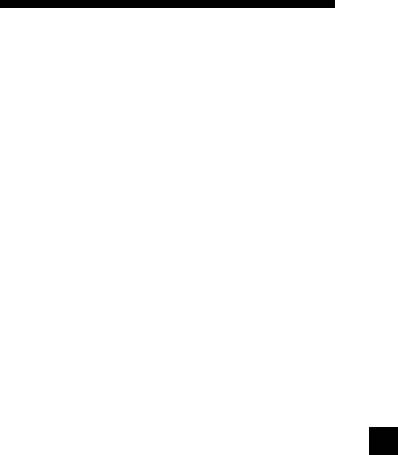
To cancel the current traffic
announcement
Presett ing the RDS
Press (AF/TA) or (SOURCE).
st at ions w ith the AF and
To cancel all traffic announcements, turn off
the function by pressing (AF/TA) until
TA data
“AF TA-OFF” appears.
When you preset RDS stations, the unit stores
each station’s data as well as its frequency, so
Presetting the volume of traffic
you don’t have to turn on the AF or TA
announcements
function every time you tune in the preset
You can preset the volume level of the traffic
station. You can select a different setting (AF,
announcements beforehand so you won’t miss
TA, or both) for individual preset stations, or
the announcement. When a traffic
the same setting for all preset stations.
announcement starts, the volume will be
automatically adjusted to the preset level.
Presetting the same setting for all
preset stations
1 Select the desired volume level.
1 Select an FM band (page 8).
2 Press (AF/TA) for two seconds.
“TA” appears and the setting is stored.
2 Press (AF/TA) repeatedly to select either
“AF-ON”, “TA-ON” or “AF TA-ON” (for
Receiving emergency
both AF and TA functions).
Note that selecting “AF TA-OFF” stores not
announcements
only RDS stations, but also non-RDS
If an emergency announcement comes in while
stations.
you are listening to the radio, the programme
will be automatically switched to it. If you are
listening to a source other than the radio, the
3 Press (SHIFT), then press (3) (PLAY
emergency announcements will be heard if
MODE) repeatedly until “BTM” appears.
you set AF or TA to on. The unit will then
automatically switch to these announcements
4 Press (4) (n) until ”B.T.M” flashes.
no matter which source you are listening to at
the time.
5 Press (SHIFT).
Presetting different settings for
each preset station
1 Select an FM band, and tune in the
desired station (page 9).
2 Press (AF/TA) repeatedly to select either
“AF-ON”, “TA-ON” or “AF TA-ON” (for
both AF and TA functions).
3 Press the desired number button until
“MEM” appears.
Repeat from step 1 to preset other stations.
Tip
If you want to change the preset AF and/or TA
setting after you tune in the preset station, you
can do so by turning the AF or TA function on or
off.
13
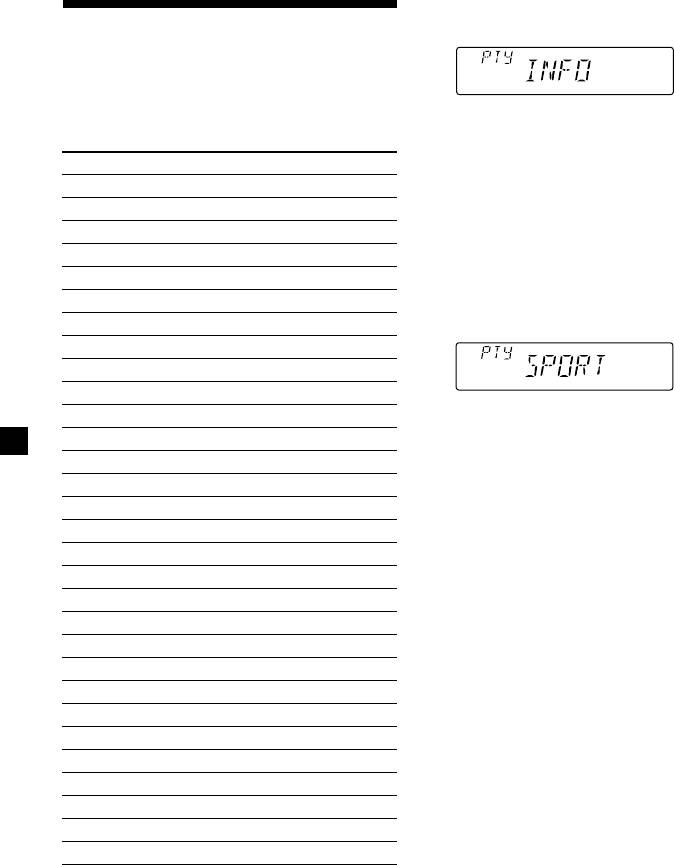
1 Press (PTY) during FM reception until
Locating a station by
“PTY” appears.
programme t ype
You can locate the station you want by
selecting one of the programme types shown
The current programme type name appears
below.
if the station is transmitting the PTY data.
“- - - - -” appears if the received station is
Programme types Display
not an RDS station, or if the RDS data has
News NEWS
not been received.
Current Affairs AFFAIRS
Information INFO
2 Press (PTY) repeatedly until the desired
Sports SPORT
programme type appears.
The programme types appear in the order
Education EDUCATE
shown in the above table. Note that you
Drama DRAMA
cannot select “NONE” (Not specified) for
Culture CULTURE
searching.
Science SCIENCE
Varied VARIED
Popular Music POP M
Rock Music ROCK M
3 Push the SEEK/AMS control up or down.
Easy Listening EASY M
The unit starts searching for a station
Light Classical LIGHT M
broadcasting the selected programme type.
When the unit finds the programme, the
Classical CLASSICS
programme type appears again for five
Other Music Type OTHER M
seconds.
Weather WEATHER
“NO” and the programme type appear
alternately for five seconds if the unit
Finance FINANCE
cannot find the programme type. It then
Children’s programmes CHILDREN
returns to the previous selected station.
Social Affairs SOCIAL A
Religion RELIGION
Phone In PHONE IN
Travel TRAVEL
Leisure LEISURE
Jazz Music JAZZ
Country Music COUNTRY
National Music NATION M
Oldies Music OLDIES
Folk Music FOLK M
Documentary DOCUMENT
Not specified NONE
Note
You cannot use this function in some countries
where no PTY (Programme Type selection) data is
available.
14
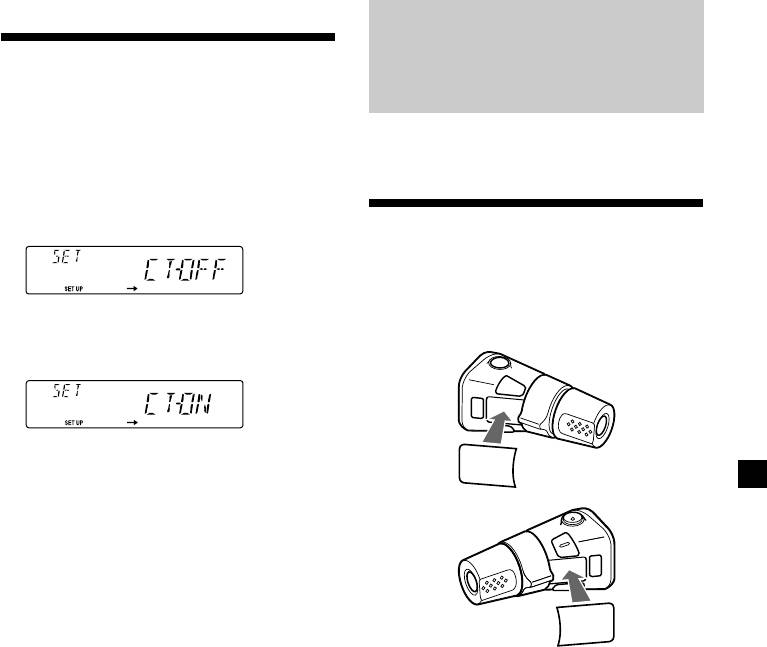
Sett ing the clock
Ot her Functions
automatically
The CT (Clock Time) data from the RDS
You can also control this unit with an optional
transmission sets the clock automatically.
rotary commander.
1 During radio reception, press (SHIFT),
then press (2) (SET UP) repeatedly until
“CT” appears.
Labelling the rot ary
commander
Depending on how you mount the rotary
commander, attach the appropriate label as
2 Press (4) (n) repeatedly until “CT-ON”
shown in the illustration below.
appears.
The clock is set.
LIST
3 Press (SHIFT) to return to the normal
MODE
SOUND
display.
To cancel the CT function
Select “CT-OFF” in step 2 above.
Notes
• The CT function may not work even though an
SOUND
RDS station is being received.
MODE
• There might be a difference between the time
LIST
set by the CT function and the actual time.
15
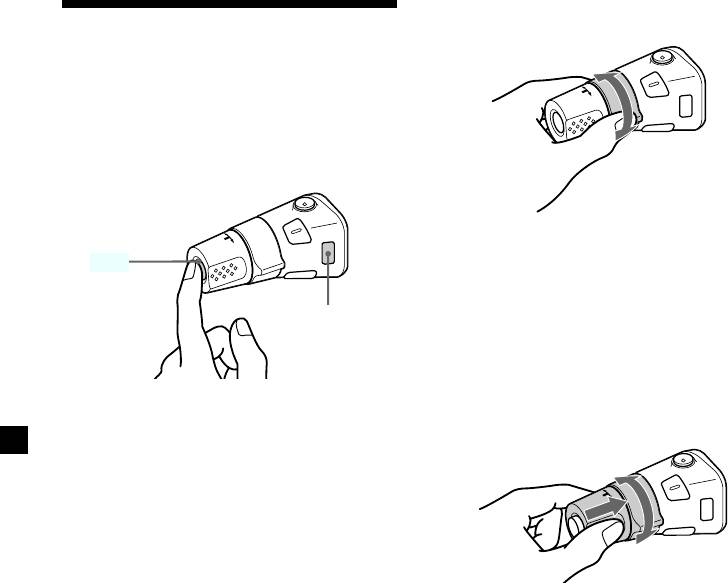
By rotating the control
Using the rotary
(the SEEK/AMS control)
commander
The rotary commander works by pressing
buttons and/or rotating controls.
By pressing buttons
(the SOURCE and MODE buttons)
Rotate the control momentarily and
(SOURCE)
release it to:
• Locate a specific track on a disc. Rotate
and hold the control until you locate the
(MODE)
specific point in a track, then release it to
start playback.
• Tune in stations automatically. Rotate and
hold the control to find a specific station.
Each time you press (SOURCE), the
By pushing in and rotating the
source changes as follows:
control (the PRESET/DISC control)
TUNER ˜ CD
Pressing (MODE) changes the operation
in the following ways;
• Tuner: FM1 n FM2 n MW n LW
Push in and rotate the control to:
• Receive the stations memorised on the
number buttons.
16
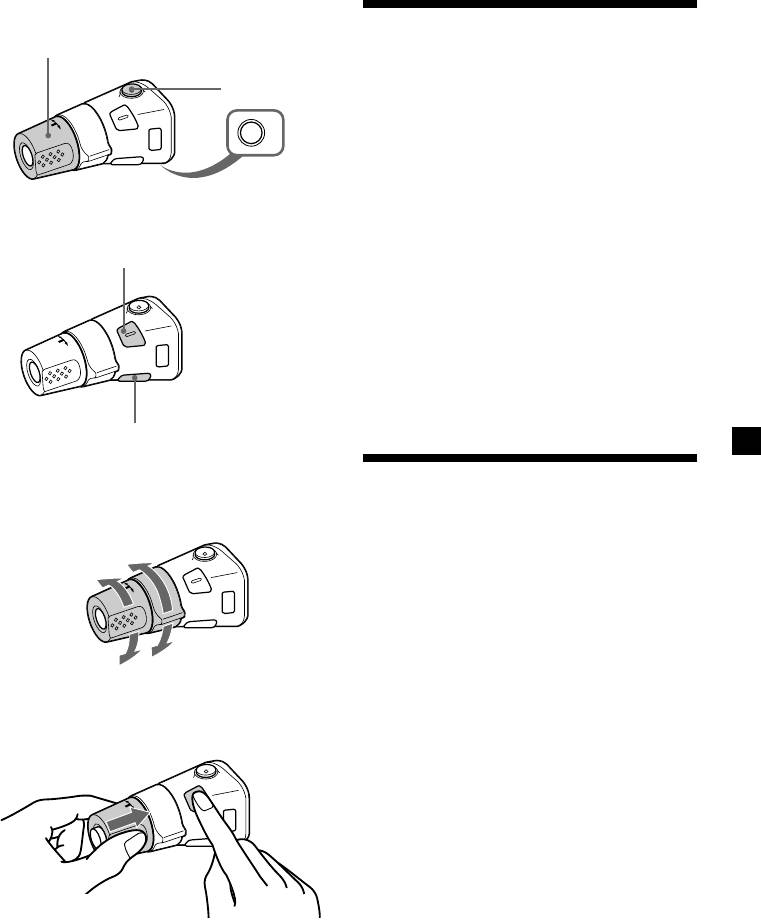
Other operations
Rotate the VOL control to
Adjusting the sound
adjust the volume.
characteristics
Press (ATT) to
attenuate the
sound.
You can adjust the bass, treble, balance, and
fader.
OFF
You can store the bass and treble levels
independently for each source.
Press (OFF) to
turn off the
1 Select the item you want to adjust by
unit.
pressing (SOUND) repeatedly.
Press (SOUND) to adjust the
VOL (volume) n BAS (bass) n
volume and sound menu.
TRE (treble) n BAL (left-right) n
FAD (front-rear)
2 Adjust the selected item by rotating the
dial.
Adjust within three seconds after selecting
the item. (After three seconds, the dial
function reverts to volume control.)
Press (LIST) to display the programme
type names (FM tuner only).
Changing the operative direction
Att enuating t he sound
The operative direction of controls is factory-
set as shown below.
Press (ATT) on the optional rotary
To increase
commander.
“ATT-ON” flashes momentarily.
To restore the previous volume level, press
(ATT) again.
Tip
When the interface cable of a car telephone is
To decrease
connected to the ATT lead, the unit decreases the
volume automatically when a telephone call comes
If you need to mount the rotary commander on
in (Telephone ATT function).
the right hand side of the steering column, you
can reverse the operative direction.
Press (SOUND) for two seconds while
pushing the VOL control.
Tip
You can also change the operative direction of
these controls with the unit (page 18).
17
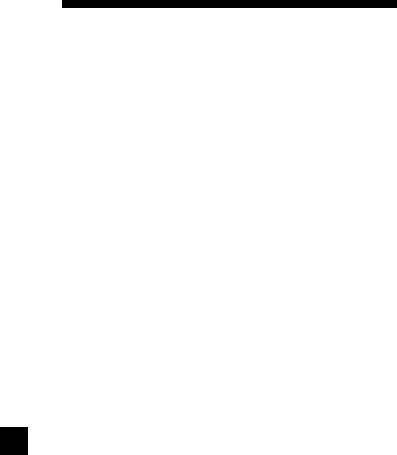
1 Press (SHIFT).
Changing t he sound and
2 Press (2) (SET UP) repeatedly until the
display settings
desired item appears.
The following items can be set:
•CLOCK (page 6).
Each time you press (2) (SET UP), the item
•CT (Clock Time) (page 15).
changes as follows:
•D.INFO (Dual Information) - to display the
CLOCK n CT n D.INFO* n BEEP n RM n
clock and the play mode at the same time
M.DSPL
(ON) or to display the information
* When no CD or MD is playing, this item will
alternately (OFF).
not appear.
• BEEP - to turn on or off the beeps.
• RM (Rotary Commander) - to change the
Note
The displayed item will differ depending on
operative direction of the controls of the
the source.
rotary commander.
— Select “NORM” to use the rotary
commander as the factory-set position.
3 Press (4) (n) to select the desired
— Select “REV” when you mount the rotary
setting (Example: ON or OFF).
commander on the right side of the
steering column.
4 Press (SHIFT).
•M.DSPL (Motion Display) - to turn the
After the mode setting is complete, the
motion display on or off.
display returns to normal playback mode.
18
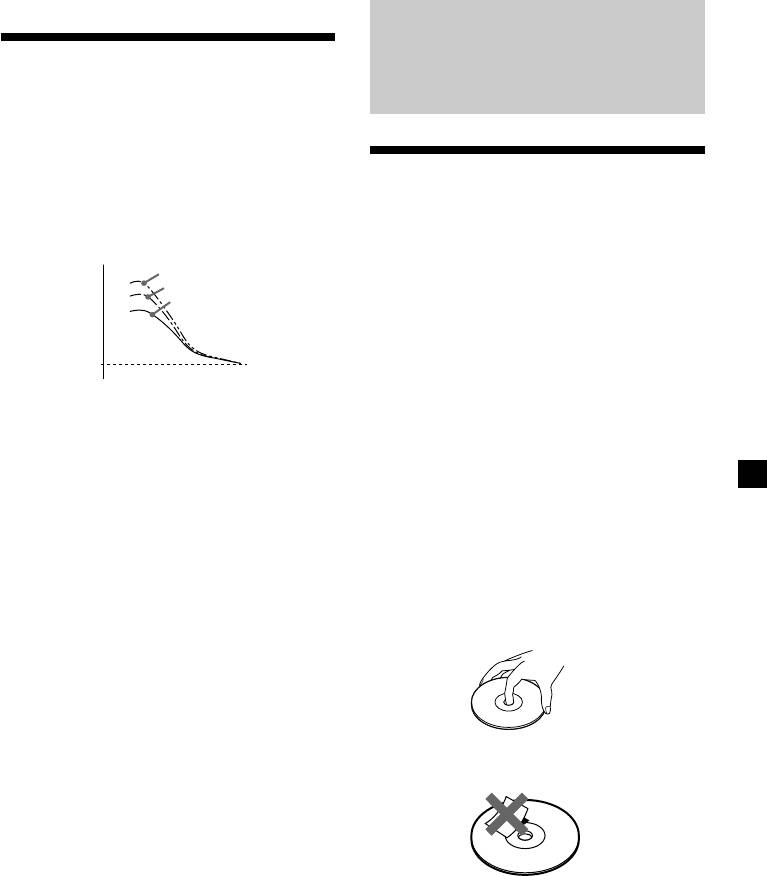
Addit ional
Boosting the bass sound
— D-bass
Informat ion
You can enjoy a clear and powerful bass
sound. The D-bass function boosts the low
frequency signal with a sharper curve than
conventional bass boost.
Precautions
You can hear the bass line more clearly even
while the vocal volume remains the same. You
• If your car was parked in direct sunlight
can emphasize and adjust the bass sound
resulting in a considerable rise in
easily with the D-BASS control.
temperature inside the car, allow the unit to
cool off before operating it.
D-BASS 3
D-BASS 2
• If no power is being supplied to the unit,
Level
D-BASS 1
check the connections first. If everything is in
order, check the fuse.
• If no sound comes from the speakers of
2-speaker systems, set the fader control to the
0dB
Frequency (Hz)
centre position.
• If your car is equipped with a power aerial, it
Adjusting the bass curve
will extend automatically while the unit is
operating.
Turn the D-BASS control to adjust the
bass level (1, 2 or 3).
If you have any questions or problems
“D-BASS” appears in the display.
concerning your unit that are not covered in
this manual, please consult your nearest Sony
To cancel, turn the control to OFF.
dealer.
Note
Notes on handling CDs
If the bass sound becomes distorted, adjust the D-
BASS control or volume.
A dirty or defective disc may cause sound
dropouts while playing. To enjoy optimum
sound, handle the disc by its edge. To keep the
disc clean, do not touch the surface.
Do not stick paper or tape on the labelled
surface.
continue to next page n
19
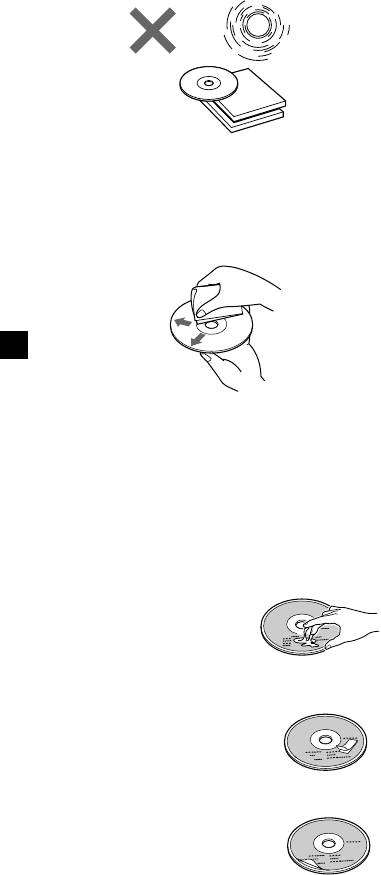
Do not expose the discs to direct sunlight or
Notes on moisture condensation
heat sources such as hot air-ducts, or leave
On a rainy day or in a very damp area,
them in a car parked in direct sunlight where
moisture may condense on the lenses inside
there can be a considerable rise in temperature
the CD player. Should this occur, the unit will
inside the car.
not operate properly. In this case, remove the
disc and wait for about an hour until the
moisture evaporates.
When you play 8 cm CDs
Use the optional Sony compact disc single
adapter (CSA-8) to protect the CD player from
damage.
Before playing, clean the discs with an optional
cleaning cloth. Wipe each disc from the centre
out.
Do not use solvents such as benzine, thinner,
commercially available cleaners, or antistatic
spray intended for analog discs.
Notes on discs
If you use the discs explained below, the sticky
residue can cause the CD to stop spinning and
may cause malfunction or ruin your discs.
Do not use second-hand or rental CDs that
have a sticky residue on the surface (for
example from peeled-off stickers or from ink,
or glue leaking from under the stickers).
There are paste residue
Ink is sticky
Do not use rental CDs with old labels that are
beginning to peel off.
Stickers that are beginning
t o peel aw ay, leaving a
sticky residue
Do not use your CDs with labels or stickers
attached.
Labels are attached
20



