Sony STR-DE545: Enjoying
Enjoying: Sony STR-DE545
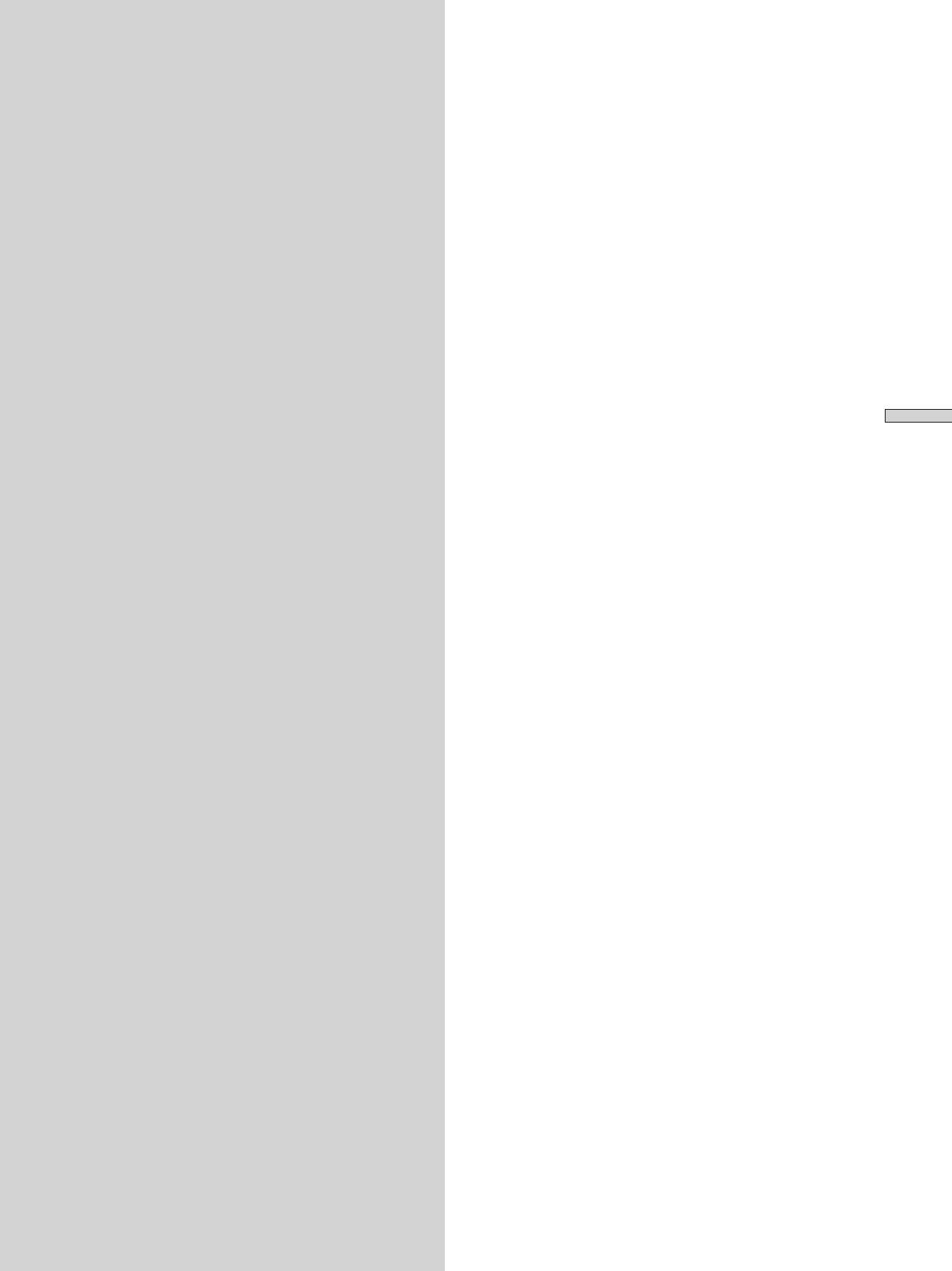
You can take advantage of surround sound simply by
Enjoying
selecting one of the receiver’s pre-programed sound
modes. They bring the exciting and powerful sound of
movie theaters and concert halls into your home. You can
Surround
also customize the sound modes to obtain the sound you
desire by changing the various surround parameters.
The receiver containes a variety of different sound modes.
Sound
The cinema sound modes are designed for use when
playing back movie software (DVD, LD, etc.) encoded
with multi channel surround sound or Dolby Pro Logic.
In addition to decoding the surround sound, some of
This chapter describes how to set up
these modes also provide sound effects commonly found
in movie theaters.
the receiver to enjoy surround sound.
The virtual sound modes contain compelling applications
You can enjoy multi channel surround
of the Sony Digital Cinema Sound digital signal
when playing back software encoded
processing technology. They shift the sound away from
with Dolby Digital or DTS.
the actual speaker locations to simulate the presence of
several “virtual” speakers.
The music (etc.) sound modes are designed for use with
standard audio sources and TV broadcasts. They add
Enjoying Surround Sound
reverberation to the source signal to make you feel as if
you were in a concert hall or stadium (etc.). Use these
sound modes with two-channel sources like CD and
stereo broadcasts of sports programs or musical concerts.
For more information about the sound modes, see pages
29 - 30.
A.F.D.
The “Auto Format Decoding” sound mode presents the
sound exactly as it was encoded, without adding any
reverberation (etc.).
To fully enjoy surround sound, you must register the
number and location of your speakers. See “Multi-
Channel Surround setup” starting on page 16 to set the
speaker parameters before enjoying surround sound.
GB
27
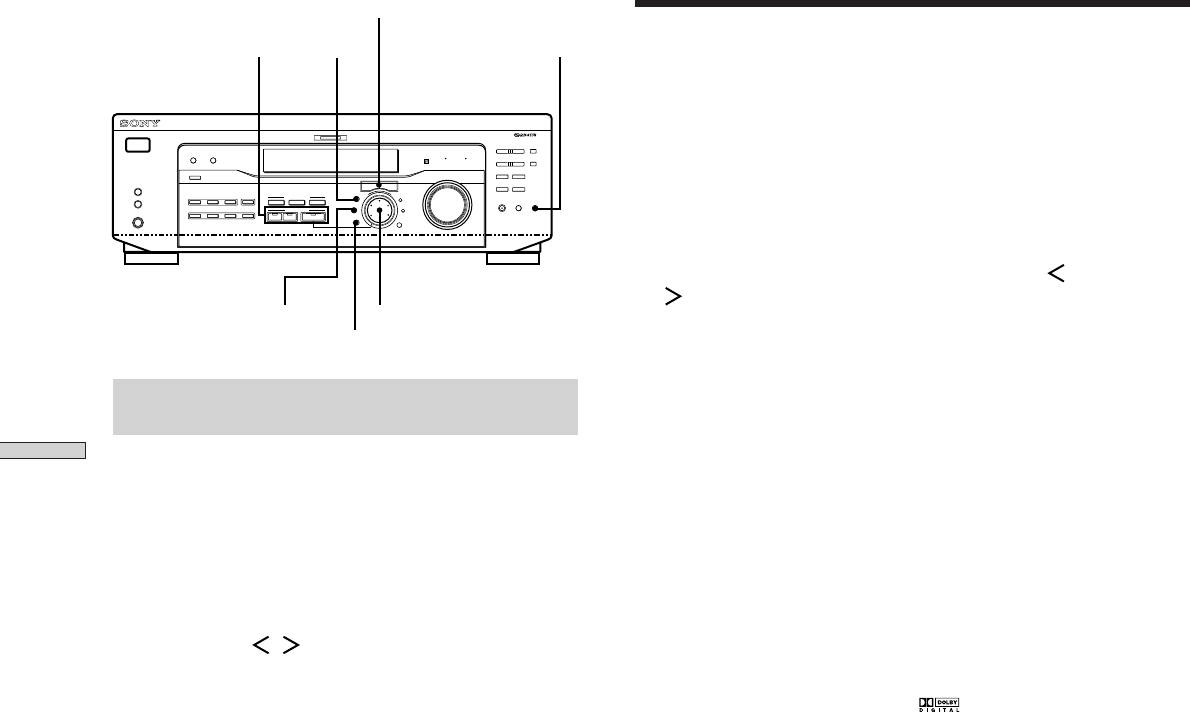
Cursor buttons
Selecting a Sound Field
SOUND FIELD buttons
LEVEL TONE
You can enjoy surround sound simply by selecting one of
MULTI CHANNEL DECODING
the pre-programed sound fields according to the program
? / 1
– PTY SELECT +
PRESET/
SHIFT
DIMMER
DISPLAY
BASS BOOST TONE
– TUNING +
MEMORY
you want to listen to.
MASTER VOLUME
FM/AM
FM MODE
R ON r OFF
SPEAKERS
INPUT MODE
A
I
i
RDS EON RDS PTY
B
VIDEO
DVD/LD TV/SAT
5.1CH INPUT
CINEMA STUDIO
LEVEL
–
+
A B C
SET UP
MUTING
BASS
BOOST
TONE
1 Press MODE.
PHONES
MD/TAPE CD TUNER AUX
SOUND FIELD
SUR
NAME
A. F. D.
2CH MODE
TREBLE
BASS/
ENTER
The current sound field is indicated in the display.
2 Turn the jog dial or press the cursor buttons ( or
) to select the sound field you want.
SUR
Jog dial
See the table starting on page 29 for information on
BASS/TREBLE
each sound field.
Brief descriptions of buttons used to
To turn the sound field off
enjoy surround sound
Press A.F.D. or 2CH (page 24).
Enjoying Surround Sound
z
The receiver memorizes the last sound field selected for each
LEVEL button: Press to customize the level parameters.
program source (Sound Field Link)
Whenever you select a program source, the sound field that was
SUR button: Press to customize the surround parameters
last applied is automatically applied again. For example, if you
in the current sound field.
listen to CD with HALL as the sound field, change to a different
program source, then return to CD, HALL will be applied again.
BASS/TREBLE button: Press to adjust the tone.
With the tuner, sound fields are memorized separately for AM,
FM, and all preset stations.
Cursor buttons (
/ ): Use to select parameters after
z
You can identify Dolby Surround-encoded software by
pressing the LEVEL, SUR, BASS/TREBLE or SET UP
looking at the packaging
buttons.
Dolby Digital discs are labeled with the logo, and Dolby
Surround encoded programs are labeled with the A
Jog dial: Use to adjust parameters and select sound fields
logo.
(etc.).
SOUND FIELD buttons:
A.F.D. button: Press to set the receiver to
automatically detect the type of audio signal being
input and perform proper decoding (if necessary).
MODE button: Press to activate the sound field
selection mode.
2CH button: Press to output sound from only the
front (left and right) speakers.
TONE button: Turns the tone effect on or off.
GB
28
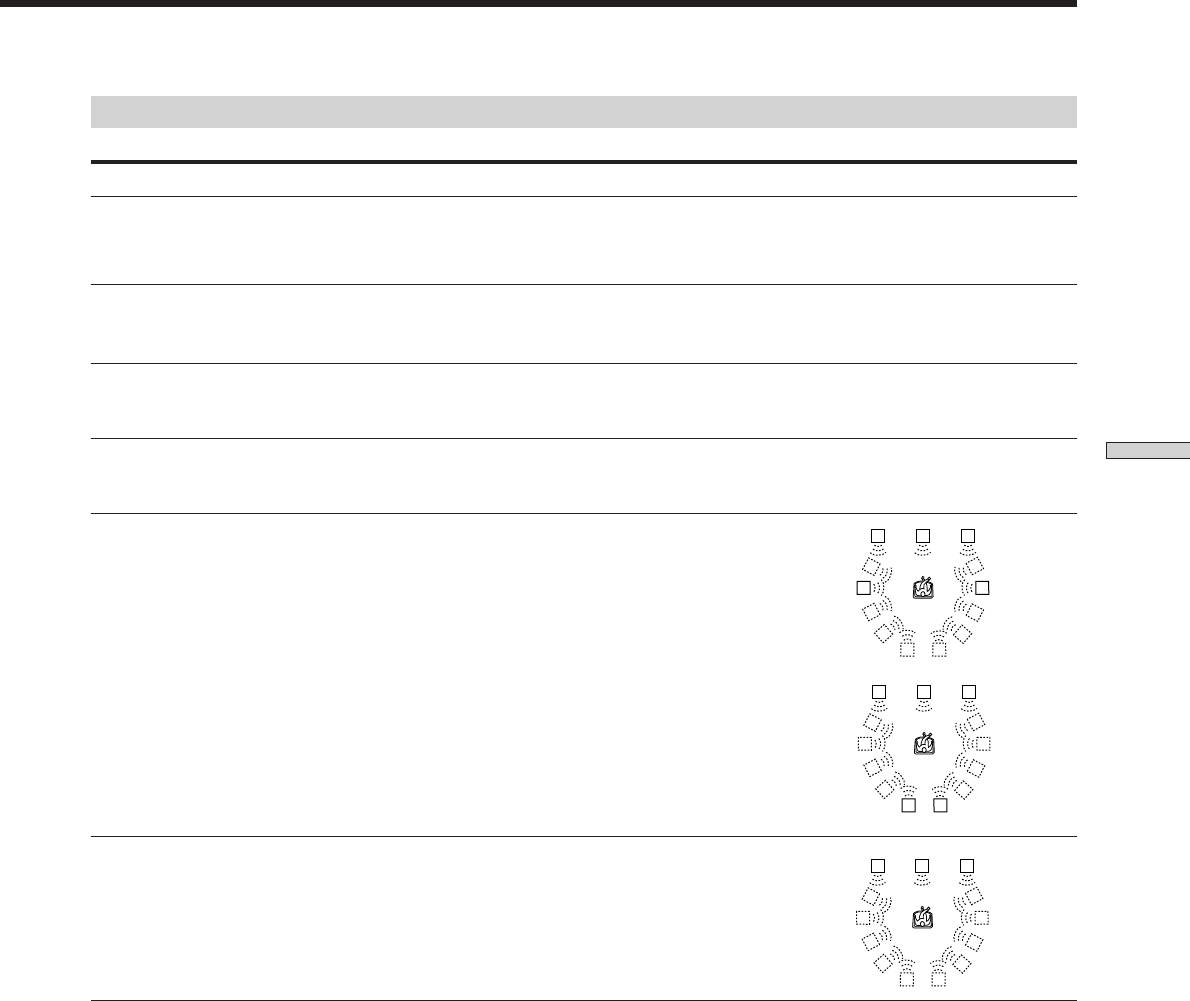
Sound field information
Sound field Effect Notes
NORM. SUR
Software with multi channel surround audio signals is
(NORMAL SURROUND)
played according to the way it was recorded.
Software with two channel audio signals, is decoded
with Dolby Pro Logic to create surround effects.
C. STUDIO A
Reproduces the sound characteristics of the Sony
This is a standard mode, great for
(CINEMA STUDIO A)
Pictures Entertainment “Cary Grant Theater” cinema
watching most type of movie.
production studio.
C. STUDIO B
Reproduces the sound characteristics of the Sony
This mode is ideal for watching science-
(CINEMA STUDIO B)
Pictures Entertainment “Kim Novak Theater” cinema
fiction or action movies with lots of sound
production studio.
effects.
C. STUDIO C
Reproduces the sound characteristics of the Sony
This mode is ideal for watching musicals
Enjoying Surround Sound
(CINEMA STUDIO C)
Pictures Entertainment scoring stage.
or classic films where music is featured in
the soundtrack.
V. MULTI*
Uses 3D sound imaging to create an array of virtual rear
L C R
(VIRTUAL MULTI
speakers positioned higher than the listener from a
DIMENSION)
single pair of actual rear speakers. This mode creates
four sets of virtual speakers surrounding the listener at
RSLS
SIDE**
approximately a 30° angle of elevation.
LS
RS
RSLS
L C R
RSLS
BEHIND**
LS
RS
RSLS
** See
page 17
V. SEMI-M*
Uses 3D sound imaging to create virtual rear speakers
L C R
(VIRTUAL SEMI-MULTI
from the sound of the front speakers without using
DIMENSION)
actual rear speakers. This mode creates five sets of
virtual speakers surrounding the listener at a 30° angle
RSLS
of elevation.
LS
RS
RSLS
* “VIRTUAL” sound field: Sound field with virtual speakers.
GB
29
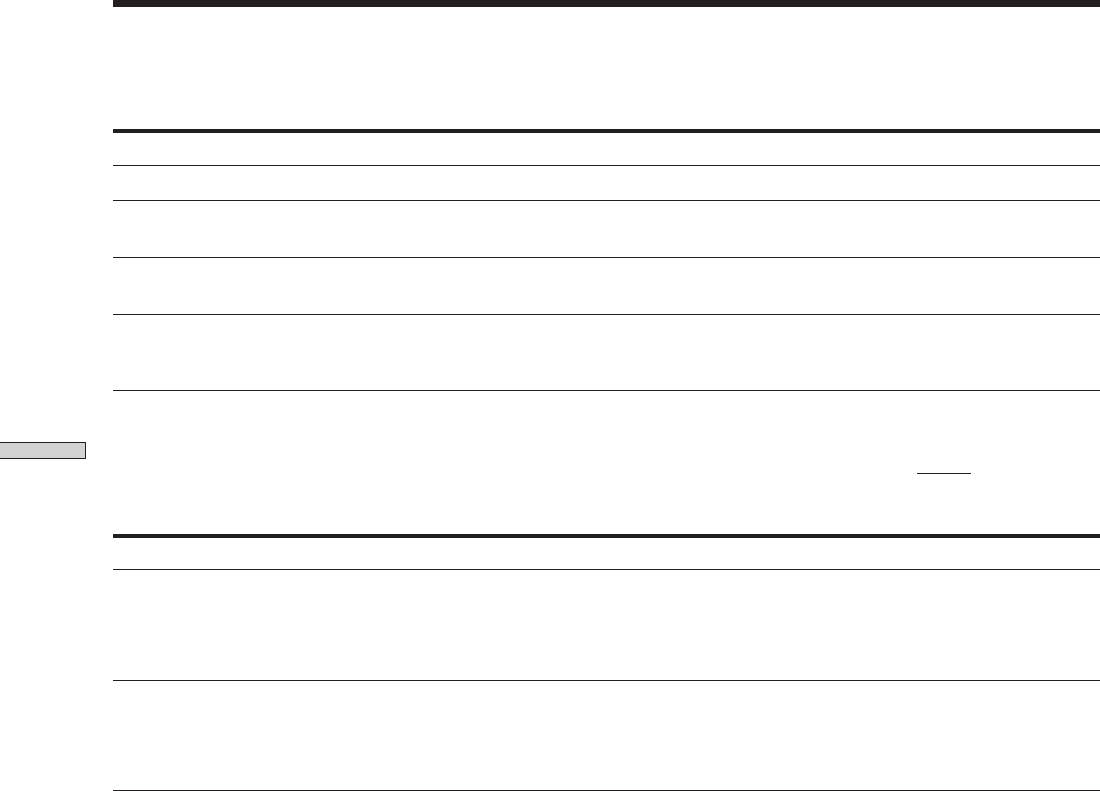
Selecting a Sound Field
Sound field information
Sound field Effect Notes
HALL
Reproduces the acoustics of a rectangular concert hall.
Ideal for soft acoustic sounds.
JAZZ
Reproduces the acoustics of a jazz club.
(JAZZ CLUB)
LIVE
Reproduces the acoustics of a 300-seat live house.
Great for rock or pop music.
(LIVE HOUSE)
GAME
Obtains maximum audio impact from video game
Be sure to set the game machine to stereo
software.
mode when using game software with
stereo sound capabilities.
Notes
• The effects provided by the virtual speakers may cause increased noise in the playback signal.
Enjoying Surround Sound
• When listening to sound fields that employ the virtual speakers, you will not be able to hear any sound coming directly from the rear
speakers.
Use the buttons on the front panel to operate the following modes
AUTO FORMAT DECODING
Automatically detects the type of audio signal being
You can use this mode as a reference. Set
(Press the A.F.D. button)
input (Dolby Digital, Dolby Pro Logic, or standard two
the tone to OFF while using this mode to
channel stereo) and performs the proper decoding if
hear the source sound exactly as it was
necessary. This mode presents the sound as it was
recorded.
recorded/encoded, without adding any effects.
2 CHANNEL
Outputs the sound from the front left and right
This allows you to play any source using
(Press the 2CH button)
speakers only. Standard two channel (stereo) sources
only the front left and right speakers.
completely bypass the sound field processing. Multi
channel surround formats are downmixed to two
channels.
Note
No sound is output from the sub woofer when the 2 CHANNEL mode is selected. To listen to two channel (stereo) sources using the front
left and right speakers and a sub woofer, use the AUTO FORMAT DECODING mode.
GB
30
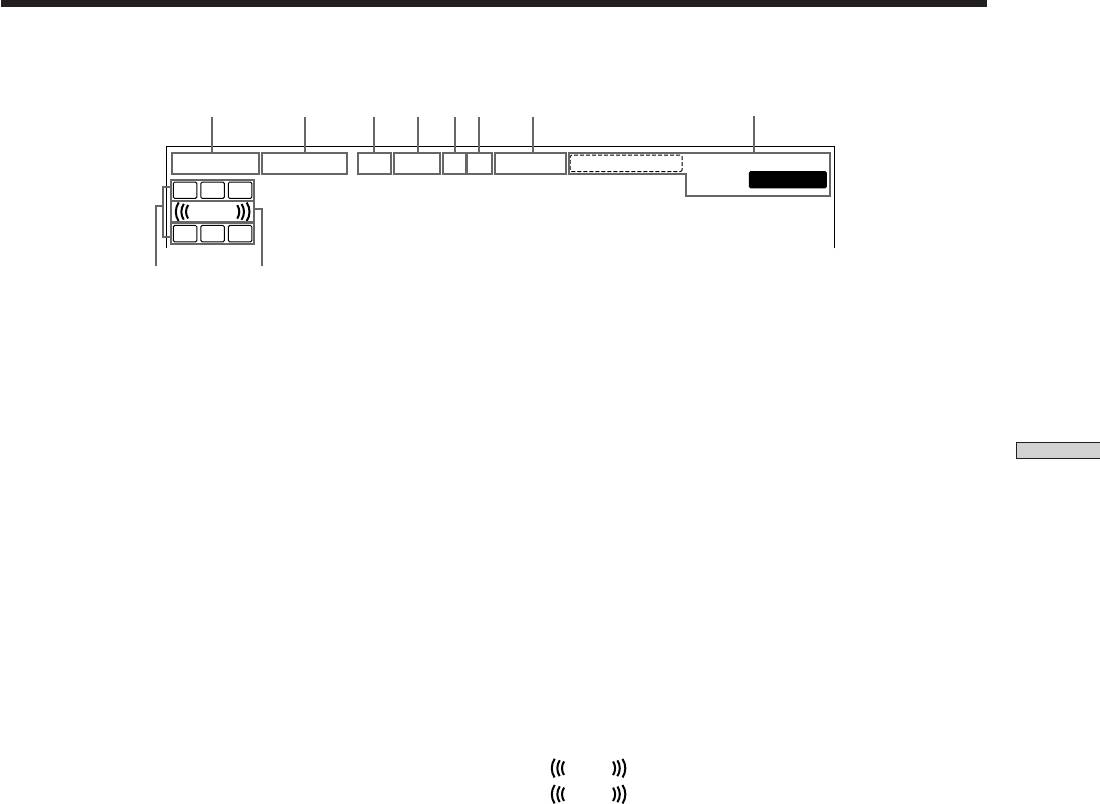
Understanding the Multi-Channel Surround Displays
1 2 3
4 65 7
8
a
DIGITAL
PRO LOGIC
OPT
COAX
a
dts
D.RANGE MONO
TA NEWS INFO STEREO
RDS
MEMORY
L C R
L F E
LS S RS
9 q;
1 ; DIGITAL
8 Tuner indicators
This indicator lights up when a sound field other than
These indicators light up when using the receiver to
2 CHANNEL is selected and the unit is decoding
tune in radio stations, etc. See pages 37 - 43 for tuner
signals recorded in the Dolby Digital (AC-3) format.*
operations.
* However, this indicator does not light when the recording format
is 2/0 or 2/0 Pro logic.
9 Playback channel indicators
Enjoying Surround Sound
The letters light up to indicate the channels being
2 PRO LOGIC
played back.
Lights up when the receiver applies Pro Logic
L: Front Left R: Front Right
processing to two channel signals in order to output
C: Center (monaural) LS: Left Surround
the center and surround channel signals.**
RS: Right Surround
** However, this indicator does not light if the center and rear
S: Surround (monaural or the rear components
speakers are set to “NO”, or the SPEAKER button is set to
obtained by Pro Logic processing)
“OFF” and the A.F.D. or NORMAL SURROUND sound fields
The boxes around the letters light up to indicate the
are selected.
speakers used to playback the channels.
See the next page for details regarding the playback
3 OPT
channel indicators.
Lights up when the source signal is a digital signal
being input through the OPT terminal.
q;
L F E
L F E
will light up when the disc being played
4 COAX
contains the LFE (Low Frequency Effect) channel and
Lights up when the source signal is a digital signal
when the sound of the LFE channel signal is actually
being input through the COAX terminal.
being reproduced.
5 ;
Lights up when Dolby Digital (AC-3) signals are
input.
6 dts
Lights up when DTS signals are input.
Note
When playing a DTS format disc, be sure that you
have made digital connections and that INPUT MODE
is NOT set to ANALOG (see 3 on page 23).
7 D. RANGE
Lights up when dynamic range compression is active.
See page 35 to adjust the dynamic range compression.
GB
31
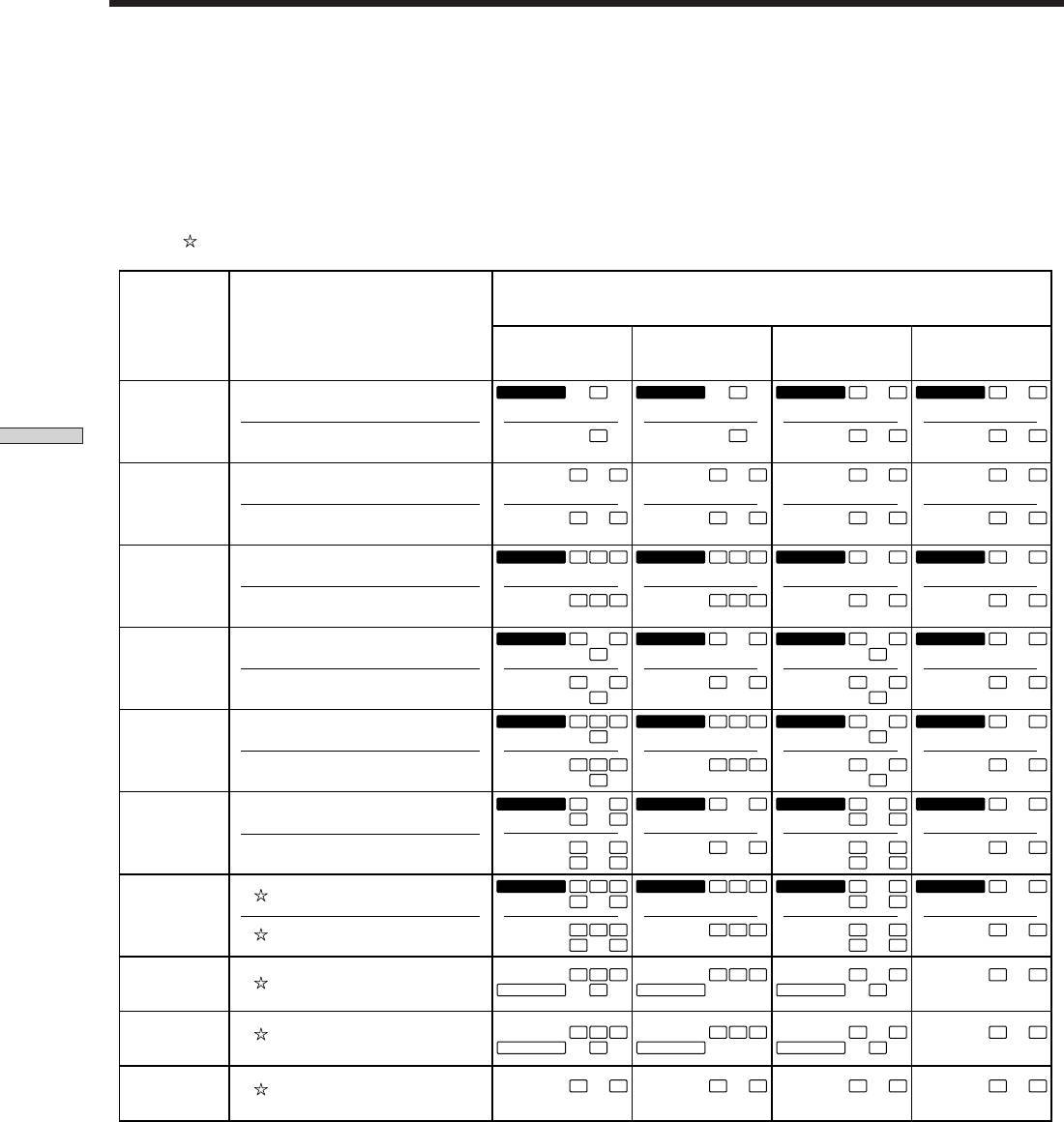
Understanding the Multi-Channel Surround Displays
Source sound displays
The letters (L, C, R, etc.) indicate the source sound. The box around the letters varies to show how the receiver downmixes
the source sound (based on the speakers settings). When using music sound modes such as HALL or JAZZ CLUB, the
receiver adds reverberation based on the source sound.
The following table shows how the indicators light up when using AUTO FORMAT DECODING mode.
Although the table below shows almost all of the configurations available from multi channel surround signals, the ones
marked “
” are the most common.
Source sound and Output Channel Display
Recording
Format
Input Channel Display
(Front/Rear)
All speakers
Rear speakers
Center speaker
Rear/center
present
absent
absent
speakers absent
a
DIGITAL
C
a
DIGITAL
C
a
DIGITAL
C
a
DIGITAL
C
DOLBY DIGITAL [1/0]
1/0
C
C
C
C
DTS [1/0]
Enjoying Surround Sound
dts
dts
dts
dts
L R L R L R L R
DOLBY DIGITAL [2/0]
2/0*
L R L R L R
L R
DTS [2/0]
dts
dts
dts
dts
a
DIGITAL
L C R
a
DIGITAL
L C R
a
DIGITAL
L C R
a
DIGITAL
L C R
DOLBY DIGITAL [3/0]
3/0
L C R
L C R
L C R
L C R
DTS [3/0]
dts
dts
dts
dts
a
DIGITAL
L
R
a
DIGITAL
L
R
a
DIGITAL
L
R
a
DIGITAL
L
R
DOLBY DIGITAL [2/1]
S
S
S
S
2/1
L
R
L
R
L
R
L
R
DTS [2/1]
dts
S
dts
S
dts
S
dts
S
a
DIGITAL
L C
R
a
DIGITAL
L C
R
a
DIGITAL
L C
R
a
DIGITAL
L C
R
DOLBY DIGITAL [3/1]
S
S
S
S
3/1
L C
R
L C
R
L C
R
L C
R
DTS [3/1]
dts
S
dts
S
dts
S
dts
S
a
DIGITAL
L
R
a
DIGITAL
L
R
a
DIGITAL
L
R
a
DIGITAL
L
R
DOLBY DIGITAL [2/2]
LS
RS
LS
RS
LS
RS
LS
RS
2/2
L
R
L
R
L
R
L
R
DTS [2/2]
dts
LS
RS
dts
LS
RS
dts
LS
RS
dts
LS
RS
a
DIGITAL
L
C R
a
DIGITAL
L
C R
a
DIGITAL
L
C R
a
DIGITAL
L
C R
DOLBY DIGITAL [3/2]
LS
RS
LS
RS
LS
RS
LS
RS
3/2
L
C R
L
C R
L
C R
L
C R
DTS [3/2]
dts
LS
RS
dts
LS
RS
dts
LS
RS
dts
LS
RS
L C
R
L C
R
L C
R
L C
R
2/0**
DOLBY DIGITAL [2/0]
PRO LOGIC
S
PRO LOGIC
S
PRO LOGIC
S
PRO LOGIC
S
L C
R
L C
R
L C
R
L C
R
DOLBY PROLOGIC
PRO LOGIC
S
PRO LOGIC
S
PRO LOGIC
S
PRO LOGIC
S
L R L R L R L R
PCM XX kHz***
* Signals with Dolby surround encoded flag OFF
**Signals with Dolby surround encoded flag ON
*** The sampling rate is displayed.
Notes
• The receiver performs Pro Logic decoding and the display conforms to 2/0** when using the following movie sound modes with 2/0*
or STEREO PCM format signals. (C. STUDIO A, B, C, V. MULTI, and V. SEMI-M.)
• When using music sound modes such as HALL or JAZZ CLUB with standard audio formats e.g., PCM, the receiver creates rear
signals from the front L and R signals. In this case, sound is output from the rear speakers, but output channel indicators for the rear
speakers do not light.
GB
32
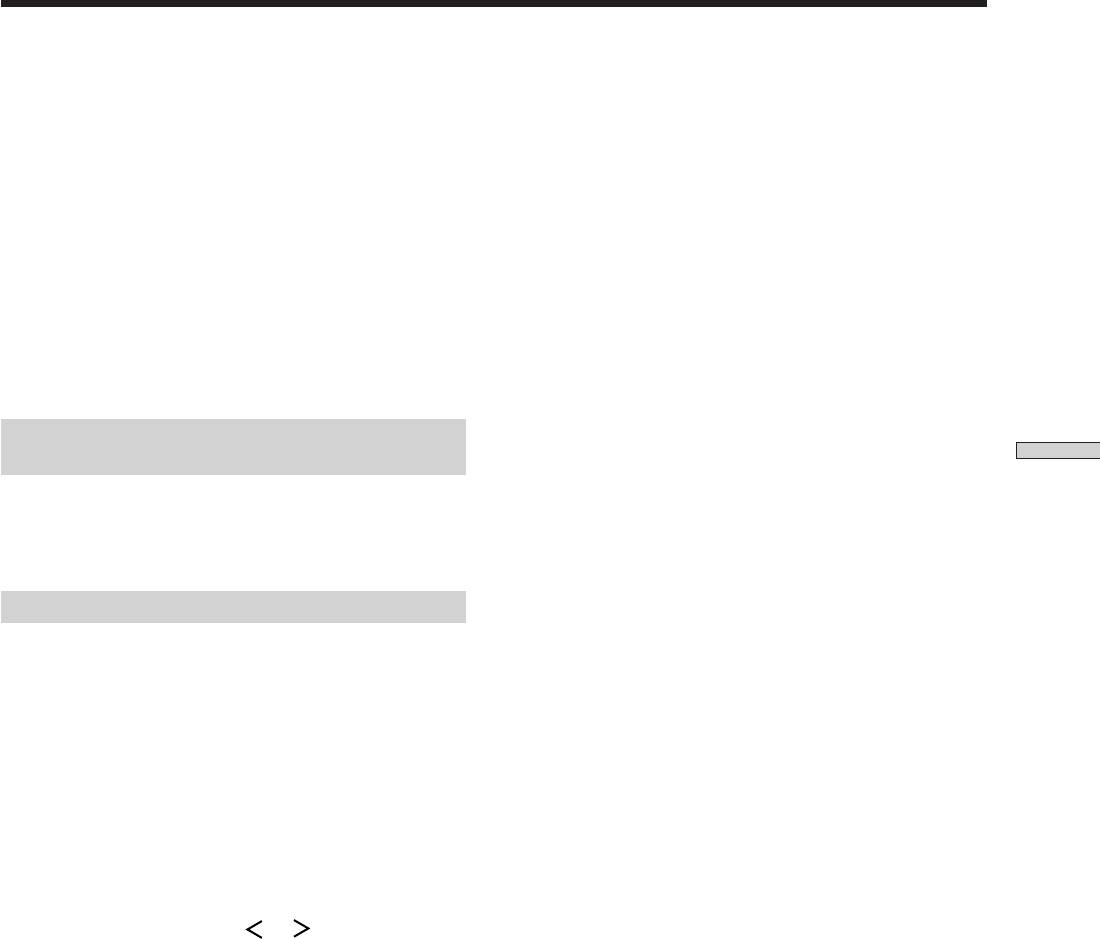
Customizing Sound Fields
By adjusting the surround parameters and the tone
Wall type (WALL)
characteristics of the front speakers, you can customize
Initial setting : midpoint
the sound fields to suit your particular listening situation.
When sound is reflected off soft material, such as a
curtain, the high frequency elements are reduced. A hard
Once you customize a sound field, the changes are stored
wall is highly reflective and does not significantly affect
in memory indefinitely (unless the receiver is unplugged
the frequency response of the reflected sound. This
for about two weeks). You can change a customized
parameter lets you control the level of the high
sound field any time by making new adjustments to the
frequencies to alter the sonic character of your listening
parameters.
environment by simulating a softer (S) or harder (H) wall.
The midpoint designates a neutral wall (made of wood).
See the table on page 36 for the parameters available in
each sound field.
Reverberation (REVB.)
Initial setting : midpoint
Before sound reaches our ears, it is reflected
To get the most from multi channel
(reverberated) many times between the left and right
surround sound
walls, ceiling, and floor. In a large room, sound takes more
Enjoying Surround Sound
Position your speakers and do the procedures described
time to bounce from one surface to another than in a
in “Multi Channel Surround Setup” starting on page 16
smaller room. This parameter lets you control the spacing
before you customize a sound field.
of the early reflections to simulate a sonically larger (L) or
smaller (S) room.
• The reverberation can be adjusted from REVB. S. 1 ~
Adjusting the surround parameters
REVB. S. 8 (short) to REVB. L. 1 ~ REVB. L. 8 (long) in
17 steps.
The SUR menu contains parameters that let you
• The midpoint (REVB. MID) designates a standard room
customize various aspects of the current sound field. The
with no adjustment.
settings available in this menu are stored individually for
each sound field.
1 Start playing a program source encoded with multi
channel surround sound.
2 Press SUR.
The button lights up and the first parameter is
displayed.
3 Press the cursor buttons ( or ) to select the
parameter you want to adjust.
4 Turn the jog dial to select the setting you want.
The setting is stored automatically.
Effect level (EFFECT)
Initial setting : (depends on sound mode)
This parameter lets you adjust the “presence” of the
current surround effect.
GB
33
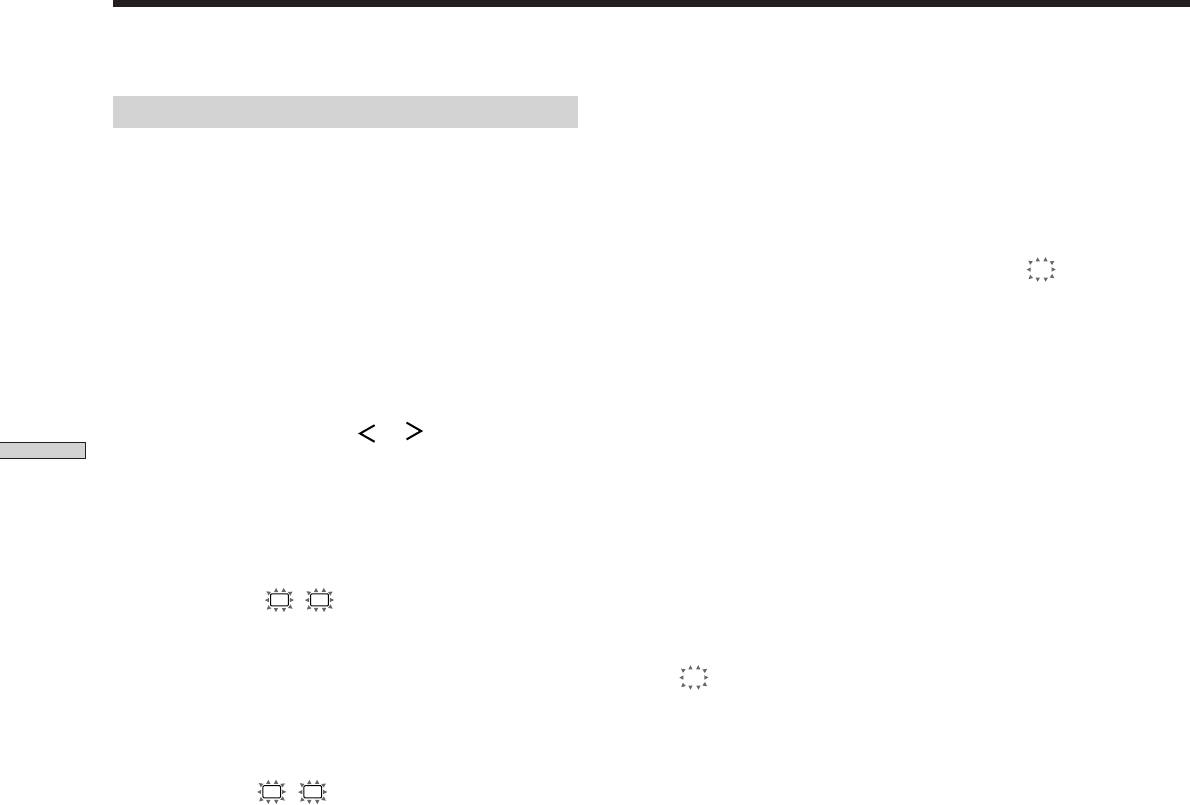
Customizing Sound Fields
*Sub woofer level (S.W. xx)
Adjusting the level parameters
Initial setting : 0 dB
The LEVEL menu contains parameters that let you adjust
Lets you adjust the level of the sub woofer.
the balance and speaker volumes of each speaker. The
• The level can be adjusted in 1 dB steps from –10 dB to
settings available in this menu are applied to all sound
+6 dB.
fields.
* The parameters can be adjusted separately for 5.1 CH INPUT.
1 Start playing a program source encoded with multi
LFE (Low Frequency Effect) mix level (LFE
;
xx)
channel surround sound.
Initial setting : 0 dB
This parameter lets you attenuate the level of the LFE
2 Press LEVEL.
(Low Frequency Effect) channel output from the sub
The button lights up and the first parameter is
woofer without affecting the level of the bass frequencies
displayed.
sent to the sub woofer from the front, center or rear
channels via the bass redirection circuitry.
3 Press the cursor buttons ( or ) to select the
• The level can be adjusted in 1 dB steps from –20.0 dB to
parameter you want to adjust.
Enjoying Surround Sound
0 dB (line level). 0 dB outputs the full LFE signal at the
mix level determined by the recording engineer.
4 Turn the jog dial to select the setting you want.
• Selecting OFF mutes the sound of the LFE channel from
The setting is stored automatically.
the sub woofer. However, the low frequency sounds of
the front, center, or rear speakers are output from the
sub woofer according to the settings made for each
*Front balance (
L
R
)
speaker in the speaker setup (page 16).
Initial setting : balance
Lets you adjust the balance between the front left and
dts LFE (Low Frequency Effect) mix level
right speakers.
(LFE
dts
xx)
• The balance can be adjusted ±8 steps.
Initial setting: 0 dB
• These settings can also be adjusted using the supplied
This parameter lets you attenuate the level of the LFE
remote. See “Adjusting the speaker volume” (page 19).
(Low Frequency Effect) channel output from the sub
woofer without affecting the level of the bass frequencies
*Rear balance (
LS
RS
)
sent to the sub woofer from the front, center or rear
Initial setting : balance
channels via the “dts” bass redirection circuitry.
Lets you adjust the balance between the rear left and right
• The level can be adjusted in 1 dB steps from –20.0 dB to
speakers.
+10.0 dB (line level).
• The balance can be adjusted ±8 steps.
• Selecting OFF mutes the sound of the LFE channel from
• These settings can also be adjusted using the supplied
the sub woofer. However, the low frequency sounds of
remote. See “Adjusting the speaker volume” (page 19).
the front, center, or rear speakers are output from the
sub woofer according to the settings made for each
*Rear level (REAR)
speaker setup (For details, refer to “Multi Channel
Initial setting : 0 dB
Surround Setup”).
Lets you adjust level of the rear (left and right) speakers.
• The level can be adjusted in 1 dB steps from –10 dB to
z About the level differences in the LFE MIX settings
+6 dB.
The “dts LFE MIX” level is set to +10.0 dB and “LFE MIX” (Dolby
• These settings can also be adjusted directly using the
Digital) is set to 0 dB. This is because there is an initial difference
supplied remote. See “Adjusting the speaker volume”
of 10 dB in the overall mix between the Dolby Digital and dts
(page 19).
LFE channel levels. Essentially, with the “dts LFE MIX” level set
to +10 dB and the “LFE MIX (Dolby Digital)” level set to 0 dB,
approximately the same amounts of LFE channel signal are
*Center level (CTR)
distributed to the other audio channels in the overall mix.
Initial setting : 0 dB
Lets you adjust the level of the center speaker.
• The level can be adjusted in 1 dB steps from –10 dB to
+6 dB.
GB
34
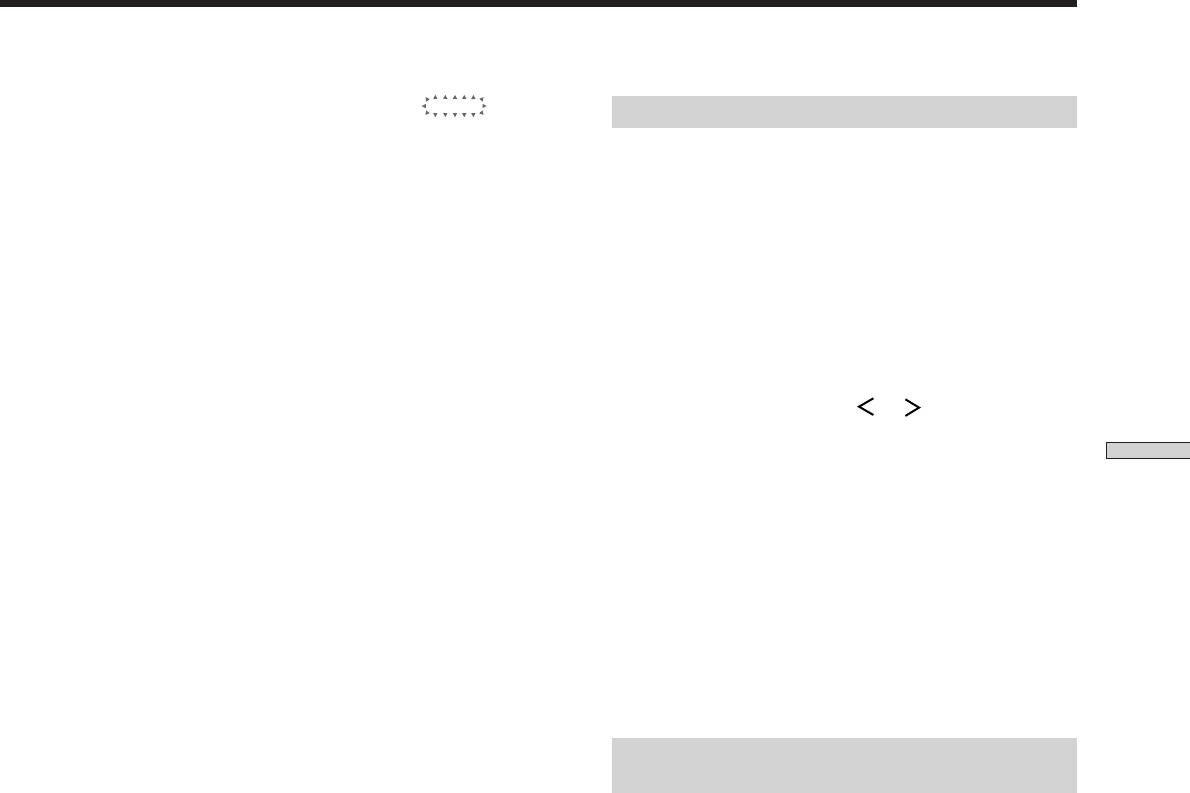
Dynamic range compressor (COMP.
D. RANGE
xx)
Adjusting the bass/treble
Initial setting : OFF
The BASS/TREBLE button lets you adjust the tone (bass
Lets you compress the dynamic range of the sound track.
or treble) of the front speakers for optimum sound. You
This may be useful when you want to watch movies at
can adjust the tone for each separate sound field.
low volumes late at night.
• OFF reproduces the sound track with no compression.
1 Start playing a program source encoded with multi
• STD reproduces the sound track with the dynamic
channel surround sound.
range intended by the recording engineer.
• 0.1 ~ 0.9 allow you to compress the dynamic range in
2 Press BASS/TREBLE.
small steps to achieve the sound you want.
The button lights up and the first parameter is
• MAX provides a dramatic compression of the dynamic
displayed.
range.
3 Press the cursor buttons ( or ) to select the
Note
parameter you want to adjust.
Dynamic range compression is not possible with DTS sources.
Enjoying Surround Sound
z
About the Dynamic Range Compressor
4 Turn the jog dial to select the setting you want.
This parameter allows you to compress the dynamic range of the
The setting is stored automatically.
soundtrack based on the dynamic range information included in
You can select a tone level of -6 dB to +6 dB in 2 dB
the Dolby Digital signal. “STD” is standard compression, but
steps.
because many sources have only light compression, you may not
notice much difference when using 0.1~0.9.
5 Press TONE so that the TONE indicator lights up.
Therefore, we recommend using the “MAX” setting. This greatly
compresses the dynamic range and allows you to view movies
z
You can turn off the tone without erasing it
late at night at low volumes. Unlike analog limiters, the levels are
The tone settings are stored separately for each sound field. Press
predetermined and it provides a very natural compression.
the TONE button to turn the TONE indicator off.
Resetting customized sound fields to the
factory settings
1 If the power is on, press ?/1 to turn off the power.
2 Hold down MODE and press ?/1.
“SUR CLR” appears in the display and all sound fields
are reset at once.
GB
35
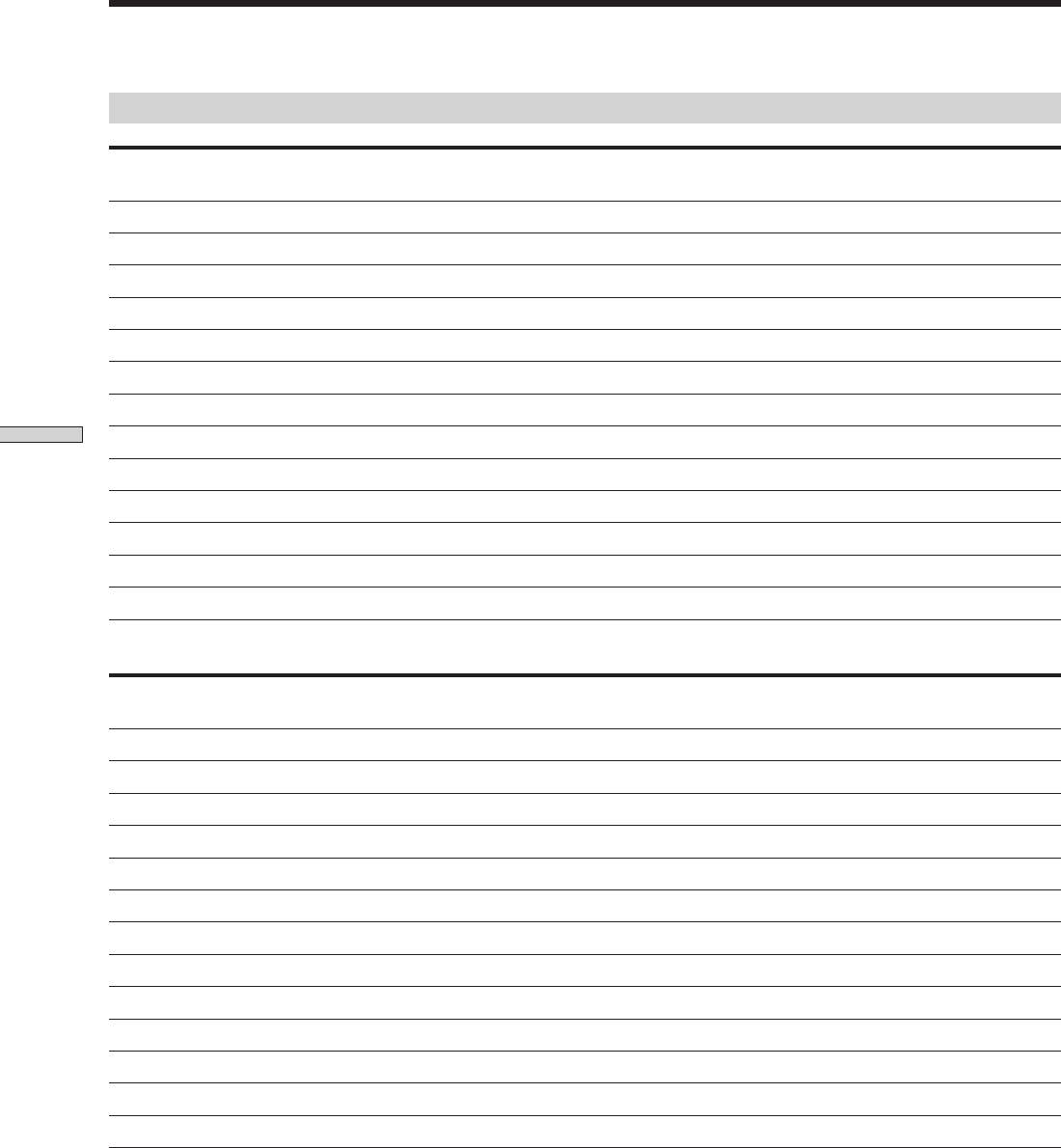
Customizing Sound Fields
Adjustable parameters for each sound field
EFFECT WALL REVERB FRONT REAR REAR CENTER
SUB WOOFER
LFE dts LFE
LEVEL TYPE TIME BAL. BAL. LEVEL LEVEL
LEVEL
MIX mix
2CH r r r
A.F.D. r r r r r r r
NORMAL SURROUND r r r r r r r
CINEMA STUDIO A r r r r r r r r
CINEMA STUDIO B r r r r r r r r
CINEMA STUDIO C r r r r r r r r
V. MULTI DIMENSION r r r r r r r
V. SEMI–M. DIMENSION r r r r r
Enjoying Surround Sound
HALL r r r r r r r r r r
JAZZ CLUB r r r r r r r r r r
LIVE HOUSE r r r r r r r r r r
GAME r r r r r r r r r r
5.1CH INPUT r r r r r
D.RANGE
BASS/TREBLE
COMP.
2CH r r
A.F.D. r r
NORMAL SURROUND r r
CINEMA STUDIO A r r
CINEMA STUDIO B r r
CINEMA STUDIO C r r
V. MULTI DIMENSION r r
V. SEMI–M. DIMENSION r r
HALL r r
JAZZ CLUB r r
LIVE HOUSE r r
GAME r r
5.1CH INPUT
GB
36



