Sony PS2(slim)+FIFA08: Using the Version Information
Using the Version Information: Sony PS2(slim)+FIFA08
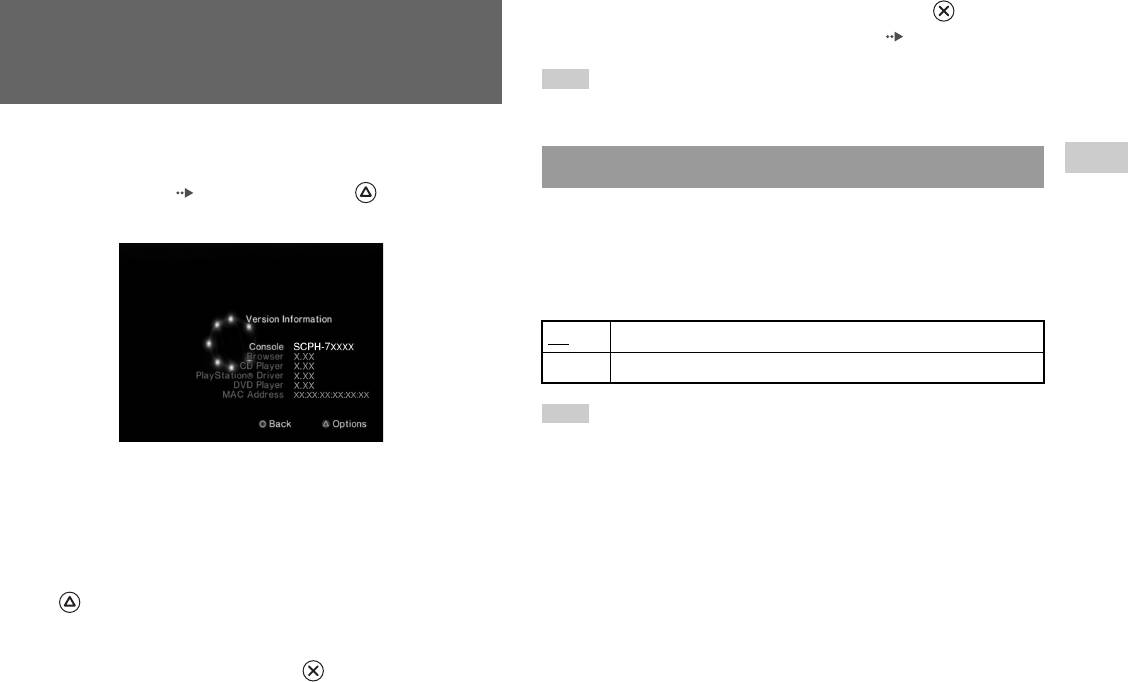
3 Select the desired setting, and then press the button.
Using the Version Information
For details, see the instructions for each item ( pages 39 to 41).
screen
Note
The default setting for each menu item is underlined in the explanations below.
You can check version information for various console components by
selecting this option. You can also change optional settings for some items.
GB
Console
Main menu
1 At the main menu ( page 35), press the button.
The PlayStation®2 console automatically adjusts its internal settings for
The Version Information screen is displayed.
optimal playback. When "Diagnosis" is set to "On", the console makes
additional adjustments.
Diagnosis
Off Diagnosis is turned off.
On Diagnosis is turned on.
Note
The "Diagnosis" setting will automatically return to the default setting in the
following cases:
Optional settings
– When playback of PlayStation®2 or PlayStation® format software or a DVD
Optional settings are available for "Console", "PlayStation® Driver" and
begins
"DVD Player". "DVD Player" can be set only if the DVD player's
– When the console is reset
"Progressive" option is set to "On".
– When the console is turned off
1 Using the directional buttons, select an item and then press
the button.
The current setting for the item is displayed.
2 Select an item, and then press the button.
The available options are displayed.
Using the Version Information screen
39
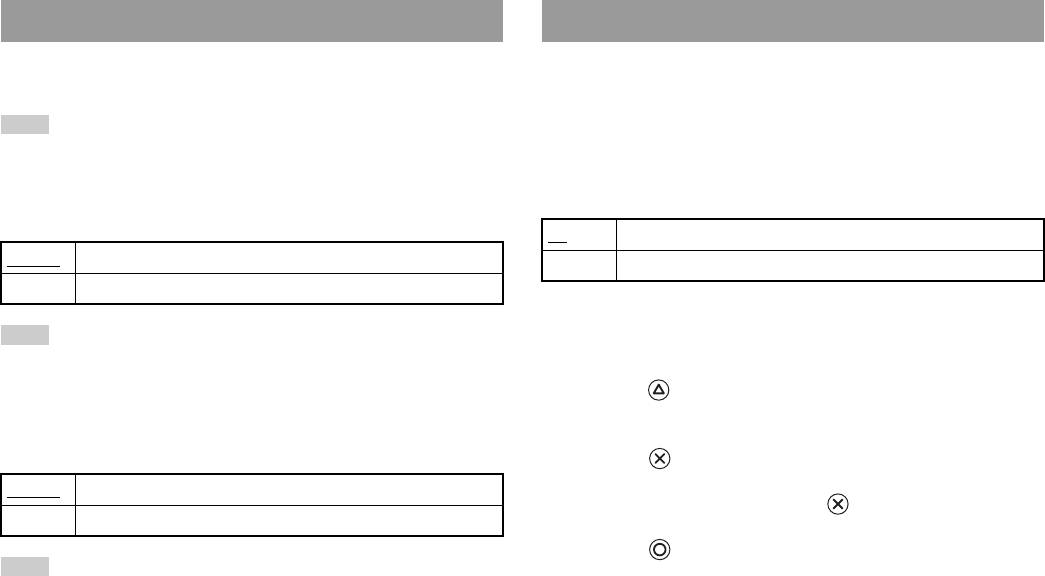
PlayStation® Driver
DVD Player
You can set the PlayStation® Driver programme to optimise performance
If you set "Progressive" to "On" when the console is connected to a TV
of PlayStation
® format software.
without the necessary equipment, the picture quality may be reduced or the
picture may not be displayed. You can clear the "Progressive" setting by
Note
following the procedure below.
The settings will automatically return to the default settings in the following case:
Remove the DVD before clearing the setting.
– When the console is turned off
Clear Progressive Setting
Disc Speed
No Leaves the "Progressive" setting on
Standard Loads discs at normal speed
Yes Clears the "Progressive" setting
Fast Loads discs at high speed
1 Display the Version Information screen.
Note
Set to "Standard" in the following cases:
2 Using the directional buttons, select "DVD Player" and then
– When fast loading does not produce improved results
press the button.
– When using a software title that is not compatible with fast loading
The "Clear Progressive Setting" option is displayed.
Texture Mapping
3 Press the button.
Standard Displays as normal
4 Select "Yes", and then press the button.
Smooth Displays with reduced roughness in on-screen images
5 Press the button twice.
Note
The display returns to the main menu.
Set to "Standard" in the following cases:
– When smooth texture mapping does not produce improved results
6 Press the A (open) button on the console front, and place a
– If the picture does not display properly when set to "Smooth"
DVD in the console.
40
Using the Version Information screen

7 Close the disc cover.
Playback begins.
Note
The setting will not be cleared if 1) you do not start a DVD after step 4 or 2) you reset
or turn off the console before step 6.
GB
Main menu
Using the Version Information screen
41
Оглавление
- WARNING
- Table of contents
- Precautions
- Getting started
- Part names
- Connecting to a TV
- Connecting digital audio Connecting the controller equipment
- Connecting the AC adaptor and
- Turning the console on and off
- Playing a game
- Using Memory Cards
- Playing an audio CD
- Watching a DVD
- Using the playback modes
- Adjusting DVD player settings
- Using the Browser screen Displaying the main menu
- Using the System Configuration
- Using the Version Information
- Connecting to a network
- Creating network settings
- Compatible software
- Accessories
- GUARANTEE Specifications
- Troubleshooting
- ПPEДУПPEЖДEHИE
- Содержание
- Меры предосторожности
- Начало работы
- Названия компонентов
- Подсоединение к телевизору
- Подсоединение цифрового
- Подключение контроллера
- Включение и выключение
- Игры
- Использование MEMORY CARD
- Воспроизведение аудио CD
- Воспроизведение DVD-видео
- Использование режимов воспроизведения
- Нaстройкa установок DVD
- Использование экрана браузера Вызов главного меню
- Использование меню
- Использование экрана
- Подключение к сети
- Сетевые настройки
- Совместимое программное
- Аксессуары
- ГАРАНТИЯ
- Технические характеристики
- Устранение неисправностей



