Sony PS2(slim)+FIFA08: Troubleshooting
Troubleshooting: Sony PS2(slim)+FIFA08
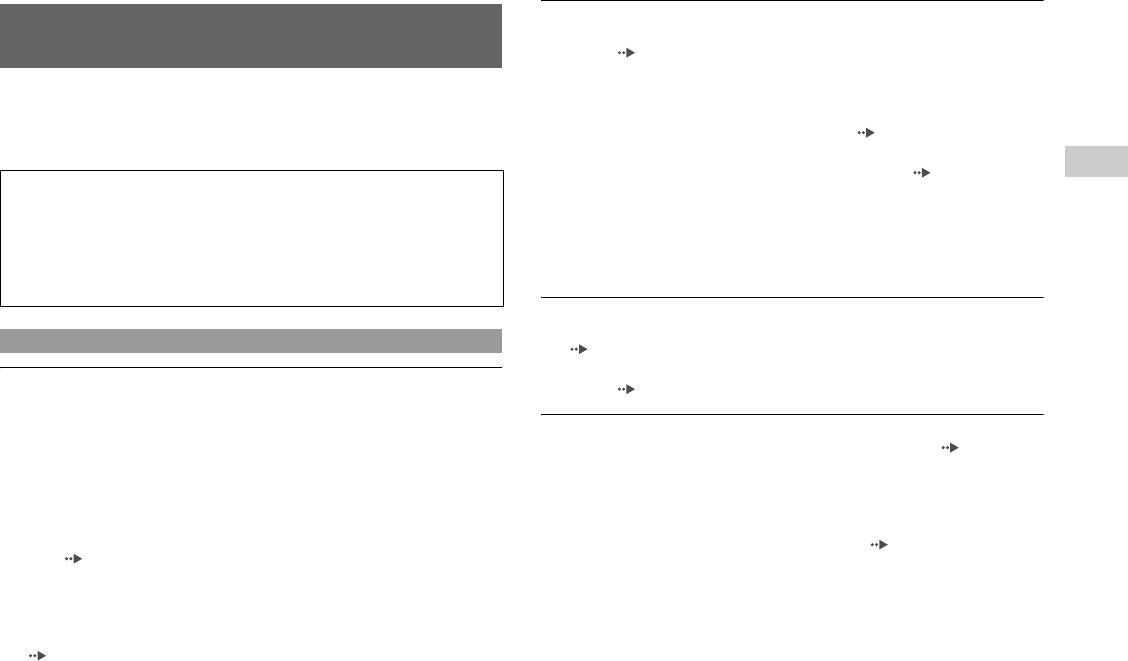
Picture noise appears on the TV screen.
, Check that the disc is clean and does not have any scratches. If the disc is dirty,
Troubleshooting
clean it ( page 6).
, If you move the console from a cold to a warm location, allow the console to
adjust to room temperature before use.
Go through this section if you experience difficulty in operating the
, If moisture condensation occurs, remove the disc and do not use the console for
PlayStation
®2 console. Should any problem persist, call the PlayStation®
several hours until the condensation evaporates ( page 6).
service line at the number listed on your guarantee card for assistance.
, For some output connectors on a TV, the component video output setting needs
GB
to be set. Check that the correct settings have been made ( page 38).
Additional information
Check the following items first:
, Some PlayStation® format software titles may not perform properly on the
PlayStation®2 console. For more information, call the PlayStation® service line
• The console is turned on.
at the number listed on your guarantee card for assistance.
• The AC power cord is connected properly to the electrical outlet.
, Some TVs may experience a bouncing effect in their pictures when using the
• The cables are correctly and securely connected.
PlayStation®2 console. If this happens, connect the console to another TV.
Check also for the TV or monitor and other connected devices.
"The disc could not be read" is displayed on the screen.
, Check that the disc is placed in the console with the label side facing up
Picture
( page 15).
, Check that the disc is clean and does not have any scratches. If the disc is dirty,
There is no picture on the TV screen.
clean it ( page 6).
, Check whether the =/1 (on/standby) indicator on the console front is lit in red. If
it is red, press the =/1 (on/standby)/RESET button to turn on the console (the
There is no picture or picture noise appears when playing a DVD.
=/1 indicator will turn green).
, When playing a DVD, connect the console to the TV directly ( page 10). If
, Switch the input mode of the TV (or VCR) as appropriate for the connector in
the video signal from the console is coming through a VCR to the TV, copy
use on the console.
protection on some DVDs may affect picture quality.
, Try using another compatible AV Cable. There may be a problem with the AV
, If the console is connected to a TV or cable* that does not support progressive
Cable in use.
scan (480p), no image will be displayed when you set "Progressive" to "On" in
, Set "Component Video Out" to "Y Cb/Pb Cr/Pr" in the System Configuration
the Control Panel. Clear the "Progressive" setting ( pages 30, 40). If picture
menu ( page 38) when connecting the console to the component AV inputs on
noise appears when using a TV that supports progressive scan (480p), also clear
a TV. Use the supplied AV Cable (integrated audio/video) to make the setting,
the "Progressive" setting.
and then connect to the TV using the Component AV Cable (for PlayStation®2)
* The Component AV Cable (for PlayStation®2) (sold separately) is compatible
(sold separately).
with progressive scan.
, Check that the inserted disc can be played with the PlayStation®2 console
, A DVD-R or DVD-RW disc that is not finalised cannot be played on the
( page 45).
PlayStation®2 console.
, Content of a video recorded on CPRM-compatible DVD-R or CPRM-compatible
DVD-RW discs cannot be played on the PlayStation®2 console.
Troubleshooting
49
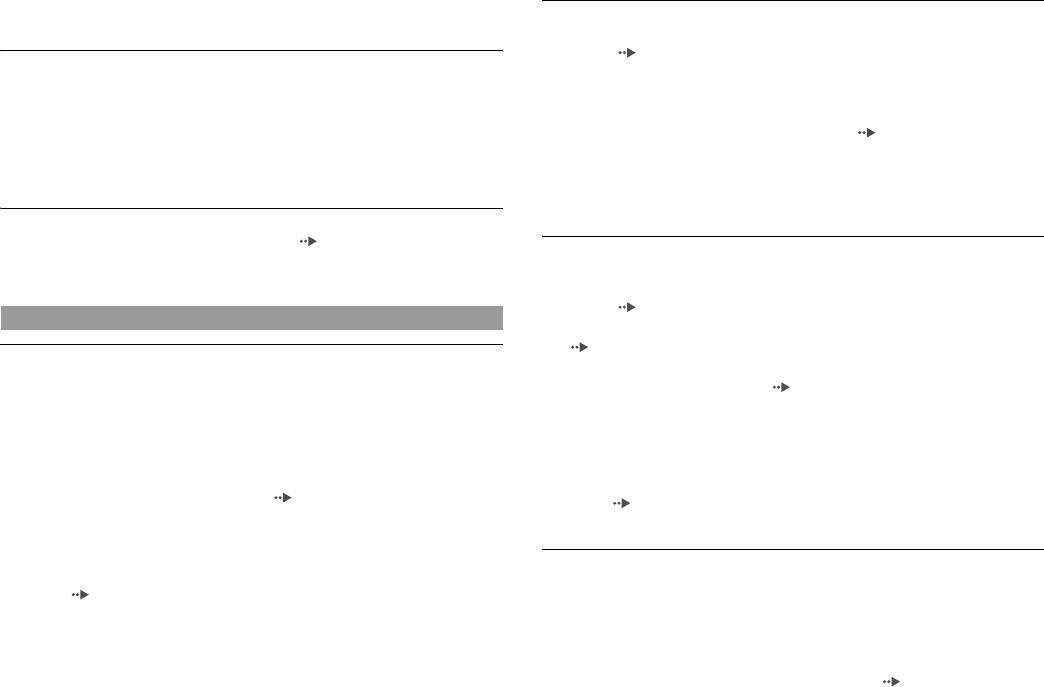
, See also "There is no picture on the TV screen" and "Picture noise
Sound quality is poor.
appears on the TV screen".
, Check that the disc is clean and does not have any scratches. If the disc is dirty,
clean it ( page 6).
The aspect ratio does not change even when playing the DVD with the
, If you move the console from a cold to a warm location, allow the console to
aspect ratio setting adjusted and/or playing 16:9 pictures of a DVD.
adjust to room temperature before use.
, Depending on the DVD, the aspect ratio cannot be changed.
, If moisture condensation occurs, remove the disc and do not use the console for
, Check that the console is connected to the TV directly. If there is a selector or
several hours until the condensation evaporates ( page 6).
receiver (AV amplifier) connected between the console and TV, depending on
, Some PlayStation® format software titles may not perform properly on the
the type of device connected, the aspect ratio cannot be changed.
PlayStation®2 console. For more information, contact the appropriate
, Depending on the TV, the aspect ratio cannot be changed.
PlayStation® customer service helpline which can be found within every
PlayStation® and PlayStation®2 format software manual.
The size of the video image and the TV screen do not match.
, Set the aspect ratio to match your TV screen ( page 29). If changing the
There is no sound or the sound quality from the digital audio equipment
setting does not work, try adjusting the aspect ratio of your TV. Refer to the
is poor.
instructions supplied with your TV for details.
, Check that the disc is clean and does not have any scratches. If the disc is dirty,
clean it ( page 6).
Sound
, Set "Digital Out (Optical)" to "On" in the System Configuration menu
( page 37).
There is no sound.
, If playing a DTS audio track using an audio device with a built-in DTS decoder,
, Switch the input mode of the TV (or VCR) as appropriate for the connector in
check that the settings are correct ( pages 33, 37). If the console is connected
use on the console.
to an audio device without a built-in DTS decoder, select tracks other than DTS
, Check that the TV volume is not set to "mute". Also check that the TV volume
audio tracks to play.
level is set properly.
, Some PlayStation®2 format software titles do not support audio output from the
, If the console is connected to an audio device, check the settings on the
DIGITAL OUT (OPTICAL) connector. Connect the console to the audio device
connected device. Refer to the instructions supplied with the device for details.
using an analog AV Cable, such as the supplied AV Cable (integrated audio/
, Try using another compatible AV Cable ( page 9). There may be a problem
video) ( page 9).
with the AV Cable in use.
, See also "There is no sound" and "Sound quality is poor".
, Some PlayStation®2 format software titles do not support audio output from the
DIGITAL OUT (OPTICAL) connector. Connect the console to the audio device
Surround effect is not present when playing a DVD with a Dolby Digital
using an analog AV Cable, such as the supplied AV Cable (integrated audio/
audio track.
video) ( page 9).
, Check that the console is connected to an audio device with a built-in Dolby
Digital decoder using an optical digital cable.
, Check that the settings of the audio device are correct. Refer to the instructions
supplied with the device for details.
, Set "Dolby Digital" to "On" in "Audio Digital Out" ( page 33).
50
Troubleshooting
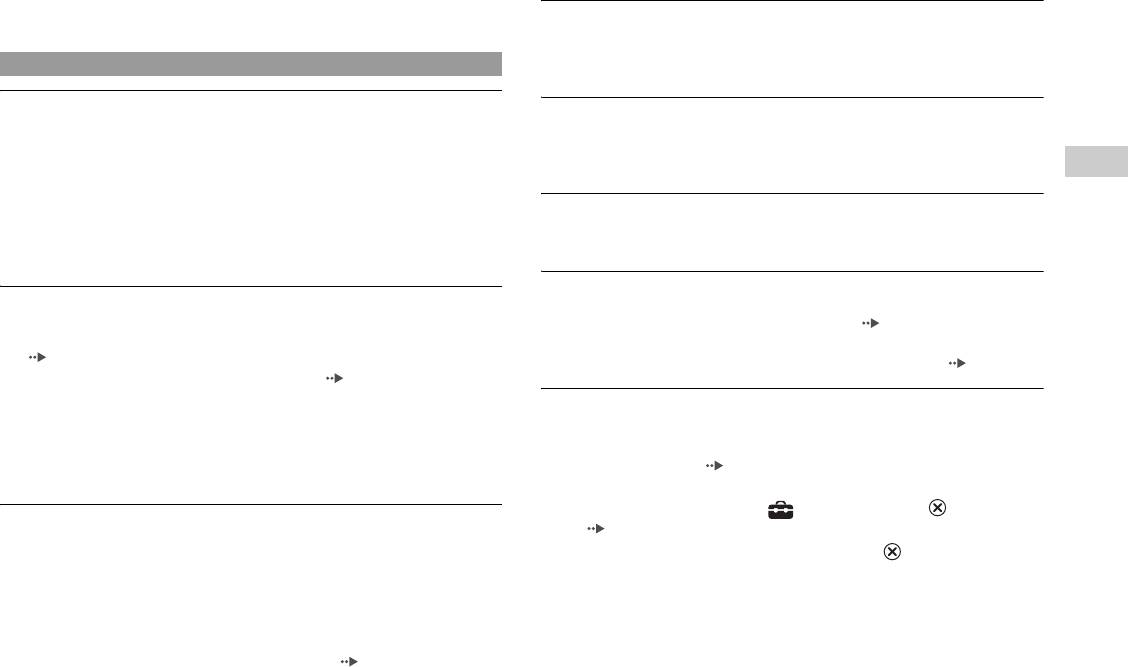
, For some DVDs with a Dolby Digital audio track, the output signal may not
The console does not function properly.
comprise the entire 5.1 channel range.
, Static electricity and other similar occurrences may affect the console's
operation. Turn off the console and unplug it from the electrical outlet. Then,
Operation
replug and turn on the console by pressing the @/1/RESET button.
The controller does not function.
The @/1 indicator flashes in red and the console does not work.
, If the software title is compatible only with the Analog Controller
, Do not use the console until the flashing stops. Placing the console in an
(DUALSHOCK®2), it will not work properly with the Analog Controller
extremely hot location or blocking the console's vents raises the internal
(DUALSHOCK®). Use a controller that is appropriate for the software title.
temperature of the console, thereby preventing proper operation.
GB
Refer to the instructions supplied with the software for details.
Additional information
, Check that the controller is set to the appropriate mode for the software. Refer to
The console makes noise or shakes.
the instructions supplied with the software for details.
, Because PlayStation®2 format software titles load at a higher speed than
, Try using another controller that is compatible with the PlayStation®2 console.
PlayStation® format software titles, the noise or vibration may be greater.
There may be a problem with the controller in use.
The DVD does not play.
The console does not recognise the Memory Card. Data cannot be
, Check that the DVD has the correct region code. Also check that the broadcast
saved or copied to the Memory Card.
signal of the disc is compatible with the console ( page 45).
, Check that the Memory Card is compatible with the software in use
, The Parental Control feature may be set on the disc. Follow the on-screen
( page 18).
instructions and temporarily raise the level of Parental Control ( page 32).
, Check that the Memory Card is inserted securely ( page 19).
, Check that you are saving the data correctly. Refer to the instructions supplied
You forget your password.
with the software for details.
, You can clear the password using the following procedure:
, Data cannot be saved if there is not enough free space on the Memory Card.
1 Start a DVD, and then stop playback.
, Try using another Memory Card. There may be a problem with the Memory Card
Clear Resume Play ( page 24). Use a DVD without the Parental Control
in use.
feature.
2 At the Control Panel, select and then press the button
Data saved on a Memory Card is corrupted.
(page22).
, While saving, loading, copying or deleting data, do not attempt any of the
following. Doing so may damage the data.
3 Select "Parental Control", and then press the button.
• Do not remove the Memory Card or the controller.
The screen to enter a password is displayed. If the screen to register a
password is displayed, no password had been registered before. In this case,
• Do not open the disc cover.
register a new password.
• Do not reset the console.
• Do not turn off the console.
4 Press the SELECT button.
The screen to clear the password is displayed.
, Corrupted data can be deleted in the Browser menu ( page 19).
Troubleshooting
51
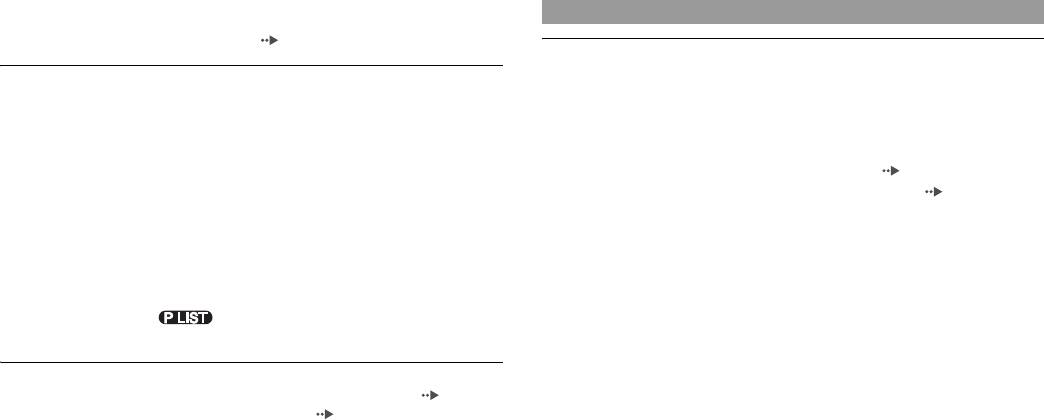
5
Enter the number "7444".
Network
The registered password is cleared, and the screen for registering a password
is displayed. Enter a new password ( page 31).
Connection to the network cannot be established.
, Check that the network settings are correct. Refer to the instructions supplied
Some functions are not available.
with the software or the information from your Internet service provider and
, Depending on the DVD, some functions may not be available:
adjust the setting accordingly.
• Stop, Search, Slow, Program Play, Shuffle Play or Repeat Play may be
, The network is busy. Wait a few minutes, and then try to access the network
prohibited.
again.
• The audio language cannot be changed on discs that do not have multiple audio
, Check that the network cable is properly connected ( page 43).
tracks. Also, there are DVDs that do not allow the audio language to be
, Check that you are using the correct type of network cable ( page 43).
changed.
, Check that the network settings or connections of the network device are correct.
• If multilingual subtitles are not recorded on the DVD, you cannot change the
Refer to the instructions supplied with the network device for details.
language for the subtitles. It may not be possible to change the subtitle
language or turn the subtitles off.
• If multiple angles are not recorded on the DVD, you cannot change the viewing
angles. Changing the viewing angles may be prohibited.
• You can only select when playing a DVD-RW disc (VR mode).
Check whether a DVD-RW disc (VR mode) is inserted in the console.
Some DVD settings cannot be changed.
, Some settings cannot be changed during playback or Resume Play ( page 28).
Stop playback completely or clear Resume Play ( page 24) before attempting
to adjust the settings.
52
Troubleshooting

GB
Additional information
Troubleshooting
53
Оглавление
- WARNING
- Table of contents
- Precautions
- Getting started
- Part names
- Connecting to a TV
- Connecting digital audio Connecting the controller equipment
- Connecting the AC adaptor and
- Turning the console on and off
- Playing a game
- Using Memory Cards
- Playing an audio CD
- Watching a DVD
- Using the playback modes
- Adjusting DVD player settings
- Using the Browser screen Displaying the main menu
- Using the System Configuration
- Using the Version Information
- Connecting to a network
- Creating network settings
- Compatible software
- Accessories
- GUARANTEE Specifications
- Troubleshooting
- ПPEДУПPEЖДEHИE
- Содержание
- Меры предосторожности
- Начало работы
- Названия компонентов
- Подсоединение к телевизору
- Подсоединение цифрового
- Подключение контроллера
- Включение и выключение
- Игры
- Использование MEMORY CARD
- Воспроизведение аудио CD
- Воспроизведение DVD-видео
- Использование режимов воспроизведения
- Нaстройкa установок DVD
- Использование экрана браузера Вызов главного меню
- Использование меню
- Использование экрана
- Подключение к сети
- Сетевые настройки
- Совместимое программное
- Аксессуары
- ГАРАНТИЯ
- Технические характеристики
- Устранение неисправностей



