Sony PS2(slim)+FIFA08: Playing a game
Playing a game: Sony PS2(slim)+FIFA08
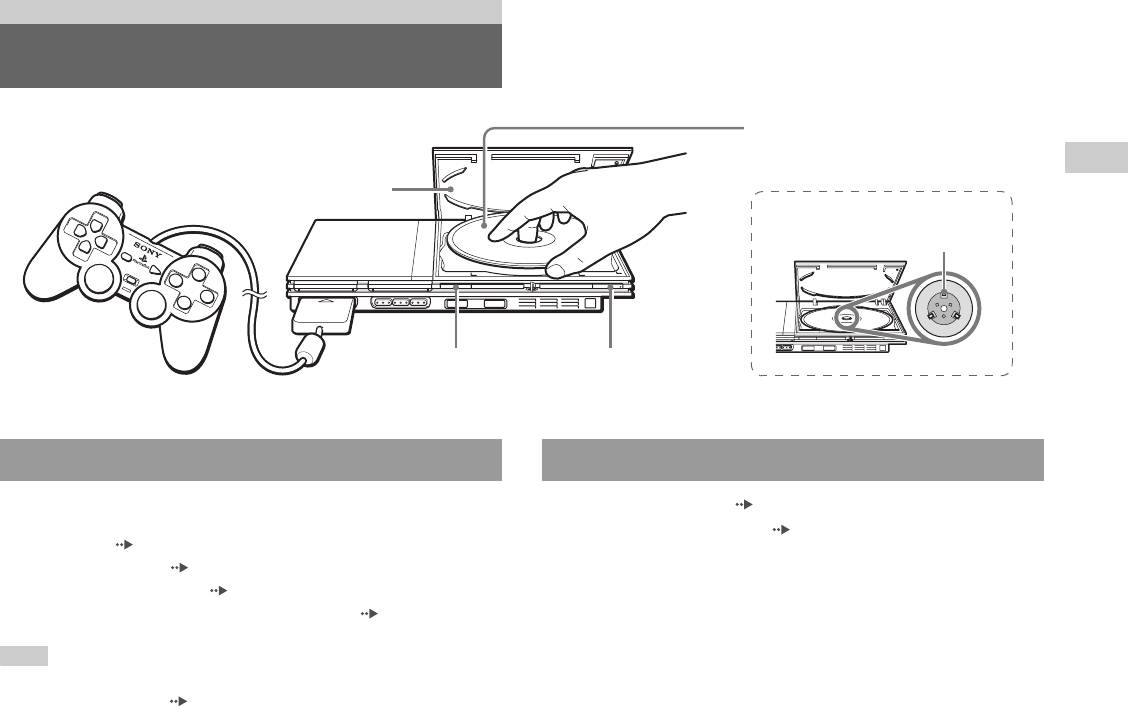
Games
Playing a game
Place the disc in the console with the label
side facing up.
GB
Games
Disc cover
Place the disc so that all three tabs
are above the disc's surface.
=/1/RESET buttonA (open) button
Before playing a game Starting a game
Check that the connections to the TV and audio equipment are correct and
1 Turn on the console ( page 14).
that the precautions have been met.
The main menu is displayed ( page 35).
• "Precautions" ( page 4)
• "Connecting to a TV" ( page 9)
2 Press the A (open) button on the console front.
• "Connecting the controller" ( page 12)
The disc cover opens.
• "Connecting the AC adaptor and AC power cord" ( page 13)
3 Place the disc in the console.
Note
Set the disc in the disc holder with the label side facing up.
To play online games, you first need to connect to and set up a network. See
"Connecting to a network" ( page 42) for details.
Playing a game
15
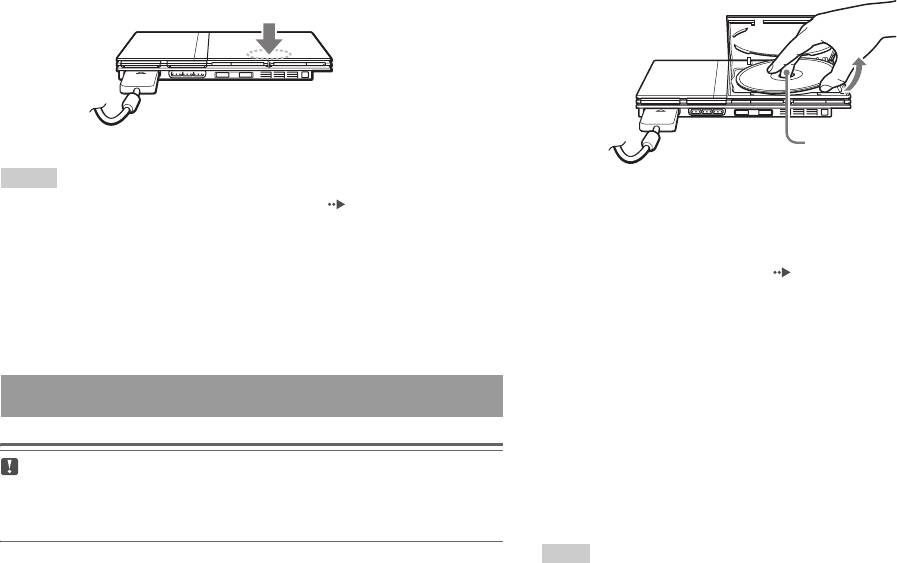
4 Close the disc cover.
2 Remove the disc.
Push the middle of the disc cover. After the disc cover is closed, the
Hold down the black centre part of the console, and then lift the disc
game will start.
by the edges.
Push the middle of the disc cover.
Press the black centre part
of the disc holder.
Notes
• You can also start a game from the Browser screen ( page 35).
3 Close the disc cover.
• If you turn on the console after inserting a disc, the game will start automatically.
4 Press the =/1/RESET button.
To reset a game
The main menu is displayed ( page 35).
Press the \/1 (on/standby)/RESET button on the console front. Do not
accidentally press the @/1/RESET button while playing a game, as doing
Changing game discs
so will cause the game to reset.
1 Open the disc cover and remove the disc.
When removing a disc from the console, hold down the black centre
Ending a game
part of the disc holder and then lift the disc by the edges.
2 Insert a disc.
Caution
When removing a disc, check that the disc has stopped completely. Do not touch
3 Close the disc cover and reset the console.
the disc if it is spinning, as doing so may cause injury, damage to the disc or
The new game will start.
console malfunction.
Note
1 Press the A button on the console front.
You do not need to turn off the console when changing games.
16
Playing a game
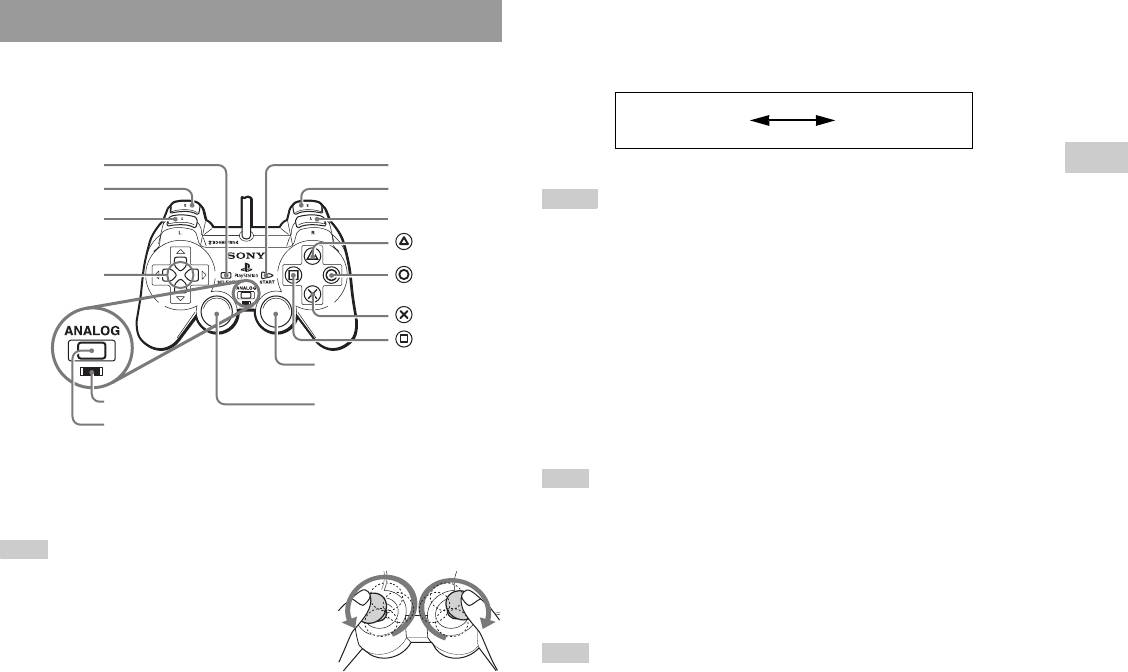
About mode switching
Using the Analog Controller (DUALSHOCK®2)
The ANALOG mode button can be used to switch between two modes.
Switch to the appropriate mode for use. Note, however, that some software
The Analog Controller (DUALSHOCK®2) is equipped with a pressure-
titles make this adjustment automatically.
sensitive button function. It also has a vibration function.
Digital mode
Analog mode
Part names
(indicator: off)
(indicator: red)
SELECT button
START button
GB
Games
L2 button
R2 button
Notes
L1 button
R1 button
• When using the Analog Controller in digital mode, the left and right analog sticks
button
do not function. Also, the pressure-sensitive button function is turned off.
• Depending on the software, you may not be able to switch modes even if you press
Directional
button
buttons
the ANALOG mode button.
button
About analog controls
button
• When playing a PlayStation®2 format software title, you can use all
Right analog stick/ R3 button*
buttons in analog mode except for the START, SELECT, L3 and R3
buttons.
Mode indicator
Left analog stick/ L3 button*
• When playing a PlayStation
® format software title, only the left and right
ANALOG mode button
analog sticks can be used in analog mode.
* The left and right analog sticks, or the L3 and R3 buttons, function only in analog
Note
mode (indicator: red).
* The L3 and R3 buttons function when the analog sticks are pressed.
Depending on the software, the buttons for use in analog mode may be limited. Refer
to the instructions supplied with the software for details.
Note
About the vibration function
Before using the Analog Controller
(DUALSHOCK®2), with the console turned on,
The vibration function can be set to ON or OFF in the software options
rotate the left and right analog sticks once with your
menu.
thumbs before starting a game. Do not twist the
analog sticks, but rotate as if drawing a circle as
Note
shown in the diagram.
Depending on the software, the vibration function may be set to "On" automatically.
Playing a game
17
Оглавление
- WARNING
- Table of contents
- Precautions
- Getting started
- Part names
- Connecting to a TV
- Connecting digital audio Connecting the controller equipment
- Connecting the AC adaptor and
- Turning the console on and off
- Playing a game
- Using Memory Cards
- Playing an audio CD
- Watching a DVD
- Using the playback modes
- Adjusting DVD player settings
- Using the Browser screen Displaying the main menu
- Using the System Configuration
- Using the Version Information
- Connecting to a network
- Creating network settings
- Compatible software
- Accessories
- GUARANTEE Specifications
- Troubleshooting
- ПPEДУПPEЖДEHИE
- Содержание
- Меры предосторожности
- Начало работы
- Названия компонентов
- Подсоединение к телевизору
- Подсоединение цифрового
- Подключение контроллера
- Включение и выключение
- Игры
- Использование MEMORY CARD
- Воспроизведение аудио CD
- Воспроизведение DVD-видео
- Использование режимов воспроизведения
- Нaстройкa установок DVD
- Использование экрана браузера Вызов главного меню
- Использование меню
- Использование экрана
- Подключение к сети
- Сетевые настройки
- Совместимое программное
- Аксессуары
- ГАРАНТИЯ
- Технические характеристики
- Устранение неисправностей



