Sony PS2(slim)+FIFA08: Using the System Configuration
Using the System Configuration: Sony PS2(slim)+FIFA08
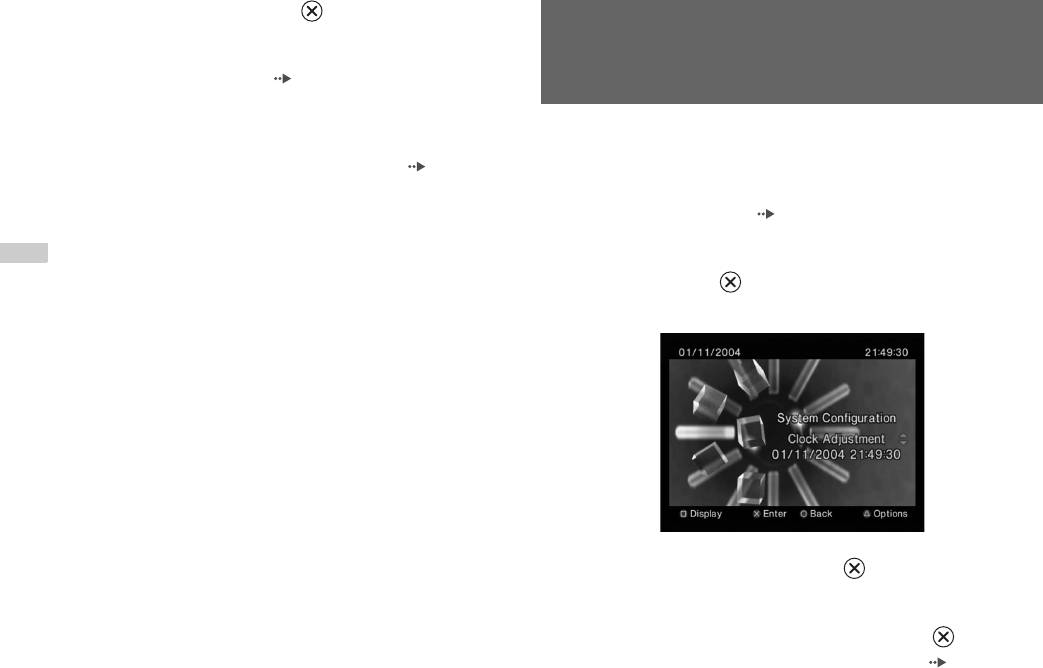
4 Select an icon, and then press the button.
• When you select the Memory Card icon, icons for data saved on the
Using the System Configuration
Memory Card are displayed. To copy or delete saved game data, see
"Copying or deleting game data" ( page 19).
menu
• If you select the icon for a PlayStation
®2 or PlayStation® format
software disc, the game will start.
From the System Configuration menu, you can change settings for
• When you select the icon for an audio CD disc, the tracks contained
numerous options including language or time display, and audio or video
on the CD are displayed. See "Playing an audio CD" ( page 20).
output method.
• If you select the icon for a DVD disc, playback of the DVD will
begin.
1 Display the main menu ( page 35).
Note
2 Using the directional buttons, select "System Configuration"
The message "There is no data" is displayed on the Browser screen when no Memory
and then press the button.
Card or disc is inserted in the console.
The System Configuration menu is displayed.
3 Select an item, and then press the button.
The menu option becomes active and can be selected.
4 Select the desired setting, and then press the button.
For details, see the instructions for each menu item ( pages 37 to
38).
36
Using the System Configuration menu
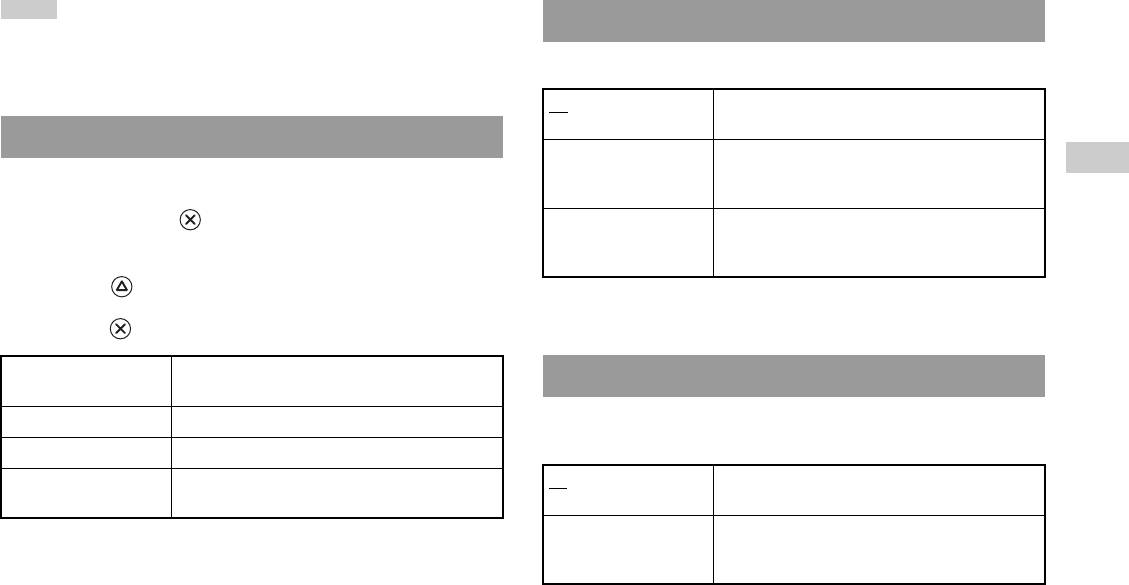
Notes
Screen Size
• The default setting for each menu item is underlined in the explanations below.
• Changes to each setting are saved and remain in effect even after you turn off or
You can set the display mode for the TV.
reset the console.
4:3 Select this option when using a standard TV with the
console.
Clock Adjustment
Full* Select this option when using a standard TV with the
GB
You can set the date and time. Use the directional buttons to set "Year",
console. The black margins on the upper and lower
Main menu
portions of the screen are cut off.
"Month", "Day", "Hour", "Minute" and "Second". The setting goes into
effect when you press the button.
16:9 Select this option when using a wide-screen TV or a
standard TV with special 16:9/wide-screen
Optional settings
functionality.
If you press the button at the "Clock Adjustment" screen, you can set
* "Full" display mode is compatible with the System Configuration menu, Browser
options such as "Date Format" or "Time Format". Use the directional
screen and audio CD screen.
buttons and the button to make each setting.
Time Format Sets the system clock to either 12-hour or 24-hour
Digital Out (Optical)
clock display
You can set whether to output the signal through the DIGITAL OUT
Date Format Sets the display order of year, month and day
(OPTICAL) connector.
Time Zone Sets the time zone
Daylight Savings Time Sets Standard or Daylight Savings (Summer Time).
On Select this option when you want to output signal
Normally select "Standard".
through the DIGITAL OUT (OPTICAL) connector.
Off Select this option when you do not want to output
signal through the DIGITAL OUT (OPTICAL)
connector.
Using the System Configuration menu
37
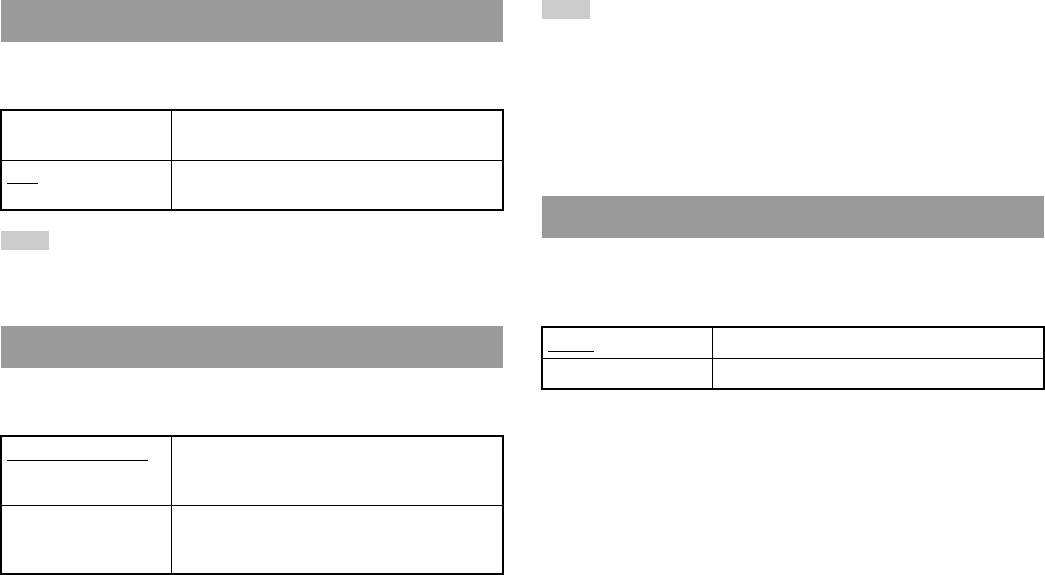
Note
Component Video Out
The following limitations apply when the DVD Remote Control is set to "Gameplay
Function On":
When using the Component AV Cable (for PlayStation®2) (sold
– Depending on the software, some remote control buttons may not work properly.
separately), you must set the mode to match the input jacks on your TV.
– The buttons of the DVD Remote Control will not work when two or more
buttons are pressed at the same time.
Y Cb/Pb Cr/Pr Select this option when connecting the console to
– Some software titles may stop operating properly when a controller is removed
component video input connectors.
from controller port 1. If this happens, set to "Gameplay Function Off".
RGB Select this option when connecting the console to
RGB input connectors.
Language
Note
You can use this option to select the language displayed on the main menu,
The "RGB" setting is only for PlayStation®2 and PlayStation® format software.
Browser screen, System Configuration menu, and Version Information
When you watch a DVD, the mode automatically switches to "Y Cb/Pb Cr/Pr".
screen.
English Displays messages in English
Remote Control
Russian Displays messages in Russian
You can set this option when using the DVD Remote Control (for
PlayStation
®2) (sold separately).
Gameplay Function On Select this option when operating PlayStation®2 or
PlayStation® format software with the DVD Remote
Control.
Gameplay Function Off Select this option when not operating PlayStation®2
or PlayStation® format software with the DVD
Remote Control.
38
Using the System Configuration menu
Оглавление
- WARNING
- Table of contents
- Precautions
- Getting started
- Part names
- Connecting to a TV
- Connecting digital audio Connecting the controller equipment
- Connecting the AC adaptor and
- Turning the console on and off
- Playing a game
- Using Memory Cards
- Playing an audio CD
- Watching a DVD
- Using the playback modes
- Adjusting DVD player settings
- Using the Browser screen Displaying the main menu
- Using the System Configuration
- Using the Version Information
- Connecting to a network
- Creating network settings
- Compatible software
- Accessories
- GUARANTEE Specifications
- Troubleshooting
- ПPEДУПPEЖДEHИE
- Содержание
- Меры предосторожности
- Начало работы
- Названия компонентов
- Подсоединение к телевизору
- Подсоединение цифрового
- Подключение контроллера
- Включение и выключение
- Игры
- Использование MEMORY CARD
- Воспроизведение аудио CD
- Воспроизведение DVD-видео
- Использование режимов воспроизведения
- Нaстройкa установок DVD
- Использование экрана браузера Вызов главного меню
- Использование меню
- Использование экрана
- Подключение к сети
- Сетевые настройки
- Совместимое программное
- Аксессуары
- ГАРАНТИЯ
- Технические характеристики
- Устранение неисправностей



