Sony PS2(slim)+FIFA08: Playing an audio CD
Playing an audio CD: Sony PS2(slim)+FIFA08
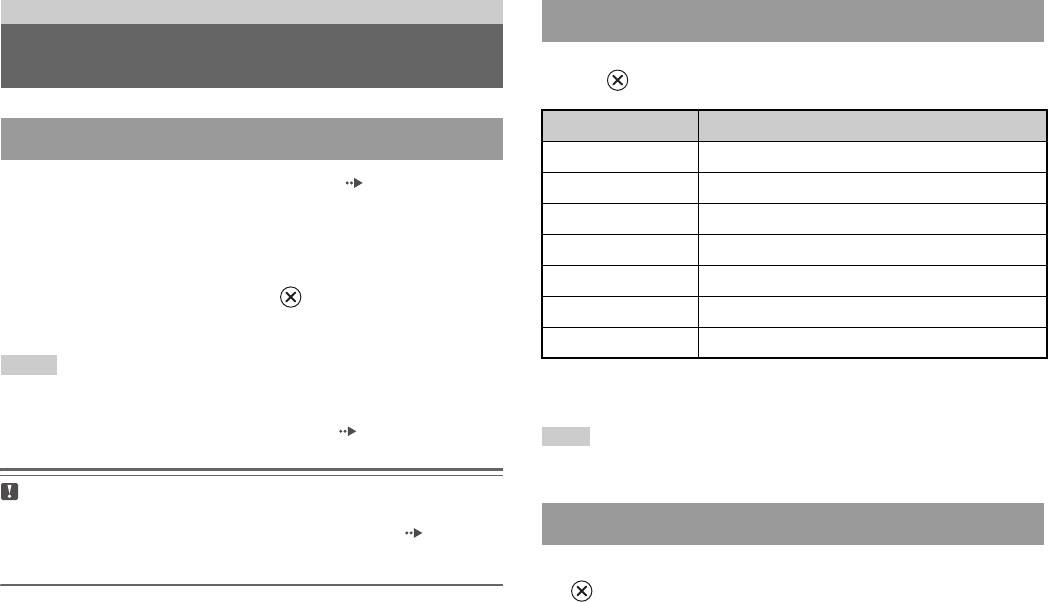
Audio CDs
Operating the CD player during playback
Playing an audio CD
Using the directional buttons, select the icon for the desired track and then
press the button.
Icon (button*) Function
Playing a CD
. (L1 button) Go to the beginning of the current or previous track
1 Turn on the console and insert the disc ( page 15).
m (L2 button) Fast reverse
Follow steps 1 to 4 of "Starting a game".
M (R2 button) Fast forward
The track numbers are displayed.
> (R1 button) Go to the beginning of the next track
2 Using the directional buttons, select the track number you
N (START button) Start playback
want to play and then press the button.
X (START button) Pause playback
Playback begins.
x (SELECT button) Stop playback
Notes
* You can operate directly by pressing the buttons of the Analog Controller
• If you turn on the console after inserting a disc, the track numbers are displayed
(DUALSHOCK®2).
automatically.
• You can also start playback from the Browser screen ( page 35).
Note
You can also use the DVD Remote Control (for PlayStation®2) (sold separately).
Caution
To play an audio CD recorded in DTS format, you must connect a device with
a DTS decoder to the DIGITAL OUT (OPTICAL) connector ( page 12).
Ending audio CD playback
Note that an extremely loud noise may be emitted if the device does not have a
DTS decoder or if it is connected to the AV MULTI OUT connector.
1 Using the directional buttons, select x and then press the
button.
Playback stops. Press the A (open) button on the console front to
remove the disc.
20
Playing an audio CD
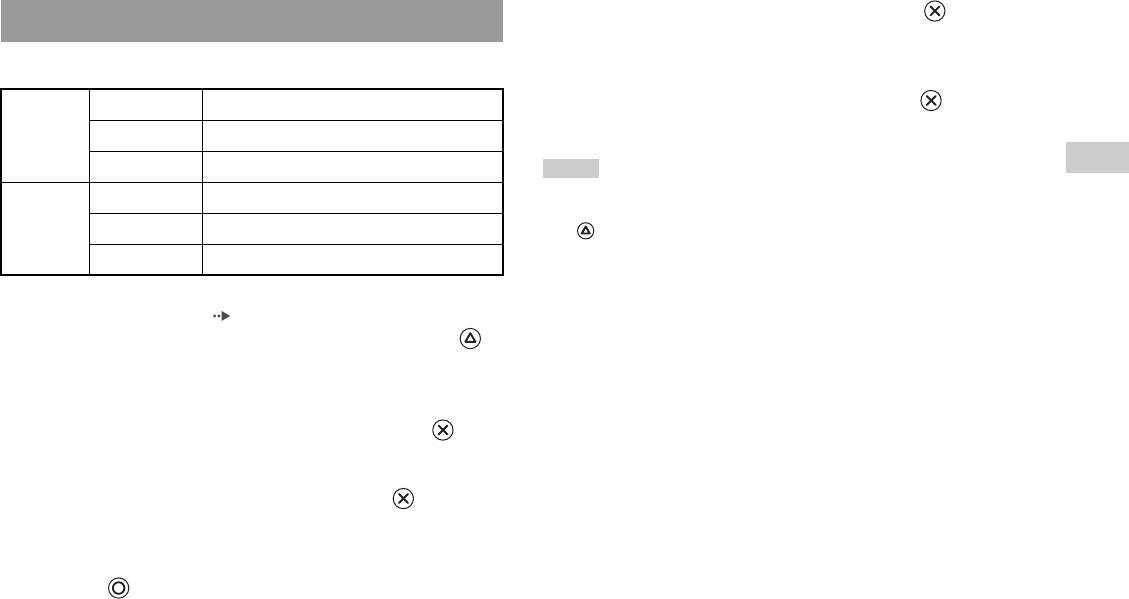
5 Select the audio CD icon, and then press the button.
Playing in various modes
The track numbers are displayed, and the setting option is shown in the
You can set for "Play Mode" and "Repeat".
lower left of the screen.
Play Mode Normal Plays tracks as recorded on the CD
6 Select the desired track, and then press the button.
Playback begins.
Program Plays tracks in a specified order
GB
Shuffle Plays tracks in a random order
Notes
Audio CDs
Repeat Off Does not play the CD repeatedly
• You can also access the Play Options screen from the screen displaying the tracks
by selecting the Audio CD icon in the upper left corner of the screen and pressing
All Plays all tracks repeatedly
the button.
• You can set "Play Mode" and "Repeat" at the same time.
1 Plays a track repeatedly
1 At the Browser screen ( page 35), use the directional
buttons to select the audio CD icon and then press the
button.
The Play Options screen is displayed.
2 Select "Play Mode" or "Repeat", and then press the
button.
3 Select the desired setting, and then press the button.
If you select "Program", the screen for specifying track order will be
displayed. Select the tracks you want to play.
4 Press the button.
The Browser screen is displayed.
Playing an audio CD
21
Оглавление
- WARNING
- Table of contents
- Precautions
- Getting started
- Part names
- Connecting to a TV
- Connecting digital audio Connecting the controller equipment
- Connecting the AC adaptor and
- Turning the console on and off
- Playing a game
- Using Memory Cards
- Playing an audio CD
- Watching a DVD
- Using the playback modes
- Adjusting DVD player settings
- Using the Browser screen Displaying the main menu
- Using the System Configuration
- Using the Version Information
- Connecting to a network
- Creating network settings
- Compatible software
- Accessories
- GUARANTEE Specifications
- Troubleshooting
- ПPEДУПPEЖДEHИE
- Содержание
- Меры предосторожности
- Начало работы
- Названия компонентов
- Подсоединение к телевизору
- Подсоединение цифрового
- Подключение контроллера
- Включение и выключение
- Игры
- Использование MEMORY CARD
- Воспроизведение аудио CD
- Воспроизведение DVD-видео
- Использование режимов воспроизведения
- Нaстройкa установок DVD
- Использование экрана браузера Вызов главного меню
- Использование меню
- Использование экрана
- Подключение к сети
- Сетевые настройки
- Совместимое программное
- Аксессуары
- ГАРАНТИЯ
- Технические характеристики
- Устранение неисправностей



