Sony KV-AZ21: x Enjoying stereo or bilingual programs
x Enjoying stereo or bilingual programs: Sony KV-AZ21
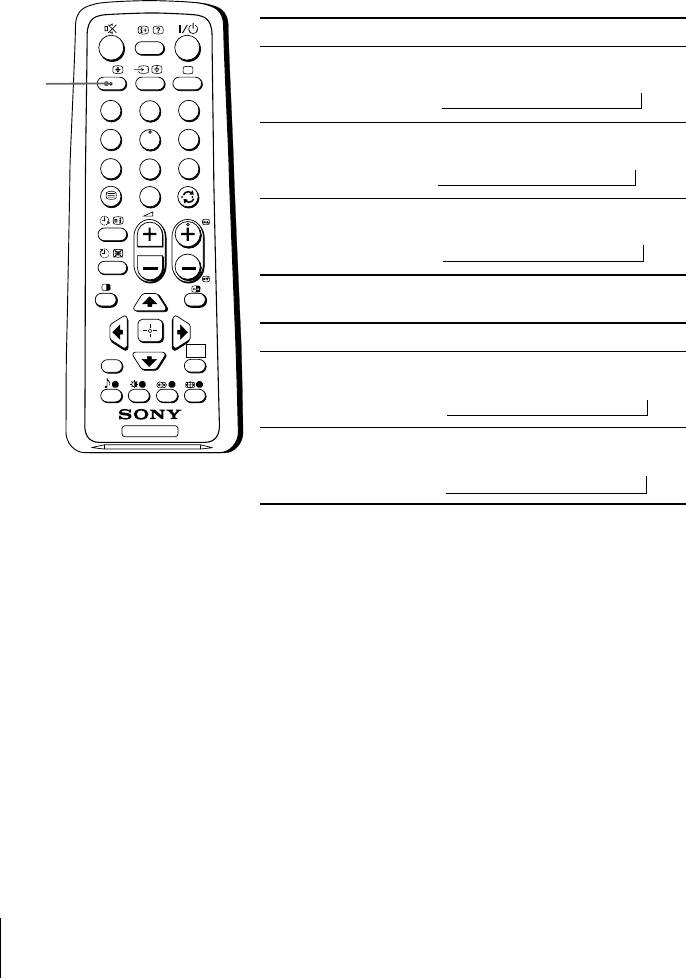
x Enjoying stereo or bilingual
programs
You can enjoy stereo sound or bilingual programs of NICAM and A2 stereo
systems by using the A/B button.
When receiving a NICAM program
Broadcasting On-screen display (Selected sound)
NICAM
A/B
NICAM
t
Mono
stereo
(Stereo sound)
(Regular sound)
A/B
t
1
2
3
4
5
6
NICAM
NICAM Main
tt
NICAM Sub
Mono
bilingual
(Main sound)
(Sub sound)
(Regular sound)
7
8
9
t
0
PROG
NICAM
NICAM Main
t
Mono
monaural
(Main sound)
(Regular sound)
t
When receiving an A2 program
Broadcasting On-screen display (Selected sound)
WEGA
RETURN
GATE
A2
Stereo
t
Mono
stereo
(Stereo sound)
(Regular sound)
t
TV
A2
Main
t
Sub
bilingual
(Main sound)
(Sub sound)
t
Note
• If the stereo sound is noisy when receiving a stereo program, select “Mono”. The sound
becomes monaural but the noise is reduced.
20
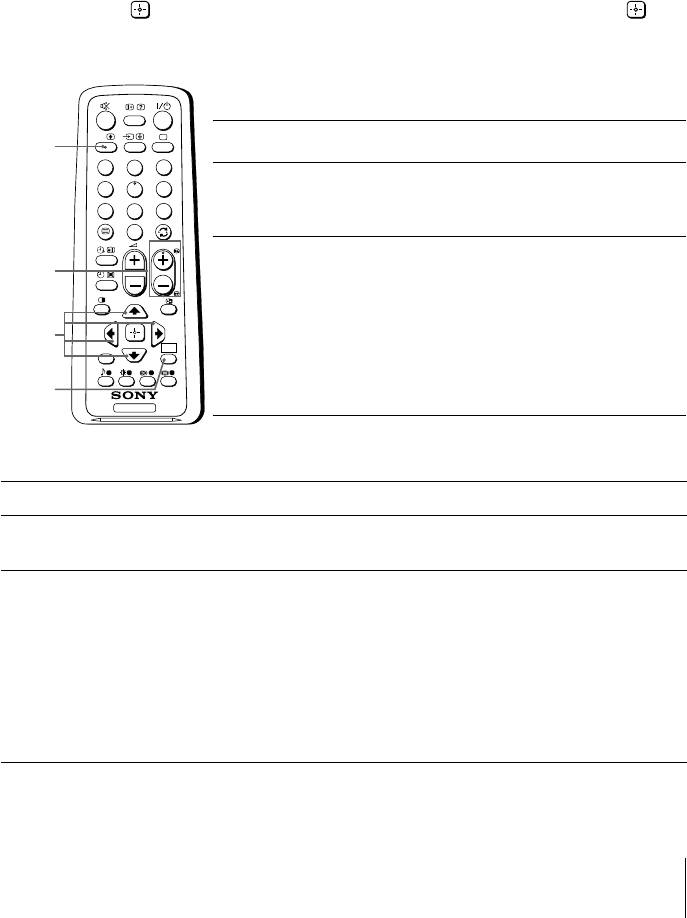
x Listening to the FM Radio
You are able to listen to the FM radio stations using your TV.
To access to FM Radio mode:
Press WEGA GATE button and select “FM Radio” (see page 12).
or
Press FM button on the top control panel (see page 7).
To exit from FM Radio mode:
Press WEGA GATE button, select the desired items: “TV” or “External Inputs”,
then press
. Select the desired TV channel or external inputs and press .
or
Press FM button on the top control panel.
Listening to preset stations
A/B
Access to FM Radio mode.
A/B
1
1
2
3
Press WEGA GATE button and select “Settings”.
4
5
6
2
Preset the desired FM radio stations in “FM Radio
7
8
9
Setup” from “Channel Setup” menu (see page 16).
0
PROG
Exit from “Channel Setup” menu by pressing
PROG
3
+/–
WEGA GATE button. The selected preset FM radio
station number and label will appear on the screen.
To select the desired preset FM radio station, press
V, v,
WEGA
PROG +/–.
RETURN
GATE
B, b
Tip
• You can also use the 1-9 buttons on the remote control to
WEGA
directly select the desired preset FM radio station.
GATE
TV
Listening to non-preset stations
Access to FM Radio mode.
1
Press V or v to search for the desired FM radio station. The preset number
2
and label will not be displayed.
If the station has a weak signal, press B or b to fine tune the radio frequency
3
manually.
Notes
• You can only operate V, v, B and b functions using the remote control buttons in FM
Radio mode.
•
The available radio frequency is only for temporary listening pleasure and cannot be
stored in the memory.
•
If the message “Please setup FM Radio” appears, display the “Channel Setup” menu and
select “FM Radio Setup” to preset the desired FM radio stations (see page 16).
Note
• When a FM stereo program has static noise, press A/B until “Mono” appears. There will be no
stereo effect, but the noise will be reduced.
21
Оглавление
- WARNING
- Table of Contents
- x Securing the TV
- x Setting up your TV (“Initial Setup”)
- x TV top control, front and rear panels
- x Connecting optional components
- x Using the remote control and basic functions
- x Introducing the WEGA GATE navigator
- x “Settings” Adjustment
- x Changing the “Picture” setting
- x Changing the “Sound” setting
- x C hanging the “Channel Setup” setting
- x C hanging the “Setup” setting
- x Viewing Teletext
- x Enjoying stereo or bilingual programs
- x Troubleshooting
- x Specifications
- ВНИМАНИЕ!
- Содержание
- x Безопасная установка телевизора
- x Настройка ТВ (“Начальная настройкa”)
- x Верхняя, передняя и задняя панели управления ТВ
- x Подключение дополнительных компонентов
- x Использование пульта ДУ и базовые функции
- x Знакомство с навигатором WEGA GATE
- x Меню “Установки”
- x Изменение параметров “Изображение”
- x Изменение параметров “Звук”
- x
- x Изменение установок “Установка”
- x Teлeтeкст
- x Просмотр стереофонических программ или программ на двух языках
- x Прослушивание радиостанций диапазона FM
- x Устранение неисправностей
- x Технические характеристики


