Sony KV-AZ21: x C hanging the “Channel Setup” setting
x C hanging the “Channel Setup” setting: Sony KV-AZ21
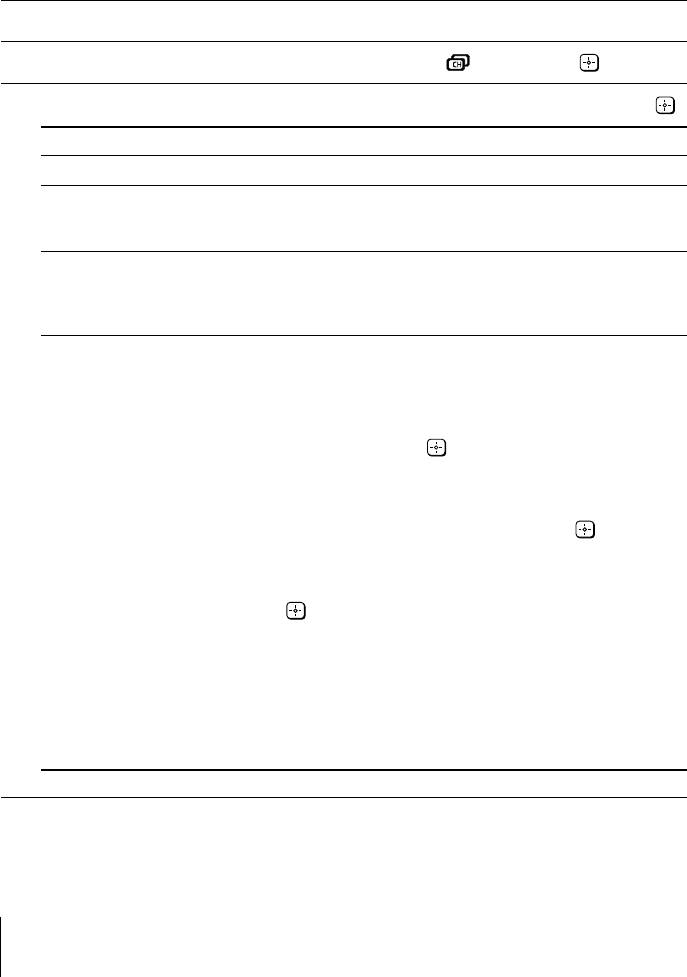
x C
hanging the “Channel Setup”
setting
The “Channel Setup” menu allows you to preset channels automatically,
manually preset channels, sort or edit the channels and preset FM Radio
stations.
Press WEGA GATE and select “Settings”.
1
Press V or v to select the “Channel Setup” icon (
), then press .
2
Press V or v to select the desired item (e.g., “Auto Program”), then press
.
3
Select To
“Auto Program” preset channels automatically.
“Manual Program” manually preset desired channels and channels that cannot
be preset automatically (see Presetting channels manually
in page 17
)
.
“Program Sorting/Edit”
change the order in which the channels appear on the screen,
label the program number, skip the program number and
block unwanted programs.
(see step 3 of the section “Initial Setup” in page 5).
“FM Radio Setup”* preset up to nine FM radio stations.
You can manually preset each FM radio station that can be
received in your area and then store the radio frequency of
the desired FM radio stations.
(1) Press
V or v
to select the desired FM radio station
position, then press .
(2) Press
V or v
t
o search the FM radio stations.
Searching stops automatically when a station is tuned in.
If the station has a weak signal, press
B or b
to fine tune
the radio frequency manually, then press
to store the
FM radio station.
(3) You may edit the FM radio station label. Press
V or v
to
select alphanumeric characters for the label, then press
.
(4) Repeat steps (1) through (3) to preset other FM radio
stations.
* The “FM Radio Setup” feature is only available in FM
Radio mode. To
enable this feature, access to FM Radio
mode by using WEGA GATE system (see page 12) or
pressing the FM button on the top control panel (see page
7), then preset your desired FM radio stations according to
the steps mentioned above.
Notes
• If you preset a blocked program number, that program number will be unblocked
automatically.
• If you sort a blocked program, that program will remain blocked.
16
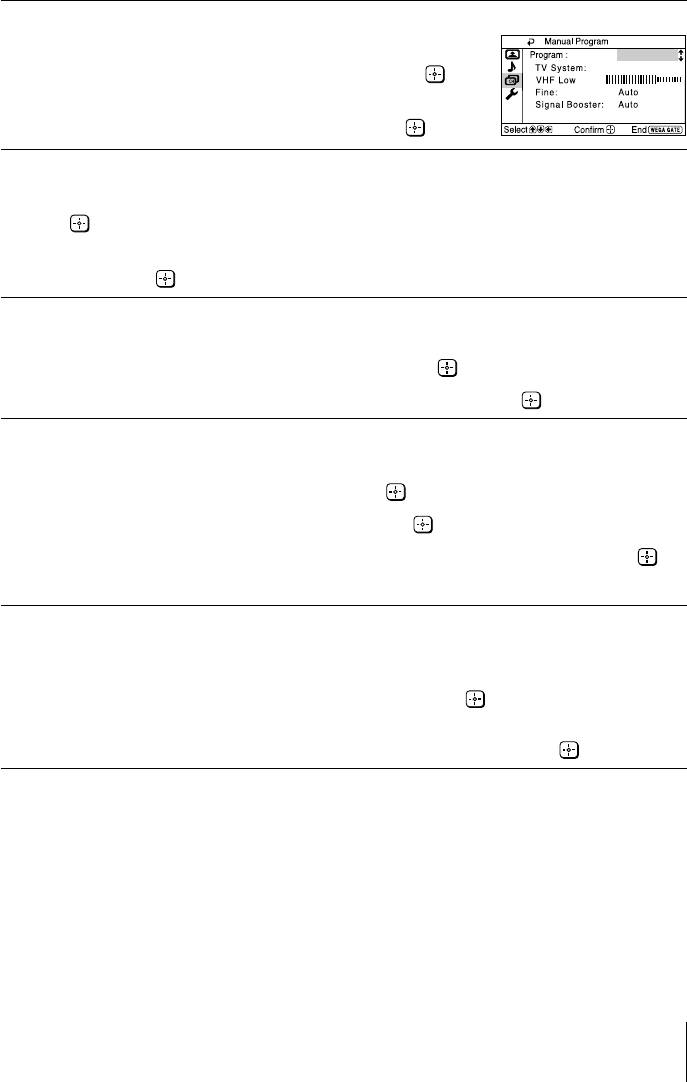
Presetting channels manually
After selecting “Manual Program”, select the program
1
number to which you want to preset a channel.
01
D/K
(1) Make sure “Program” is selected, then press
.
(2) Press V or v
until the program number you want
to preset appears on the menu, then press
.
Select the desired channel.
2
(1) Make sure either “VHF Low”, “VHF High” or “UHF” is selected, then press
.
(2) Press V or v until the desired channel’s broadcast appears on the TV screen,
then press
.
If the sound of the desired channel is abnormal, select the appropriate TV
3
system.
(1) Press V or v
to select “TV System”, then press .
(2) Press V or v
until the sound becomes normal, then press .
If you are not satisfied with the picture and sound quality, you may be able
4
to improve them by using the “Fine” tuning feature.
(1) Press V or v
to select “Fine”, then press .
(2) Press V or v
to select “Manual”, then press .
(3)
Press V,v,B or b until the picture and sound quality are optimal, then press .
The + or – icon on the menu flashes while tuning.
If the TV signal is too strong (picture distorted; picture with lines; signal
5
interference) or weak (snowy picture), you may be able to improve the
picture quality by setting the “Signal Booster” feature.
(1) Press V or v
to select “Signal Booster”, then press .
(2) Press V or v
to select either “Off” (for picture distorted; picture with lines;
signal interference) or “Auto” (for snowy picture), then press
.
17
Оглавление
- WARNING
- Table of Contents
- x Securing the TV
- x Setting up your TV (“Initial Setup”)
- x TV top control, front and rear panels
- x Connecting optional components
- x Using the remote control and basic functions
- x Introducing the WEGA GATE navigator
- x “Settings” Adjustment
- x Changing the “Picture” setting
- x Changing the “Sound” setting
- x C hanging the “Channel Setup” setting
- x C hanging the “Setup” setting
- x Viewing Teletext
- x Enjoying stereo or bilingual programs
- x Troubleshooting
- x Specifications
- ВНИМАНИЕ!
- Содержание
- x Безопасная установка телевизора
- x Настройка ТВ (“Начальная настройкa”)
- x Верхняя, передняя и задняя панели управления ТВ
- x Подключение дополнительных компонентов
- x Использование пульта ДУ и базовые функции
- x Знакомство с навигатором WEGA GATE
- x Меню “Установки”
- x Изменение параметров “Изображение”
- x Изменение параметров “Звук”
- x
- x Изменение установок “Установка”
- x Teлeтeкст
- x Просмотр стереофонических программ или программ на двух языках
- x Прослушивание радиостанций диапазона FM
- x Устранение неисправностей
- x Технические характеристики


