Sony KV-29XL71K: Introducing and Using the Menu System
Introducing and Using the Menu System: Sony KV-29XL71K
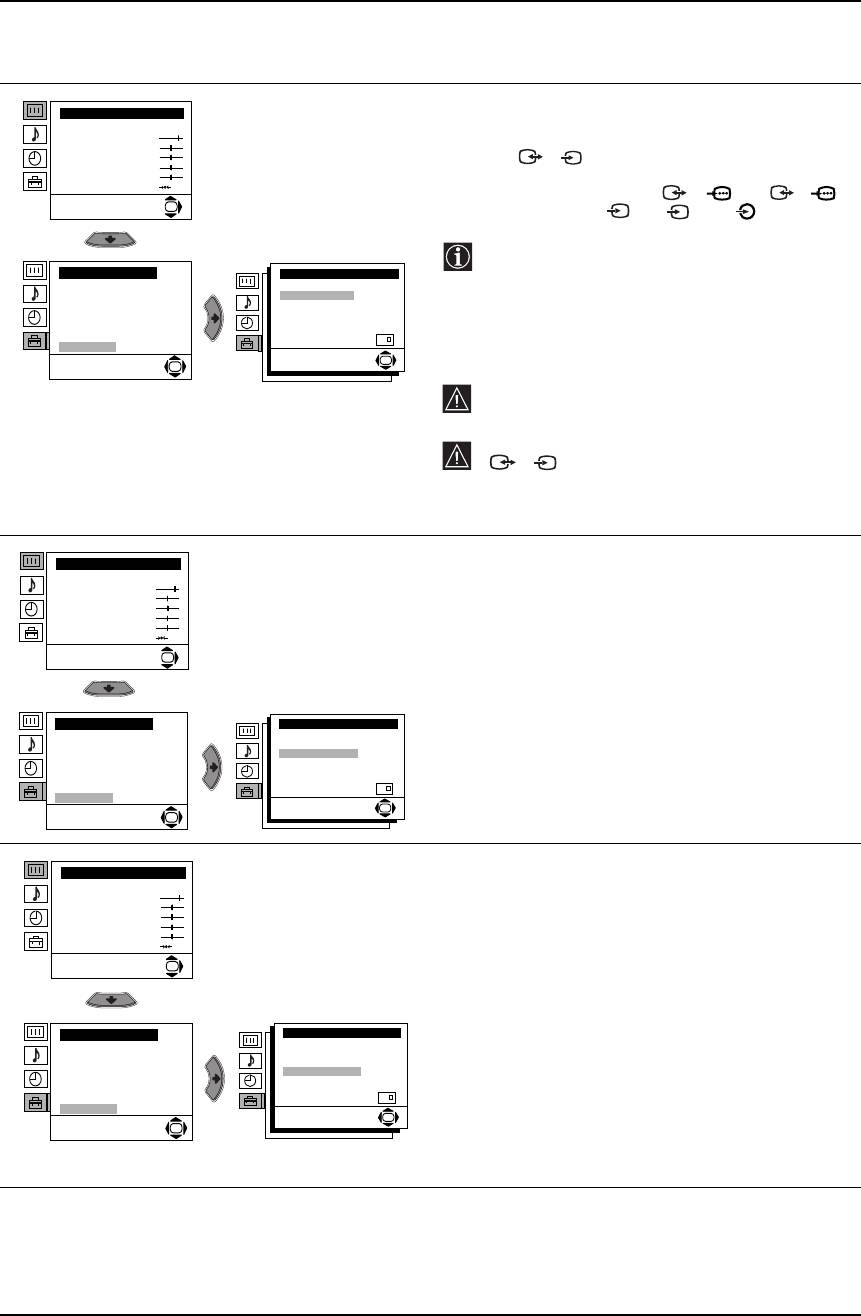
Introducing and Using the Menu System
Level 1 Level 2 Level 3 / Function
AV3 OUTPUT
Picture Adjustment
The “AV3 Output” option in the “Detail Set Up” menu allows
Mode: Personal
Contrast
you to select the source to be output from the Scart
Brightness
Colour
connector 3/ 3 so you can record from this Scart
S
Sharpness
Hue
any signal coming from the TV or from external equipment
Reset
connected to Scart connectors 1/ 1 or 2/ 2
OK
or the front connectors 4 or 4 and 4.
S
If your VCR supports Smartlink, this procedure is not
necessary.
Set Up
Detail Set Up
Language/Country
Noise Reduction:
Auto
Auto Tuning
AV3 Output:
TV
Programme Sorting
TV Speakers:
On
To do this:
Progamme Labels
RGB Centring:
0
Picture Rotation:
0
After selecting the option, press the b button. Then press
AV Preset
PIP Input: AV1
Manual Programme Preset
PIP Position:
the v or
V buttons to select the desired output signal: TV,
Detail Set Up
OK
AV1, AV2, AV4, YC4 or AUTO.
OK
If you select “AUTO”, the output signal will always be
the same one that is displayed on the screen.
If you have connected a decoder to the Scart socket
3/ 3 or to a VCR connected to that Scart
S
socket, please remember to set the “AV3 Output” to
“AUTO” or “TV” for correct unscrambling.
TV SPEAKERS
Picture Adjustment
The “TV Speakers” option in the “Detail Set Up” menu
Mode: Personal
Contrast
allows you to mute the TV speakers in order to listen to the
Brightness
Colour
TV from an external amplifier connected to the audio
Sharpness
Hue
outputs on the rear of the TV set.
Reset
OK
To do this: After selecting the option, press the b button.
Then press the v or
V buttons to select Off. Finally press
the OK button to confirm and store.
Set Up
Detail Set Up
Language/Country
Noise Reduction:
Auto
To cancel this function later on, select “On” instead of “Off”
Auto Tuning
AV3 Output:
TV
TV Speakers:
On
Programme Sorting
in the step above.
RGB Centring:
0
Progamme Labels
Picture Rotation:
0
AV Preset
PIP Input: AV1
Manual Programme Preset
PIP Position:
Detail Set Up
OK
OK
RGB CENTRING
Picture Adjustment
When connecting an RGB source, such as a “PlayStation”,
Mode: Personal
Contrast
you may need to readjust the horizontal position of the
Brightness
Colour
picture. In that case, you can readjust it using the “RGB
Sharpness
Hue
Centring” option in the “Detail Set Up”.
Reset
OK
To do this: While watching an RGB source select the “RGB
Centring” option and press the b button. Then press the v
or
V buttons to adjust the centre of the picture between –10
and +10. Finally press the OK button to confirm and store.
Set Up
Detail Set Up
Language/Country
Noise Reduction:
Auto
AV3 Output:
TV
Auto Tuning
TV Speakers:
On
Programme Sorting
RGB Centring:
0
Progamme Labels
Picture Rotation:
0
AV Preset
PIP Input: AV1
Manual Programme Preset
PIP Position:
Detail Set Up
OK
OK
14 Menu System
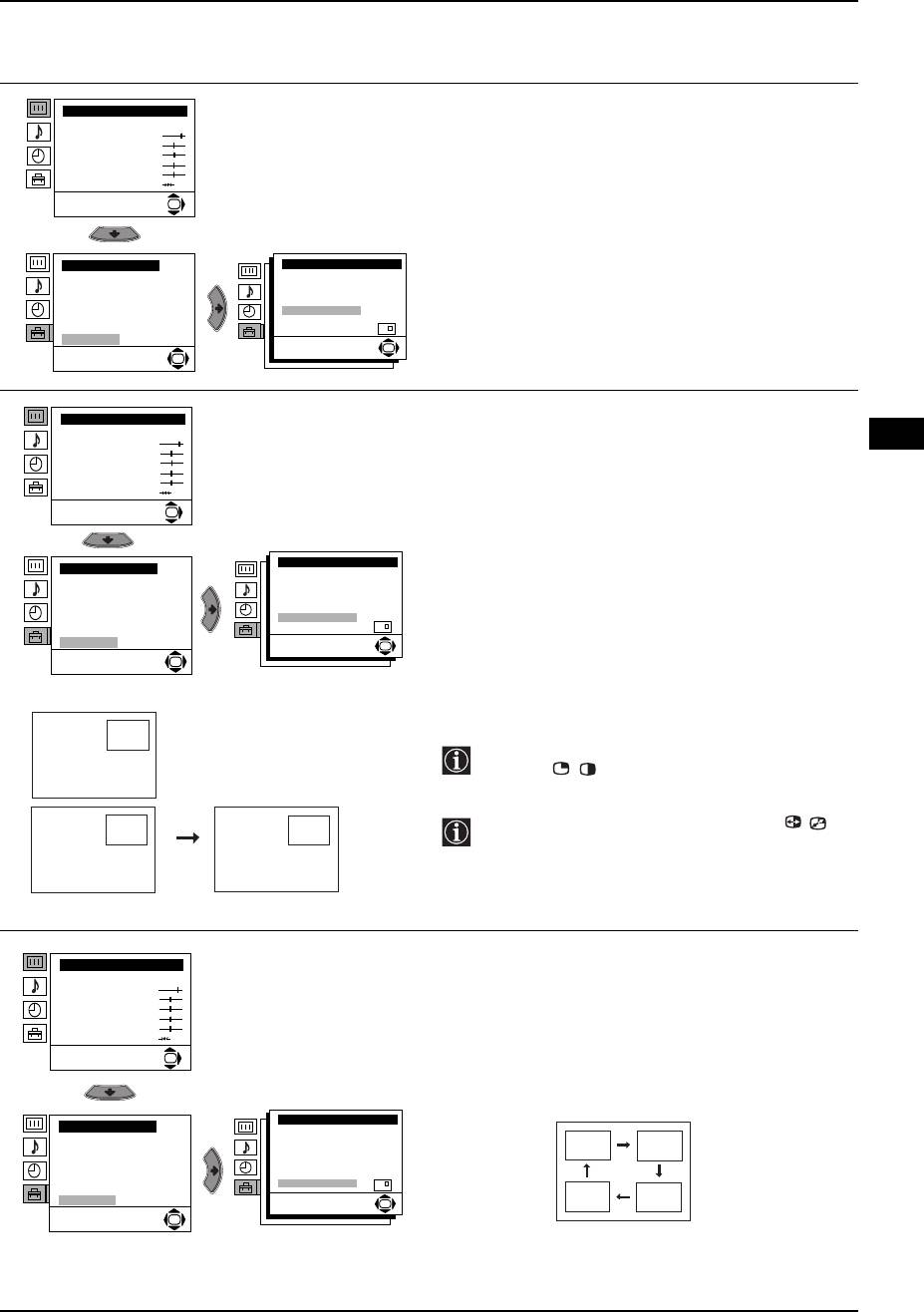
Introducing and Using the Menu System
Level 1 Level 2 Level 3 / Function
PICTURE ROTATION
Picture Adjustment
Mode: Personal
Because of the earth’s magnetism, the picture might slant.
Contrast
If this is the case, you can correct the pictures slant by using
Brightness
Colour
the option “Picture Rotation” in the “Detail Set Up” menu.
Sharpness
Hue
Reset
To do this: After selecting the option, press the b button.
OK
Then press the v or
V buttons to correct any slant of the
picture between -5 and +5 and finally press the OK button
to store.
Set Up
Detail Set Up
Language/Country
Noise Reduction:
Auto
AV3 Output:
TV
Auto Tuning
TV Speakers:
On
Programme Sorting
RGB Centring:
0
Progamme Labels
Picture Rotation:
0
AV Preset
PIP Input: AV1
Manual Programme Preset
PIP Position:
Detail Set Up
OK
OK
PIP INPUT
Picture Adjustment
The “PIP Input” option in the “Detail Set Up” menu allows
Mode: Personal
GB
Contrast
you to select which picture source you want to watch in the
Brightness
Colour
“PIP” screen.
Sharpness
Hue
Reset
To do this: After selecting the option, press the b button.
OK
Then repeatedly press the v or
V buttons to select the
desired source (AV1, AV2, AV3, AV4 or TV). Finally press
the OK button to store.
Detail Set Up
Set Up
Noise Reduction:
Auto
Language/Country
AV3 Output:
TV
Auto Tuning
TV Speakers:
On
Programme Sorting
RGB Centring:
0
Progamme Labels
Picture Rotation:
0
PIP Input: AV1
AV Preset
PIP Position:
Manual Programme Preset
Detail Set Up
OK
OK
B
To watch the selected source of the “PIP” screen,
A
press the / button on the remote control.
You can swap the screens by pressing the /
B
A
button on the remote control.
A
BB
PIP POSITION
Picture Adjustment
The “PIP Position” option in the “Detail Set Up” menu allows
Mode: Personal
Contrast
you to change the position of the “PIP” screen within the
Brightness
Colour
main screen.
Sharpness
Hue
Reset
To do this: After selecting the option the v, B, V or b button
OK
to select the desired position. Finally press the OK button to
store.
Detail Set Up
Set Up
Noise Reduction:
Auto
Language/Country
AV3 Output:
TV
Auto Tuning
TV Speakers:
On
Programme Sorting
RGB Centring:
0
Progamme Labels
Picture Rotation:
0
PIP Input: AV1
AV Preset
PIP Position:
Manual Programme Preset
Detail Set Up
OK
OK
Menu System 15
Оглавление
- Introduction
- Safety Information
- Overview of the remote control buttons
- Overview of TV Buttons
- Switching on the TV and Automatically Tuning
- Switching on the TV and Automatically Tuning
- Introducing and Using the Menu System
- Introducing and Using the Menu System
- Introducing and Using the Menu System
- Introducing and Using the Menu System
- Teletext
- Connecting Additional Equipment
- Connecting Additional Equipment
- Remote Control Configuration for VCR/DVD
- Specifications
- Troubleshooting
- Увод
- Техника на безопасност
- Основно описание на бутоните на дистанционното
- Основно описание на бутоните на телевизора
- Включване и автоматично настройване на телевизора
- Включване и автоматично настройване на телевизора
- Увод и боравене със системата от менюта
- Увод и боравене със системата от менюта
- Увод и боравене със системата от менюта
- Увод и боравене със системата от менюта
- Увод и боравене със системата от менюта
- Увод и боравене със системата от менюта
- Увод и боравене със системата от менюта
- Телетекст
- Свързване на допълнителни апарати
- Свързване на допълнителни апарати
- Конфигуриране на пулта за дистанционно управление на DVD или Видео апарата
- Характеристики
- Отстраняване на неизправности
- Úvod
- Bezpečnostní opatření
- Všeobecný přehled tlačítek dálkového ovladače
- Všeobecný přehled tlačítek televizoru
- Zapnutí a automatické naladění TV
- Zapnutí a automatické naladění TV
- Úvod a použití různých menu
- Úvod a použití různých menu
- Úvod a použití různých menu
- Úvod a použití různých menu
- Úvod a použití různých menu
- Úvod a použití různých menu
- Úvod a použití různých menu
- Teletext
- Připojení přídavných zařízení
- Připojení přídavných zařízení
- Instalace dálkového ovládání pro DVD nebo video
- Technické údaje
- Řešení problémů
- Bevezetés
- Biztonsági előírások
- A távvezérlő gombjainak áttekintése
- A televízió gombjainak általános leírása
- A TV bekapcsolása és automatikus hangolás
- A TV bekapcsolása és automatikus hangolás
- Bevezetés a képernyő menürendszereibe és azok használata
- Bevezetés a képernyő menürendszereibe és azok használata
- Bevezetés a képernyő menürendszereibe és azok használata
- Bevezetés a képernyő menürendszereibe és azok használata
- Bevezetés a képernyő menürendszereibe és azok használata
- Bevezetés a képernyő menürendszereibe és azok használata
- Bevezetés a képernyő menürendszereibe és azok használata
- Teletext
- Választható készülékek csatlakoztatása
- Választható készülékek csatlakoztatása
- A távvezérlő beállítása DVD-hez vagy videomagnóhoz
- Műszaki jellemzők
- Problémamegoldás
- Wprowadzenie
- Informacje dotyczące bezpieczeństwa
- Ogólny przegląd przycisków pilota
- Ogólny przegląd przycisków telewizora
- Włączanie telewizora i automatyczne programowanie
- Włączanie telewizora i automatyczne programowanie
- Wprowadzenie do systemu menu na ekranie
- Wprowadzenie do systemu menu na ekranie
- Wprowadzenie do systemu menu na ekranie
- Wprowadzenie do systemu menu na ekranie
- Telegazeta
- Konfigurowanie pilota do nastawiania DVD lub magnetowidu
- Podłączanie dodatkowych urządzeń
- Konfigurowanie pilota do nastawiania DVD lub magnetowidu
- Dane techniczne
- Rozwiązywanie problemów
- Введение
- Общие правила техники безопасности
- Назначение кнопок на пульте дистанционного управления
- Общее описание кнопок телевизора
- Включение и автоматическая настройка телевизора
- Включение и автоматическая настройка телевизора
- Введение и работа с системой меню
- Введение и работа с системой меню
- Введение и работа с системой меню
- Введение и работа с системой меню
- Телетекст
- Подключение дополнительных устройств
- Подключение дополнительных устройств
- Спецификации
- Выявление неисправностей



