Sony KV-14CT1K: Switching On the TV and Automatically Tuning
Switching On the TV and Automatically Tuning: Sony KV-14CT1K
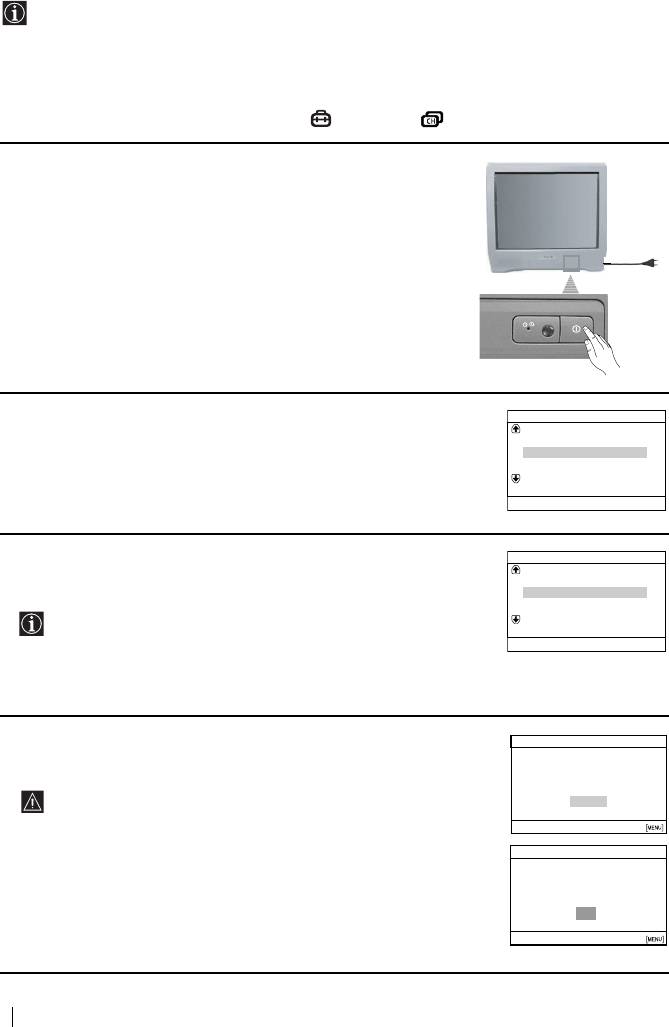
Switching On the TV and Automatically Tuning
The first time you switch on your TV, a sequence of menu screens appear on the TV
enabling you to: 1) choose the language of the menu screen, 2) choose the country in which
you wish to operate the TV, 3) search and store all available channels (TV Broadcast), 4)
change the order in which the channels (TV Broadcast) appear on the screen and 5) adjust
the picture slant (only for KV-21CT1K).
However, if you need to change any of these settings at a later date, you can do that by
selecting the appropriate option in the (Set Up) or (Channel Set Up) menu.
1 Connect the TV plug to the mains socket (220-240 V AC, 50 Hz).
Press ! On/Off button on the TV set to switch on the TV. The
first time you switch on the TV, a Language menu displays
automatically on the TV screen.
2 Press 2 +/– button on the top control panel to select the language,
Language
Svenska
then press t to confirm your selection. From now on all menus
Norsk
will appear in the selected language.
English
Nederlands
Français
Select language
Select
[
–
2+
]
Confirm
[
t
]
3 The Country menu appears automatically on the TV screen. Press
Country
Sverige
2 +/– button to select the country in which you will operate the
Norge
TV set, then press t to confirm your selection.
–
Italia
• If the country in which you want to use the TV set does not
Schweiz/Suisse/Svizzera
Select Country
appear in the list, select “-” instead of a country.
Select
[
–
2+
]
Confirm
[
t
]
• In order to avoid wrong teletext characters for Cyrillic
languages we recommend to select Russia in the case that
your own country does not appear in the list.
4 Ensure the aerial is connected as instructed, then press t to
Initial Set Up
confirm. The TV automatically starts searching and storing all
First please connect aerial
available broadcast channels for you.
Do you want to start automatic
tuning?
•This procedure could take some minutes. Please be patient
Yes
and do not press any buttons, otherwise automatic tuning
No
Select
[
–
2+
]
Confirm
[
t
]
End
will not be completed.
•If no channels were found during the auto tuning process, a
Auto Tuning
new menu appears automatically on the screen asking you
No channel found
to connect the aerial. Please connect the aerial (see page 7)
Please connect aerial
and press t. The auto tuning process will start again.
OK
Confirm
[
t
]
End
8
First Time Operation
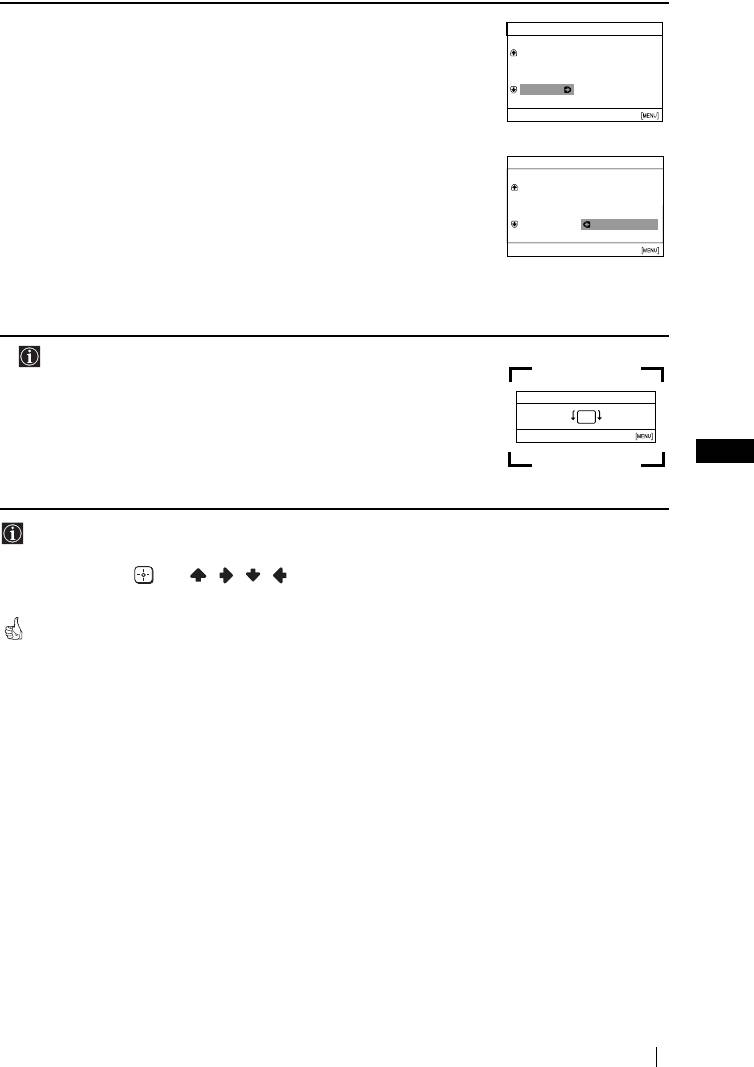
5 After all available channels are captured and stored, the
Programme Sorting
Programme Sorting menu appears automatically on the screen
Programme:
01
TVE
enabling you to change the order in which the channels appear on
02
TVE2
03
TV3
the screen.
04 C33
Select channel
a) If you wish to keep the broadcast channels in the tuned order,
Select
[
–
2+
]
Confirm
[
t
]
Exit
press MENU.
b) If you wish to store the channels in a different order:
Programme Sorting
1 Press 2 +/– to select the programme number with the
Programme:
01 TVE
channel (TV Broadcast) you wish to rearrange, then press
02 TVE2
t.
03 TV3
04 C33 03 TV3
2 Press 2 +/– to select the new programme number position
Select new position
Select
[
–
2+
]
Confirm
[
t
]
Exit
for your selected channel (TV Broadcast), then press t.
3 Repeat steps b) 1 and b) 2 if you wish to change the order of
the other channels.
6 The following option is only available for KV-21CT1K.
Because of the earth’s magnetism, the picture might slant. The
Picture Rotation menu allows you to correct the picture slants if it
Picture Rotation
[
–
2
]
[
2+
]
is necessary.
Select
[
–
2+
]
Confirm
[
t
]
End
a) If it is not necessary, press t.
GB
b) If it is necessary, press 2 +/– to correct any slant of the
picture. Finally press t to store.
• To allow this menu to appear again, press and hold MENU button at top control panel for
about 5 seconds.
• The MENU, and / / / buttons on the remote control can also be used for the
operations above.
Your TV is now ready for use.
First Time Operation
9
Оглавление
- Introduction
- Safety Information
- Overview of Remote Control Buttons
- Overview of TV Buttons
- Connecting an Indoor Aerial (only for KV-14CT1K)
- Switching On the TV and Automatically Tuning
- Introducing and Using the Menu System
- Channel Set Up
- Teletext
- Connecting Optional Equipment
- Specifications
- Troubleshooting
- Увод
- Мерки за безопасност
- Основно описание на бутоните на дистанционното управление
- Основно описание на бутоните на телевизора
- Свързване на портативна антена (само за KV-14CT1K)
- Включване и автоматично настройване на телевизора
- Увод и боравене със системата от менюта
- Настр. на каналите
- Телетекст
- Свързване на допълнителни апарати
- Xарактеристики
- Отстраняване на неизправности
- Úvod
- Bezpečnostní opatření
- Všeobecný přehled tlačítek dálkového ovladače
- Všeobecný přehled tlačítek televizoru
- Připojení přenosné antény (pouze pro KV-14CT1K)
- Zapnutí a automatické naladění TV
- Úvod a použití různých nabídek
- Nastavení kanálu
- Teletext
- Připojení přídavných zařízení
- Technické údaje
- Řešení problémů
- Bevezetés
- Biztonsági előírások
- A távirányító gombjainak áttekintése
- A televízió gombjainak áttekintése
- Hordozható antenna csatlakoztatása
- A TV bekapcsolása és a csatornák automatikus beállítása
- A képernyőn megjelenő menürendszer és használata
- Csatorna beállítása
- Teletext
- Egyéb készülékek csatlakoztatása
- Műszaki adatok
- Hibaelhárítás
- Wprowadzenie
- Informacje dotyczące bezpieczeństwa
- Ogólny przegląd przycisków pilota
- Ogólny przegląd przycisków telewizora
- Podłączanie przenośnej anteny
- Włączanie telewizora i automatyczne programowanie
- Wprowadzenie do systemu menu na ekranie
- Dźwięk
- Programowanie kanałów
- Telegazeta
- Podłączanie dodatkowych urządzeń
- Dane techniczne
- Rozwiązywanie problemów
- Bвeдeниe
- Общиe правила тeхники бeзопасности
- Общee описаниe кнопок тeлeвизора
- Подключение портативной антенны
- Включeниe и автоматичeская настройка тeлeвизора
- Ввeдeниe и работа с систeмой мeню
- Настройка канaлoв
- Тeлeтeкст
- Подключeниe дополнитeльных устройств
- Спeцификации
- Выявлeниe нeисправностeй
- Úvod
- Bezpečnostné predpisy
- Všeobecný popis tlačidiel na diakovom ovládači
- Všeobecný popis tlačidiel na televízore
- Pripojenie prenosnej antény (len pre KV-14CT1K)
- Zapnutie a automatické naladenie televízora
- Úvod a použitie rôznych menu
- Ladenie
- Teletext
- Pripojenie prídavných zariadení
- Technické údaje
- Riešenie problémov



