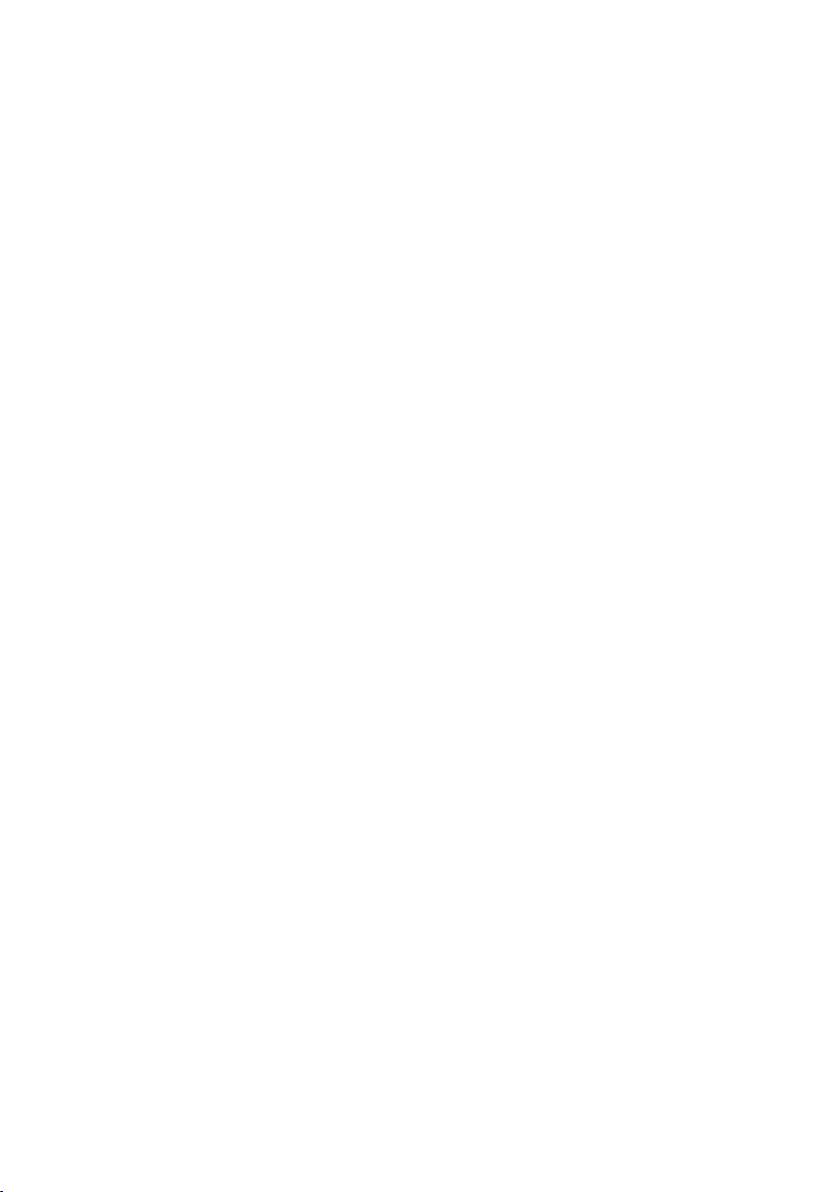Sony KV-14CT1K: instruction
Class: Household, kitchen appliances, electronics and equipment
Type:
Manual for Sony KV-14CT1K
Table of contents
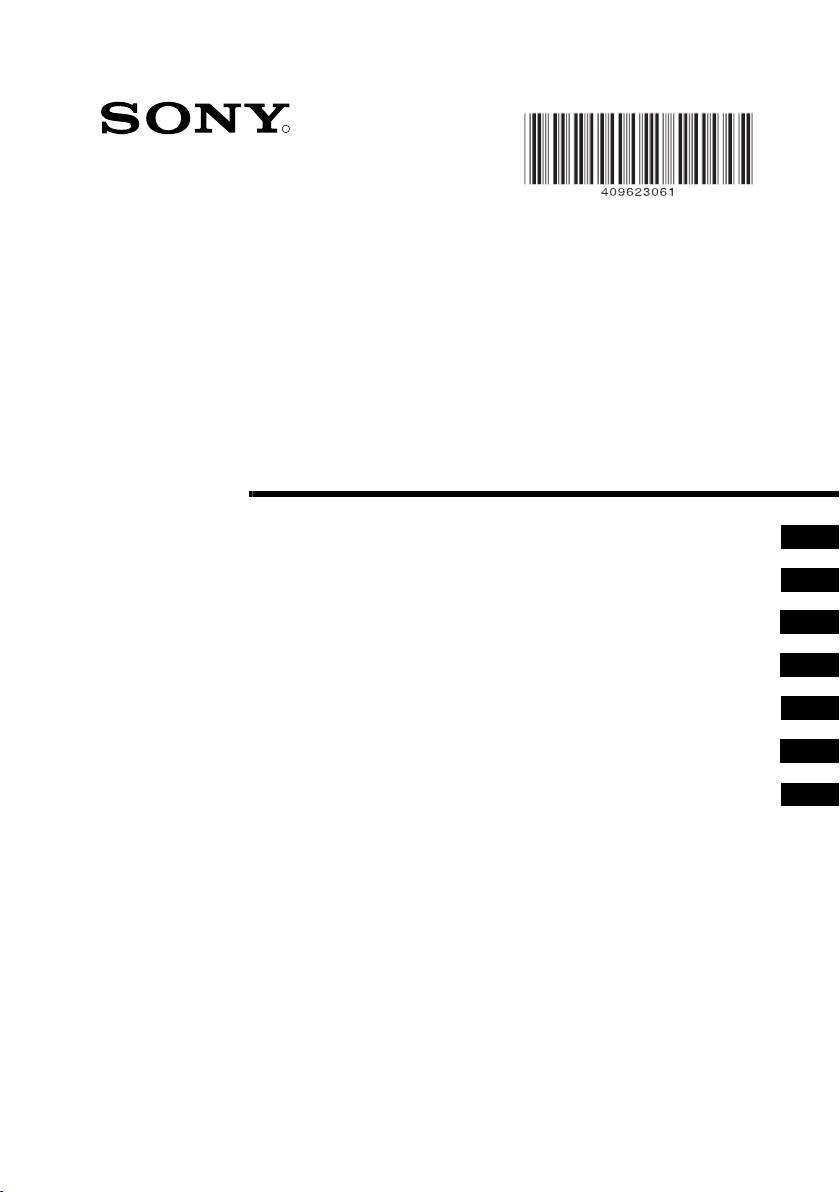
01CoverKV21CT1K.fm Page 2 Wednesday, July 9, 2003 9:39 AM
4-096-230-61(2)
R
FD Trinitron
Colour Television
Instruction Manual
GB
Инструкции за експлоатация
BG
Návod k obsluze
CZ
Kezelési útmutató
HU
Instrukcja obsługi
PL
Инструкция по эксплуатации
RU
Návod na obsluhu
SK
KV-21CT1K
KV-14CT1K
© 2003 Sony Corporation
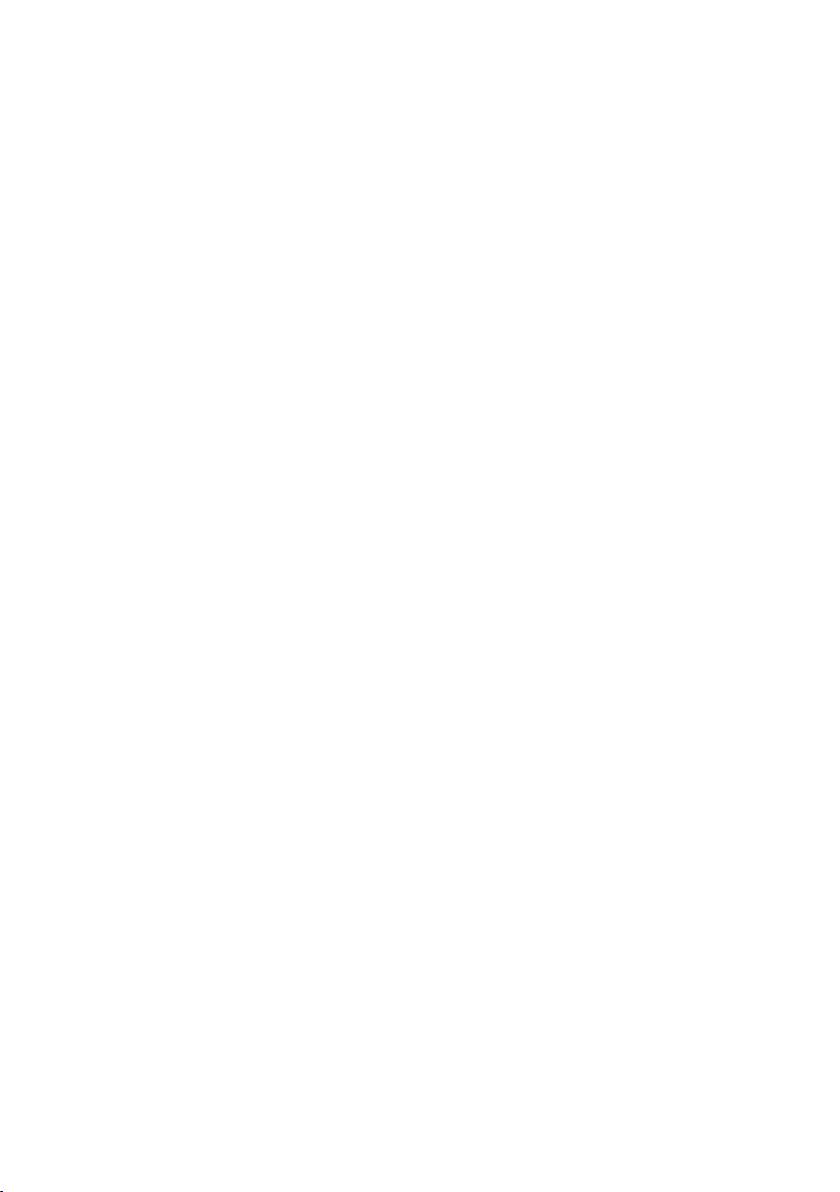
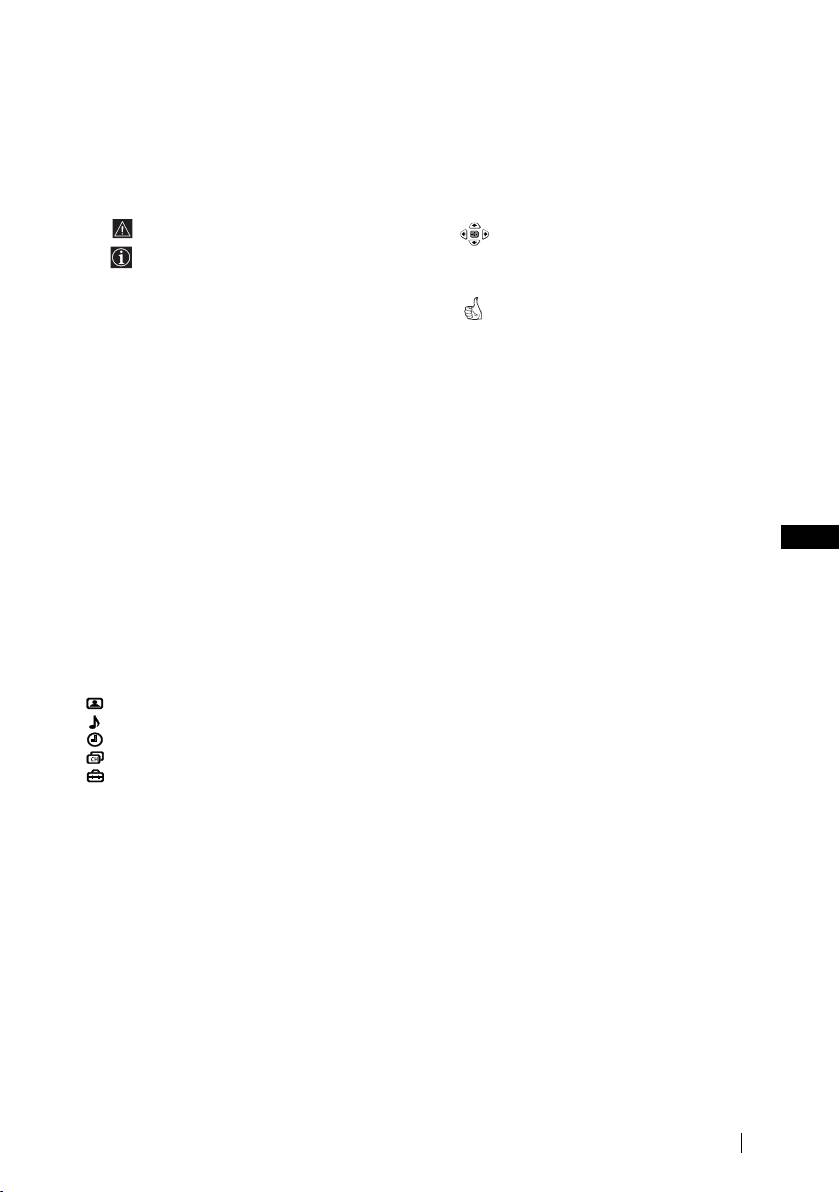
master page=right
01GBKV21CT1K.fm Page 3 Wednesday, July 9, 2003 9:40 AM
Introduction
Thank you for choosing this Sony FD Trinitron Colour Television.
Before operating the TV, please read this manual thoroughly and retain it for future
reference.
Symbols used in the manual:
• Important information
• Shaded buttons on the remote control
show you the buttons you have to
• Information on a feature.
press to follow the sequence of the
• 1,2...Sequence of instructions.
instructions.
• Informs you of the result of
instructions.
Table of Contents
Introduction............................................................................................................................................. 3
Safety Information .... ..............................................................................................................................4
Overview
Overview of Remote Control Buttons .... .............................................................................................5
Overview of TV Buttons ........................................................................................................................ 6
Installation
GB
Inserting Batteries into the Remote Control ....................................................................................... 6
Connecting an Indoor Aerial (only for KV-14CT1K)......................................................................... 7
Connecting an Outdoor Aerial and VCR ............................................................................................7
First Time Operation
Switching On the TV and Automatically Tuning .............................................................................. 8
Menu system
Introducing and Using the Menu System ......................................................................................... 10
Picture............................................................................................................................................... 10
Sound................................................................................................................................................ 11
Timer................................................................................................................................................. 12
Channel Set Up ............................................................................................................................... 13
Set Up ............................................................................................................................................... 15
Teletext................................................................................................................................................ 16
Additional Information
Connecting Optional Equipment ....................................................................................................... 17
Using Optional Equipment ................................................................................................................. 17
Specifications......................................................................................................................................... 18
Troubleshooting .................................................................................................................................... 19
Table of Contents
3
KV-14CT1K_TRVMixU20_GB
4-096-230-61(2)
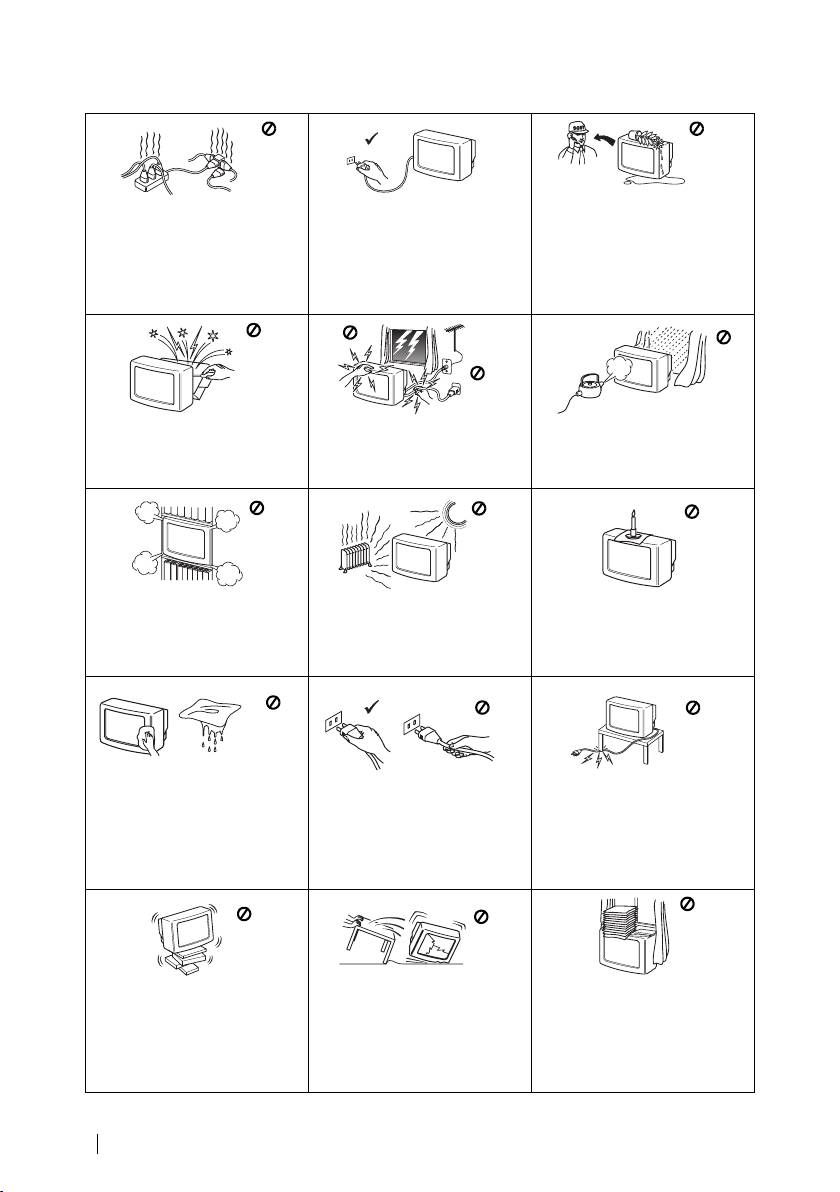
master page=left
01GBKV21CT1K.fm Page 4 Wednesday, July 9, 2003 9:40 AM
Safety Information
Never push objects of any kind
For environmental and safety
into the set as this could result in
This set is to operate on a 220-
reasons, it is recommended that
a fire or electric shock. Never
240V AC supply only. Take care
the TV set is not left in standby
spill liquid of any kind on the
not to connect too many
mode when not in use.
set. If any liquid or solid object
appliances to the same power
Disconnect from the mains.
does fall through, do not operate
socket as this could result in fire
the TV. Have it checked immedi-
or electric shock.
ately by qualified personnel.
Do not open the cabinet and the
For your own safety, do not
To prevent fire or shock hazard,
rear cover of the TV. Refer to
touch any part of the TV, power
do not expose the TV to rain or
qualified service personnel only.
lead or aerial lead during
moisture.
lightning storms.
Do not cover the ventilation
Never place the TV in hot, humid
To prevent fire, keep
openings of the TV. For
or excessively dusty places. Do
inflammable objects or naked
ventilation, leave a space of at
not install the TV where it may be
lights (e.g. candles) away from
least 10cm all around the set.
exposed to mechanical
the TV.
vibrations.
Clean the screen and cabinet with a
soft, lightly dampened cloth. Do
Pull out the power lead by the
Take care not to place heavy
not use any type of abrasive pad,
plug. Do not pull on the power
objects on the power lead as this
alkaline cleaner, scouring powder
lead itself.
could result in damage.
or solvent, such as alcohol or
We recommend you wind any
benzine, or antistatic spray. As a
excess lead around the holders
safety precaution, unplug the TV
provided on the rear of the TV.
before cleaning it.
Unplug the power lead before
Do not cover the ventilation
Place the TV on a secure stable
moving the TV. Avoid uneven
openings of the TV with items
stand. Do not allow children to
surfaces, quick steps or excessive
such as curtains or newspapers,
climb on to it. Do not place the
etc.
TV on its side or face up.
force. If the set has been dropped
or damaged, have it checked
immediately by qualified service
personnel.
4
Safety Information
KV-14CT1K_TRVMixU20_GB
4-096-230-61(2)
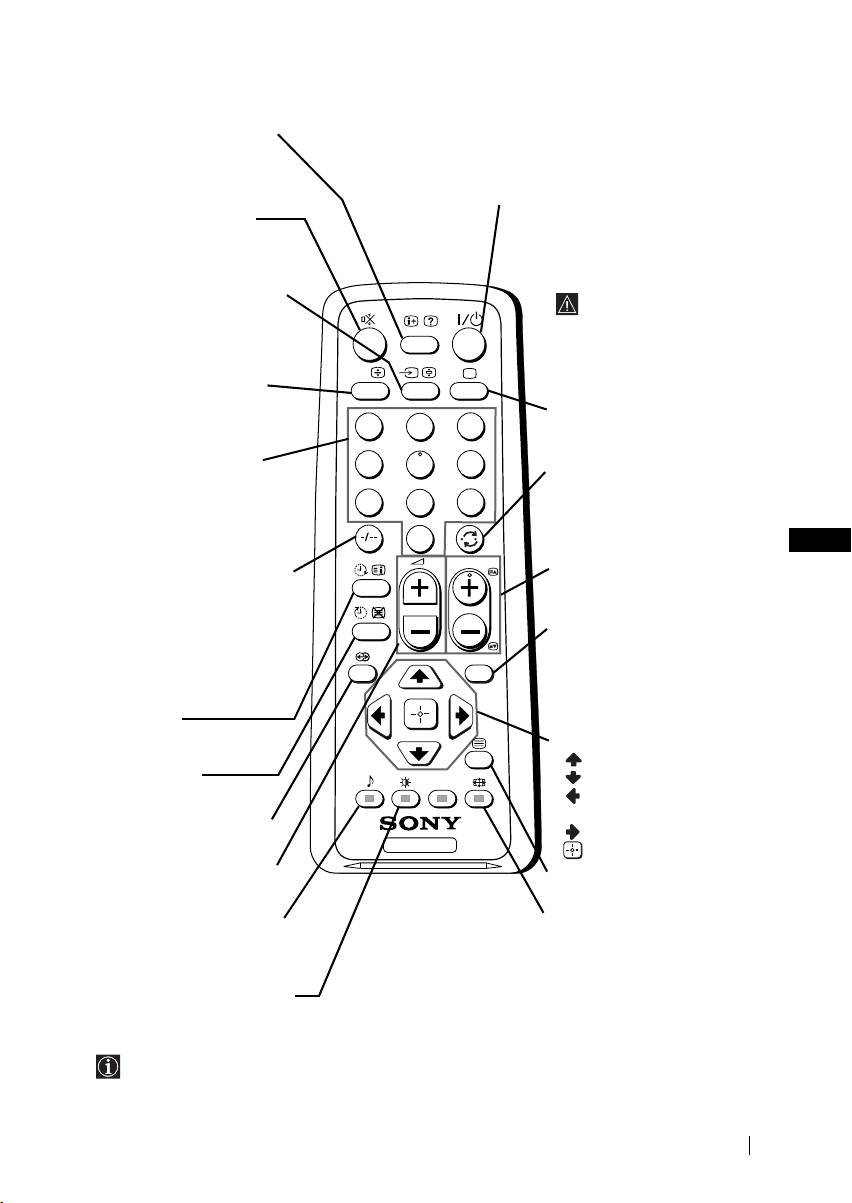
master page=right
01GBKV21CT1K.fm Page 5 Wednesday, July 9, 2003 10:35 AM
Overview of Remote Control Buttons
Displaying on screen
To temporarily switch off TV
information
Press to temporarily switch off TV (the standby
Press to display all on-screen
indicator 1 on TV lights up). Press again to switch on
indications. Press again to
TV from standby mode.
cancel.
Muting the sound
To save energy we
Press to mute TV sound.
recommend switching off
Press again to restore the
completely when TV is not in
sound.
use.
Selecting input source
After 15 minutes
Press repeatedly until the
without a signal and
desired input symbol of the
without any button
source appears on the TV
being pressed, the TV
screen.
switches automatically
A/B
This button only works in
into standby mode.
Teletext mode.
Selecting TV mode
Function A/B associated to this
1
2
3
Press to switch off teletext or
button does not work with this TV.
video input.
Selecting channels
4
5
6
Back to the channel last
Press to select channels.
watched
For double-digit programme
7
8
9
Press to watch the last
numbers, enter the second
channel selected (watched for
digit within 3 seconds.
0
at least 5 seconds).
GB
or
PROG
Selecting channels
Press -/-- and then the first
Press to select the next or
and second digit.
previous channel.
If you enter an incorrect first
digit, this should be corrected
Displaying the menu
by entering another digit (0-9)
system
MENU
and then selecting -/-- button
Press to display the menu on
again to enter the programme
the TV screen. Press again to
number of your choice.
remove the menu display
On timer
from the TV screen.
Set TV to switch on
Menu selection
automatically.
Scroll Up
Sleep timer
Scroll Down
Set TV to switch off
Previous menu or
automatically.
selection
This button does not work
Next menu or selection
on this set.
TV
Confirm your selection
Adjusting TV volume
Selecting Teletext
Press to adjust the volume
Press to switch on teletext.
of the TV.
Selecting screen format
This button only works in
Press to view programmes in
Teletext mode.
Function
9
associated to this
16:9 mode. Press again to
button does not work with this TV.
return to 4:3 mode.
Selecting picture mode
Press repeatedly to change
the picture mode.
Besides TV functions, all coloured buttons as well as green symbols are also used for
Teletext operation. For more details, please refer to “Teletext” section of this instruction
manual (see page 16).
Overview
5
KV-14CT1K_TRVMixU20_GB
4-096-230-61(2)
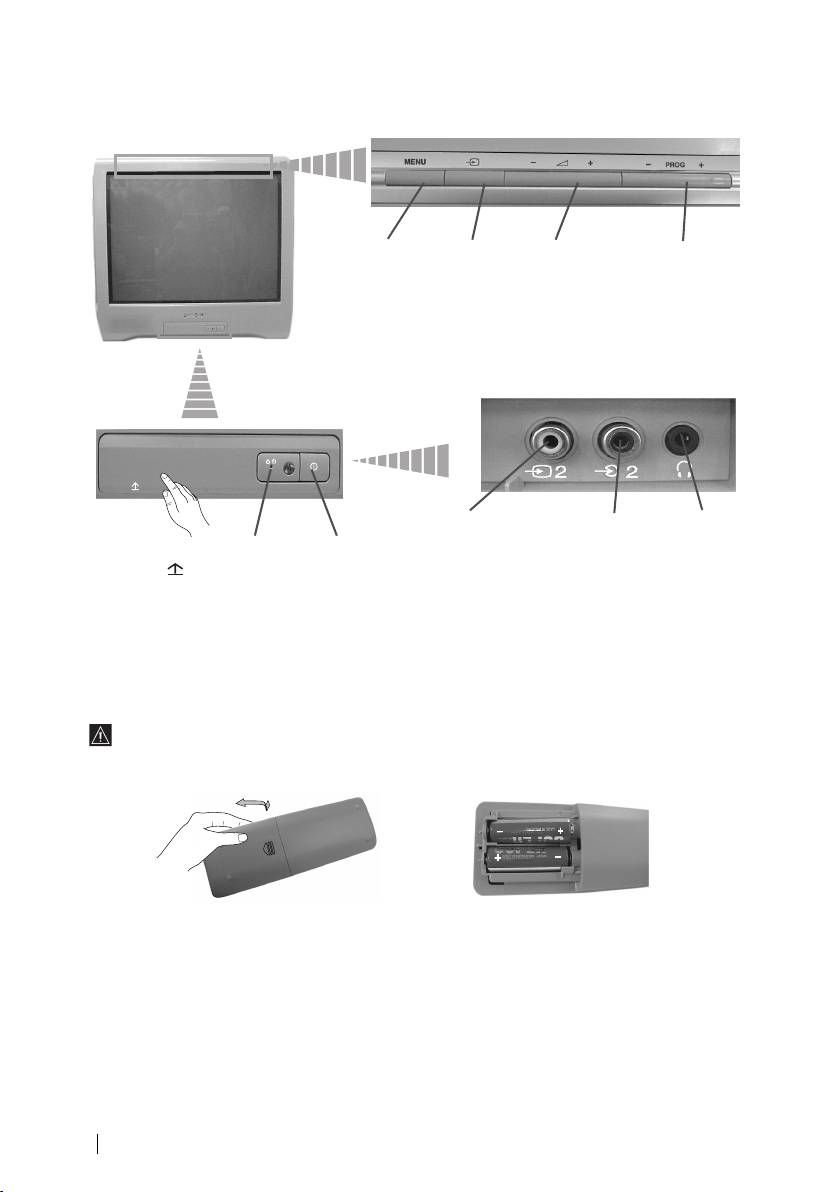
master page=left
01GBKV21CT1K.fm Page 6 Wednesday, July 9, 2003 9:40 AM
Overview of TV Buttons
Displaying
Selecting
Volume
Programme Up
the menu
Input
control
or Down buttons
system
source
buttons
(selects TV
channels)
Video Input
Audio Input
Headphone
jack
jack
jack
Standby
On/Off
Lift up the door
indicator
switch
flap with
mark to reveal
the control panel.
Inserting Batteries into the Remote Control
Make sure you insert the supplied batteries using the correct polarities.
Always remember to dispose of used batteries in an environmental friendly way.
6
Overview-Installation
KV-14CT1K_TRVMixU20_GB
4-096-230-61(2)
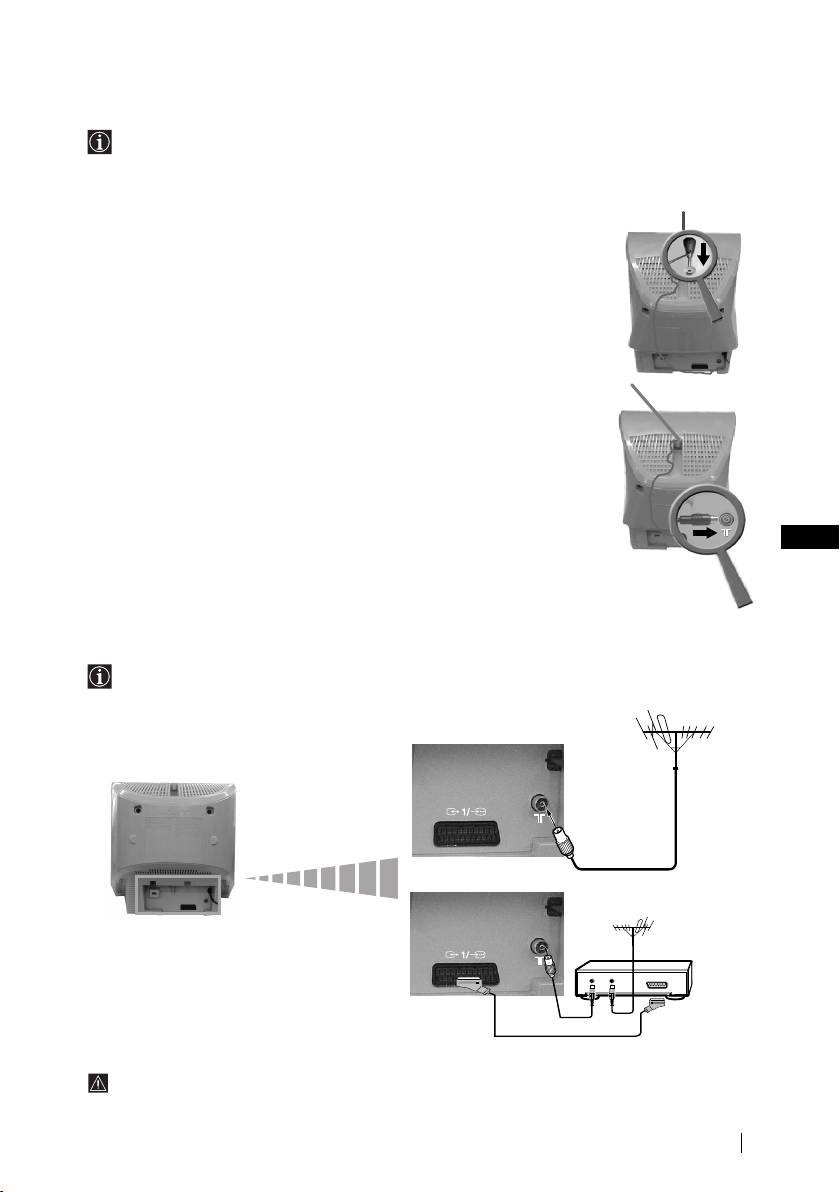
master page=right
01GBKV21CT1K.fm Page 7 Wednesday, July 9, 2003 9:40 AM
Connecting an Indoor Aerial (only for KV-14CT1K)
For a better reception we recommend you connect an external aerial. However, where an
external aerial is not available and your local VHF/UHF signal is strong, you can connect
the supplied indoor aerial as follows:
1 Insert the aerial into the opening on top of the set until it clicks.
2 Connect the aerial connector to the aerial socket on the rear of the
set.
GB
3 After switching on the TV, adjust the aerial for optimum reception.
Connecting an Outdoor Aerial and VCR
Connecting cables are not supplied.
or
VCR
OUT IN
Scart lead is optional.
For more details of VCR connection, please refer to the section “Connecting Optional
Equipment” of this instruction manual (see page 17).
Installation
7
KV-14CT1K_TRVMixU20_GB
4-096-230-61(2)
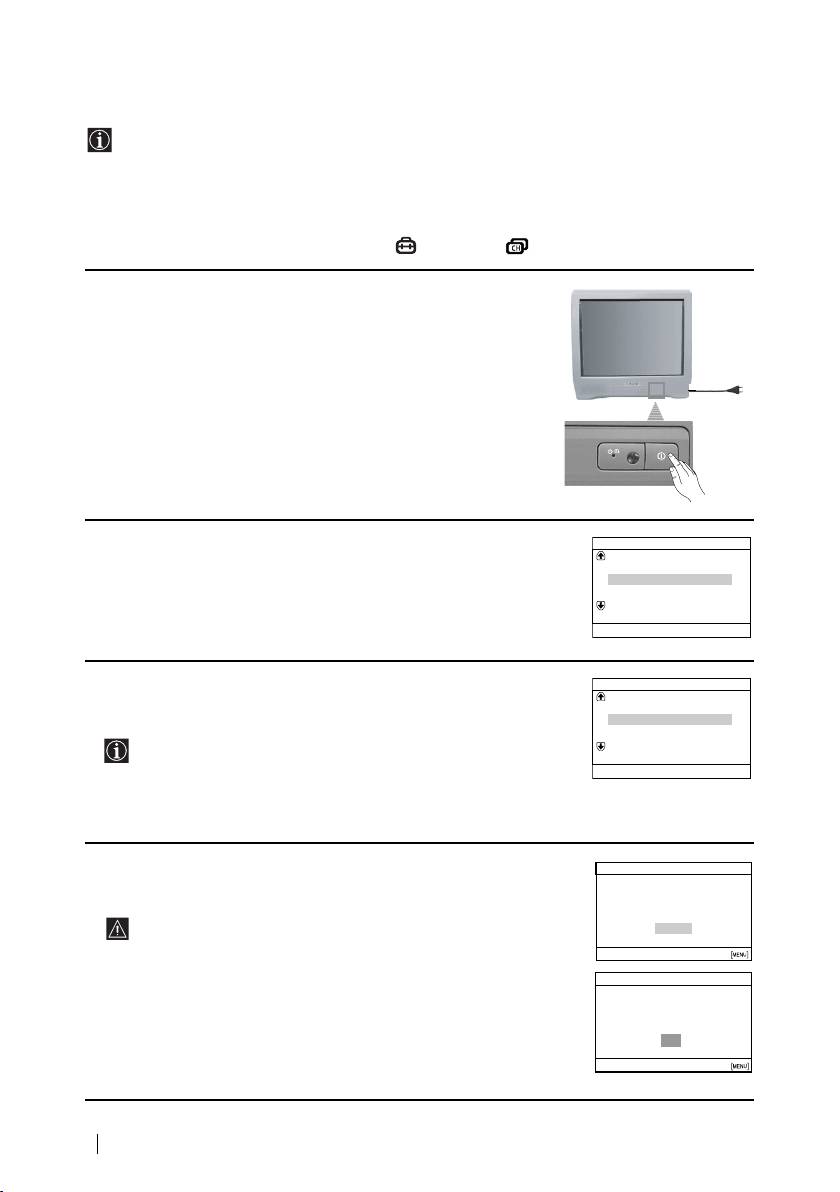
master page=left
01GBKV21CT1K.fm Page 8 Wednesday, July 9, 2003 9:40 AM
Switching On the TV and Automatically Tuning
The first time you switch on your TV, a sequence of menu screens appear on the TV
enabling you to: 1) choose the language of the menu screen, 2) choose the country in which
you wish to operate the TV, 3) search and store all available channels (TV Broadcast), 4)
change the order in which the channels (TV Broadcast) appear on the screen and 5) adjust
the picture slant (only for KV-21CT1K).
However, if you need to change any of these settings at a later date, you can do that by
selecting the appropriate option in the (Set Up) or (Channel Set Up) menu.
1 Connect the TV plug to the mains socket (220-240 V AC, 50 Hz).
Press ! On/Off button on the TV set to switch on the TV. The
first time you switch on the TV, a Language menu displays
automatically on the TV screen.
2 Press 2 +/– button on the top control panel to select the language,
Language
Svenska
then press t to confirm your selection. From now on all menus
Norsk
will appear in the selected language.
English
Nederlands
Français
Select language
Select
[
–
2+
]
Confirm
[
t
]
3 The Country menu appears automatically on the TV screen. Press
Country
Sverige
2 +/– button to select the country in which you will operate the
Norge
TV set, then press t to confirm your selection.
–
Italia
• If the country in which you want to use the TV set does not
Schweiz/Suisse/Svizzera
Select Country
appear in the list, select “-” instead of a country.
Select
[
–
2+
]
Confirm
[
t
]
• In order to avoid wrong teletext characters for Cyrillic
languages we recommend to select Russia in the case that
your own country does not appear in the list.
4 Ensure the aerial is connected as instructed, then press t to
Initial Set Up
confirm. The TV automatically starts searching and storing all
First please connect aerial
available broadcast channels for you.
Do you want to start automatic
tuning?
•This procedure could take some minutes. Please be patient
Yes
and do not press any buttons, otherwise automatic tuning
No
Select
[
–
2+
]
Confirm
[
t
]
End
will not be completed.
•If no channels were found during the auto tuning process, a
Auto Tuning
new menu appears automatically on the screen asking you
No channel found
to connect the aerial. Please connect the aerial (see page 7)
Please connect aerial
and press t. The auto tuning process will start again.
OK
Confirm
[
t
]
End
8
First Time Operation
KV-14CT1K_TRVMixU20_GB
4-096-230-61(2)
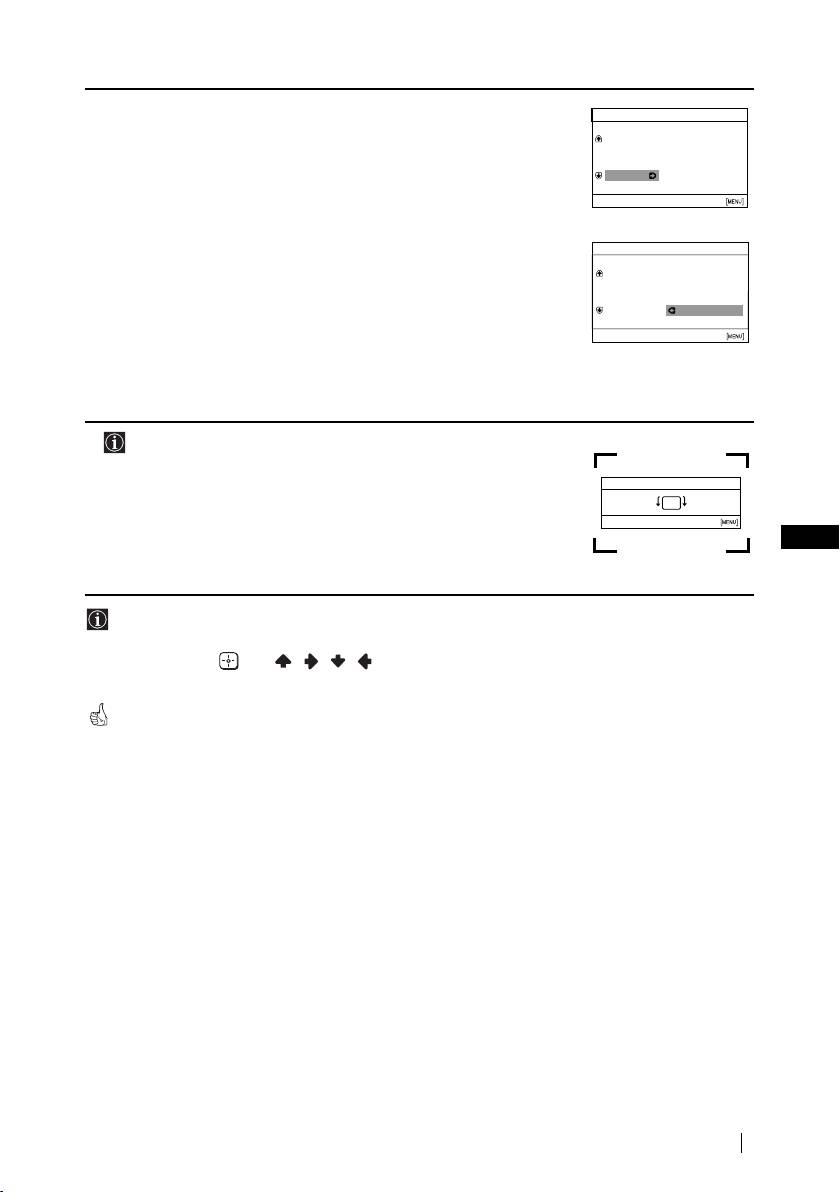
master page=right
01GBKV21CT1K.fm Page 9 Wednesday, July 9, 2003 9:40 AM
5 After all available channels are captured and stored, the
Programme Sorting
Programme Sorting menu appears automatically on the screen
Programme:
01
TVE
enabling you to change the order in which the channels appear on
02
TVE2
03
TV3
the screen.
04 C33
Select channel
a) If you wish to keep the broadcast channels in the tuned order,
Select
[
–
2+
]
Confirm
[
t
]
Exit
press MENU.
b) If you wish to store the channels in a different order:
Programme Sorting
1 Press 2 +/– to select the programme number with the
Programme:
01 TVE
channel (TV Broadcast) you wish to rearrange, then press
02 TVE2
t.
03 TV3
04 C33 03 TV3
2 Press 2 +/– to select the new programme number position
Select new position
Select
[
–
2+
]
Confirm
[
t
]
Exit
for your selected channel (TV Broadcast), then press t.
3 Repeat steps b) 1 and b) 2 if you wish to change the order of
the other channels.
6 The following option is only available for KV-21CT1K.
Because of the earth’s magnetism, the picture might slant. The
Picture Rotation menu allows you to correct the picture slants if it
Picture Rotation
[
–
2
]
[
2+
]
is necessary.
Select
[
–
2+
]
Confirm
[
t
]
End
a) If it is not necessary, press t.
GB
b) If it is necessary, press 2 +/– to correct any slant of the
picture. Finally press t to store.
• To allow this menu to appear again, press and hold MENU button at top control panel for
about 5 seconds.
• The MENU, and / / / buttons on the remote control can also be used for the
operations above.
Your TV is now ready for use.
First Time Operation
9
KV-14CT1K_TRVMixU20_GB
4-096-230-61(2)
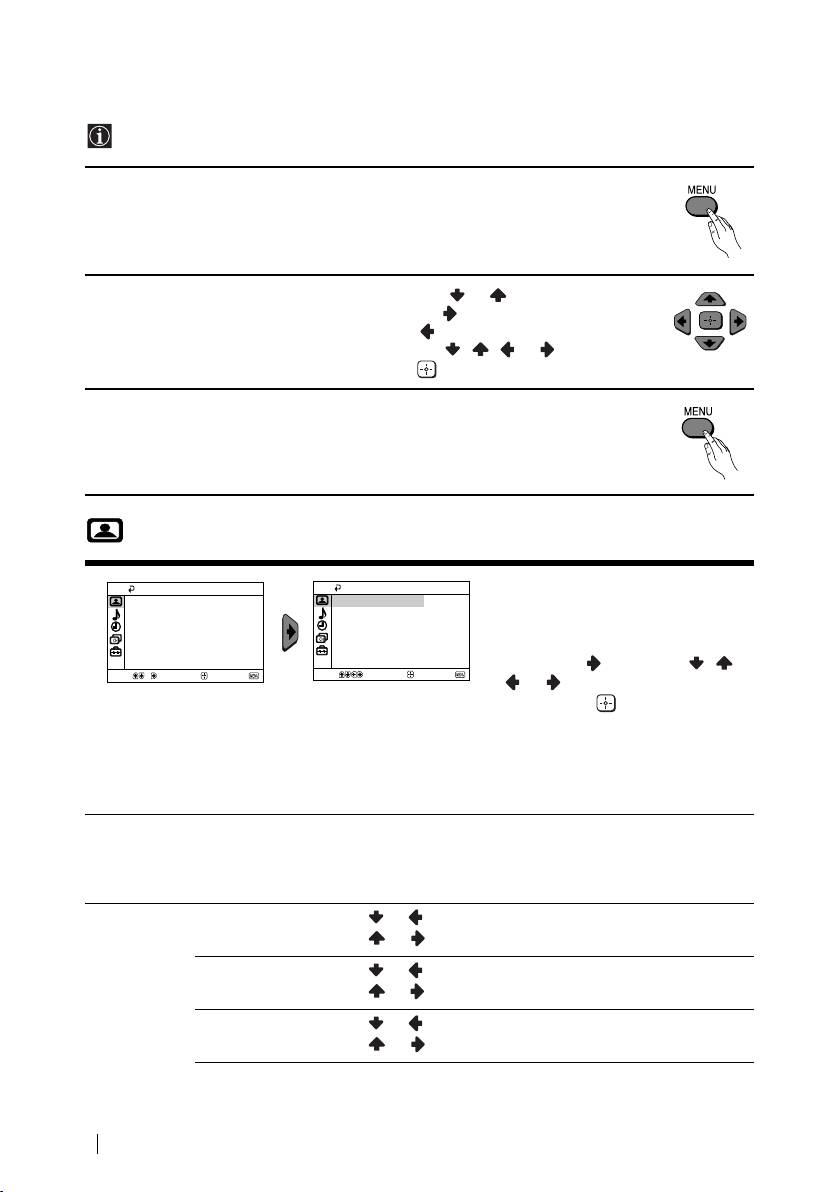
master page=left
01GBKV21CT1K.fm Page 10 Wednesday, July 9, 2003 9:40 AM
Introducing and Using the Menu System
Your TV uses an on-screen menu system to guide you through the operations. Use the
following buttons on the Remote Control to operate the menu system:
1 Press MENU to switch the menu on.
2 • To highlight the desired menu or option, press or .
• To enter to the selected menu or option, press .
• To return to the last menu or option, press
.
• To alter settings of your selected option, press / / or .
• To confirm and store your selection, press .
3 Press MENU to remove the menu from the screen.
Picture
The “Picture” menu allows you to
Picture
Picture
Mode: Live
alter the picture adjustments.
Mode: Live
Picture Adjustment
Picture Adjustment
Intelligent Picture:
On
Intelligent Picture:
On
To do this:
After selecting the item you want to
alter, press , then press / /
Select
Confirm
End
Select
Confirm
End
or
repeatedly to adjust it and
finally press to store the new
adjustment.
This menu also allows you to
customize the picture mode based
on the programme you are
watching:
Mode Live (for enhanced picture contrast and sharpness).
Movie (for a finely detailed picture).
Game (for a picture from game).
Personal (for your own custom settings).
Picture
Contrast Press or to reduce picture contrast.
Adjustment
Press or to enhance picture contrast.
Brightness Press or to darken the picture.
Press or to brighten the picture.
Colour Press or to decrease colour intensity.
Press or to increase colour intensity.
10
Menu System
KV-14CT1K_TRVMixU20_GB
4-096-230-61(2)
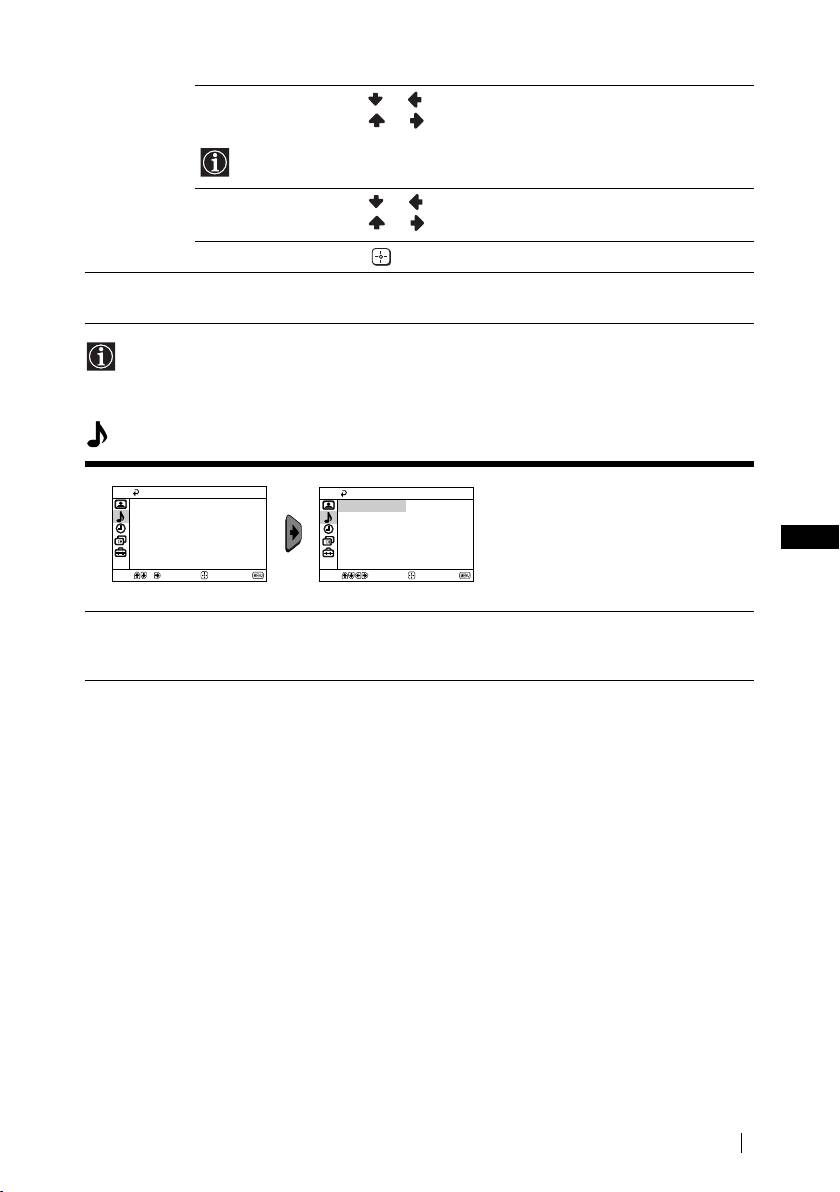
master page=right
01GBKV21CT1K.fm Page 11 Wednesday, July 9, 2003 9:40 AM
Hue Press or to decrease the green tones.
Press or to increase the green tones.
Hue can only be adjusted for NTSC colour signal (e.g. USA video tapes).
Sharpness Press or to soften the picture.
Press or to sharpen the picture.
Reset Select to reset the picture to the factory preset levels.
Intelligent
On/Off Select to optimize the picture quality.
Picture
E.g. reduce noise level when signal is weak.
If any changes are made to “Picture Adjustment”, “Mode” will switch automatically to
“Personal” and the new setting will be stored as “Personal”.
Sound
The “Sound” menu allows you to
Sound
Sound
alter the sound adjustments.
Auto Volume: Off
Auto Volume: Off
GB
Select
Confirm
End
Select
Confirm
End
Auto
On/Off
Volume
Volume level of the channels will stay the same, independent of the broadcast
signal (e.g. in the case of advertisements).
Menu System
11
KV-14CT1K_TRVMixU20_GB
4-096-230-61(2)
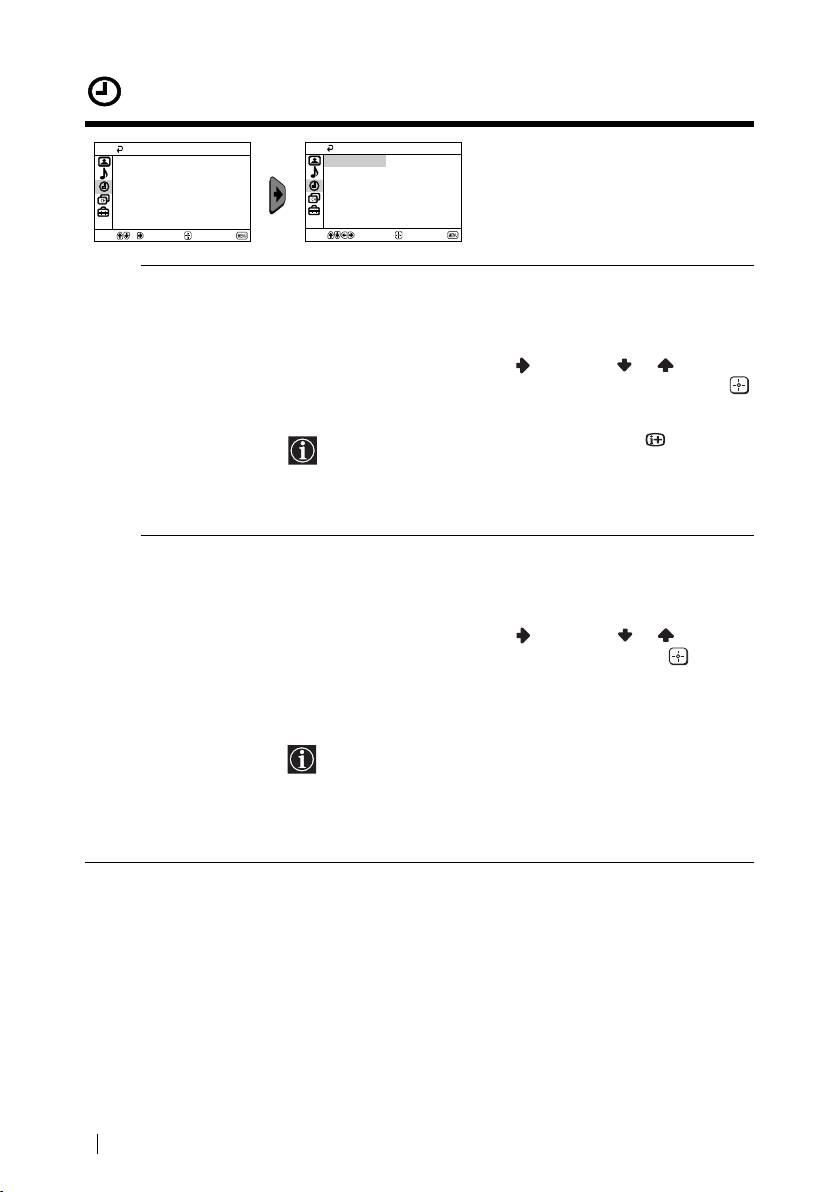
master page=left
01GBKV21CT1K.fm Page 12 Wednesday, July 9, 2003 9:40 AM
Timer
The “Timer” menu allows you to alter
Timer
Timer
the timer adjustments.
Sleep Timer: Off
Sleep Timer: Off
On Timer:
Off
On Timer:
Off
Select
Confirm
End
Select
Confirm
End
Sleep Timer The “Sleep Timer” option in the “Timer” menu allows you to select
a time period for the TV to switch itself automatically into the
standby mode.
To do this:
After selecting the option, press , then press or to set the
time period delay (max. of 1 hour 30 minutes) and finally press
to store.
• While watching the TV, you can press the button on
the remote control to display the time remaining.
• One minute before the TV switches itself into standby
mode, “TV will turn off soon” is displayed on the TV
screen automatically.
On Timer The “On Timer” option in the “Timer” menu allows you to select a
time period for the TV to switch itself automatically on from
standby mode.
To do this:
After selecting the option, press , then press or to set the
time period delay (max. of 12 hours) and finally press to store.
Finally press the standby button &/1 on the remote control. After
the selected length of time, the TV switches on automatically and
“On Timer” will appear on the screen.
• The standby indicator 1 on the TV set lights up in amber
to indicate that “On Timer” is active.
• Any loss of power will cause these settings to be cleared.
• If no buttons are pressed for more than one hour after the
TV is turned on using the “On Timer”, the TV
automatically goes into standby mode.
12
Menu System
KV-14CT1K_TRVMixU20_GB
4-096-230-61(2)
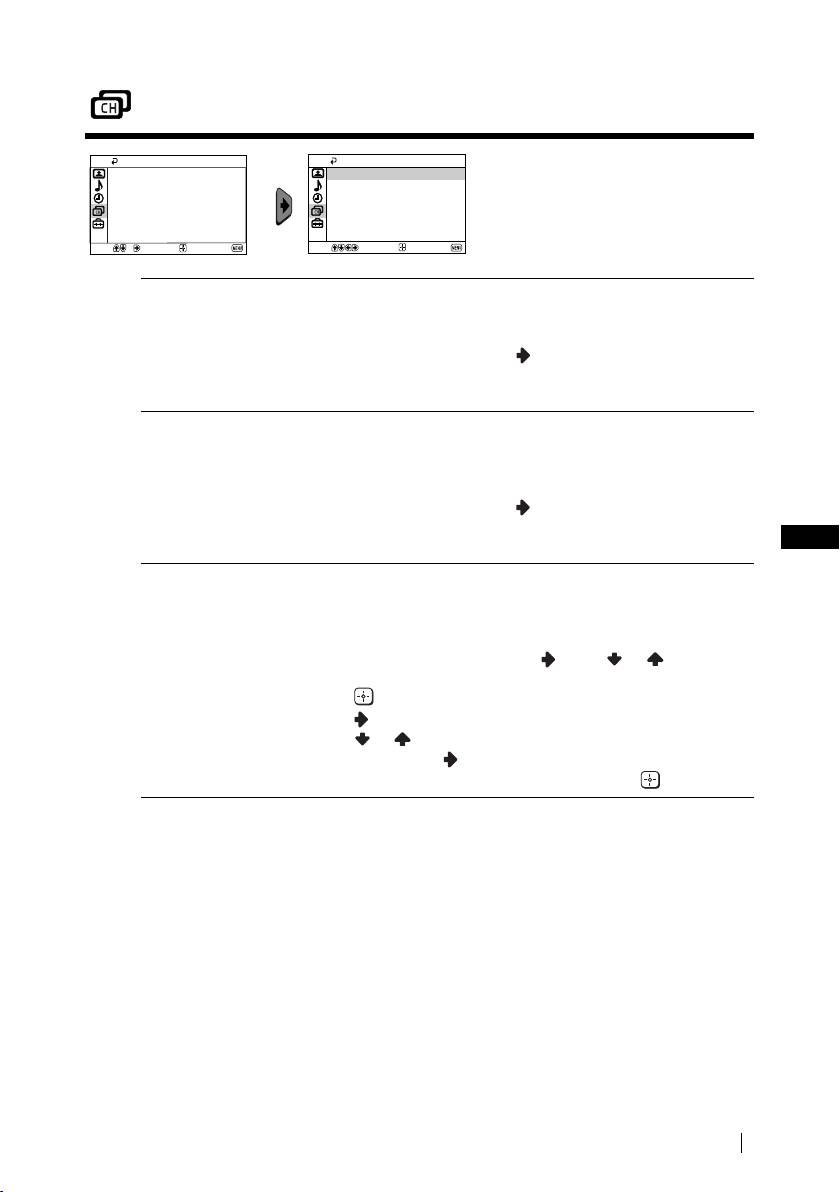
master page=right
01GBKV21CT1K.fm Page 13 Wednesday, July 9, 2003 9:40 AM
Channel Set Up
The “Channel Set Up” menu allows
Channel Set Up
Channel Set Up
you to preset channels on this TV.
Auto Tuning
Auto Tuning
Programme Sorting
Programme Sorting
Programme Labels
Programme Labels
Manual Programme Preset
Manual Programme Preset
Select
Confirm
End
Select
Confirm
End
Auto Tuning The “Auto Tuning” option in the “Channel Set Up” menu allows
you to automatically search and store all available TV channels.
To do this:
After selecting the option, press and then proceed in the same
way as in the step 4 of the section “Switching On the TV and
Automatically Tuning” (see page 8).
Programme
The “Programme Sorting” option in the “Channel Set Up” menu
Sorting
allows you to change the order in which the channels (TV
Broadcast) appear on the screen.
To do this:
After selecting the option, press and then proceed in the same
way as in step 5b) of the section “Switching On the TV and
GB
Automatically Tuning” (see page 9).
Programme Labels The “Programme Labels” option in the “Channel Set Up” menu
allows you to name a channel using up to five characters (letters or
numbers).
To do this:
1 After selecting the option, press
. Press or to select the
programme number with the channel you wish to name, then
press .
2Press
. With the first element of the label column highlighted,
press or to select a letter or number (select “_” for a
blank), then press
to confirm this character. Select the other
four characters in the same way. Finally press to store.
continued...
Menu System
13
KV-14CT1K_TRVMixU20_GB
4-096-230-61(2)
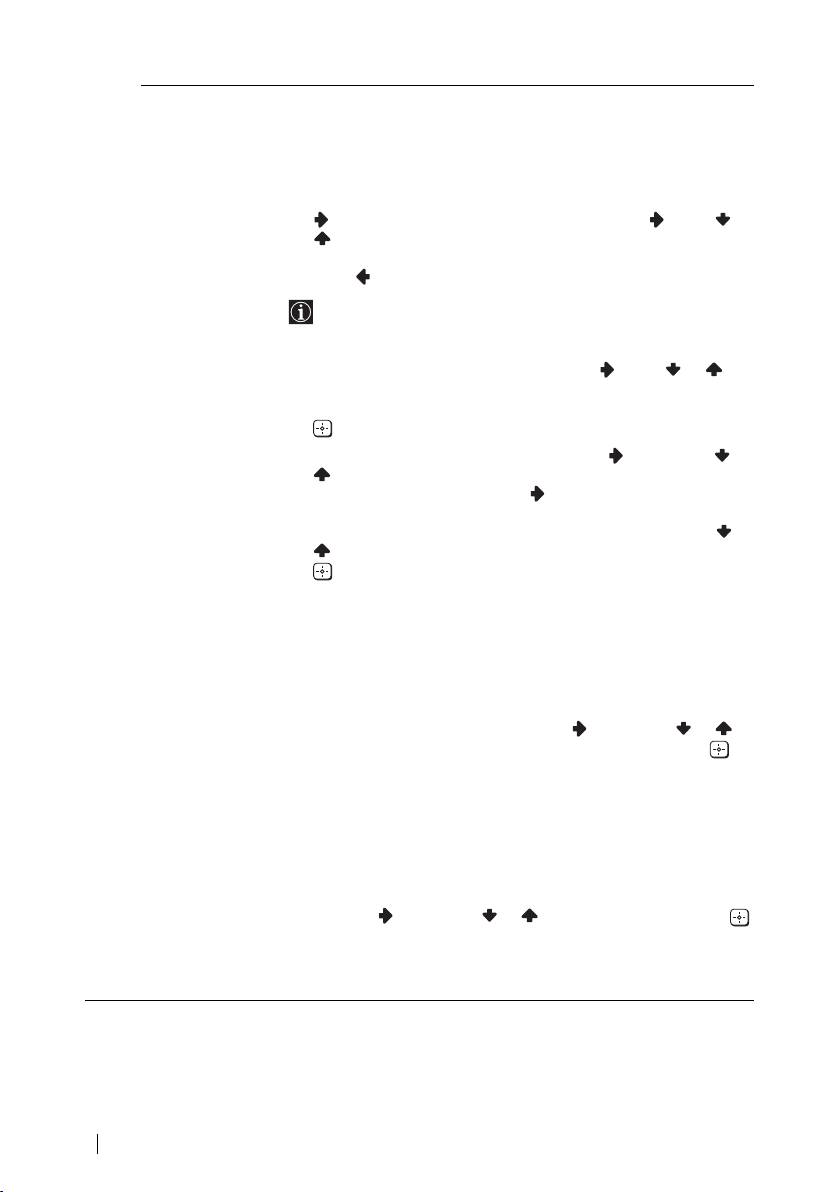
master page=left
01GBKV21CT1K.fm Page 14 Wednesday, July 9, 2003 9:40 AM
Manual
The “Manual Programme Preset” option in the “Channel Set Up”
Programme
menu allows you to:
Preset
a) Preset channels or a video input source one by one to the
programme order of your choice.
To do this:
1 After selecting the “Manual Programme Preset” option, press
. Highlight the Programme option and press . Press or
to select a programme number on which you want to preset
the channel (for VCR, select programme number “0”), then
press
.
The following option is only available depending on the
country you have selected in the “Language/Country”
menu.
2 After selecting the System option, press
. Press or to
select the TV Broadcast system (B/G for western European
countries or D/K for eastern European countries), then press
.
3 After selecting the Channel option, press
. Then press or
to select the channel tuning (C for terrestrial channels or S
for cable channels). Next press . After that, press the number
buttons to directly enter the channel number of the TV
Broadcast. If you do not know the channel number, press or
to search for it. When you tune the desired channel, press
twice to store.
Repeat all the above steps to tune and store more channels.
b) Normally the automatic fine tuning (AFT) will give the best
possible picture, however you can manually fine tune the TV to
obtain a better picture if the picture is distorted.
To do this:
While watching the channel (TV Broadcast) you wish to fine
tune, select the AFT option and press . Next press
or to
adjust the fine tuning between -15 and +15. Finally press
twice to store.
c) Skip any unwanted programme numbers when they are selected
with the PROG +/– button.
To do this:
Highlighting the Programme option, press PROG +/– to select
the programme number you want to skip. When the programme
you want to skip appears on the screen, select the Skip option
and press . Next press
or to select Yes. Finally press
twice to confirm and store.
To cancel this function afterwards, select No instead of Yes in the step
above.
14
Menu System
KV-14CT1K_TRVMixU20_GB
4-096-230-61(2)
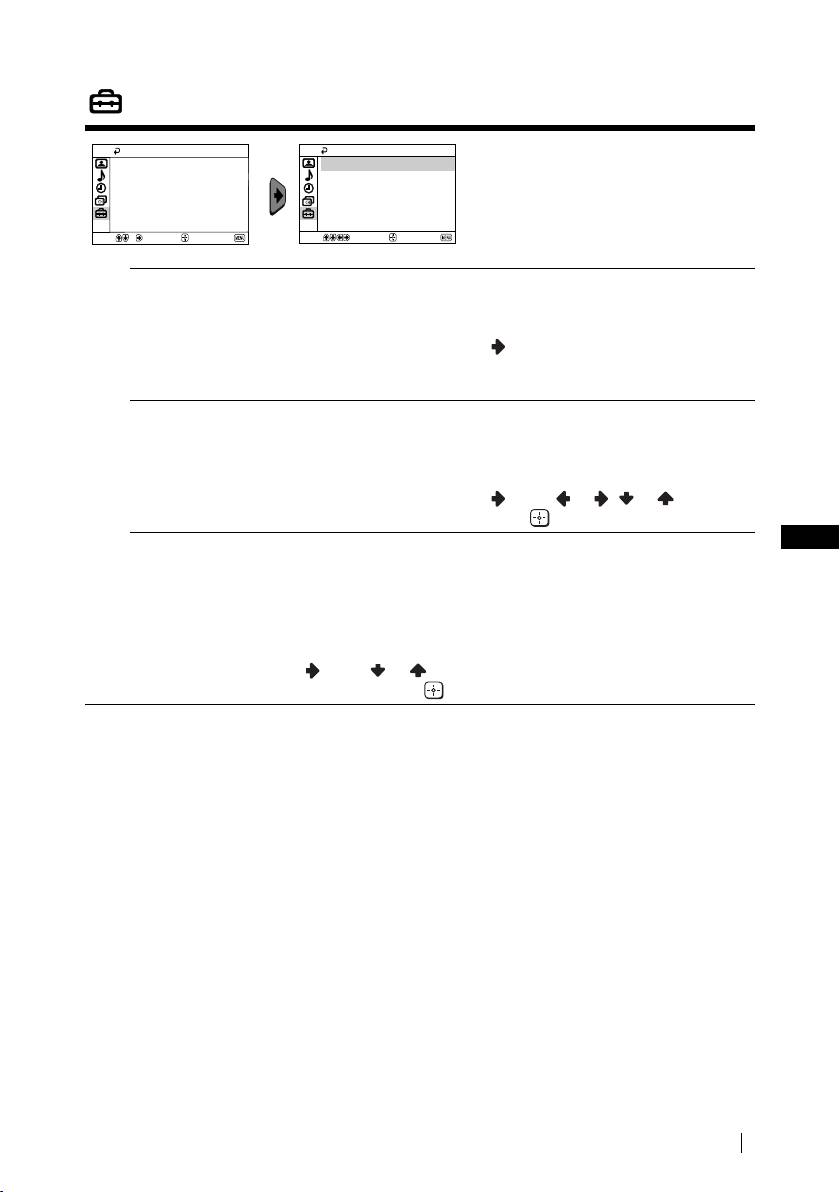
master page=right
01GBKV21CT1K.fm Page 15 Wednesday, July 9, 2003 9:40 AM
Set Up
The “Set Up” menu allows you to
Set Up
Set Up
Language/Country
Language/Country
alter various options on this TV.
Picture Rotation
Picture Rotation
RGB Centring: 0
RGB Centring: 0
Select
Confirm
End
Select
Confirm
End
Language/
The “Language/Country” option in the “Set Up” menu allows you to
Country
select the language that the menus are displayed in.
To do this:
After selecting the option, press and then proceed in the same way
as in the step 2 and 3 of the section “Switching On the TV and
Automatically Tuning” (see page 8).
Picture Rotation
Because of the earth’s magnetism, the picture might slant. In this case,
(only for
you can correct the picture slant by using the option “Picture
KV-21CT1K)
Rotation” in the “Set Up” menu.
To do this:
After selecting the option, press . Press or ( or ) to correct
any slant of the picture. Finally press to store.
GB
RGB Centring When connecting an RGB source, such as a “PlayStation”, you may
need to readjust the horizontal position of the picture. In that case, you
can readjust it through the “RGB Centring” option in the “Set Up”
menu.
To do this:
While watching an RGB source, select the “RGB Centring” option and
press . Press or to adjust the centre of the picture between -10
and +10. Finally press to confirm and store.
Menu System
15
KV-14CT1K_TRVMixU20_GB
4-096-230-61(2)
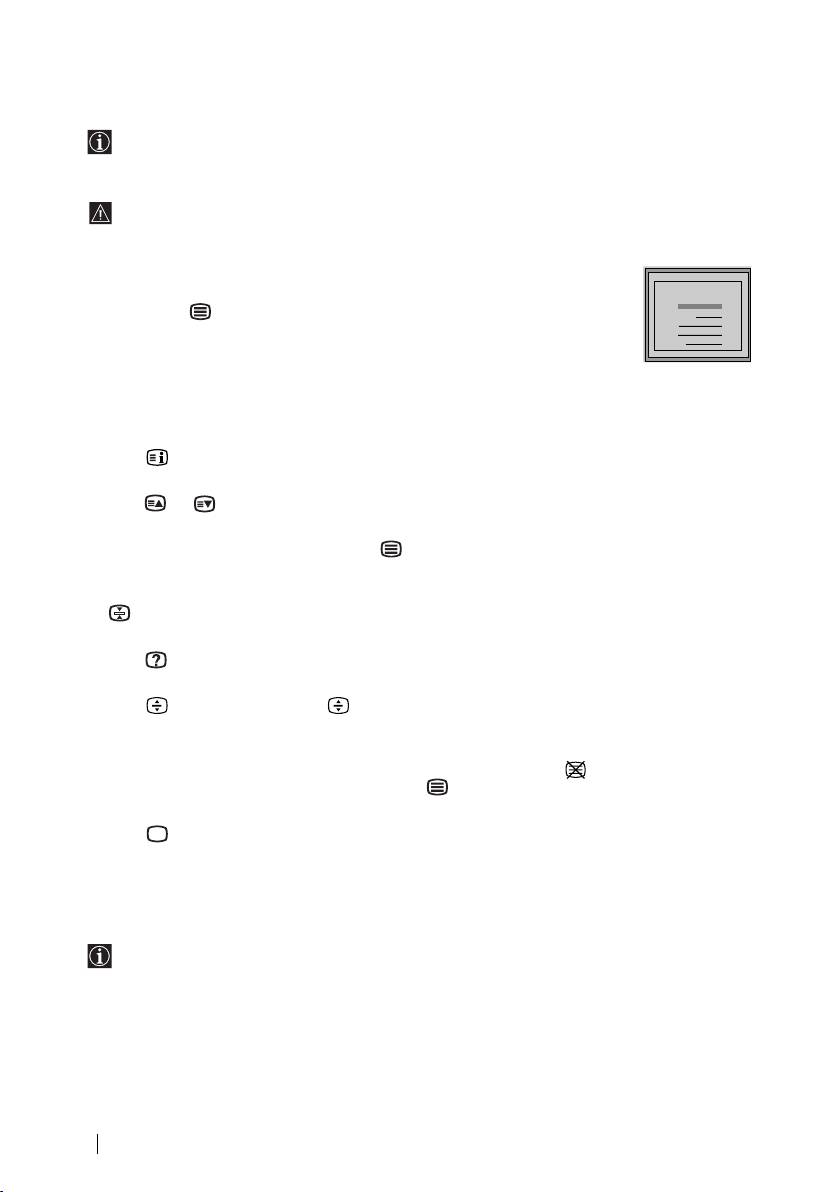
master page=left
01GBKV21CT1K.fm Page 16 Wednesday, July 9, 2003 9:40 AM
Teletext
Teletext is an information service transmitted by most TV stations. The index page of the
Teletext service (usually page 100) gives you information on how to use the service. To
operate Teletext, use the remote control buttons as indicated below.
Be sure to use a channel (TV Broadcast) with a strong signal, otherwise Teletext errors may
occur.
To switch on Teletext:
After selecting the TV channel which carries the Teletext service you wish to
TELETEXT
TELETEXT
TELETEXT
TELETEXT
TELETEXT
TELETEXT
TELETEXT
TELETEXT
Index
Index
Index
Index
Index
Index
Index
Index
view, press .
Programme
Programme
Programme
Programme
Programme
Programme
Programme
Programme
25
25
25
25
25
25
25
25
News
News
News
News
News
News
News
News
153
153
153
153
153
153
153
153
Sport
Sport
Sport
Sport
Sport
Sport
Sport
Sport
101
101
101
101
101
101
101
101
To select a Teletext page:
Weather
Weather
Weather
Weather
Weather
Weather
Weather
Weather
98
98
98
98
98
98
98
98
Input 3 digits for the page number, using the numbered buttons.
• If you have made a mistake, retype the correct page number.
• If the counter on the screen continues searching, it is because this page is not available. In that case,
input another page number.
To check the contents of a Teletext service:
Press .
To access the next or preceding page:
Press or .
To superimpose teletext on to the TV:
Whilst you are viewing Teletext, press . Press it again to cancel Teletext mode.
To freeze a teletext page:
Some Teletext pages have sub-pages which follow on automatically. To stop them, press
. Press it again to cancel the freeze.
To reveal concealed information (e.g., answer to a quiz):
Press . Press it again to conceal the information.
To enlarge the Teletext display:
Press . Each time you press , the Teletext display changes as follows: Enlarge upper
half t Enlarge lower half t Normal size.
To stand by for a Teletext page while watching a TV program.
1 Enter the Teletext number that you want to refer to, then press .
2 When the page number is displayed, press
to show the Text.
To switch off Teletext:
Press .
Fastext
Fastext service lets you access pages with one push of a button.
While you are in Teletext mode and Fastext is broadcast, a colour coded menu appears at
the bottom of the teletext page. Press the colour button (red, green, yellow or blue) to access
the corresponding page.
16
Teletext
KV-14CT1K_TRVMixU20_GB
4-096-230-61(2)
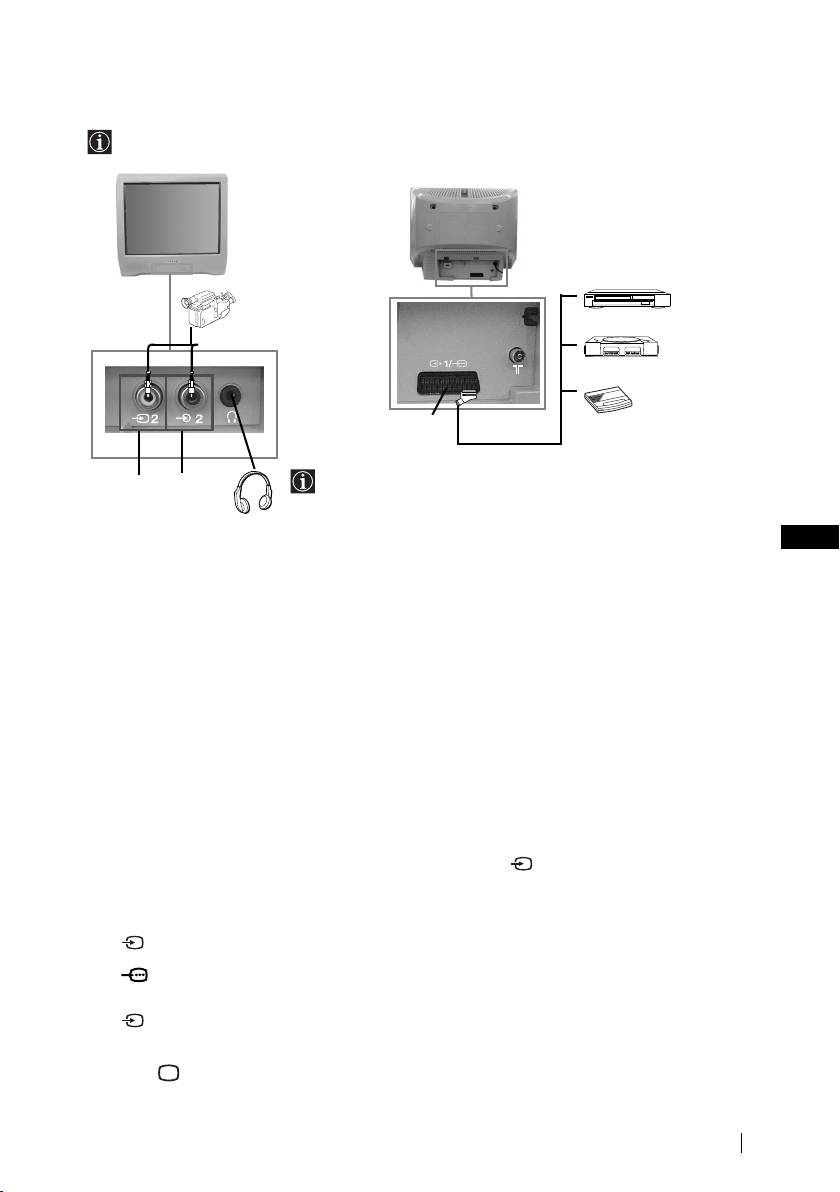
master page=right
01GBKV21CT1K.fm Page 17 Wednesday, July 9, 2003 9:40 AM
Connecting Optional Equipment
Using the following instructions, you can connect a wide range of optional equipment to
your TV set (connecting cables are not supplied).
8mm/Hi8/
DVC
DVD/VCR
camcorder
1
2
“PlayStation”*
C
decoder
When you connect the
* “PlayStation”
is a product of
AB
headphones, the TV
Sony Computer Entertainment,
speakers will
Inc.
automatically be muted.
* “PlayStation
” is a trademark of
GB
Sony Computer Entertainment,
Inc.
Connecting a VCR:
To connect a VCR, please refer to the section “Connecting an outdoor aerial and VCR” of this
instruction manual. We recommend you connect your VCR using a Scart lead. If you do not
have a Scart lead, tune in the VCR test signal to the TV programme number “0” by using the
“Manual Programme Preset” option (for details on how to manually programme these presets,
see page 14, step a).
Refer to your VCR instruction manual to find out how to find the output channel of your VCR.
Using Optional Equipment
1 Connect your equipment to the designated TV socket, as indicated above.
2 Switch on the connected equipment.
3 To watch the picture of the connected equipment, press repeatedly until the correct
input symbol appears on the screen.
Symbol Input Signals
•Audio/video input signal through the Scart connector C.
1
•RGB input signal through the Scart connector C. This symbol appears
1
only if a RGB source has been connected.
•Video input signal through the phono socket A and Audio input signal
2
through B.
4 Press button on the remote control to return to the normal TV picture.
Additional Information
17
KV-14CT1K_TRVMixU20_GB
4-096-230-61(2)
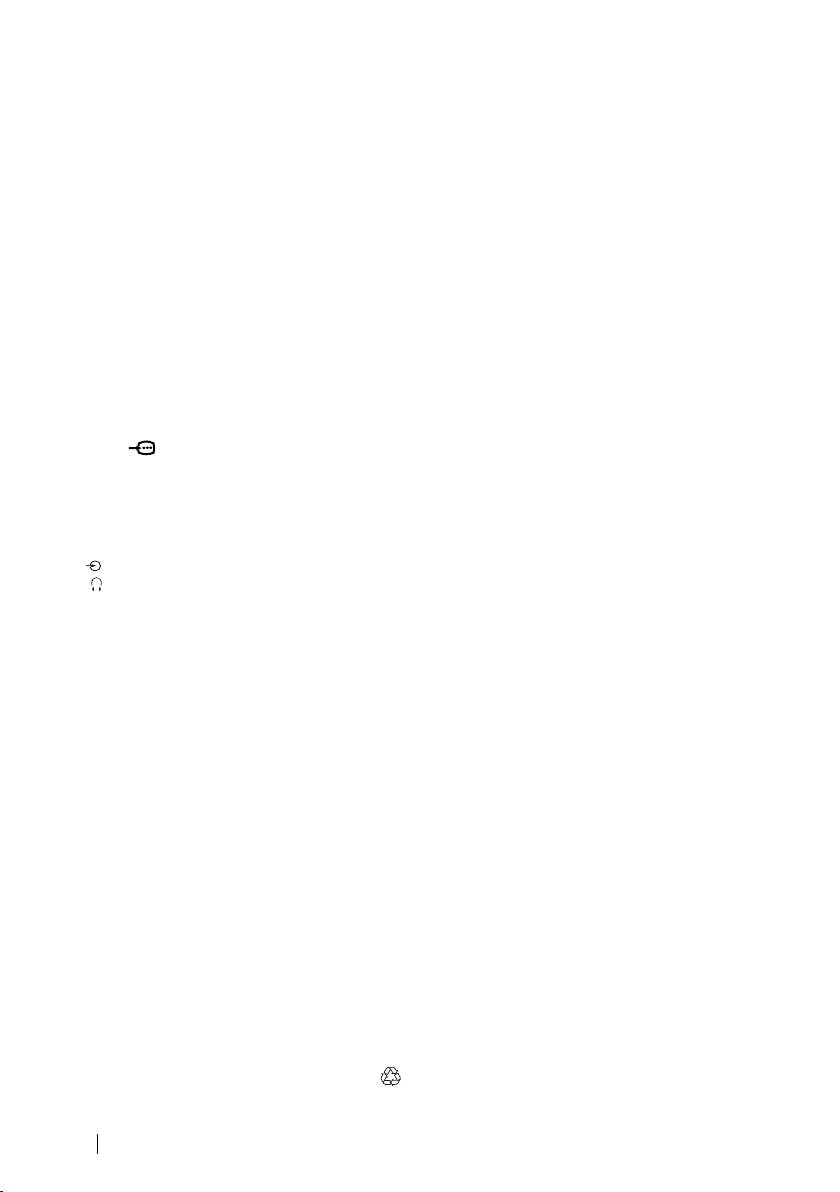
master page=left
01GBKV21CT1K.fm Page 18 Wednesday, July 9, 2003 9:40 AM
Specifications
TV system:
Sound Output:
Depending on your country selection:
1 x 6 W (music power)
B/G/H, D/K
1 x 3 W (RMS)
Colour system:
Power Consumption:
PAL, SECAM
•KV-21CT1K: 56 W
NTSC 3.58, 4.43 (only Video In)
•KV-14CT1K: 50 W
Channel Coverage:
Standby Power Consumption:
VHF: E2-E12
< 1 W
UHF: E21-E69
Dimensions (w x h x d):
CATV: S1-S20
•KV-21CT1K: Approx. 497 x 461 x 487 mm
HYPER: S21-S41
•KV-14CT1K: Approx. 374 x 355 x 420 mm
D/K: R1-R12, R21-R69
Weight:
Picture Tube:
•KV-21CT1K: Approx. 24 kg
Flat Display FD Trinitron
•KV-14CT1K: Approx. 11 kg
Rear Terminals
Accessories supplied:
i1/ 21-pin Scart connector
1 Remote Control (RM-W100)
(CENELEC standard) including
2 Batteries (IEC designated)
audio/video input, RGB input,
1 Aerial (only for KV-14CT1K)
TV audio/video output.
Other features:
Front Terminals
•Teletext, Fastext, TOPtext
t2 video input – phono jack
•Sleep Timer
2 audio input – phono jack
•On Timer
headphones jack
Design and specifications are subject to change without notice.
Ecological Paper- Totally Chlorine Free
18
Additional Information
KV-14CT1K_TRVMixU20_GB
4-096-230-61(2)
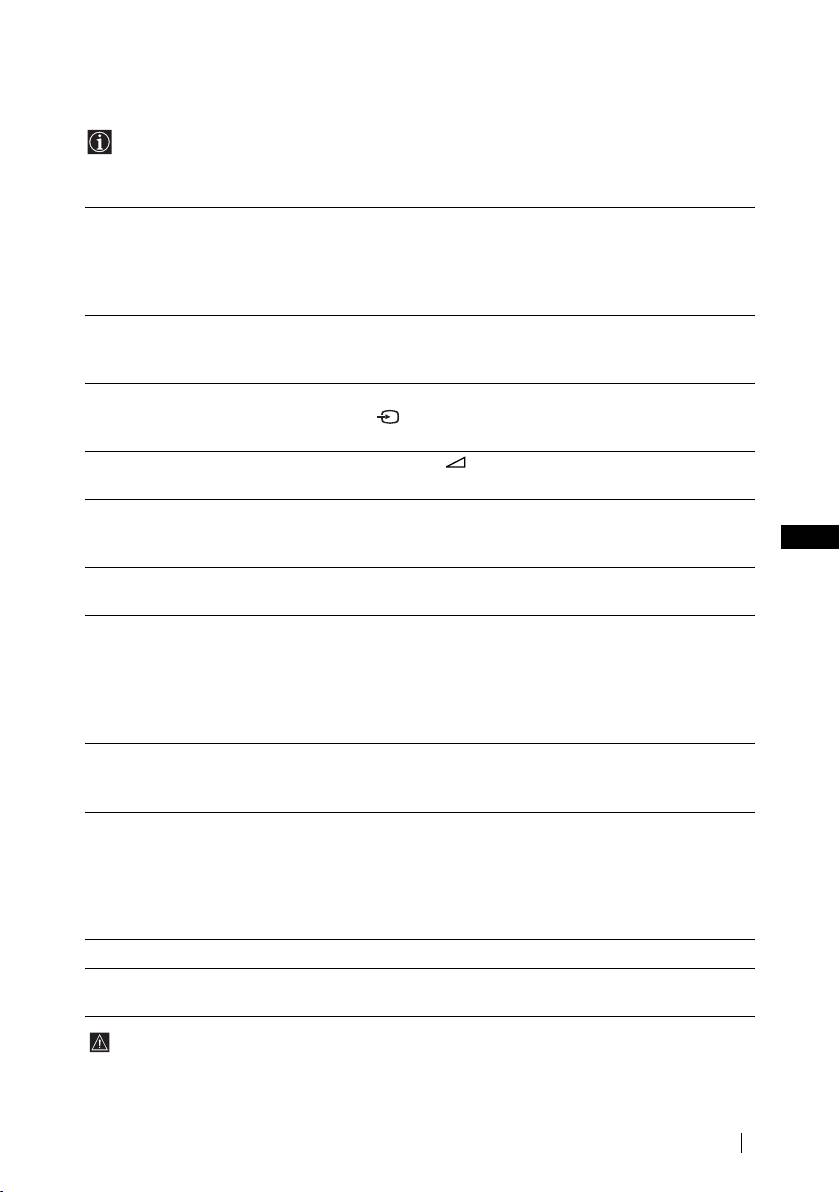
master page=right
01GBKV21CT1K.fm Page 19 Wednesday, July 9, 2003 9:40 AM
Troubleshooting
Here are some simple solutions to the problems which may affect the picture and sound.
Problem Solution
No picture (screen is dark) and no
•Check the aerial connection.
sound.
•Plug the TV in and press the ! button on the front of
TV.
•If the standby indicator 1 is on, press &/1 button on
the remote control.
Poor or no picture (screen is dark),
•Using the menu system, select the “Picture
but good sound.
Adjustment” menu and select “Reset” to return to the
factory settings (see page 10).
No picture or no menu information
•Check that the optional equipment is on and press
from equipment connected to the
repeatedly on the remote control until the correct
Scart connector.
input symbol is displayed on the screen (see page 17).
Good picture, no sound. •Press the + button on the remote control.
•Check that headphones are not connected.
No colour on colour programmes. • Using the menu system, select the “Picture
Adjustment” menu and select “Reset” to return to
GB
factory settings (see page 10).
Distorted picture when changing
•Turn off any equipment connected to the Scart
programmes or selecting teletext.
connector on the rear of the TV.
Wrong characters appear when
•Using the menu system, enter the “Language/
viewing teletext.
Country” option in the “Set Up” menu and select the
country in which you operate the TV set. For Cyrillic
languages, we recommend to select Russia in the case
that your own country does not appear in the list (see
page 15).
Picture slanted.
•Using the menu system, select the “Picture Rotation”
(only for KV-21CT1K)
option in the “Set Up” menu to correct the picture
slant (see page 15).
Noisy picture when viewing a TV
•Using the menu system, select the “Manual
channel.
Programme Preset” menu and adjust Fine Tuning
(AFT) to obtain better picture reception (see page 14).
•Using the menu system, select the “Intelligent
Picture” option in the “Picture” menu and select
“On” to reduce the noise in the picture (see page 10).
Remote control does not function. •Replace the batteries.
The standby indicator 1 on the TV
•Contact your nearest Sony service centre.
flashes red.
In case of problems, have your TV serviced by qualified personnel. Never open the casing
yourself.
Additional Information
19
KV-14CT1K_TRVMixU20_GB
4-096-230-61(2)