Sony KV-21LT1K: instruction
Class: Household, kitchen appliances, electronics and equipment
Type:
Manual for Sony KV-21LT1K
Table of contents
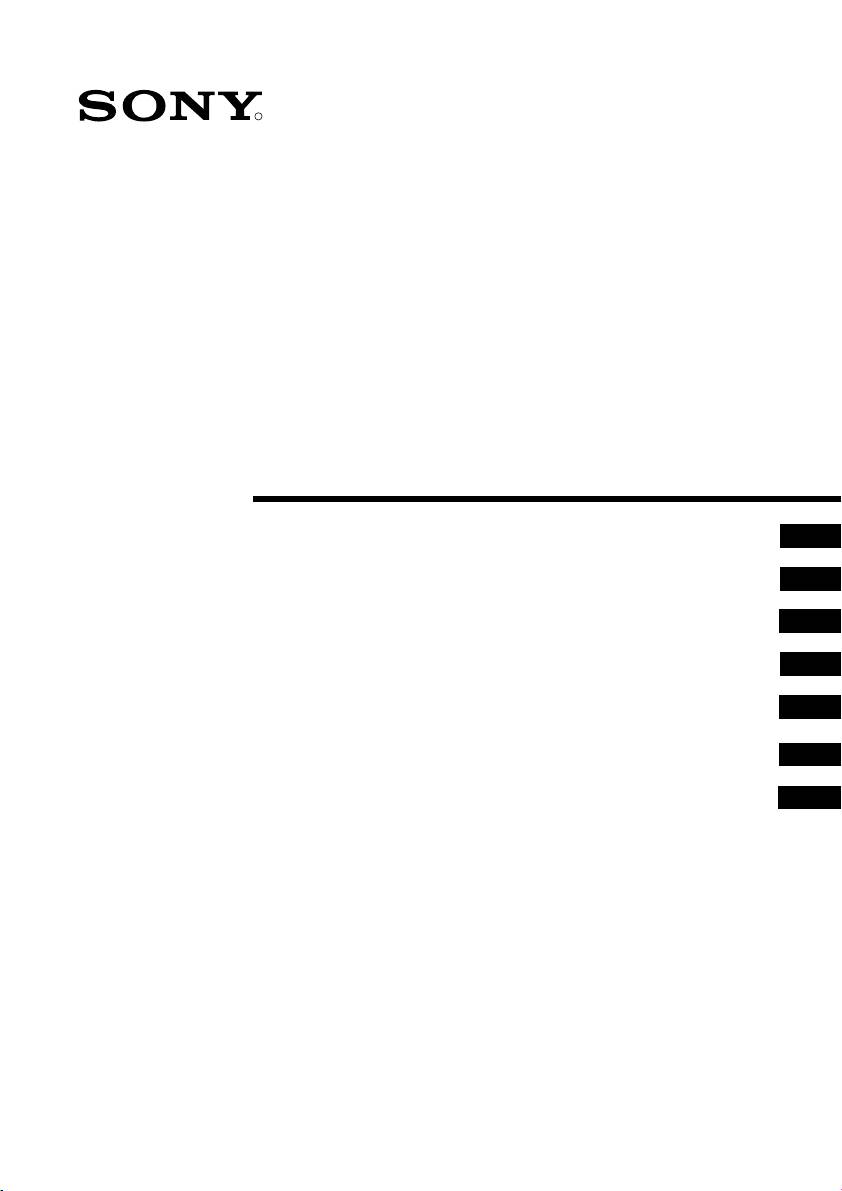
00PortKV21LT1K.fm Page 1 Wednesday, May 16, 2001 12:34 PM
4-206-416-41 (1)
R
FD Trinitron
Colour Television
Instruction Manual
GB
Návod k obsluze
CZ
Kezelési útmutató
HU
Instrukcja obsługi
PL
Инструкции за експлоатация
BG
Инструкция пo эксплyатации
RU
Návod na obsluhu
SK
KV-21LT1K
KV-14LT1K
© 2000 by Sony Corporation
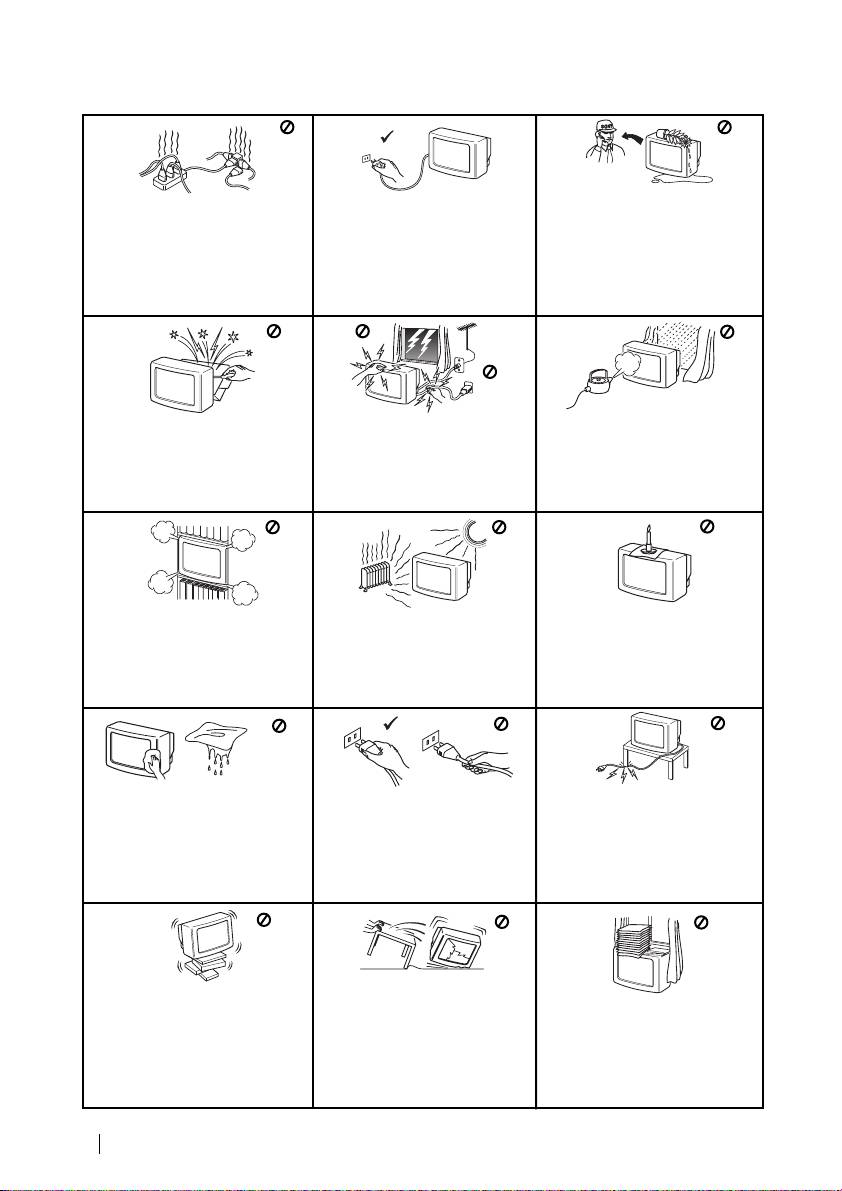
01P2GBKV21;14LT1K.fm Page 2 Wednesday, May 16, 2001 11:38 AM
Safety Information
Never push objects of any kind into
For environmental and safety
This set is to operate on a 220-
the set as this could result in a fire
240V AC supply only. Take care
reasons, it is recommended that
or electric shock. Never spill liquid
not to connect too many
the TV set is not left in standby
of any kind on the set. If any liquid
or solid object does fall through, do
appliances to the same power
mode when not in use. Disconnect
not operate the TV. Have it checked
socket as this could result in fire
from the mains.
immediately by qualified
or electric shock.
personnel.
Do not open the cabinet and the rear
For your own safety, do not touch
To prevent fire or shock
cover of the TV. Refer to qualified
any part of the TV, power lead or
hazard, do not expose the TV
service personnel only.
aerial lead during lightning
to rain or moisture.
storms.
Do not cover the
Never place
To prevent fire, keep inflammable
ventilation openings of the TV For
the TV in hot, humid or
objects or naked lights (eg
ventilation, leave a space of at
excessively dusty places. Do not
candles) away from the TV.
least 10cm all around the set.
install the TV where it may be
exposed to mechanical vibrations.
Take care not to place heavy
Clean the TV with a soft, lightly
Pull out the power lead by the
objects on the power lead as this
dampened cloth. Do not use
plug. Do not pull on the power
could result in damage.
benzine, thinner or any other
lead itself.
We recommend you wind any
chemicals to clean the TV. Do not
scratch the TV screen. As a safety
excess lead around the holders
precaution, unplug the TV before
provided on the rear of the TV.
cleaning it.
Unplug the power lead before
Place the TV on a secure stable
moving the TV. Avoid uneven
Do not cover the ventilation
stand. Do not allow children to
surfaces, quick steps or excessive
openings of the TV with items
climb on to it. Do not place the TV
force. If the set has been dropped
such as curtains or newspapers
on its side or face up.
or damaged, have it checked
etc.
immediately by qualified service
personnel.
2
Safety Information
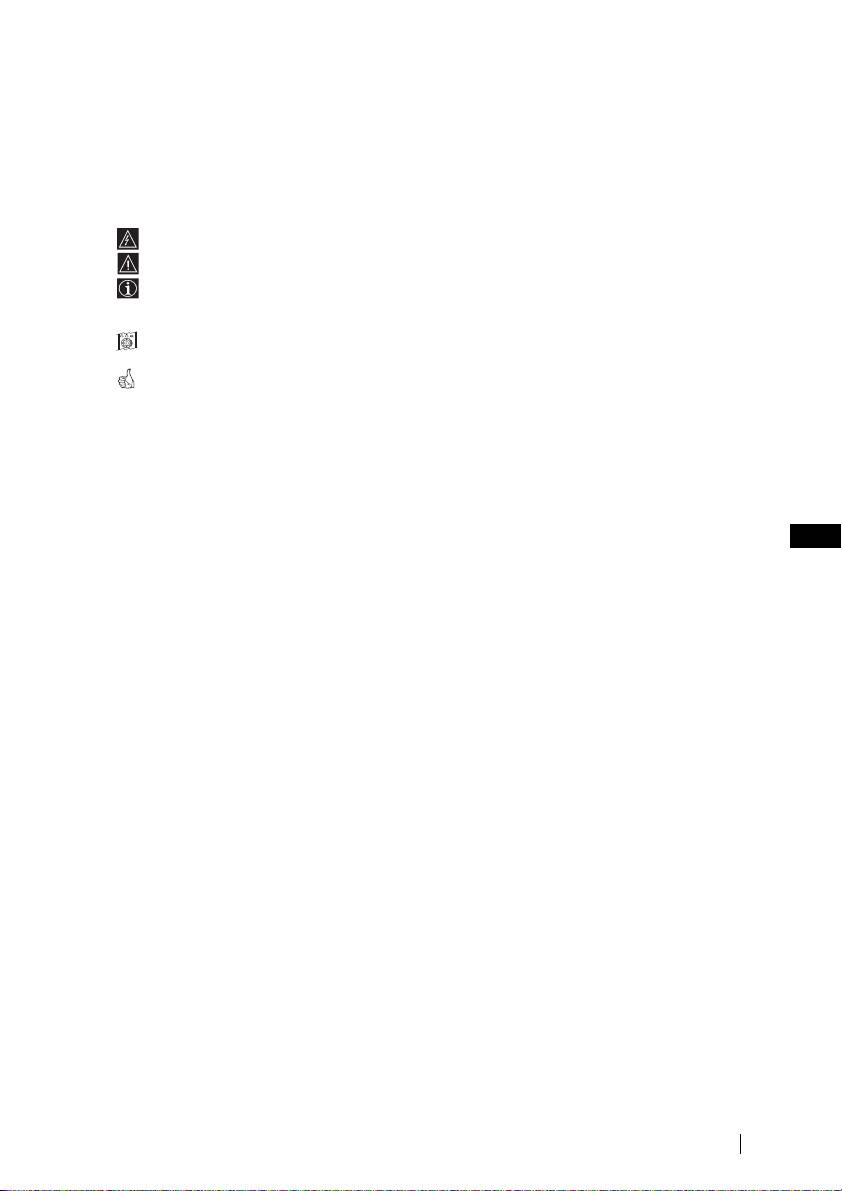
02GBKV-21LT1K.fm Page 3 Wednesday, May 16, 2001 11:39 AM
Introduction
Thank you for choosing this Sony FD Trinitron Colour Television.
Before operating the TV, please read this manual thoroughly and retain it for future
reference.
• Symbols used in the manual:
• Informs you of possible hazards.
• Important information
• Information on a feature.
•1,2... Sequence of instructions.
MENU
• Shaded buttons on the remote control show you the buttons you have to press to follow
K
the sequence of the instructions.
• Informs you of the result of instructions.
Table of Contents
Safety Information...................................................................................................................................2
Introduction..............................................................................................................................................3
GB
Overview
Overview of Remote Control Buttons .................................................................................................. 4
Overview of TV Buttons ........................................................................................................................ 5
Installation
Inserting Batteries into the Remote Control ........................................................................................5
Connecting an Indoor Aerial (only for KV-14LT1K).......................................................................... 6
Connecting an Outdoor Aerial and VCR ............................................................................................ 6
First Time Operation
Switching On the TV and Automatically Tuning .............................................................................. 7
Menu system
Introducing and Using the Menu System............................................................................................ 9
Menu Guide ............................................................................................................................................. 9
Teletext...............................................................................................................................................15
Additional Information
Connecting Optional Equipment ........................................................................................................ 16
Using Optional Equipment .................................................................................................................. 16
Specifications.......................................................................................................................................... 17
Troubleshooting..................................................................................................................................... 18
Table of Contents
3
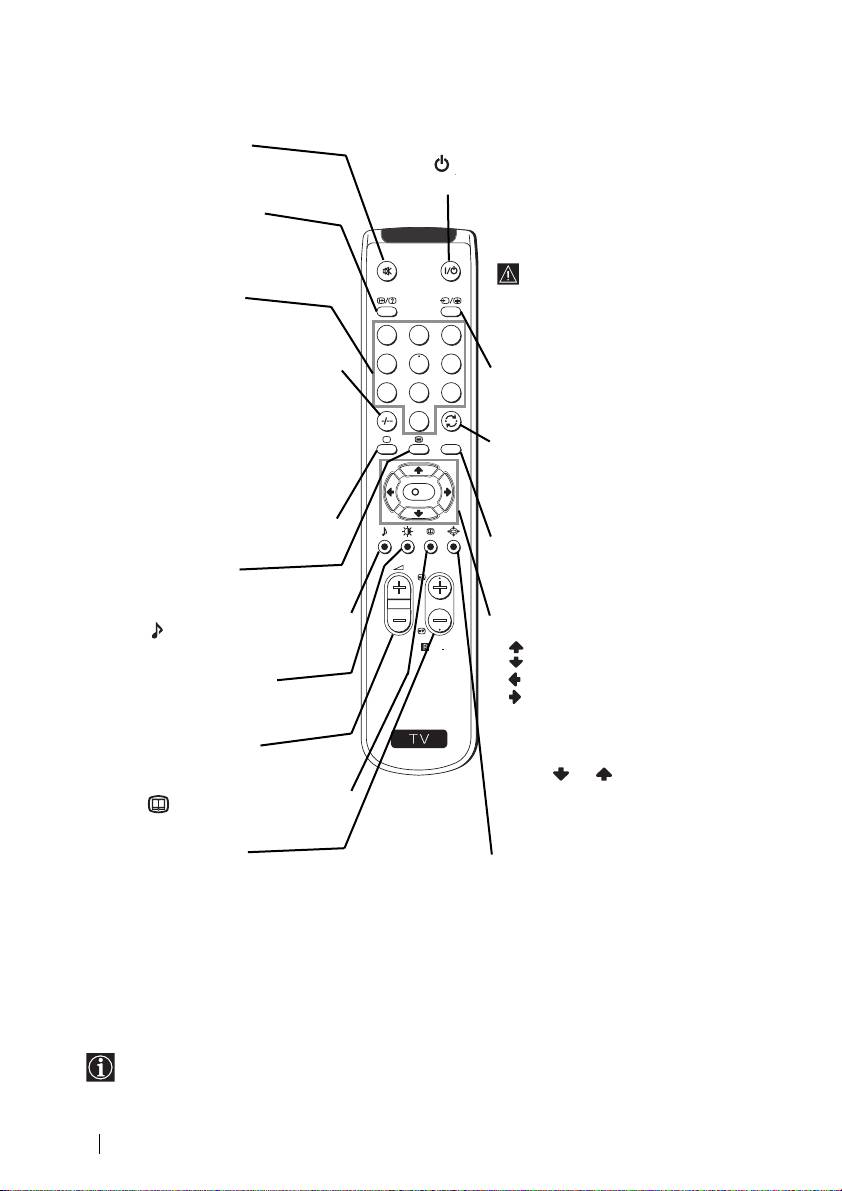
02GBKV-21LT1K.fm Page 4 Wednesday, May 16, 2001 11:39 AM
Overview of Remote Control Buttons
To Temporarily Switch Off TV
Muting the Sound
Press to temporarily switch off TV (the standby
Press to mute TV sound. press again
indicator on TV lights up). Press again to switch on
to restore the sound.
TV from standby mode.
Displaying on Screen
To save energy we recommend
information
switching off completely when TV is not
Press to display all on-screen
in use.
indications. Press again to cancel.
After 15 minutes without a
signal and without any button
Selecting channels
being pressed, the TV switches
Press to select channels.
automatically into standby
1
2
3
mode.
For double-digit programme
numbers, e.g. 23, press -/-- first, then
4
5
6
Selecting input source
the buttons 2 and 3.
Press repeatedly until the desired
7
8
9
If you enter an incorrect first digit,
input symbol of the source appears
on the TV screen.
this should be corrected by entering
0
another digit (0-9) and then selecting
MENU
Back to the channel last
-/-- button again to enter the
watched
programme number of your choice.
Press to watch the last channel
K
selected (watched for at least 5
Selecting TV mode
seconds).
Press to switch off teletext or video
Displaying the menu system
input.
Press to display the menu on the TV
Selecting Teletext
PROGR
screen. Press again to remove the
Press to switch on teletext.
menu display from the TV screen.
This button only works in Teletext mode.
Menu selection
Function associated to this button
•When MENU is switched on:
RM
887
Scroll Up
does not work with this TV.
Scroll Down
Selecting Picture mode
Previous menu or selection
Press repeatedly to change the
Next menu or selection
S
picture mode.
OK confirms your selection
Adjusting TV volume
•When MENU is switched off:
OK Shows a channel overview.
Press to adjust the volume of the TV.
Press or to select the
This button only works in Teletext mode.
channel and then, press again the
Function associated to this button
OK button to watch the selected
does not work with this TV.
channel.
Selecting channels
Selecting Screen format
Press to select the next or previous
Press to view programmes in 16:9
channel.
mode. Press again to return to 4:3
mode.
Besides TV functions, all coloured buttons as well as green symbols are also used for
Teletext operation. For more details, please refer to "“Teletext” section of this instruction
manual.
4
Overview
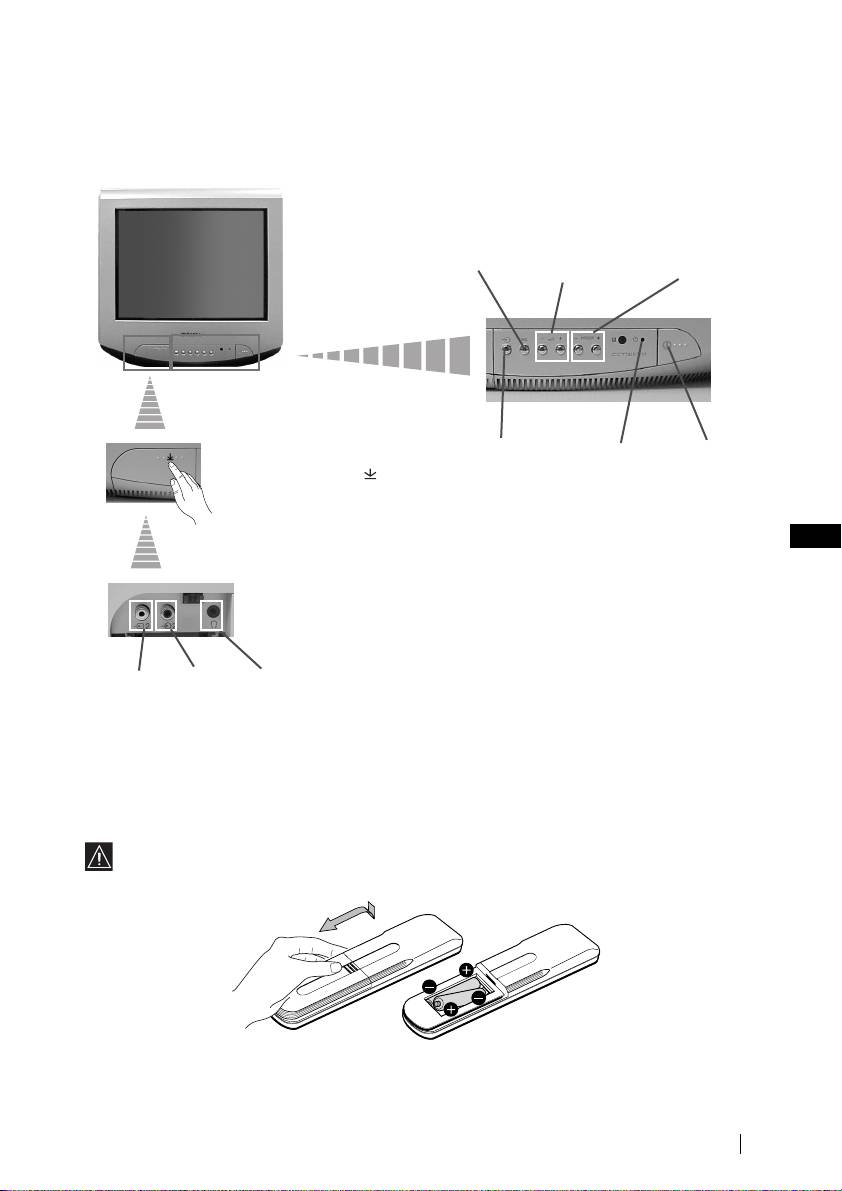
Overview of TV Buttons
Auto Start
Volume
Up Button
control
buttons
On/Off
Press on the mark on
switch
the front of the TV to
reveal the front
connectors.
GB
Headphone
Video
jack
Input jack
Inserting Batteries into the Remote Control
Make sure to insert the supplied batteries using the correct polarities.
Always remember you dispose of used batteries in an environmental friendly way.
5
Selecting
Input source
02GBKV-21LT1K.fm Page 5 Wednesday, May 16, 2001 11:39 AM
Programme Up or
Down Buttons (Select
TV channels)
Standby
indicator
Audio
Input
jack
Overview-Installation
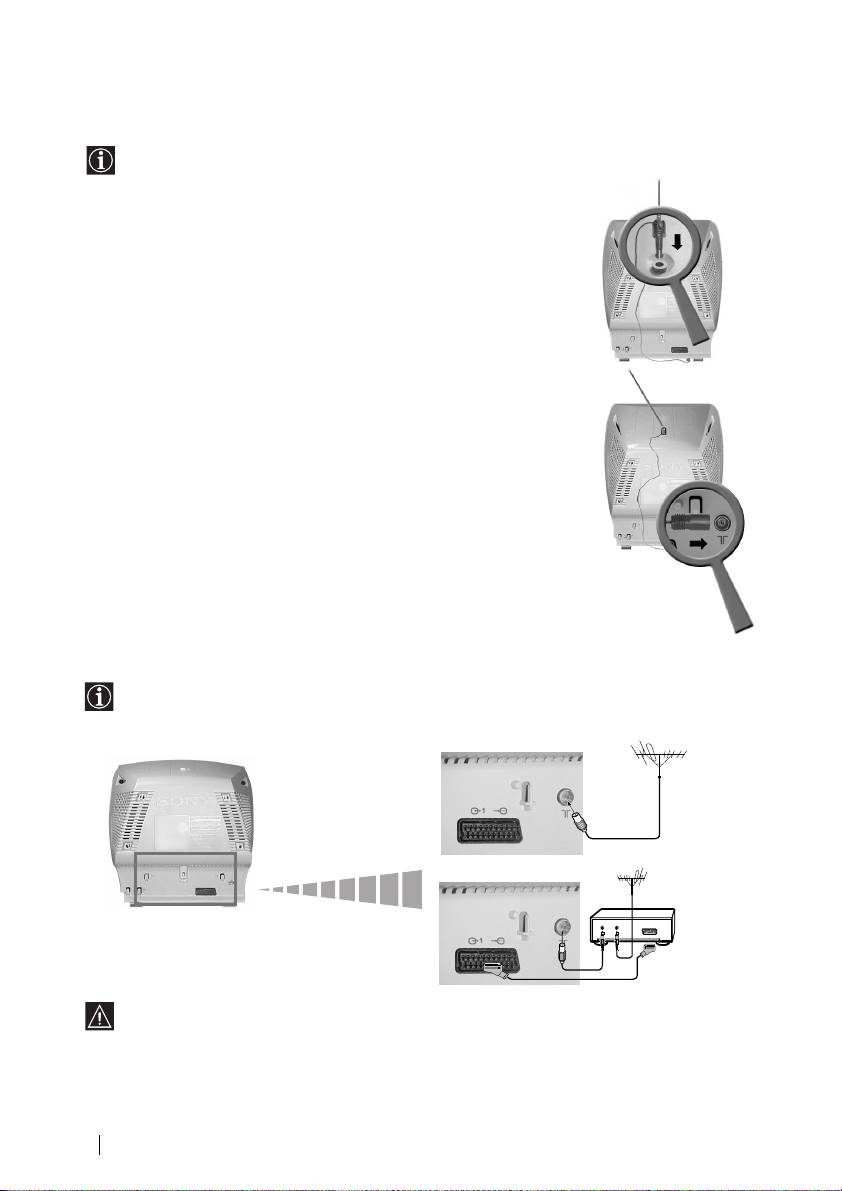
Connecting an Indoor Aerial
(only for KV-14LT1K)
GB
Connecting an Outdoor Aerial and VCR
Connecting cables are not supplied
or
VCR
For more details of VCR connection, please refer to
the section “Connecting Optional
Equipment” of this instruction manual.
Installation
6
Scart lead is optional.
02GBKV-21LT1K.fm Page 6 Wednesday, May 16, 2001 11:39 AM
For a better reception we recommend you connect an external
aerial. However, where an external aerial is not available and
your local VHF/UHF signal is strong you can connect the
supplied indoor aerial as follows:
1 Insert the aerial into the opening on top of the set until it
clicks.
2 Connect the aerial connector to the aerial socket on the rear
of the set.
3 After turning on the TV, adjust the aerial for optimum
reception.
OUT IN
6
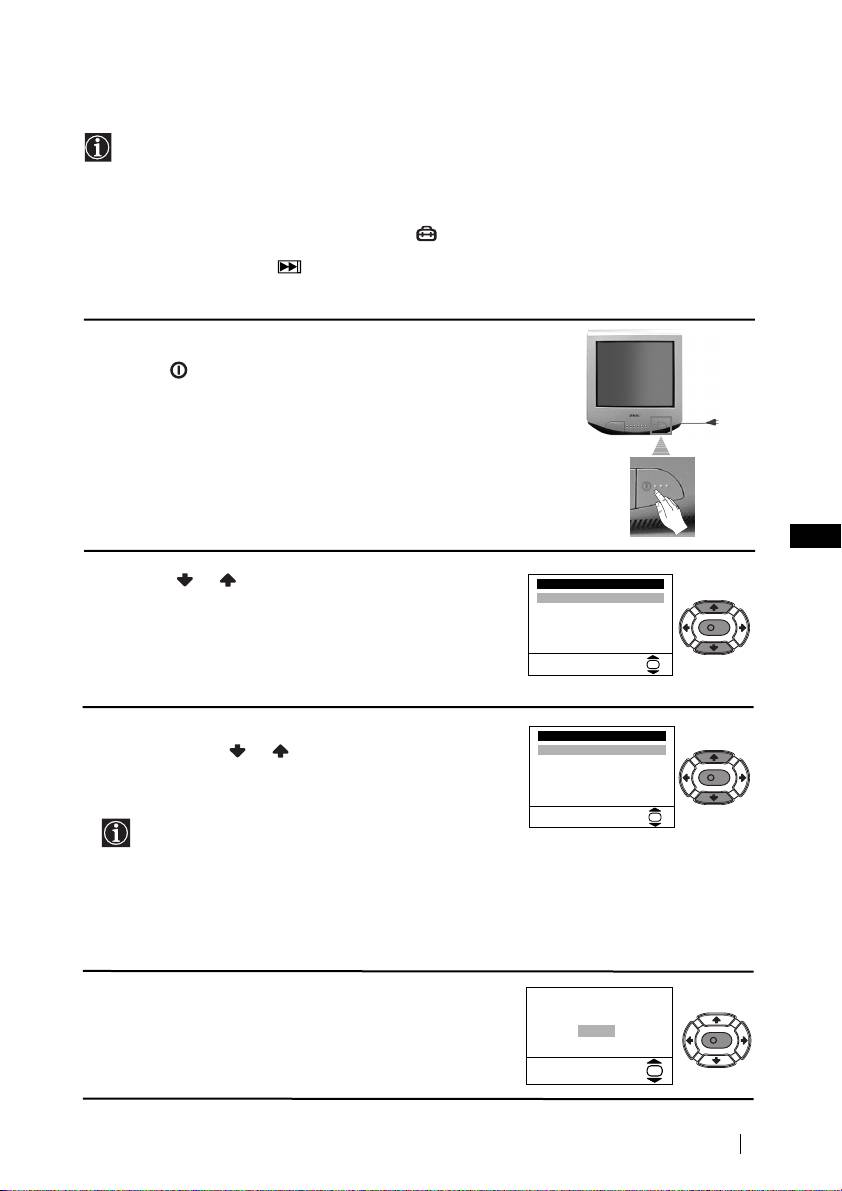
02GBKV-21LT1K.fm Page 7 Wednesday, May 16, 2001 11:39 AM
Switching On the TV and Automatically Tuning
The first time you switch on your TV, a sequence of menu screen appear on the TV enabling
you to: 1) choose the language of the menu screen, 2) choose the country in which you wish
to operate the TV, 3) search and store all available channels (TV Broadcast) and 4) change
the order in which the channels (TV Broadcast) appear on the screen.
However, if you need to change the language menu, change or repeat the tuning (e.g. when
you move house) or rearrange again the order of the channels afterwards, you can do that
by selecting the appropriate menu in the (Set Up). For more information, refer to the
“Menu Guide” section of this instruction manual. You can also do that by pressing the
Auto Start Up Button on the TV set.
1 Connect the TV plug to the mains socket (220-240V AC,
50Hz)
Press the on/off button on the TV set to turn on the TV.
The first time you press this button, a Language menu
displays automatically on the TV screen.
GB
2 Press the or button on the remote control to select
Language
the language, then press the OK button to confirm your
English
Español
selection. From now on all the menus will appear in the
Français
Italiano
K
selected language.
Magyar
Nederlands
Select Language:
OK
3 The Country menu appears automatically on the TV
Country
screen. Press the or button to select the country in
-
Бългapия
which you will operate the TV set, then press the OK
Česká rep.
Magyarország
K
button to confirm your selection.
Polska
România
Select country:
OK
• If the country in which you want to use the TV set
does not appear in the list, select “-” instead of a
country.
• In order to avoid wrong teletext characters for
Cyrillic languages we recommend to select Russia
country in the case that your own country does not
appear in the list.
4 The Auto Tuning menu appears on the screen. Press the
Do you want to start
automatic tuning?
OK button to select Yes.
Yes
No
K
OK
continued...
First Time Operation
7
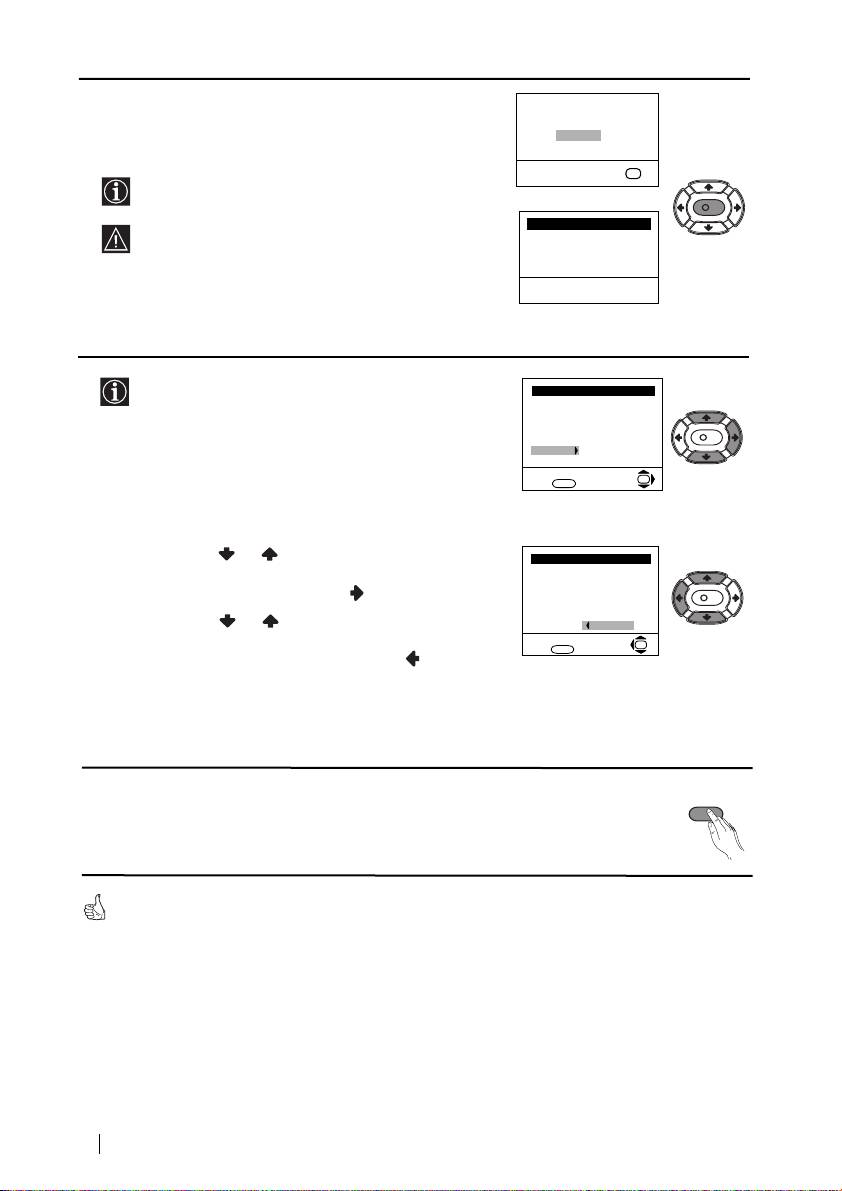
5 A new menu appears on the screen asking you to check
that the aerial is connected. Ensure the aerial is connected
and then press the OK button to start the automatic
tuning.
The TV starts to automatically search and store all
available channels (TV Broadcast) for you.
This procedure could take some minutes. Please be
patient and do not press any button. Otherwise the
automatic tuning will not be completed.
6 After all available channels are captioned and stored,
the Programme Sorting menu appears automatically
on the screen enabling you to change the order in
which the channels appear on the screen.
a) If you do not wish to change the channel order, go to
step 7.
b) If you wish to change the channel order:
1 Press the or button to select the programme
number with the channel (TV Broadcast) you wish
to rearrange, then press the button.
2 Press the or button to select the new
programme number position for your selected
channel (TV Broadcast), then press .
3 Repeat steps b)1 and b)2 if you wish to change
the order of the other channels.
7 Press the MENU button to remove the menu from the
MENU
MENU
screen.
Your TV is now ready for use
8
First Time Operation
Please confirm that
aerial is connected
Confirm
OK
K
Auto Tuning
Programme: 01
System: B/G
Channel: C21
Searching...
Programme Sorting
Programme:
01 TVE
02 TVE2
03 TV3
K
04 C33
05 C27
06 C58
Select channel:
OK
Exit:
MENU
Programme Sorting
Programme:
01 TVE
02 TVE2
03 TV3
K
04 C33
05 C27
06 C58 05 C27
Select new position:
OK
Exit: MENU
02GBKV-21LT1K.fm Page 8 Wednesday, May 16, 2001 11:39 AM
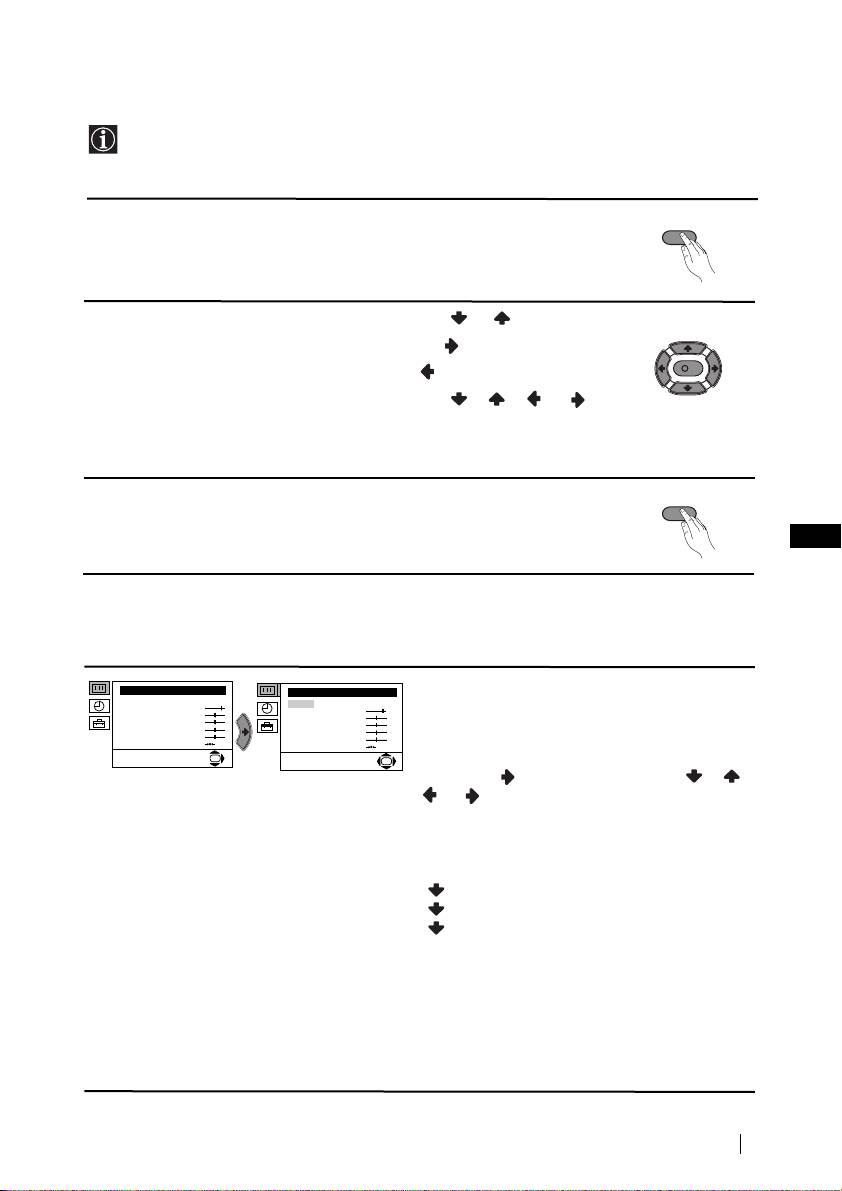
02GBKV-21LT1K.fm Page 9 Wednesday, May 16, 2001 11:39 AM
Introducing and Using the Menu System
Your TV uses an on-screen menu system to guide you through the operations. Use the
following buttons on the Remote Control to operate the menu system:
1 Press the MENU button to switch the first level menu on.
MENU
2 • To highlight the desired menu or option, press or .
• To enter to the selected menu or option, press .
K
• To return to the last menu or option, press .
• To alter settings of your selected option, press //or.
• To confirm and store your selection, press OK.
3 Press the MENU button to remove the menu from the screen.
MENU
GB
Menu Guide
Level 1 Level 2 Level 3 / Function
Picture Adjustment
PICTURE ADJUSTMENT
Picture Adjustment
Mode: Personal
Mode: Personal
The “Picture Adjustment” menu allows you to
Contrast
Contrast
Brightness
Brightness
Colour
Colour
alter the picture adjustments.
Sharpness
Sharpness
Hue
Hue
Reset
Reset
OK
OK
To do that: after selecting the item you want to
alter press , then press repeatedly / /
or to adjust it and finally press OK to
store the new adjustment.
This menu also allows you to customise the
picture mode based on the programme you are
watching:
Personal (for individual settings).
Live (for live broadcast programmes).
Movie (for films).
• Brightness, Colour and Sharpness can only be alterated if “Personal” mode is selected.
• Hue is only available for NTSC colour signal (e.g: USA video tapes).
• Select Reset and press OK to reset the picture to the factory preset levels.
continued...
Menu System
9
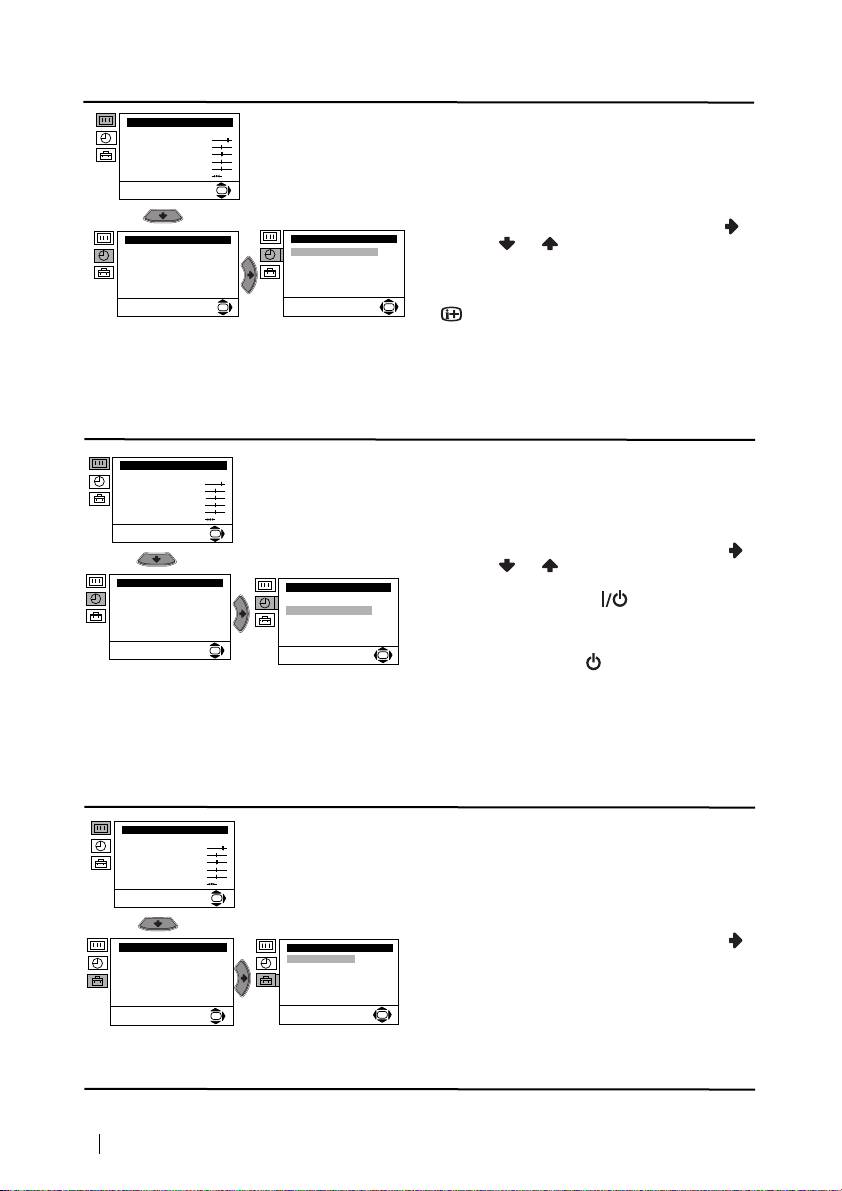
02GBKV-21LT1K.fm Page 10 Wednesday, May 16, 2001 11:39 AM
Level 1 Level 2 Level 3 / Function
Picture Adjustment
SLEEP TIMER
Mode: Personal
Contrast
The “Sleep Timer” option in the “Timer” menu
Brightness
Colour
allows you to select a time period for the TV to
Sharpness
Hue
Reset
switch itself automatically into the standby
OK
mode.
To do that: after selecting the option press ,
Timer
Timer
then press or to set the time period delay
Sleep Timer: Off
Sleep Timer: Off
On Timer: Off
On Timer: i Off
(max. of 4 hours) and finally press OK to store.
• While watching the TV, you can press the
OK
OK
button on the remote control to display the
time remaining.
• One minute before the TV switches itself into
standby mode, the time remaining is displayed on
the TV screen automatically.
ON TIMER
Picture Adjustment
The “On Timer” option in the “Timer” menu
Mode: Personal
Contrast
Brightness
allows you to select a time period for the TV to
Colour
Sharpness
switch itself automatically on from standby
Hue
Reset
mode.
OK
To do that: after selecting the option press ,
then press or to set the time period delay
Timer
Timer
(max. 12 hours) and press OK to store. Finally
Sleep Timer: Off
Sleep Timer: Off
press the standby button
on the remote
On Timer: Off
On Timer: Off
control. After the selected length of time the TV
switches on automatically.
OK
OK
• The standby indicator on the TV set flashes
regularly to indicate that “On Timer” is active.
• Any loss of power will cause these settings to be
cleared.
LANGUAGE / COUNTRY
Picture Adjustment
Mode: Personal
The “Language/Country” option in the “Set
Contrast
Brightness
Up” menu allows you to select the language
Colour
Sharpness
that the menus are displayed in. It also allows
Hue
Reset
you to select the country in which you wish to
OK
operate the TV set.
To do that: after selecting the option, press
Set Up
Set Up
Language/Country
Language/Country
and then proceed in the same way as in the
Auto Tuning
Auto Tuning
Programme Sorting
Programme Sorting
steps 2 and 3 of the section “Switching On the
Manual Programme Preset
Manual Programme Preset
Advanced Features
Advanced Features
TV and Automatically Tuning”.
OK
OK
continued...
10
Menu System

02GBKV-21LT1K.fm Page 11 Wednesday, May 16, 2001 11:39 AM
Level 1 Level 2 Level 3 / Function
AUTO TUNING
Picture Adjustment
Mode: Personal
The “Auto Tuning” option in the “Set Up”
Contrast
Brightness
menu allows you to automatically search for
Colour
Sharpness
Hue
and store all available TV channels.
Reset
OK
To do that: after selecting the option, press
and then proceed in the same way as in TV
steps 4 and 5 of the section “Switching On the
Set Up
Set Up
TV and Automatically Tuning”.
Language/Country
Language/Country
Auto Tuning
Auto Tuning
Programme Sorting
Programme Sorting
Manual Programme Preset
Manual Programme Preset
Advanced Features
Advanced Features
OK
OK
PROGRAMME SORTING
Picture Adjustment
The “Programme Sorting” option in the “Set
Mode: Personal
Contrast
Brightness
Up” menu allows you to change the order in
Colour
Sharpness
which the channels (TV Broadcast) appear on
Hue
Reset
the screen.
OK
To do that: after selecting the option, press
Set Up
Set Up
and then proceed in the same way as in step 6 b)
Language/Country
Language/Country
Auto Tuning
Auto Tuning
of the section “Switching On the TV and
Programme Sorting
Programme Sorting
Manual Programme Preset
Manual Programme Preset
Automatically Tuning”.
Advanced Features
Advanced Features
GB
OK
OK
MANUAL PROGRAMME PRESET
Picture Adjustment
Mode: Personal
The “Manual Programme Preset” option in the
Contrast
Brightness
Colour
“Set Up” menu allows you to:
Sharpness
Hue
Reset
a) Preset channels or a video input source one
OK
by one to the programme order of your
choice. To do that:
Set Up
Set Up
Language/Country
Language/Country
1 After selecting the ”Manual Programme
Auto Tuning
Auto Tuning
Programme Sorting
Programme Sorting
Preset” option, press then with
Manual Programme Preset
Manual Programme Preset
Advanced Features
Advanced Features
Programme option highlighted press .
OK
OK
Press or to select on which
programme number you want to preset the
channel (for VCR, select programme number
Manual Programme Preset
Programme:
01
“0”). Then press .
System:
B/G
Channel:
C 21
Label:
--TVE
AFT:
On
Skip:
No
Decoder:
Off
2 After selecting the System option, press .
Confirm
Then press or to select the TV
OK
Broadcast system (B/G for western European
countries or D/K for eastern European
countries). Then press .
continued...
Menu System
11
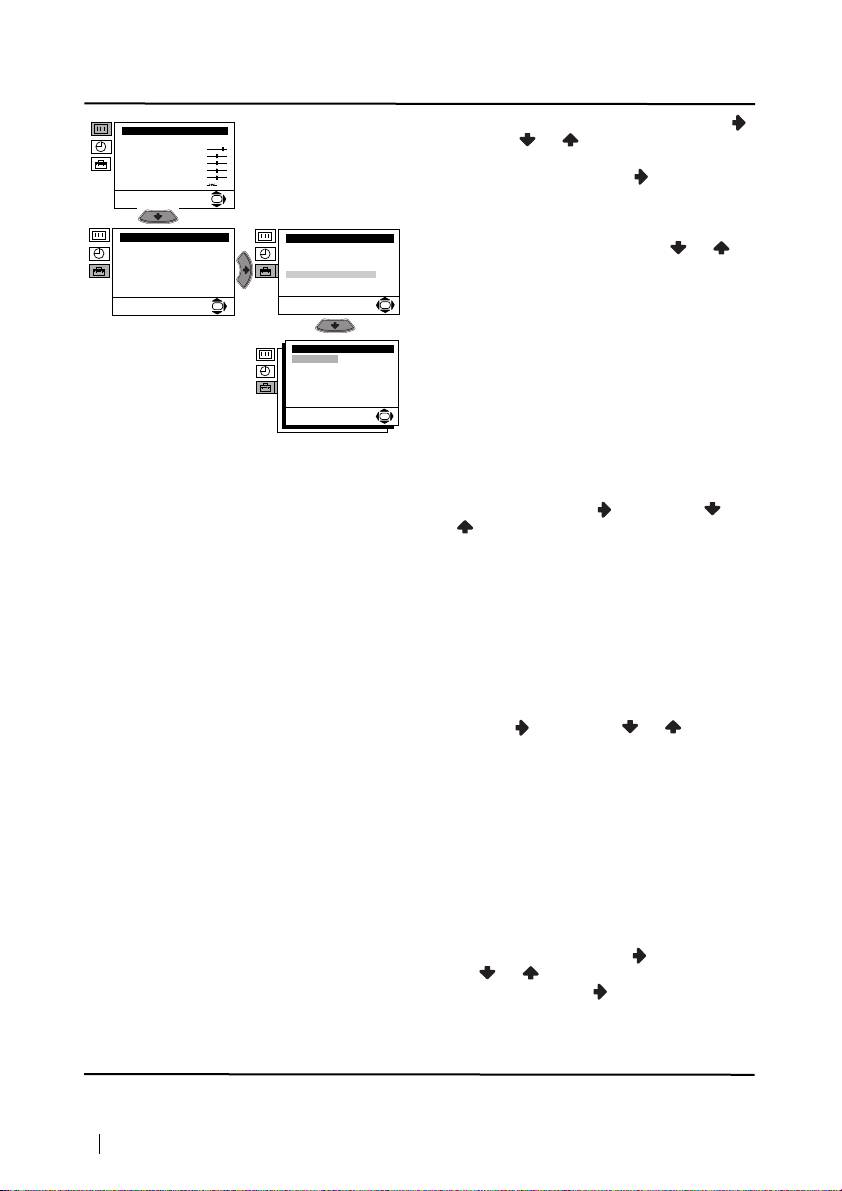
02GBKV-21LT1K.fm Page 12 Wednesday, May 16, 2001 11:39 AM
Level 1 Level 2 Level 3 / Function
3 After selecting the Channel option, press .
Picture Adjustment
Mode: Personal
Then press or to select the channel
Contrast
Brightness
Colour
tuning (“C” for terrestrial channels or “S” for
Sharpness
Hue
cable channels). Next press . After that,
Reset
OK
press the number buttons to enter directly the
channel number of the TV Broadcast or the
channel of the VCR signal. If you do not
Set Up
Set Up
Language/Country
Language/Country
know the channel number, press or to
Auto Tuning
Auto Tuning
Programme Sorting
Programme Sorting
search for it. When you tune the desired
Manual Programme Preset
Manual Programme Preset
Advanced Features
Advanced Features
channel, press OK twice to store.
OK
OK
Repeat all the above steps to tune and store more
channels.
Manual Programme Preset
Programme:
01
System:
B/G
Channel:
C 21
b)Normally the automatic fine tuning (AFT) is
Label:
--TVE
AFT:
On
Skip:
No
operating, however you can manually fine
Decoder:
Off
Confirm
tune the TV to obtain a better picture
OK
reception in the case that the picture is
distorted.
To do that: while watching the channel (TV
Broadcast) you wish to fine tune, select the
AFT option and press . Next press
or to adjust the fine tuning between -15
and +15. Finally press OK twice to store.
c) Skip any unwanted programme numbers
when they are selected with the PROGR +/-
buttons.
To do that: Highlighting the Programme
option, press the PROGR +/- button to select
the programme number you want to skip.
When the programme you want to skip
appears on the screen, select the Skip option
and press . Next press or to select
Yes. Finally press OK twice to confirm and
store.
To cancel this function afterwards, select “No”
instead of “Yes” in the step above.
d) Label a channel using up to five characters.
To do that: Highlighting the Programme
option, press the PROGR +/- button to select
the programme number with the channel
you wish to name. When the programme you
want to name appears on the screen, select
the Label option and press . Next
press o
r to select a letter, number or
“-“ for a blank. Press to confirm this
character. Select the other four characters in
the same way. After selecting all the
characters, press OK twice to store.
continued...
12
Menu System

02GBKV-21LT1K.fm Page 13 Wednesday, May 16, 2001 11:39 AM
Level 1 Level 2 Level 3 / Function
PARENTAL LOCK
Picture Adjustment
Mode: Personal
The “Parental Lock” option in the “Advanced
Contrast
Brightness
Features” menu allows you to lock the buttons
Colour
Sharpness
Hue
of the TV set. In this way after this option is
Reset
OK
selected and the TV set is switched off, the
buttons on the TV do not work and the TV only
works by using the remote control buttons.
Set Up
Advanced Features
Language/Country
Parental Lock:
Off
Noise Reduction:
On
Auto Tuning
Auto Volume Ctrl.:
On
Programme Sorting
RGB Centring:
0
To do that: after selecting the option, press .
Manual Programme Preset
Picture Rotation:
0
Advanced Features
Then press or to select On. Press OK to
OK
OK
confirm and store and finally press on the
remote control.
To cancel this function afterwards, select “Off”
instead of “On” in the step above.
NOISE REDUCTION
Picture Adjustment
Mode: Personal
The “Noise Reduction” option in the
Contrast
Brightness
Colour
“Advanced Features” menu allows you to
Sharpness
Hue
reduce the picture noise in case of a weak
Reset
OK
broadcasting signal.
GB
Set Up
Advanced Features
To do that: after selecting the option, press .
Language/Country
Parental Lock:
Off
Noise Reduction:
On
Then press or to select On. Finally press
Auto Tuning
Auto Volume Ctrl.:
On
Programme Sorting
RGB Centring:
0
Manual Programme Preset
Picture Rotation:
0
OK to confirm and store.
Advanced Features
OK
To cancel this function afterwards, select “Off”
OK
instead of “On” in the step above.
AUTO VOLUME CONTROL
Picture Adjustment
Mode: Personal
The “Auto Volume Ctrl.” option in the
Contrast
Brightness
“Advanced Features” menu allows you to keep
Colour
Sharpness
Hue
the same volume level of the channels,
Reset
independent of the broadcast signal (e.g. in case
OK
of advertisement).
Set Up
Advanced Features
Language/Country
Parental Lock:
Off
Noise Reduction:
On
To do that: after selecting the option, press .
Auto Tuning
Auto Volume Ctrl.:
On
Programme Sorting
RGB Centring:
0
Then press o
r to select On. Finally press
Manual Programme Preset
Picture Rotation:
0
Advanced Features
OK to confirm and store.
OK
OK
To cancel this function afterwards, select “Off”
instead of “On” in the step above.
continued...
Menu System
13
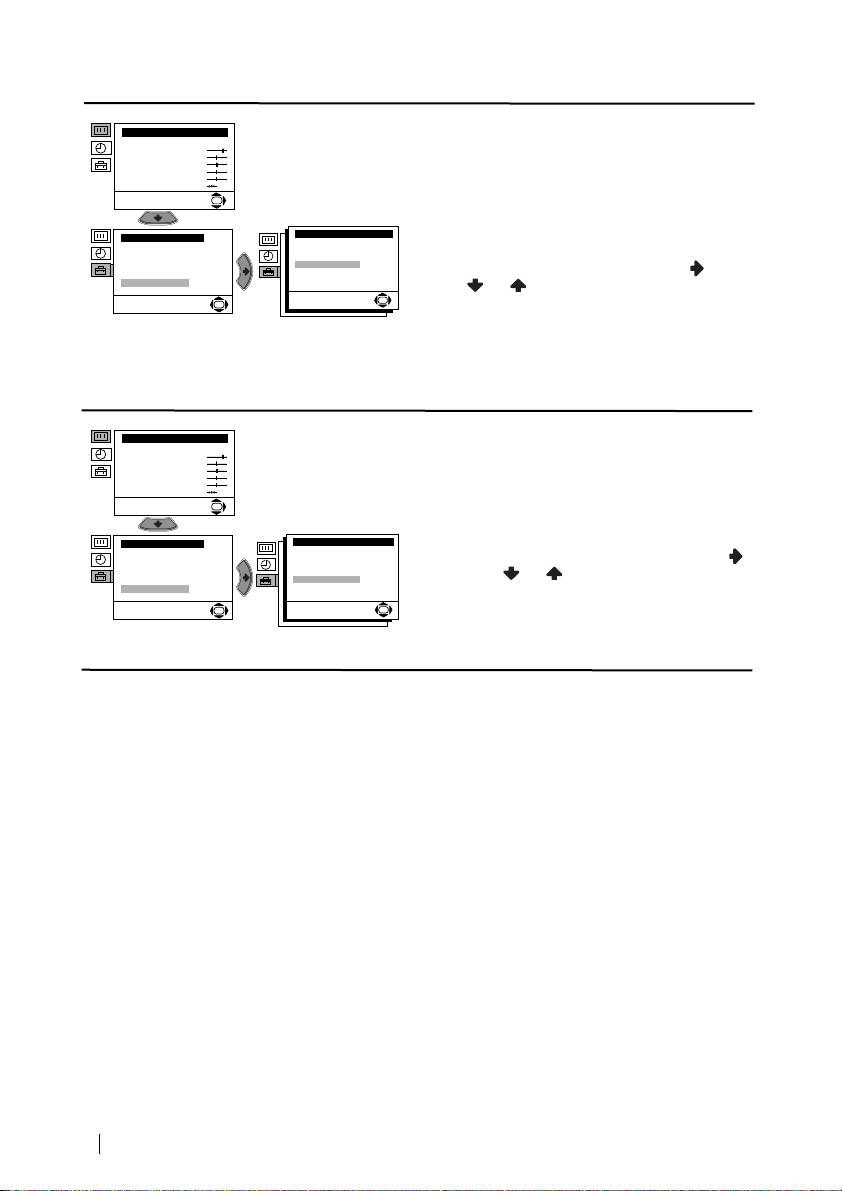
02GBKV-21LT1K.fm Page 14 Wednesday, May 16, 2001 11:39 AM
Level 1 Level 2 Level 3 / Function
RGB CENTRING
Picture Adjustment
Mode: Personal
When connecting an RGB source, such as a
Contrast
Brightness
Colour
“PlayStation”, you may need to readjust the
Sharpness
Hue
geometry of the picture. In that case, you can
Reset
OK
readjust it through the “RGB Centring” option
in the “Advanced Features”.
Advanced Features
Set Up
Parental Lock:
Off
Language/Country
Noise Reduction:
On
To do that: while watching an RGB source select
Auto Tuning
Auto Volume Ctrl.:
On
Programme Sorting
RGB Centring:
0
Picture Rotation:
the “RGB Centring” option and press . Then
Manual Programme Preset
0
Advanced Features
press or to adjust the centre of the
OK
OK
picture between –10 and +10. Finally press OK
to confirm and store.
PICTURE ROTATION
Picture Adjustment
Mode: Personal
(only for KV-21LT1K)
Contrast
Brightness
Colour
Because of the earth’s magnetism, the picture
Sharpness
Hue
might slant. In this case, you can correct the
Reset
OK
pictures slant by using the option “Picture
Rotation” in the “Advanced Features” menu.
Set Up
Advanced Features
Language/Country
Parental Lock:
Off
Noise Reduction:
On
To do that: after selecting the option, press .
Auto Tuning
Auto Volume Ctrl.:
On
Programme Sorting
RGB Centring:
0
Then press or to correct any slant of the
Manual Programme Preset
Picture Rotation:
0
Advanced Features
picture between -5 and +5 and finally press OK
OK
OK
to store.
14
Menu System
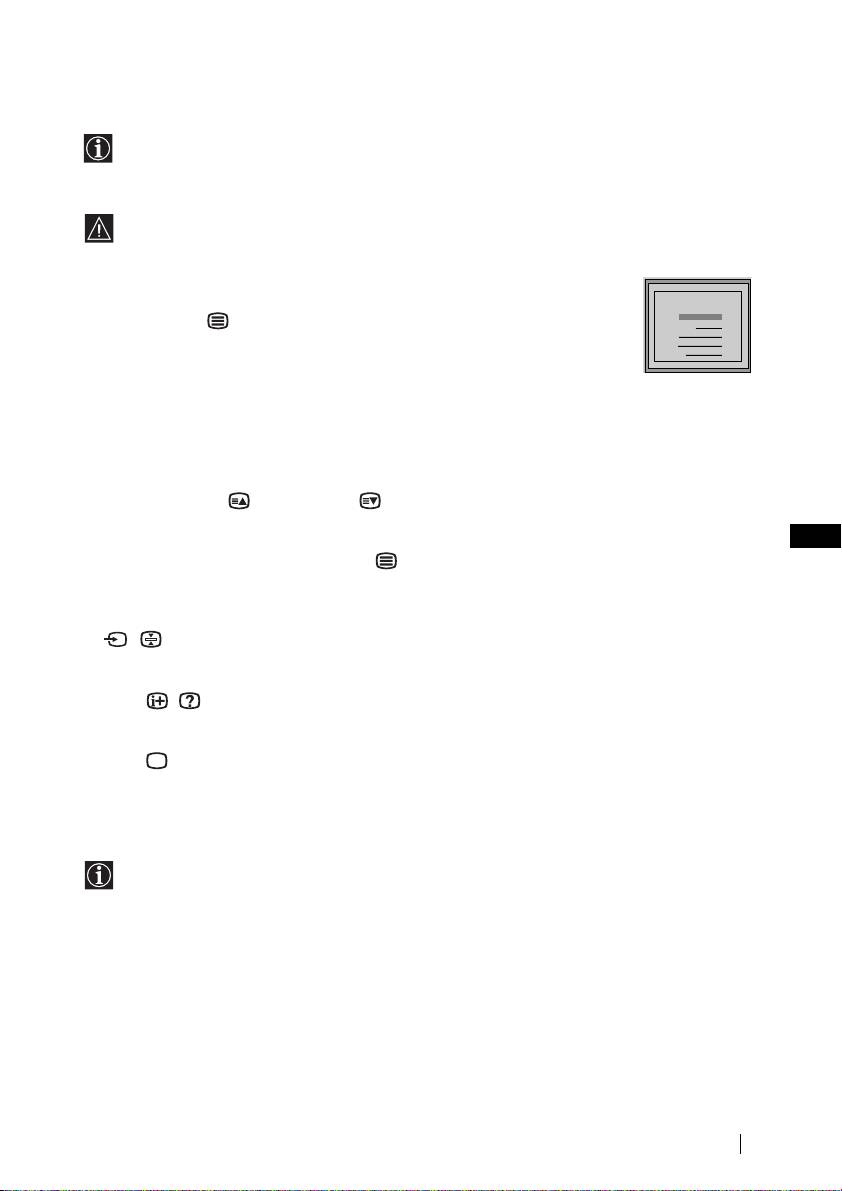
02GBKV-21LT1K.fm Page 15 Wednesday, May 16, 2001 11:39 AM
Teletext
Teletext is an information service transmitted by most TV stations. The index page of the
teletext service (usually page 100) gives you information on how to use the service. To
operate teletext, use the remote control buttons as indicated below.
Make sure to use a channel (TV Broadcast) with a strong signal, otherwise teletext errors
may occur.
To Switch On Teletext :
After select the channel (TV Broadcast) which carries the teletext you wish
TELETEXT
TELETEXT
TELETEXT
TELETEXT
TELETEXT
TELETEXT
TELETEXT
TELETEXT
Index
Index
Index
Index
Index
Index
Index
Index
to view, press .
Programme
Programme
Programme
Programme
Programme
Programme
Programme
Programme
25
25
25
25
25
25
25
25
News
News
News
News
News
News
News
News
153
153
153
153
153
153
153
153
Sport
Sport
Sport
Sport
Sport
Sport
Sport
Sport
101
101
101
101
101
101
101
101
Weather
Weather
Weather
Weather
Weather
Weather
Weather
Weather
98
98
98
98
98
98
98
98
To Select a Teletext page:
Input 3 digits for the page number, using the numbered buttons.
• If you have made a mistake, retype the correct page number.
• If the counter on the screen continues searching, it is because this page is not available. In that case,
input another page number
To access the next or preceding page:
Press PROGR + ( ) or PROGR - ().
To superimpose teletext on to the TV:
GB
Whilst you are viewing teletext, press . Press it again to cancel teletext mode.
To freeze a teletext page:
Some teletext pages have sub-pages which follow on automatically. To stop them, press
/ . Press it again to cancel the freeze.
To reveal concealed information (e.g: answer to a quiz):
Press / . Press it again to conceal the information.
To Switch Off Teletext:
Press .
Fastext
Fastext service lets you access pages with one button push.
While you are in Teletext mode and Fastext is broadcast, a colour coded menu appears at
the bottom of the teletext page. Press the colour button (red, green, yellow or blue) to access
the corresponding page.
Teletext
15
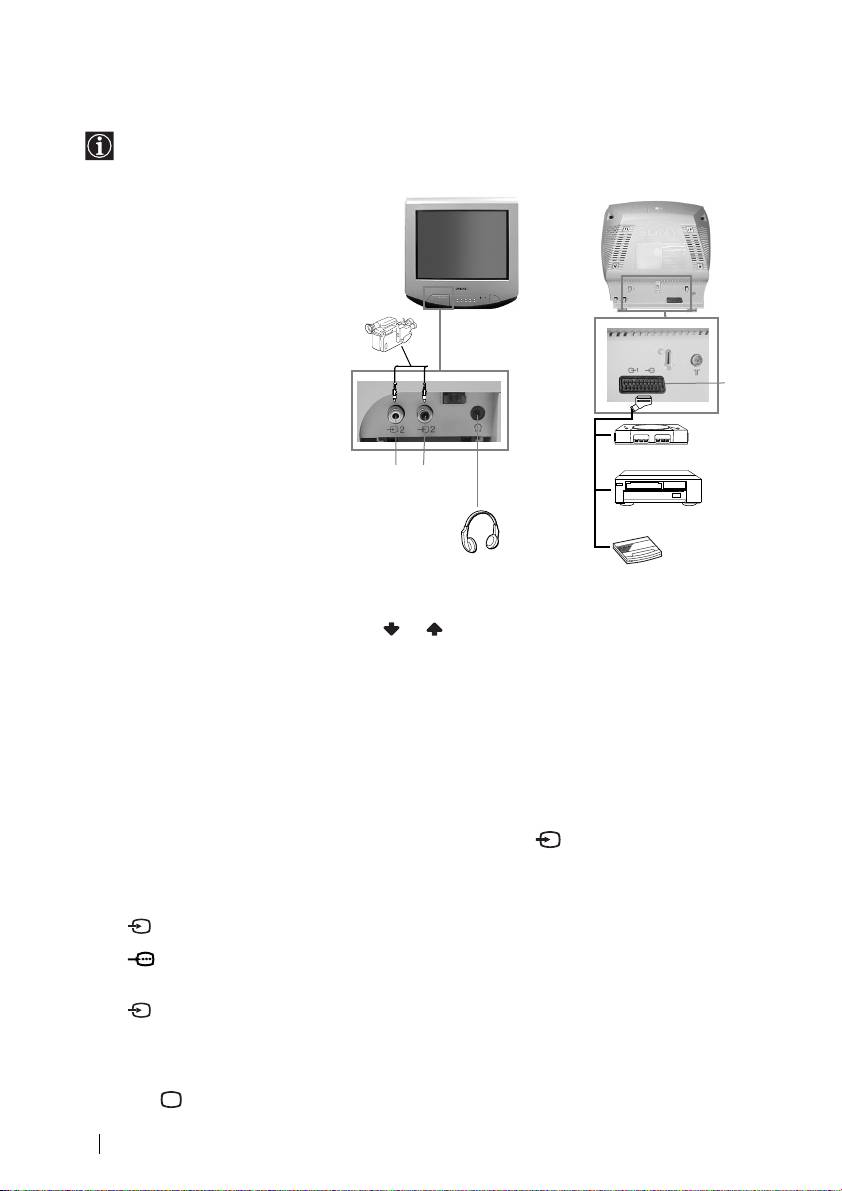
Connecting Optional Equipment
Using the following instructions, you can connect a wide range of optional equipment to
your TV set. (Connecting cables are not supplied).
Connecting a VCR:
To connect a VCR, please refer to
the section “Connecting the
aerial and VCR” of this instruction
manual. We recommend you
connect your VCR using a scart
lead. If you do not have a scart
8mm/Hi8/DVC
lead, tune in the VCR test signal
camcorder
to TV programme number “0”.
by using “Manual Programme
C
Preset” option. (for details how
to manual programme, see page
1
2
11, step a).
“PlayStation”**
Also refer to your VCR
AB
instruction manual to find out
how to find the output channel
VCR
of your VCR.
If you have connected a decoder
to a VCR which supports
Smartlink feature:
Select the “Manual Programme Preset” option in the “Set Up” menu and after entering in the
“Decoder*” option, select “On” (by using or ) to each scrambled channel.
*This option is only available depending the country you have selected in the “Country” menu.
** “PlayStation” is a product of Sony Computer Entertainment, Inc.
** “PlayStation” is a trademark of Sony Computer Entertainment, Inc.
Using Optional Equipment
1 Connect your equipment to the designated TV socket, as indicated above.
2 To watch the picture of the connected equipment, press the button repeatedly until the
correct input symbol appears on the screen.
Symbol Input Signals
1 • Audio / video input signal through the Scart connector C
• RGB input signal through the Scart connector C. This symbol appears only
if a RGB source has been connected.
2 • Video input signal through the phono socket A and Audio input signal
through B.
3 Switch on the connected equipment.
4 Press button on the remote control to return to the normal TV picture.
16
Additional Information
Decoder
02GBKV-21LT1K.fm Page 16 Wednesday, May 16, 2001 11:39 AM
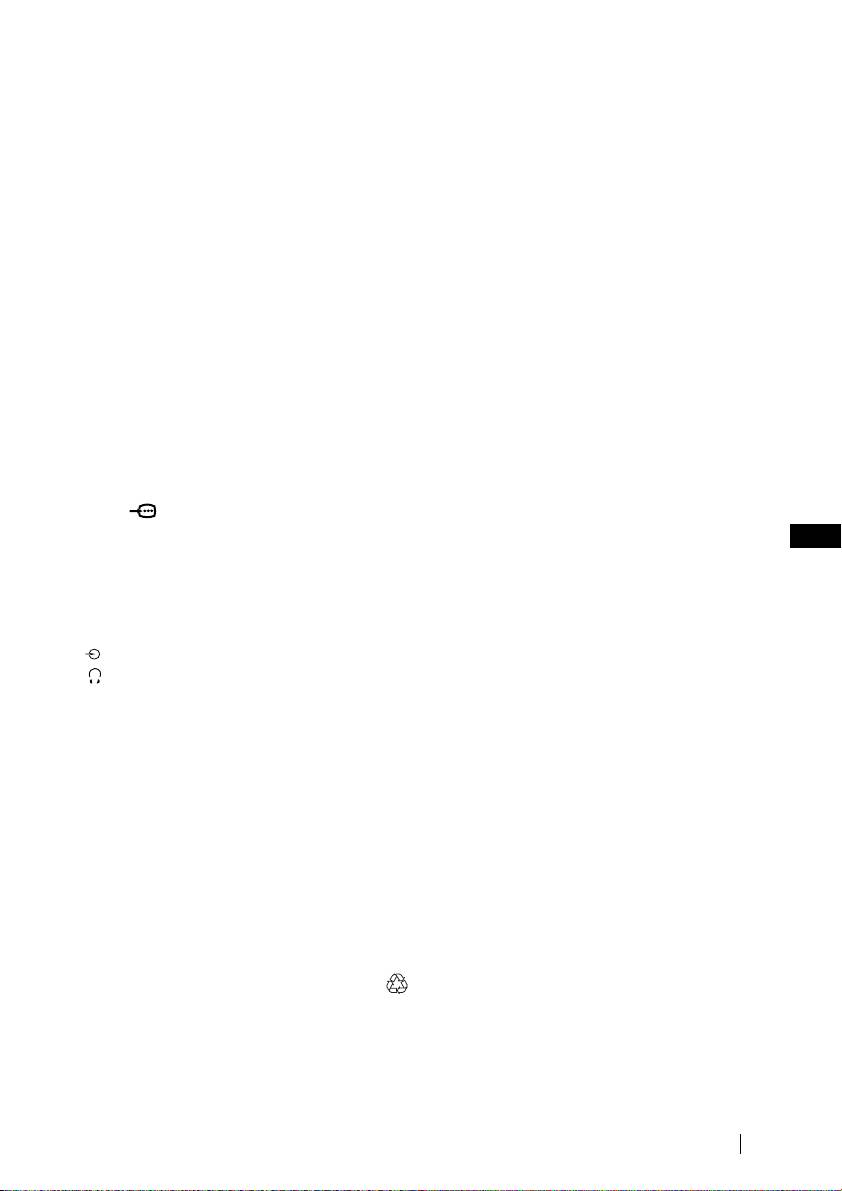
02GBKV-21LT1K.fm Page 17 Wednesday, May 16, 2001 11:39 AM
Specifications
TV system:
Sound Output:
B/G/H, D/K
• KV-21LT1K:
1 x 8 W (music power)
Colour system:
1 x 4 W (RMS Mono)
PAL, SECAM
• KV-14LT1K:
NTSC 3.58, 4.43 (only Video In)
1 x 6 W (music power)
Channel Coverage:
1 x 3 W (RMS Mono)
VHF: E2-E12
Power Consumption:
UHF: E21-E69
• KV-21LT1K: 55 W
CATV: S1-S20
• KV-14LT1K: 42 W
HYPER: S21-S41
D/K: R1-R12, R21-R69
Standby Power Consumption:
≤ 0.55 W
Picture Tube:
Flat Display FD Trinitron
Dimensions (w x h x d) :
• KV-21LT1K: Approx. 514 x 478 x 487 mm.
Rear Terminals
• KV-14LT1K: Approx. 393 x 358 x 415 mm.
:1/ 21-pin scart connector
(CENELEC standard)
Weight:
GB
including audio/video
• KV-21LT1K: Approx. 24 Kg.
input, RGB input, TV audio/
• KV-14LT1K: Approx. 11.5 Kg.
video output.
Accessories supplied:
Front Terminals
1 Remote Control (RM-887)
…2 video input – phono jack
2 Batteries (IEC designated)
2 audio input – phono jack
1 Aerial (only for KV-14LT1K)
headphones jack
Other features:
• Teletext, Fastext, TOPtext
• Sleep Timer
• Wake UP Timer
• Smartlink (direct link between your TV set
and a compatible VCR. For more
information on Smartlink, please refer to
the Instruction Manual of your VCR).
• TV system Autodetection.
Design and specifications are subject to change without notice.
Ecological Paper- Totally Chlorine Free
Additional Information
17
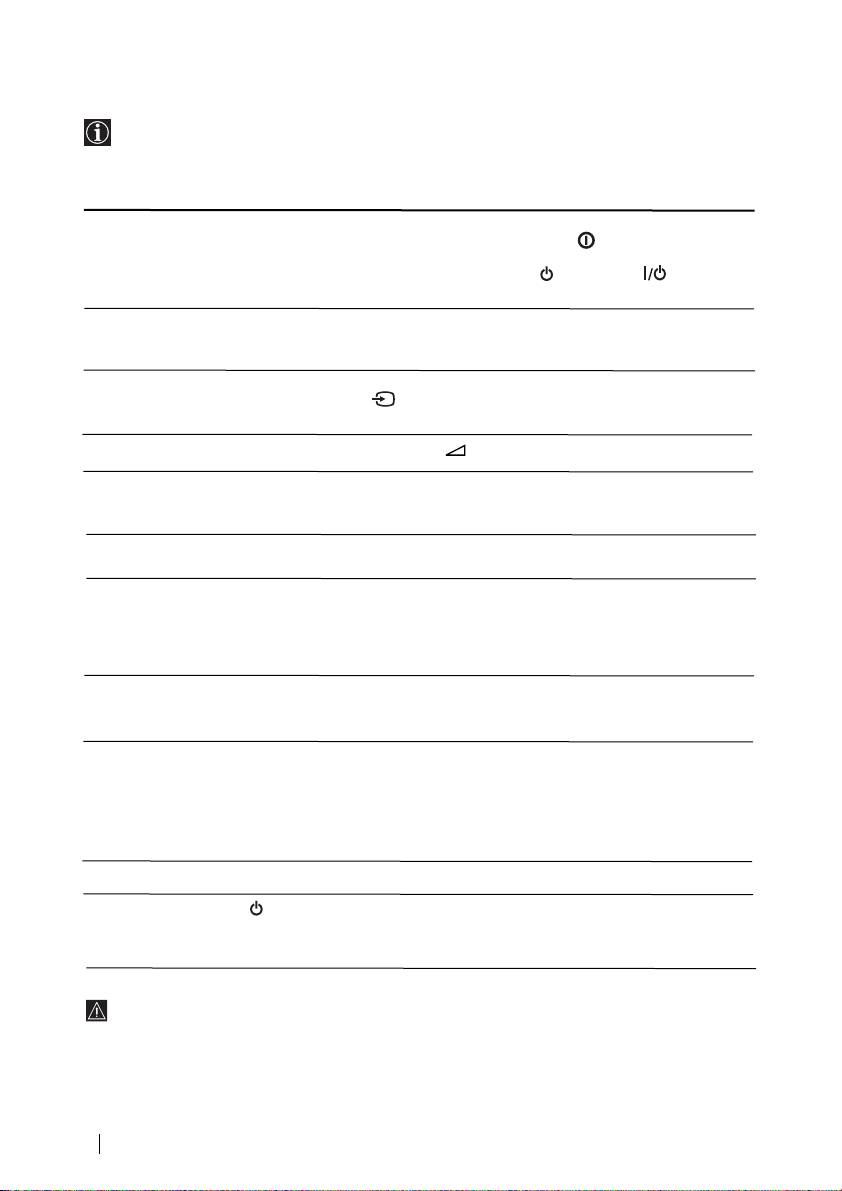
02GBKV-21LT1K.fm Page 18 Wednesday, May 16, 2001 11:39 AM
Troubleshooting
Here are some simple solutions to the problems which may affect the picture and sound.
Problem
Solution
No picture (screen is dark) and no
•Check the aerial connection.
sound.
• Plug the TV in and press the button on the front of
TV.
•If the standby indicator is on, press button on
the remote control.
Poor or no picture (screen is dark),
•Using the menu system, select the “Picture
but good sound.
Adjustment” menu and select “Reset” to return to the
factory settings.
No picture or no menu information
•Check that the optional equipment is on and press the
from the equipment connected to the
button repeatedly on the remote control until the
Scart connector.
correct input symbol is displayed on the screen.
Good picture, no sound.
• Press the +/- button on the remote control.
No colour on colour programmes.
• Using the menu system, select the “Picture
Adjustment” menu and select “Reset” to return to
factory settings.
Distorted picture when changing
• Turn off any equipment connected to the Scart
programmes or selecting teletext.
connector on the rear of the TV.
Wrong characters appear when
• Using the menu system, enter to the “Language/
viewing teletext.
Country” menu and select the country in which you
operate the TV set. For Cyrillic languages, we
recommend to select Russia country in the case that
your own country does not appear in the list.
Picture slanted (only for
• Using the menu system, select the “Picture Rotation”
KV-21LT1K)
option in the “Advanced Features” menu to correct the
picture slant.
Noisy picture when viewing a TV
• Using the menu system, select the “Manual
channel.
Programme Preset” menu and adjust Fine Tuning
(AFT) to obtain better picture reception.
• Using the menu system, select the “Noise Reduction”
option in the “Advanced Features” menu and select
“On” to reduce the noise in the picture.
Remote control does not function.
• Replace the batteries.
The standby indicator on the TV
• Contact to your nearest Sony service centre.
flashes even though the “On Timer”
function is not in use.
In case of problems, have your TV serviced by qualified personnel. Never open the
casing yourself.
18
Additional Information
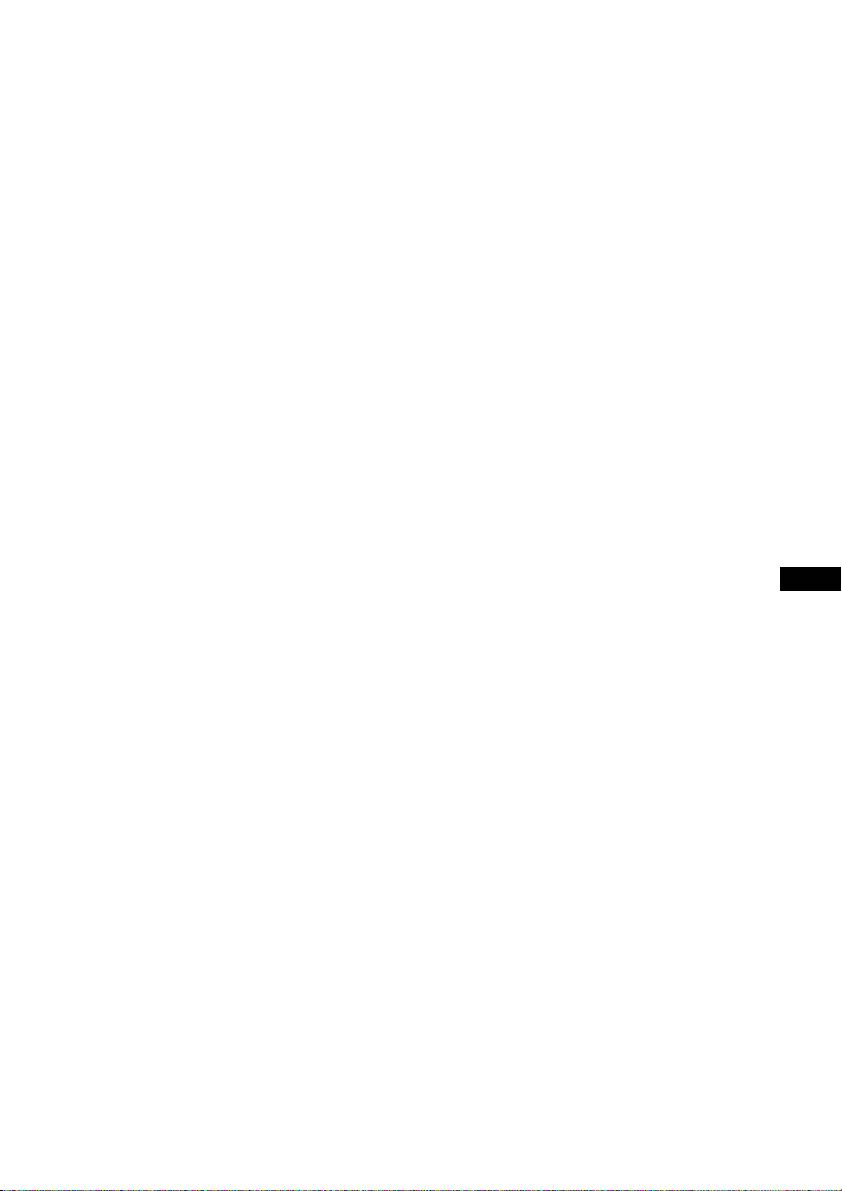
03P2CZKV21;14LT1K.fm Page 1 Wednesday, May 16, 2001 11:42 AM
CZ
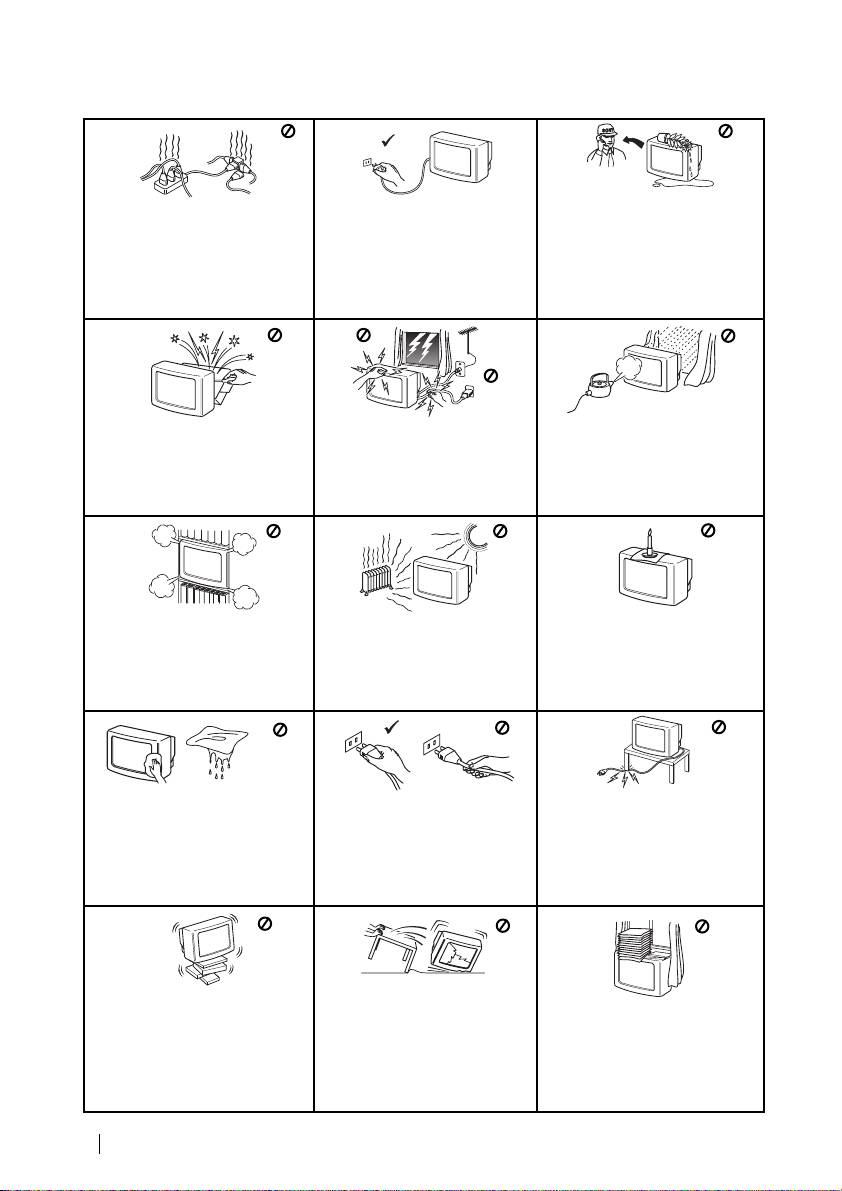
Bezpečnostní opatření
Nevkládejte žádné předměty do
Z bezpečnostních důvodů a z
televizoru, rovněž do televizoru
Tento televizor pracuje pouze s
důvodů ochrany životního
nelijte jakoukoliv tekutinu. V
napětím 220-240 V. V případě
prostředí doporučujeme
případě, že se tak stane ať již
zapojení příli mnoha spotřebičů
neponechávat televizor v
úmyslně či neúmyslně televizor
do jedné el. zásuvky může dolít k
pohotovostním stavu pokud není
nezapínejte a sdělte tuto skute
úrazu el. proudem či požáru.
del í dobu používán. V tomto
čnost nejbližšímu
případě odpojte televizor
autorizovanému servisu SONY,
z el. sítě.
který odborně televizor prověří.
Neotevírejte zadní kryt televizoru.
Nedotýkejte se během bouřky
Toto přenechte pouze
jakékoliv časti el. přívodního
kvalifikovaným odborníkům z
kabelu ani anténního kabelu.
autorizovaných servisů SONY.
2
Bezpečnostní opatření
Nevystavujte televizor dešti a
vlhku, předejdete tak případnému
úrazu el. proudem.
Nezakrývejte ventilační otvory
Neumisť ujte televizor na horká,
Hořlavé látky, či otevřený oheň
televizoru. Nechte kolem
mokrá či extrémněprašná místa.
(svíčka) neumisť ujte v těsné
televizoru alespoň 10 cm
Přístroj nesmí být vystaven
blizkosti televizoru.
prostoru pro ventilaci vzduchu.
mechanickým vibracím.
Televizor můžete čistit pouze jemnou,
lehce navlhčenou látkou.
Při vytahování el. přívodního
Nepoužívejte benzín, ředidlo ani jiné
chemikálie, rovněž nepoužvejte čistící
kabelu tahejte pouze za zástrčku,
prostředky s brusnými účinky.
netahejte za kabel.
Nepoškrábejte povrch obrazovky. Pro
vaši bezpečnost doporučujeme
televizor před čištěním vždy odpojit
od el. sítě.
Abyste nepo
š
kodili el. přívodní
kabel nepokládejte na něj žádné
těžké předměty . Doporučujeme
přebytečnou část el. přívodního
kabelu navinout kolem háčků na
zadní straně televizoru.
03P2CZKV21;14LT1K.fm Page 2 Wednesday, May 16, 2001 11:42 AM
Televizor postavte vždy na
Před manipulací vypojte televizor
stabilní a bezpečný stolek.
z el. sítě. Při manipulaci
Nezakrývejte ventilační otvory
Nedovolte dětem aby na televizor
postupujte opatrně abyste
televizoru novinami, časopisy
lezli, sedali si na něj, či si na něm
televizor nepoškodili. Pokud vám
ani záclonami a závěsy.
hráli.
televizor upadl, či byl jiným
Při manipulaci napokládejte
způsobem poškozen nechte ho
televizor na boční ani na čelní
prověřit odborným pracovníkem
stranu.
autorizovaného servisu SONY.



