Sony MDX-C6500RV: instruction
Class: Video Audio Photo Equipment
Type: CD Player
Manual for Sony MDX-C6500RV
Table of contents
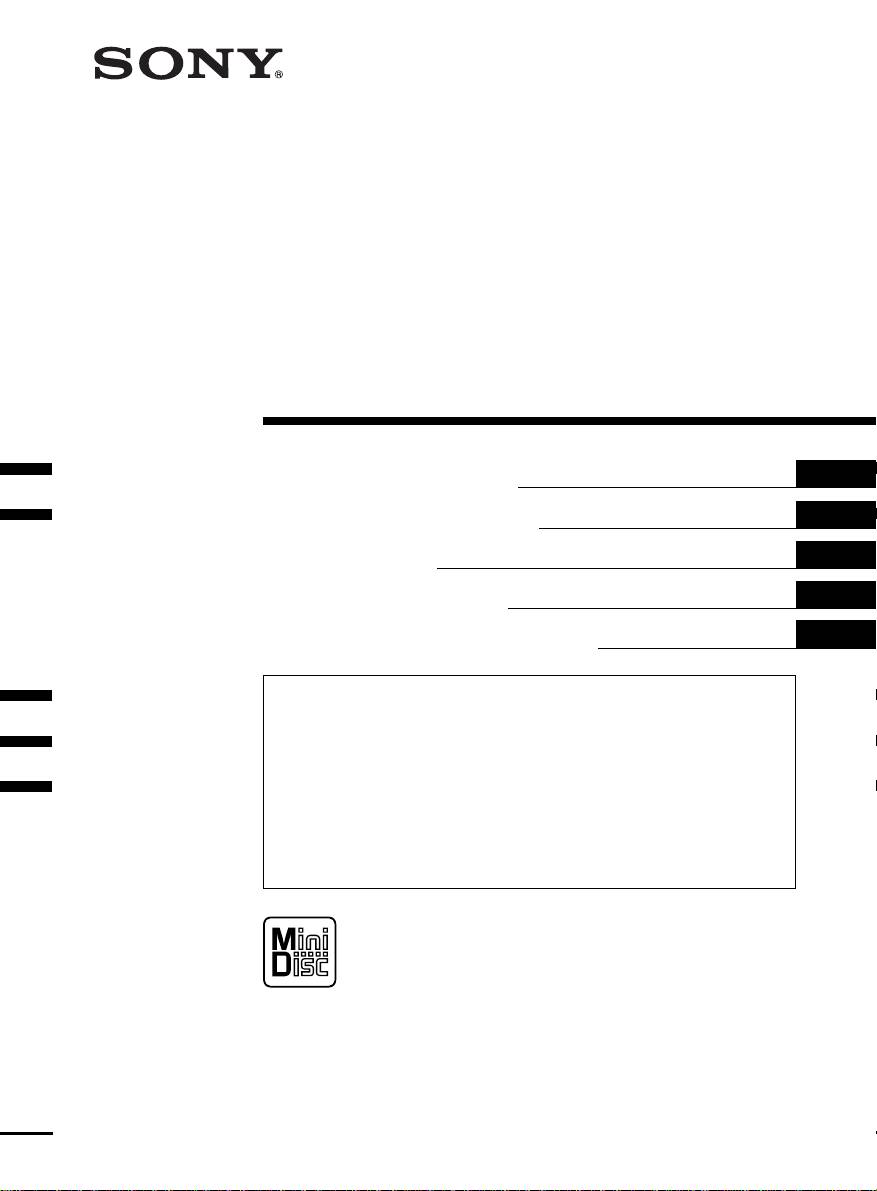
3-044-659-12 (1)
FM/MW/LW
MiniDisc Player
GB
Operating Instructions
ES
Manual de instrucciones
SE
Bruksanvisning
PT
Manual de instruções
RU
Инструкция по эксплуатации
For installation and connections, see the supplied installation/connections
manual.
Para obtener información sobre la instalación y las conexiones, consulte el manual
de instalación/conexiones suministrado.
Vi hänvisar till det medföljande häftet angående montering/anslutningar.
Para a instalação e as ligações, consulte o manual de instalação/ligações
fornecido.
Перед установкой и подсоединениями прочитайте прилагаемую
инструкцию по установке и подсоединению.
MDX-C6500RX MDX-C6500RV
MDX-C6500R MDX-C6400R
© 2000 Sony Corporation
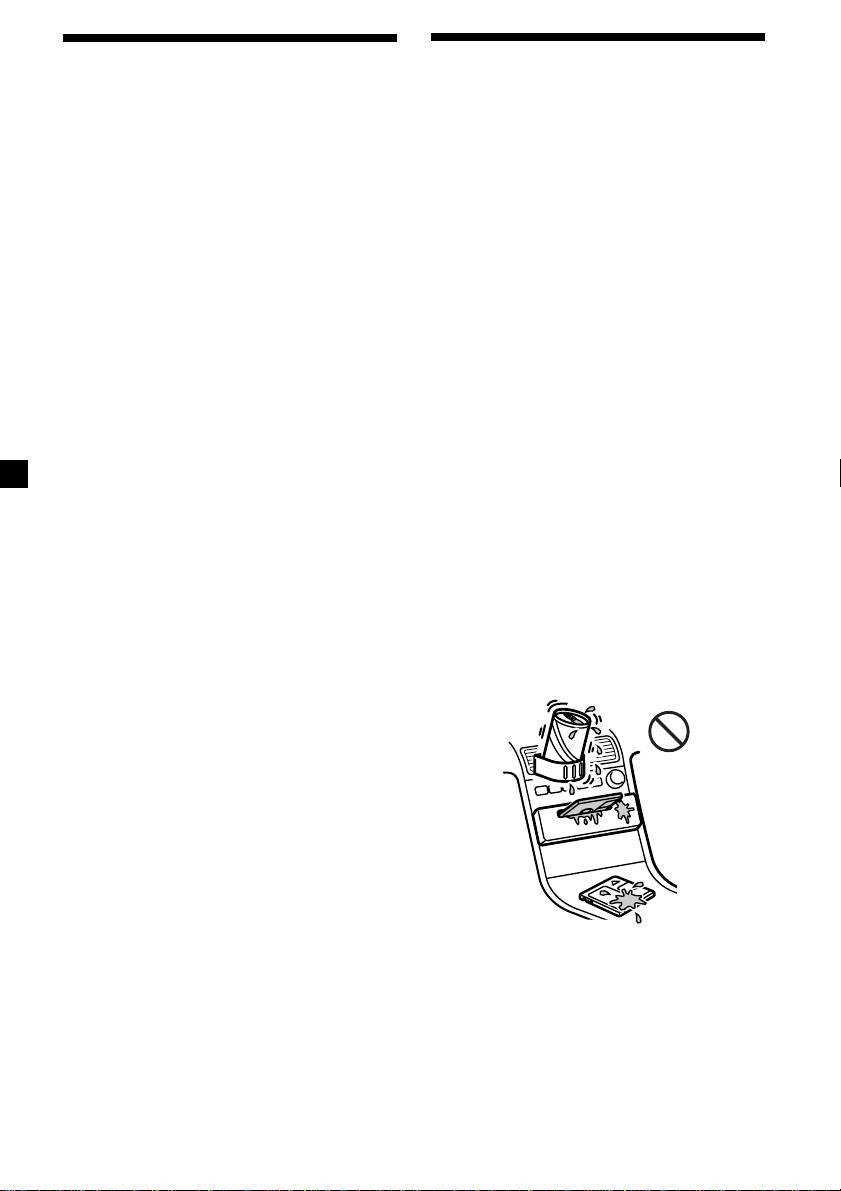
Welcome !
Precautions
Thank you for purchasing the Sony MiniDisc
• If your car was parked in direct sunlight
Player. This unit lets you enjoy a variety of
resulting in a considerable rise in
features using the following controller
temperature inside the car, allow the unit to
accessories:
cool off before operating it.
• If no power is being supplied to the unit,
Optional accessories
check the connections first. If everything is in
Rotary commander RM-X4S
order, check the fuse.
Card remote commander RM-X91
•If your car is equipped with a power aerial, it
will extend automatically while the unit is
In addition to the MD playback and radio
operating.
operations, you can expand your system by
1
connecting optional CD/MD units*
.
If you have any questions or problems
When you operate this unit or a connected
concerning your unit that are not covered in
optional CD unit with the CD TEXT function,
this manual, please consult your nearest Sony
the CD TEXT information will appear in the
2
dealer.
display when you playback a CD TEXT disc*
.
1
Moisture Condensation
*
You can connect MD changers, CD changers, MD
players, or CD players.
On a rainy day or in a very damp area,
2
*
A CD TEXT disc is an audio CD that includes
moisture may condense on the lenses inside
information such as the disc name, artist name
the unit. Should this occur, the unit will not
and track names.
operate properly. In such a case, remove the
This information is recorded on the disc.
disc and wait for about an hour until the
moisture has evaporated.
To maintain high quality sound
If you have drink holders near your audio
equipment, be careful not to splash juice or
other soft drinks onto the unit and MD. Sugary
residues on the unit or MD may contaminate
the lenses inside the unit, reduce the sound
quality, or prevent sound reproduction
altogether.
2
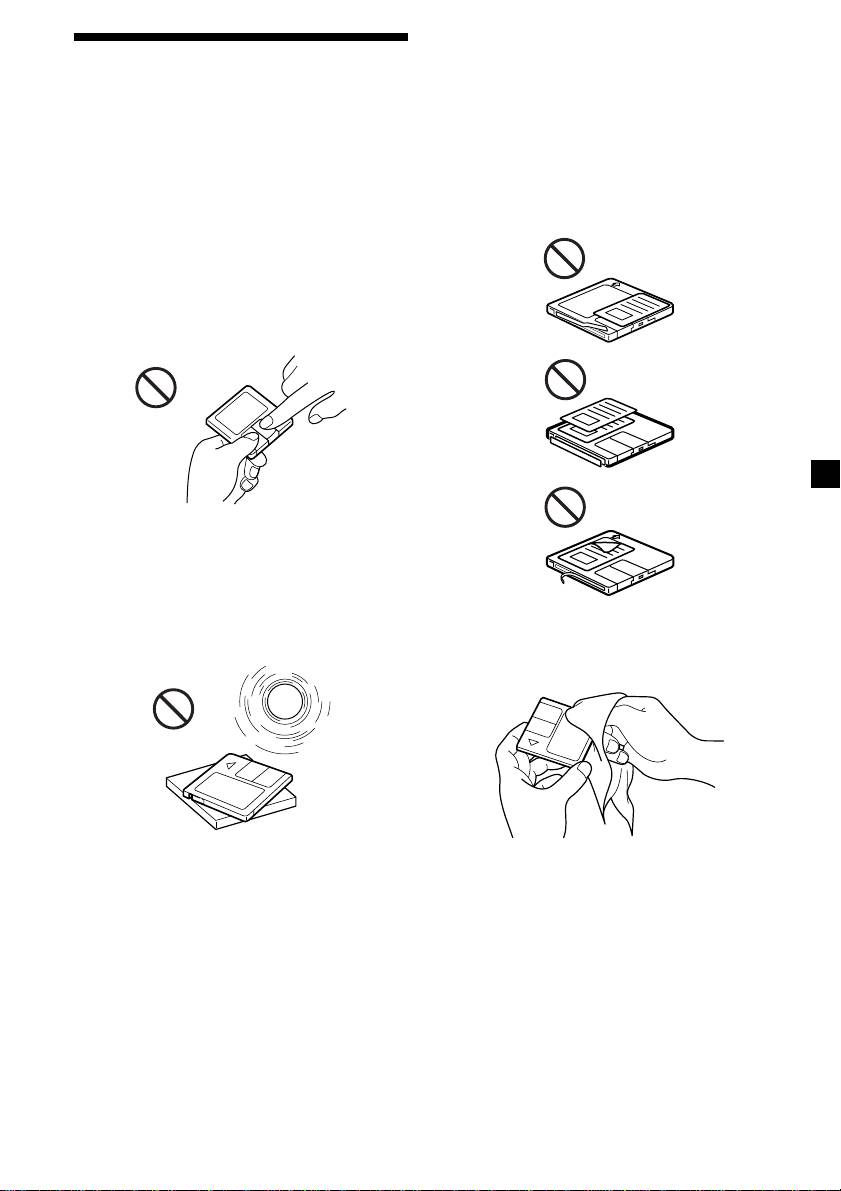
Notes on attaching labels
Notes on MDs
Be sure to attach labels on cartridges correctly,
as failing to do so may cause the MD to
Since the disc itself is housed in a cartridge,
become stuck in the unit.
free from accidental contact with your fingers
and dust, MDs can withstand a certain degree
•Attach the label in a suitable position.
of the rough handling. However, dirt or dust
•Remove old labels before putting new ones
on the surface of the cartridge or a warped
on.
cartridge may cause a malfunction. Observe
•Replace labels that are beginning to peel
the following for best results.
away from the MD.
Never touch the surface of the disc itself by
deliberately opening the shutter on the
cartridge.
When you eject the MD, the shutter may be
open. In such a case, close the shutter
immediately.
Do not expose the MD to direct sunlight or
heat sources such as hot air-ducts. Do not leave
it in a car parked in direct sunlight where there
can be a considerable rise in temperature.
Make sure the MD is not left on the dashboard
or rear tray of a car, etc. where the temperature
Cleaning
can also be excessive.
Wipe the surface of the cartridge from time to
time with a soft dry cloth.
3
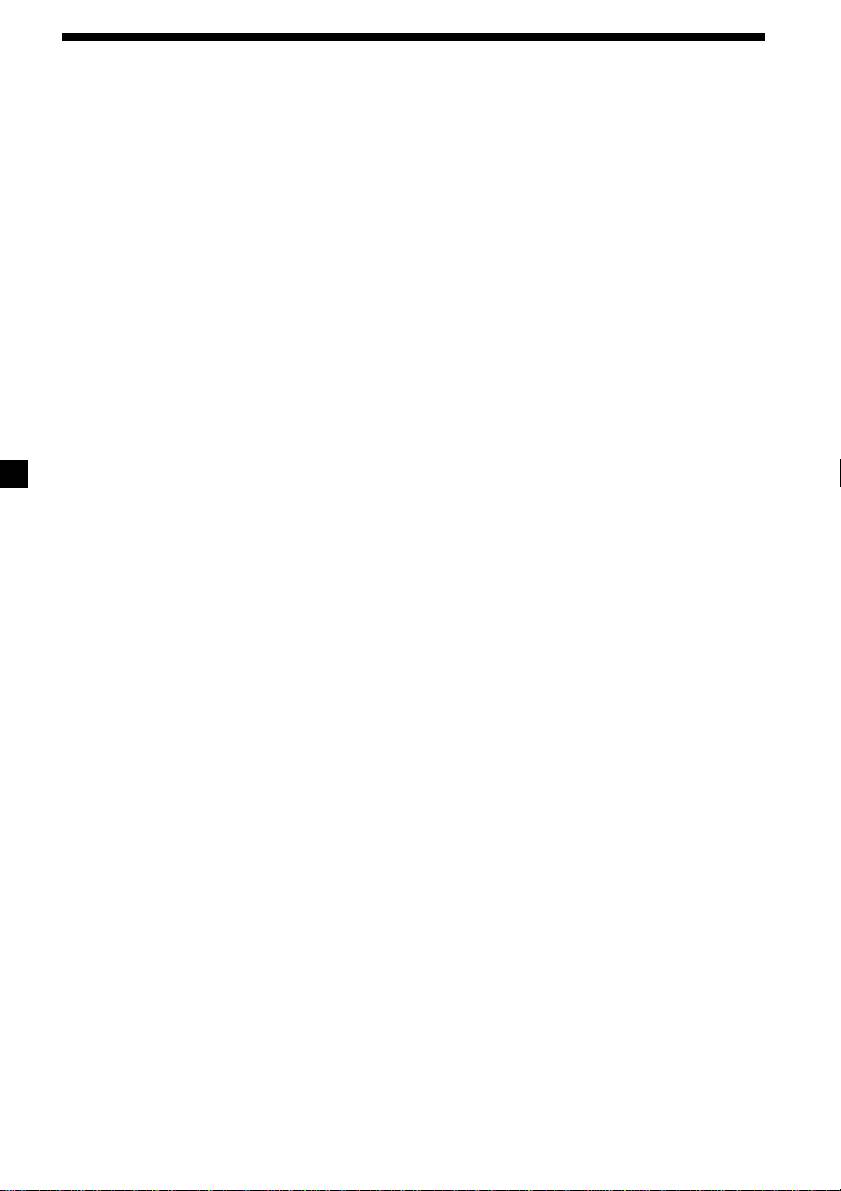
Table of Contents
Location of controls ............................................. 5
Other Functions
Labelling the rotary commander ..................... 21
Getting Started
Using the rotary commander ........................... 22
Resetting the unit ................................................. 7
Adjusting the sound characteristics ................ 23
Detaching the front panel ................................... 7
Attenuating the sound ...................................... 24
Turning the unit on/off ....................................... 8
Changing the sound and display settings ...... 24
How to use the menu .......................................... 8
Boosting the bass sound
Setting the clock ................................................... 8
— D-bass ........................................................ 25
MD Player
Additional Information
CD/MD Unit (optional)
Maintenance........................................................ 25
Listening to an MD .............................................. 9
Dismounting the unit ........................................ 27
Playing tracks repeatedly
Specifications ...................................................... 28
— Repeat Play ............................................... 11
Troubleshooting guide ...................................... 29
Playing tracks in random order
— Shuffle Play ............................................... 11
Labelling a CD
— Disc Memo* .............................................. 12
Locating a disc by name
— List-up* ..................................................... 13
Selecting specific tracks for playback
— Bank* ......................................................... 14
* Functions available with optional CD/MD unit
Radio
Memorising stations automatically
— Best Tuning Memory (BTM)................... 15
Memorising only the desired stations............. 15
Receiving the memorised stations ................... 16
RDS
Overview of the RDS function ......................... 17
Displaying the station name............................. 17
Retuning the same programme automatically
— Alternative Frequencies (AF) ................. 17
Listening to traffic announcements ................. 18
Presetting the RDS stations with
the AF and TA data ....................................... 19
Locating a station by programme type ........... 20
Setting the clock automatically ........................ 21
4
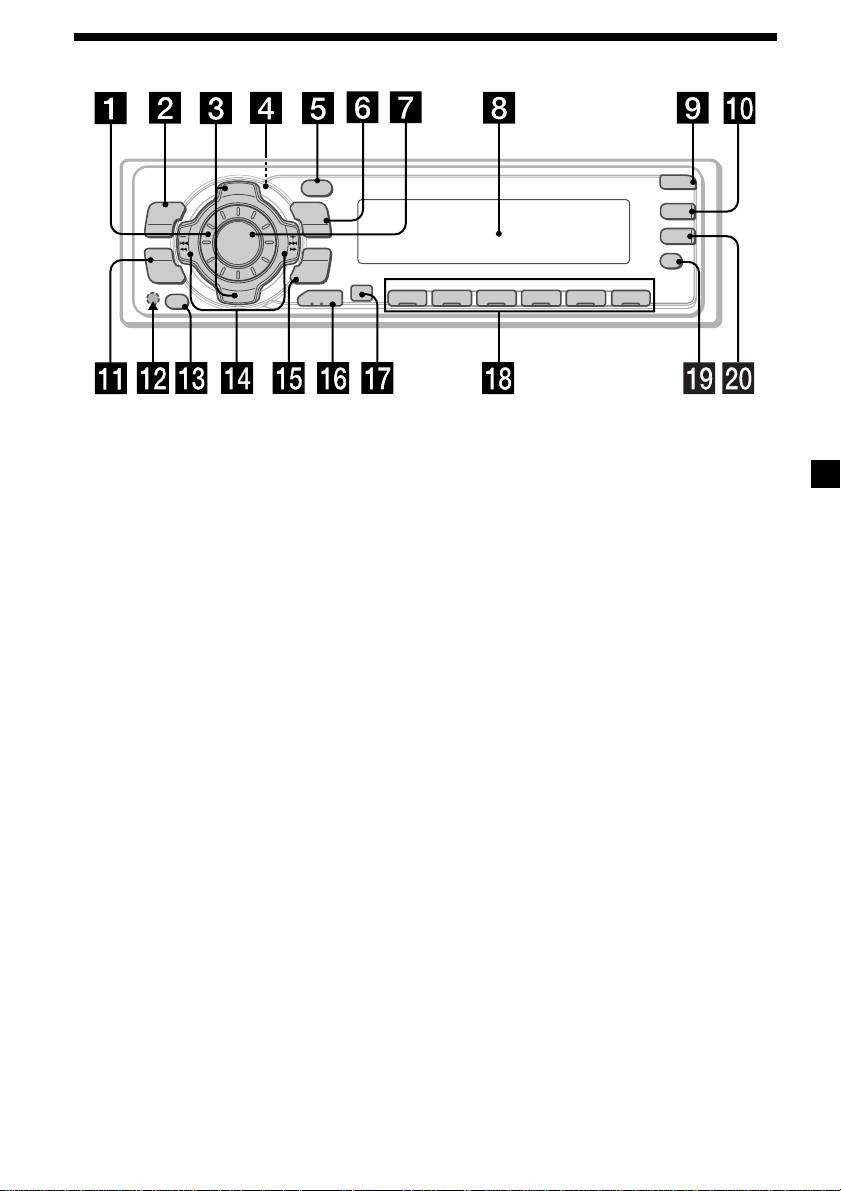
Location of controls
PTY
OPEN
D
I
S
C
+
-
P
DSPL
R
S
T
+
MENU
LIST
D-BASS
TA
SOURCE
-
SEEK/AMS
AF
SOUND
ENTER
P
R
S
REP SHUF
T
-
-
D
I
S
C
–
MODE
OFF
1 2 3 4 56
MDX-C6500RX/C6500RV
/C6500R/C6400R
Refer to the pages listed for details.
1 Volume control dial 19
qf SEEK/AMS –/+ (cursor left/right) buttons
8, 10, 12, 14, 16, 18, 19, 21, 23, 24
2 MENU button 8, 10, 12, 13, 14, 15, 16,
Automatic Music Sensor 10, 14
18, 19, 21, 24
Manual Search 10
3 DISC/PRST +/– (cursor up/down) buttons
Seek 15, 16, 18
8, 10, 12, 13, 14, 15, 16, 18, 19, 20, 21, 24
qg ENTER button 8, 10, 12, 13, 14, 15, 16,
During CD/MD playback:
18, 19, 20, 21, 24
Disc change 10, 13
qh MODE button 19
During radio reception:
During CD or MD playback:
Preset stations select 16
CD/MD unit select 9, 13
4
Z (eject) button (located on the front
During radio reception:
side of the unit behind the front panel)
BAND select 15, 16
9
qj Receptor for the card remote
5 DSPL/PTY (display mode change/
commander
programme type) button 9, 10, 12, 17,
20
qk Number buttons
During radio reception:
6 LIST button 12
Preset number select 15, 16, 18, 19
List-up 13
During CD/MD playback:
7 SOURCE (TUNER/CD/MD) button
(1) REP 11
8, 9, 10, 13, 15, 16, 19
(2) SHUF 11
8 Display window
ql AF button 17, 18, 19
9 OPEN button 7, 9, 26
w; TA button 18, 19
q; D-BASS button 25
* Warning when installing in a car
qa SOUND button 23
without ACC (accessory) position on
qs Reset button (located on the front side
the ignition key switch
of the unit behind the front panel) 7
Be sure to press (OFF) on the unit for two
seconds to turn off the clock display after
qd OFF button* 7, 8, 9
turning off the engine.
When you press (OFF) only momentarily,
the clock display does not turn off and this
causes battery wear.
5
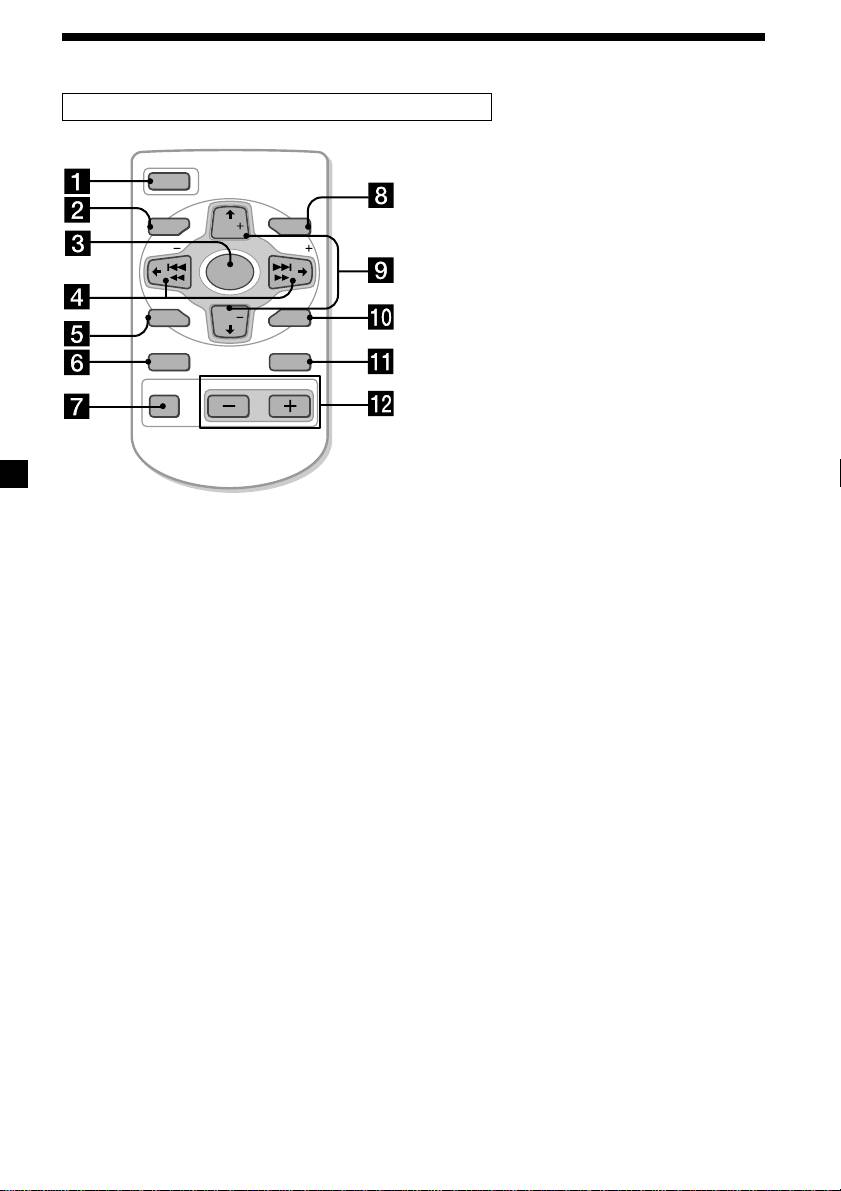
Location of controls
Card remote commander RM-X91 (optional)
The corresponding buttons of the card
OPEN/CLOSE
remote commander control the same
OFF
functions as those on this unit.
1 OFF button
MENU LIST
DISC
2 MENU button
SEEK SEEK
SOURCE
3 SOURCE button
4 SEEK/AMS buttons
SOUND
DISC
ENTER
5 SOUND button
6 DSPL (DSPL/PTY) button
DSPL MODE
7 ATT button
VOLATT
8 LIST button
9 DISC/PRST buttons
q; ENTER button
qa MODE button
qs VOL buttons
Notes
• A unit turned off by pressing (OFF) for 2 seconds cannot be operated with the card remote commander
unless (SOURCE) on the unit is pressed, or a disc is inserted to activate the unit first.
• Do not leave the card remote commander where it can be exposed to direct sunlight such as on a
dashboard or the steering wheel, etc. The card remote commander may be deformed by the heat.
• The MiniDisc recorder may not operate properly with the card remote commander in direct sunlight. In
such a case, hold the card remote commander close to the unit’s receptor.
6
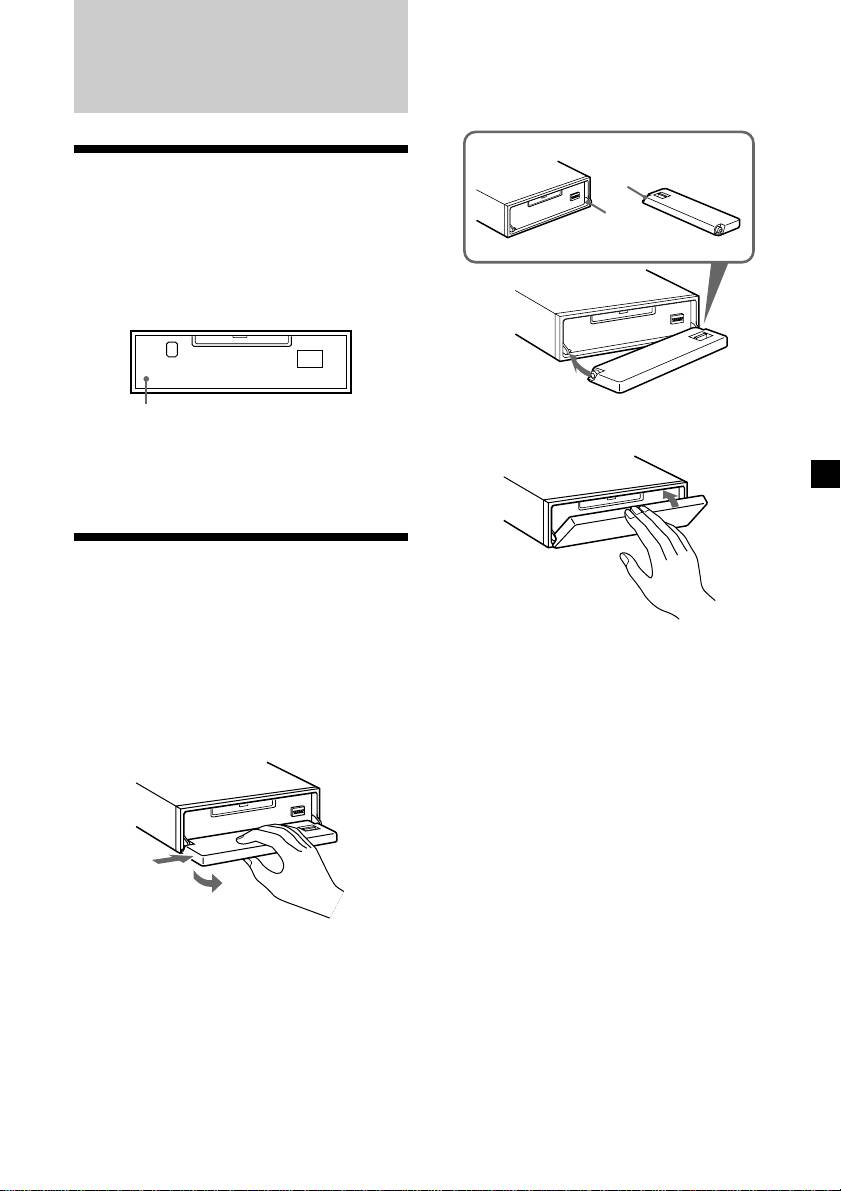
Attaching the front panel
Place the hole A in the front panel onto the
spindle B on the unit as illustrated, then push
Getting Started
the left side in.
Resetting the unit
A
Before operating the unit for the first time or
B
after replacing the car battery, you must reset
the unit.
Remove the front panel and press the reset
button with a pointed object, such as a ball-
point pen.
Reset button
x
Note
Pressing the reset button will erase the clock
setting and some memorised functions.
Detaching the front panel
You can detach the front panel of this unit to
protect the unit from being stolen.
Notes
1 Press (OFF).
• Be careful not to attach the front panel upside
down.
• Do not press the front panel too hard against the
2 Press (OPEN), then slide the front panel
unit when attaching it.
to the right side, and pull out the left
• Do not press too hard or put excessive pressure
side of the front panel.
on the display window of the front panel.
• Do not expose the front panel to direct sunlight
or heat sources such as hot air ducts, and do not
leave it in a humid place. Never leave it on the
dashboard of a car parked in direct sunlight or
where there may be a considerable rise in
temperature.
1
Caution alarm
2
If you turn the ignition key switch to the OFF
position without removing the front panel, the
caution alarm will beep for a few seconds.
Notes
If you connect an optional power amplifier and
• Do not put anything on the inner surface of the
do not use the built-in amplifier, the beep
front panel.
sound will be deactivated.
• Be sure not to drop the panel when detaching it
from the unit.
• If you detach the panel while the unit is still
turned on, the power will turn off automatically
to prevent the speakers from being damaged.
• When carrying the front panel with you, use the
supplied front panel case.
7
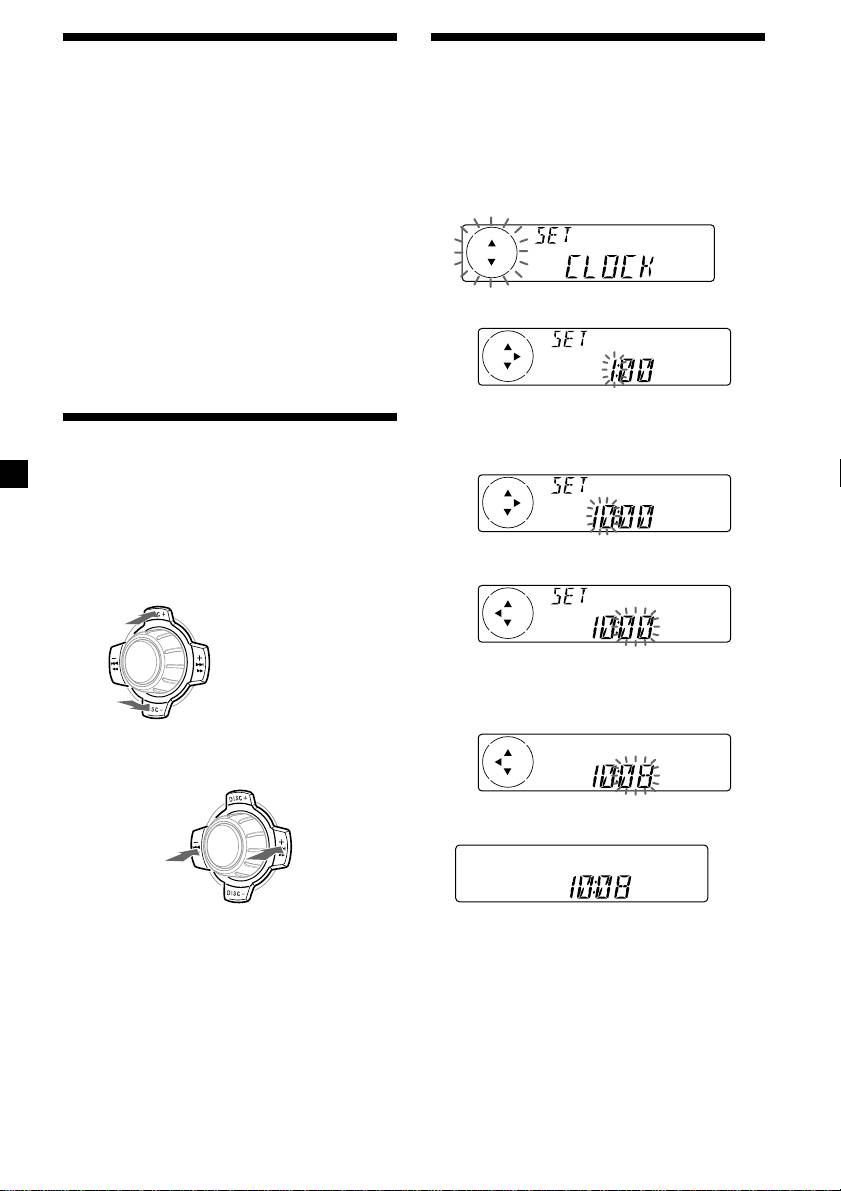
Turning the unit on/off
Setting the clock
Turning on the unit
The clock uses a 24-hour digital indication.
Press (SOURCE) or insert an MD in the unit.
Example: To set the clock to 10:08
For details on operation, refer to page 9 (MD/
CD) and page 15 (radio).
1 Press (MENU), then press either side of
(DISC/PRST) repeatedly until “CLOCK”
Turning off the unit
appears.
Press (OFF) to stop MD/CD playback or radio
reception (the key illumination and display
remain on).
Press (OFF) for two seconds to completely
turn the unit off.
1 Press (ENTER).
Note
If your car has no ACC position on the ignition key
switch, be sure to turn the unit off by pressing
(OFF) for two seconds to avoid car battery wear.
The hour indication flashes.
2 Press either side of (DISC/PRST) to set
How to use the menu
the hour.
This unit is operated by selecting items from a
menu.
To select, first enter the menu mode and
choose up/down ((+)/(–) of (DISC/PRST)), or
choose left/right ((–)/(+) of (SEEK/AMS)).
3 Press the (+) side of (SEEK/AMS).
(DISC/PRST)
(+): to select upwards
SOURCE
The minute indication flashes.
4 Press either side of (DISC/PRST) to set
(–): to select downwards
the minute.
(SEEK/AMS)
(–): to select
(+): to select
2 Press (ENTER).
leftwards
SOURCE
rightwards
Note
The clock starts.
In Menu mode the “v” in the left of the display
indicates the selectable buttons of (DISC/PRST)
After the clock setting is completed, the
and (SEEK/AMS).
display returns to normal play mode.
Tip
You can set the clock automatically with the RDS
feature (see page 17).
Note
When the D.INFO mode is set to ON, the time is
always displayed, provided that the M.DSPL is set
to OFF (page 24).
8
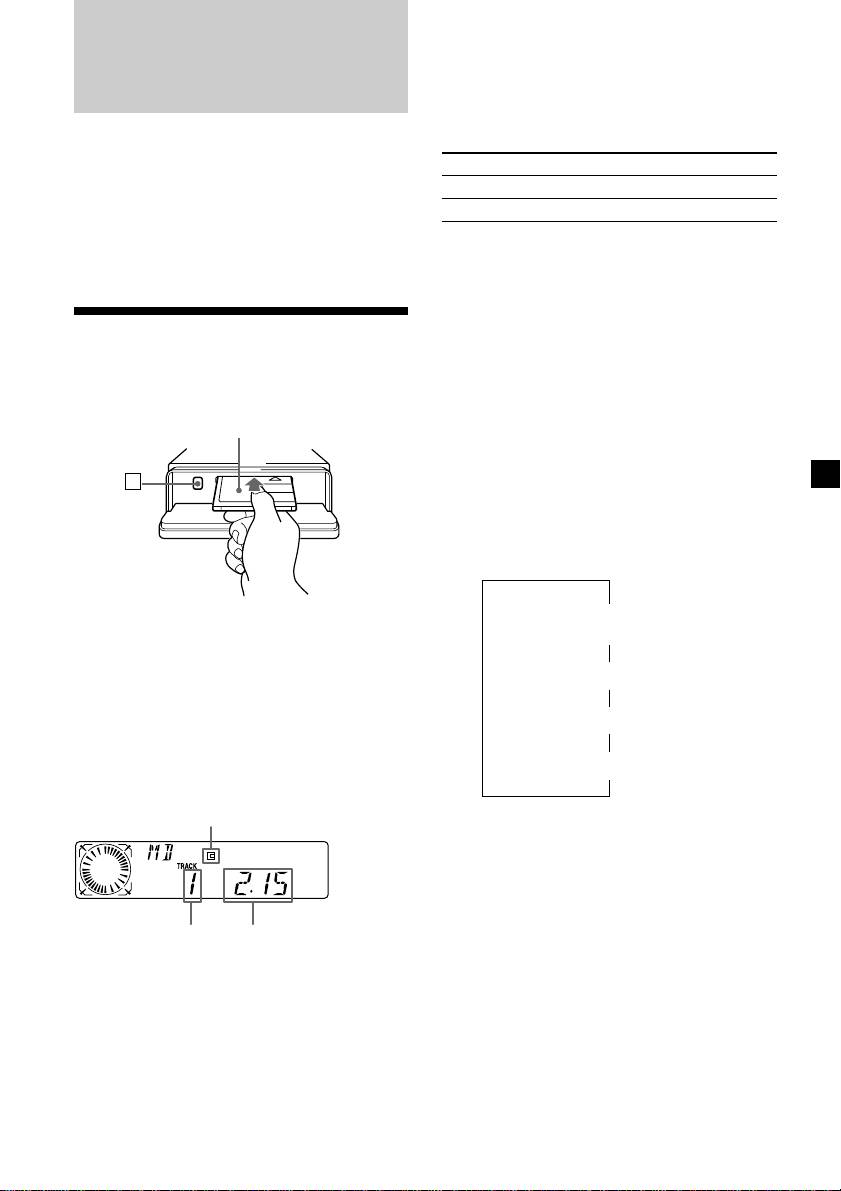
When the last track on the MD is
MD Player
over
CD/MD Unit (optional)
The track number indication returns to “1,”
and playback restarts from the first track of the
MD.
In addition to playing an MD with this unit
alone, you can also control external CD/MD
To Press
units.
Stop playback (OFF)
If you connect an optional CD unit with the
CD TEXT function, the CD TEXT information
Eject the MD (OPEN) then Z
will appear in the display when you play a CD
TEXT disc.
Playing a CD or MD
(with an optional CD/MD unit)
1 Press (SOURCE) repeatedly to select
“CD“ or “MD.“
Listening to an MD
(with this unit only)
2 Press (MODE) until the desired unit
appears.
1 Press (OPEN) and insert the MD.
CD/MD playback starts.
Labelled side up
All the discs in the current CD/MD unit is
played from the top.
Z
Changing the display item
Each time you press (DSPL/PTY) during MD,
CD, or CD TEXT disc playback, the item
changes as follows:
V
1
Disc number*
/Track number/
2 Close the front panel.
Elapsed playback time
Playback starts automatically.
V
2
3
Disc name*
/Artist name*
If an MD is already inserted, press (SOURCE)
repeatedly until “MD” appears to start
V
playback.
4
Track name*
V
The title of the MD* and the track title will
5
FM1 frequency or station name*
appear in the display window, then the
playing time will appear.
MD indication
*
1
While an optional CD/MD unit is connected.
*
2
If you have not labelled the CD or CD TEXT disc
(“Labelling a CD” on page 12), or if there is no
disc name prerecorded on the MD, “DISC“ and
“NO NAME” appear in the display.
*
3
If you play a CD TEXT disc, the artist name
appears in the display after the disc name. (Only
Elapsed playing timeTrack number
for CD TEXT discs with the artist name.)
*
4
If the track name of a CD TEXT disc or MD is not
prerecorded, “TRACK“ and “NO NAME” appear
* Only if these titles are prerecorded on the MD.
in the display.
*
5
While the AF/TA function is activated.
9
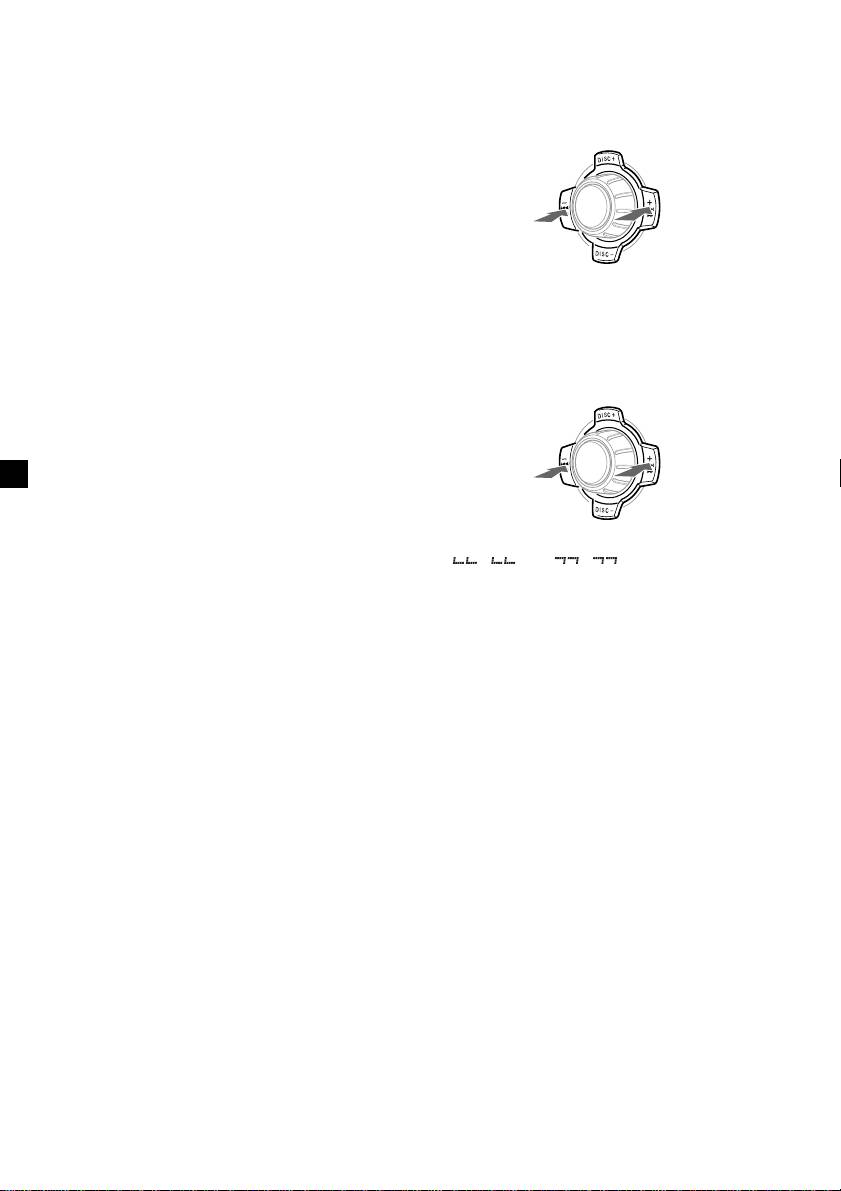
After you select the desired item, the display
Locating a specific track
will automatically change to the Motion
— Automatic Music Sensor (AMS)
Display mode after a few seconds.
In the Motion Display mode, all the items are
During playback, press either side of
scrolled in the display one by one in order.
(SEEK/AMS) momentarily for each track
you want to skip.
Note
If you use personalised labels, they will always
take priority over the original CD TEXT
To locate
To locate
information when such information is
preceding
succeeding
SOURCE
tracks
tracks
displayed.
Tip
The Motion Display mode can be turned off. (See
“Changing the sound and display settings” on
page 24).
Locating a specific point in a track
— Manual Search
Automatically scrolling a disc name
During playback, press and hold either
— Auto Scroll
side of (SEEK/AMS). Release when you
If the disc name, artist name, or track name on
have found the desired point.
an MD or a CD TEXT disc exceeds 8 characters
and the Auto Scroll function is on, information
automatically scrolls across the display as
To search
To search
follows:
backward
SOURCE
forward
• The disc name appears when the disc has
changed (if the disc name is selected as the
display item).
• The track name appears when the track has
changed (if the track name is selected as the
Note
display item).
If “
” or “ ” appears in the
• The disc or track name appears depending on
display, you have reached the beginning or the
the setting when you press (SOURCE) to select
end of the disc and you cannot go any further.
an MD or CD TEXT disc.
If you press (DSPL/PTY) to change the display
Locating a disc
item, the disc or track name of the MD or CD
— Disc Selection
TEXT disc is scrolled automatically whether
you set the function on or off.
When an optional CD/MD unit is
connected, press either side of
(DISC/PRST) to select the desired disc.
1 During playback, press (MENU).
The desired disc in the current optional
CD/MD unit begins playback.
2 Press either side of (DISC/PRST)
repeatedly until “A.SCRL-OFF” appears.
3 Press the (+) side of (SEEK/AMS) to select
“A.SCRL-ON.”
4 Press (ENTER).
To cancel Auto Scroll, select “A.SCRL-OFF” in
step 3.
Note
For some CD TEXT discs with very many characters,
the following cases may happen:
— Some of the characters are not displayed.
— Auto Scroll does not work.
10
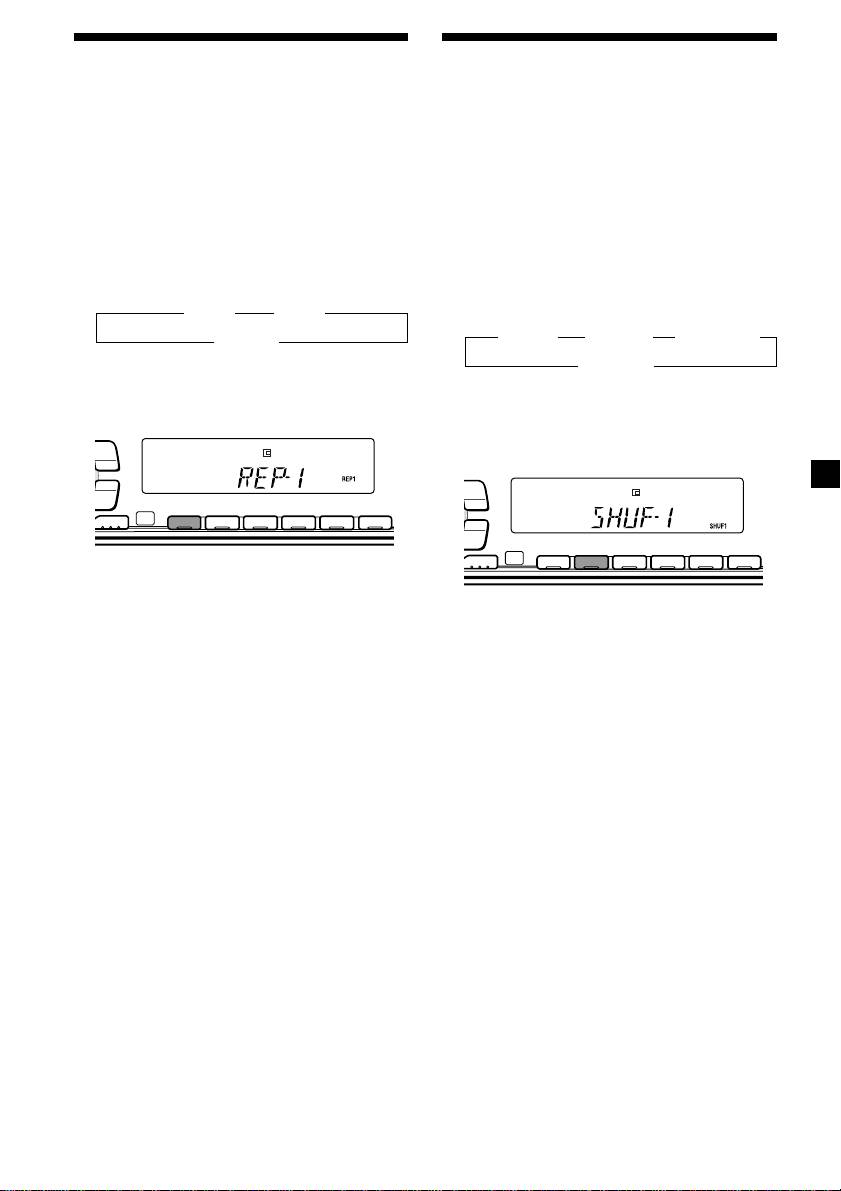
Playing tracks repeatedly
Playing tracks in random
— Repeat Play
order — Shuffle Play
The MD in the main unit will automatically
You can select:
repeat itself when it reaches the end. As repeat
•SHUF-1 — to play the tracks on the current
play, you can select:
disc in random order.
•REP-1 — to repeat a track.
•SHUF-2 — to play the tracks in the current
•REP-2 — to repeat a disc in the optional CD/
optional CD/MD unit in random order.
MD unit.
•SHUF-ALL — to play all the tracks in all the
optional CD/MD units in random order.
During playback, press (1) (REP)
repeatedly until the desired setting
During playback, press (2) (SHUF)
appears in the display.
repeatedly until the desired setting
B REP-1 B REP-2*
appears in the display.
B SHUF-1 B SHUF-2* B SHUF-ALL*
REP-OFF b
* “REP-2” is only available when you connect
SHUF-OFF b
one or more optional MD units, or when you
* “SHUF-2” and “SHUF-ALL” are only available
connect two or more optional CD units.
when you connect one or more optional MD
PTY
units, or when you connect two or more
DSPL
optional CD units.
LIST
PTY
DSPL
-
SEEK/AMS
LIST
ENTER
REP SHUF
-
SEEK/AMS
MODE
1 2 3 4 56
ENTER
REP SHUF
MODE
1 2 3 4 56
Repeat Play starts.
To return to normal play mode, select “REP-
Shuffle Play starts.
OFF”.
To return to normal play mode, select “SHUF-
OFF”.
11
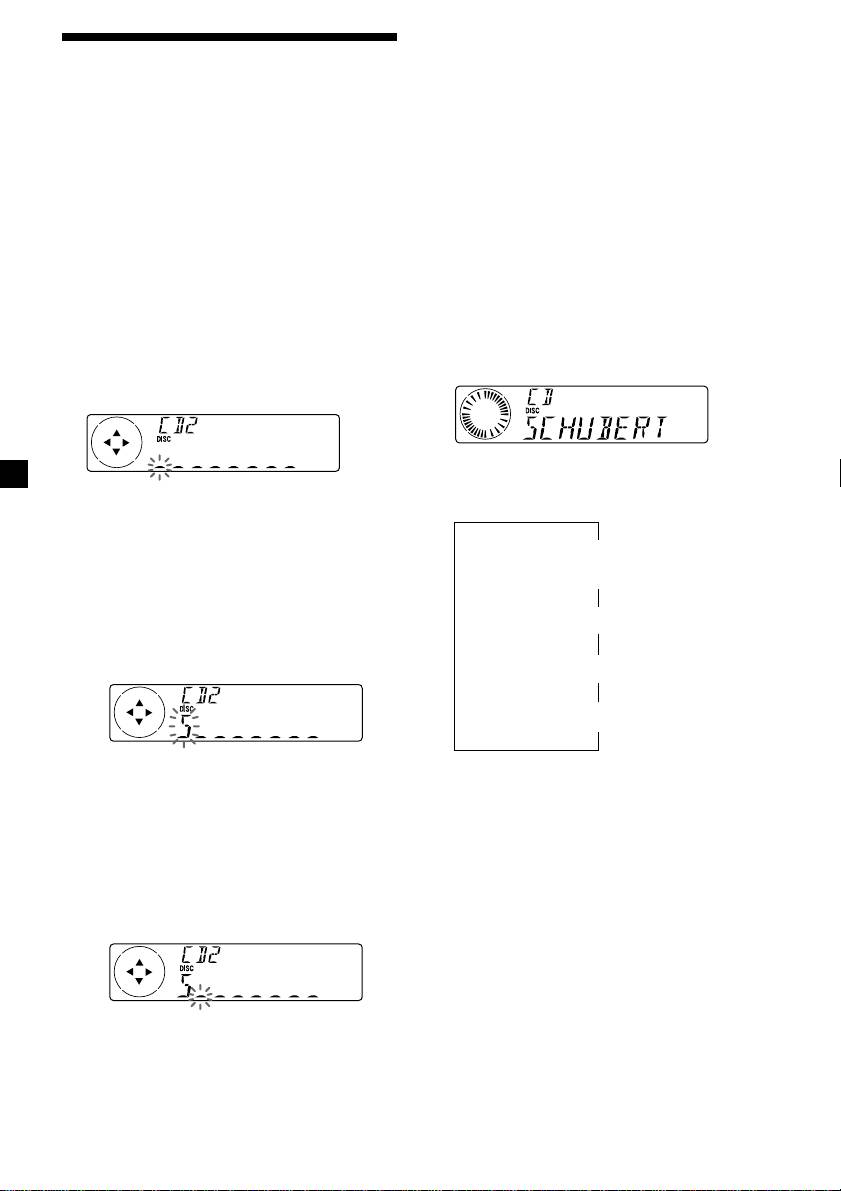
5 To return to normal CD play mode, press
Labelling a CD — Disc Memo
(ENTER).
(For a CD unit with the CUSTOM FILE
Tips
function)
• To erase or correct a name, enter “_” (under-bar)
for each character.
You can label each disc with a personalised
• There is another way to start labelling a CD. Press
name. You can enter up to eight characters for
(LIST) for two seconds instead of steps 2 and 3.
a disc. If you label a CD, you can locate the
You can also complete the operation by pressing
disc by name (page 13) and select the specific
(LIST) for two seconds instead of step 5.
• You can label CDs on a unit without the CUSTOM
tracks for playback (page 14).
FILE function if that unit is connected along with
a CD unit that has the function. The disc name
1 Start playing the disc you want to label.
will be stored in the memory of the CD unit with
the CUSTOM FILE function.
2 Press (MENU), then press either side of
(DISC/PRST) repeatedly until ”NAME
Displaying the disc memo
EDIT” appears.
Press (DSPL/PTY) during CD or CD TEXT
disc playback.
3 Press (ENTER).
Name edit mode
Each time you press (DSPL/PTY) during CD
or CD TEXT disc playback, the item
The unit will repeat the disc during the
changes as follows:
labelling procedure.
V
4 Enter the characters.
1
Disc number*
/Track number/
1 Press the (+) side of (DISC/PRST)
Elapsed playback time
repeatedly to select the desired
V
characters.
Disc memo name
(A t B t C t ··· Z t 0 t 1 t 2 t
··· 9 t + t – t * t / t \ t > t <
V
t . t _ )
2
Track name*
V
3
FM1 frequency or station name*
If you press the (–) side of (DISC/PRST)
1
*
While an optional CD unit is connected.
repeatedly, the characters will appear in
2
*
If you connect an optional CD unit with the
reverse order.
CD TEXT function, the CD TEXT information
If you want to put a blank space
will appear in the display when you play a
between characters, select “_” (under-
CD TEXT disc.
3
bar).
*
While the AF/TA function is activated.
2 Press the (+) side of (SEEK/AMS) after
locating the desired character.
The next character flashes.
If you press the (–) side of (SEEK/AMS),
the previous character flashes.
3 Repeat steps 1 and 2 to enter the
entire name.
12
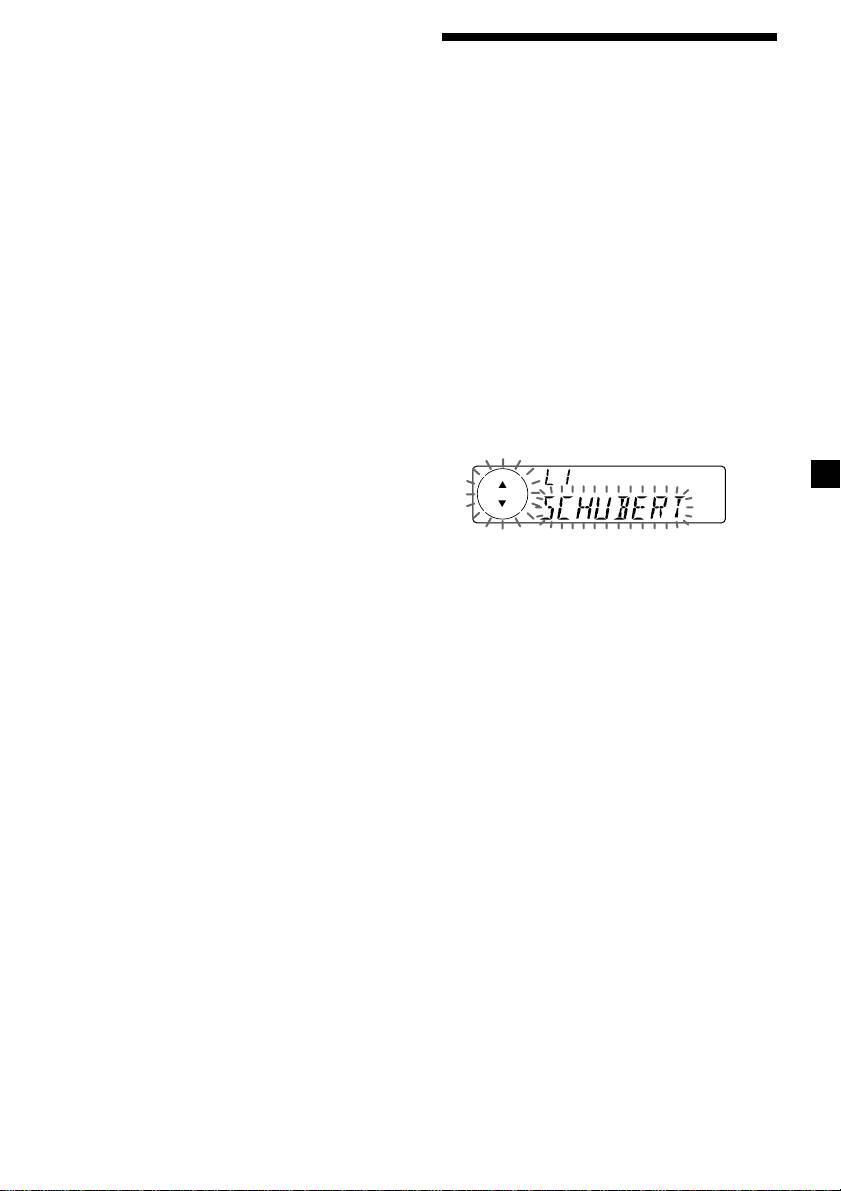
Erasing the disc memo
Locating a disc by name
1 Press (SOURCE) repeatedly to select
“CD.“
— List-up (For a CD unit with the CD TEXT
function/CUSTOM FILE function, or an MD
2 Press (MODE) repeatedly to select the CD
unit)
unit with the CUSTOM FILE function.
You can use this function for discs that have
been assigned custom names or for CD TEXT
3 Press (MENU), then press either side of
discs.
(DISC/PRST) repeatedly until “NAME
You can locate the disc by
DEL” appears.
— its custom name: when you assign a name
for a CD or an MD using a CD unit with the
CUSTOM FILE function or an MD unit.
4 Press (ENTER).
(For information on disc names, see
“Labelling a CD” on page 12).
5 Press either side of (DISC/PRST)
— the CD TEXT information: when you play a
repeatedly to select the disc name you
CD TEXT disc on a CD unit with the CD
want to erase.
TEXT function.
6 Press (ENTER) for two seconds.
1 Press (LIST).
The name is erased.
The name assigned to the current disc
Repeat steps 5 and 6 if you want to erase
appears in the display.
other names.
7 Press (MENU) twice.
The unit returns to normal CD play mode.
Notes
When you assign a disc memo name to a
• To erase the disc memo, play a CD on the CD unit
CD TEXT disc, it takes priority over the
in which the disc memo you want to erase is
original CD TEXT information.
stored.
• When a personalised label for a CD TEXT disc is
2 Press either side of (DISC/PRST)
erased, the original CD TEXT information will
appear on the display.
repeatedly until you find the desired
disc.
3 Press (ENTER) to play the disc.
Notes
• When using the card remote commander, press
(LIST) to return to normal play mode. When
operating just by the unit’s button, the display
returns to normal play mode after 5 seconds.
• The track names are not displayed during MD or
CD TEXT disc playback.
• If there are no discs in the CD/MD unit, “NO
DISC” appears in the display.
• If a disc has not been assigned a custom name,
“********” appears on the display.
• Some letters cannot be displayed during MD or
CD TEXT disc playback.
• If the disc information has not been read yet by
the unit, “NOT READ” is displayed.
13

Playing specific tracks only
Selecting specific tracks
You can select:
•“BANK-ON” — to play the tracks with the
for playback
“PLAY” setting.
— Bank
•“BANK-INV” (Inverse) — to play the tracks
(For a CD unit with the CUSTOM FILE
with the “SKIP” setting.
function)
1 During playback, press (MENU), then
If you label the disc, you can set the unit to
press either side of (DISC/PRST)
skip or play the tracks of your choice.
repeatedly until “BANK-ON,” “BANK-
INV,” or “BANK-OFF” appears.
1 Start playing the disc you want to label.
2 Press the (+) side of (SEEK/AMS)
2 Press (MENU), then press either side of
repeatedly until the desired setting
(DISC/PRST) repeatedly until “BANK SEL”
appears.
appears.
B BANK-ON B BANK-INV
3 Press (ENTER).
BANK-OFF b
Bank edit mode
3 Press (ENTER).
4 Label the tracks.
Playback starts from the track following the
1 Press either side of (SEEK/AMS)
current one.
repeatedly to select the track you want
to label.
To return to normal play mode, select “BANK-
OFF” in step 2.
2 Press (ENTER) repeatedly to select
“PLAY” or “SKIP.”
5 Repeat step 4 to set “PLAY” or “SKIP” for
all the tracks.
6 Press (MENU) twice.
The unit returns to normal CD play mode.
Notes
• You can set “PLAY” and “SKIP” for up to 24
tracks.
• You cannot set “SKIP” for all the tracks on a CD.
14
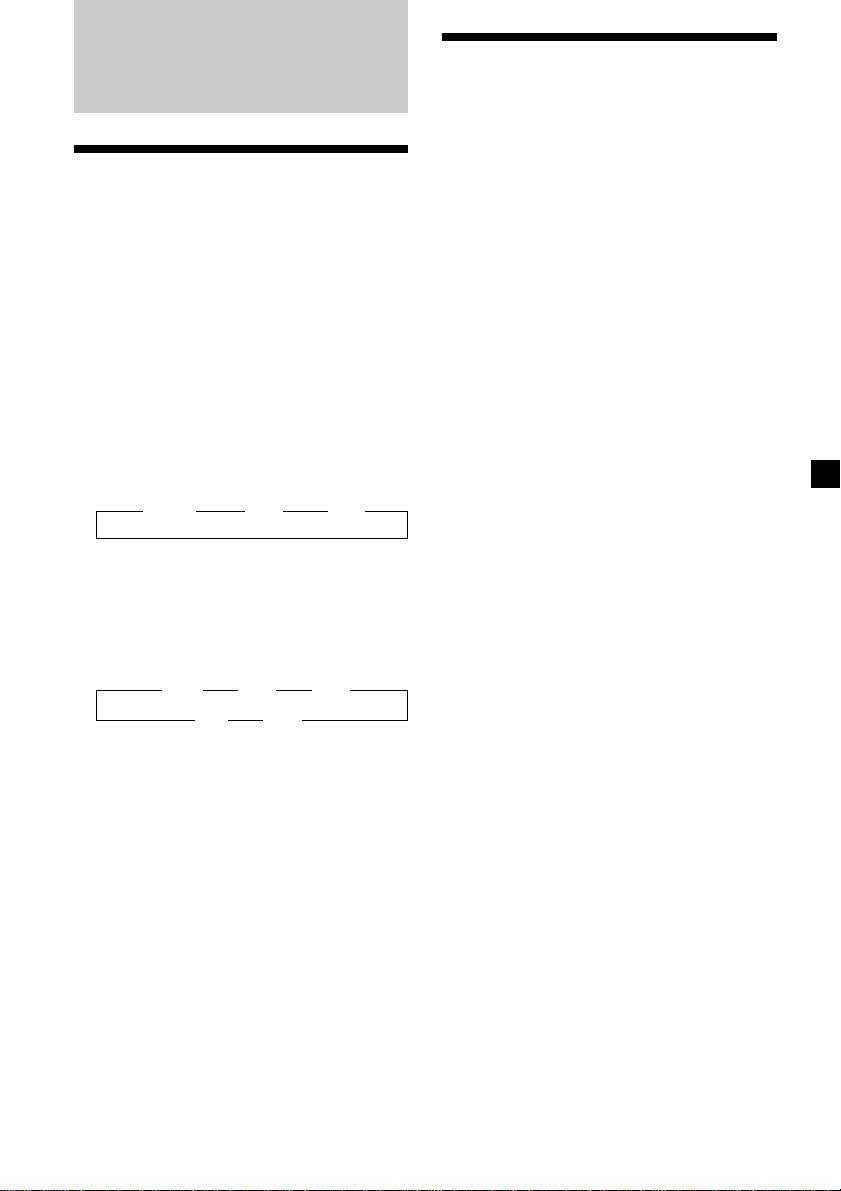
Memorising only the
Radio
desired stations
You can preset up to 18 FM stations (6 each for
FM1, FM2, and FM3), up to 6 MW stations,
and up to 6 LW stations in the order of your
Memorising stations
choice.
automatically
1 Press (SOURCE) repeatedly to select the
— Best Tuning Memory (BTM)
tuner.
The unit selects the stations with the strongest
signals and memorises them in the order of
2 Press (MODE) repeatedly to select the
their frequencies. You can store up to 6 stations
band.
on each band (FM1, FM2, FM3, MW, and LW).
Caution
3 Press either side of (SEEK/AMS) to tune
When tuning in stations while driving, use
in the station that you want to store on
Best Tuning Memory to prevent accidents.
the number button.
1 Press (SOURCE) repeatedly to select the
4 Press the desired number button ((1) to
tuner.
(6)) for two seconds until “MEM”
Each time you press (SOURCE), the source
appears.
changes as follows:
The number button indication appears in
the display.
B Tuner B CD* B MD
Note
* If the corresponding optional equipment is
If you try to store another station on the same
not connected, this item will not appear.
number button, the previously stored station will
be erased.
2 Press (MODE) repeatedly to select the
band.
Each time you press (MODE), the band
changes as follows:
B FM1 B FM2 B FM3
LW b MW b
3 Press (MENU), then press either side of
(DISC/PRST) repeatedly until “BTM”
appears.
4 Press (ENTER).
The unit stores stations in the order of their
frequencies on the number buttons.
A beep sounds when the setting is stored.
Notes
• The unit does not store stations with weak
signals. If only a few stations can be received,
some number buttons will retain their former
setting.
• When a number is indicated in the display, the
unit starts storing stations from the one currently
displayed.
• If an MD is not in the unit, only the tuner band
appears even if you press (SOURCE).
15
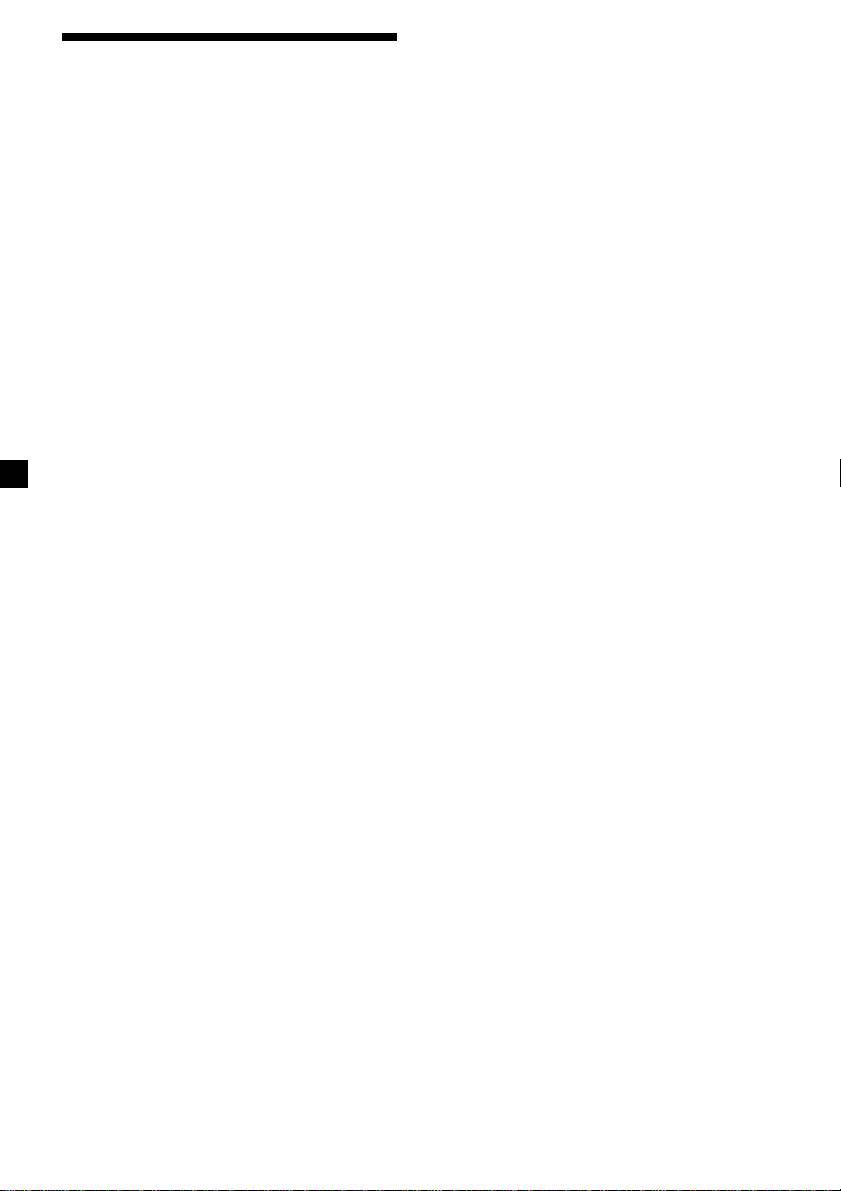
If FM stereo reception is poor
Receiving the memorised
— Monaural Mode
stations
1 During radio reception, press (MENU),
then press either side of (DISC/PRST)
repeatedly until “MONO-OFF” appears.
1 Press (SOURCE) repeatedly to select the
tuner.
2 Press the (+) side of (SEEK/AMS) until
“MONO-ON“ appears.
2 Press (MODE) repeatedly to select the
The sound improves, but becomes
band.
monaural (“ST” disappears).
3 Press the number button ((1) to (6)) on
3 Press (ENTER).
which the desired station is stored.
To return to normal mode, select
Tip
“MONO-OFF” in step 2.
Press either side of (DISC/PRST) to receive the
stations in the order they are stored in the
memory (Preset Search Function).
If you cannot tune in a preset
station
Press either side of (SEEK/AMS) to search
for the station (automatic tuning).
Scanning stops when the unit receives a
station. Press either side of (SEEK/AMS)
repeatedly until the desired station is
received.
Note
If the automatic tuning stops too frequently, press
(MENU), then press either side of (DISC/PRST)
repeatedly until “LOCAL” (local seek mode) is
displayed. Then press the (+) side of (SEEK/AMS) to
select “LOCAL-ON.” Press (ENTER).
Only the stations with relatively strong signals will
be tuned in.
Tips
• When you select the “LOCAL-ON” setting,
“L.SEEK” appears while the unit is searching for
a station.
• If you know the frequency of the station you
want to listen to, press and hold either side of
(SEEK/AMS) until the desired frequency appears
(manual tuning).
16
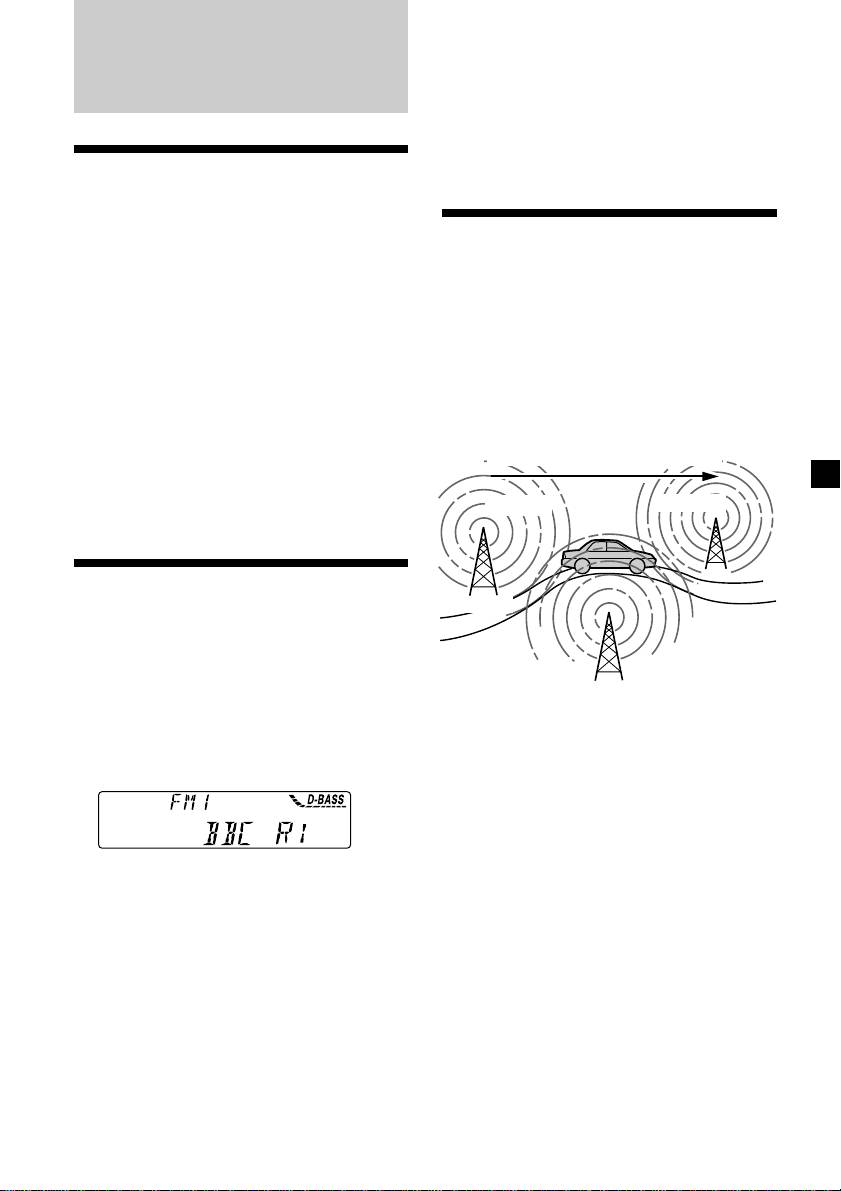
Tip
The Motion Display mode can be turned off. (See
“Changing the sound and display settings” on
RDS
page 24.)
Note
“NO NAME” appears if the received station does
not transmit RDS data.
Overview of the RDS
function
Radio Data System (RDS) is a broadcasting
Retuning the same
service that allows FM stations to send
programme automatically
additional digital information along with the
regular radio programme signal. Your car
— Alternative Frequencies (AF)
stereo offers you a variety of services. Here are
The Alternative Frequencies (AF) function
just a few: retuning the same programme
automatically selects and retunes the station
automatically, listening to traffic
with the strongest signal in a network. By
announcements, and locating a station by
using this function, you can continuously
programme type.
listen to the same programme during a long-
Notes
distance drive without having to retune the
• Depending on the country or region, not all of
station manually.
the RDS functions are available.
Frequencies change automatically.
• RDS may not work properly if the signal strength
is weak or if the station you are tuned to is not
transmitting RDS data.
98.5MHz
96.0MHz
Displaying the station
Station
name
The name of the current station lights up in the
102.5MHz
display.
Select an FM station (page 16).
1 Select an FM station (page 16).
When you tune in an FM station that
transmits RDS data, the station name
2 Press (AF) repeatedly until “AF-ON”
appears in the display.
appears.
The unit starts searching for an alternative
station with a stronger signal in the same
network.
Note
The “*” indication means that an RDS station is
being received.
Changing the displayed item
Each time you press (DSPL/PTY), the item
changes as follows:
Station Name (Frequency) y PTY data
After you select the desired item, the display
will automatically change to the Motion
Display mode after a few seconds.
In the Motion Display mode, all the items are
scrolled in the display one by one in order.
17
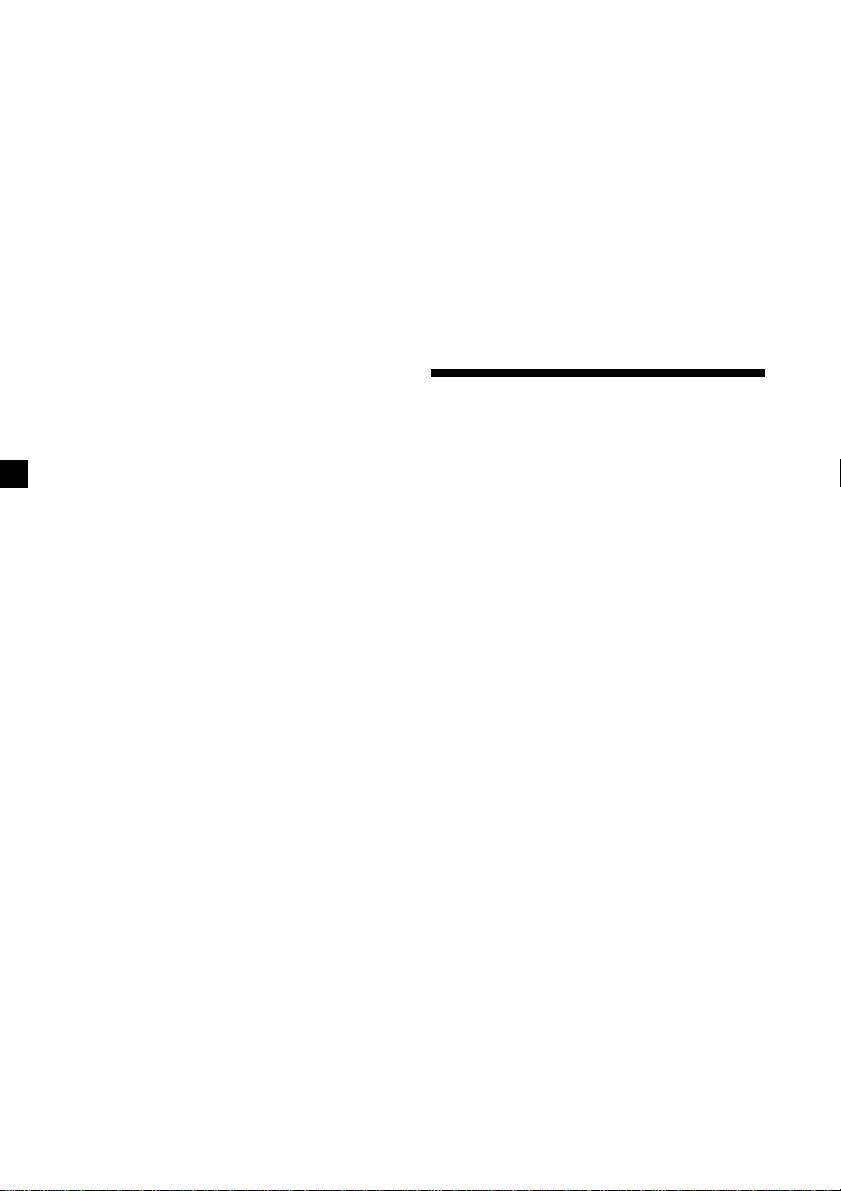
Notes
Local link function
• When there is no alternative station in the area
(United Kingdom only)
and you do not need to search for an alternative
station, turn the AF function off by pressing
The Local Link function lets you select other
(AF) repeatedly until “AF-OFF” appears.
local stations in the area, even if they are not
• When “NO AF” and the station name flash
stored on your number buttons.
alternately, it means that the unit cannot find an
alternative station in the network.
• If the station name starts flashing after selecting
1 Press a number button that has a local
a station with the AF function on, this indicates
station stored on it.
that no alternative frequency is available. Press
either side of (SEEK/AMS) while the station name
is flashing (within eight seconds). The unit starts
2 Within five seconds, press the number
searching for another frequency with the same PI
button of the local station again.
(Programme Identification) data (“PI SEEK”
appears and no sound is heard). If the unit
cannot find another frequency, “NO PI” appears,
3 Repeat this procedure until the desired
and the unit returns to the previously selected
local station is received.
frequency.
Listening to a regional programme
The “REG-ON” (regional on) function lets you
Listening to traffic
stay tuned to a regional programme without
being switched to another regional station.
announcements
(Note that you must turn the AF function on.)
The unit is factory preset to “REG-ON,” but if
The Traffic Announcement (TA) and Traffic
you want to turn off the function, do the
Programme (TP) data lets you automatically
following.
tune in an FM station that is broadcasting
traffic announcements even if you are listening
1 During radio reception, press (MENU),
to other programme sources.
then press either side of (DISC/PRST)
repeatedly until “REG” appears.
Press (TA) repeatedly until “TA-ON”
appears.
2 Press the (+) side of (SEEK/AMS) until
The unit starts searching for traffic
“REG-OFF” appears.
information stations. “TP” appears in the
display when the unit finds a station
broadcasting traffic announcements.
3 Press (ENTER).
When the traffic announcement starts,
Note that selecting “REG-OFF” might cause
“TA” flashes. The flashing stops when the
the unit to switch to another regional
traffic announcement is over.
station within the same network.
Tip
To return to regional on, select “REG-ON” in
If the traffic announcement starts while you are
step 2.
listening to another programme source, the unit
automatically switches to the announcement and
Note
goes back to the original source when the
This function does not work in the United
announcement is over.
Kingdom and in some other areas.
18
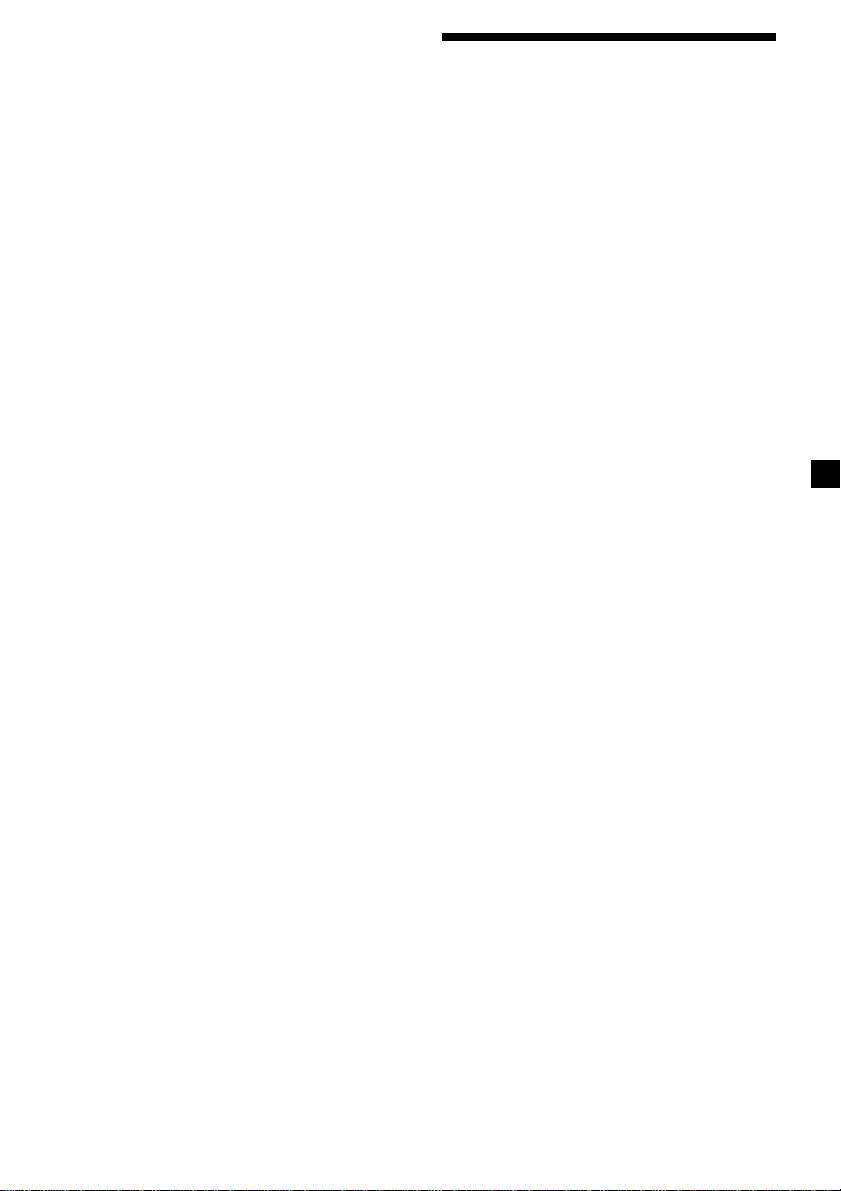
Notes
• “NO TP” flashes for five seconds if the received
Presetting the RDS
station does not broadcast traffic
announcements. Then, the unit starts searching
stations with the AF and
for a station that broadcasts it.
• When “EON” appears with “TP” in the display,
TA data
the current station makes use of broadcast traffic
announcement of other stations in the same
network.
When you preset RDS stations, the unit stores
each station’s data as well as its frequency, so
you don’t have to turn on the AF or TA
To cancel the current traffic
function every time you tune in the preset
announcement
station. You can select a different setting (AF,
TA, or both) for individual preset stations, or
Press (TA), (SOURCE) or (MODE).
the same setting for all preset stations.
To cancel all traffic announcements, turn off
the function by pressing (TA) until “TA-
Presetting the same setting for all
OFF” appears.
preset stations
Presetting the volume of traffic
1 Select an FM band (page 15).
announcements
You can preset the volume level of the traffic
2 Press (AF) and/or (TA) to select “AF-ON”
announcements beforehand so you won’t miss
and/or “TA-ON.”
the announcement. When a traffic
Note that selecting “AF-OFF” or “TA-OFF”
announcement starts, the volume will be
stores not only RDS stations, but also
automatically adjusted to the preset level.
non-RDS stations.
1 Turn the volume control dial to adjust
3 Press (MENU), then press either side of
the desired volume level.
(DISC/PRST) repeatedly until “BTM”
appears.
2 Press (TA) for two seconds.
“TA” appears and the setting is stored.
4 Press the (+) side of (SEEK/AMS) until
“BTM” flashes.
Receiving emergency
5 Press (ENTER).
announcements
If an emergency announcement comes in while
you are listening to the radio, the programme
Presetting different settings for
will be automatically switched to it. If you are
each preset station
listening to a source other than the radio, the
emergency announcements will be heard if
1 Select an FM band, and tune in the
you set AF or TA to ON. The unit will then
desired station (page 16).
automatically switch to these announcements
no matter which source you are listening to at
2 Press (AF) and/or (TA) to select “AF-ON”
the time.
and/or “TA-ON.”
3 Press the desired number button until
“MEM” appears.
Repeat from step 1 to preset other stations.
19
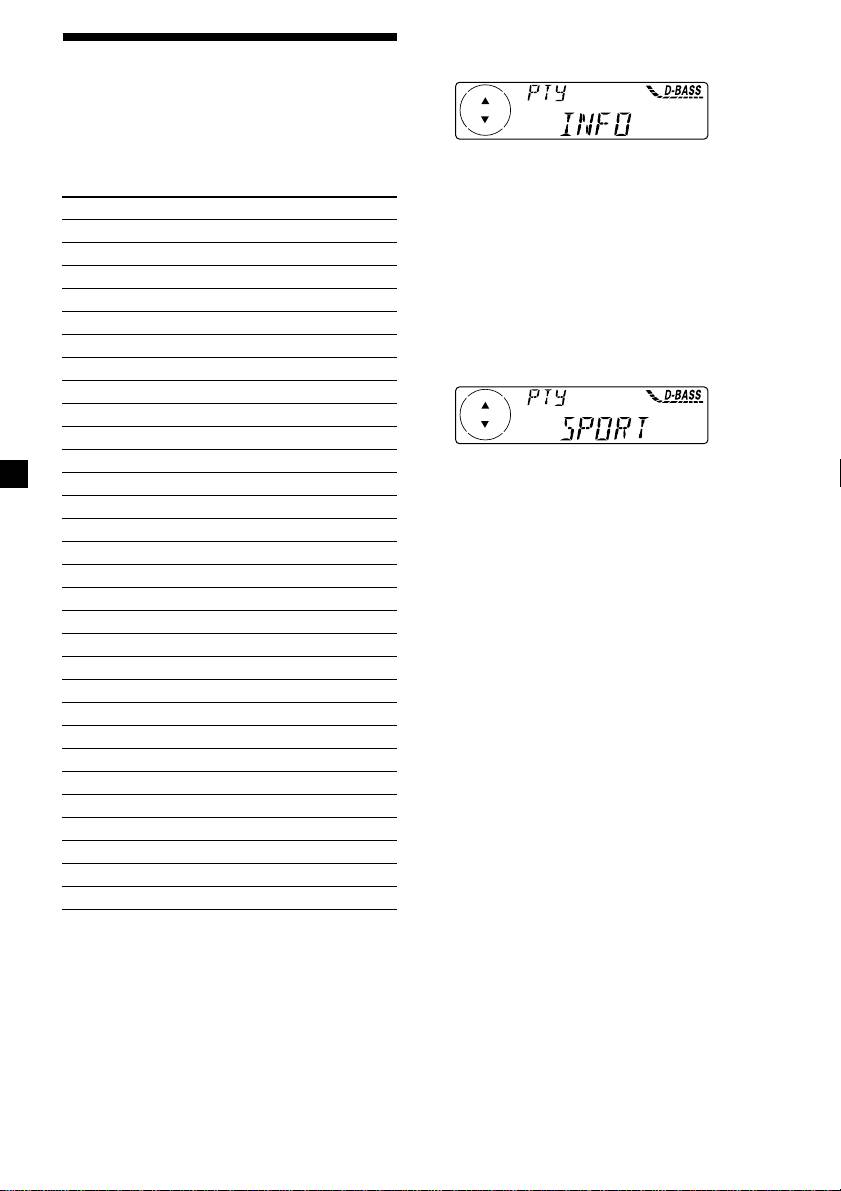
1 Press (DSPL/PTY) during FM reception
Locating a station by
until “PTY” appears.
programme type
You can locate the station you want by
selecting one of the programme types shown
The current programme type name appears
below.
if the station is transmitting the PTY data.
“- - - - -” appears if the received station is
Programme types Display
not an RDS station, or if the RDS data has
News NEWS
not been received.
Current Affairs AFFAIRS
Information INFO
2 Press (DISC/PRST) repeatedly until the
Sports SPORT
desired programme type appears.
The programme types appear in the order
Education EDUCATE
shown in the above table. Note that you
Drama DRAMA
cannot select “NONE” (Not specified) for
Culture CULTURE
searching.
Science SCIENCE
Varied VARIED
Popular Music POP M
Rock Music ROCK M
Easy Listening EASY M
3 Press (ENTER).
The unit starts searching for a station
Light Classical LIGHT M
broadcasting the selected programme type.
Classical CLASSICS
Other Music Type OTHER M
Weather WEATHER
Finance FINANCE
Children’s Programmes CHILDREN
Social Affairs SOCIAL A
Religion RELIGION
Phone In PHONE IN
Travel TRAVEL
Leisure LEISURE
Jazz Music JAZZ
Country Music COUNTRY
National Music NATION M
Oldies Music OLDIES
Folk Music FOLK M
Documentary DOCUMENT
Not specified NONE
Note
You cannot use this function in some countries
where no PTY (Programme Type selection) data is
available.
20

