Sony KLV-26U2520: Overview of the TV buttons and indicators Watching TV
Overview of the TV buttons and indicators Watching TV: Sony KLV-26U2520
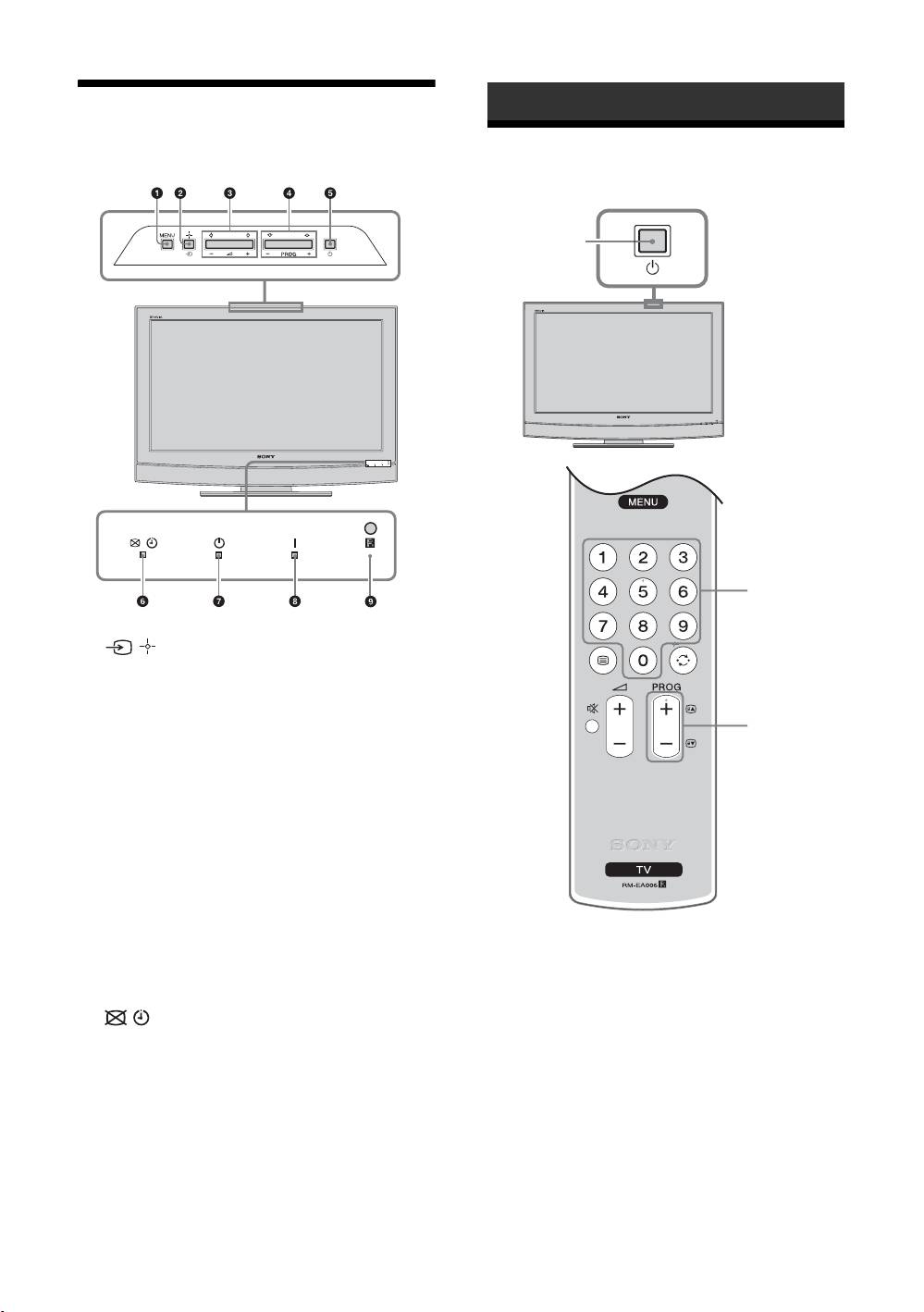
010COV.book Page 10 Wednesday, April 18, 2007 3:53 PM
Watching TV
Overview of the TV
buttons and indicators
Watching TV
1
1
2
1 MENU (page 12)
2 / – Input select/OK
• In TV mode (page 18): Selects the input source
from equipment connected to the TV sockets.
• In TV menu: Selects the menu or option, and
2
confirm the setting.
3 2 +/-/G/g
• Increases (+) or decreases (-) the volume.
• In TV menu: Moves through the options left (
G)
or right (
g).
4 PROG +/-/F/f
• In TV mode: Selects the next (+) or previous (-)
channel.
• In TV menu: Moves through the options up (
F) or
down (
f).
5 1 – Power
Switches the TV on or off.
1 Press 1 on the TV (top side) to switch on
Note
the TV.
To disconnect the TV completely, pull the plug from
When the TV is in standby mode (the 1 (standby)
the mains.
indicator on the TV (front) is red), press "/1 on
6 – Picture Off/Sleep Timer indicator
the remote to switch on the TV.
• Lights up in green when “Picture Off” is set
(page 15).
2 Press the number buttons or PROG +/- to
• Lights up in amber when the “Sleep Timer” is set
select a TV channel.
(page 16).
7 1 – Standby indicator
Lights up in red when the TV is in standby mode.
8 " – Power indicator
Lights up in green when the TV is switched on.
9 Remote control sensor
GB
10
KLV-40/32/26U25xx
3-216-582-31(0)
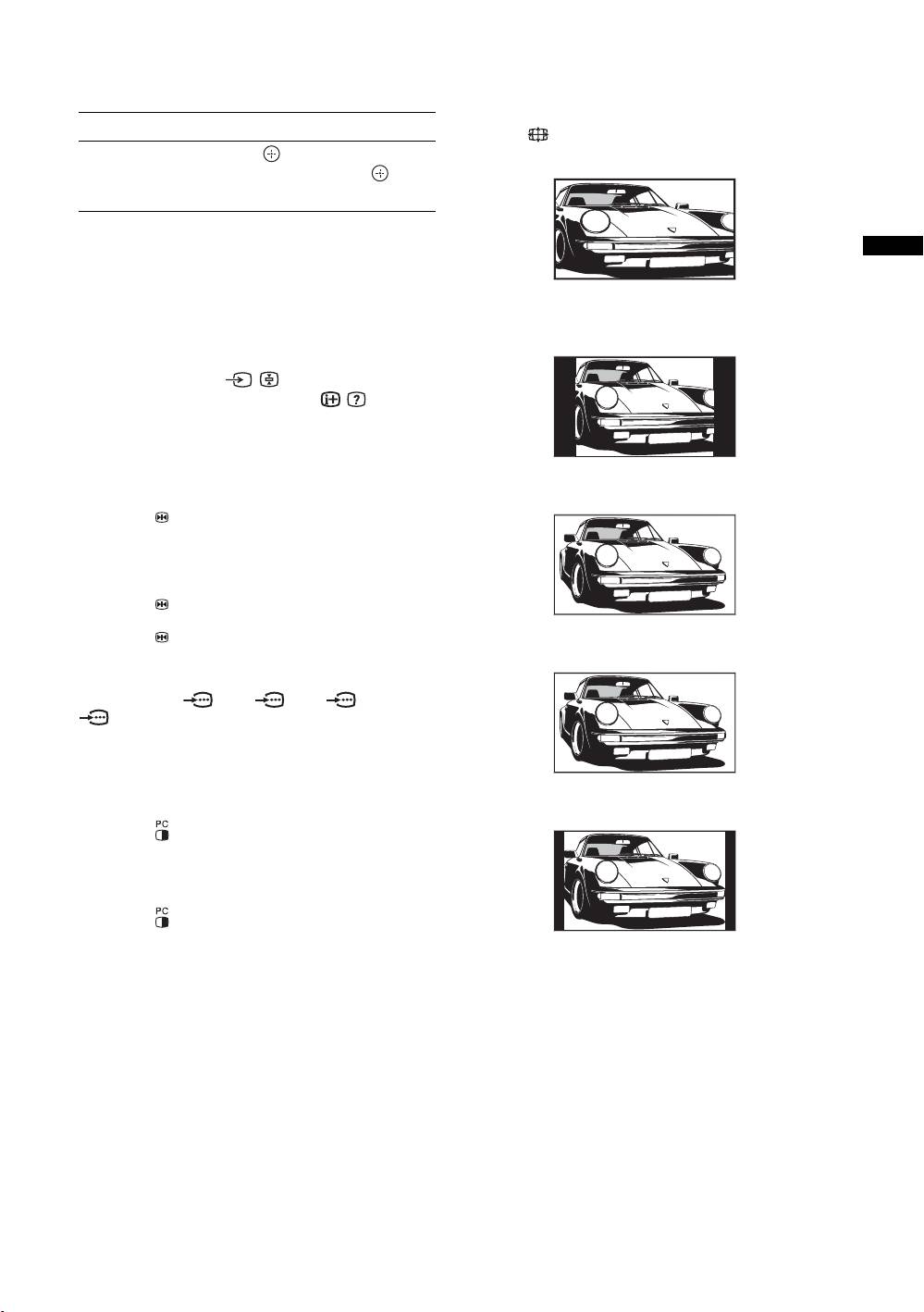
010COV.book Page 11 Wednesday, April 18, 2007 3:53 PM
Additional operations
To change the screen mode manually to
suit the broadcast
To Do this
Press repeatedly to select Smart, 4:3, Wide,
Access the
Press . To select a channel,
Zoom, or 14:9.
Programme index
press
F/f, then press .
Smart*
table
To access Text
Press /. Each time you press /, the display changes
Watching TV
cyclically as follows:
Displays conventional 4:3 broadcasts with an
Text t Text over the TV picture (mix mode) t No
imitation wide screen effect. The 4:3 picture is
Text (exit the Text service)
stretched to fill the screen.
To select a page, press the number buttons or PROG
+/-.
4:3
To hold a page, press / .
To reveal hidden information, press / .
Picture Freeze
Freezes the TV picture (e.g. to make a note of a
Displays conventional 4:3 broadcasts (e.g., non-wide
telephone number or recipe).
screen TV) in the correct proportions.
1 Press on the remote control.
Wide
2 Press F/f/G/g to adjust the position of the
window.
3 Press to remove the window.
Displays wide screen (16:9) broadcasts in the correct
4 Press again to return to normal TV
proportions.
mode.
Tip
Zoom*
Not available for AV3, AV5, AV6 and
AV7.
PIP in PC Mode (Picture in Picture)
In PC mode, displays a small picture of the last
Displays cinemascopic (letter box format) broadcasts
channel selected.
in the correct proportions.
1 Press on the remote control.
14:9*
2 Press F/f/G/g to adjust the position of the
window.
3 Press to cancel.
Displays 14:9 broadcasts in the correct proportions. As a
Tip
result, black border areas are visible on the screen.
The sound is output from the small picture.
* Parts of the top and bottom of the picture may be cut off.
Tips
• Alternatively, you can set “Auto Format” to “On”. The TV
will automatically select the best mode to suit the
broadcast (page 15).
• You can adjust the position of the picture when selecting
Smart, 14:9, or Zoom. Press
F/f to move up or down
(e.g., to read subtitles).
GB
11
KLV-40/32/26U25xx
3-216-582-31(0)
Оглавление
- Table of Contents
- 1: Checking the 2: Connecting an aerial/ accessories VCR
- 3: Bundling the cables 4: Preventing the TV from toppling over
- 6: Auto-tuning the TV
- Safety information
- Precautions
- Overview of the remote
- Overview of the TV buttons and indicators Watching TV
- Navigating through menus
- Picture Adjustment menu
- Sound Adjustment menu
- Features menu
- Set-up menu
- Connecting optional equipment
- Viewing pictures from
- Specifications
- Troubleshooting
- Содержание
- Сведения по безопасности
- Меры
- Просмотр
- Навигация по системе меню
- Подключение дополнительных устройств
- Технические
- Spis treści
- 1: Sprawdzenie 2: Podłączenie wyposażenia anteny/magnetowidu
- 3: Formowanie 4: Zabezpieczenie wiązki przewodów telewizora przed przewróceniem
- Informacje dotyczące
- Środki ostrożności
- Przegląd przycisków i wskaźników Odbiór audycji telewizora telewizyjnych
- Poruszanie się po menu
- Podłączanie dodatkowego sprzętu
- Dane techniczne

