Sony KDL-40X2000: Watching TV
Watching TV: Sony KDL-40X2000
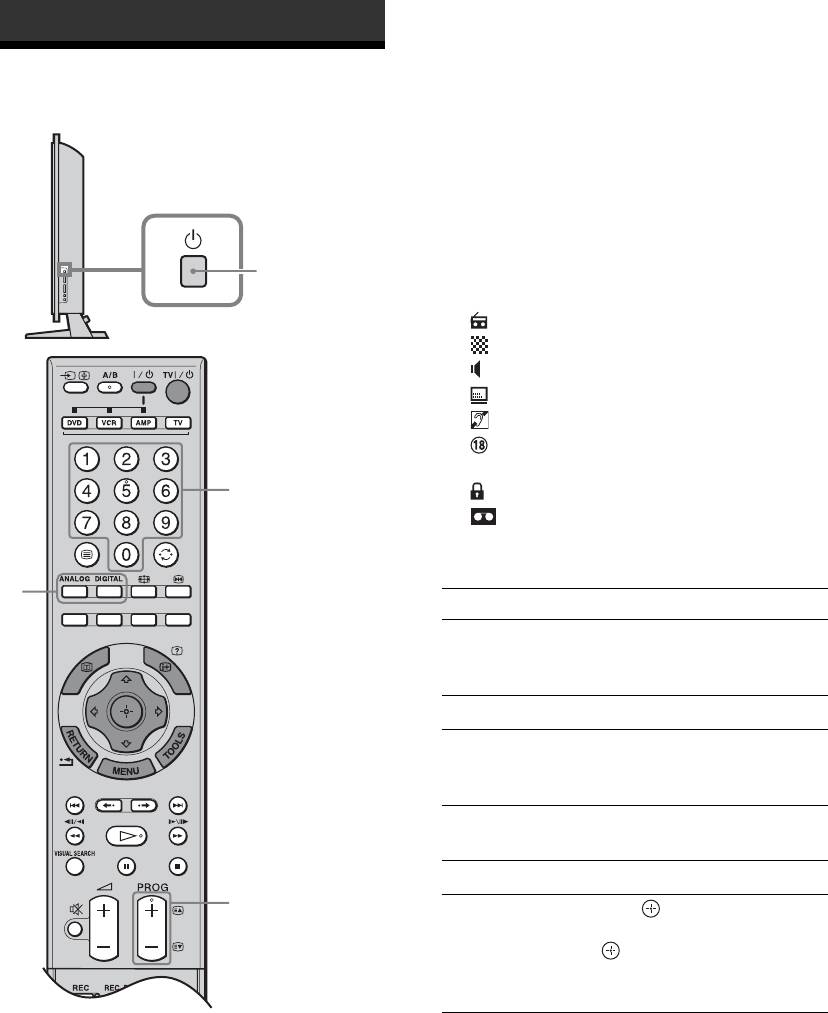
Watching TV
3 Press the number buttons or PROG +/- to
Watching TV
select a TV channel.
To select channel numbers 10 and above using the
number buttons, enter the second and third digits
quickly.
To select a digital channel using the Digital
Electronic Programme Guide (EPG), see page 19.
In digital mode
An information banner appears briefly. The
1
following icons may be indicated on the banner.
: Radio service
: Scrambled/Subscription service
: Multiple audio languages available
: Subtitles available
: Subtitles available for the hearing impaired
: Recommended minimum age for current
programme (from 4 to 18 years)
3
: Parental Lock
: Current programme is being recorded
Additional operations
2
To Do this
Switch off the TV
Press TV "/1.
temporarily
(standby mode)
Switch off the TV Press 1 on the TV (right side).
Switch on the TV
Press %. Press 2 +/- to adjust
without sound from
the volume.
standby mode
Adjust the volume Press 2 + (increase)/
- (decrease).
Mute the sound Press %. Press again to restore.
3
Access the
Press . To select an analogue
Programme index
channel, press
F/f, then press
table (in analogue
.
mode only)
To access the Input signal index
table, see page 22.
1 Press 1 on the TV (right side) to switch on
the TV.
When the TV is in standby mode (the 1 (standby)
indicator on the TV (front) is red), press TV "/1
on the remote to switch on the TV.
2 Press DIGITAL to switch to digital mode or
ANALOG to switch to analogue mode.
The channels available vary depending on the
mode.
GB
16
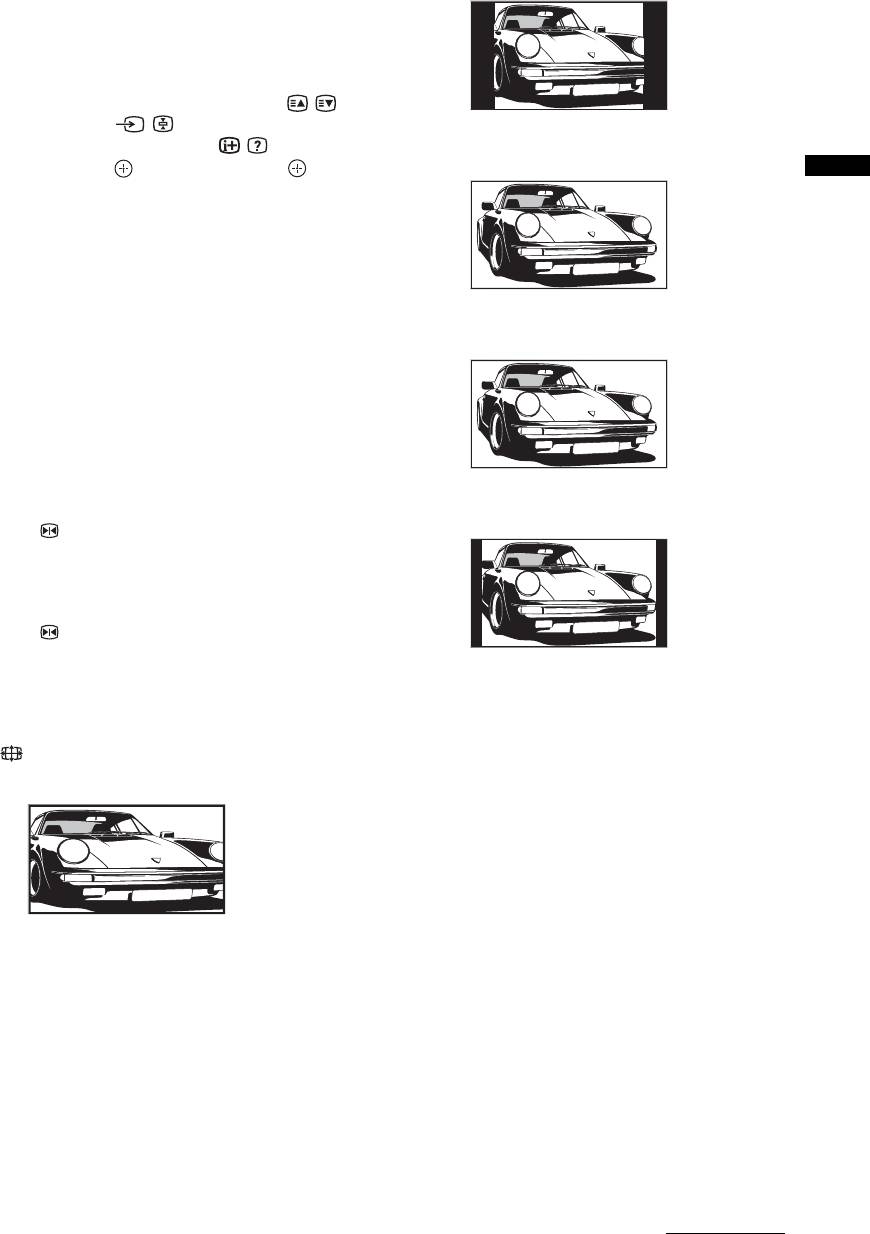
To access Text
4:3
Press /. Each time you press /, the display changes
cyclically as follows:
Text and TV picture t Text t No Text (exit the
Text service)
To select a page, press the number buttons or / .
To hold a page, press / .
Displays conventional 4:3 broadcasts (e.g. non-wide
To reveal hidden information, press / .
screen TV) in the correct proportions.
To jump a page, press and
F/f, then press (for
three digit pages).
Wide
Watching TV
Tips
• Ensure that the TV is receiving a good signal, or some text
errors may occur.
• Most TV channels broadcast a Text service. For
information on the use of the service, select the index
Displays wide screen (16:9) broadcasts in the correct
page.
proportions.
• When four coloured items appear at the bottom of the Text
page, Fastext is available. Fastext allows you to access
Zoom*
pages quickly and easily. Press the corresponding
coloured button to access the page.
To freeze the picture – Picture freeze
You can freeze the current picture to make a note of a
Displays cinemascopic (letter box format) broadcasts
telephone number or recipe.
in the correct proportions.
1 Press .
14:9*
The frozen picture is displayed on the right of the
screen. You can watch a moving picture on the
left.
2 Press again to return to normal TV
mode.
Displays 14:9 broadcasts in the correct proportions.
As a result, black border areas are visible on the
To change the screen format manually to
screen.
suit the broadcast
* Parts of the top and bottom of the picture may be cut off.
Press repeatedly to select Smart, 4:3, Wide,
Zoom, or 14:9.
Tips
• Alternatively, you can set “Auto Format” to “On”. The TV
Smart*
will automatically select the best mode to suit the
broadcast (page 29).
• You can adjust the position of the picture when selecting
Smart, 14:9 or Zoom. Press
F/f to move up or down
(e.g. to read subtitles).
Displays conventional 4:3 broadcasts with an
imitation wide screen effect. The 4:3 picture is
stretched to fill the screen.
Continued
GB
17
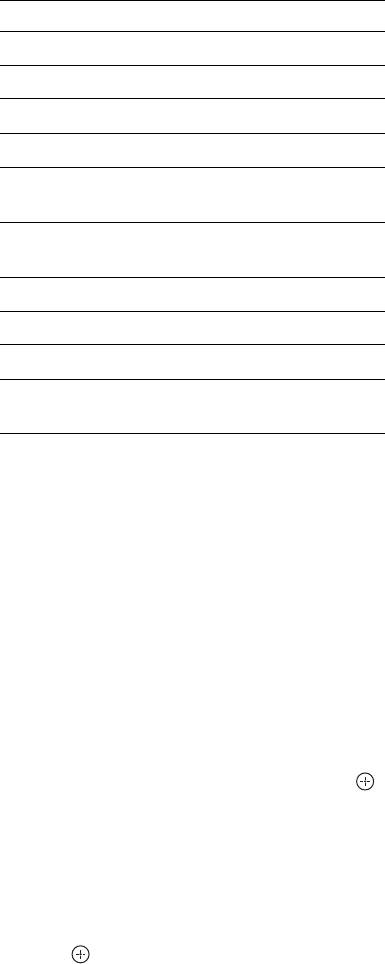
To use the Tools menu
Press TOOLS to display the following options when
viewing a TV programme.
Options Description
Close Closes the Tools menu.
PAP (or Single Picture) See page 18.
Picture Mode See page 24.
Sound Mode See page 27.
Subtitle Setting (in
See page 38.
digital mode only)
Digital Favourites (in
See page 21.
digital mode only)
Power Saving See page 31.
Sleep Timer See page 31.
i Volume* See page 32.
Auto Clock Set (in
Allows you to switch to digital
analogue mode only)
mode and obtain the time.
* This option appears only if “i Speaker Link” is set to
“Off” (page 32).
To view two pictures simultaneously – PAP
(Picture and Picture)
You can view two pictures (external input and TV
programme) on the screen simultaneously.
Connect the optional equipment (page 42), and make
sure that images from the equipment appear on the
screen (page 22).
Notes
• This function is not available for a PC input source.
• You cannot change the size of the pictures.
1 Press TOOLS to display the Tools menu.
2 Press F/f to select “PAP”, then press .
The picture from connected equipment is
displayed on the left and the TV programme is
displayed on the right.
3 Press number buttons or PROG +/- to
select the TV channel.
To return to normal TV mode
Press or RETURN.
Tips
• You can also return to normal TV mode by selecting
“Single Picture” from the Tools menu.
• The picture framed in green is audible. You can switch the
audible picture by pressing
G/g.
GB
18
Оглавление
- Table of Contents
- 1: Checking the
- 2: Attaching the stand 3: Connecting an aerial/ (only for KDL-40X2000) VCR
- 4: Preventing the TV 6: Selecting the from toppling over language and country/ region
- 7: Auto-tuning the TV
- Safety information
- Precautions
- Overview of the remote
- Overview of the TV buttons and indicators
- Watching TV
- Checking the Digital Electronic Programme Guide (EPG) *
- Using the Digital Favourite list *
- Viewing pictures from
- Navigating through
- Picture menu
- Sound menu
- Screen menu
- Set-up menu
- AV Set-up menu
- Analogue Set-up menu
- Digital Set-up menu
- PC Settings menu
- Connecting optional equipment
- Programming the
- Specifications
- Troubleshooting
- Index
- Содержание
- 1: Проверка
- 2: Прикрепление
- 3: Подсоединение антенны/ 4: Защита телевизора видеомагнитофона от опрокидывания
- 6: Выбор языка и
- 7: Автоматическая
- Сведения по
- Меры
- Обзор пульта ДУ
- Обзор кнопок и индикаторов на телевизоре
- Просмотр
- Проверка Цифрового электронного руководства по программам (EPG) *
- Использование цифрового списка Избранное *
- Просмотр
- Навигация по
- Меню Изображение
- Меню Звук
- Меню Управление экраном
- Меню Настройка
- Меню Настройка AV
- Меню Настройка аналоговых каналов
- Меню Настройка цифровых каналов
- Меню Установки ПК
- Программирование
- Технические
- Поиск и устранение неисправностей
- Указатель
- Spis treści
- 1: Sprawdzanie
- 2: Zamocowanie stojaka 3: Podłączanie anteny/ (tylko dla KDL-40X2000) magnetowidu
- 4: Zabezpieczenie 5: Zebranie kabli w odbiornika TV przed wiązkę przewróceniem
- 6: Wybieranie języka i
- 7: Autoprogramowanie
- Informacje dotyczące
- Środki ostrożności
- Przegląd pilota
- Przegląd przycisków i wskaźników odbiornika TV
- Odbiór audycji
- Sprawdzanie Cyfrowego elektronicznego informatora programowego (EPG) *
- Używanie cyfrowej listy Ulubionych *
- Oglądanie obrazów
- Nawigacja w menu
- Menu Obrazu
- Menu Dźwięku
- Menu Ustawień ekranu
- Menu Ustawień
- Menu Ustawień AV
- Menu Ustawień analogowych
- Menu Ustawień cyfrowych
- Menu Ustawień PC
- Podłączanie dodatkowego sprzętu
- Programowanie
- Dane techniczne
- Rozwiązywanie problemów
- Indeks

