Sony CPD-E215E: Table of Contents
Table of Contents: Sony CPD-E215E
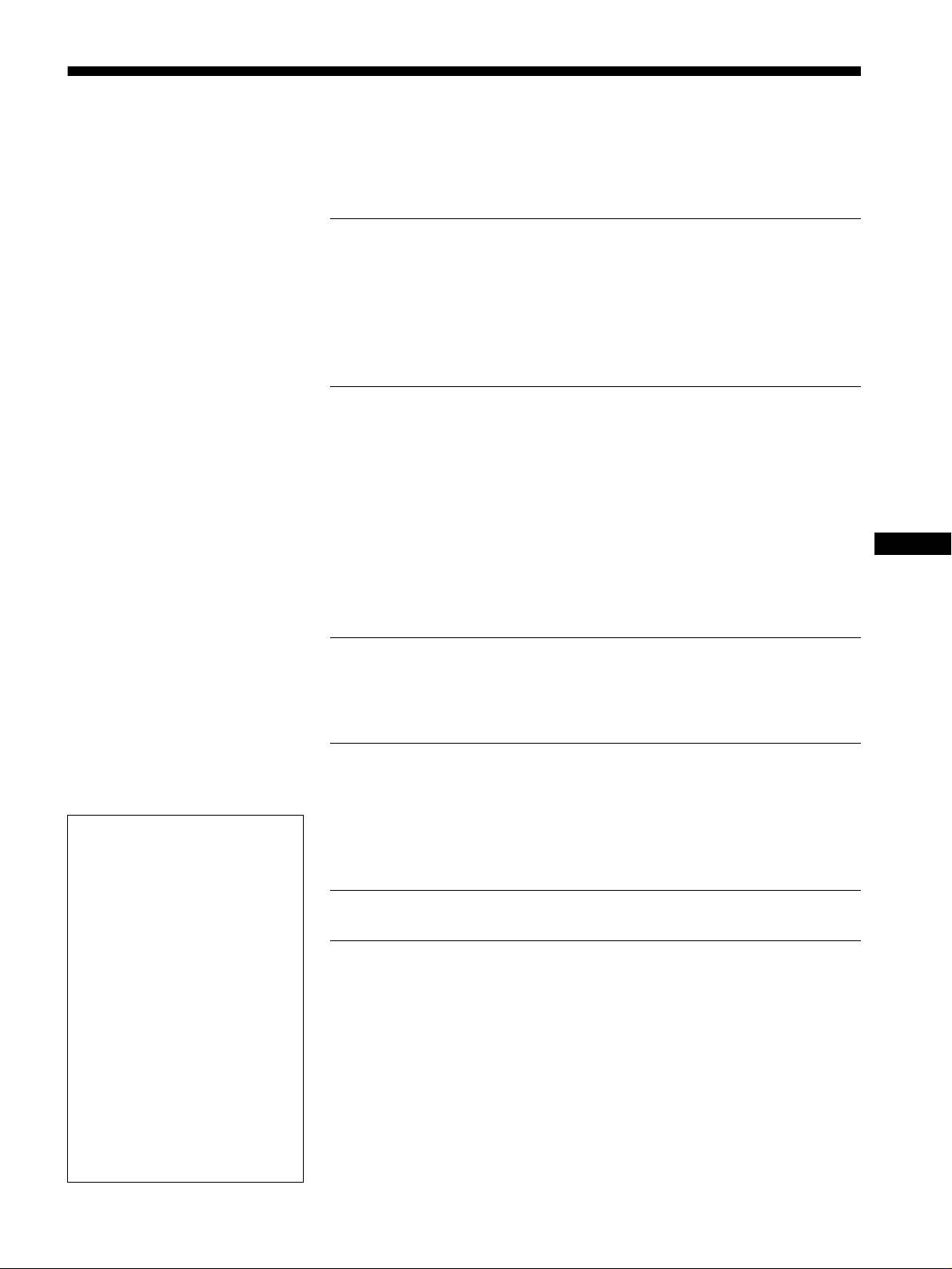
Table of Contents
Precautions. . . . . . . . . . . . . . . . . . . . . . . . . . . . . . . . . . . . . . . . . . . . 4
Identifying parts and controls . . . . . . . . . . . . . . . . . . . . . . . . . . . . . . 5
Setup. . . . . . . . . . . . . . . . . . . . . . . . . . . . . . . . . . . . . . . . . .6
Step 1:
Connect your monitor to your computer . . . . . . . . . . . . . . . 6
Step 2:
Connect the power cord. . . . . . . . . . . . . . . . . . . . . . . . . . . . 6
Step 3:
Turn on the monitor and computer . . . . . . . . . . . . . . . . . . . 7
Selecting the on-screen menu language (LANGUAGE/
INFORMATION) . . . . . . . . . . . . . . . . . . . . . . . . . . . . . . . . . . . . . . . . 7
Customizing Your Monitor . . . . . . . . . . . . . . . . . . . . . . . .8
Navigating the menu. . . . . . . . . . . . . . . . . . . . . . . . . . . . . . . . . . . . . 8
Adjusting the brightness and contrast. . . . . . . . . . . . . . . . . . . . . . . . 9
Adjusting the centering of the picture (CENTER). . . . . . . . . . . . . . . 9
Adjusting the size of the picture (SIZE) . . . . . . . . . . . . . . . . . . . . . . 9
Enlarging or reducing the picture (ZOOM) . . . . . . . . . . . . . . . . . . . 10
Adjusting the shape of the picture (GEOMETRY) . . . . . . . . . . . . . 10
GB
Adjusting the color of the picture (COLOR) . . . . . . . . . . . . . . . . . . 10
Additional settings (SCREEN) . . . . . . . . . . . . . . . . . . . . . . . . . . . . 11
Resetting the adjustments . . . . . . . . . . . . . . . . . . . . . . . . . . . . . . . 11
Technical Features . . . . . . . . . . . . . . . . . . . . . . . . . . . . .12
Preset and user modes. . . . . . . . . . . . . . . . . . . . . . . . . . . . . . . . . . 12
Power saving function. . . . . . . . . . . . . . . . . . . . . . . . . . . . . . . . . . . 12
Troubleshooting. . . . . . . . . . . . . . . . . . . . . . . . . . . . . . . .12
If thin lines appear on your screen (damper wires). . . . . . . . . . . . . 12
On-screen messages . . . . . . . . . . . . . . . . . . . . . . . . . . . . . . . . . . . 12
• Trinitron
is a registered trademark of
Trouble symptoms and remedies . . . . . . . . . . . . . . . . . . . . . . . . . . 13
Sony Corporation.
• Macintosh is a trademark licensed to
Self-diagnosis function . . . . . . . . . . . . . . . . . . . . . . . . . . . . . . . . . . 15
Apple Computer, Inc., registered in the
U.S.A. and other countries.
• Windows
and MS-DOS are registered
Specifications. . . . . . . . . . . . . . . . . . . . . . . . . . . . . . . . . .15
trademarks of Microsoft Corporation in
the United States and other countries.
• IBM PC/AT and VGA are registered
Appendix. . . . . . . . . . . . . . . . . . . . . . . . . . . . . . . . . . . . . . . i
trademarks of IBM Corporation of the
U.S.A.
Preset mode timing table . . . . . . . . . . . . . . . . . . . . . . . . . . . . . . . . . .i
• VESA and DDC
are trademarks of the
TCO’99 Eco-document . . . . . . . . . . . . . . . . . . . . . . . . . . . . . . . . . . . .i
Video Electronics Standard
Association.
•
E
NERGY
S
TAR is a U.S. registered
mark.
• All other product names mentioned
herein may be the trademarks or
registered trademarks of their respective
companies.
• Furthermore, “
” and “
” are not
mentioned in each case in this manual.
3
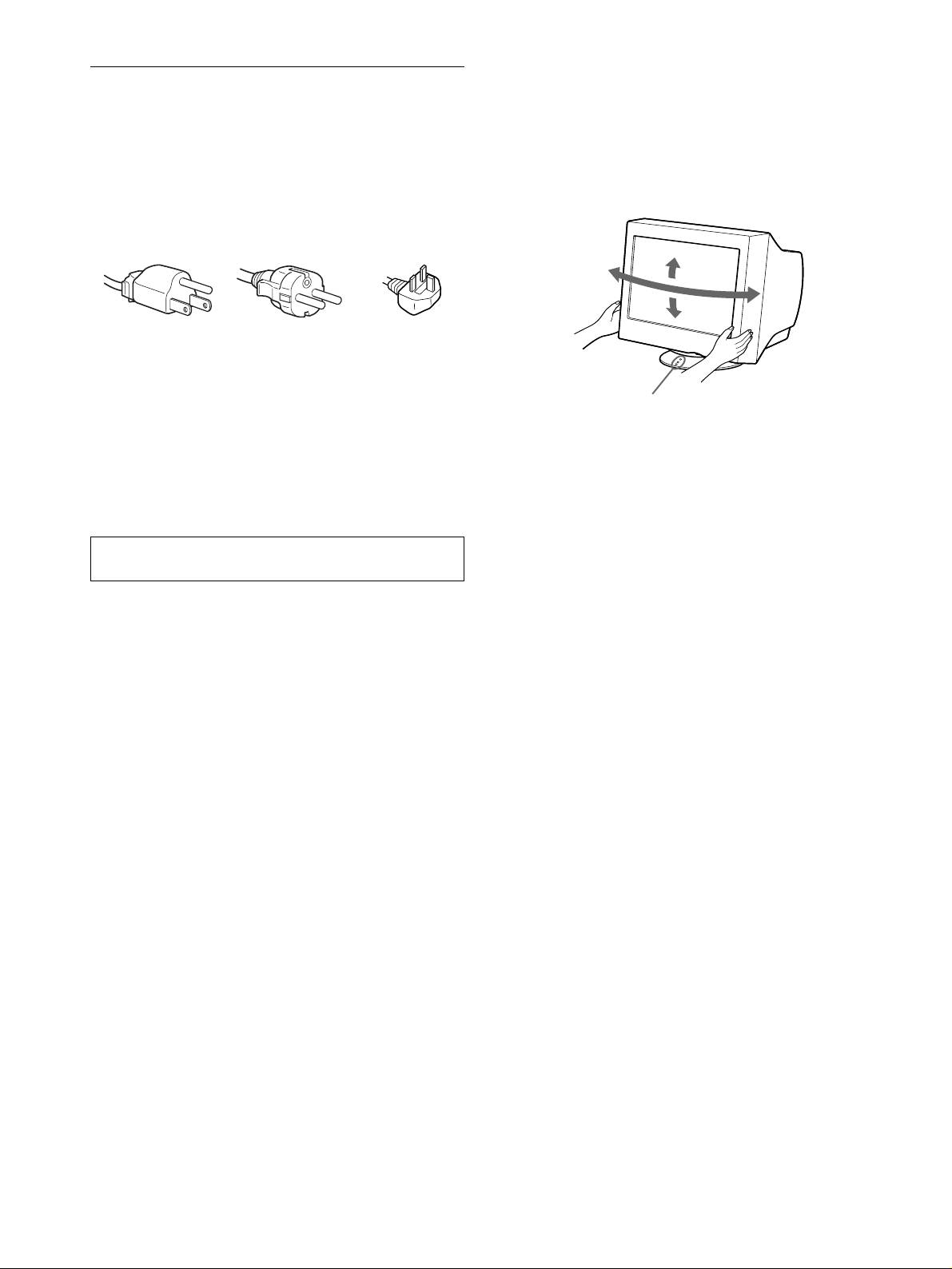
Use of the tilt-swivel
Precautions
This monitor can be adjusted within the angles shown below. To
find the center of the monitor’s turning radius, align the center of
Warning on power connections
the monitor’s screen with the centering dots on the stand.
• Use the supplied power cord. If you use a different power cord,
Hold the monitor at the bottom with both hands when you turn it
be sure that it is compatible with your local power supply.
horizontally or vertically. Be careful not to pinch your fingers at
For the customers in the UK
the back of the monitor when you tilt the monitor up vertically.
If you use the monitor in the UK, be sure to use the supplied UK
power cable.
Example of plug types
for 100 to 120 V AC for 200 to 240 V AC for 240 V AC only
• Before disconnecting the power cord, wait at least 30 seconds
after turning off the power to allow the static electricity on the
screen’s surface to discharge.
• After the power is turned on, the screen is demagnetized
(degaussed) for about 5 seconds. This generates a strong
magnetic field around the screen which may affect data stored
on magnetic tapes and disks placed near the monitor. Be sure to
keep magnetic recording equipment, tapes, and disks away
from the monitor.
The equipment should be installed near an easily accessible
outlet.
Installation
Do not install the monitor in the following places:
• on surfaces (rugs, blankets, etc.) or near materials (curtains,
draperies, etc.) that may block the ventilation holes
• near heat sources such as radiators or air ducts, or in a place
subject to direct sunlight
• in a place subject to severe temperature changes
• in a place subject to mechanical vibration or shock
• on an unstable surface
• near equipment which generates magnetism, such as a
transformer or high voltage power lines
• near or on an electrically charged metal surface
Maintenance
• Clean the screen with a soft cloth. If you use a glass cleaning
liquid, do not use any type of cleaner containing an anti-static
solution or similar additive as this may scratch the screen’s
coating.
• Do not rub, touch, or tap the surface of the screen with sharp or
abrasive items such as a ballpoint pen or screwdriver. This type
of contact may result in a scratched picture tube.
• Clean the cabinet, panel and controls with a soft cloth lightly
moistened with a mild detergent solution. Do not use any type
of abrasive pad, scouring powder or solvent, such as alcohol or
benzene.
Transportation
When you transport this monitor for repair or shipment, use the
original carton and packing materials.
4
90°
15°
90°
5°
Centering dots
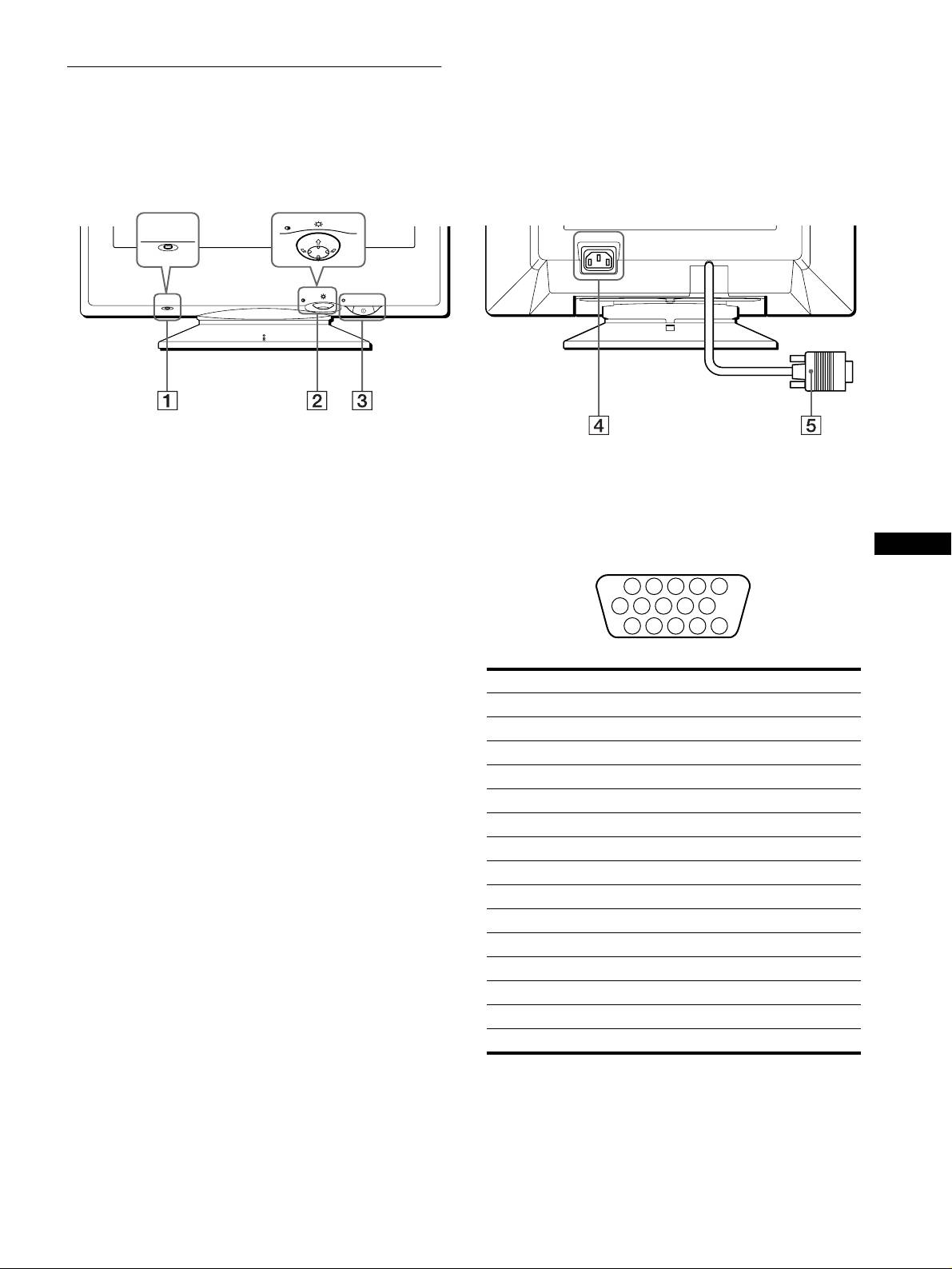
Identifying parts and controls
See the pages in parentheses for further details.
RearFront
MENU
RESET
AC IN
MENU
RESET
1 RESET button (page 11)
4 AC IN connector (page 6)
This button resets the adjustments to the factory settings.
This connector provides AC power to the monitor.
2 Control button (page 9)
5 Video input connector (HD15) (page 6)
The control button is used to display the menu and make
This connector inputs RGB video signals (0.700 Vp-p,
GB
adjustments to the monitor, including brightness and contrast
positive) and sync signals.
adjustments.
3 ! (power) switch and indicator (pages 7, 12, 15)
This button turns the monitor on and off. The power indicator
lights up in green when the monitor is turned on, and either
flashes in green and orange, or lights up in orange when the
monitor is in power saving mode.
Pin No. Signal
1Red
2 Green
3Blue
4 ID (Ground)
5 DDC Ground*
6 Red Ground
7 Green Ground
8 Blue Ground
9 DDC + 5V*
10 Ground
11 ID (Ground)
12 Bi-Directional Data (SDA)*
13 H. Sync
14 V. Sync
15 Data Clock (SCL)*
* DDC (Display Data Channel) is a standard of VESA.
5
1 2 3 4
5
876
9
10
11 12 13 14 15
Оглавление
- CPD-E215E
- Table of Contents
- Setup
- Customizing Your Monitor
- Technical Features Troubleshooting
- Specifications
- Table des Matières
- Installation
- Personnalisation de votre
- Caractéristiques Dépannage techniques
- Spécifications
- Inhalt
- Anschließen des Geräts
- Einstellen des Monitors
- Technische Merkmale Störungsbehebung
- Technische Daten
- Índice
- Instalación
- Personalización del
- Características técnicas Solución de problemas
- Especificaciones
- Indice
- Installazione
- Personalizzazione del
- Caratteristiche Guida alla soluzione dei problemi
- Caratteristiche tecniche
- Содержание
- Подготовка к работе
- Подстройка монитора
- Технические особенности Устранение неисправностей
- Технические
- Innehåll
- Installera bildskärmen
- Anpassa bildskärmen
- Tekniska egenskaper Felsökning
- Tekniska data
- Inhoud
- Opstelling
- Uw monitor persoonlijk
- Technische kenmerken Storingzoeken
- Specificaties
- Appendix

