Sony CMD-Z5: Using the Phonebook
Using the Phonebook: Sony CMD-Z5
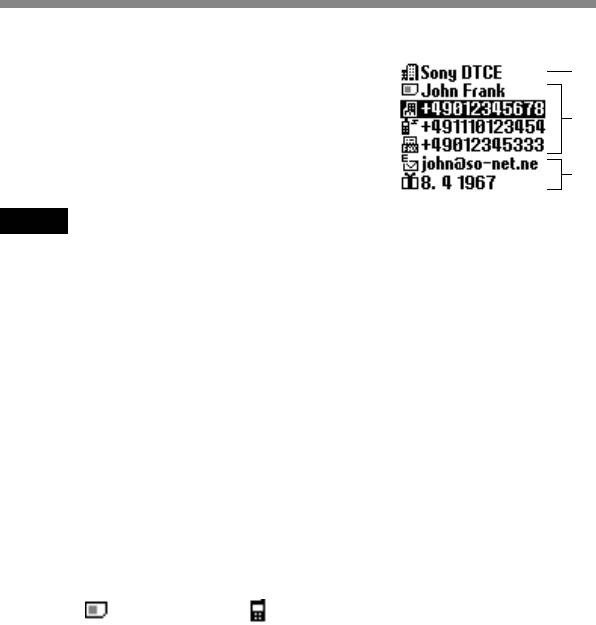
Using the Phonebook
GB
32
1
2
3
About the Phonebook
It is very convenient to save frequently-used
phone numbers and e-mail addresses. You can
save up to 500 names in the Phone memory.
The number of names that you can save to the
Phonebook in the SIM card depends on the
capacity and specifications of the SIM card.
Note
• You can make the same set up as Phone memory for names and numbers which
are saved in SIM card, however, information other than names and numbers is
saved in Phone memory. You can save these data in only one SIM card.
• Names stored in the Phone memory with several phone numbers are in the
Phone memory.
• Names stored in the SIM card with several phone numbers are in the SIM card.
The Phonebook has the following features:
Group (above illustration 1)
If you classify a name group by group, you can easily perform
searches. You can save up to 10 groups with each group having its
own name and icon.
Name/Number (above illustration 2)
You can save up to 3 numbers and icons for each name. An icon
indicating where the name is saved, either to the SIM card or to the
Phone memory is displayed to the left of the name.
— SIM card — Phone memory
Custom (above illustration 3)
You can save up to 120 characters such as addresses, e-mail
addresses and company names in each entry. And, one name can
have up to 2 entries.
Priority entry
When you open the Phonebook, the 9 most frequently used entries
are separately displayed from the ABC sort list. All of these 9
entries are saved in the SIM card.
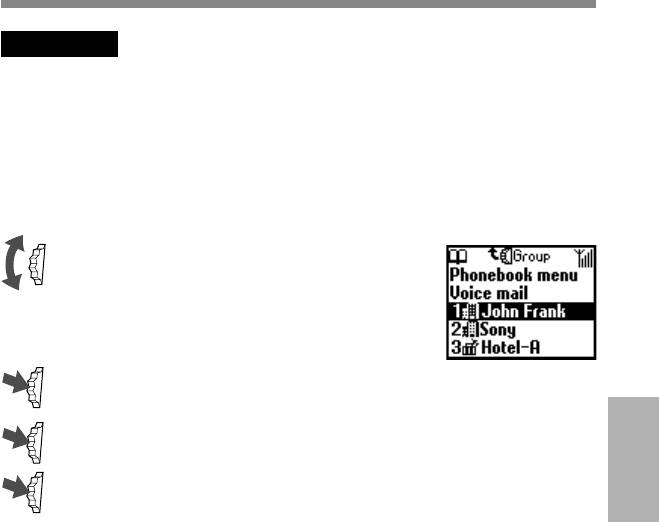
Important
Entries might be changed or deleted due to malfunctions, repairs or other
circumstances.
To limit the risk of losing data make a copy of important entries such as phone
numbers. Also note that, we can not take responsibility for entries that are changed
or deleted.
Creating Entries in the Phonebook
1 Rotate the Jog Dial in standby mode to
open the Phonebook.
2 Select Phonebook menu and press the Jog Dial.
3 Select New entry and press the Jog Dial.
Using the
4 Select SIM card to save the entry to the SIM card memory or
Phonebook
Phone memory, press the Jog Dial to confirm.
This step is skipped if “Choice” is not selected for the “Memory
in use” in the Phonebook menu (see page 41).
GB
33
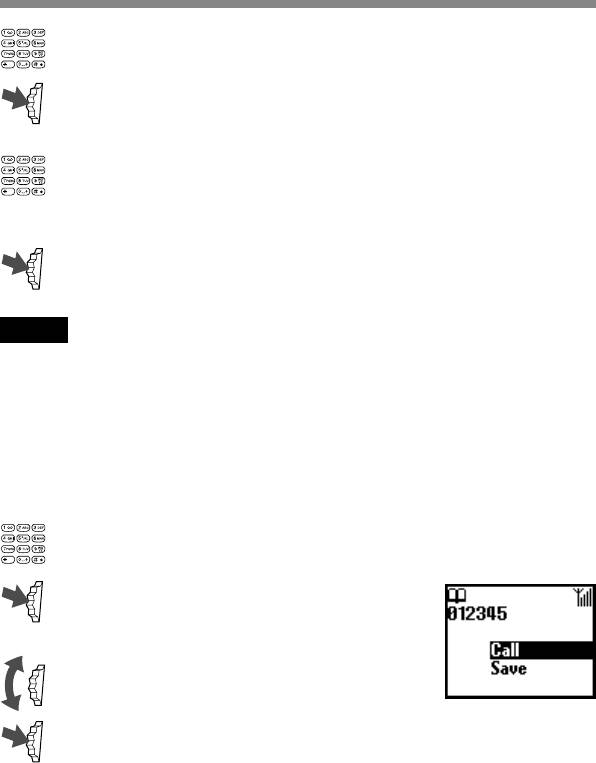
5 Enter the phone number. Press the Jog Dial to confirm.
6 Rotate the Jog Dial to select the phone type icon and press the
Jog Dial.
7 Enter the name, press the Jog Dial to confirm.
(For more details, see “Basic Operation-Standard Text Input”
page 27 or T9 Text Input page 29).
8 Press the Jog Dial and wait for a moment to return to the
Phonebook again.
Note
Phonebook memory size (number of memory spaces and maximum number of
letters and digits) depends on your SIM card. When you save to the SIM card, the
number of names and phone numbers depends on the SIM card.
When you save to the Phone memory, you can save up to 500 names. You can enter
up to 20 characters for the name and up to 40 digits for the number.
Saving Phonebook Entries from Standby Mode
1 Enter the phone number.
2 Press the Jog Dial to call or to save the
number.
3 Rotate the Jog Dial to select Save.
4 Press the Jog Dial to confirm your selection.
Finish saving the Phonebook entry by following steps 4 to 8 in the
previous section “Creating Entries in the Phonebook.”
GB
34
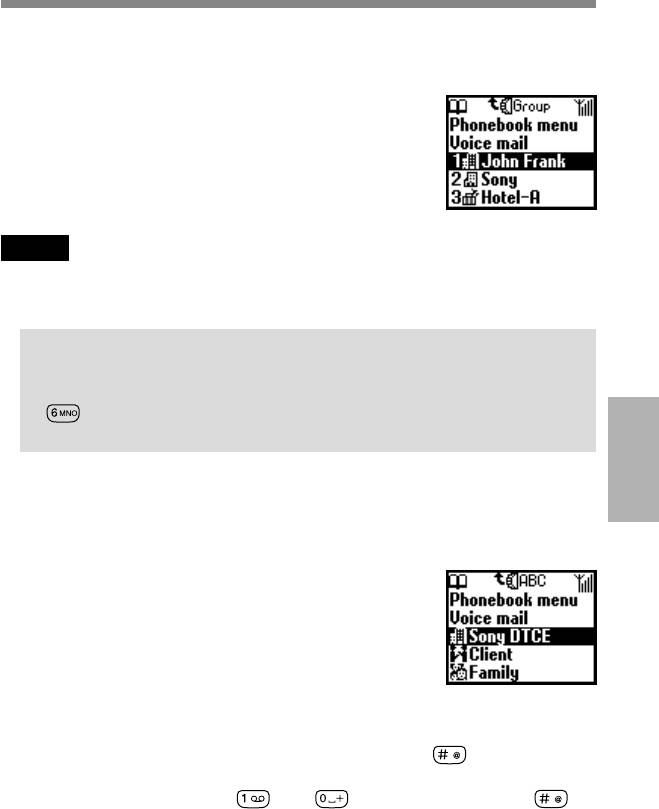
Making Calls from the Phonebook
Making calls from the ABC sort list
You can select the name from the ABC sort list to
make a call.
Rotate the Jog Dial in standby mode to open the
Phonebook, use the Jog Dial to display the ABC sort
list. If several numbers are displayed after selecting
the person's name, select the number to be dialed.
Note
If you have saved several numbers for one name, the first number on the list is
displayed in the pop up window.
Tips
•To search in the Phonebook, press a key to advance to that letter in
the Phonebook. E.g. to advance to entries beginning with “M”, press
.
•You can also do a name search in the Phonebook menu.(see page 41)
Using the
Phonebook
Making calls from the group sort list
In the ABC sort list, pressing the Jog Dial backward displays the Group
sort list.
Select the group from the Group sort list and then
select the name to make a call.
Making calls from the speed dial
You can easily make a call to the phone number saved in the SIM card by
pressing its registration number and then keeping the
key pressed in
standby mode.
For example, if you press the
key, key and then keep the
key pressed in standby mode, the phone number assigned to number 10 in
the SIM card is called up.
For the Priority list (first nine names), the first phone number under each
name is automatically assigned to No. 1 through 9 on the SIM card.
GB
35
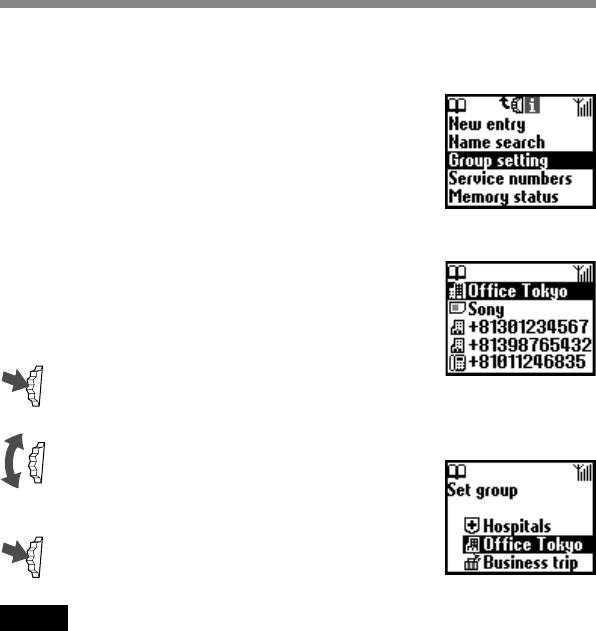
Grouping
Group setting
Create new group or change the name or icon of
existing groups.
Set group
You can change the group.
1 Select the Name/Number of the group
that you want to change from the ABC
sort list or the Group sort list, then press
the Jog Dial.
2 Select the group name and press the Jog
Dial.
3 Rotate the Jog Dial to select the group
name.
4 Press the Jog Dial to confirm your
selection.
Note
You can change the group for entries in the SIM card. However, if you reset the set
group in another SIM card, that group information in the previous SIM card is
deleted.
GB
36
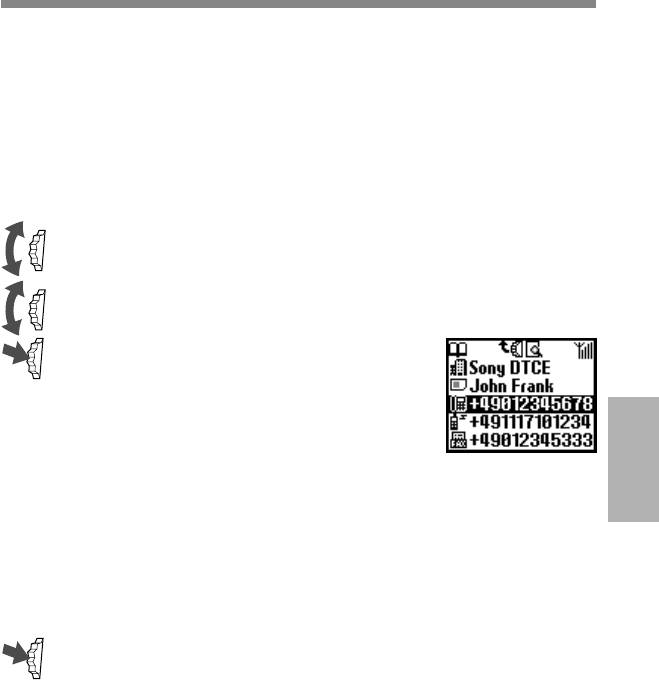
Editing the Phonebook
The Jog Dial and the Phonebook make it easy to keep all your contacts up
to date and easy to access with flexibility in customizing. Following the
steps below you can call, edit, delete or copy entries. You can edit entries
in the Phonebook by Number, Name, Group or by Custom.
Editing a name
You can edit, delete and copy names.
1 Rotate the Jog Dial in standby mode to open the Phonebook.
2 Rotate the Jog Dial to select the name you want to edit.
3 Press the Jog Dial.
The saved numbers of that person are
displayed.
Selecting the name allows you to do the
following.
• Select Edit to change the name.
Using the
• Select Delete entry to delete the selected name, its saved
Phonebook
number (or numbers in case more than one number is saved
under that name) and custom.
• Select Copy entry to copy the selected name, its saved
number (or numbers in case more than one number is saved
under that name) and custom.
4 Press the Jog Dial to confirm your selection.
GB
37
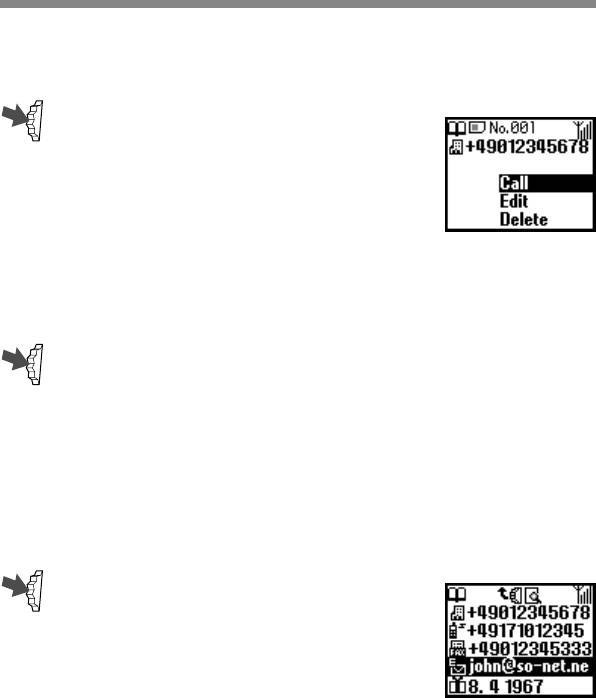
Editing a number
1 Follow step 1 to 2 in Editing a name.
2 Select the number you want to edit and
press the Jog Dial for a menu of editing
options.
• Select Call to call the number.
• Select Edit to change the selected number.
• Select Delete to erase the selected
number from the Phonebook.
• Select Copy to copy the entry from one memory location to
another.
3 Press the Jog Dial to confirm your selection.
Custom
Custom edit
The “Custom” is similar to a memo pad for additional information as
e-mail or postal addresses.
1 Follow steps 1-2 in Editing a Name.
2 Select the Custom entry you want to edit.
GB
38
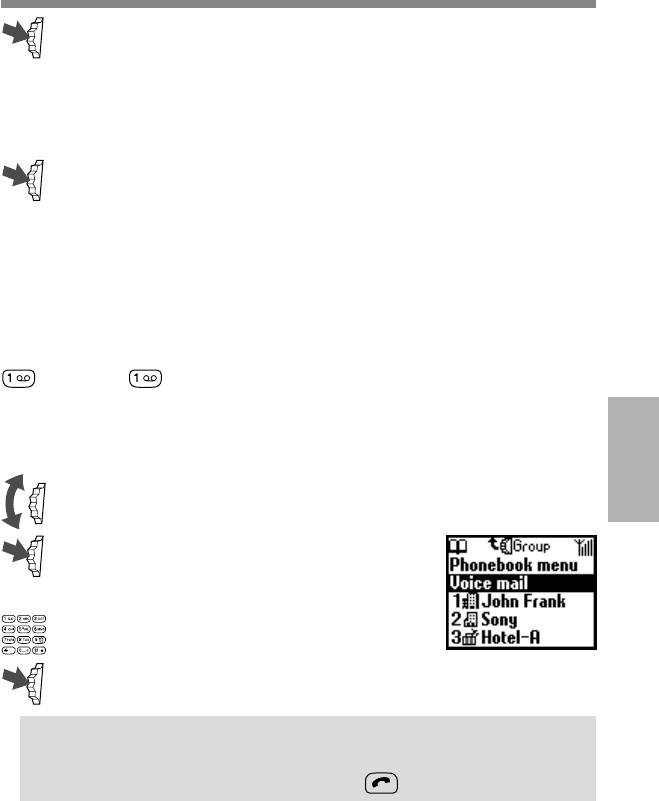
3 Press the Jog Dial for a menu of editing options.
• Select Edit to change the Custom entry.
• Select Delete to delete the Custom entry from the Phonebook.
• Select Copy to copy the entry from one memory location to
another.
4 Press the Jog Dial to confirm your selection.
Voice Mail
The first entry in the Phonebook is reserved for your Voice mail number.
Like other Phonebook entries, you can save and edit your Voice mail
number here.
For your convenience, there is also quick access to your Voice mail via
- just keep pressed to dial your Voice mail without even opening
the Phonebook!
For more information, please contact your Network Operator.
To set up your Voice mail
1 Rotate the Jog Dial in standby mode to open the Phonebook.
Using the
Phonebook
2 Rotate the Jog Dial to select Voice mail
and press the Jog Dial.
3 Enter the number at the prompt.
4 Press the Jog Dial to confirm your entry.
Tip
•Once you set the Voice mail, you can listen to your Voice mail by
selecting Voice mail in step 2 and pressing .
GB
39
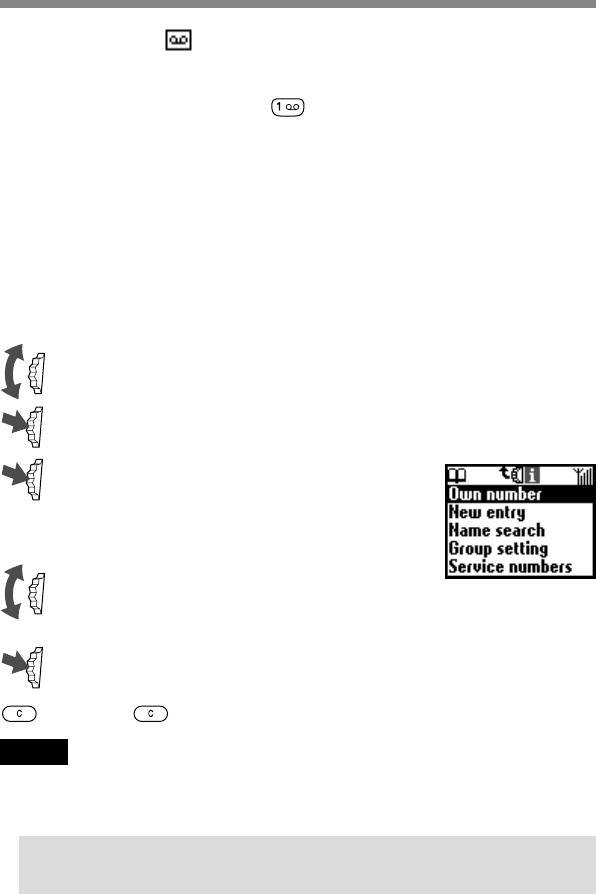
The Voice mail icon (or the envelope icon depending on the network)
appears in the display to inform you when you have new voice messages
waiting. Contact your Network Operator/Service Provider for details. To
listen to your messages, just keep
pressed to call your Voice mail!
Phonebook Menu
Own number
The first entry in the Phonebook menu is for you own numbers, use it for
quick reference or as a reminder in case you forget them.
You can make up to 3 entries in the phone memory, and more in the SIM
depending on its capacity.
To display own numbers
1 Rotate the Jog Dial in standby mode to open the Phonebook.
2 Select Phonebook menu and press the Jog Dial.
3 Press the Jog Dial to select own number.
4 Rotate the Jog Dial to select the name of
the own number.
5 Press the Jog Dial to display the number.
6 Press to exit.
Note
To save an own number entry, select a memory space using the Jog Dial. Press the
Jog Dial and enter the number at the prompt.
Tip
•You can call, edit, delete and copy your own numbers.
GB
40
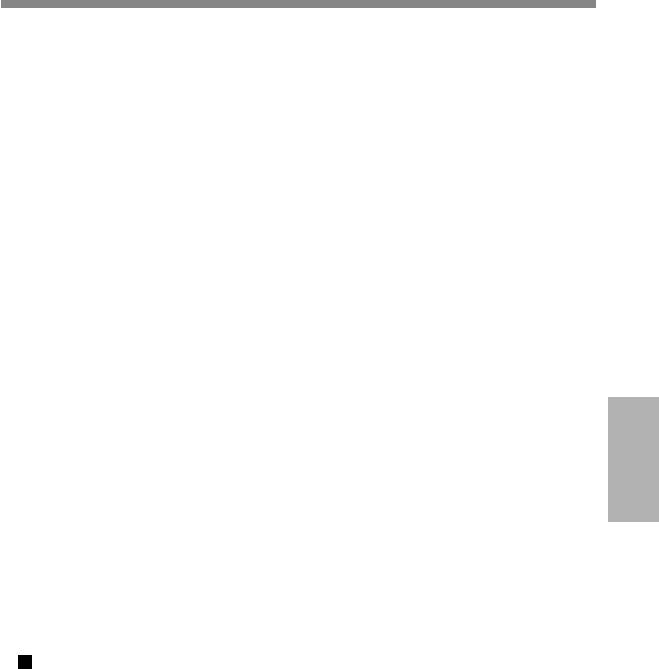
Name search
You can search for a name with Name search in the Phonebook menu.
Input the character of the name you want to search and press the Jog Dial,
entries beginning with that letter appear. Choose the one you want by
rotating the Jog Dial.
Service numbers
The service numbers provided by your operator may not be displayed
depending on the SIM. These numbers can not be edited.
Memory status
You can display how much memory is available (memory status) for SIM,
Phone memory and the Custom.
Memory in use
Set the location of the memory. Select Choice and you can specify the
location of each entry.
Fixed numbers
This section of the Phonebook may contain Fixed Dialling Numbers (SIM
Using the
Phonebook
card dependant). To add an entry to the Fixed numbers, rotate the Jog Dial
down to “New entry” in the Fixed numbers and proceed as in “Creating
Entries in the Phonebook”. You can call, edit, delete and copy the Fixed
numbers.
You need a PIN2 code to edit, delete and copy.
The fixed numbers may not be displayed depending on the SIM.
Fixed number only
When you select Fixed numbers and turn this feature on, you only
have access to numbers stored in the Fixed Dialling Numbers (FDN)
section of your Phonebook. This feature can help you to control
outgoing calls. For example, if you lend your phone to someone they
will need your PIN2 code to make outgoing calls. For more details,
contact your Network Operator/Service Provider.
GB
41

Delete all entries
You can delete all entries. Each entry is a space in memory for the name
and numbers . One person may have more than 3 numbers in their entry.
All entries are erased from the phone memory, including the phone
numbers, customs and all own numbers. Names and numbers in the SIM
are not erased. However, the framework of entries in the SIM is erased.
Each number remains listed individually under its name. Therefore,
names are listed repeatedly for each number that was entered under them.
GB
42



