Sony CMD-Z5: Basic Operation
Basic Operation: Sony CMD-Z5
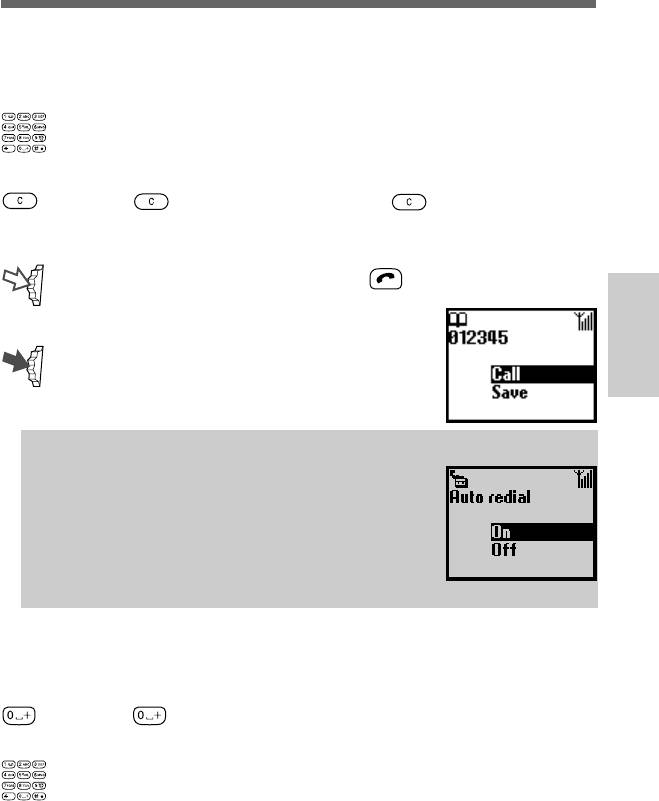
Basic Operation
Making Calls
The operator’s name must appear on the display and the flip must be
opened in order to make a call (except emergency calls).
1 Dial the complete number of the party you want to call
(including the area code even when dialling locally).
2 Press to correct any errors. Keep pressed to clear the
entire number.
3 Keep the Jog Dial pressed (or press ) to call the number
displayed.
or
Basic
Press the Jog Dial to save the number to
Operation
the Phonebook.
Tip
• If the Auto redial option is on (see page 73) and
the number you have called is engaged, your
phone automatically displays the Auto redial
option to call the number repeatedly at
progressive intervals until the call is connected.
However, if there is an incoming call, the Auto
redial option will be cancelled.
International calls
Each country has an individual international access code for dialling
abroad.
1 Keep pressed until “+ ” appears.
2 Enter the country code, followed by the area code and the
number.
GB
21
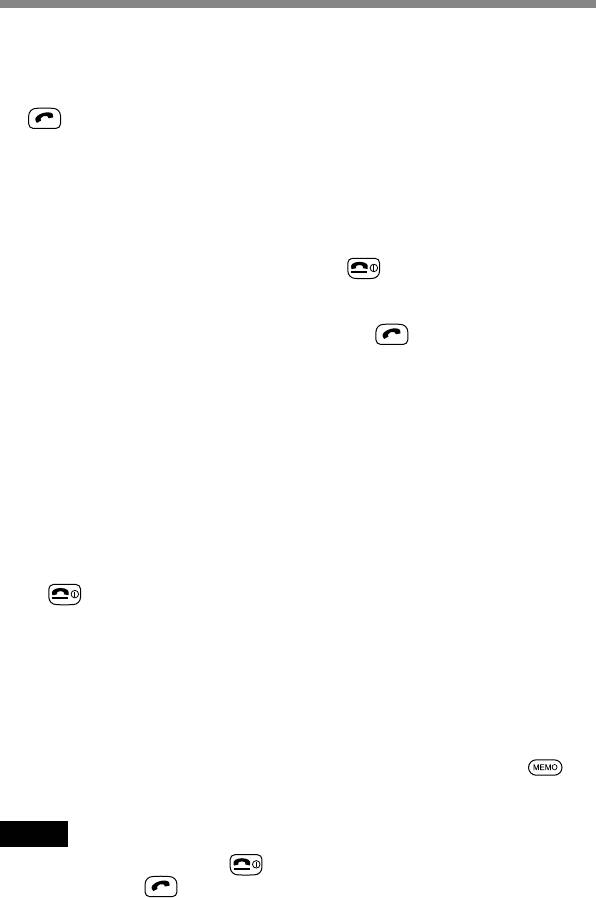
Answering/Ending Calls
When the flip is open, incoming calls are indicated by a ringing tone as
well as the incoming call indicator icon on the display. Press the Jog Dial
(or ) to accept the call.
If the caller is using the Caller ID feature, the caller’s name appears on the
display if the number is saved in the called person’s Phonebook. Only the
number appears on the display if the number is not saved in the
Phonebook.
If you do not wish to answer the call, press
while the phone is
ringing. The call is rejected (the caller hears a busy tone or is diverted if a
divert has been set). If you do not answer the call, the missed call icon
appears on the display in standby mode. Press
in standby mode or
select the Call history from the Main menu for information about the
missed call.
When the flip cover is closed, press the Jog Dial to start a call. If you do
not wish to answer, press the Jog Dial forward while the phone is ringing
to reject the call.
The operation is the same when the flip cover is opened, but the missed
call icon appears in the Tag window if you do not answer. (For details see
“Tag window” page 8)
Ending calls
Press or press the Jog Dial forward to end a call.
Flip call
When Flip call is set (see page 73) and you receive a call, you can accept it
by opening the flip cover.
Close the flip cover to end the call.
Memo
When you receive a call with the flip cover opened, you can press to
start your announcement and to turn on the Answering machine.
Note
If you have a call waiting, press to end the current call and accept the call
waiting by pressing (see also “Call settings-Call waiting” page 72).
GB
22
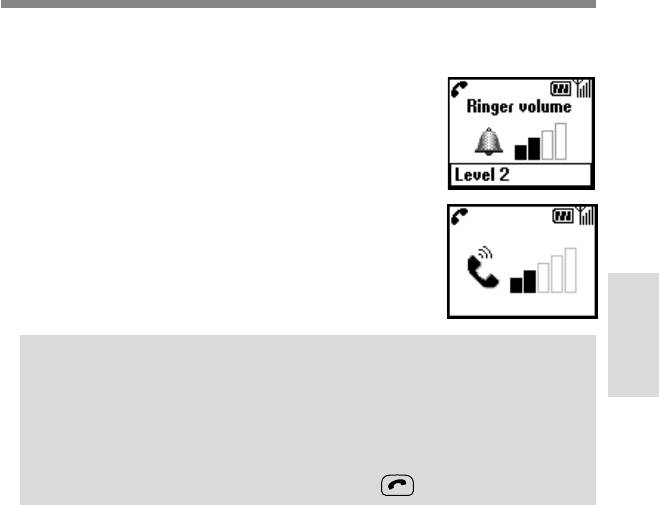
During a Call
Adjusting the ringer/speaker volume
When your phone is ringing, you can adjust the
ringer volume by rotating the Jog Dial.
During a call, you can adjust the speaker volume by
rotating the Jog Dial. Rotate up to increase the
volume and down to decrease the volume.
Basic
Tips
Operation
•During a call, use your phone as a notepad to enter a phone number. If
you make a second call simultaneously, the active call is put on hold
(see also “Call hold”). Even when the call is ended, the number you
entered reappears on the display.
•Press the Jog Dial for the option to save the number in the Phonebook
or simply keep the Jog Dial pressed (or press ) to call the number.
GB
23
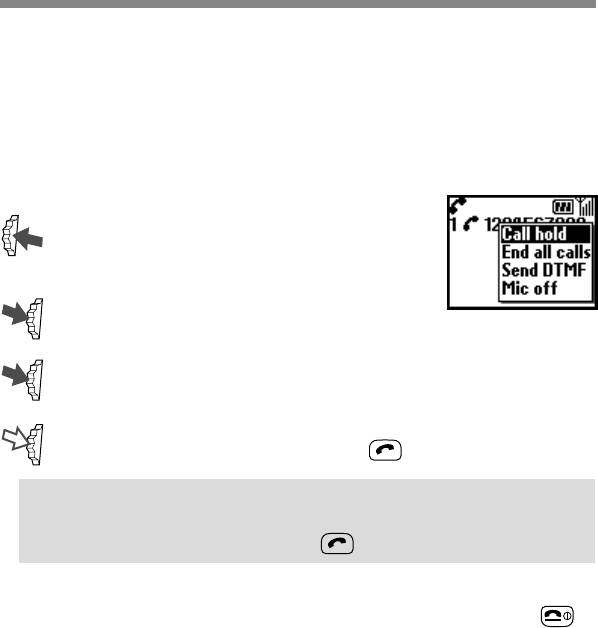
Call hold
Call hold allows you to manage 2 calls at the same time. For example, if
you are speaking to someone on your phone and you want to make
another call, you can put the current or active call on hold in order to call
someone else. Check with your Network Operator/Service Provider for
details about this service.
One active call
1 Press the Jog Dial backward and select
Call hold.
2 Press the Jog Dial to confirm your selection.
3 Press the Jog Dial again to access the Phonebook to retrieve a
number or use the keys to enter a number.
4 Keep the Jog Dial pressed (or press ) to make a call.
Tip
• You can also put a call on hold automatically. Simply use the Notepad
and make a second call; or just press .
End all calls
Press the Jog Dial backward and select End all calls or simply press
at
any time to end both the active call and the call on hold.
Send DTMF
Press the Jog Dial backward and select this option during a call to Send
DTMF tones (e.g. from a Phonebook entry) which are tones designed to
respond to menu prompts e.g. in your Voice mail or other services.
Mic off/Mic on
Press the Jog Dial backward and select the Mic off/Mic on option to mute
and unmute the microphone.
GB
24
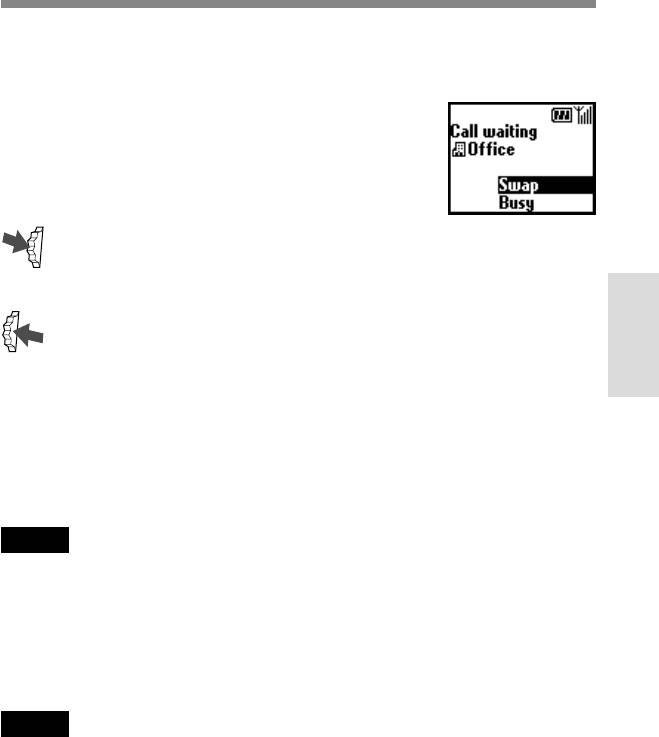
One active call (or one call on hold) and one call waiting
When your phone alerts you (beep) that a call is waiting, there are several
options available.
1 The display automatically offers you call
waiting options.
2 Select Swap to put the active call on hold
and connect the waiting call.
or
Press the Jog Dial backward and select
one of the following options.
Basic
Operation
Swap to alternate between the active call and the call on hold.
Busy to indicate to the calling party that your line is engaged.
Replace to end the active call and retrieve the call waiting.
End all calls to end all established calls and accept the call
waiting.
Mic off/Mic on to mute/unmute the microphone.
Note
In step 1 select Busy to indicate to the calling party that your line is engaged.
Conference call
A call with more than 2 participants.
To set up a conference call, press the Jog Dial backward to open the Call
menu then select Join from the Call menu.
Note
It is possible to talk with a maximum of 5 callers. Contact your Network Operator
for details.
GB
25
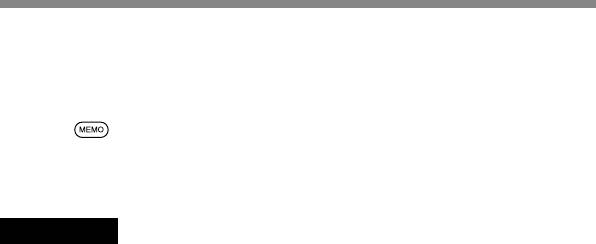
Memo during a call
You can record the conversation for up to 20 seconds. Also, you can play
back the pre-recorded Voice memos, to let the caller hear them, during
conversation.
Pressing
records a Voice memo. To playback a memo, open Memo
from the Main Menu. Then open the Voice memo box and select the memo
you want to playback for the caller.
Important
Obtain permission from the other party beforehand if you want to record the
conversation. Also, be aware that the recorded contents can be listened to by third
parties if they have access to your phone.
GB
26
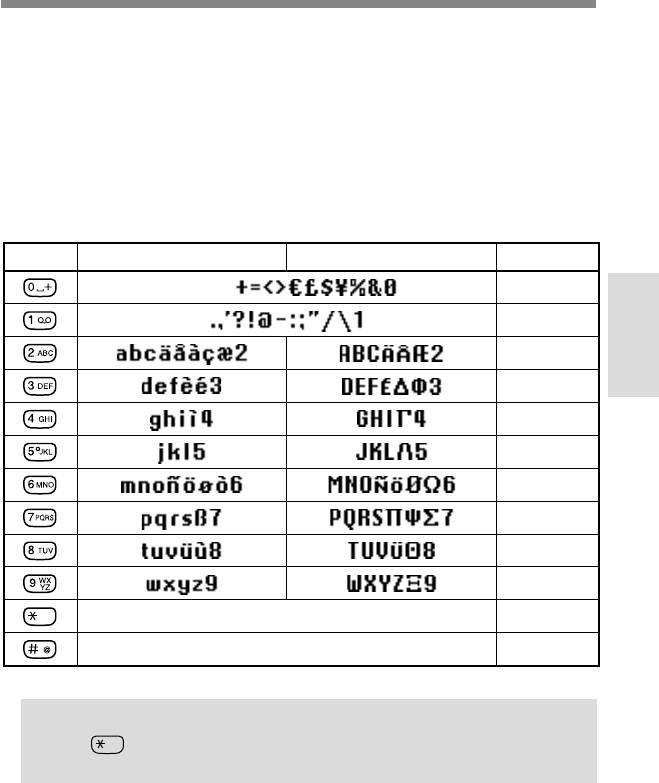
Standard Text Input
The Jog Dial provides a quick alternative to enter standard characters.
Simply press a key once and then rotate the Jog Dial to move the cursor to
the desired character on the preview bar. Press the Jog Dial or wait a
moment to confirm. However, standard character entry is still possible if
you prefer; press the corresponding key several times until the character
appears.
Character Table
Key Lower Case Characters Upper Case Characters Numeric
[ SPACE ]
0
1
Basic
2
Operation
3
4
5
6
7
8
9
< SHIFT >
< SHIFT >
< SYMBOL PAGE >
Tip
• Keep pressed to change to T9 mode for easy text entry (see also
“T9 Text Input” page 29).
GB
27
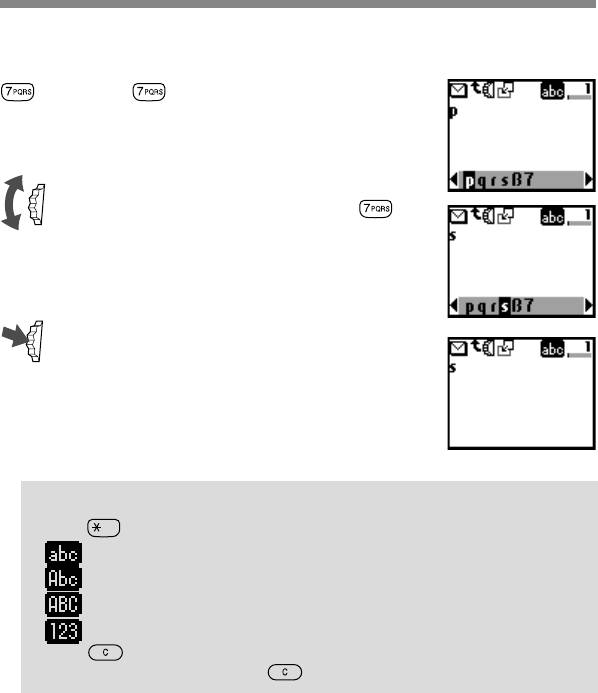
Example:
To enter “s” when creating a message.
1 Press .
A character or number appears.
2 Rotate the Jog Dial to “s”(or press
three more times).
3 Press the Jog Dial (or wait for a moment).
Tips
•Press to shift between:
......lower case letters permanently
......an upper case letter and then revert back to lower case
......upper case letters permanently
......numbers
•Press to clear the character or number just before the cursor.
To clear the entire text, keep pressed.
GB
28
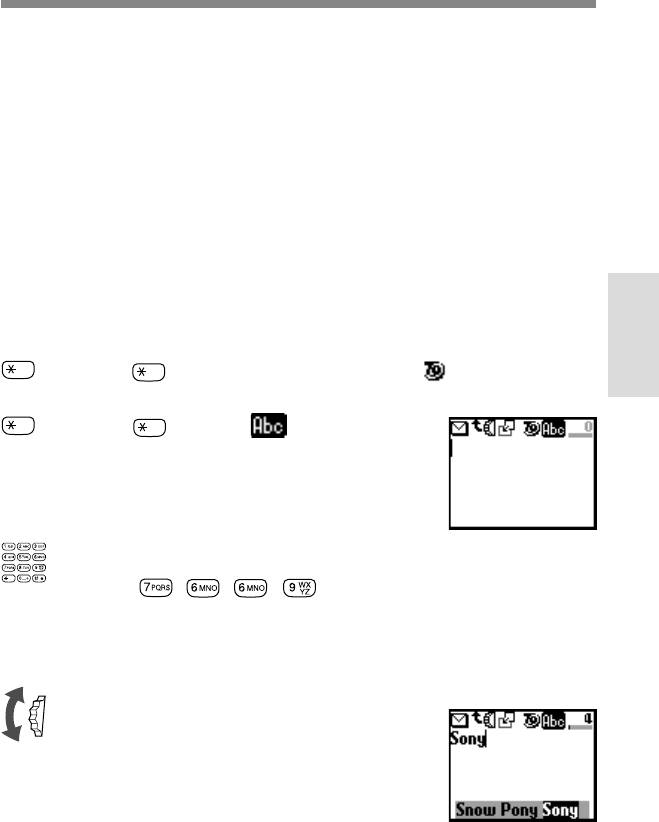
T9 Text Input
In addition to the standard method of entering text messages in which you
press a key a certain number of times until the desired letter appears, Sony
has equipped your phone with an additional feature called T9 Text Input.
T9 Text Input and the Jog Dial make writing messages quicker and easier.
Just type a word by tapping each key once per letter. After you have
finished typing to the end of the word, T9 Text Input gives you several
words to select from in the preview bar based on the key combination you
entered.
(see page 28 on how to enter lower-case letters, upper-case letters and
numbers).
Making a sample entry with T9 Text Input
To insert the word “Sony” when creating a message.
Basic
1 Keep pressed to switch to T9 mode if does not appear.
Operation
2 Press to shift to .
3 To type the word “Sony”, press each of the following keys in
order:
, , , .
4 At the end of the word, check the preview bar to see possible
combinations of the keys you typed.
5 Rotate the Jog Dial to select “Sony”. If
your desired word is first on the list, just
press the Jog Dial to select it.
GB
29
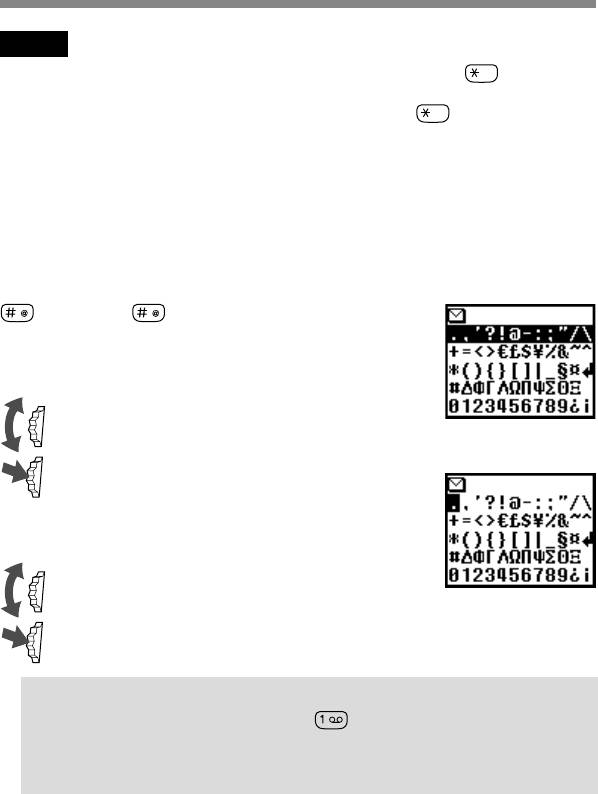
Note
If the word you intended to type does not appear in the list, keep pressed to
switch to the standard text input mode (see page 27) and type the word using the
standard text entry method. Once you have finished, keep pressed to return to
T9 mode. This new word will automatically be added to the T9 memory so that next
time you type the word it will appear in T9 mode. This process is applied to editing
text as well.
However, Bulgarian, Croatian, Czech, Greek, Hungarian, Polish, Romanian,
Slovakian, Slovenian, Turkish, Norwegian and Finnish are not supported.
Adding a symbol or punctuation
To insert a symbol when creating a message.
1 Press .
2 Use the Jog Dial to scroll from row to row.
3 Press the Jog Dial to select a row.
4 Rotate the Jog Dial to scroll within the row.
5 Press the Jog Dial to select a symbol.
Tip
• For “Smart Punctuation”, just press where you would add a
fullstop, hyphen or apostrophe and T9 will automatically insert the
most likely punctuation symbol. You just keep on typing and T9 will
punctuate for you!
GB
30
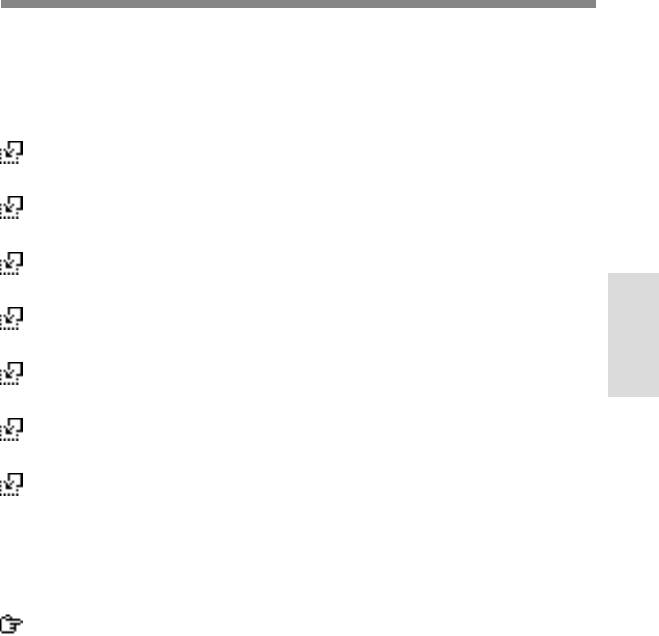
Text Edit
When making text entries, press the Jog Dial backward to enter text edit
which provides the following features:
Time
To edit the current time and paste it.
Date
To edit the current date and paste it.
Phonebook
To paste saved information in the Phonebook.
Template
To paste a sentence that is already prepared.
Basic
Operation
Last message
To attach the last edited SMS.
Event
To paste events from the schedule.
Phrase
To save several commonly used phrases by pasting the saved words.
You can also delete the saved words.
If you would like to save a new word, select ”New word”. (You can
save up to 10 words/phrases each having up to 32 characters.)
If you would like to delete a saved word, select ”Delete”.
Top
To return the cursor to the top of the text.
Character, Timer
To select the length of time for number or letters to be accepted before
the next key can be pressed for the Standard text input mode.
GB
31



