Sony CMD-Z5: Main Menu Operations
Main Menu Operations: Sony CMD-Z5
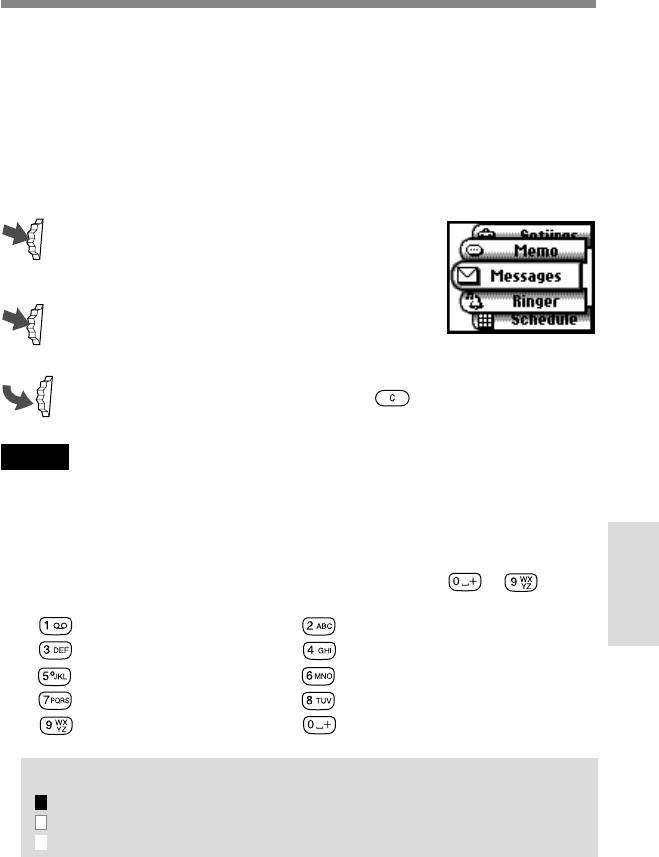
Main Menu Operations
The menu system provides you with an easy overview of your options
grouped into separate menu points. An icon represents each menu point
for easy recognition and the icons rotate as you scroll using the Jog Dial.
Some menu options are network dependant. Please contact your Network
Operator/Service Provider for information about which options are
available in your network.
Selecting a menu item with the Jog Dial
1 Press the Jog Dial to select the main menu
from standby mode and rotate the Jog
Dial to scroll through the menu options.
2 Press the Jog Dial to select the menu
option in the centre.
3 Press the Jog Dial forward (or press ) to exit a menu.
Note
Your phone automatically defaults to standby mode after more than 3 minutes of
inactivity.
Selecting a menu item with the short-cut key.
You can go to each menu by pressing the short-cut key (
~ ) from
the Main menu.
Main Menu
Operations
•
— Messages • — Ringer
•
— Schedule • — Phonebook
•
— Clock • — Divert
•
— Calculator • — Call history
•
— Settings • — Memo
Tip
indicates that an option is on.
indicates that an option is off.
indicates that an option is not set.
GB
43
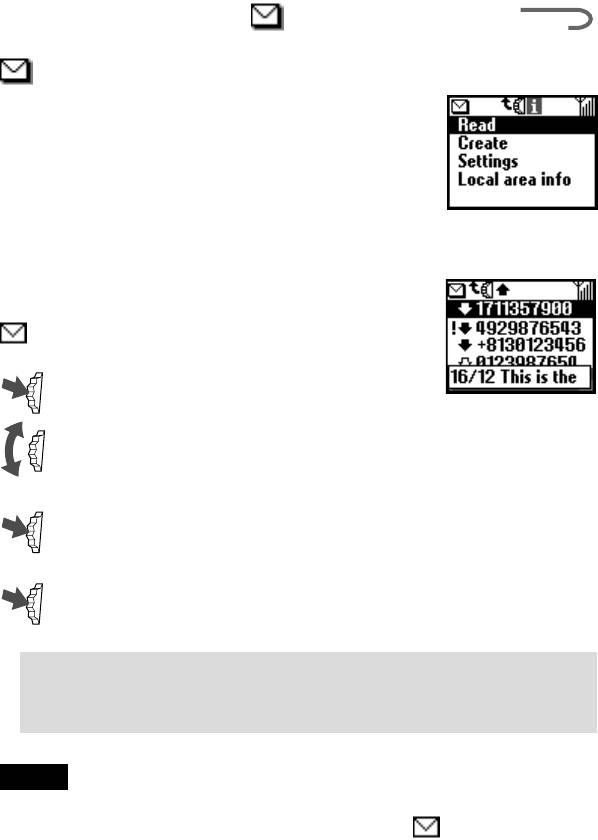
READ
,
CREATE
,
SETTINGS
LOCAL AREA INFO
<
Messages
Choose Messages from the Main menu for
correspondence options to create, send and read
short messages (SMS). You can use short messages to
send another mobile phone user a text message. The
Jog Dial makes it easy to enter characters using the
preview bar together with the keys.
Read
You hear a beep which sounds different from the
single beep of the ringer and see the message icon
when a new message arrives. Short messages can
be received in standby mode or during a phone call.
1 Select Read from the Messages menu.
2 Scroll through the list of messages to select the message you
want to read. The first line of the message appears in the pop
up window.
3 Press the Jog Dial to confirm. The message appears on the
display.
4 Press the Jog Dial for options to Reply, Forward, Delete, or Call
back the number in the text.
Tip
• You can switch between All list and Call history by pressing the Jog
Dial backward when you are in the Read list.
Note
The capacity for storing incoming and outgoing messages depends on your SIM
card. The message memory is full when the envelope icon blinks in the display.
If you try to save a message when the SIM memory is full “Memory full” appears
and you cannot save the message. Delete old messages in order to free memory
space for new messages.
GB
44
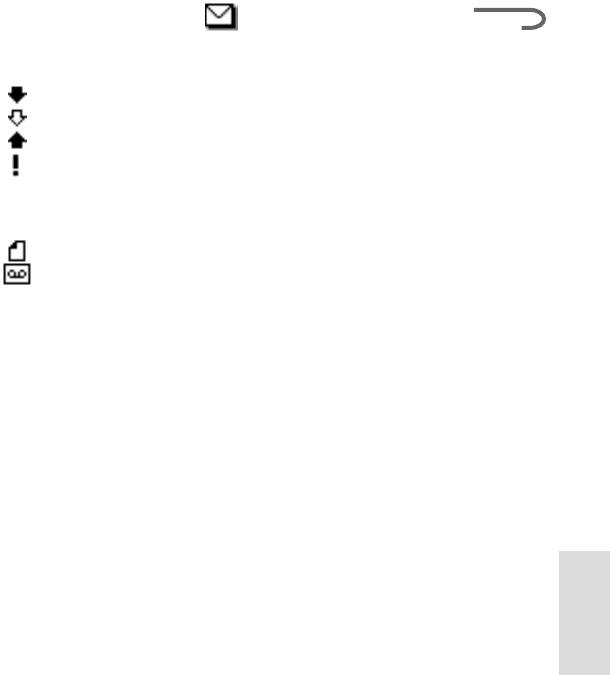
READ
,
CREATE
,
SETTINGS
LOCAL AREA INFO
<
SMS list icons indicate the properties of the message
: Received message (unread)
: Received message (read)
: Created message (stored in the SIM)
: This incoming message is only stored in the phone’s memory, not in
the SIM memory. If you switch off the phone the message is
deleted. If you want to save this message, see below. (see “Memory
class” page 47)
: Result report
: Voice mail message
To delete a message
Follow the steps 1-4 in Reading messages and select Delete. After selecting
the message you want to delete, select Yes.
To reply to or edit a message
Follow the steps 1-4 in Reading messages and select Reply. Then, select a
message with the Jog Dial and edit it for the Reply message.
To forward a message
Follow the steps 1-4 in Reading messages and select Forward. After
entering the phone number you want to send the message to, edit it for
Forward message. You can also choose a number from the Phonebook.
To call back the sender of a message or a number in the message text
Follow the steps 1-4 in Reading messages and select Call back. Select a
Main Menu
Operations
number that you want to call back from the numbers (up to 3) appearing
in the SMS. You can call back one of the SMS numbers of the person that
sent the SMS.
GB
45
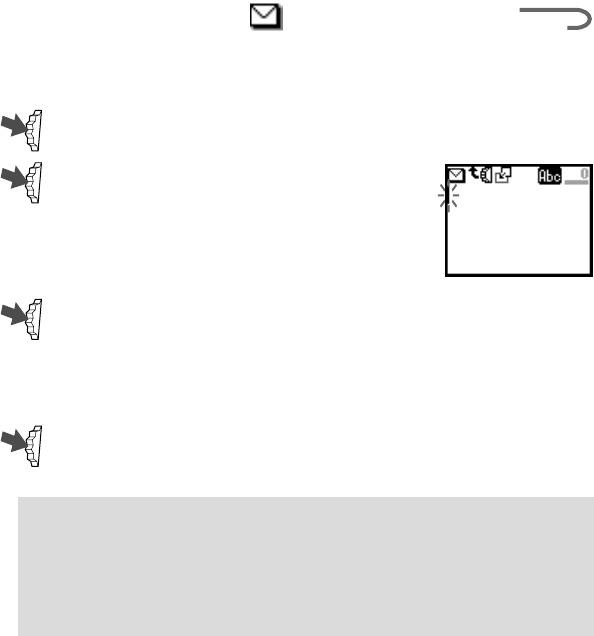
READ
,
CREATE
,
SETTINGS
LOCAL AREA INFO
<
Create
You can create a new message.
1 Select Create from the Messages menu.
2 Create your message and, when finished,
press the Jog Dial.
On how to input the Character Table and
T9 Text, see “Basic Operation-Standard
Text Input” (see page 27).
3 Enter the number to which you want to send the message using
the keys and press the Jog Dial to confirm.
You can select the number from the Phonebook by pressing the
Jog Dial backward.
4 Select Send, Save, Settings or Cancel and press the Jog Dial to
confirm your selection.
Tips
• Press the Jog Dial backward during the text input for the pop up menu
to appear. (see "Basic Operation- Text Edit" page 31)
• If you are interrupted (e.g. incoming call) while creating a message,
select Last message to retrieve the message and complete it continuing
from step 2.
Settings
Settings allows you to customize outgoing messages including the format,
confirmation report, etc. Some of these options may be network-
dependant. Contact your Network Operator/Service Provider for details.
Select Settings from the Messages menu, then select a Settings option
using the Jog Dial.
GB
46
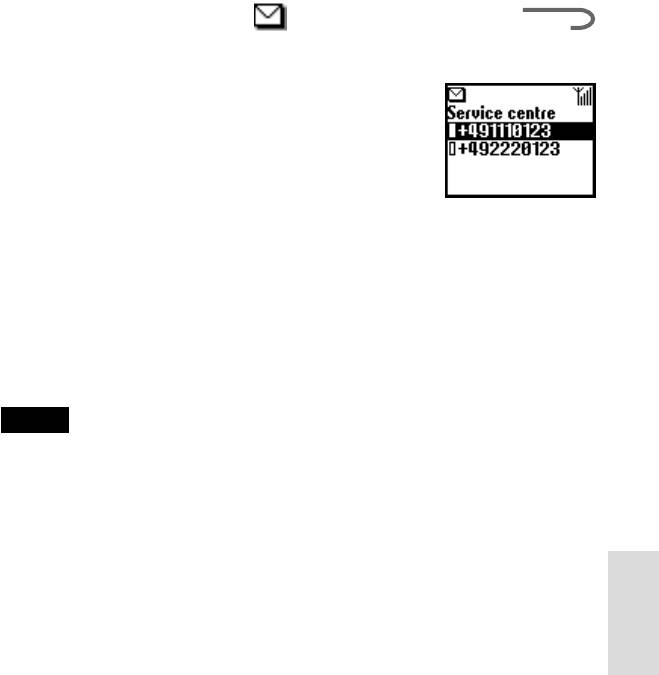
READ
,
CREATE
,
SETTINGS
LOCAL AREA INFO
<
Service centre
Before you can send short messages, you must
register your Service centre number via the Service
centre option in the Messaging menu.
Contact your Network Operator/Service Provider
for details.
You can open the SMS menu and select the number
registered in your Service centre by pressing the Jog
Dial. Then, select “Set default” to make the selected
number the default number. You can also enter the
Service centre number manually.
Message tone
Select a tone type that alerts you to reception of SMS. You can select 2
different tones or no tone (silent).
Note
If the ringer is set to Vibra alert then it overrides any other message tone
settings in the Message tone.
Memory class
You have the following options:
SIM to save the message on the recipient’s SIM card.
Phone to save the message in the recipient’s phone.
Screen to display the message directly on the recipient’s
display without saving to the SIM or the phone. It is not
Main Menu
Operations
recommended to send confidential messages using the Screen
option.
Validity period
You can specify how long messages are stored in the service centre by
selecting: 1 hour, 6 hours, 24 hours, 1 week, 4 weeks. The default validity
period is 24 hours.
GB
47
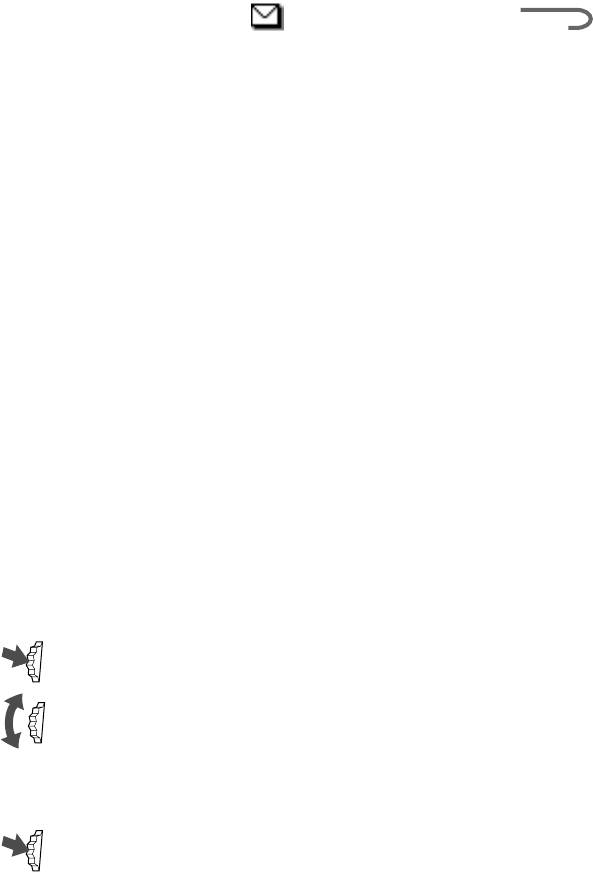
READ
,
CREATE
,
SETTINGS
LOCAL AREA INFO
<
Reply cost
Choose Reply cost and select On if you would like to pay for the recipient
to respond to your message.
Result report
Choose Result report and select On if you would like to receive
confirmation that your messages are transmitted to the recipient
successfully.
Message format
Choose Message format if you would like to specify how your message is
transmitted: SMS, E-Mail, Fax, Telex, Voice (if available). The default
setting is SMS.
Signature
You can create your own signature of up to 32 characters, and choose
whether or not to attach it when you send SMS.
Local area info
Local area info allows you to receive cell broadcast messages or general
messages like weather reports, traffic reports, etc. broadcast to a group of
phones in a certain area. Some of these options may be network-
dependant. Contact your Network Operator/Service Provider for details.
1 Select Local area info from the Messages menu.
2 Select one of the following options:
Received info to view cell broadcast messages.
Select channel to add or delete a broadcast channel.
Receive to choose whether or not to receive cell
broadcast messages.
3 Press the Jog Dial to confirm your selection.
GB
48
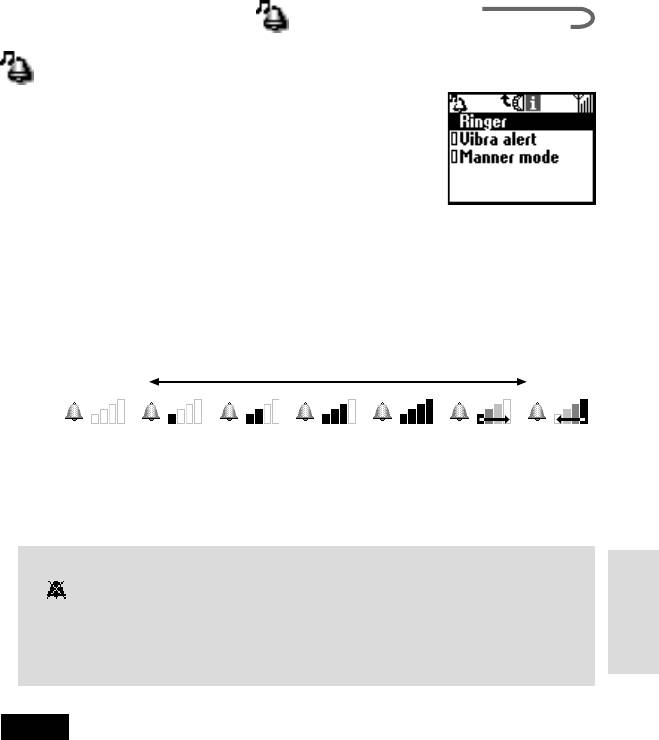
RINGER
,
VIBRA ALERT
MANNER MODE
<
Ringer
You can set the Manner mode or the Vibra alert.
Also, you can select the ringer type and adjust the
volume and tone.
Ringer
You can adjust the ringer volume, select the ringer type and edit and save
your favourite melody.
Ringer volume
You can select one of the 6 levels of the ringer volume or turn the ringer
off.
Jog Down
Jog Up
Icon
Pop up
Off
Level 1
Level 2 Level 3 Level 4 Step up Step down
window
Select the ringer volume from the Ringer menu and then select from
among the 7 ringer volume levels using the Jog Dial.
Tip
• appears in standby mode to remind you when you have turned the
ringer off (level 0).
You can also quickly turn the ringer on/off or to single beep by
pressing the Jog Dial or adjust the volume during an incoming call
Main Menu
Operations
(while ringing) by rotating the Jog Dial.
Note
Even if you set the Vibra alert (see page 53), when the Ringer volume is off the
Ringer volume icon has priority in the display.
GB
49
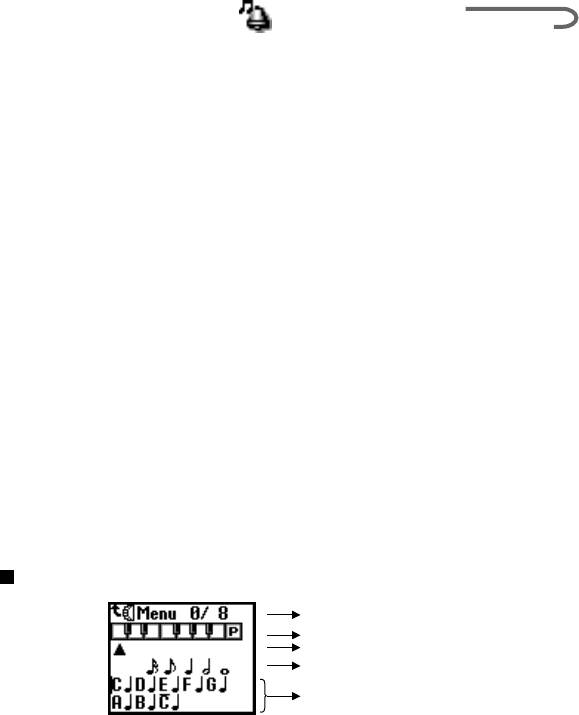
RINGER
,
VIBRA ALERT
MANNER MODE
<
Ringer tone
You can select from among 30 different pre-set ringer tones in the ringer
tone setting. You can even add 3 more ringer tones using the ringer
composer.
You can compose and save up to 3 melodies (see also “Ringer composer”
below). Select ringer tone from the Ringer menu. The current setting for
the tone is displayed. Select from among 30 tone types using the Jog Dial.
You can listen to the sound of the ringer tone type by moving the cursor to
the selection.
Group ringer tone
You can set the ringer tone for every group saved in the Phonebook.
However, you can not set the ringer tone for every name or number.
Ringer composer
You can compose your favorite melodies.
The Ringer composer menu has the following functions:
Compose to input your favorite melody using musical notes.
Edit title to add the title to the saved melody.
Play to play the melody.
Compose
Number of Tone
Key Board, "P" = Pause
Cursor Area
Select Item Area
Entered Music
GB
50
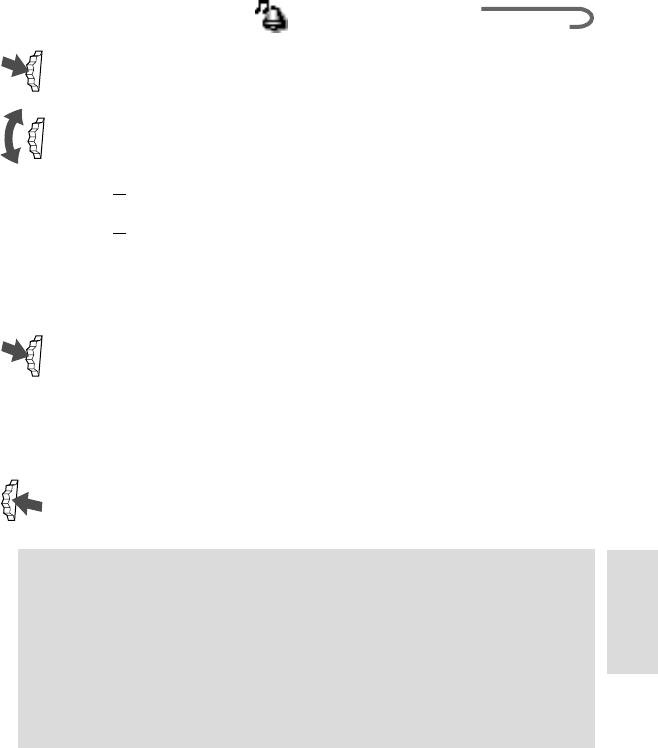
RINGER
,
VIBRA ALERT
MANNER MODE
<
1 Select Composer in the ringer composer mode and press the Jog
Dial.
2 Rotate the Jog Dial to select the tone and press the Jog Dial.
• To hear the following 3 octaves, rotate the Jog Dial.
C — Octave lower
C — Original tone
C — Octave higher
• The half-tone is displayed in grey.
• To enter a musical pause, select “P” from the keys.
3 Select the musical length and press the Jog Dial.
If you selected musical pause in step 2, select the length.
4 By repeating steps 1 through 3, you can create various
melodies.
5 After entering the melody, press the Jog Dial backward to
display the Sub menu. Select “Save”.
Tip
•You can display the Sub menu by pressing the Jog Dial backward while
entering the melody.
Play:To play the melody. You can play a melody while composing.
Main Menu
Operations
Move:To move the position of the cursor.
Tempo:To set the tempo of the melody. The default setting is
Moderate.
Save:To save the entered melody.
Cancel:To cancel the entered melody.
GB
51
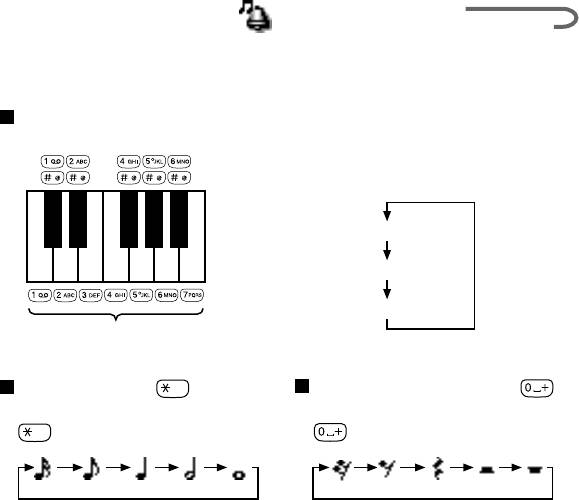
RINGER
,
VIBRA ALERT
MANNER MODE
<
You can directly enter the melody with the keys by pressing the Jog
Dial.
Entering tones
Change the octave by pressing
each key a number of times.
C# D# F# G# A#
Original Tone
CDEFGAB
An Octave Higher-Tone
An Octave Lower-Tone
Original Tone
Musical length =
Entering musical pause =
Change the length by pressing
Change the pause by pressing
several times.
several times.
Edit title
Attach a title to the entered melody (see “Standard Text Input” page 27).
Play
To play the entered melody.
GB
52
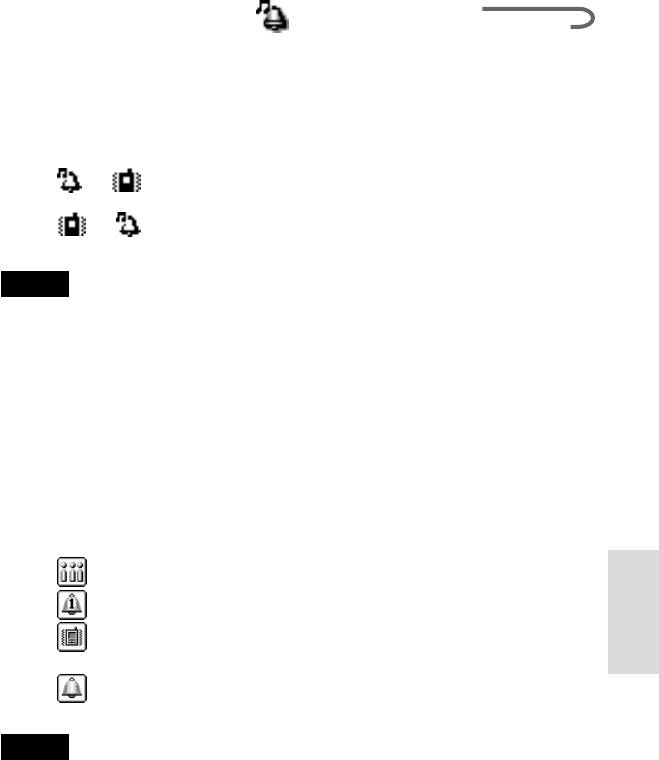
RINGER
,
VIBRA ALERT
MANNER MODE
<
Vibra alert
You can set the vibration of the Vibra alert indicating a call. This feature is
available for Alarm and Message tone.
On: Vibra alert is set to on.
Off: Vibra alert is set to off.
t : After the Ringer rings, the Ringer mode changes to the
Vibrator mode.
t : After the phone vibrates, the Vibrator mode changes to
the Ringer mode.
Note
• Changing the mode between Ringer and Vibra alert takes 3 seconds.
• If Vibra alert is on, the Message tone and Alarm as well as the Vibra alert
function.
• Even if you set the Vibra alert, when the Ringer volume (see page 49) is off the
Ringer volume icon has priority in the display.
Manner mode
Select one from 3 types of Manner modes.
Select Manner mode from the Ringer menu and then select one of the
following manner modes using the Jog Dial:
Silent : Ringer is off. Also Vibra alert is off.
Single beep : Ringer beeps only once.
Vibra alert only : Vibra alert is set to on. Ringer is off. SMS
Main Menu
Operations
alarm can be also informed by Vibra alert.
Manner off : Manner mode is off. The icon is not
displayed in the top icon area.
Note
Once you have set the Manner mode, the Ringer and Vibra alert modes do not work
even if you set them.
GB
53
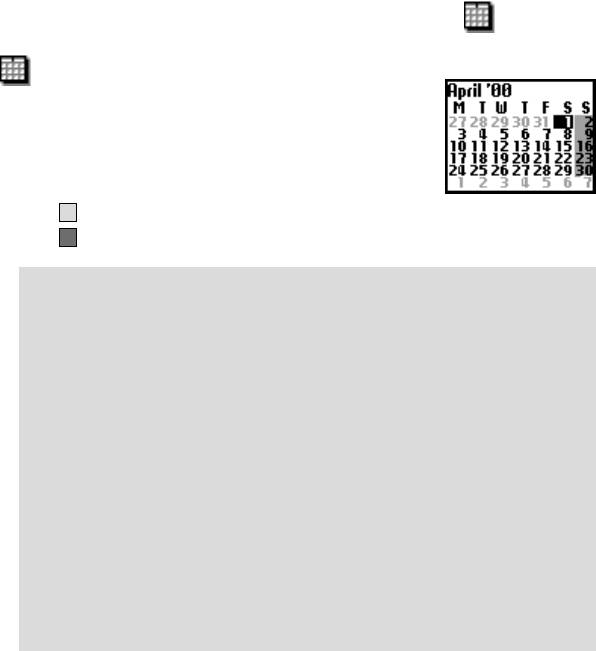
SCHEDULE
Schedule
The schedule has many features. You can display the
calendar, save your daily schedule and set alarms for
important meetings or tasks.
The window of the monthly calendar is displayed as
follows.
7
(light gray) : Sundays.
7
(dark gray) : An event is scheduled for that day.
Tip
•When the Calender is displayed, press the Jog Dial backward to display
the Menu. The Menu has detailed scheduling functions.
Event list
To review all your events in a list.
Month
To display the specified monthly calendar.
Week
To display the monthly calendar including the specified week.
Today
To return the cursor to the Today window.
Go to
To directly input and display the current date.
Memory
To display the amount of memory being used for your saved
schedules.
Delete all
To entirely delete all schedules both current and old.
GB
54
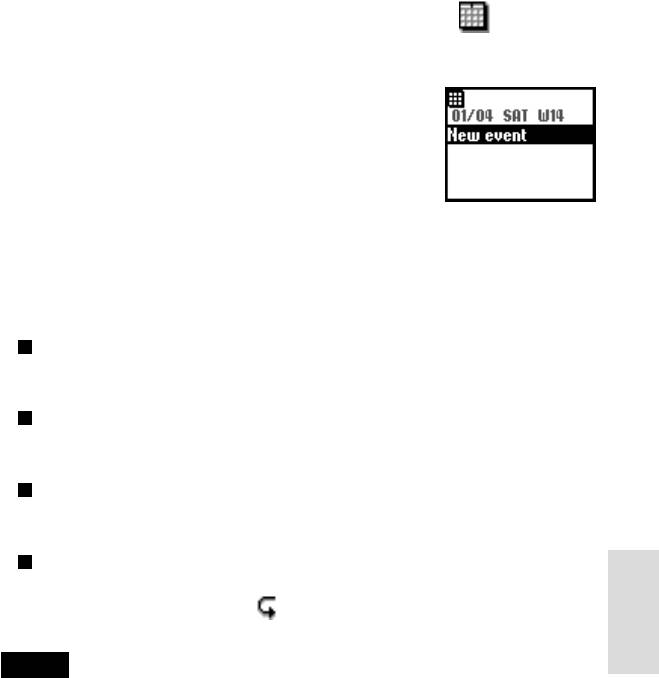
SCHEDULE
Daily event list
You can display your daily schedule, which holds up
to 4 events. Then, check it by rotating the Jog Dial.
Select the day from the calendar and press the Jog
Dial. Then select New event and press the Jog Dial
to save a new event.
Schedule menu
You can edit or delete events that are already saved.
Select the Daily item from the Daily event list and select Menu item by
press the Jog Dial.
Alarm
To set the alarm. You can also set 5 minutes before the specified time.
Edit
To edit the time, icon and details.
Delete
To delete the displayed schedule.
Repeat
To repeat recurring events weekly, monthly or yearly.
When repeat is set, the icon is displayed.
Main Menu
Operations
Note
Up to 4 events each day and a total maximum of 500 events can be saved.
GB
55
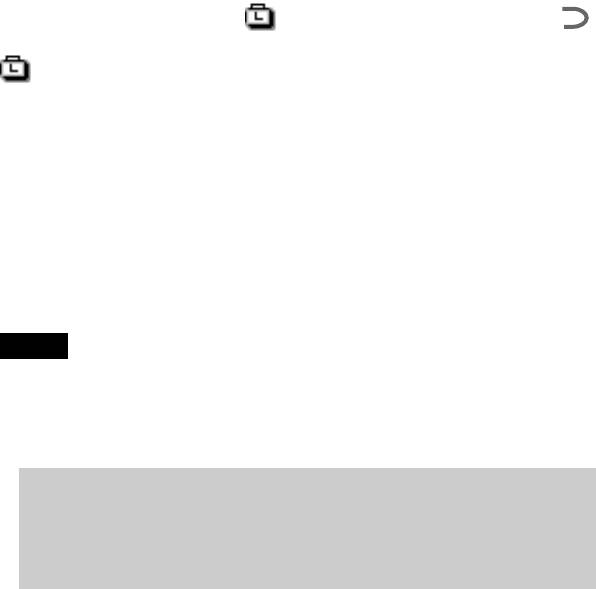
ALARM
,
TIMER
,
WORLD CLOCK
…
<
TIME SIGNAL
<
Clock
The clock has many features. You can set an Alarm or a Time to
automatically switch off your phone every day. It also displays the current
date and time in standby mode.
Alarm
Select Alarm from the Clock menu. Use the Jog Dial and the keys in the set
mode to enter the time you want the alarm to ring.
Repeat daily allows you to repeat the alarm at the same time every
day.
Alarm tone allows you to select the alarm tone.
Note
When you set the Silent mode in Manner mode, the alarm does not ring even
though the alarm has been set.
If the Vibra alert in the Ringer has already been set to on, the Vibra alert overrides
any setting for the Alarm tone.
Tip
• The alarm rings for about 40 seconds. Press any key to turn off the
alarm. The alarm does not ring during a call, it switches to the vibrator,
and then rings on completion of the call. The alarm rings even when
the power is off (and the battery is inserted).
Timer
Select Timer from the Clock menu. Use the Jog Dial and the keys to set the
timer. When stop is selected or the time is up, a bell rings.
GB
56
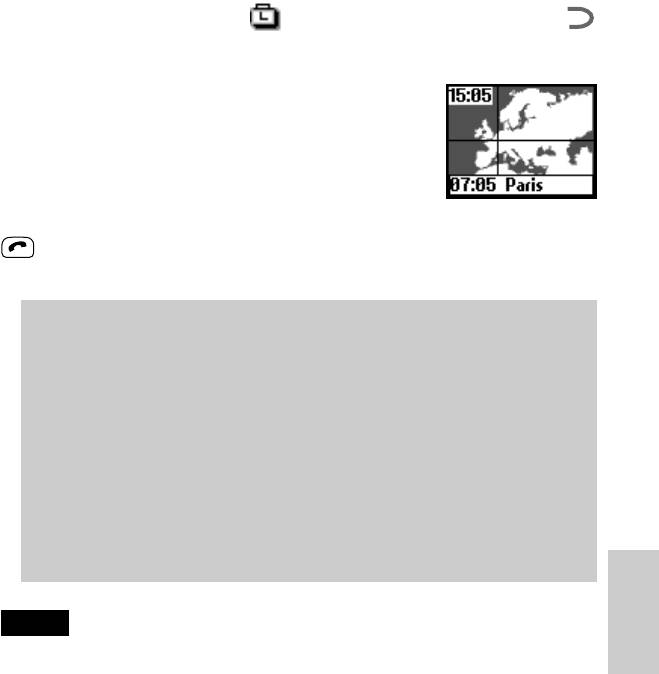
ALARM
,
TIMER
,
WORLD CLOCK
…
<
TIME SIGNAL
<
World clock
This phone has a World clock function.
Select World clock from the Clock menu and press
the Jog Dial to display the world map.
You can select city by rotating the Jog Dial. The name
of the city and its phone code are displayed in the
pop up window.
This status changes to the standby mode with the phone code by pressing
.
The time in your home city is displayed on the top-left of the screen.
Tip
•You can select city directly by pressing the Jog Dial backward from the
world map. Save up to 6 cities by selecting Add city.
Press the Jog Dial to display the following menu when in the world
map screen.
City name: To change the name and location of the city.
Clock: To change the time.
Phone code: To change the country code and the dialling code.
Summer time: To change to summer time. If summer time has been
selected, it will be active from the last Sunday in March to the last
Sunday in October and the standard time will be one hour ahead.
Set home: To set as the home city.
Delete: To delete.
Note
Main Menu
Operations
You cannot change or delete the times for the pre-set cities.
Time signal
You can set your phone to ring or vibrate on the hour.
GB
57
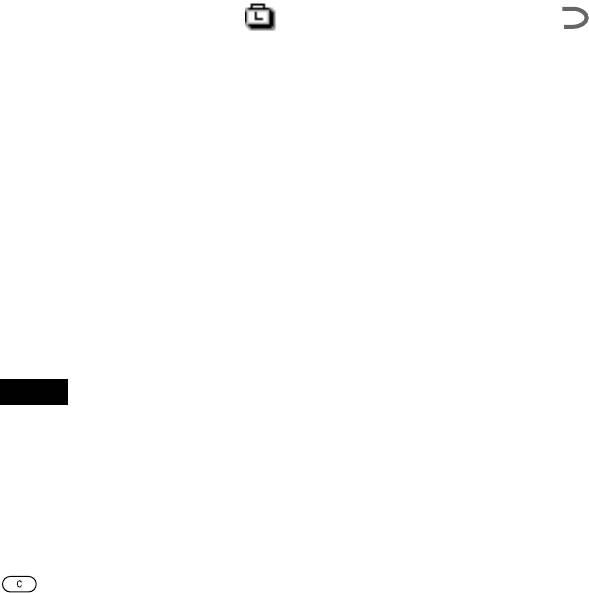
ALARM
,
TIMER
,
WORLD CLOCK
…
<
TIME SIGNAL
<
Clock format
Select the style of time to be displayed and it appear in standby mode.
Analogue
Set whether or not to show an analogue clock when the flip cover is
closed.
Auto power off
The Auto power off function turns your phone off at a specified time.
Activate Auto power off once, and the phone turns off at the same time
every day.
Set Auto power off from the Clock menu. Use the Jog Dial and the keys to
enter the time in the set mode you want to turn off your phone.
Note
If auto power off occurs during a call, the phone does not turn off until after the call
is completed.
Set the day/time
Select set from the Clock list menu. Use the Jog Dial and the keys to enter
the day, month, year (DDMM20YY). Enter the hour and minutes (HHMM
in a 24 hour clock format) and then select “OK”. To correct the entry, press
.
GB
58
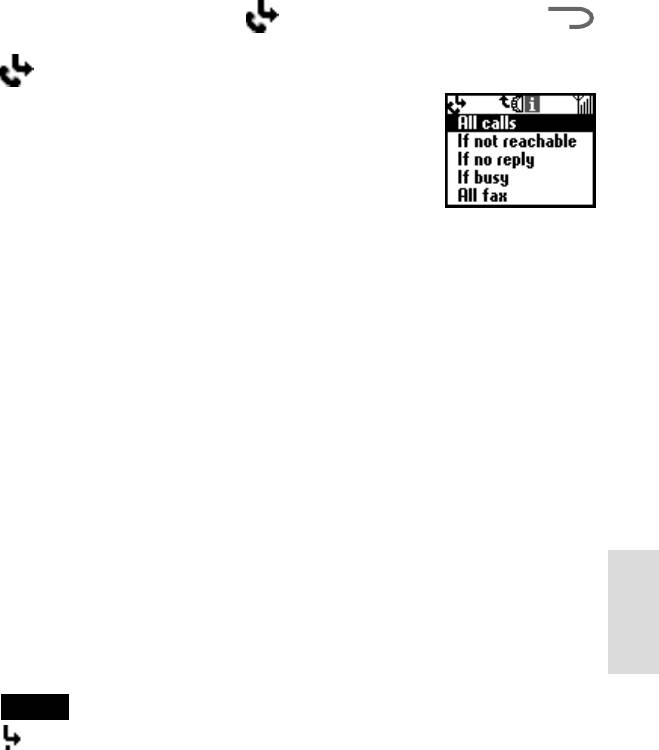
ALL CALLS
,
IF NOT REACHABLE
…
<
IF NO REPLY
<
Divert
Choose Divert, also known as “Call forwarding”,
from the Main menu to forward incoming calls to
another phone number depending on certain
conditions in which you do not answer the call e.g.
divert to your Voice mail if you are not reachable.
You may need to register for this service with your
Network Operator/Service Provider.
All calls
To divert all calls unconditionally (the phone will not even ring).
If not reachable
To divert incoming calls when your phone is switched off or out of
network coverage.
If no reply
To divert incoming calls if you do not answer the call after a certain period
of time.
If busy
To divert incoming calls when you are on the phone (line engaged).
All fax
To divert all fax calls (the phone will not even ring).
All data
To divert all data calls (the phone will not even ring).
Cancel all
To clear all active diverts.
Main Menu
Operations
Note
appears in standby mode when a divert is set.
GB
59
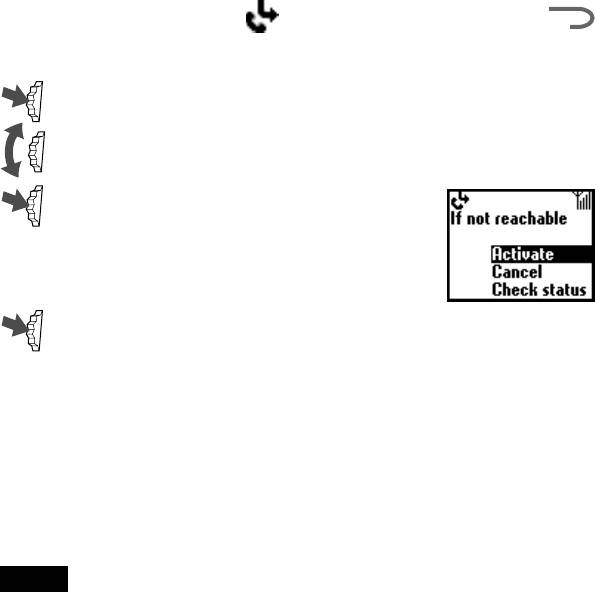
ALL CALLS
,
IF NOT REACHABLE
…
<
IF NO REPLY
<
Setting a divert
1 Select the Divert menu from the Main menu.
2 Select a Divert option using the Jog Dial (e.g. If not reachable).
3 Select Activate to set the chosen divert
condition.
4 Select Voice mail to divert calls to your Voice mail or Other
number to choose a number from the Phonebook. You can also
enter the number manually using the keys.
5 Wait for confirmation from the network.
In step 3, you also have the option to cancel or check status. Select
“Cancel” to cancel the divert; then wait for the network response. Select
the option “Check status” to check the divert settings. Wait for the
network response and then you can view the current status on the display.
Note
If the returned response is “Failed”, the network was unable to set, clear or check
the selected Divert.
GB
60
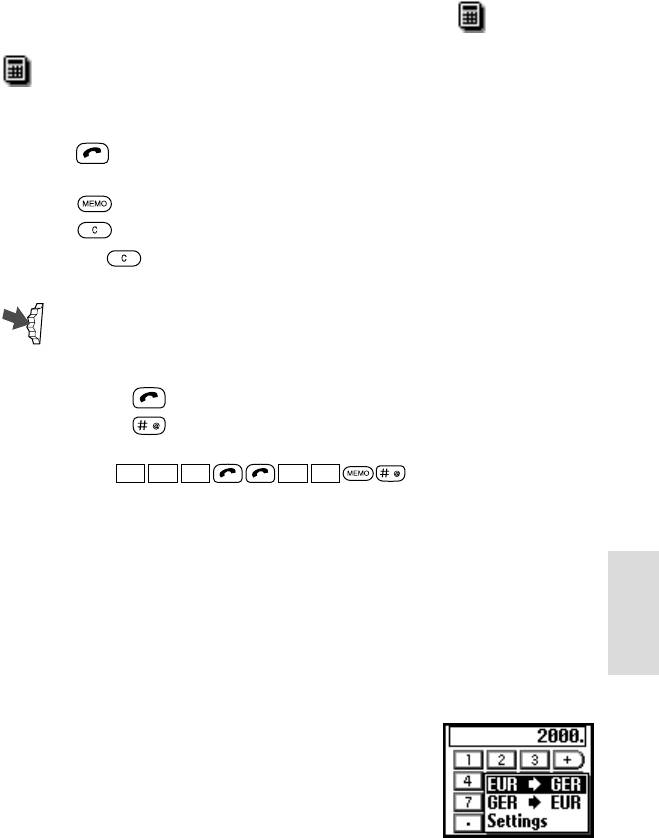
CALCULATOR
Calculator
The Calculator can perform addition (+), subtraction (–), multiplication (x)
and division (÷), and even percentage (%) calculation.
•Press to go through the mathematical operations of +, –, x, and ÷
in that order.
•Press to display “%”.
•Press
to clear the entered value and the result.
•Press the
to start a new calculation while using the calculator.
1 Select Calculator from the Main menu. The assigned keys will
be displayed.
2 Enter a number.
3 Press to select the operand and then enter another number.
4 Press to select = for the result.
In this example we are going to subtract 20% from 120.
1 2 0 2 0
Rate conversion
You can also use the calculator as a currency calculator as an easy way to
convert prices from one currency to another.
Display the pop up menu by pressing the Jog Dial backward and select the
desired Currency exchange rate. Press the Jog Dial to display the
converted price on the Calculator.
Main Menu
Operations
Also, the exchange rate has the following functions in Settings on the pop
up menu list. Make sure of specifying the rate whenever adding a new
currency.
Home currency to set your home currency.
Foreign currency to set foreign currency.
Currency list to list currency and to enter
currency newly up to 5 currencies included
original’s.
GB
61
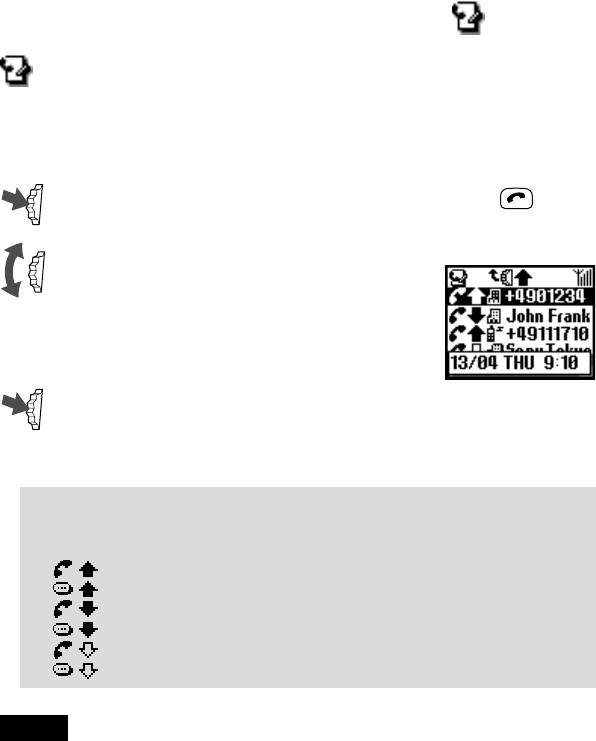
CALL HISTORY
Call History
Call history tracks a total of 30 received and dialed calls. (The number of
received or dialed calls may vary depending on your Network Operator/
Service Provider). The caller's name is displayed in Call history if their
name is in your Phonebook.
1 Select the Call history from the Main menu or press in
standby mode.
2 Scroll up or down using the Jog Dial to
highlight the desired number or name
from the list. The time stamp for the
selected Call history appears in the pop up
window.
3 Keep the Jog Dial pressed if you find the number that you are
looking for.
Select Delete all to delete all lists at the end of the list.
Tip
•Press the Jog Dial backward to select between All calls list, Last dialled
numbers list or Missed/Received calls list in Step 1.
Outgoing call
Outgoing call (Voice memo)
Incoming call
Incoming call (Voice memo)
Missed call
Answering machine
Note
Support of the Call history entries requires Caller ID (Caller Line Identification).
When the Call history memory is full, the oldest number is deleted automatically to
provide space for a new entry.
GB
62
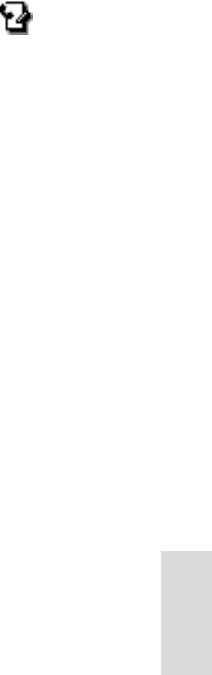
CALL HISTORY
Call history menu
To save, copy, etc. numbers from the Call history, select the Call history
menu then press the Jog Dial.
Call
To call the displayed number.
Save
To save the new name in the Phonebook. Also, to copy the numbers
displayed in the Phonebook.
Change
To change the displayed phone number.
Delete
To delete the number and name displayed.
Voice memo
To play the saved Voice memo.
Main Menu
Operations
GB
63
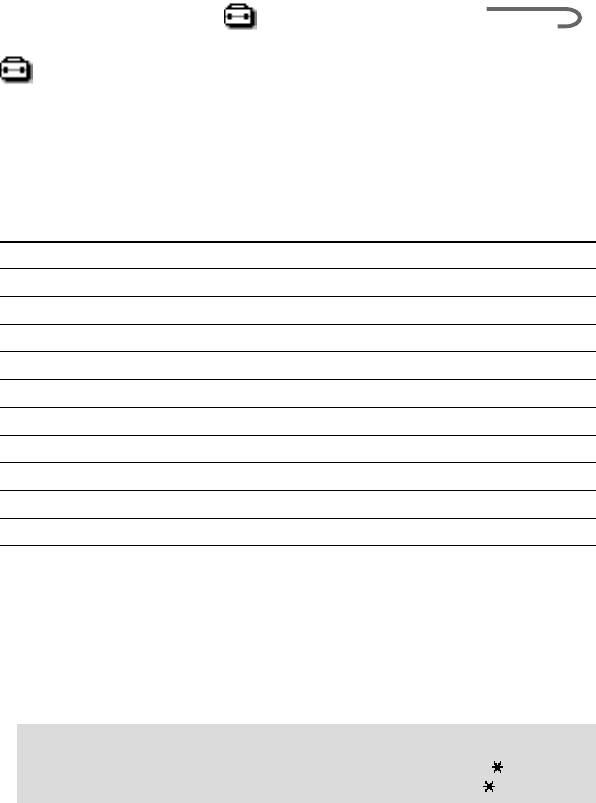
PREFERENCES , SECURITY
CALL SETTINGS < CALL TIME, COST <
Settings
Preferences
Choose Preferences from the Main menu settings and unpack the bag of
options to personalize your phone according to your preferences like
which language your phone speaks, even how the keys sound!
When you receive your phone, it has the following default settings.
item default reference page
Language Auto Language 64
Key click sound Key click Key click sound 65
Greeting message Off Greeting message 65
ScreenSaver Off ScreenSaver 65
Animation Stream Animation 65
Backlight On Backlight 65
LCD contrast — LCD contrast 65
Select network Auto Select network 65
Priority list — Priority list 65
Factory reset — Factory reset 65
Language
The Language setting allows you to select the language in which all
options appear.
Select Language from the Preferences menu and then use the Jog Dial to
select the appropriate language.
Select automatic and the display changes to the language set in the SIM.
Tip
• As a short cut, you can also select the language by pressing #00
(country code) #. Select your default language by pressing #0000#.
GB
64
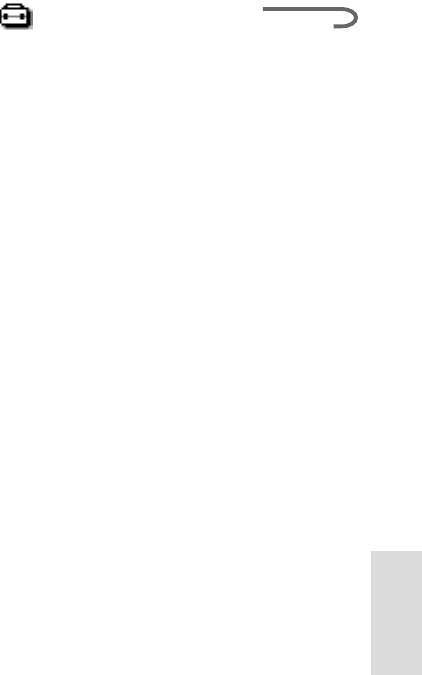
PREFERENCES , SECURITY
CALL SETTINGS < CALL TIME, COST <
Key click sound
You can adjust the key sounds to DTMF tones, Key click or Silent in the
Key sound settings.
Greeting message
The Greeting message menu allows you to turn on/off or to edit the
greeting text which appears when you turn your phone on.
Animation
You can choose one of 3 animations to display when you turn on the
phone.
ScreenSaver
You can set ScreenSavers only when the flip cover is open.
Backlight
Use this setting. You can choose to turn the Backlight of the keys and
display on or off. If the Backlight is switched off, your phone’s battery
charge lasts longer.
LCD contrast
You can set the contrast of the LCD to be brighter or darker.
Select network
This feature gives you the option to select a network automatically when
you turn on your phone or manually from a list of available networks.
Priority list
Choose Priority list to edit the automatic network selection priority list.
This feature is helpful for example to prioritize roaming partners, etc.
Add network to add a network operator to the list.
Move to adjust the order in which the names appear in the list.
Main Menu
Operations
Delete to remove a network operator from the list.
Factory reset
The Factory reset allows you to perform a master reset of all of your
phone’s settings back to the factory settings except Phonebook, Schedule
and Network or SIM card-based settings. Note that this will restart your
phone.
GB
65
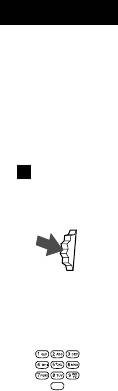
Security
The Security options allow you to control who uses your phone as well as
their calling privileges. However, emergency calls (SOS) are always
possible regardless of the restrictions/codes you set.
PIN code
Your Network Operator/Service Provider provides a
PIN number with your SIM card. The menu offers
you the possibility to change your PIN code or to
enable/disable the PIN code prompt.
Important
You only have 3 attempts to enter the correct PIN code. If the third try fails, your
PIN is blocked and you must enter your PUK (Personal Unblocking Key) also
provided with your SIM card. You have 10 attempts to enter the PUK code
correctly. After the tenth wrong entry, your SIM card is completely blocked and you
must contact your Network Operator/Service Provider.
Enabling/Disabling the PIN code
When the PIN code is enabled, your phone prompts you to enter the
PIN code each time you turn on the phone.
1 Select PIN code from the Security menu and press the Jog
Dial to confirm your selection.
2 Select On/Off to enable/disable the PIN code.
GB
66
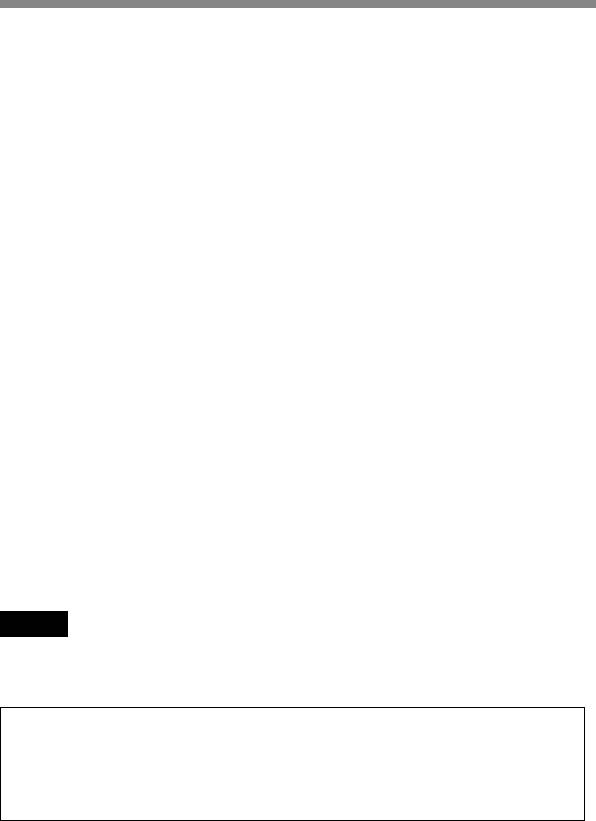
• Do not attach any other material than the supplied label on the label
space. Attach the label so that it does not stick out from the proper
attachment location.
• Do not bend, drop or apply strong shock to the “MagicGate Memory
Stick.”
• Do not disassemble or modify the “MagicGate Memory Stick.”
• Do not allow the “MagicGate Memory Stick” to be exposed to moisture.
• Do not use or store the “MagicGate Memory Stick” in a location that is
subject to:
– Extremely high temperature, such as in a car parked in the sun
– Direct sunlight
– High humidity or places with corrosive substances
• If you format the “MagicGate Memory Stick” using the computer,
further operation with this mobile phone is not guaranteed.
Copyright Protection
Restrictions on sound data
Some sound data is distributed with restrictions on recording or playback
of the data to maintain the copyrights of its holders.
This mobile telephone employs copyright protection technology (Secure
Digital Music Initiative) that enables you to record or play music within
the limits determined by the copyright holders. For example, songs which
have playback period restrictions can be played back only within the
given period of time.
Note
The recorded music is limited to private use only. Use of the music
beyond this limit requires permission of the copyright holders.
Sony is neither liable nor responsible for any misuse of recorded communication.
You should only record conversations with the prior consent of the people involved.
You are solely responsible to any individuals and/or governing authorities for
communication recorded without the prior consent of the parties involved. Also, it is your
responsibility to obey and abide by all obligations, rules and laws, particularly those
regarding confidentiality.
GB
82
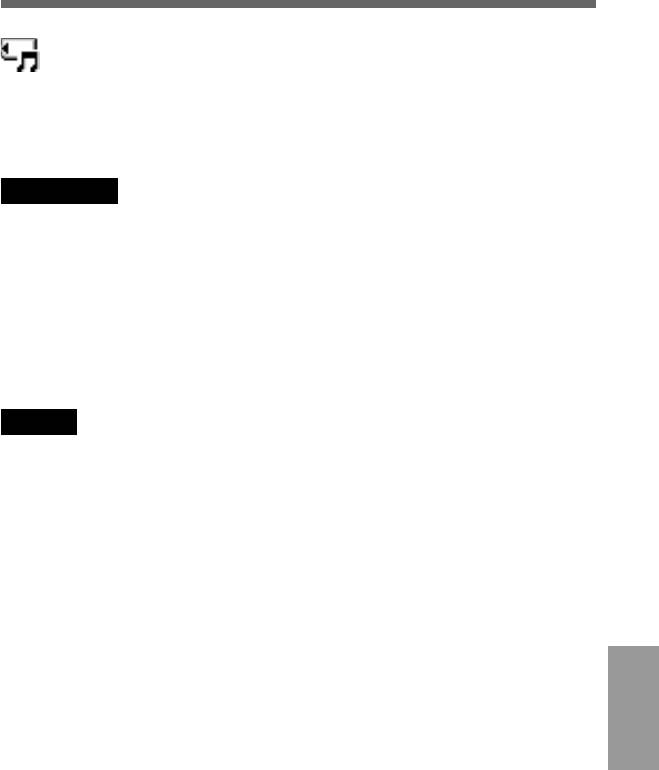
Music
The Music function allows you to record sound data onto the “MagicGate
Memory Stick” and playback. Also, you can edit a title and artist of songs,
erase songs on the “MagicGate Memory Stick” or format the “MagicGate
Memory Stick,” etc.
Important
• SONY is not responsible for music files that are not saved on your computer or
mobile telephone due to unsuccessful recording from other devices or music
downloading, and for music files that are damaged or erased due to misuse or
malfunction of your computer, mobile telephone or other devices.
• The digital to digital recording which allows you to record the digital signal as it
is can be performed only for one generation determined by SCMS (Serial Copy
Management System). For example, an MD which was recorded with the digital
format directly from a CD cannot be recorded on this mobile telephone as a
digital input signal.
Notes
• You cannot make a call during playback or recording.
• You can receive an incoming call and a short message during playback but not
while recording.
• If the power of the audio device is turned off during digital signal recording, the
phone stops recording. If the power is turned off during analog signal recording,
the phone continues recording without sound. We recommend you connect the
audio device to mains.
• Depending on certain audio devices, such as DVD player and computer,
recording may not be performed.
• The sampling frequency of this phone is 41.1 kHz. If the sampling frequency of
the audio device is other than 41.1 kHz, recording cannot be performed.
• Depending on the audio devices, unwanted music files may be made while
recording. Remove them after recording.
• Do not remove or insert the “MagicGate Memory Stick” while recording.
Operations
• You cannot make an analog recording of less than 6 seconds.
Extras Menu
• Disable the particular functions for playback, e.g., Repeat, Shuffle, Random on
the audio device when recording.
GB
83
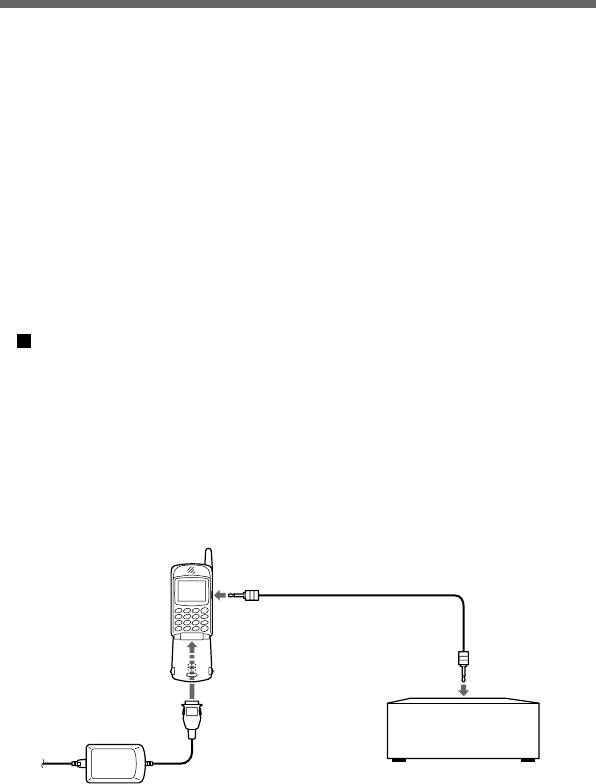
Recording sound data onto a “MagicGate Memory Stick”
The “Record to Stick” function allows you to record sound data onto a
“MagicGate Memory Stick” from audio devices such as a CD, MD,
cassette tape, etc.
Before recording, connect the audio device to your phone. Also, we
recommend you set the “Rec Settings” consisting of “Bitrate”, “Sync.
record” and “Auto track mark” which are convenient and useful settings
for recording (see page 87).
Connecting an audio device
Connecting an audio device to this phone allows you to record sound data
onto the “MagicGate Memory Stick” in this phone.
Digital signal recording
1 Insert the “MagicGate Memory Stick” into the phone (see
page 17).
2 Connect the phone to the AC adaptor and the power plug
to mains (see page 15).
3 Connect the LINE IN (OPTICAL) jack on the phone to the
optical digital output jack on the audio device using the
supplied optical recording cable.
Optical
Optical recording cable
mini-plug
(supplied)
To the LINE IN
(OPTICAL) jack
To the optical
Optical
digital output
mini-plug
jack
To the external
connector
e.g., CD player equipped
To Mains
with the optical digital
AC adaptor
output jack
(supplied)
GB
84
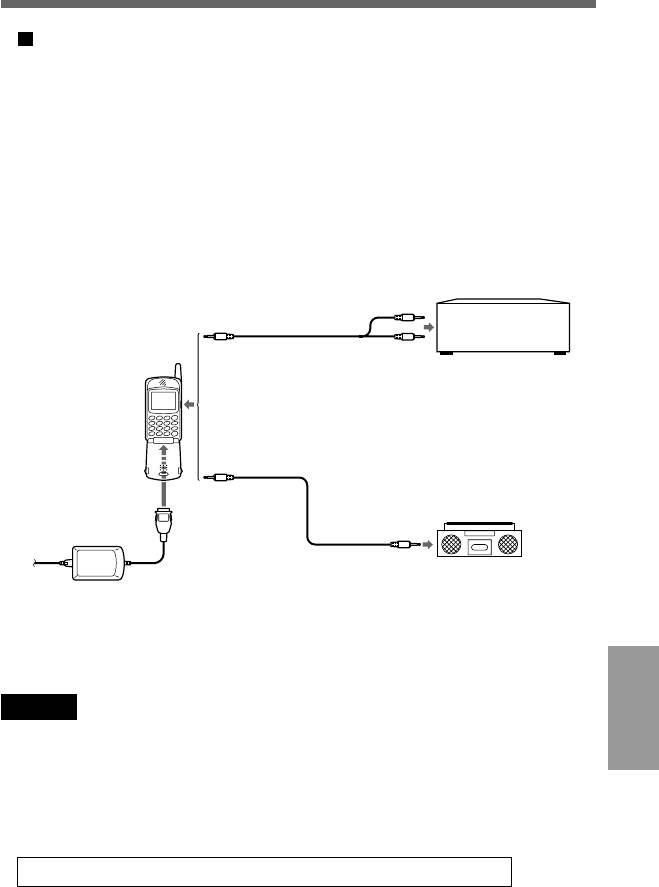
Analog signal recording
1 Insert the “MagicGate Memory Stick” into the phone (see
page 17).
2 Connect the phone to the AC adaptor and the power plug
to mains (see page 15).
3 Connect the LINE IN (OPTICAL) jack on the phone to the
line output jacks or headphone jack on the audio device
using the commercially available line cable (stereo mini-
plug y 2-pin plug) or the supplied analog audio cable.
To the line
Line cable
output jacks
(commercially
available)
Stereo
2-pin plug
e.g.,
mini-plug
stereo system,
cassette deck,
To the LINE IN
not equipped
(OPTICAL) jack
with the optical
Stereo
digital output jack
mini-plug
To the external
Analog
To the
connector
audio cable
headphone
(supplied)
jack
Stereo
e.g.,
mini-plug
To Mains
radio-cassette deck
AC adaptor
not equipped with
(supplied)
the optical digital
output jack
Notes
• As the maximum recording time of the “MagicGate Memory Stick” is 120 min.
Operations
Extras Menu
(at 66kbps), please connect the AC adaptor to the phone when recording.
• You can only record the digital signal of 44.1 kHz sampling frequency.
• The analog signal recording may not be performed due to an incomplete
connection depending on the line cables which are commercially available.
However, the recording performance is confirmed using the following cable.
• Stereo mini-plug y 2-pin plug ––––––– SonyRK-G136+PC-63S
GB
85

Record to Stick
1 Enter the Music menu by pressing the
Jog Dial backward in playback mode,
and rotate the Jog Dial to select
“Record to Stick,” then press the Jog
Dial.
The display shows recording menu.
2 Press the Jog Dial to enter the
recording pause mode (
).
3 Press the Jog Dial to start recording.
Set the audio device to play.
Tips
•Up to 2 hours of music can be recorded on the supplied 64MB
“MagicGate Memory Stick”.
•The number of songs recorded differs depending on the playing time
of the song and the bitrate that you select for the recording.
Notes
• If the recording cable is disconnected during Sync. record, the phone stops
recording. However, if the line cable or stereo mini-plug cable is disconnected
during analog signal recording, the phone continues recording without sound
unless you stop the recording.
• If the Sync. record is set to “On” when recording a digital signal, set the phone to
the recording pause mode and start playback on a digital audio device.
Recording will start simultaneously with playback.
• When recording an analog signal, monitor the sound volume in recording pause
mode.
Warning
Do not remove the “MagicGate Memory Stick” while playing. Doing so
may damage recorded data on the “MagicGate Memory Stick.”
GB
86
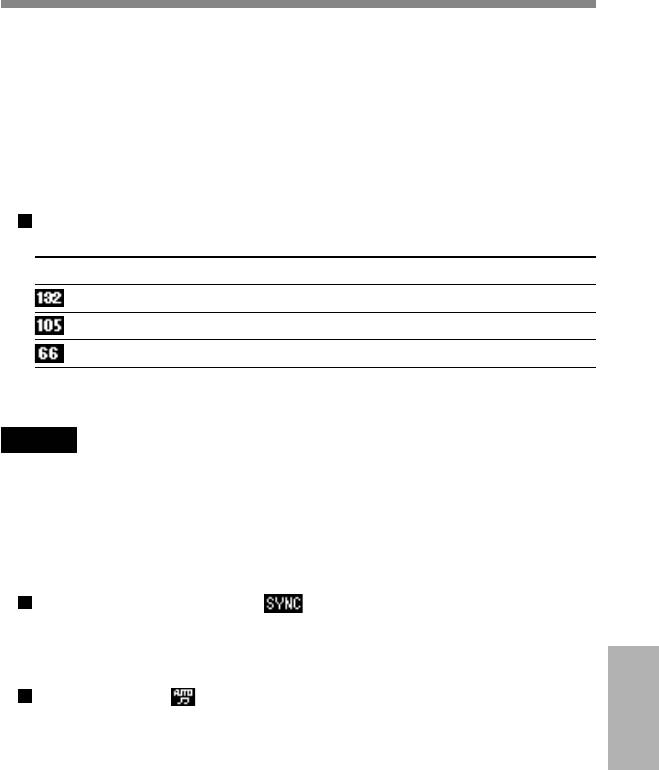
Rec Settings
The “Rec Settings” function allows you to set the recording sound quality
(Bitrate), use the synchronized recording (Sync. record) and insert the
track mark (Auto track mark) for each song.
Enter the Music menu by pressing the Jog Dial backward in playback
mode. Then rotate the Jog Dial to select “Rec Settings” and press the Jog
Dial.
Bitrate
You can set the sound quality for recording.
Bitrate Sound quality Maximum recording time*
132kbps High 60 min.
105kbps Middle 80 min.
66kbps Low 120 min.
* Approximate maximum recording time when using 64MB “MagicGate
Memory Stick.”
Notes
• Selecting a higher bitrate reproduces better sound quality but shortens the
recordable time.
• A maximum recording time shows a guide when all the songs to be recorded are
set to the same bitrate. If the bit rate differs for songs, the maximum recording
time will be different from that on the table.
Sync. (Synchronized) record
The phone automatically starts recording when a digital audio device
connected to this phone starts playback.
Auto track mark
When a sound muted part is detected, recording stops temporarily
and when a sound part is detected, recording starts with the next
Operations
Extras Menu
track number.
GB
87
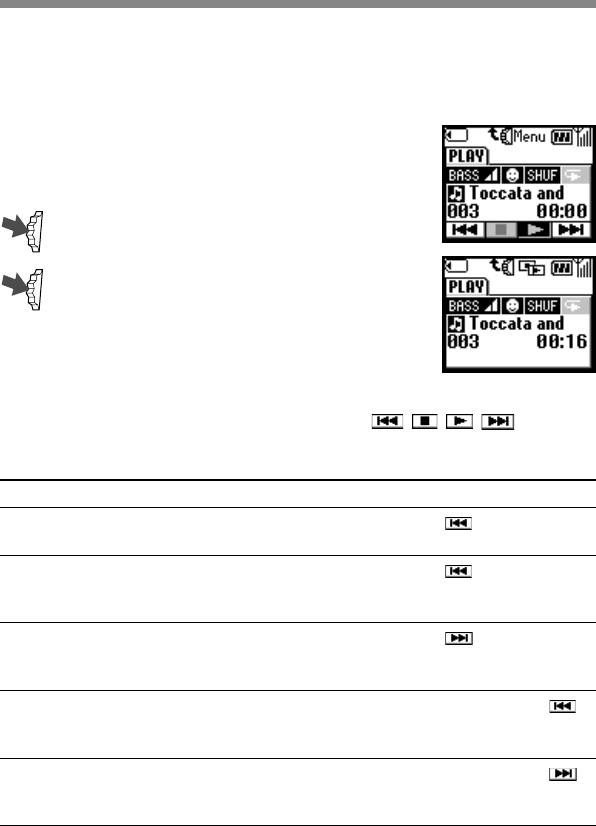
Playing back sound data
You can play sound data recorded on the “MagicGate Memory Stick.”
The continuous playing time is up to about 6 hours.
1 Select the Music in the Extras menu by
following the procedure on page 79.
The display shows the playback.
2 Press the Jog Dial to start playback.
3 To stop playback, press the Jog Dial.
Additional operations
The display shows the playback control icons (
, , , ).
These icons are displayed in stop mode. To display them in playback
mode, press the Jog Dial backward.
To
Operation of the Jog Dial
Go to the beginning of the
Rotate the Jog Dial to select and press the
current track
Jog Dial once.
Go to the previous track
Rotate the Jog Dial to select and press the
Jog Dial repeatedly until the desired track
number appears.
Go to the next track
Rotate the Jog Dial to select and press the
Jog Dial repeatedly until the desired track
number appears.
Go backward
While playing, rotate the Jog Dial to select
and keep pressing the Jog Dial until you reach
the desired location.
Go forward
While playing, rotate the Jog Dial to select
and keep pressing the Jog Dial until you reach
the desired location.
GB
88
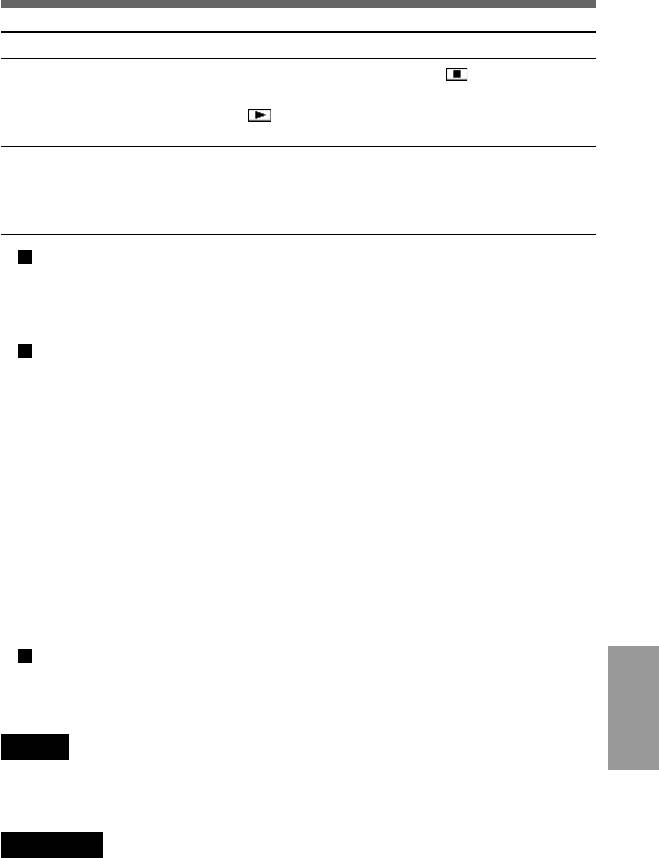
To
Operation of the Jog Dial
Stop
Rotate the Jog Dial to select and press the Jog
Dial. To resume play, rotate the Jog Dial to select
and press the Jog Dial. Play starts from the
point where you stopped play.
Adjust the sound volume level
While playing, rotate the Jog Dial. The sound
volume level can be selected from Level 0 to 10.
A few seconds later, the display returns to
playback mode.
Closing the flip
You can close the flip while playing. The display shows only the track
title and playing time (playback display with the Flip closed).
Answering an incoming call during playback
When you receive an incoming call during playback, you can answer
using the answering/ending call button on the remote.
• Incoming call
To answer: Press the answering/ending call button and speak into
the microphone on the remote.
To reject the call: Keep the answering/ending call button pressed.
• During a call
To end: Keep the answering/ending call button pressed for 2
seconds or more.
To hold: Press the answering/ ending call button. Press again to
resume.
Playing with the remote
You can start and stop playback by simply pressing the answering/
ending call button when the Browser or E-mail is not in use.
Operations
Note
Extras Menu
When speaking into the microphone, maintain a distance to the microphone of no
more than 20 cm.
Warning
Do not remove the “MagicGate Memory Stick” while playing. Doing so
may damage recorded data on the “MagicGate Memory Stick.”
GB
89
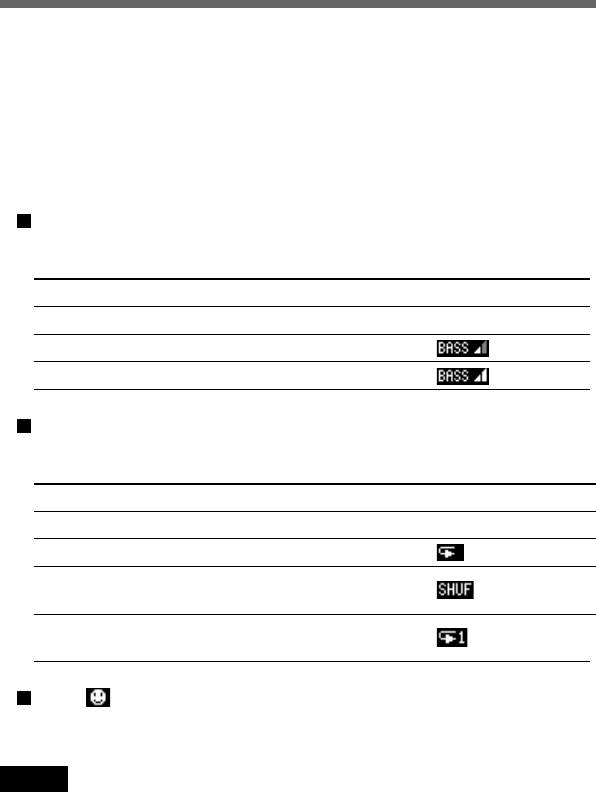
Play Settings
The “Play Settings” function is used for playback. This allows you to set
the bass sound level (Bass), repeat mode (Repeat) and AVLS (Automatic
Volume Limiter System).
Enter the Music menu by pressing the Jog Dial backward in playback
mode. Then rotate the Jog Dial to select “Play Settings” and press the Jog
Dial. The “Play Settings” menu appears.
Bass
Bass function intensifies low frequency sound for richer quality audio
reproduction.
Setting Sound quality Display indication
Off Normal playback None
Level 1 Bass (moderate effect)
Level 2 Bass (strong effect)
Repeat
You can play songs repeatedly in three ways; repeat all, shuffle and
one.
Setting Playback mode Display indication
Off Normal playback None
All All tracks are played repeatedly.
Shuffle All tracks are played repeatedly
in random order.
One The current track is played
repeatedly.
AVLS
The AVLS function limits the maximum volume to protect your ears
from excessive volume and to prevent sound leakage.
Note
If you attempt to adjust the volume over a certain level when the AVLS function is
set to “Limit,” the display shows “AVLS.”
GB
90
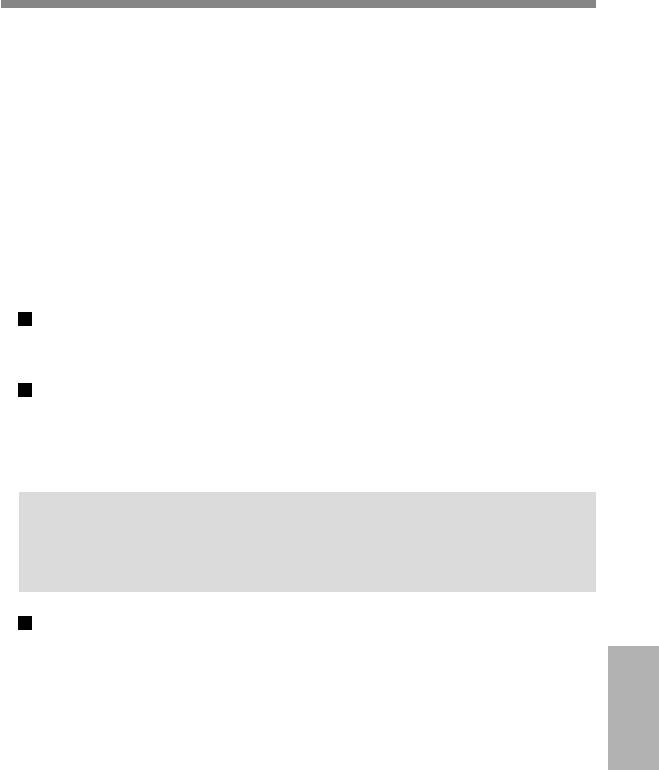
Other settings
List of Titles
The “List of Titles” function allows you to play a song by specifying its
title, edit a title/artist name and delete songs recorded on the “MagicGate
Memory Stick.”
Enter the Music menu by pressing the Jog Dial backward while in
playback mode but not playing.
If there are songs without a title, only the track number is displayed.
From the List of Titles, rotate the Jog Dial to select the title and press the
Jog Dial. Then select one of the functions below.
Play
The specified song plays.
Edit
You can edit a title and artist name for songs.
Select “Title” or “Artist” to be edited and press the Jog Dial. Enter the
title or artist name by referring to pages 27 to 30.
Tip
•You can view details of the sound data such as title, artist name and
playing time for each track by pressing the Jog Dial backward from the
List of Titles display.
Delete
You can delete a song or all the songs recorded on the “MagicGate
Memory Stick” as follows:
To delete a song
Select “Delete” and press the Jog Dial. Then select “Yes” and press the
Operations
Extras Menu
Jog Dial.
To delete all the songs
Select “Delete all” from the end of the title list and press the Jog Dial.
Then select “Yes” and press the Jog Dial.
GB
91
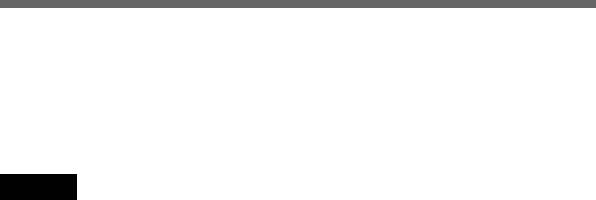
Format stick
If you need to format the “MagicGate Memory Stick,” be sure to use the
“Format stick” function.
If formatted, all data previously recorded on the “MagicGate Memory
Stick” is erased. Be sure to check the data before formatting (data recorded
using other devices is also erased).
Notes
• Do not remove the “MagicGate Memory Stick” or disconnect the AC adaptor
while formatting.
• You cannot use a ”MagicGate Memory Stick” that is formatted by a computer.
• Even if you receive an incoming call while formatting, formatting the “MagicGate
Memory stick” is not interrupted.
• If the erasure prevention switch of the “MagicGate Memory Stick” is set to
“Lock,” you cannot format the “MagicGate Memory Stick.”
• The “MagicGate Memory Stick” which is supplied and also those which are
commercially available have already been formatted.
Stick info
You can get the “MagicGate Memory Stick” information. The display
shows the data amount, the number of recorded tracks and the total
recorded time.
GB
92
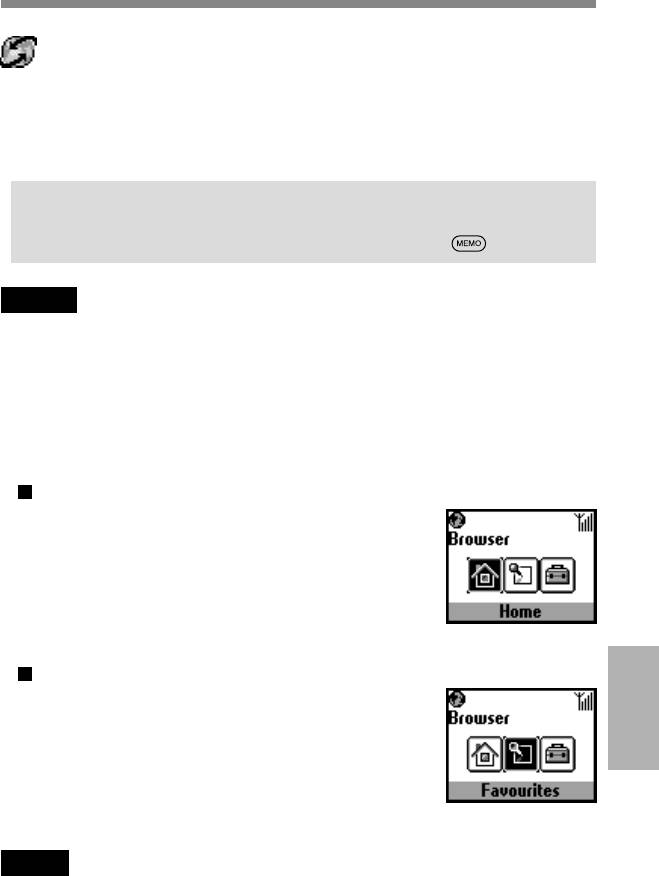
Browser
You can visit various information sites on the Mobile Internet Service and
Intranet information of your company. It is possible to access a variety of
information such as news or weather reports from around the world, as
well as regular sites on the Internet.
Tip
•You can save the picture in the Capture memory while browsing (See
page 78). When the desired picture is displayed, press .
Notes
• Internet access is limited to the sites that are configured in HTML or WML.
WML’s site is accessed using Wap (the Wireless Application Protocol created for
Internet service through mobile phones).
• You cannot make phone calls while accessing the Internet.
Launching your browser
Press the Jog Dial after selecting the Browser from Extras menu.
Home
Access your homepage.
Launching the Browser from Favourites
Access, edit, and delete URL’s that are chosen as
Favourites.
To select Favourites press the Jog Dial while in the
Operations
Extras Menu
Browser menu. A list of saved URLs is displayed.
Rotate the Jog Dial to select the URL, then press it
to display the following menu.
Note
To create a Favourite during a Wap session, enter “wsp://” and then the URL.
GB
93
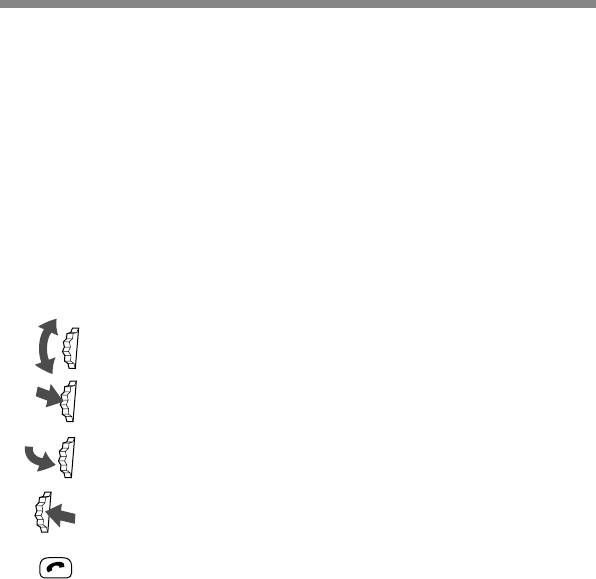
Go :
Connect to the selected URL.
Move :
Change the order of your Favourites list.
Edit :
Edit the Favourites name and URL.
Delete :
Delete the Favourites.
Navigating in the Browser
Scroll through menu options (Hyperlinks and tag).
Jump to selected Hyperlink or highlighted button.
Exit from one link to a previous link.
Go back to the previous menu.
Change the options in the selection menu.
Open the Info menu.
GB
94
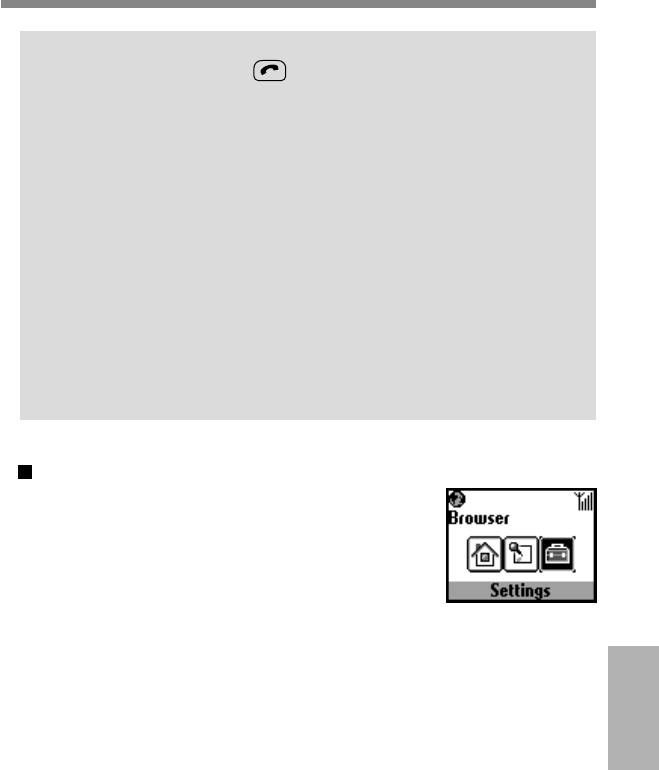
Tip
To open the menu, press the while in the browser.
Home :
Access your home site.
Refresh :
Refresh the displayed page.
Add Favourites :
Save the current site.
Favourites :
Access a URL from Favourites.
Manual URL :
Access a URL by manually entering the address.
Quit :
Close your browser and return to standby mode.
Settings
To select settings press the Jog Dial while in the
Browser menu.
Be sure to make these settings before using this
service.
The complete range of settings is displayed. The
icon indicates the site that you have set as your
home site. To change your home site, select “Set home” from the
menu after you choose a site with the Jog Dial.
Select “Edit” and the following items can be set.
You may find your operator’s setting pre-sorted here.
Operations
Name :
Extras Menu
Name of the service.
GB
95
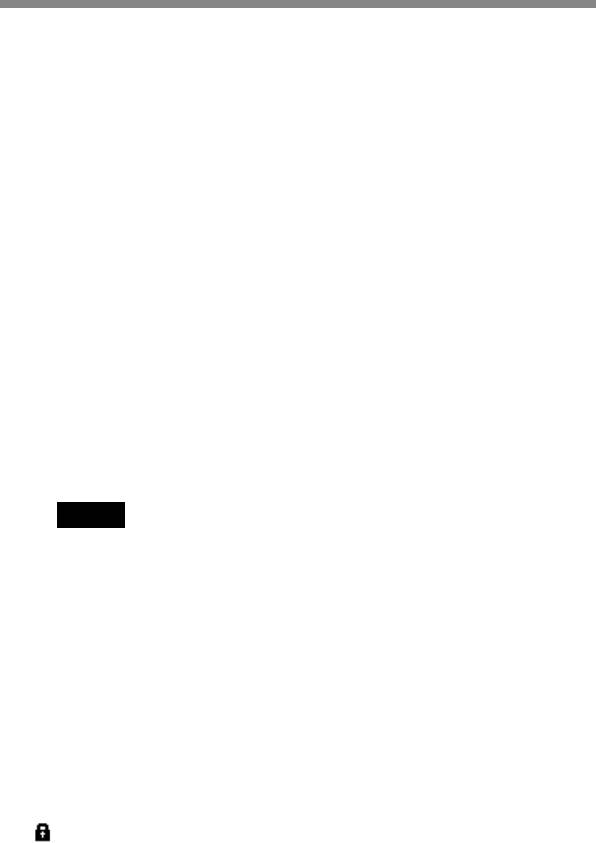
Homepage :
Browser access to this URL when you select “Home”.
You do not need to type “http://”.
Server type :
Please select the content type. (WAP or HTML)
You can access the contents of both WAP and HTML servers with this
browser.
Bearer Service :
“Data” is used by most operators.
Provider
Dial-up number :
The phone number to dial-up your provider.
User name :
The user name to log on to your provider.
Password :
The password to access your provider.
Note
It is necessary to enter the Security code before the password screen
appears.
Refer to page 66 for details about the password and security code. The
default value is 0000.
Data call type :
ISDN (V110) and Analogue (V32).
GW server :
The numeric IP address of the gateway server on the Internet.
Security :
Set whether to use a secure connection (WTLS) or not.
This icon is displayed in a secure connection.
GB
96
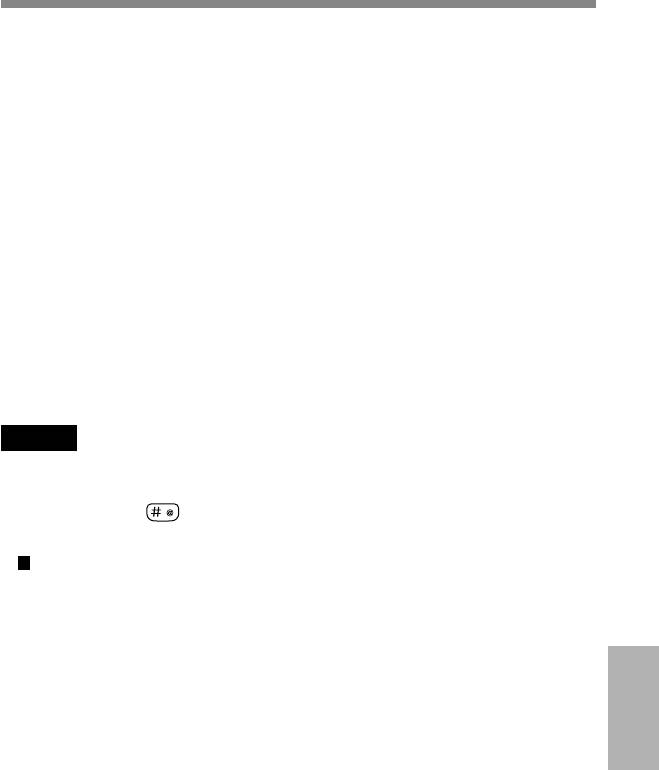
Service centre :
The number for the service centre that is designated when you select
SMS for your bearer service.
Proxy :
The proxy server that is set when you select HTML as the server type.
Detail
Timeout :
The maximum time limit of non-activity with the network before
the mobile automatically disconnects.
Cookies :
The cookie setting when HTML is selected.
DNS server :
The setting for DNS (Domain Name System) server.
Notes
• The items that can be set depend on the server type.
• Refer to page 31 for details on the Text edit.
To enter “.” press .
Closing the Browser
Press the end key to disconnect (this is only when the bearer service is
set to data). Pressing the end key or closing the flip cover also closes
the Browser.
Operations
Extras Menu
GB
97
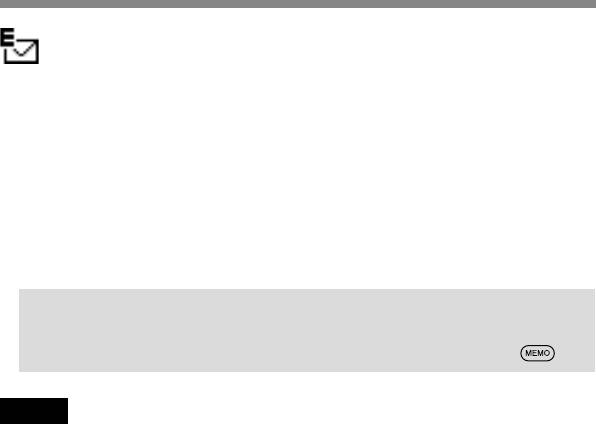
You can send and read E-mail by accessing your office E-mail server or
your Internet service provider on the Internet (POP3 and SMTP are
supported).
Contact your service provider or operator directly for complete details for
setting information, as some service providers or operators do not provide
this service.
Be sure to make your settings before you start using E-mail.
Tip
•You can save the text data of the E-mail in the Capture memory as a
graphic data (See page 78). When the E-mail is displayed, press .
Note
The maximum size of E-mail that can be sent or received is 2 Kbytes, including the
header.
Reading E-mail
After selecting E-mail from Extras select “Read” to connect to your server
and display a list of incoming mail. Rotate the Jog Dial to highlight the E-
mail that you want to read, press the Jog Dial to read it.
Next :
Read the next E-mail.
Prev :
Read the previous E-mail.
Reply :
Reply to the E-mail by pressing the Jog Dial after selecting the sender.
GB
98
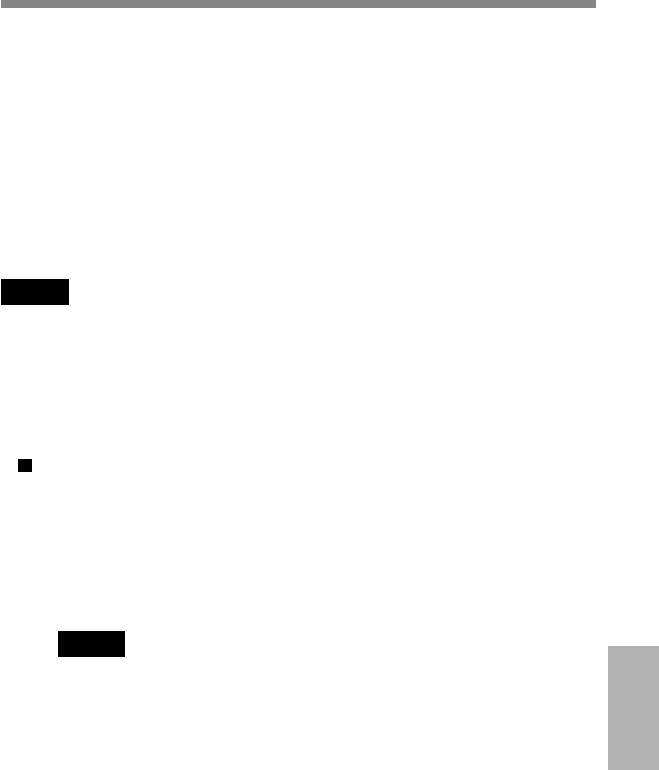
Writing E-mail
After selecting E-mail from Extras, select “Send” and you can compose an
E-mail.
To :
Enter the address.
Subject :
Enter the subject.
Body :
Compose the text of your E-mail.
Press the Jog Dial and select “Send” to send the E-mail.
Note
When entering an E-mail address you can use those stored in the phonebook.
Settings
To send and receive E-mail you need to make the following settings.
Enter your E-mail address correctly as indicated by your mail-server
manager or your provider.
Provider
Dial-up number :
The phone number to dial-up your provider.
User name :
The user name to access your provider.
Password :
The password to access your provider.
Note
It is necessary to enter the Security code before the password screen
appears.
Refer to page 66 for details about the password and security code. The
default value is 0000.
Operations
Extras Menu
GB
99
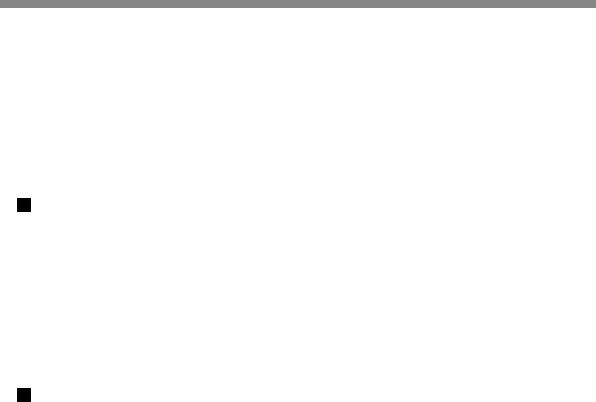
POP3 server :
The address of the mail server for receiving E-mail.
SMTP server :
The address of the mail server for sending E-mail.
Data call type :
ISDN (V110) and Analogue (V32).
User name :
The user name to access your mail server.
Password :
The password to access your mail server.
E-mail address :
Your E-mail address
Detail
POP3 port :
The number of the port for the POP3 mail server. It is normally the
regular 110.
SMTP port :
The number of the port for the SMTP mail server. It is normally the
regular 25.
Timeout :
Set the amount of time allowed to connect to your mail server.
DNS server :
Set the DNS server according to the provider.
Licensing
Part of the software included in this product is © Copyright STNC Ltd.
1994 - 1999 All rights reserved.
Part of the software included in this product is © Copyright Microsoft
Corporation 1999 - 2000 All rights reserved.
GB
100
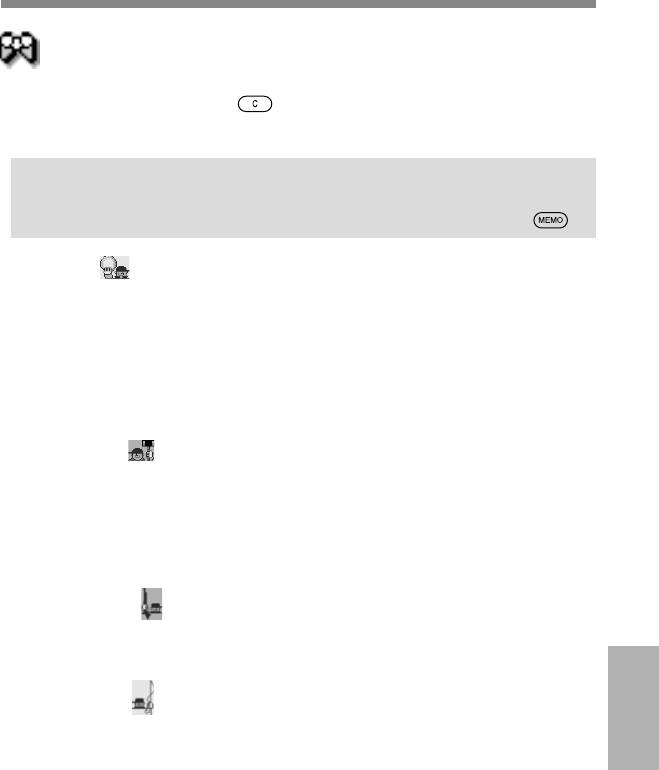
Games
Try out a game to test your skill with the Jog Dial.
Press the Jog Dial forward or
to suspend (pause) and use the Endkey
to quit the game.
Tip
•You can save the picture in the Capture memory while playing the
game (See page 78). When the desired picture is displayed, press .
“Disk Golf”
Rotate the Jog Dial to view the whole golf course while the left and right
arrow icons are displayed. After that, press the Jog Dial to adjust the
throwing power displayed on the power meter while considering the
wind direction and the distance to the goal. Then release the Jog Dial.
While the disk is flying, the buoyancy of the disk can be adjusted slightly
by rotating the Jog Dial clockwise.
“Mole hitting”
Move the player left or right to chase a mole by rotating the Jog Dial, and
press the Jog Dial to hammer down the mole which pops up in front of the
player.
The moving speed of the mole and the score differs depending on the type
of character.
“Clay Shooting”
Rotate the Jog Dial to determine your target, then press the Jog Dial to fire
the rifle. The more plates you knock down the higher your score.
“Sport fishing”
Rotate the Jog Dial to adjust the length of the fishing line. Press the Jog
Operations
Dial after the fish has taken the bait with careful timing. After you get a hit
Extras Menu
keep an eye on the reel and use the Jog Dial to “land that fish!”
GB
101
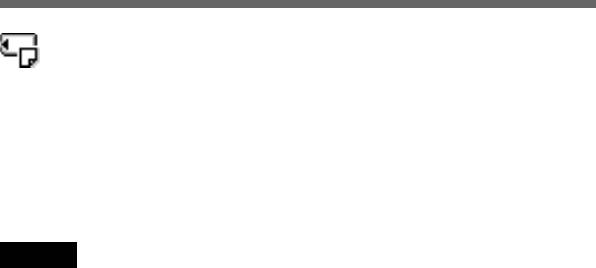
MS viewer
You can view the text or bitmap file on the “MagicGate Memory Stick.”
After selecting the MS viewer from Extras menu, press the Jog Dial and
then rotate the Jog Dial to select the file to be viewed.
To view the contents of the file, press the Jog Dial. To view the data
information in the file, press the Jog Dial backward.
You can use the desired bitmap file as a ScreenSaver.
Notes
• The bitmap file can be displayed up to 96 mm (W) x 72 mm (H) in size with up to
256 colours.
• You cannot write text data onto the “MagicGate Memory Stick” using this phone.
To write text data, use the computer connected to the PC card adaptor or Floppy
disk adaptor compatible with the “MagicGate Memory Stick.”
GB
102



