Sony STR-DE345: Using the Radio Data System
Using the Radio Data System: Sony STR-DE345
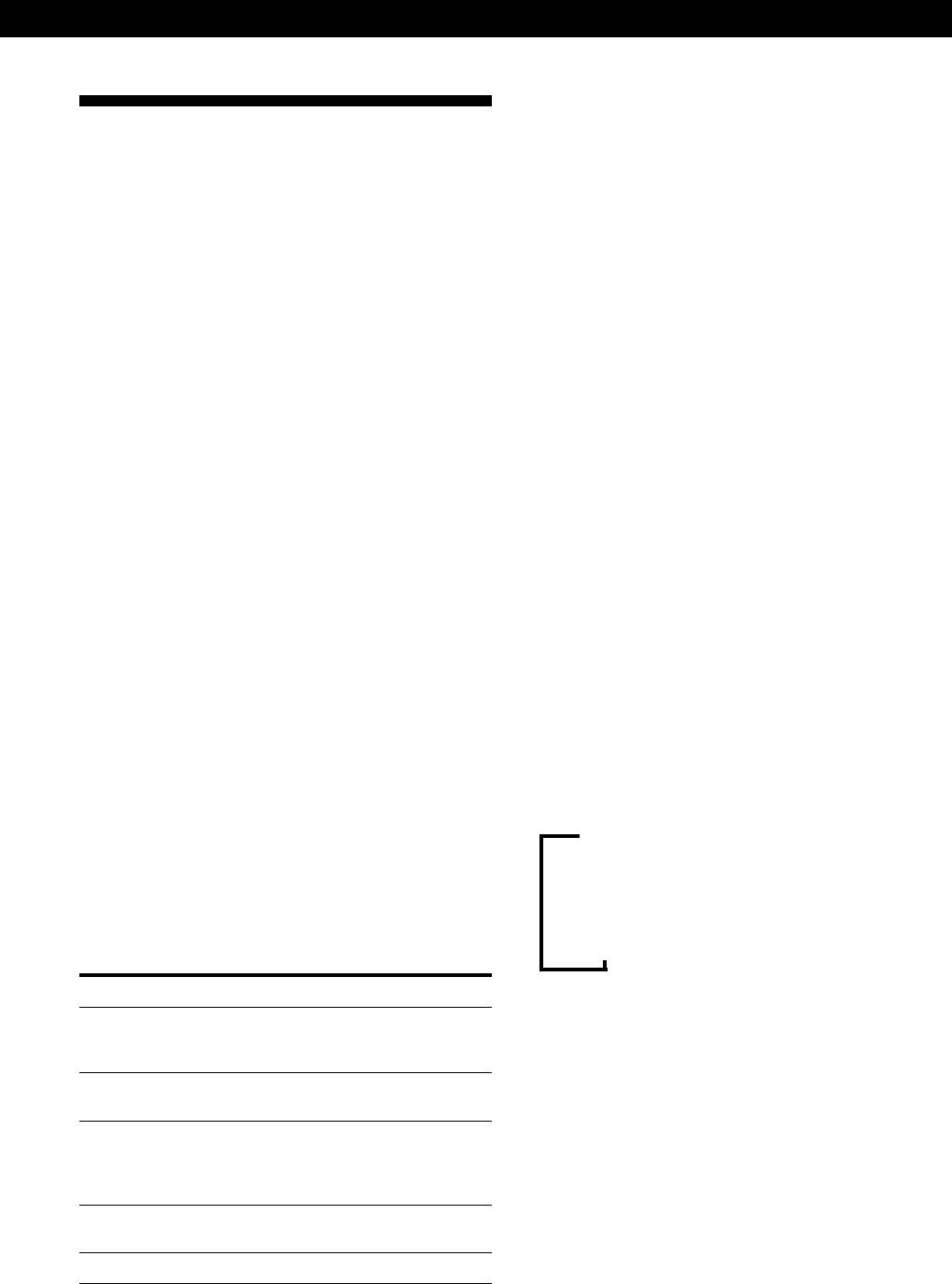
Receiver Operations
Notes
• If there is an emergency announcement by governmental
Using the Radio Data System
authorities, ALARM flashes in the display.
(RDS)
• When the message consists of 9 characters or more, the
message scrolls across the display.
• The following messages appear if a station is not
What you can do with the Radio Data
providing a particular RDS service:
“NO PTY” (the selected programme type is not available)
System
“NO TEXT” (text data is not available)
Radio Data System (RDS) is a broadcasting service that
“NO TIME” (clock time data is not available)
allows radio stations to send additional information
• Depending on the method used by the radio station to
along with the regular radio programme signal. This
send the text, some text messages may be incomplete.
receiver offers you three convenient RDS features:
Displaying the RDS information; Monitoring of traffic,
news, or information programmes; and Locating a
Monitoring traffic, news, or information
station by programme type. RDS is available only on
programmes (EON)
FM stations.*
The EON (Enhanced Other Network) function allows
the receiver to switch automatically to a station
Note
broadcasting traffic announcements, news or
RDS may not work properly if the station you are tuned to is
information programmes. When such a programme
not transmitting the RDS signal properly or if the signal
starts on a station networking with the preset FM RDS
strength is weak.
station, the receiver automatically tunes in the station.
After the programme ends, the receiver switches back
* Not all FM stations provide RDS service, nor do they
to the original preset station or the programme source
provide the same types of services. If you are not familiar
you were originally listening to.
with the RDS system, check with your local radio stations
for details on RDS services in your area.
1 Tune to an FM station.
2 Press RDS EON to select the programme you
Receiving RDS broadcasts
want to monitor.
Simply select a station from the FM band.
Each time you press RDS EON, the indicators
When you tune in a station that provides RDS services,
light as follows:
the station name appears in the display.
/
TA (Traffic Announcement)
.
NEWS
Displaying the RDS Information
.
Press DISPLAY. Each time you press DISPLAY, the
INFO (Information)
display advances one step through the following
.
OFF (No indication lights up)
information.
Information displayed
You can:
The receiver enters EON standby mode.
“NO TA”, “NO NEWS”, or “NO INFO” appears if you
Station Name**
Locate each station by name
(e.g., WDR) instead of
press RDS EON before tuning to an RDS station.
frequency.
When a station starts broadcasting the programme you
Frequency**
Locate each station by
frequency.
selected, the receiver switches to the station, a message
(e.g., “NOW TA”) appears and the respective indicator
Programme Type
Locate a specific type of
(e.g.,“TA”) flashes. After the programme ends, the
programme being broadcast.
(See page 16 for the types of
receiver switches back to the station you were listening
programmes you can select.)
to (or the function you were using).
Radio Text
Display the text messages sent
by the RDS station.
To stop monitoring the programme
Clock (24-hour system)
Display the current time
Press RDS EON once.
**This information also appears for non-RDS FM stations.
(continued)
GB
15
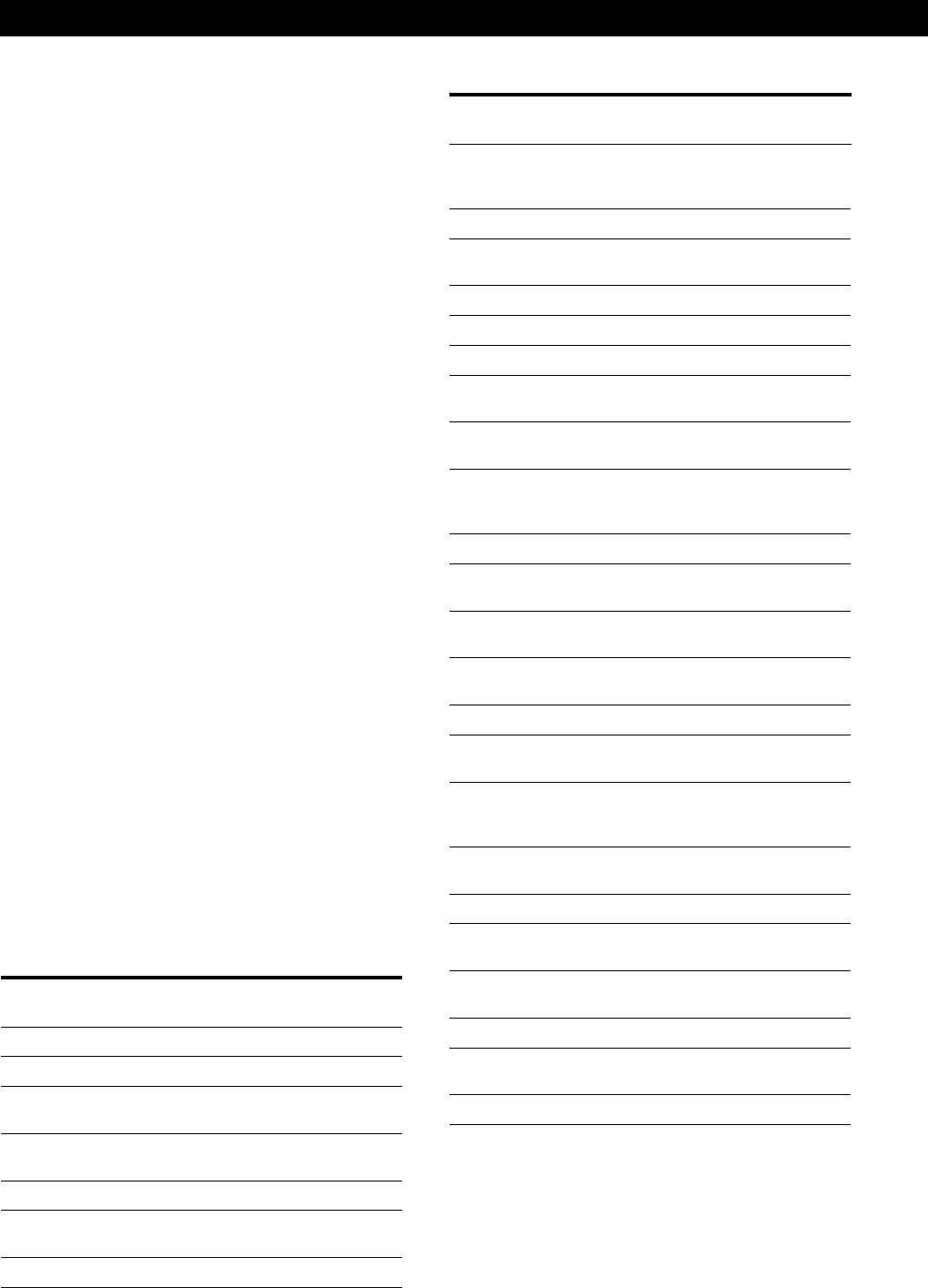
Receiver Operations
Turn off the EON feature when you want to record a
Programme
What you hear
programme without interruptions, especially when you
type
want to do timer recording.
CULTURE
Programmes about national or regional
Notes
culture, such as religion, language, and
• To use this function, be sure to store the RDS stations
societal concerns.
beforehand.
SCIENCE
Programmes about the natural sciences.
• When the selected station has a weak signal, “WEAK SIG”
appears and then, the receiver returns to the previous
VARIED
Programmes containing celebrity
station or programme source.
interviews, panel games, and comedy.
POP M
Popular music programmes.
Locating a station by programme type
ROCK M
Rock music programmes.
(PTY)
EASY M
Easy listening (middle of the road music).
You can locate a station you want by selecting a
programme type. The receiver tunes in the type of
LIGHT M
Classical music, such as instrumental,
vocal, and choral.
programmes currently being broadcast from the RDS
stations stored in the receiver's preset memory.
CLASSICS
Performances of major orchestras,
chamber music, opera, etc.
1 Press RDS PTY to display the current PTY type.
OTHER M
Music that does not fit into any of the
Press PRESET/PTY SELECT + or – until the
above categories, such as rhythm & blues
and reggae.
programme type you want appears in the display.
See the following table for the programme types
WEATHER
Programmes about the weather report.
you can select.
FINANCE
Stock Market reports, commerce, trading
etc.
2 Press RDS PTY while the programme type
CHILDREN
Programmes targeted at young audience
appears in the display.
for entertainment and interest.
The tuner starts searching the preset RDS stations
Programmes on sociology, history,
for the programme (“SEARCH” and the
SOCIAL
geography, psychology and society.
programme type are displayed alternately).
When the receiver finds the programme you are
RELIGION
Aspect of beliefs and faiths.
looking for, it stops searching. The preset number
PHONE IN
Expression of views by phone or at a
of the preset station currently broadcasting the
public forum.
selected programme type flashes, and the receiver
TRAVEL
Programmes on package tours,
receives the station.
destinations, travel ideas and
opportunity.
Note
LEISURE
Programmes on recreational activities
which listeners might participate.
“NO PTY” appears when the programme type that you've
selected is not being broadcast and the receiver returns to
JAZZ
Polyphonic, syncopated music.
the original station.
COUNTRY
Songs originating from American
You can select the following programme types:
Southern States.
NATION M
Current popular music of the Nation or
Programme
What you hear
Region.
type
OLDIES
“Golden age” music.
NONE
Any programmes not defined below.
FOLK M
Music which has roots in the musical
NEWS
News programmes.
culture of a particular nation.
AFFAIRS
Topical programmes that expand on
DOCUMENT
Programme concerning factual matters.
current news.
INFO
Programmes about consumer affairs and
professional advice (eg. medical advice).
SPORT
Sports programmes.
EDUCATE
Educational programmes, such as a “how-
to” programme and advice.
DRAMA
Radio plays and serials.
GB
16
Оглавление
- WARNING Precautions
- About This Manual
- Unpacking Hookup Overview
- Aerial Hookups
- Video Component Hookups
- Speaker System Hookups
- AC Hookups
- Before You Use Your Receiver Storing FM Stations Automatically in Alphabetical
- Selecting a Component
- Receiving Broadcasts
- Presetting Radio Stations
- Using the Radio Data System
- Recording
- Choosing a Sound Field
- Getting the Most Out of Dolby
- Troubleshooting
- Specifications
- Glossary
- Receiving Broadcasts Presetting Radio Selecting a
- ВНИМАНИЕ! Меры
- Пояснения к настоящей
- Распаковка Общая схема соединений
- Подключение антенн
- Подключение видеоаппаратуры
- Подключение
- Подключение к сети
- Перед началом Автоматический ввод в эксплуатации память станций диапазона FM в алфавитном порядке
- Выбор источника сигнала
- Прием радиопередач
- Ввод радиостанций в память
- Пользование системой
- Запись
- Выбор режима звука
- Получение наибольшего
- Устранение неполадок
- Технические
- Глоссарий
- Прием Ввод Выбор радиопередач радиостанций в подключенной
- OSTRZEŻENIE Środki ostrożności
- Rozpakowanie elementów Ogólny opis montażu zestawu
- Podłączenie Anten
- Montaż Komponentów Wizualnych
- Montaż Systemu
- Montaż Obiegu Zasilania
- Przed Rozpoczęciem Automatyczne i alfabetyczne Użytkowania Odbiornika zapisywanie radiowych stacji nadawczych w pamięci
- Wybór Odpowiedniego
- Odbiór Audycji Radiowych
- Kodowanie Radiowych Stacji
- Korzystanie z Serwisu
- Wykonywanie nagrań
- Wybranie pola akustycznego
- Optymalne wykorzystanie funkcji Dolby Pro Logic
- Usuwanie usterek
- Dane Techniczne
- Słowniczek
- Odbiór Audycji Zapisywanie Wybór



