Sony STR-DE335: Getting the Most Out of Dolby
Getting the Most Out of Dolby: Sony STR-DE335
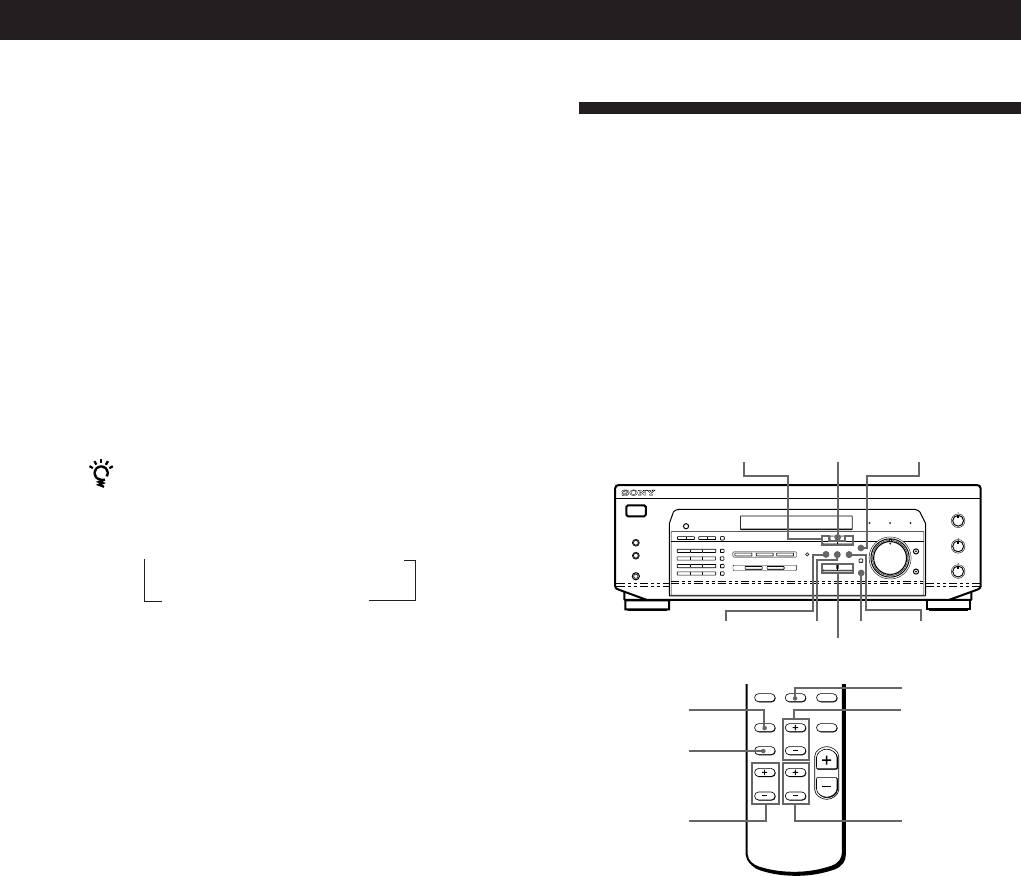
Using Surround Sound
Adjusting the Effect Level (except PRO
LOGIC)
Getting the Most Out of Dolby
You can make the surround sound more prominent by
Pro Logic Surround Sound
increasing the EFFECT level. This control lets you
To obtain the best possible Dolby Pro Logic Surround
adjust the “presence” of the surround effect in six steps
sound, first select the centre mode according to the
(1-6).
speaker system you have. Then, adjust each speaker
1 Start playing a programme source.
volume and delay time.
2 Press EFFECT/DELAY. The effect level (“EFFECT
Note that you must have at least one additional pair of
1” … “EFFECT 6”) appears on the display.
speakers and/or one centre speaker to do the following
adjustments.
3 Press +/– to select the level you prefer.
SOUND FIELD
SOUND FIELD
MODE +/–
ON/OFF
SET UP
When you use the remote
Each time you press EFFECT/DELAY, the effect level
changes as follows:
n EFFECT 1 n EFFECT 2 n ....
EFFECT 6 N EFFECT 5 N
CENTEREFFECT/DELAY
ENTER
REAR
Note
+/–
Changing the effect level may not produce major variations
in the surround effect when used with certain playback
TEST TONE
SOUND FIELD
sources.
ON/OFF
SOUND FIELD
MODE +/–
EFFECT/
DELAY
LEVEL
LEVEL
REAR +/–
CENTER +/–
Selecting the centre mode
The receiver offers you four centre modes: Phantom,
Normal, Wide and 3 STEREO. Each mode is designed
for a different speaker configuration. Select the mode
that best suits your speaker’s system configuration:
1 Press SOUND FIELD ON/OFF to turn on sound
field.
2 Press SOUND FIELD MODE +/– repeatedly to
select the Dolby surround sound field (PRO
LOGIC or C.STUDIO mode).
3 Press SET UP repeatedly until “CTR MODE”
appears on the display.
(continued)
GB
19
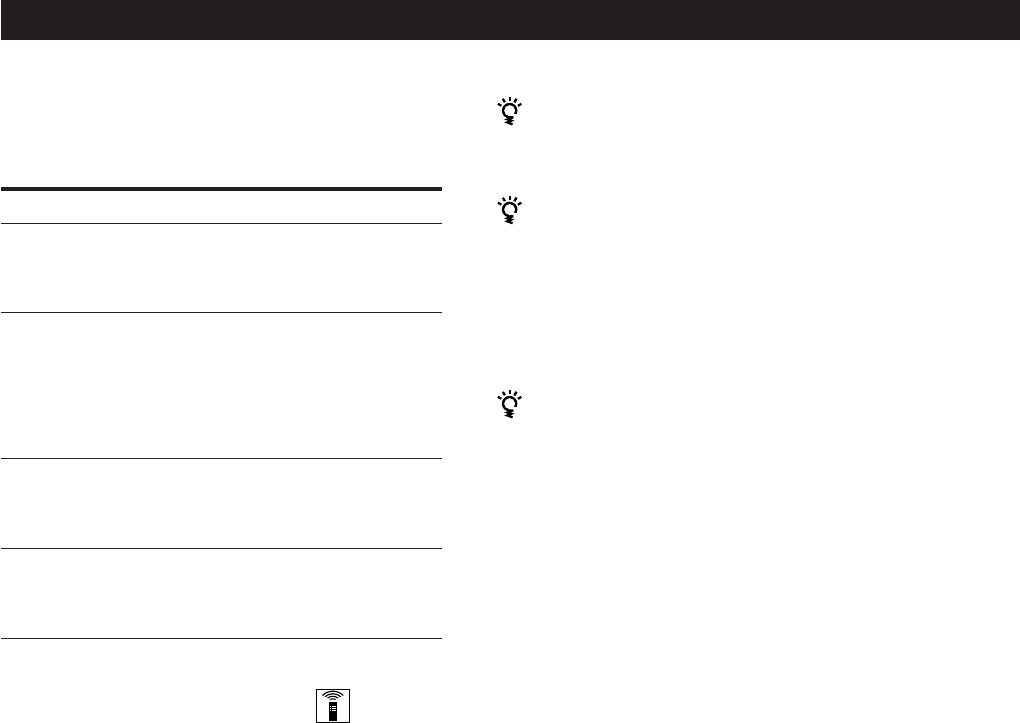
Using Surround Sound
4 Press +/– repeatedly until the centre mode you
You can adjust all speakers at one time
Adjust MASTER VOL on the remote or MASTER
want appears on the display. Select the centre
VOLUME on the receiver.
mode as follows:
If you have
Select
So that
You can also adjust the volume level with the
controls on the receiver
Front and rear
PHANTOM
The sound of the
speakers, no
centre channel is
After pressing TEST TONE on the remote:
centre speaker
output from the front
• Press CENTER to select the centre speaker.
speakers.
Press +/– to adjust the level.
Front and rear
NORMAL
The bass sound of the
• Press REAR to select the rear speaker.
speakers, and a
centre channel is
Press +/– to adjust the level.
small centre
output from the front
speaker
speakers (because a
small speaker cannot
You can increase the output level of the rear
produce enough
speakers
bass).
The adjustment range of the rear speakers is preset from
–15 to +10, but you can shift the range up 5 levels (–10
Front and rear
WIDE
For “complete” Dolby
speakers, and a
Pro Logic Surround
to +15).
large centre
sound.
• Press SET UP repeatedly until “REAR SET UP”
speaker
appears on the display.
Front and centre
3 STEREO
The sound of the rear
• Press +/– repeatedly until “GAIN UP” appears
speakers, no rear
(3 Channel Logic)
channel is output
on the display.
speaker
from the front
The values for the rear level remain fixed at –15 to +10
speakers.
in the display, but you will be able to hear the difference
in the actual output level.
To reset the rear level adjustment range, repeat this
Adjusting the speaker volume
procedure to display “NORMAL”.
The test tone feature lets you set the volume of your
speakers to the same level. (If all of your speakers have
Adjusting the delay time
equal performance, you don’t have to adjust the
You can make the surround sound more effective by
speaker volume.)
delaying the output from the rear speakers (delay
time). You can select from three delay times, S (15 mS),
Using the controls on the remote lets you test the
M (20 mS), and L (30 mS). For example, if you’ve
speaker connection and adjust the volume level from
placed the rear speakers in a large room or apart from
your listening position.
your listening position, set the delay time shorter.
1 Press SOUND FIELD ON/OFF to turn on the
1 Start playing a programme source encoded with
sound field.
Dolby Surround sound.
Press SOUND FIELD MODE +/– repeatedly to
select “PRO LOGIC”.
2 Press EFFECT/DELAY or EFFECT/DELAY on
the remote repeatedly to choose the delay time
2 Press TEST TONE on the remote.
parameter. The current delay time appears in the
You will hear the test tone from each speaker
display, such as “DELAY S,” “DELAY M” or
sequentially.
“DELAY L.”
3 Adjust the volume level so that the test tone from
Note
each speaker is at the same level from your
Select the PRO LOGIC mode when you adjust the delay time
listening position.
using EFFECT/DELAY on the receiver.
• To adjust the level of centre speaker, press
LEVEL CENTER + or – on the remote.
• To adjust the level of rear speakers, press
LEVEL REAR + or – on the remote.
4 Press TEST TONE on the remote to turn off the
test tone.
GB
20
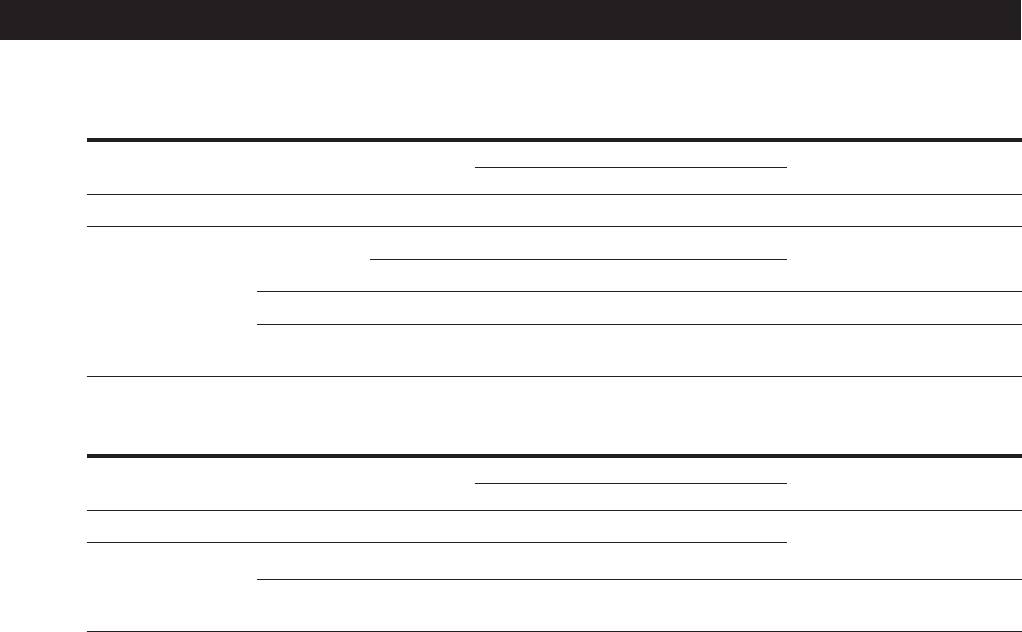
Using Surround Sound
Adjustable parameters for each sound field when selecting programme source
Parameters
Sound field mode
Type
MODE
Test tone output
DELAY EFFECT REAR CENTER
Off
––
––
No sound
a)
On
CINEMA
PRO LOGIC
rr
r
b)
Depends on centre mode (see
page 20)
rr
a)
r
b)
C STUDIO
VIRTUAL
V DOLBY
r
No sound
MUSIC
HALL
rr
From the front and the rear
speakers alternately
Adjustable parameters for each sound field when using 5.1 CH/DVD
Parameters
Sound field mode
Type
MODE
Test tone output
DELAY EFFECT REAR CENTER
Off
––
––
rr
In the following order:
front (L), centre, front (R),
On
CINEMA
C STUDIO
rr r
rear (R) and rear (L)
VIRTUAL
V SURR
rr
From the front and the center
speakers alternately
a) Adjustable only when the centre mode is set to PHANTOM,
NORMAL or WIDE (see page 20).
b) Adjustable only when the centre mode is set to 3 STEREO,
NORMAL or WIDE (see page 20).
Note
To adjust the speaker volume using a test tone as described
on page 20, select the PRO LOGIC sound field. The test tone
output in all other sound fields is used for verifying whether
there is output from speakers or not.
GB
21
Оглавление
- WARNING Precautions
- About This Manual
- Unpacking Hookup Overview
- Aerial Hookups
- Video Component Hookups
- Speaker System Hookups
- AC Hookups
- Before You Use Your Receiver Storing FM Stations Automatically in Alphabetical
- Selecting a Component
- Receiving Broadcasts
- Presetting Radio Stations
- Using the Radio Data System
- Recording
- Choosing a Sound Field
- Getting the Most Out of Dolby
- Troubleshooting
- Specifications
- Glossary
- Receiving Broadcasts Presetting Radio Selecting a
- OSTRZEŻENIE Środki ostrożności
- Rozpakowanie elementów Ogólny opis montażu zestawu
- Podłączenie Anten
- Montaż Komponentów
- Montaż Systemu
- Montaż Obiegu Zasilania
- Przed Rozpoczęciem Automatyczne i alfabetyczne Użytkowania Odbiornika zapisywanie radiowych stacji nadawczych w pamięci
- Wybór Odpowiedniego
- Odbiór Audycji Radiowych
- Kodowanie Radiowych Stacji
- Korzystanie z Serwisu
- Wykonywanie nagrań
- Korzystanie z timera
- Wybranie pola akustycznego
- Optymalne wykorzystanie
- Usuwanie usterek
- Dane Techniczne
- Słowniczek
- Odbiór Audycji Zapisywanie Wybór
- ВНИМАНИЕ! Меры
- Пояснения к настоящей
- Распаковка Общая схема соединений
- Подключение антенн
- Подключение видеоаппаратуры
- Подключение
- Подключение к сети
- Перед началом Автоматический ввод в эксплуатации память станций диапазона FM в алфавитном порядке
- Выбор источника сигнала
- Прием радиопередач
- Ввод радиостанций в
- Пользование системой
- Запись
- Выбор режима звука
- Получение наибольшего
- Устранение неполадок
- Технические
- Глоссарий
- Прием Ввод Выбор радиопередач радиостанций в подключенной


