Sony KV-DB29: x Selecting the picture and sound
x Selecting the picture and sound: Sony KV-DB29
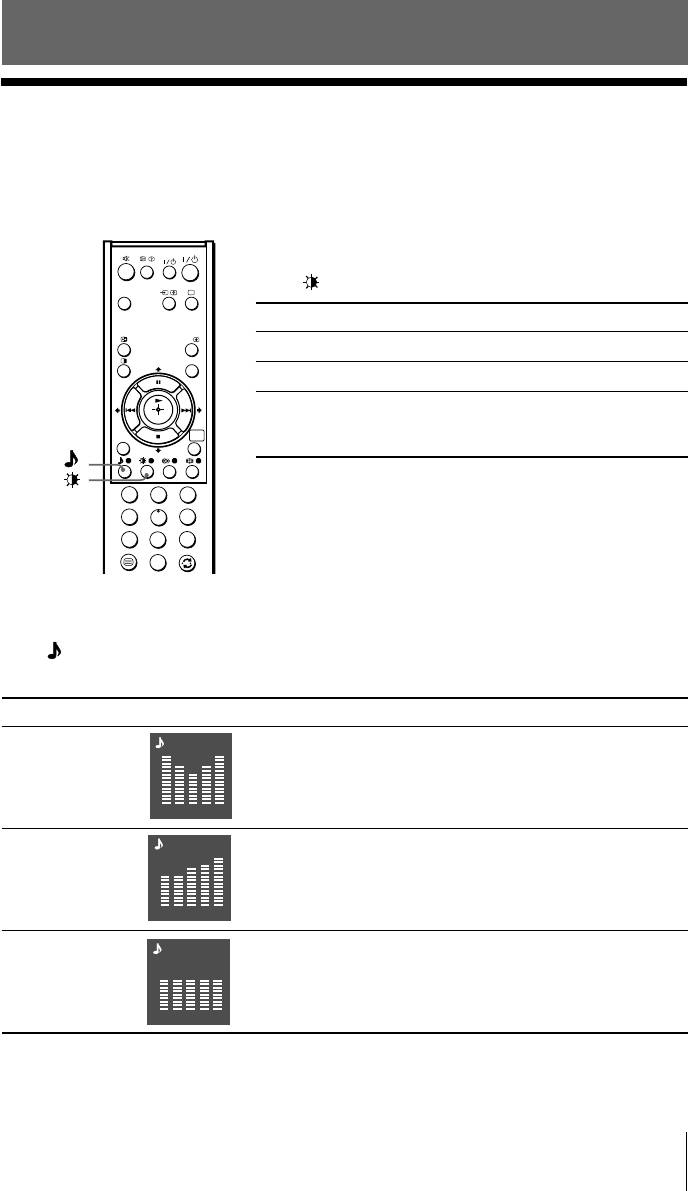
Advanced Operations
x Selecting the picture and sound
modes
You can select picture and sound modes and adjust the setting to your
preference in the “Custom” option.
VIDEO
Selecting the picture mode
WEGA
Press
to select the desired picture mode.
THEATRE
Select To view
A/B
“Vivid” contrast and sharp pictures.
PROG INDEX
“Standard” normal pictures.
“Custom” the last adjusted picture setting
from the “Picture Adjustment”
WEGA
RETURN
GATE
option in the menu (see page 20).
1
2
3
4
5
6
7
8
9
0
Selecting the sound mode
Press
(or SOUND MODE on the front panel) to select the desired sound mode.
5-Band Graphic Equalizer display will appear.
Select To listen to
“Dynamic” dynamic and clear sound that emphasizes both the low
Dynamic
and high tones.
100 300 1k 3k 8k
“Standard” sound that emphasizes voice and high tones.
Standard
100 300 1k 3k 8k
“Custom” the last adjusted sound setting from the
Custom
“Sound Adjustment” option in the menu (see page 22).
100 300 1k 3k 8k
Advanced Operations
11
Оглавление
- KV-DB29
- x TV front and rear panels
- x Using the remote control and basic
- x Selecting the picture and sound
- x
- x Operating optional components
- x Introducing the WEGA GATE
- x “Settings” Adjustment
- x Troubleshooting
- x Specifications
- x Использование пульта ДУ и базовые
- x Bыбор режимов воспроизведения
- x
- x Использование дополнительных

