Sony KV-DB29: x Operating optional components
x Operating optional components: Sony KV-DB29
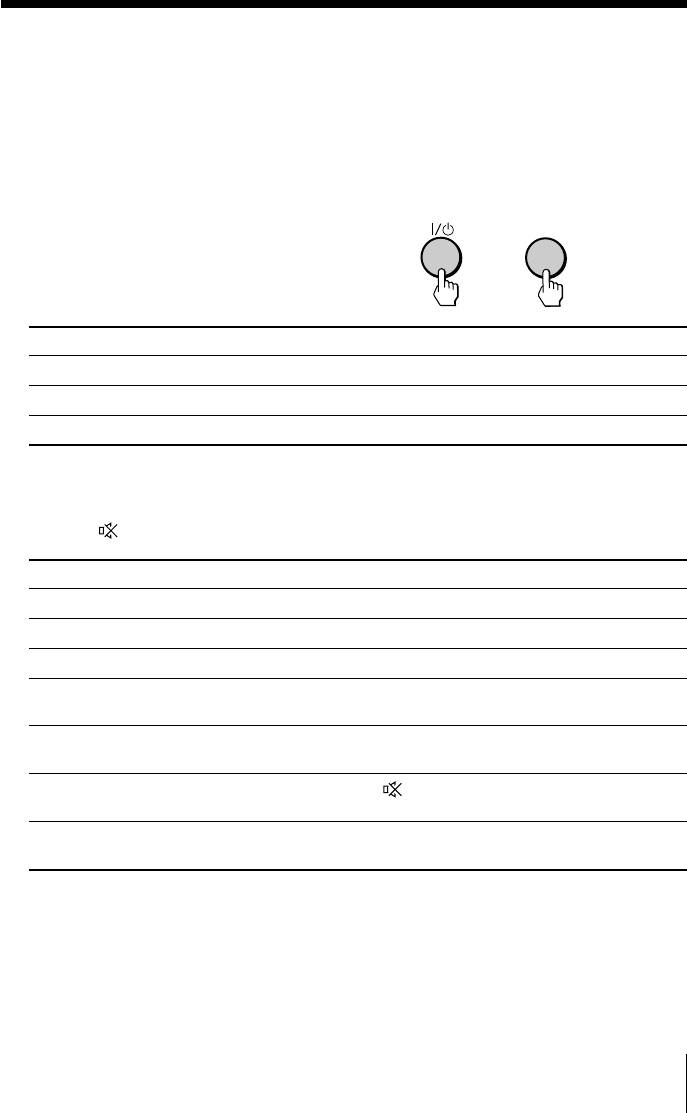
x Operating optional components
You can use the supplied remote to operate Sony audio/video equipment.
Setting up the remote to work with other connected equipment
While keeping VIDEO ?/1 For example, to operate a
pressed, press the corresponding Sony 8 mm VCR:
number button for the desired
VIDEO
equipment (see the chart
below).
8
+
To control Hold down VIDEO ?/1 and press
Audio System 1, 1x, 2 or 3 0, 1, 2, or 3
DVD 1, 2 or 3 4, 5 or 6
VTR1 (Beta), VTR2 (8 mm) or VTR3 (VHS) 7, 8 or 9
Operating audio/video equipment
Press VIDEO ?/1 or while keeping OPTION pressed, press N, x, .,
>, X,
or 2 +/– (see the chart below).
To Press
turn on/off VIDEO ?/1
play N while keeping OPTION pressed.
stop x while keeping OPTION pressed.
fast forward/ step forward or rewind/ > or . while keeping OPTION
step backward pressed.
pause X while keeping OPTION pressed.
Press again to resume normal playback.
mute the sound while keeping OPTION pressed.
(Audio System 1, 1x, 2 or 3 only)
adjust volume 2 +/– while keeping OPTION pressed.
(Audio System 1, 1x, 2 or 3 only)
Notes
• If the equipment does not have a certain function, the corresponding button on the remote
will not operate.
• Some equipment might not respond properly to buttons on TV’s remote. In this case, use the
equipment’s own remote control.
Advanced Operations
15
Оглавление
- KV-DB29
- x TV front and rear panels
- x Using the remote control and basic
- x Selecting the picture and sound
- x
- x Operating optional components
- x Introducing the WEGA GATE
- x “Settings” Adjustment
- x Troubleshooting
- x Specifications
- x Использование пульта ДУ и базовые
- x Bыбор режимов воспроизведения
- x
- x Использование дополнительных

