Sony KV-DB29: x
x: Sony KV-DB29
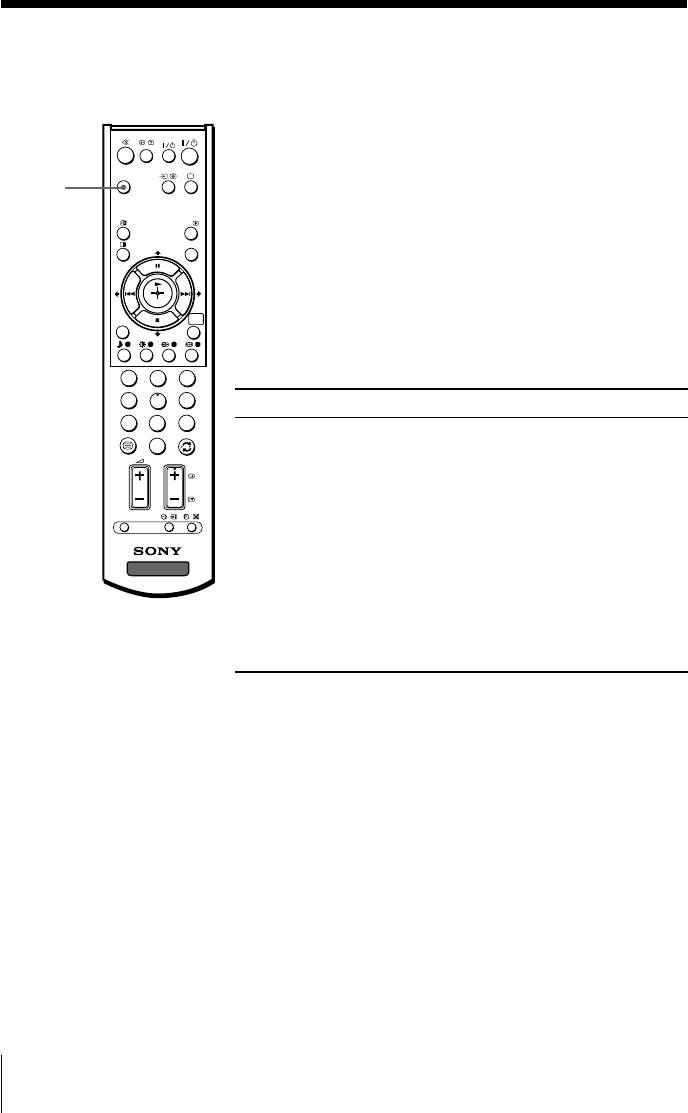
x
Enjoying the WEGA Theatre Mode
The WEGA Theatre Mode enables you to enjoy the best picture, sound and
surround effect of a cinema from a DVD source.
VIDEO
Setting up WEGA Theatre Mode
WEGA
1. Place your TV and connected Sony equipment
THEATRE
WEGA
adjacent to each other so that you can control both
THEATRE
the TV and the connected equipment by using the
A/B
TV’s remote control at the same time (see page 15).
PROG INDEX
2. Select the proper video input from “WEGA Theatre
Setup” menu and turn on (main power) the
connected equipment (see page 26).
3. See the table below. If the connected equipment is
WEGA
RETURN
GATE
a Sony audio/video equipment, you can set up the
remote to work with the connected equipment
(see page 15).
1
2
3
4
5
6
To Press
7
8
9
switch to WEGA WEGA THEATRE.
0
Theatre Mode Be sure to aim the remote control at
PROG
the TV set and connected equipment
for about one second after the button
is pressed. The connected equipment
OPTION
turns on automatically from standby
mode and will start playing (only for
Sony audio/video equipment).
TV
The “Picture Mode” and “Sound
Mode” will switch automatically to
“Custom” and you can adjust the
setting to your personal preference
(see pages 20 and 22).
Notes
• The WEGA Theatre Mode is automatically cancelled when you change the input mode or
turn the TV off and on again.
• Some Sony equipment might not respond properly when WEGA THEATRE button is pressed.
In this case, use the equipment’s own remote control.
12 Advanced Operations
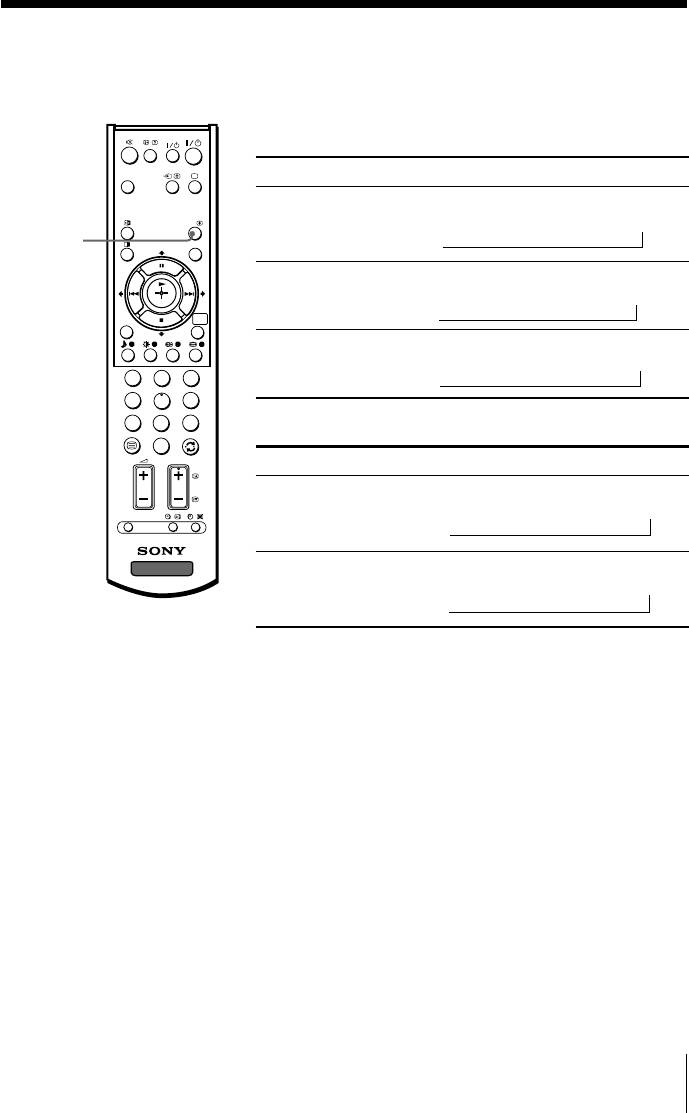
x
Enjoying stereo or bilingual programs
You can enjoy stereo sound or bilingual programs of NICAM and A2 stereo
systems by using the A/B button.
VIDEO
When receiving a NICAM program
WEGA
THEATRE
Broadcasting On-screen display (Selected sound)
NICAM
NICAM
t
Mono
A/B
stereo
(Stereo sound)
(Regular sound)
A/B
PROG INDEX
t
NICAM
NICAM Main
tt
NICAM Sub
Mono
bilingual
(Main sound)
(Sub sound)
(Regular sound)
WEGA
RETURN
GATE
t
NICAM
NICAM Main
t
Mono
monaural
(Main sound)
(Regular sound)
1
2
3
t
4
5
6
7
8
9
When receiving an A2 program
0
PROG
Broadcasting On-screen display (Selected sound)
A2
Stereo
t
Mono
stereo
(Stereo sound)
(Regular sound)
OPTION
t
TV
A2
Main
t
Sub
bilingual
(Main sound)
(Sub sound)
t
Note
• If the stereo sound is noisy when receiving a stereo program, select “Mono”. The sound
becomes monaural but the noise is reduced.
Advanced Operations
13
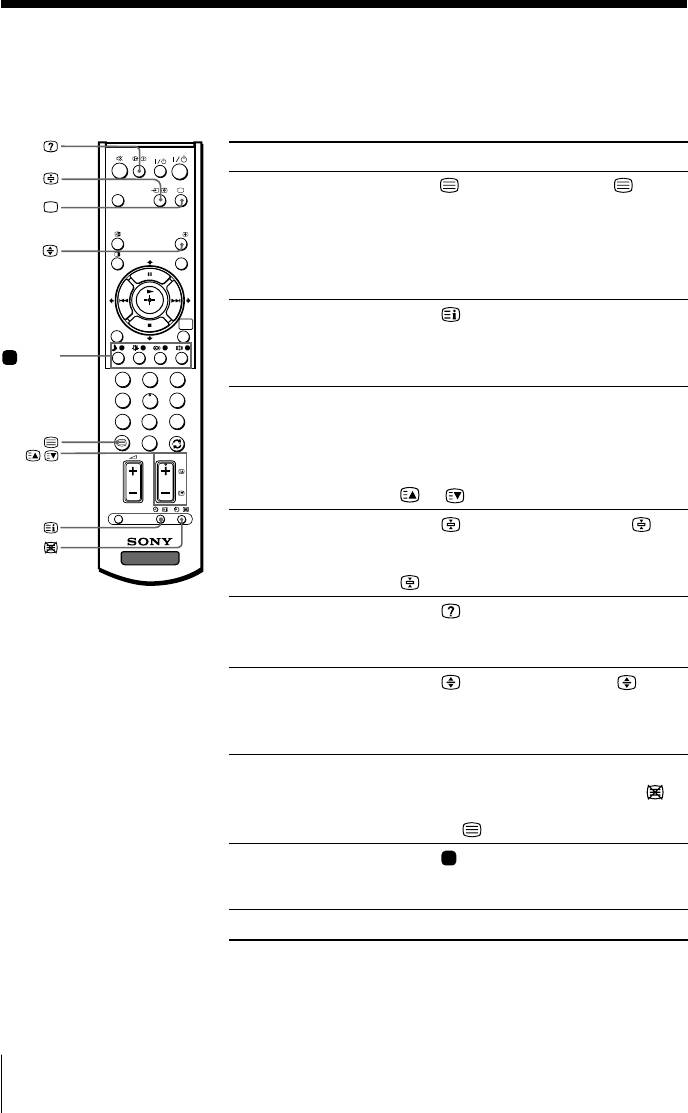
x Viewing Teletext
Some TV stations broadcast an information service called Teletext which allows
you to receive various information, such as stock market reports and news.
You can use the buttons on the remote to view Teletext.
VIDEO
To Do this
WEGA
THEATRE
display a Teletext Press . Each time you press , the
page on the screen changes as follows:
A/B
TV picture Teletext t Teletext and TV t TV.
PROG INDEX
If there is no Teletext broadcast, “100” is
displayed at the top left corner of the
screen.
WEGA
check the contents Press .
RETURN
GATE
of a Teletext service An overview of the Teletext contents,
including page numbers, appears on the
(red,
green,
screen.
1
2
3
yellow,
4
5
6
select a Teletext page Press the number buttons to enter the
blue)
7
8
9
three-digit page number of the desired
Teletext page. If you make a mistake,
0
,
PROG
reenter the correct page number. To
access the next or previous page, press
or .
OPTION
hold (pause) a Press to display the symbol “ ” at
Teletext display the top left corner of the screen. To
TV
resume normal Teletext viewing, press
.
reveal concealed Press .
information (e.g., To conceal the information, press the
an answer to a quiz) button again.
enlarge the Teletext Press . Each time you press , the
display Teletext display changes as follows:
Enlarge upper half t Enlarge lower
half t Normal size.
stand by for a Teletext (1) Enter the Teletext page number that
page while watching you want to refer to, then press
.
a TV program (2) When the page number is displayed,
press
to show the text.
select a FASTEXT Press (red, green, yellow and blue)
menu or the colored that corresponds to the desired menu or
boxes page number.
turn off Teletext Press a.
Notes
• The FASTEXT feature can be used only when the FASTEXT broadcast is available.
• Teletext is automatically cancelled when there is no signal or the frequency of input signal is
not within the proper range.
14 Advanced Operations
Оглавление
- KV-DB29
- x TV front and rear panels
- x Using the remote control and basic
- x Selecting the picture and sound
- x
- x Operating optional components
- x Introducing the WEGA GATE
- x “Settings” Adjustment
- x Troubleshooting
- x Specifications
- x Использование пульта ДУ и базовые
- x Bыбор режимов воспроизведения
- x
- x Использование дополнительных

