Sony KV-32FX68K: Introducing and Using the Menu System
Introducing and Using the Menu System: Sony KV-32FX68K
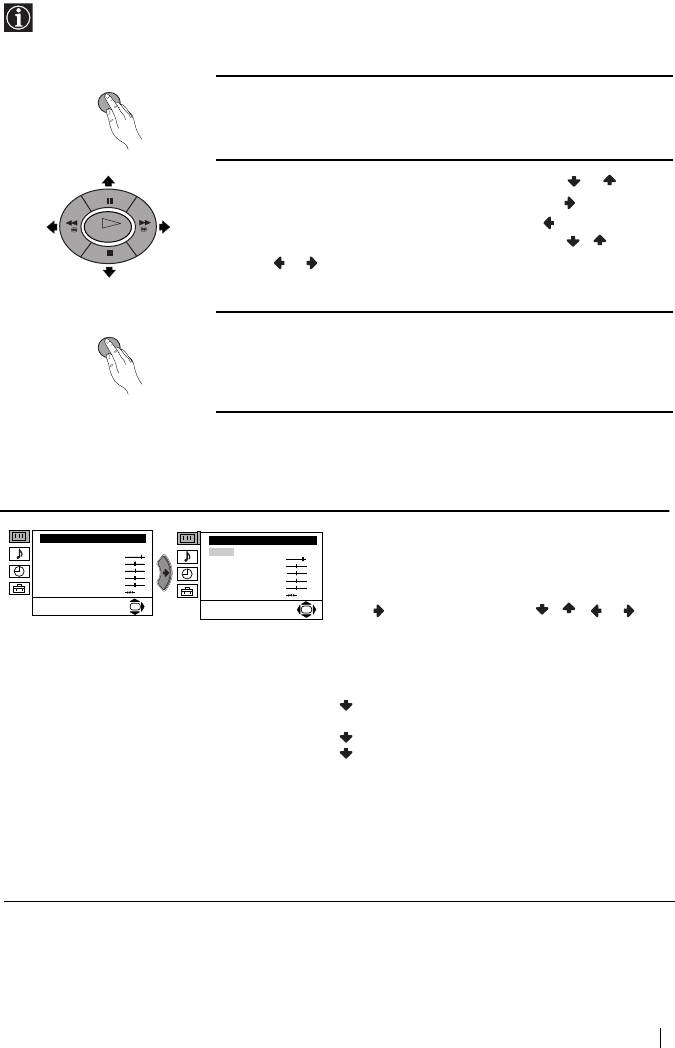
Introducing and Using the Menu System
Your TV uses an on-screen menu system to guide you through the operations. Use the following
buttons on the remote control to operate the menu system:
MENU
Press the MENU button to switch on the first level menu.
1
2
•To highlight the desired menu or option, press or .
•To enter to the selected menu or option, press .
•To return to the last menu or option, press .
OK
•To alter settings of your selected option, press / /
or .
•To confirm and store your selection, press OK.
MENU
Press the MENU button to remove the menu from the screen.
3
Menu Guide
Level 1 Level 2 Level 3 / Function
PICTURE ADJUSTMENT
Picture Adjustment
Picture Adjustment
Mode: Personal
The “Picture Adjustment” menu allows you to alter
Mode: Personal
Contrast
Contrast
Brightness
Brightness
the picture settings.
Colour
Colour
Sharpness
Sharpness
Hue
Hue
Reset
Reset
To do this: after selecting the item you want to alter
OK
OK
press , then press repeatedly / / or to
adjust it and finally press OK to store the new
adjustment.
This menu also allows you to customise the
picture mode based on the programme you are
watching:
Live (for live broadcast programmes, DVD and
Digital Set Top Box receivers).
Personal (for individual settings).
Movie (for films).
•Brightness, Colour and Sharpness can only be
altered if “Personal” mode is selected.
•Hue is only available for NTSC colour signal (e.g:
USA video tapes).
•Select Reset and press OK to reset the picture to the
factory preset levels.
Menu System
9
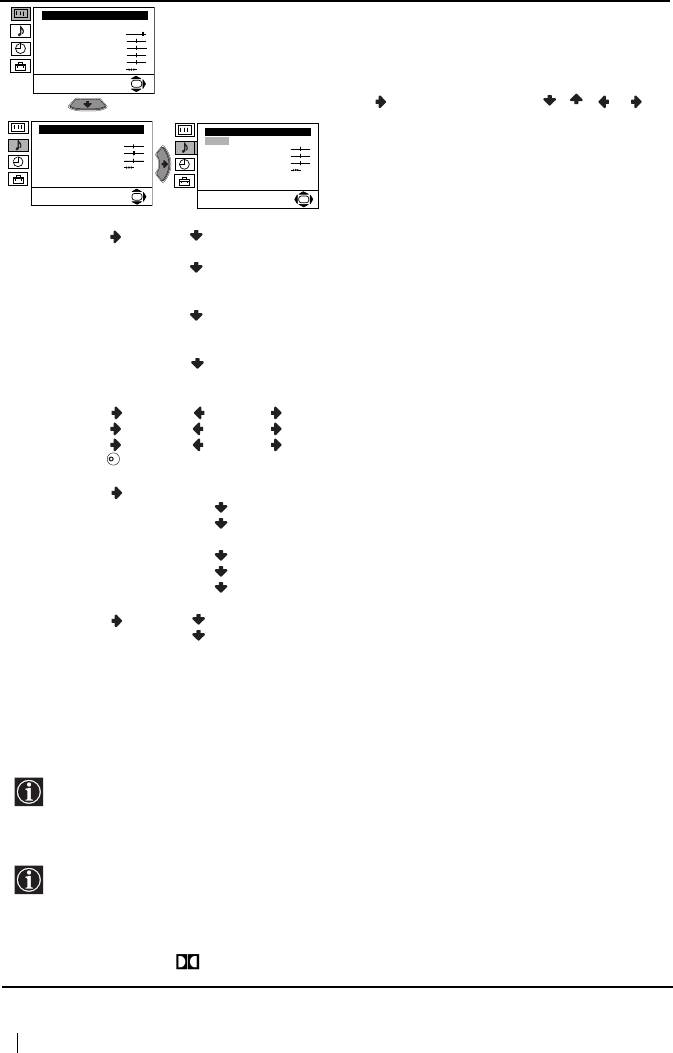
Level 1 Level 2 Level 3 / Function
Picture Adjustment
SOUND ADJUSTMENT
Mode: Personal
Contrast
Brightness
The “Sound Adjustment” menu allows you to alter
Colour
Sharpness
the sound settings.
Hue
Reset
OK
To do this: after selecting the item you want to alter,
press . Then press repeatedly / / or to
adjust it and finally press OK to store the new
Sound Adjustment
Sound Adjustment
adjustment.
Effect: Natural
Effect: Natural
Treble
Tr eb le
Bass
Bass
Balance
Balance
Reset
Reset
Dual Sound: Mono
Dual Sound: Mono
Auto volume: On
Auto volume: On
OK
OK
Effect Natural: Enhances clarity, detail and presence of sound by
using “BBE High Definition Sound system”*.
Dynamic: “BBE High Definition Sound system”* intensifies
clarity and presence of sound for better intelligibility
and musical realism.
Dolby**Virtual: Simulates the sound effect of “Dolby Surround Pro
Logic”.
Off: Flat response.
Treble Less More
Bass Less More
Balance Left Right
Reset Resets the sound to the factory preset levels.
K
Dual Sound • For a stereo broadcast:
Mono.
Stereo.
• For a bilingual broadcast:
Mono (for mono channel if available).
A (for channel 1).
B (for channel 2).
Auto Volume Off: Volume level changes according to the broadcast signal.
On: Volume level of the channels will stay the same, independent of
the broadcast signal (e.g. in the case of advertisements).
• If you are listening to the TV through headphones, the “Effect” option will automatically be
switched to “Off”.
• If you select “Dolby Virtual” on the “Effect” option, the “Auto Volume” option will automatically
be switched to “Off” and vice versa.
* The “BBE High Definition Sound system” is manufactured by Sony Corporation under
license from BBE Sound, Inc. It is covered by U.S. Patent No. 4,638,258 and No. 4,482,866. The
word “BBE” and BBE Symbol are trademarks of BBE Sound, Inc.
** This TV has been designed to create the “Dolby Surround” sound effect by simulating the
sound of four speakers with two speakers, when the broadcast audio signal is Dolby Surround
encoded. The sound effect can also be improved by connecting a suitable external amplifier (for
details refer to “Connecting to external audio Equipment” on page 18).
** Manufactured under license from Dolby Laboratories. “Dolby”, “Pro Logic” and the
double-D symbol are trademarks of Dolby Laboratories.
10
Menu System
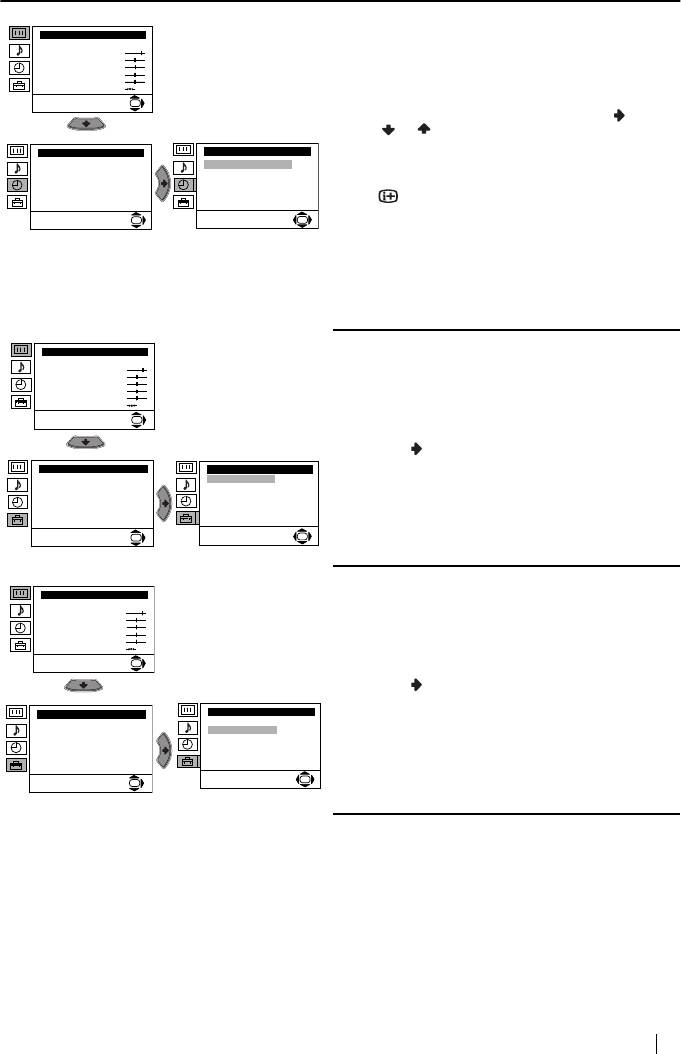
Level 1 Level 2 Level 3 / Function
Picture Adjustment
SLEEP TIMER
Mode: Personal
Contrast
The “Sleep Timer” option in the “Timer” menu
Brightness
Colour
allows you to select a time period for the TV to
Sharpness
Hue
switch itself automatically into the standby mode.
Reset
OK
To do this: after selecting the option press , then
press or to set the time period delay (max. of
4 hours).
Timer
Timer
Sleep Timer: Off
Sleep Timer: Off
• While watching the TV, you can press the
button on the remote control to display
OK
OK
the time remaining.
• One minute before the TV switches itself into
standby mode, the time remaining is
displayed on the TV screen automatically.
Picture Adjustment
LANGUAGE
Mode: Personal
Contrast
The “Language” option in the “Set Up” menu
Brightness
Colour
allows you to select the language that the menus
Sharpness
Hue
are displayed in.
Reset
OK
• To do this: after selecting the option,
press and then proceed in the same way as
Set Up
Set Up
in the step 2 of the section “Switching On the
Language
Language
Auto Tuning
Auto Tuning
TV and Automatically Tuning” on page 7.
Programme Sorting
Programme Sorting
Progamme Labels
Progamme Labels
AV Preset
AV Preset
Manual Programme Preset
Manual Programme Preset
Detail Set Up
Detail Set Up
OK
OK
AUTO TUNING
Picture Adjustment
The “Auto Tuning” option in the “Set Up” menu
Mode: Personal
Contrast
Brightness
allows you to automatically search for and store all
Colour
Sharpness
available TV channels.
Hue
Reset
OK
• To do this: after selecting the option,
press and then proceed in the same way as
in the steps 4 and 5 of the section “Switching
Set Up
Set Up
Language
On the TV and Automatically Tuning” on
Language
Auto Tuning
Auto Tuning
Programme Sorting
page 8.
Programme Sorting
Progamme Labels
Progamme Labels
AV Preset
AV Preset
Manual Programme Preset
Manual Programme Preset
Detail Set Up
Detail Set Up
OK
OK
11Menu System
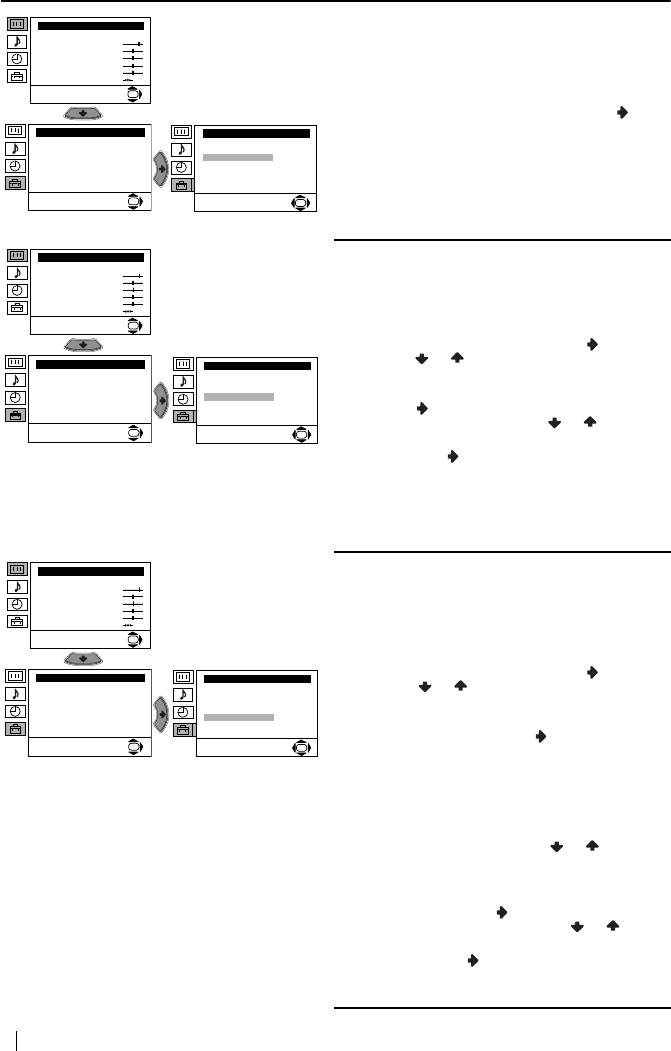
Level 1 Level 2 Level 3 / Function
Picture Adjustment
PROGRAMME SORTING
Mode: Personal
Contrast
Brightness
The “Programme Sorting” option in the “Set Up”
Colour
Sharpness
menu allows you to change the order in which the
Hue
Reset
channels (TV Broadcast) appear on the screen.
OK
To do this: after selecting the option, press and
then proceed in the same way as in step 6 b) of the
Set Up
Set Up
Language
Language
section “Switching On the TV and Automatically
Auto Tuning
Auto Tuning
Programme Sorting
Programme Sorting
Tuning” on page 8.
Progamme Labels
Progamme Labels
AV Preset
AV Preset
Manual Programme Preset
Manual Programme Preset
Detail Set Up
Detail Set Up
OK
OK
Picture Adjustment
PROGRAMME LABELS
Mode: Personal
Contrast
The “Programme Labels” option in the “Set Up”
Brightness
Colour
menu allows you to name a channel using up to
Sharpness
Hue
Reset
five characters (letters or numbers). To do this:
OK
1
After selecting the option, press , then
Set Up
press or to select the programme
Set Up
Language
Language
number with the channel you wish to name.
Auto Tuning
Auto Tuning
Programme Sorting
Programme Sorting
Progamme Labels
Progamme Labels
AV Preset
AV Preset
Manual Programme Preset
Manual Programme Preset
2
Press . With the first element of the Label
Detail Set Up
Detail Set Up
column highlighted, press or to select
OK
OK
a letter or number (select “-“ for a blank),
then press to confirm this character.
Select the other four characters in the same
way. Finally press OK to store.
Picture Adjustment
AV PRESET
Mode: Personal
Contrast
The “AV Preset” option in the “Set Up” menu
Brightness
Colour
allows you to designate a name to the external
Sharpness
Hue
equipment you have connected to the input
Reset
OK
sockets of this TV. To do this:
1
After selecting the option, press , then
Set Up
Set Up
Language
Language
press or to select the input source you
Auto Tuning
Auto Tuning
Programme Sorting
Programme Sorting
wish to name (AV1, AV2 and AV3 are for
Progamme Labels
Progamme Labels
AV Preset
AV Preset
the rear Scarts and AV4 for side
Manual Programme Preset
Manual Programme Preset
Detail Set Up
Detail Set Up
connectors). Then press .
OK
OK
2
A label automatically appears in the label
column:
a) If you want to use one of the 6 predefined
label (CABLE, GAME, CAM, DVD,
VIDEO or SAT), press or to select
the desired label and finally press OK to
store.
b) If you want to set a different label, select
Edit and press . Then with the first
element highlighted, press or to
select a letter, number or “-“ for a blank,
then press to confirm this character.
Select the other four characters in the
same way and finally press OK to store.
12
Menu System
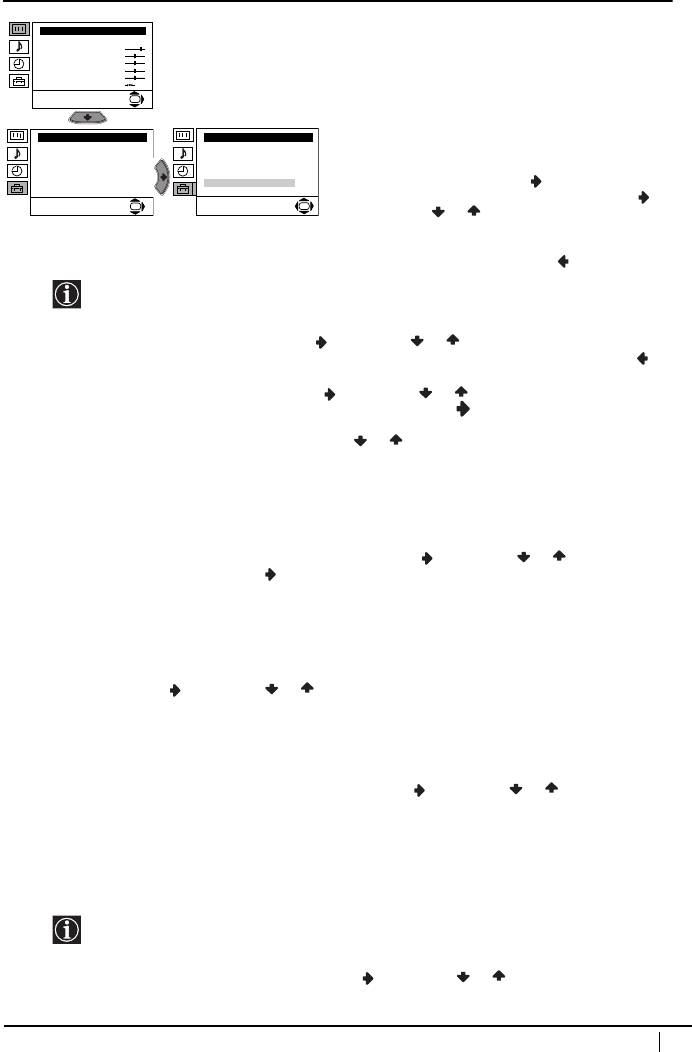
Level 1 Level 2 Level 3 / Function
Picture Adjustment
MANUAL PROGRAMME PRESET
Mode: Personal
Contrast
The “Manual Programme Preset” option in the
Brightness
Colour
“Set Up” menu allows you to:
Sharpness
Hue
Reset
OK
a)
Preset channels or the VCR channel one
by one to the programme order of your
Set Up
Set Up
choice. To do this:
Language
Language
Auto Tuning
Auto Tuning
Programme Sorting
Programme Sorting
Progamme Labels
Progamme Labels
i
After selecting the ”Manual Programme
AV Preset
AV Preset
Manual Programme Preset
Manual Programme Preset
Preset” option, press then with
Detail Set Up
Detail Set Up
Programme option highlighted press .
OK
OK
Press or to select on which
programme number you want to preset the
channel (for VCR, select programme
number “0”). Then press .
ii The following option is only available depending on the country you have selected in the
“Language/Country” menu.
After selecting the System option, press . Then press or to select the TV Broadcast system
(B/G for western European countries, L for France or I for United Kingdom). Then press .
iii After selecting the Channel option, press . Then press or to select the channel tuning (“C”
for terrestrial channel or “S” for cable channels). Next press . After that, press the number
buttons to enter directly the channel number of the TV broadcast or the channel of the VCR signal.
If you do not know the channel number, press or to search for it. When you tune the desired
channel, press OK twice to store.
Repeat all the above steps to tune and store more channels.
b)
Label a channel using up to five characters.
To do this: Highlighting the Programme option, press the PROG +/- button to select the
programme number with the channel you wish to name. When the programme you want to name
appears on the screen, select the Label option and press . Next press or to select a letter,
number or “-“ for a blank. Press to confirm this character. Select the other four characters in the
same way. After selecting all the characters, press OK twice to store.
c)
Fine tune the broadcast reception. Normally the automatic fine tuning (AFT) will give the best
possible picture, however you can manually fine tune the TV to obtain a better picture reception
in case the picture is distorted.
To do this: while watching the channel (TV Broadcast) you wish to fine tune, select the AFT
option and press . Next press or to adjust the fine tuning between -15 and +15. Finally
press OK twice to store.
d)
Skip any unwanted programme numbers when they are selected with the PROG +/- buttons.
To do this: Highlighting the Programme option, press the PROG +/- button to select the
programme number you want to skip. When the programme you want to skip
appears on the screen, select the Skip option and press . Next press or to select Yes.
Finally press OK twice to confirm and store.
To cancel this function afterwards, select “No” instead of “Yes” in the step above.
e)
View and record scrambled channels when using a decoder connected to Scart i3/r3 directly
or through a VCR.
This option is only available depending on the country you have selected in the ‘Language/
Country’ menu.
To do this: select the Decoder option and press . Next press or to select On. Finally press
OK twice to confirm and store.
To cancel this function afterwards, select “Off” instead of “On” in the step above.
Menu System
13
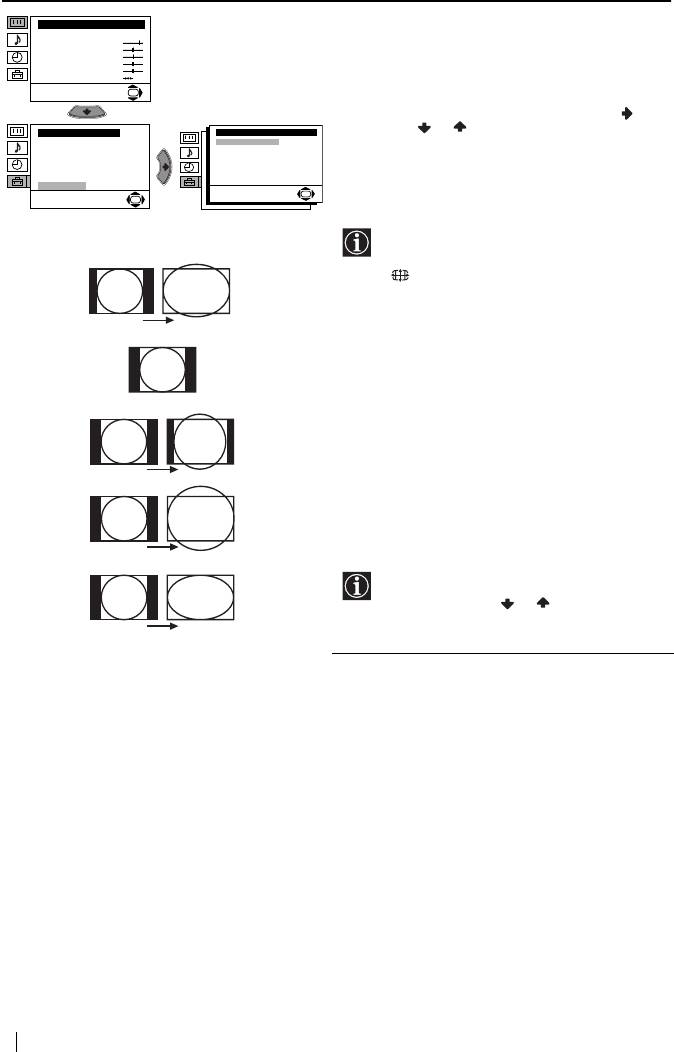
Level 1 Level 2 Level 3 / Function
Picture Adjustment
Mode: Personal
AUTO FORMAT
Contrast
Brightness
The “Auto Format” option in the “Detail Set Up”
Colour
Sharpness
menu allows you to automatically change the
Hue
Reset
aspect ratio of the screen.
OK
To do this: after selecting the option, press .
Set Up
Detail Set Up
Then press or to select On (if you wish the
Language
Auto Format:
On
Auto Tuning
Noise Reduction:
Auto
TV set to automatically switch the screen format
Programme Sorting
AV3 Output:
TV
TV Speakers:
On
Progamme Labels
according to the broadcast signal) or Off (if you
RGB Centring:
0
AV Preset
Picture Rotation:
0
Manual Programme Preset
wish to keep your preference). Finally press OK
Detail Set Up
OK
to store.
OK
Even if you have selected “On” or “Off” in
the “Auto Format” option, you can always
modify the format of the screen by pressing
repeatedly on the remote control to
select one of the following formats:
Smart:
Imitation of wide screen effect
Smart
for 4:3 broadcast.
4:3:
Conventional 4:3 picture size,
full picture information.
4:3
Compromise between 4:3 and
14:9:
16:9 picture size.
Widescreen format for
14:9
Zoom:
letterbox movies.
For 16:9 broadcast. Full
Wide:
picture information.
Zoom
In “Smart”, “Zoom” and “14:9” modes,
parts of the top and bottom of the screen
are cut off. Press or to adjust the
position of the image on the screen (e.g. to
read subtitles).
Wide
14
Menu System
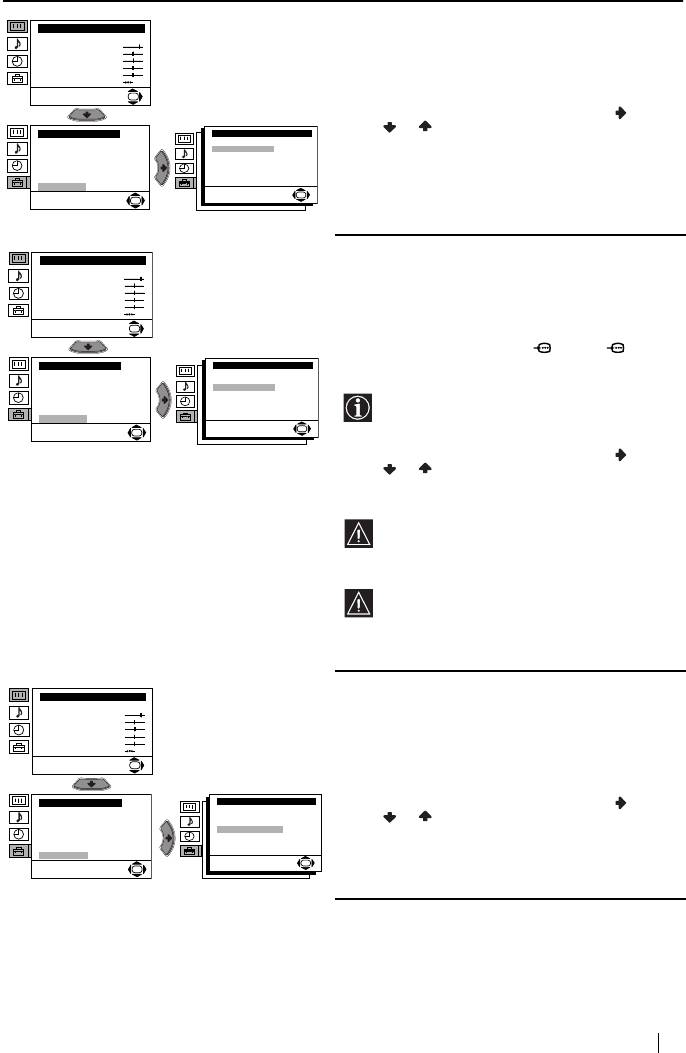
Level 1 Level 2 Level 3 / Function
Picture Adjustment
NOISE REDUCTION
Mode: Personal
Contrast
The “Noise Reduction” option in the “Detail Set
Brightness
Colour
Sharpness
Up” menu allows you to automatically reduce the
Hue
Reset
picture noise visible in the broadcast signal.
OK
To do this: after selecting the option, press . Then
Detail Set Up
press or to select Auto. Finally press OK to
Set Up
Language
Auto Format:
On
Noise Reduction:
Auto
confirm and store.
Auto Tuning
Programme Sorting
AV3 Output:
TV
TV Speakers:
On
Progamme Labels
RGB Centring:
0
AV Preset
Picture Rotation:
0
To cancel this function afterwards, select “Off”
Manual Programme Preset
Detail Set Up
instead of “Auto” in the step above.
OK
OK
AV3 OUTPUT
Picture Adjustment
Mode: Personal
The “AV3 Output” option in the “Detail Set Up”
Contrast
Brightness
menu allows you to select the source to be output
Colour
Sharpness
Hue
from the Scart connector i3/r3. You can
Reset
then record from this Scart any signal coming
OK
from the TV or from external equipment connected
to the Scart connectors i1/ 1, i2/ 2 or
Set Up
Detail Set Up
side connectors r4 or t4 and o4.
Language
Auto Format:
On
Auto Tuning
Noise Reduction:
Auto
Programme Sorting
AV3 Output:
TV
Progamme Labels
TV Speakers:
On
RGB Centring:
0
AV Preset
Picture Rotation:
0
If your VCR supports Smartlink, this
Manual Programme Preset
Detail Set Up
procedure is not necessary.
OK
OK
To do this: after selecting the option, press . Then
press or to select the desired output signal:
TV, AV1, AV2, AV4, YC4 or AUTO.
If you select “AUTO”, the output signal will
always be the same one that is displayed on
the screen.
If you have connected a decoder to the Scart
i
3/r3 or to a VCR connected to this
Scart, please remember to change back the
“AV3 Output” to “AUTO” or “TV” for
correct unscrambling.
TV SPEAKERS
Picture Adjustment
Mode: Personal
The “TV Speakers” option in the “Detail Set Up”
Contrast
Brightness
menu allows you to mute the TV speakers in order
Colour
Sharpness
to listen to the TV from an external amplifier
Hue
Reset
connected to the audio outputs on the rear of the TV
OK
set.
Set Up
Detail Set Up
To do this: after selecting the option, press . Then
Language
Auto Format:
On
Auto Tuning
Noise Reduction:
Auto
press or to select Off. Finally press OK to
Programme Sorting
AV3 Output:
TV
TV Speakers:
On
Progamme Labels
RGB Centring:
0
confirm and store.
AV Preset
Picture Rotation:
0
Manual Programme Preset
Detail Set Up
OK
OK
To cancel this function afterwards, select “On”
instead of “Off” in the step above.
Menu System
15
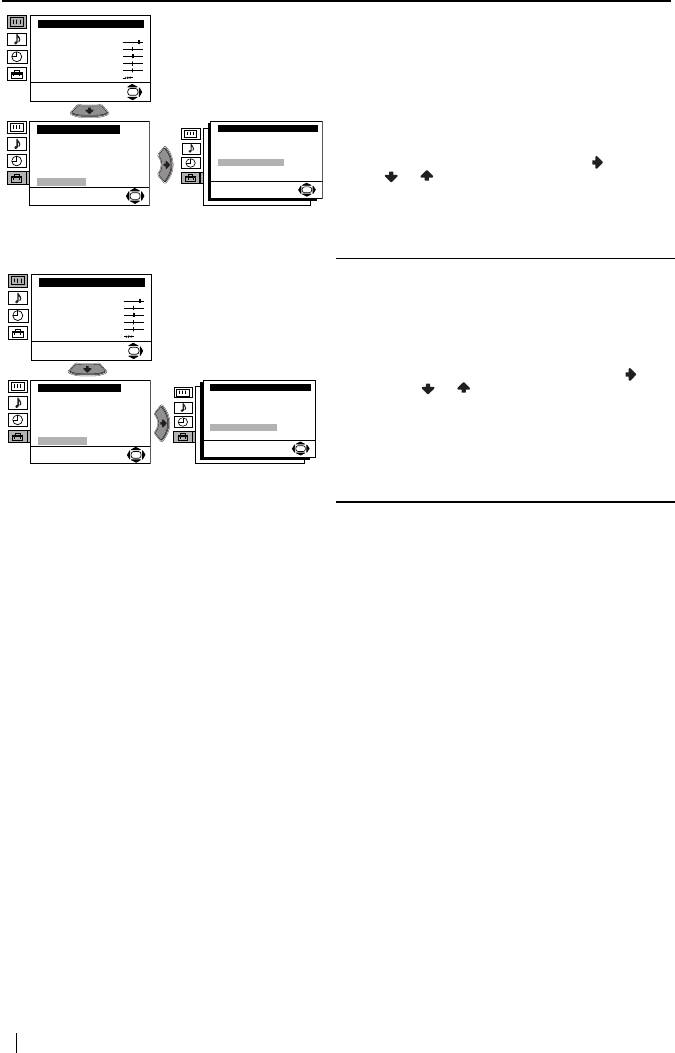
Level 1 Level 2 Level 3 / Function
Picture Adjustment
Mode: Personal
RGB CENTRING
Contrast
Brightness
When connecting an RGB source, such as a
Colour
Sharpness
Hue
“PlayStation”, you may need to readjust the
Reset
horizontal position of the picture. If this is the
OK
case, you can readjust it through the “RGB
Centring” option in the “Detail Set Up”.
Set Up
Detail Set Up
Language
Auto Format:
On
Auto Tuning
Noise Reduction:
Auto
Programme Sorting
AV3 Output:
TV
To do this: while watching an RGB source select
TV Speakers:
On
Progamme Labels
RGB Centring:
0
the “RGB Centring” option and press . Then
AV Preset
Picture Rotation:
0
Manual Programme Preset
Detail Set Up
press or to adjust the centre of the
OK
OK
picture between –10 and +10. Finally press OK
to confirm and store.
PICTURE ROTATION
Picture Adjustment
Mode: Personal
Because of the earth’s magnetism, the picture
Contrast
Brightness
might slant. If this is the case, you can correct the
Colour
Sharpness
Hue
pictures slant by using the “Picture
Reset
Rotation” option in the “Detail Set Up” menu.
OK
To do this: after selecting the option, press .
Set Up
Detail Set Up
Then press or to correct any slant of the
Language
Auto Format:
On
Auto Tuning
Noise Reduction:
Auto
Programme Sorting
AV3 Output:
TV
picture between -5 and +5.
TV Speakers:
On
Progamme Labels
RGB Centring:
0
AV Preset
Picture Rotation:
0
Manual Programme Preset
Detail Set Up
OK
OK
16
Menu System
Оглавление
- Introduction
- Safety Information
- Overview of Remote Control Buttons
- Overview of TV Buttons
- Switching On the TV and Automatically Tuning
- Introducing and Using the Menu System
- Teletext
- Connecting Optional Equipment
- Remote Control Configuration for VCR/DVD
- Specifications
- Troubleshooting
- Увод
- Техника на безопасност
- Основно описание на бутоните на телевизора
- Включване и автоматично настройване на телевизора
- Увод и боравене със системата от менюта
- Телетекст
- Свързване на допълнителни апарати
- Конфигуриране на пулта за дистанционно управление на DVD или Видео апарата
- Характеристики
- Отстраняване на неизправности
- Úvod
- Bezpečnostní opatření
- Všeobecný přehled tlačítek dálkového ovladače
- Všeobecný přehled tlačítek televizoru
- Zapnutí a automatické naladění TV
- Úvod a použití různých menu
- Teletext
- Připojení přídavných zařízení
- Instalace dálkového ovládání pro DVD nebo video
- Technické údaje
- Řešení problémů
- Bevezetés
- Biztonsági előírások
- A távvezérlő gombjainak áttekintése
- A televízió gombjainak általános leírása
- A TV bekapcsolása és automatikus hangolás
- Bevezetés a képernyő menürendszereibe és azok használata
- Teletext
- Választható készülékek csatlakoztatása
- A távvezérlő beállítása DVD-hez vagy videomagnóhoz
- Műszaki jellemzők
- Problémamegoldás
- Wprowadzenie
- Informacje dotyczące bezpieczeństwa
- Ogólny przegląd przycisków pilota
- Ogólny przegląd przycisków telewizora
- Włączanie telewizora i automatyczne programowanie
- Wprowadzenie do systemu menu na ekranie
- Telegazeta
- Podłączanie dodatkowych urządzeń
- Konfigurowanie pilota do nastawiania DVD lub magnetowidu
- Dane techniczne
- Rozwiązywanie problemów
- Введение
- Общие правила техники безопасности
- Общее описание кнопок телевизора
- Введение и работа с системой меню
- Телетекст
- Подключение дополнительных устройств
- Настройка пульта дистанционного управления для DVD или видеомагнитофона
- Спецификации
- Выявление неисправностей


