Sony DAV-SC6: Troubleshooting
Troubleshooting: Sony DAV-SC6
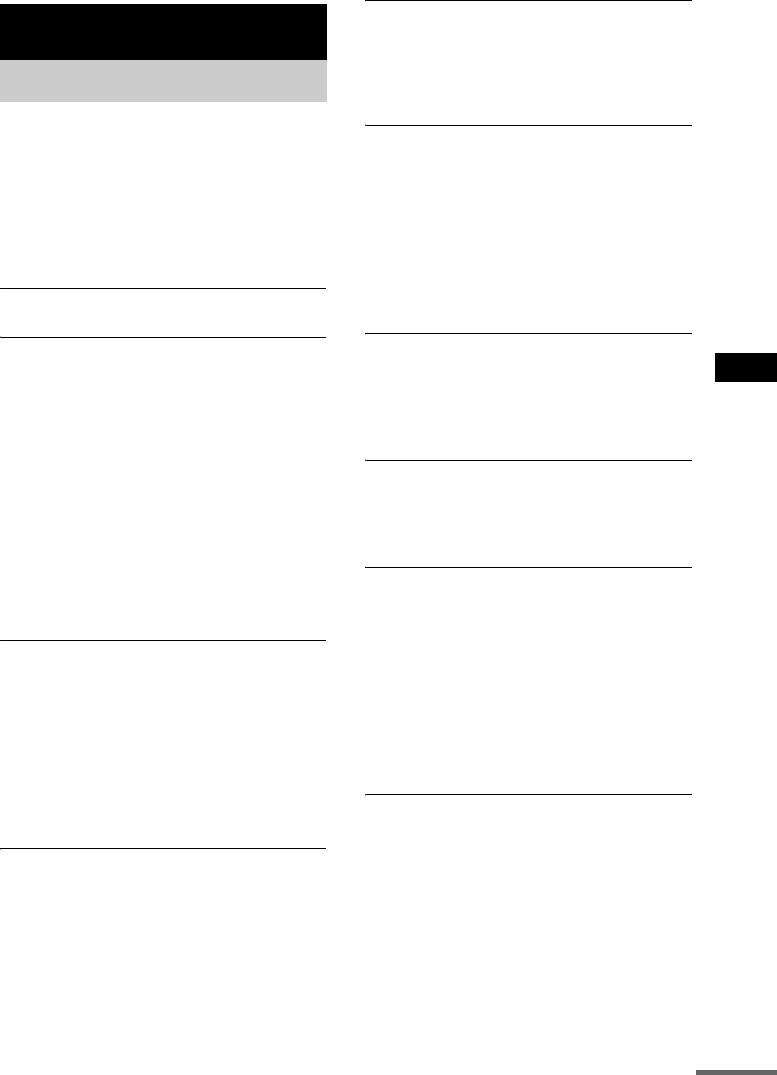
Even though you set the aspect ratio in “TV
TYPE” of “SCREEN SETUP,” the picture does
Additional Information
not fill the screen.
• The aspect ratio on the disc is fixed.
Troubleshooting
Sound
If you experience any of the following
There is no sound.
difficulties while using the system, use this
• The speaker cord is not connected securely.
troubleshooting guide to help remedy the
• Press MUTING on the remote if “MUTING ON”
problem before requesting repairs. Should any
is displayed in the front panel display.
problem persist, consult your nearest Sony
• The system is in pause mode or in Slow-motion
dealer.
Play mode. Press H to return to normal play
mode.
Power
• Fast forward or fast reverse is performed. Press
The power is not turned on.
H to return to normal play mode.
• Check that the mains lead is connected securely.
• Check the speaker settings (pages 21, 65).
If the STANDBY indicator flashes.
The left and right sounds are unbalanced or
reversed.
Immediately unplug the power cord and check the
following items.
• Check that the speakers and components are
Additional Information
connected correctly and securely.
• Are the + and – speaker cords short-circuited?
• Adjust the balance parameter in the BALANCE
• Are you using only the specified speakers?
menu (page 67).
• Is anything blocking the ventilation holes on the
top of the system?
There is no sound from the subwoofer.
After checking the above items and fixing any
• Check the speaker connections and settings (pages
problems, connect the power cord again and turn on
21, 65).
the system. If the indicator still flashes, or if the
• Set the sound field to “AUTO FORMAT DIRECT
cause of the problem cannot be found even after
AUTO” (page 43).
checking all the above items, consult your nearest
Severe hum or noise is heard.
Sony dealer.
• Check that the speakers and components are
Picture
connected securely.
• Check that the connecting cords are away from a
There is no picture.
transformer or motor, and at least
• The SCART (EURO AV) cord is not connected
3 metres away from your TV set or a fluorescent
securely.
light.
• The SCART (EURO AV) cord is damaged.
• Move your TV away from the audio components.
• The system is not connected to the correct
• The plugs and jacks are dirty. Wipe them with a
t EURO AV INPUT jack (page 18).
cloth slightly moistened with alcohol.
• The video input on the TV is not set so that you
• Clean the disc.
can view pictures from the system.
The sound loses stereo effect when you play a
• Check the output method on your system
VIDEO CD, a CD, or an MP3.
(page 64).
• Set “AUDIO” to “STEREO” in the Control Menu
Picture noise appears.
display (page 41).
• The disc is dirty or flawed.
• Make sure the system is connected appropriately.
• If the picture output from your system goes
through your VCR to get to your TV, the copy-
protection signal applied to some DVD programs
could affect picture quality.
continued
GB
69
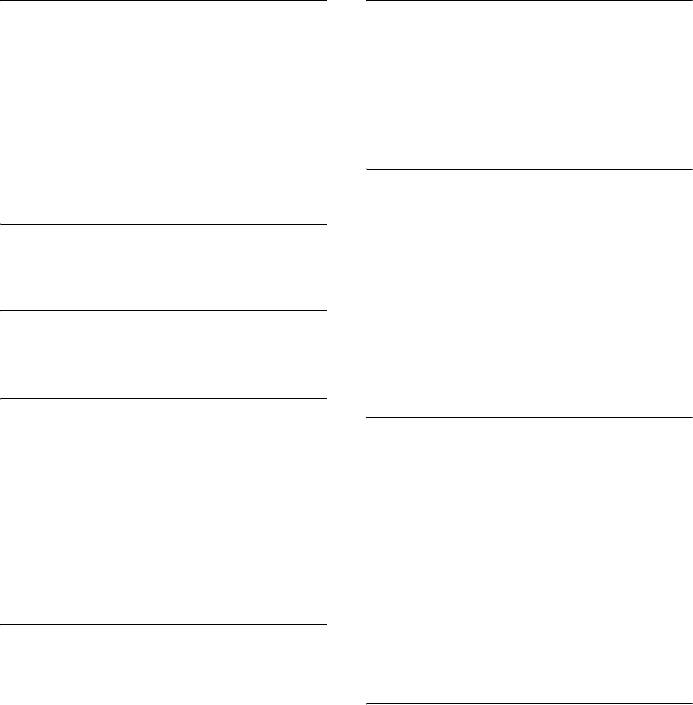
The surround effect is difficult to hear when
The remote does not function.
you are playing a Dolby Digital, DTS, or MPEG
• There are obstacles between the remote and the
audio sound track.
system.
• Make sure the sound field function is on
• The distance between the remote and the system is
(page 43).
too far.
• Check the speaker connections and settings (pages
• The remote is not pointed at the remote sensor on
21, 65).
the system.
• Depending on the DVD, the output signal may not
• The batteries in the remote are weak.
be the entire 5.1 channel. It may be monaural or
The disc does not play.
stereo even if the sound track is recorded in Dolby
• There is no disc inserted.
Digital or MPEG audio format.
• The disc is upside down.
The sound comes from the centre speaker
Insert the disc with the playback side facing down
only.
on the disc tray.
• Depending on the disc, the sound may come from
• The disc is skewed in the system.
the centre speaker only.
• The system cannot play CD-ROMs, etc. (page 7).
No sound is heard from the centre speaker.
• The region code on the DVD does not match the
• Check the speaker connections and settings.
system.
• Make sure the sound field function is on
• Moisture has condensed inside the system.
(page 43).
Remove the disc and leave the system turned on
for about half an hour (page 2).
No sound or only a very low-level sound is
heard from the surround speakers.
The MP3 audio track cannot be played.
• Check the speaker connections and settings.
• The DATA CD is not recorded in an MP3 format
• Make sure the sound field function is on
that conforms to ISO9660 Level 1/ Level 2 or
(page 43).
Joliet.
• Select a sound field containing the word “C. ST.
• The MP3 audio track does not have the extension
EX” (page 44).
“.MP3.”
• Depending on the source, the effect of the
• The data is not formatted in MP3 even though it
surround speakers may be less noticeable.
has the extension “.MP3.”
• The system can only play MP3 (MPEG1 Audio
Operation
Layer3) audio.
• Remove the disc and select “CUSTOM SETUP”
Radio stations cannot be tuned in.
from the setup items. Then select “DATA CD
• Check that the aerials are connected securely.
PRIORITY” and set to “MP3” again.
Adjust the aerials or connect an external aerial if
• Directory level is more than 8.
necessary.
• The signal strength of the stations is too weak
The title of the MP3 audio album or track is not
(when tuning in with automatic tuning). Use direct
correctly displayed.
tuning.
• The system can only display alphabetical letters
• No stations have been preset or the preset stations
and numbers. Other characters are displayed as
have been cleared (when tuning by scanning
“”.
preset stations). Preset the stations (page 56).
• Press DISPLAY so that the frequency appears in
the display.
GB
70
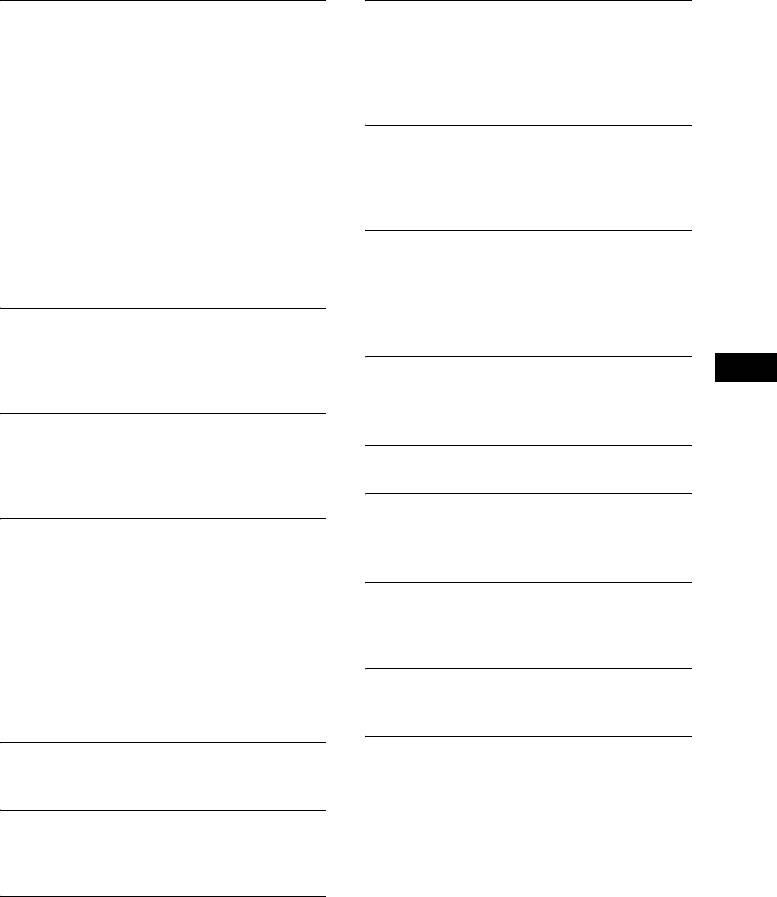
The JPEG image file cannot be played.
You cannot perform some functions such as
• The DATA CD is not recorded in an MP3 format
Stop, Search, Slow-motion Play, Repeat Play,
that conforms to ISO9660 Level 1/ Level 2 or
Shuffle Play, or Program Play.
Joliet.
• Depending on the disc, you may not be able to
• The MP3 audio track does not have the extension
perform some of the operations above. See the
“.MP3.”
operating manual that came with the disc.
• The data is not formatted in MP3 even though it
Messages do not appear on the screen in the
has the extension “.MP3.”
language you want.
• The system can only play MP3 (MPEG1 Audio
• In the Setup Display, select the desired language
Layer3) audio.
for the on-screen display in “OSD” under
• Remove the disc and select “CUSTOM SETUP”
“LANGUAGE SETUP” (page 62).
from the setup items. Then select “DATA CD
The language for the sound track cannot be
PRIORITY” and set to “MP3” again.
changed.
• Directory level is more than 8.
• Multilingual tracks are not recorded on the DVD
• You cannot play the Progressive JPEG files.
being played.
The title of the JPEG album or file is not
• The DVD prohibits changing the language for the
correctly displayed.
sound track.
• The system can only display alphabetical letters
The subtitle language cannot be changed.
and numbers. Other characters are displayed as
• Multilingual subtitles are not recorded on the
Additional Information
“”.
DVD being played.
The display for entering the password does
• The DVD prohibits changing the subtitles.
not appear for Super Audio CD, even though
The subtitle cannot be turned off.
Custom Parental Control is set.
• The DVD prohibits turning off subtitles.
• Custom Parental Control is set for different layers
of a Super Audio CD.
The angles cannot be changed.
• Multi-angles are not recorded on the DVD being
A disc does not start playing from the
played. (47 page)
beginning.
• The DVD prohibits changing the angles.
• Program Play, Shuffle Play, or Repeat Play has
been selected (pages 30, 31, 32).
A disc cannot be ejected and “LOCKED”
Press CLEAR to cancel these functions before
appears in the front panel display.
playing a disc.
• Contact your Sony dealer or local authorized Sony
• Resume Play has been selected.
service facility.
During stop, press x on the system or the remote
“C-32” appears in the front panel display.
and then start playback (page 24).
• Turn the power off and then on again by pressing
• The title, DVD or PBC menu automatically
[/1 on the system.
appears on the TV screen.
The system does not work normally.
The system starts playing the disc
• If the system’s operation becomes effected, press
automatically.
[/1 on the system to turn off the power, then turn
• The DVD features an auto playback function.
on the power again.
Playback stops automatically.
• Some discs may contain an auto pause signal.
While playing such a disc, the system stops
playback at the auto pause signal.
The system turns off during DVD playback.
• If approximately one hour passes with DVD
playback paused or with the DVD top menu or a
DVD menu displayed during DVD playback, the
system automatically turns off.
GB
71
Оглавление
- Welcome!
- Precautions
- Table of Contents
- About this Manual
- Notes about Discs
- Guide to the Control Menu Display
- Inserting Batteries into
- Step 1: Speaker System Hookup
- Step 2: Aerial Hookups
- Step 3: TV and Video Component Hookups
- Step 4: Connecting the Mains Leads
- Speaker Setup
- 4 Load a disc.
- Resuming Playback from Using the DVD’s Menu the Point Where You Stopped the Disc
- Playing VIDEO CDs with
- Playing an MP3 Audio Track
- 4 Select (TRACK) using X/x
- 5 Select a file using X/x and press
- 1 Press M while displaying a JPEG
- 2 Press c. Creating Your Own
- 6 Press H to start Program Play.
- Playing Repeatedly
- Searching for a Particular
- Searching for a Title/
- 1 Press DVD DISPLAY.
- 5 Press ENTER.
- 1 Press DVD DISPLAY during playback.
- 2 Press X/x to select (AUDIO),
- Enjoying Surround Sound
- Using the Sound Effect
- 3 Press ENTER or c.
- 3 Press X/x to select the language. Displaying Subtitles
- 3 Press X/x to select (CUSTOM
- 5 Enter your 4-digit password by using
- 3 Press X/x to select “PARENTAL
- 5 Press X/x to select “STANDARD,” then
- 1 Insert the disc and press H.
- Controlling TV with the
- Using the Video or Other
- 5 Press ENTER. Enjoying the Radio
- 1 Press FUNCTION repeatedly until FM
- 5 Press ENTER.
- Using the Radio Data Using the Sleep Timer System (RDS)
- To change the brightness Returning to the default of the front panel display settings
- 2 Press X/x to select the setup item from
- Setting the Display or
- Settings for the Display
- Custom Settings
- Settings for the Speakers
- 1 Press DVD SETUP in stop mode.
- 1 Press AMP MENU repeatedly until the
- Troubleshooting
- Specifications
- Glossary
- Index to Parts and Controls
- Language code list
- DVD Setup Menu List
- Index
- От фирмы- изготовителя!
- Содержание
- О данном руководстве На данной системе можно воспроизводить
- Примечания
- Руководство по дисплею меню управления
- Установка батареек в
- Пункт 1: Подключение системы громкоговорителей
- Пункт 2: Подключение антенн
- Пункт 3: Подключение телевизора и видеоаппаратуры
- Пункт 4: Подключение провода электропитания
- Настройка АС
- 4 Вставьте диск.
- Возобновление
- Использование меню Воспроизведение VIDEO DVD диска CD дисков с функциями (версия 2.0)
- Воспроизведение
- 4 Выберите (PA3ДEЛ) с
- Воспроизведение
- 1 Нажмите кнопку DVD DISPLAY.
- 1 Нажмите кнопку M во время
- 2 Нажмите кнопку c. Создание собственной
- 5 Чтобы запрограммировать другие
- 1 Нажмите кнопку DVD DISPLAY.
- 3 Выберите параметр повторного
- Поиск определенного
- Поиск главы/раздела/
- 3 Нажмите кнопку X/x для выбора
- 3 Нажмите кнопку ENTER или c.
- Просмотр информации о
- 1 Во время воспроизведения нажмите
- 2 Нажмите кнопку X/x для выбора
- 4 Нажмите кнопку ENTER.
- Прослушивание
- Использование
- Смена ракурсов
- 3 Нажмите кнопку X/x, чтобы выбрать
- 1 Вставьте диск, который требуется
- 5 Введите 4-значный пароль, 1 Вставьте диск, для которого
- 3 Нажмите кнопку X/x, чтобы выбрать
- 5 Нажмите кнопку X/x, чтобы выбрать
- 1 Вставьте диск и нажмите кнопку H.
- Управление
- Использование видео- Прослушивание или других устройств радиоприемника
- 3 Нажмите кнопку MEMORY.
- 1 Несколько раз нажмите кнопку
- 4 Создайте индексное название с
- Использование таймера Для изменения яркости отключения дисплея передней панели
- Восстановление
- Использование дисплея установок
- 4 Выберите установку, используя
- Установки для дисплея
- Пользовательские
- Установки для громкоговорителей
- 1 В режиме остановки нажмите
- 1 Несколько раз нажмите кнопку AMP
- Поиск и устранение
- Технические
- Глоссарий
- Указатель деталей и органов управления
- Перечень кодов языков
- Список меню настройки DVD
- Указатель



