Sony DAV-SC6: 2 Press X/x to select (AUDIO),
2 Press X/x to select (AUDIO), : Sony DAV-SC6
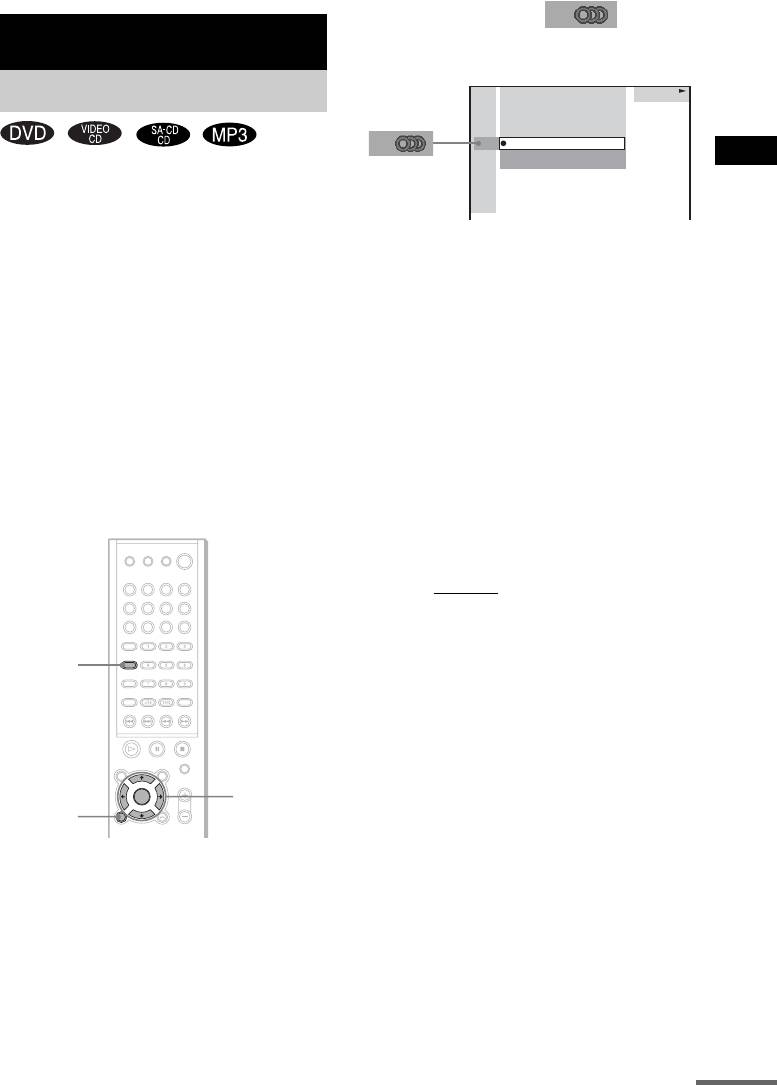
2 Press X/x to select (AUDIO),
then press ENTER or c.
Sound Adjustments
The options for AUDIO appear.
DVD
Changing the Sound
DVD
1 2
(
2 7
)
MAKING SCENE
1 8
(
3 4
)
T
1 : 3 2 : 5 5
1: ENGLISH
2: FRENCH
3: SPANISH
Sound Adjustments
If a DVD is recorded with multilingual tracks,
you can select the language you want while
playing the DVD.
If the DVD is recorded in multiple audio formats
3 Press X/x to select the desired audio
(PCM, Dolby Digital, MPEG audio, or DTS),
signal.
you can select the audio format you want while
x When playing a DVD
playing the DVD.
Depending on the DVD, the choice of
With stereo CDs, VIDEO CDs, or MP3, you can
language varies.
select the sound from the right or left channel
and listen to the sound of the selected channel
When 4 digits are displayed, they represent
through both the right and left speakers (in this
the language code. Refer to the language
case, the sound loses its stereo effect). For
code list on page 81 to see which language
example, when playing a disc containing a song
the code represents. When the same
with the vocals on the right channel and the
language is displayed two or more times,
instruments on the left channel, you can select
the DVD is recorded in multiple audio
the left channel and hear only the instruments
formats.
from both speakers.
x When playing a VIDEO CD, CD, or
MP3
The default setting is underlined.
•STEREO
: The standard stereo sound
• 1/L: The sound of the left channel
(monaural)
• 2/R: The sound of the right channel
AUDIO
(monaural)
x When playing a Super Audio CD
In stop mode, depending on the Super
Audio CD, the choice of settings varies.
• MULTI: The disc has a multi-channel
playback area.
C/X/x/c/
DVD
ENTER
DISPLAY
• 2CH: The disc has a 2 channel
playback area.
• CD: When you want to play the disc as
1 Press DVD DISPLAY during playback.
a conventional CD.
The Control Menu is displayed.
Note
Not all discs give you the three choices above
when in Super Audio CD playback. It all depends
on the layer configuration of the Super Audio CD
to be played.
4 Press ENTER.
continued
GB
41
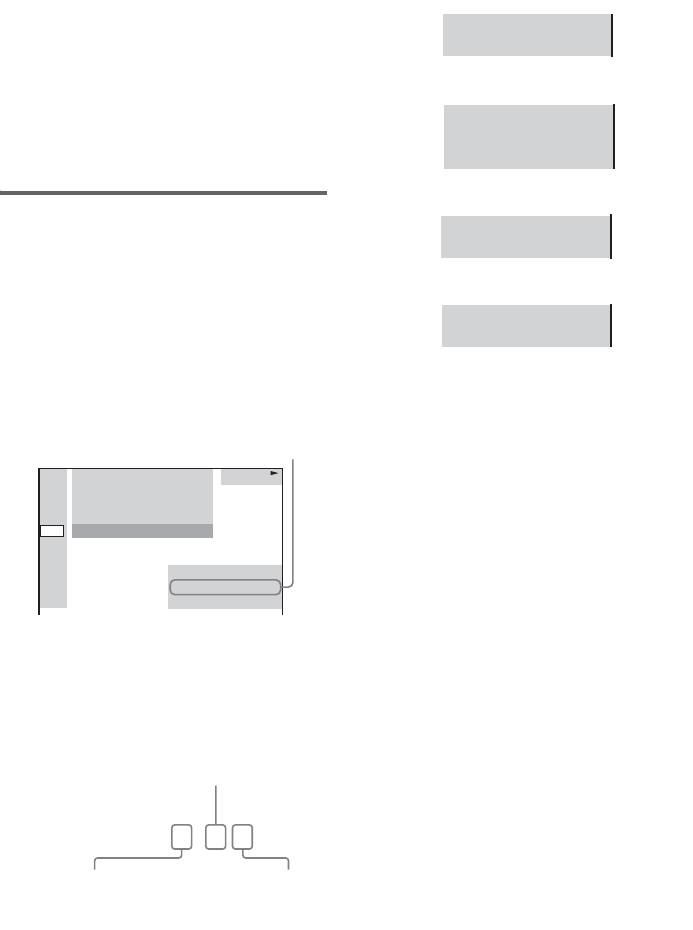
To turn off the Control Menu
The display examples are as
Press DVD DISPLAY repeatedly until the
follows:
Control Menu is turned off.
•PCM (stereo)
Notes
PROGRAM FORMAT
• For discs not in multiple audio format, you cannot
PCM 48kHz 24bit
change the sound.
• During DVD playback, the sound may change
• Dolby Surround
automatically.
Tip
PROGRAM FORMAT
You can select AUDIO directly by pressing AUDIO.
DOLBY DIGITAL 2/0
Each time you press the button, the item changes.
DOLBY SURROUND
• Dolby Digital 5.1ch
Displaying the audio
PROGRAM FORMAT
information of the disc
DOLBY DIGITAL 3/2.1
(DVD only)
•DTS
When you select “AUDIO,” the channels being
played are displayed on the screen.
PROGRAM FORMAT
For example, in Dolby Digital format, multiple
DTS 3/2.1
signals ranging from monaural to 5.1 channel
Tips
signals can be recorded on a DVD. Depending
• When the signal contains surround signal
on the DVD, the number of recorded channels
components such as LS, RS, or S, the surround effect
may differ.
is enhanced.
Current audio format*
• If you play MPEG AUDIO sound tracks, the system
outputs PCM (stereo) signals.
DVD
DVD
1 2
(
2 7
)
MAKING SCENE
1 8
(
3 4
)
T
1 : 3 2 : 5 5
1: ENGLISH
PROGRAM FORMAT
DOLBY DIGITAL 3/2.1
*“PCM,” “MPEG,” “DTS,” or “DOLBY
DIGITAL” is displayed.
For “DOLBY DIGITAL,” the channels in the
playing track are displayed numerically as
follows:
For Dolby Digital 5.1 ch:
Surround component 2
DOLBY DIGITAL
3 / 2 . 1
Front component 2 +
LFE (Low Frequency
Center component 1
Effect) component 1
GB
42
Оглавление
- Welcome!
- Precautions
- Table of Contents
- About this Manual
- Notes about Discs
- Guide to the Control Menu Display
- Inserting Batteries into
- Step 1: Speaker System Hookup
- Step 2: Aerial Hookups
- Step 3: TV and Video Component Hookups
- Step 4: Connecting the Mains Leads
- Speaker Setup
- 4 Load a disc.
- Resuming Playback from Using the DVD’s Menu the Point Where You Stopped the Disc
- Playing VIDEO CDs with
- Playing an MP3 Audio Track
- 4 Select (TRACK) using X/x
- 5 Select a file using X/x and press
- 1 Press M while displaying a JPEG
- 2 Press c. Creating Your Own
- 6 Press H to start Program Play.
- Playing Repeatedly
- Searching for a Particular
- Searching for a Title/
- 1 Press DVD DISPLAY.
- 5 Press ENTER.
- 1 Press DVD DISPLAY during playback.
- 2 Press X/x to select (AUDIO),
- Enjoying Surround Sound
- Using the Sound Effect
- 3 Press ENTER or c.
- 3 Press X/x to select the language. Displaying Subtitles
- 3 Press X/x to select (CUSTOM
- 5 Enter your 4-digit password by using
- 3 Press X/x to select “PARENTAL
- 5 Press X/x to select “STANDARD,” then
- 1 Insert the disc and press H.
- Controlling TV with the
- Using the Video or Other
- 5 Press ENTER. Enjoying the Radio
- 1 Press FUNCTION repeatedly until FM
- 5 Press ENTER.
- Using the Radio Data Using the Sleep Timer System (RDS)
- To change the brightness Returning to the default of the front panel display settings
- 2 Press X/x to select the setup item from
- Setting the Display or
- Settings for the Display
- Custom Settings
- Settings for the Speakers
- 1 Press DVD SETUP in stop mode.
- 1 Press AMP MENU repeatedly until the
- Troubleshooting
- Specifications
- Glossary
- Index to Parts and Controls
- Language code list
- DVD Setup Menu List
- Index
- От фирмы- изготовителя!
- Содержание
- О данном руководстве На данной системе можно воспроизводить
- Примечания
- Руководство по дисплею меню управления
- Установка батареек в
- Пункт 1: Подключение системы громкоговорителей
- Пункт 2: Подключение антенн
- Пункт 3: Подключение телевизора и видеоаппаратуры
- Пункт 4: Подключение провода электропитания
- Настройка АС
- 4 Вставьте диск.
- Возобновление
- Использование меню Воспроизведение VIDEO DVD диска CD дисков с функциями (версия 2.0)
- Воспроизведение
- 4 Выберите (PA3ДEЛ) с
- Воспроизведение
- 1 Нажмите кнопку DVD DISPLAY.
- 1 Нажмите кнопку M во время
- 2 Нажмите кнопку c. Создание собственной
- 5 Чтобы запрограммировать другие
- 1 Нажмите кнопку DVD DISPLAY.
- 3 Выберите параметр повторного
- Поиск определенного
- Поиск главы/раздела/
- 3 Нажмите кнопку X/x для выбора
- 3 Нажмите кнопку ENTER или c.
- Просмотр информации о
- 1 Во время воспроизведения нажмите
- 2 Нажмите кнопку X/x для выбора
- 4 Нажмите кнопку ENTER.
- Прослушивание
- Использование
- Смена ракурсов
- 3 Нажмите кнопку X/x, чтобы выбрать
- 1 Вставьте диск, который требуется
- 5 Введите 4-значный пароль, 1 Вставьте диск, для которого
- 3 Нажмите кнопку X/x, чтобы выбрать
- 5 Нажмите кнопку X/x, чтобы выбрать
- 1 Вставьте диск и нажмите кнопку H.
- Управление
- Использование видео- Прослушивание или других устройств радиоприемника
- 3 Нажмите кнопку MEMORY.
- 1 Несколько раз нажмите кнопку
- 4 Создайте индексное название с
- Использование таймера Для изменения яркости отключения дисплея передней панели
- Восстановление
- Использование дисплея установок
- 4 Выберите установку, используя
- Установки для дисплея
- Пользовательские
- Установки для громкоговорителей
- 1 В режиме остановки нажмите
- 1 Несколько раз нажмите кнопку AMP
- Поиск и устранение
- Технические
- Глоссарий
- Указатель деталей и органов управления
- Перечень кодов языков
- Список меню настройки DVD
- Указатель



