Sony DAV-SC6: Step 3: TV and Video Component Hookups
Step 3: TV and Video Component Hookups: Sony DAV-SC6
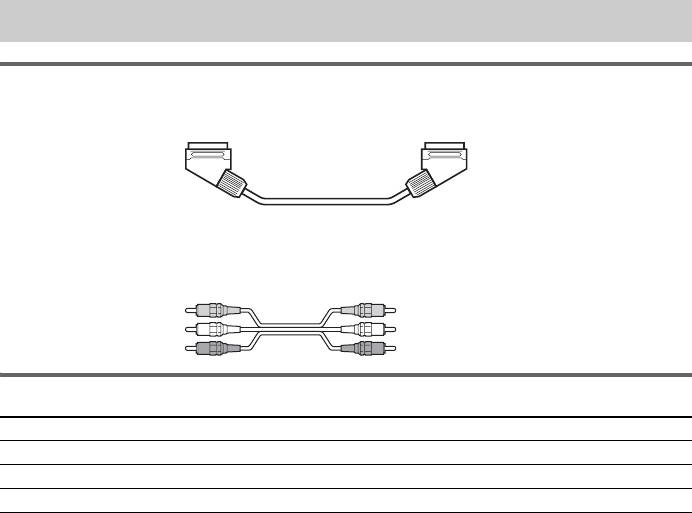
Step 3: TV and Video Component Hookups
Required cords
SCART (EURO AV) cord for connecting a TV (not supplied)
Audio/video cords (not supplied)
When connecting a cord, be sure to match the colour-coded sleeves to the appropriate jacks on the
components.
Yellow (Video)
White (L/audio)
Red (R/audio)
Terminals for connecting video components
Connect the To the
TV T EURO AV OUTPUT (TO TV) jack
VCR VIDEO 1 jacks
Digital satellite receiver VIDEO 2 jacks
Connecting the system to a TV
Connect the system to your TV using the SCART (EURO AV) cord. Be sure to connect the SCART
(EURO AV) cord to the T EURO AV OUTPUT (TO TV) jack on the system.
When you connect using the SCART (EURO AV) cord, check that the TV conforms to S video or RGB
signals. If the TV conforms to S video, change the input mode of the TV to RGB signals. Refer to the
operating instructions supplied with the TV to be connected.
Note
When you use the VIDEO 1 line outputs, please set the system to 2CH STEREO mode. If the system is not in 2CH
STEREO mode, the line outputs may not function properly.
GB
18
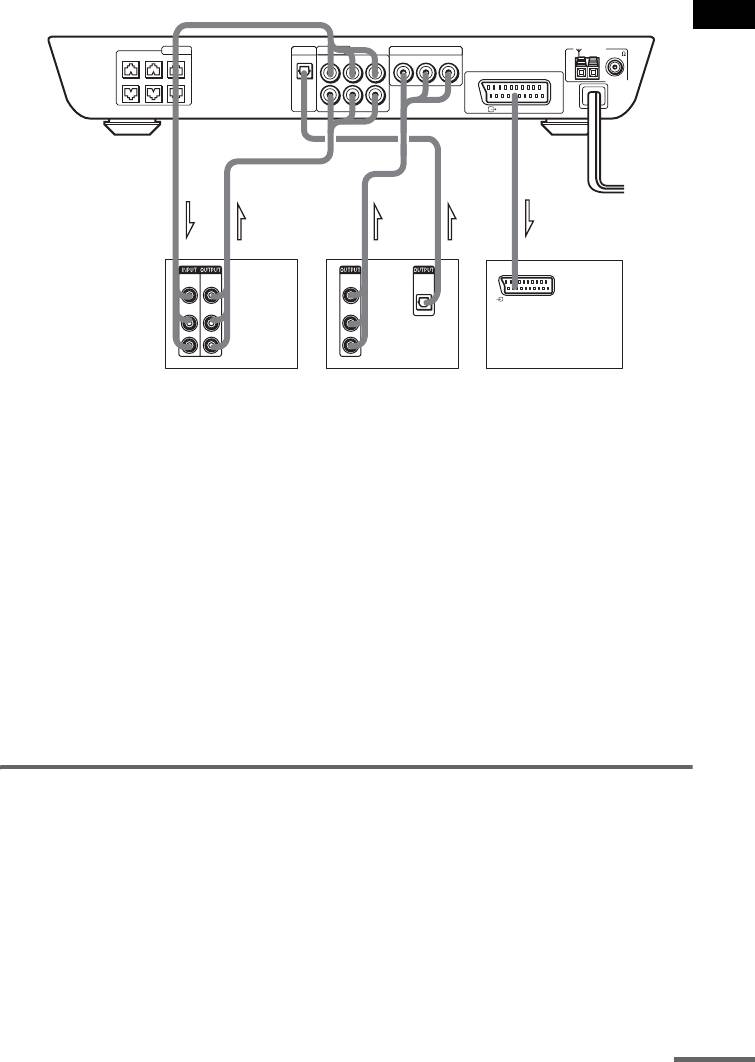
Getting Started
SPEAKER
VIDEO 2
VIDEO 1
VIDEO 2
AM
CENTER FRONT LFRONT R
FM 75
VIDEO OUTAUDIO OUT
VIDEO INAUDIO IN
RL
RL
EURO AV
WOOFER SURR LSURR R
COAXIAL
OPTICAL
DIGITAL
IN
RL
VIDEO INAUDIO IN
OUTPUT(TO TV)
IN OUT INOUT OUT
EURO AV
VIDEO
VIDEO
VIDEO
OPTICAL
IN
OUT
OUT
DIGITAL
OUT
INTPUT(FROM VIDEO)
AUDIO
AUDIO
AUDIO
IN
OUT
OUT
L
L
R
R
VCR
Digital satellite receiver or
TV
PlayStation 2 etc.
Notes
• Make connections securely to prevent unwanted noise.
• Refer to the instructions supplied with the TV.
• The system cannot output component video signals.
• The system cannot output the audio signal of the connected TV. When you listen to the audio signal of the TV by
using the connected speakers, input the audio signal of the TV from the AUDIO IN L/R jack.
When connecting to a standard 4:3 screen TV
Depending on the disc, the image may not fit your TV screen.
If you want to change the aspect ratio, please refer to page 63.
Connecting a VCR to the system
Connect the VCR to the VIDEO IN and AUDIO IN L/R jacks of the system. Be sure to make the
connections securely to avoid hum and noise. If using VIDEO1 distorts the sound, reconnect the VCR
to VIDEO2.
To listen to the TV or game machine (ex: PlayStation 2) sound
by using the system
Connect the audio output jacks of the TV or game machine to the VIDEO 2 AUDIO IN jacks of the
system with the audio cords (optional).
continued
GB
19
Оглавление
- Welcome!
- Precautions
- Table of Contents
- About this Manual
- Notes about Discs
- Guide to the Control Menu Display
- Inserting Batteries into
- Step 1: Speaker System Hookup
- Step 2: Aerial Hookups
- Step 3: TV and Video Component Hookups
- Step 4: Connecting the Mains Leads
- Speaker Setup
- 4 Load a disc.
- Resuming Playback from Using the DVD’s Menu the Point Where You Stopped the Disc
- Playing VIDEO CDs with
- Playing an MP3 Audio Track
- 4 Select (TRACK) using X/x
- 5 Select a file using X/x and press
- 1 Press M while displaying a JPEG
- 2 Press c. Creating Your Own
- 6 Press H to start Program Play.
- Playing Repeatedly
- Searching for a Particular
- Searching for a Title/
- 1 Press DVD DISPLAY.
- 5 Press ENTER.
- 1 Press DVD DISPLAY during playback.
- 2 Press X/x to select (AUDIO),
- Enjoying Surround Sound
- Using the Sound Effect
- 3 Press ENTER or c.
- 3 Press X/x to select the language. Displaying Subtitles
- 3 Press X/x to select (CUSTOM
- 5 Enter your 4-digit password by using
- 3 Press X/x to select “PARENTAL
- 5 Press X/x to select “STANDARD,” then
- 1 Insert the disc and press H.
- Controlling TV with the
- Using the Video or Other
- 5 Press ENTER. Enjoying the Radio
- 1 Press FUNCTION repeatedly until FM
- 5 Press ENTER.
- Using the Radio Data Using the Sleep Timer System (RDS)
- To change the brightness Returning to the default of the front panel display settings
- 2 Press X/x to select the setup item from
- Setting the Display or
- Settings for the Display
- Custom Settings
- Settings for the Speakers
- 1 Press DVD SETUP in stop mode.
- 1 Press AMP MENU repeatedly until the
- Troubleshooting
- Specifications
- Glossary
- Index to Parts and Controls
- Language code list
- DVD Setup Menu List
- Index
- От фирмы- изготовителя!
- Содержание
- О данном руководстве На данной системе можно воспроизводить
- Примечания
- Руководство по дисплею меню управления
- Установка батареек в
- Пункт 1: Подключение системы громкоговорителей
- Пункт 2: Подключение антенн
- Пункт 3: Подключение телевизора и видеоаппаратуры
- Пункт 4: Подключение провода электропитания
- Настройка АС
- 4 Вставьте диск.
- Возобновление
- Использование меню Воспроизведение VIDEO DVD диска CD дисков с функциями (версия 2.0)
- Воспроизведение
- 4 Выберите (PA3ДEЛ) с
- Воспроизведение
- 1 Нажмите кнопку DVD DISPLAY.
- 1 Нажмите кнопку M во время
- 2 Нажмите кнопку c. Создание собственной
- 5 Чтобы запрограммировать другие
- 1 Нажмите кнопку DVD DISPLAY.
- 3 Выберите параметр повторного
- Поиск определенного
- Поиск главы/раздела/
- 3 Нажмите кнопку X/x для выбора
- 3 Нажмите кнопку ENTER или c.
- Просмотр информации о
- 1 Во время воспроизведения нажмите
- 2 Нажмите кнопку X/x для выбора
- 4 Нажмите кнопку ENTER.
- Прослушивание
- Использование
- Смена ракурсов
- 3 Нажмите кнопку X/x, чтобы выбрать
- 1 Вставьте диск, который требуется
- 5 Введите 4-значный пароль, 1 Вставьте диск, для которого
- 3 Нажмите кнопку X/x, чтобы выбрать
- 5 Нажмите кнопку X/x, чтобы выбрать
- 1 Вставьте диск и нажмите кнопку H.
- Управление
- Использование видео- Прослушивание или других устройств радиоприемника
- 3 Нажмите кнопку MEMORY.
- 1 Несколько раз нажмите кнопку
- 4 Создайте индексное название с
- Использование таймера Для изменения яркости отключения дисплея передней панели
- Восстановление
- Использование дисплея установок
- 4 Выберите установку, используя
- Установки для дисплея
- Пользовательские
- Установки для громкоговорителей
- 1 В режиме остановки нажмите
- 1 Несколько раз нажмите кнопку AMP
- Поиск и устранение
- Технические
- Глоссарий
- Указатель деталей и органов управления
- Перечень кодов языков
- Список меню настройки DVD
- Указатель



