Sony DAV-SC6: About this Manual
About this Manual: Sony DAV-SC6
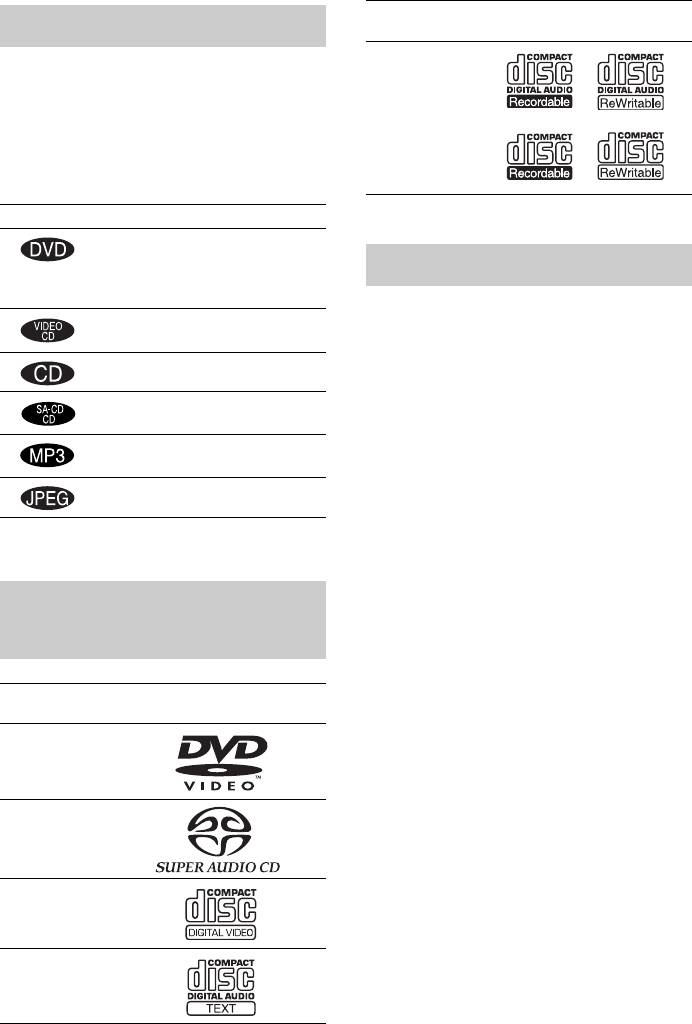
Format of
Disc logo
About this Manual
discs
CD-R/CD-RW
• The instructions in this manual describe the
(audio data)
(MP3 files)
controls on the remote. You can also use the
(JPEG files)
controls on the system if they have the same or
similar names as those on the remote.
• The following symbols are used in this
manual.
Symbol Meaning
The “DVD VIDEO” logo is a trademark.
Functions available for DVD
VIDEOs and DVD-Rs/DVD-RWs
Terms for discs
in video mode or DVD+Rs/
DVD+RWs
• Title
Functions available in VIDEO CD
The longest section of a picture or music
mode
feature on a DVD, movie, etc., in video
Functions available in CD mode
software, or the entire album in audio
software.
Functions available in Super Audio
CD and Audio CD mode
• Chapter
Section of a picture or a music piece that is
Functions available for MP3* audio
tracks
smaller than titles. A title is composed of
several chapters. Depending on the disc, no
Functions available for JPEG files
chapters may be recorded.
• Album
* MP3 (MPEG1 Audio Layer 3) is a standard format
Section of a music piece or an image on a data
defined by ISO/MPEG which compresses audio data.
CD containing MP3 audio tracks or JPEG
files.
This System Can Play the
• Track
Section of a picture or a music piece on a
Following Discs
VIDEO CD, Super Audio CD, CD, or MP3.
• Index (Super Audio CD, CD) / Video
Format of
Disc logo
Index (VIDEO CD)
discs
A number that divides a track into sections to
DVD VIDEO
easily locate the point you want on a VIDEO
CD, Super Audio CD, or CD. Depending on
the disc, no indexes may be recorded.
• Scene
Super Audio
CD
On a VIDEO CD with PBC functions
(page 25), the menu screens, moving pictures
and still pictures are divided into sections
VIDEO CD
called “scenes.”
• File
Section of a picture on a data CD containing
JPEG image files.
Audio CD
GB
6
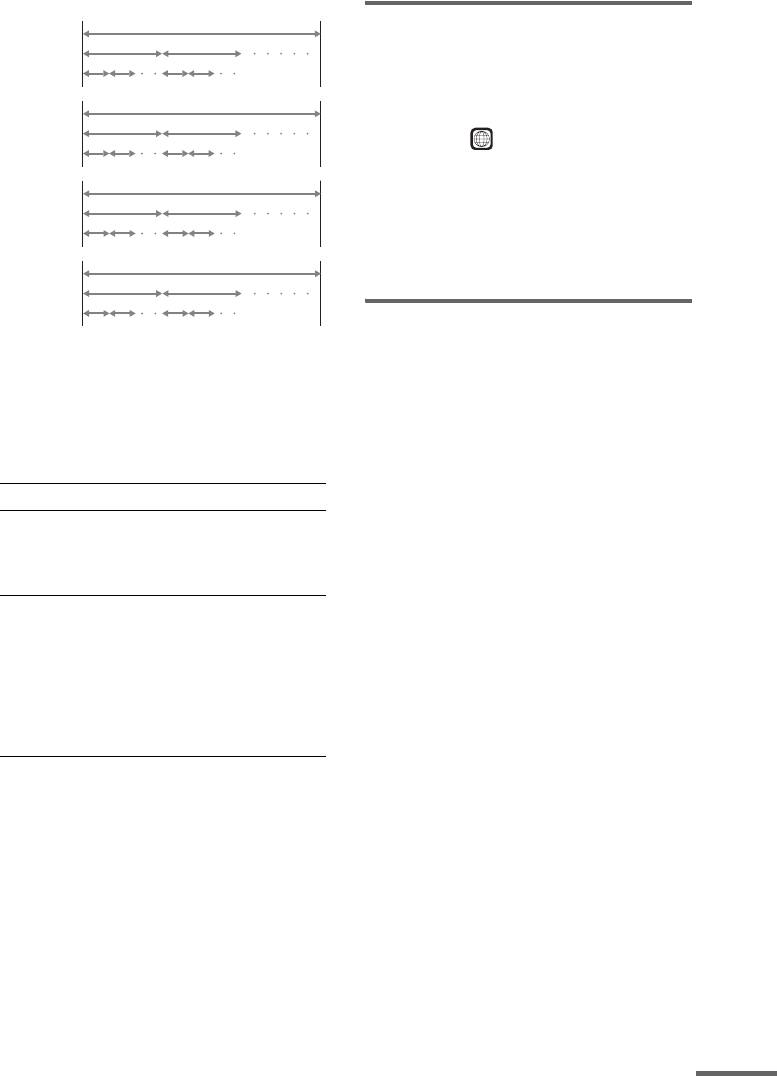
Disc
Region code
DVD
Title
structure
Your system has a region code printed on the
back of the unit and will only play DVDs
Chapter
VIDEO
Disc
labelled with the same region code.
CD, Super
Track
Audio CD,
DVDs labelled will also play on this system.
ALL
or CD
structure
Index
If you try to play any other DVD, the message
Disc
“Playback prohibited by area limitations.” will
MP3
Album
appear on the TV screen. Depending on the
structure
DVD, no region code indication may be given
Track
even though playing the DVD is prohibited by
Disc
area restrictions.
JPEG
Album
structure
Examples of discs that the
File
system cannot play
Note on PBC (Playback Control)
(VIDEO CDs)
The system cannot play the following discs:
• CD-ROMs (except for extension “.MP3,”
This system conforms to Ver. 1.1 and Ver. 2.0 of
“.JPG,” or “.JPEG”)
VIDEO CD standards. You can enjoy two kinds
• CD-Rs/CD-RWs other than those recorded in
of playback depending on the disc type.
the following formats:
– music CD format
Disc type You can
– video CD format
VIDEO CDs
Enjoy video playback (moving
without PBC
pictures) as well as music.
– MP3/JPEG format that conforms to
functions
ISO9660* Level 1/Level 2, or its extended
(Ver. 1.1 discs)
format, Joliet
• Data part of CD-Extras
VIDEO CDs
Play interactive software using
with PBC
menu screens displayed on the
• DVD-ROMs
functions
TV screen (PBC Playback), in
• DVD Audio discs
(Ver. 2.0 discs)
addition to the video playback
• DVD-RAMs
functions of Ver. 1.1 discs.
• DVD-RWs in VR (Video Recording) mode
Moreover, you can play high-
resolution still pictures, if they
• Progressive JPEG file
are included on the disc.
* A logical format of files and folders on CD-ROMs,
defined by ISO (International Standard
Organization)
About Multi Session CD
• This system can play Multi Session CDs when
Do not load the following discs:
an MP3 audio track is contained in the first
session. Any subsequent MP3 audio tracks
• A DVD with a different region code (page 7,
recorded in later sessions can also be played
74).
back.
• A disc that is neither standard nor circular
• This system can play Multi Session CDs when
(e.g., card, heart, or star shape).
a JPEG image file is contained in the first
• A disc with paper or stickers on it.
session. Any subsequent JPEG image files
recorded in later sessions can also be played
• A disc that has adhesive or cellophane tape still
back.
left on it.
• If audio tracks and images in music CD format
or video CD format are recorded in the first
session, only the first session will be played
back.
continued
GB
7
Оглавление
- Welcome!
- Precautions
- Table of Contents
- About this Manual
- Notes about Discs
- Guide to the Control Menu Display
- Inserting Batteries into
- Step 1: Speaker System Hookup
- Step 2: Aerial Hookups
- Step 3: TV and Video Component Hookups
- Step 4: Connecting the Mains Leads
- Speaker Setup
- 4 Load a disc.
- Resuming Playback from Using the DVD’s Menu the Point Where You Stopped the Disc
- Playing VIDEO CDs with
- Playing an MP3 Audio Track
- 4 Select (TRACK) using X/x
- 5 Select a file using X/x and press
- 1 Press M while displaying a JPEG
- 2 Press c. Creating Your Own
- 6 Press H to start Program Play.
- Playing Repeatedly
- Searching for a Particular
- Searching for a Title/
- 1 Press DVD DISPLAY.
- 5 Press ENTER.
- 1 Press DVD DISPLAY during playback.
- 2 Press X/x to select (AUDIO),
- Enjoying Surround Sound
- Using the Sound Effect
- 3 Press ENTER or c.
- 3 Press X/x to select the language. Displaying Subtitles
- 3 Press X/x to select (CUSTOM
- 5 Enter your 4-digit password by using
- 3 Press X/x to select “PARENTAL
- 5 Press X/x to select “STANDARD,” then
- 1 Insert the disc and press H.
- Controlling TV with the
- Using the Video or Other
- 5 Press ENTER. Enjoying the Radio
- 1 Press FUNCTION repeatedly until FM
- 5 Press ENTER.
- Using the Radio Data Using the Sleep Timer System (RDS)
- To change the brightness Returning to the default of the front panel display settings
- 2 Press X/x to select the setup item from
- Setting the Display or
- Settings for the Display
- Custom Settings
- Settings for the Speakers
- 1 Press DVD SETUP in stop mode.
- 1 Press AMP MENU repeatedly until the
- Troubleshooting
- Specifications
- Glossary
- Index to Parts and Controls
- Language code list
- DVD Setup Menu List
- Index
- От фирмы- изготовителя!
- Содержание
- О данном руководстве На данной системе можно воспроизводить
- Примечания
- Руководство по дисплею меню управления
- Установка батареек в
- Пункт 1: Подключение системы громкоговорителей
- Пункт 2: Подключение антенн
- Пункт 3: Подключение телевизора и видеоаппаратуры
- Пункт 4: Подключение провода электропитания
- Настройка АС
- 4 Вставьте диск.
- Возобновление
- Использование меню Воспроизведение VIDEO DVD диска CD дисков с функциями (версия 2.0)
- Воспроизведение
- 4 Выберите (PA3ДEЛ) с
- Воспроизведение
- 1 Нажмите кнопку DVD DISPLAY.
- 1 Нажмите кнопку M во время
- 2 Нажмите кнопку c. Создание собственной
- 5 Чтобы запрограммировать другие
- 1 Нажмите кнопку DVD DISPLAY.
- 3 Выберите параметр повторного
- Поиск определенного
- Поиск главы/раздела/
- 3 Нажмите кнопку X/x для выбора
- 3 Нажмите кнопку ENTER или c.
- Просмотр информации о
- 1 Во время воспроизведения нажмите
- 2 Нажмите кнопку X/x для выбора
- 4 Нажмите кнопку ENTER.
- Прослушивание
- Использование
- Смена ракурсов
- 3 Нажмите кнопку X/x, чтобы выбрать
- 1 Вставьте диск, который требуется
- 5 Введите 4-значный пароль, 1 Вставьте диск, для которого
- 3 Нажмите кнопку X/x, чтобы выбрать
- 5 Нажмите кнопку X/x, чтобы выбрать
- 1 Вставьте диск и нажмите кнопку H.
- Управление
- Использование видео- Прослушивание или других устройств радиоприемника
- 3 Нажмите кнопку MEMORY.
- 1 Несколько раз нажмите кнопку
- 4 Создайте индексное название с
- Использование таймера Для изменения яркости отключения дисплея передней панели
- Восстановление
- Использование дисплея установок
- 4 Выберите установку, используя
- Установки для дисплея
- Пользовательские
- Установки для громкоговорителей
- 1 В режиме остановки нажмите
- 1 Несколько раз нажмите кнопку AMP
- Поиск и устранение
- Технические
- Глоссарий
- Указатель деталей и органов управления
- Перечень кодов языков
- Список меню настройки DVD
- Указатель



