Sony KV-SR29: x Watching Picture-in-Picture (PIP)
x Watching Picture-in-Picture (PIP): Sony KV-SR29
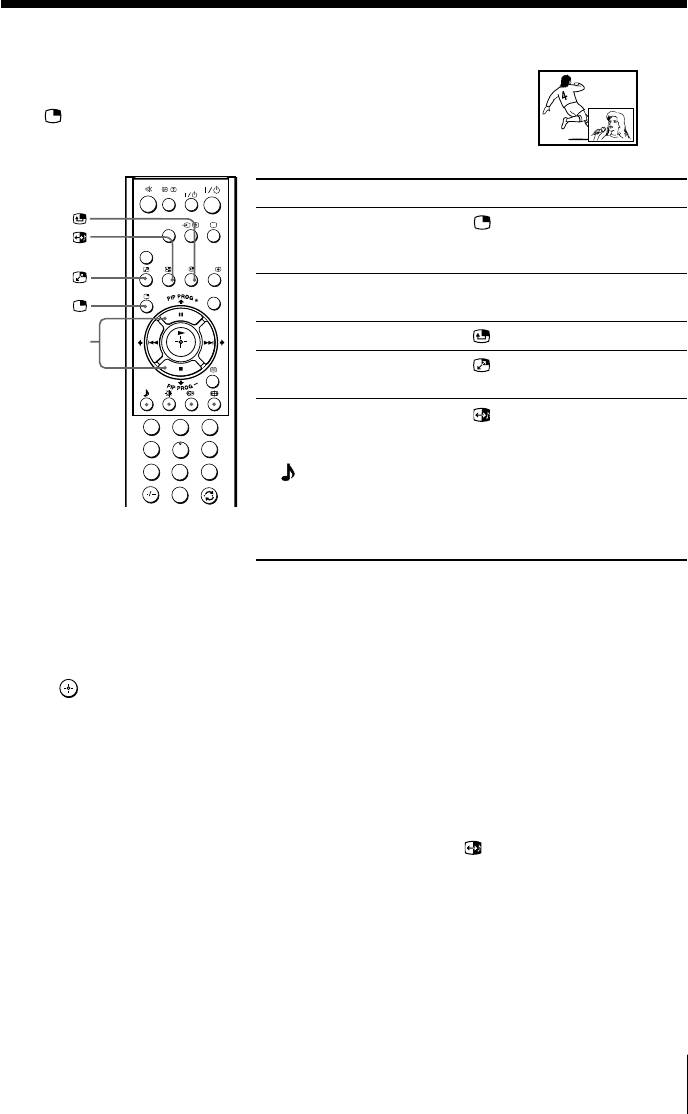
x Watching Picture-in-Picture (PIP)
With the PIP feature, you can display two different TV
programs or video input at the same time by using the
button.
VIDEO
To
Press
DVD
Display a sub screen
.
PA RT Y
To cancel the sub screen, press
MODE
the button again.
A/B
MENU
Change a program number
PIP PROG + or
in the sub screen
PIP PROG –.
PIP PROG +/
Adjust position of sub screen
.
PIP PROG –
Swap pictures between
.
the main and sub screens
Swap sound between the
.
1
2
3
main and sub screens
4
5
6
7
8
9
A “ ” symbol will appear
next to the program
0
number or video input
display to indicate which
screen you are hearing.
Selecting TV program using PIP
You can select your desired TV program directly from the PIP sub screen by using PIP
PROG +/– buttons.
1. Press PIP PROG +/– until the desired program appears in the sub screen.
2. Press
to change the sub screen program to the main screen.
Notes
• You can only enjoy stereo sound from the main screen.
• You cannot change the picture to a video input in the sub screen. You can only display a video
input, in the sub screen by swapping the pictures when a video input is displayed in the main
screen.
• The picture and sound from the T (monitor output) terminals will always be from the main
screen, even when you select the sub screen sound by pressing (see page 31).
Advanced Operations
13
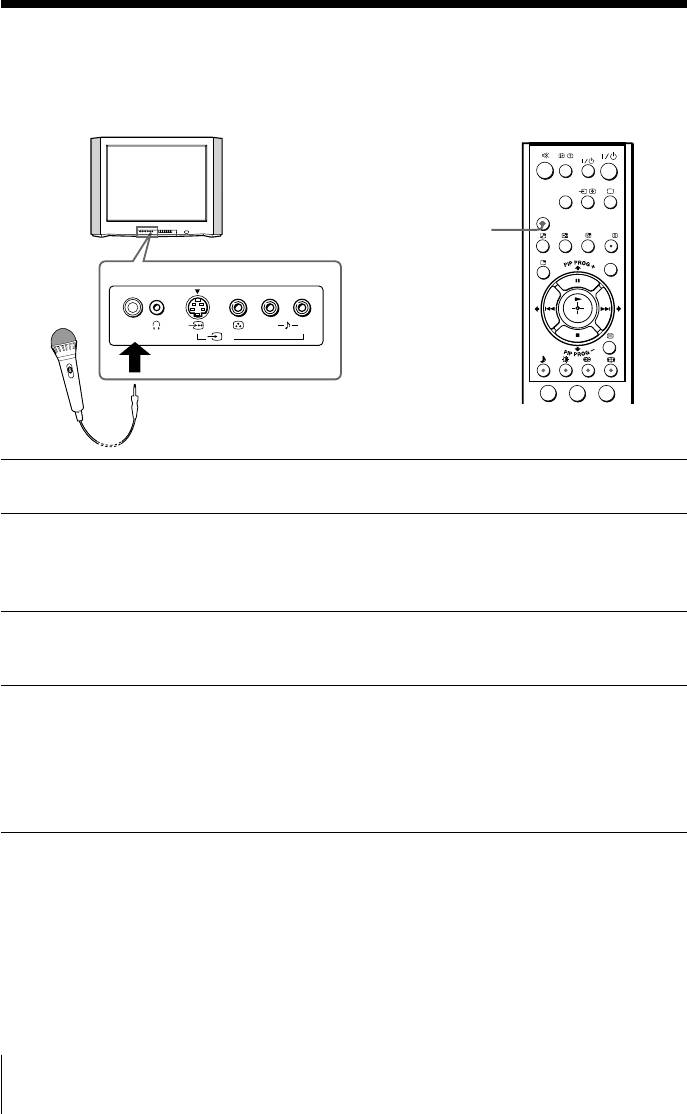
x Enjoying the Party Mode
You can sing along with any music program of TV broadcast or with any audio/
video equipment or create visual presentations (e.g. photos or video stories) with
narration and favorite background music by using the Party Mode feature.
VIDEO
DVD
PA RT Y
MODE
PARTY
A/B
MODE
MENU
TV front panel
MIC
L(MONO) R
4
O
N
O
FF
1
2
3
Select the input connected to your audio/video equipment (see pages
1
30 – 32).
Connect the microphone (not supplied) to the microphone input terminal
2
and switch it on.
You can begin singing or speaking from the microphone at the last TV volume
setting.
Press PARTY MODE to display the “Party Mode Setup” menu. Press V or v to
3
adjust “MIC Level” (microphone volume) and “Echo Level” of the
microphone sound.
If you want to change the audio source, select the input connected to the
4
audio equipment which you want to hear from “Audio Input Fix” (see page
28).
To revert to the original sound source, press PARTY MODE again to display the
“Party Mode Setup” menu and select “Off” from “Audio Input Fix”
(see page 28).
Tip
• Microphone volume will be affected by TV volume.
Notes
• Be sure to adjust the “MIC Level“ and “Echo Level” to the minimum level before plugging in
and disconnecting the microphone.
• For your own safety, do not use or plug in the microphone during lightning storms.
• Keep microphone away from the speakers and adjust its volume to avoid acoustic feedback
(howling) and distortion.
14 Advanced Operations
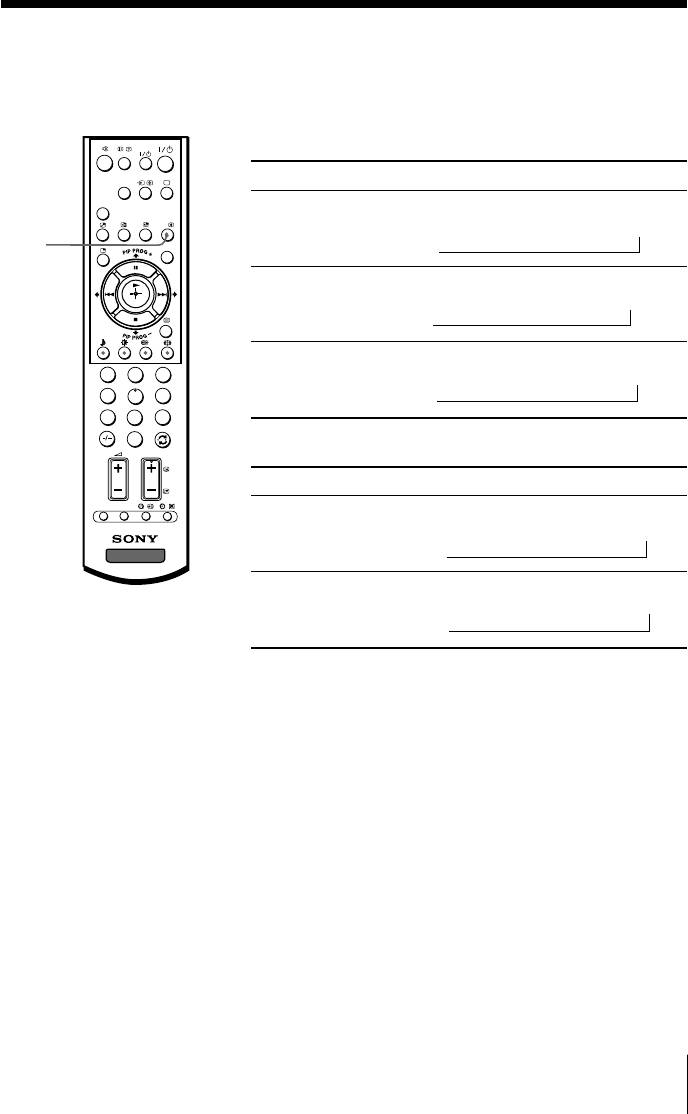
x
Enjoying stereo or bilingual programs
You can enjoy stereo sound or bilingual programs of NICAM and A2 stereo
systems by using the A/B button.
VIDEO
When receiving a NICAM program
Broadcasting On-screen display (Selected sound)
DVD
PA RT Y
MODE
NICAM
NICAM
t
Mono
A/B
stereo
(Stereo sound)
(Regular sound)
A/B
MENU
t
NICAM
NICAM Main
tt
NICAM Sub
Mono
bilingual
(Main sound)
(Sub sound)
(Regular sound)
t
NICAM
NICAM Main
t
Mono
1
2
3
monaural
(Main sound)
(Regular sound)
4
5
6
t
7
8
9
0
PRO
When receiving an A2 program
G
Broadcasting On-screen display (Selected sound)
OPTION RESET
A2
Stereo
t
Mono
stereo
(Stereo sound)
(Regular sound)
TV
t
A2
Main
t
Sub
bilingual
(Main sound)
(Sub sound)
t
Note
• If the stereo sound is noisy when receiving a stereo program, select “Mono”. The sound
becomes monaural but the noise is reduced.
Advanced Operations
15
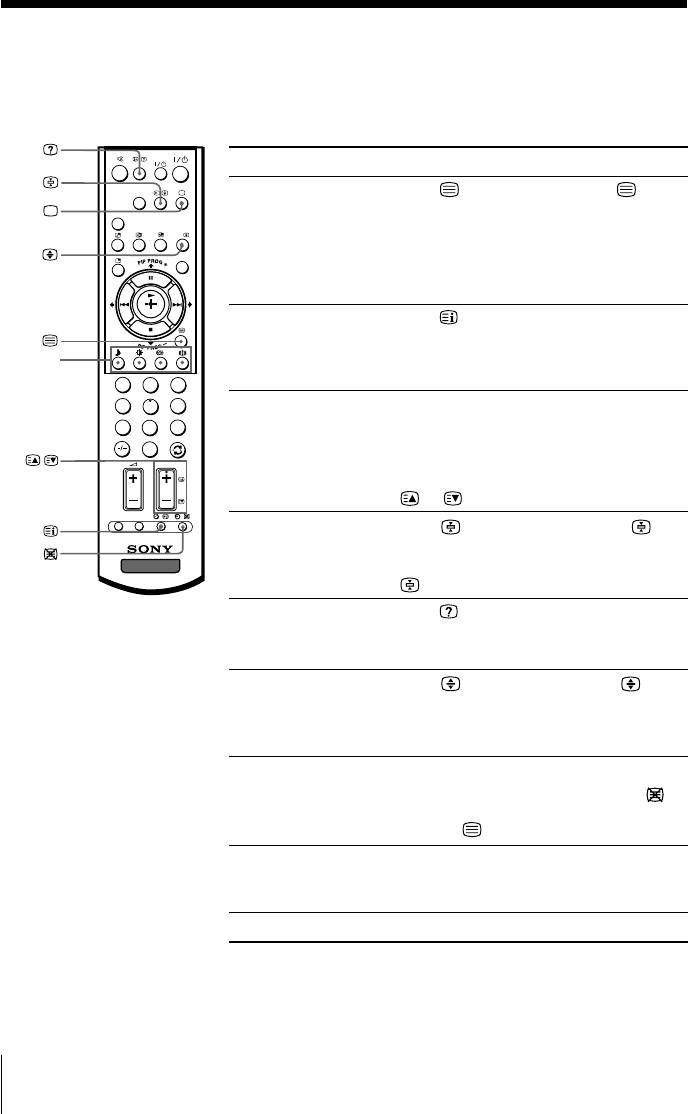
x Viewing Teletext
Some TV stations broadcast an information service called Teletext which allows
you to receive various information, such as stock market reports and news.
You can use the buttons on the remote to view Teletext.
VIDEO
To Do this
DVD
display a Teletext Press . Each time you press , the
PA RT Y
MODE
page on the screen changes as follows:
A/B
TV picture Teletext t Teletext and TV t TV.
MENU
If there is no Teletext broadcast, “100” is
displayed at the top left corner of the
screen.
check the contents Press .
of a Teletext service An overview of the Teletext contents,
z
(red,
including page numbers, appears on the
green,
screen.
1
2
3
yellow,
4
blue)
5
6
select a Teletext page Press the number buttons to enter the
7
8
9
three-digit page number of the desired
Teletext page. If you make a mistake,
0
,
PRO
G
reenter the correct page number. To
access the next or previous page, press
or .
OPTION RESET
hold (pause) a Press to display the symbol “ ” at
Teletext display the top left corner of the screen. To
TV
resume normal Teletext viewing, press
.
reveal concealed Press .
information (e.g., To conceal the information, press the
an answer to a quiz) button again.
enlarge the Teletext Press . Each time you press , the
display Teletext display changes as follows:
Enlarge upper half t Enlarge lower
half t Normal size.
stand by for a Teletext (1) Enter the Teletext page number that
page while watching you want to refer to, then press
.
a TV program (2) When the page number is displayed,
press
to show the text.
select a FASTEXT Press z (red, green, yellow and blue)
menu or the colored that corresponds to the desired menu or
boxes page number.
turn off Teletext Press a.
Note
• The FASTEXT feature can be used only when the FASTEXT broadcast is available.
16 Advanced Operations
Оглавление
- KV-SR29
- x TV front and rear panels
- x Using the remote control and basic
- x Selecting the picture and sound
- x Watching Picture-in-Picture (PIP)
- x Operating optional components
- x Changing the Picture-in-Picture
- x Troubleshooting
- x Specifications
- x Передняя и задняя панели
- x Использование пульта ДУ
- x Bыбор режимов воспроизведения
- x
- x Использование дополнительных
- x Изменение настройки функции
- x Технические характеристики



