Sony KV-32CS71K: Introducing and Using the Menu System
Introducing and Using the Menu System: Sony KV-32CS71K
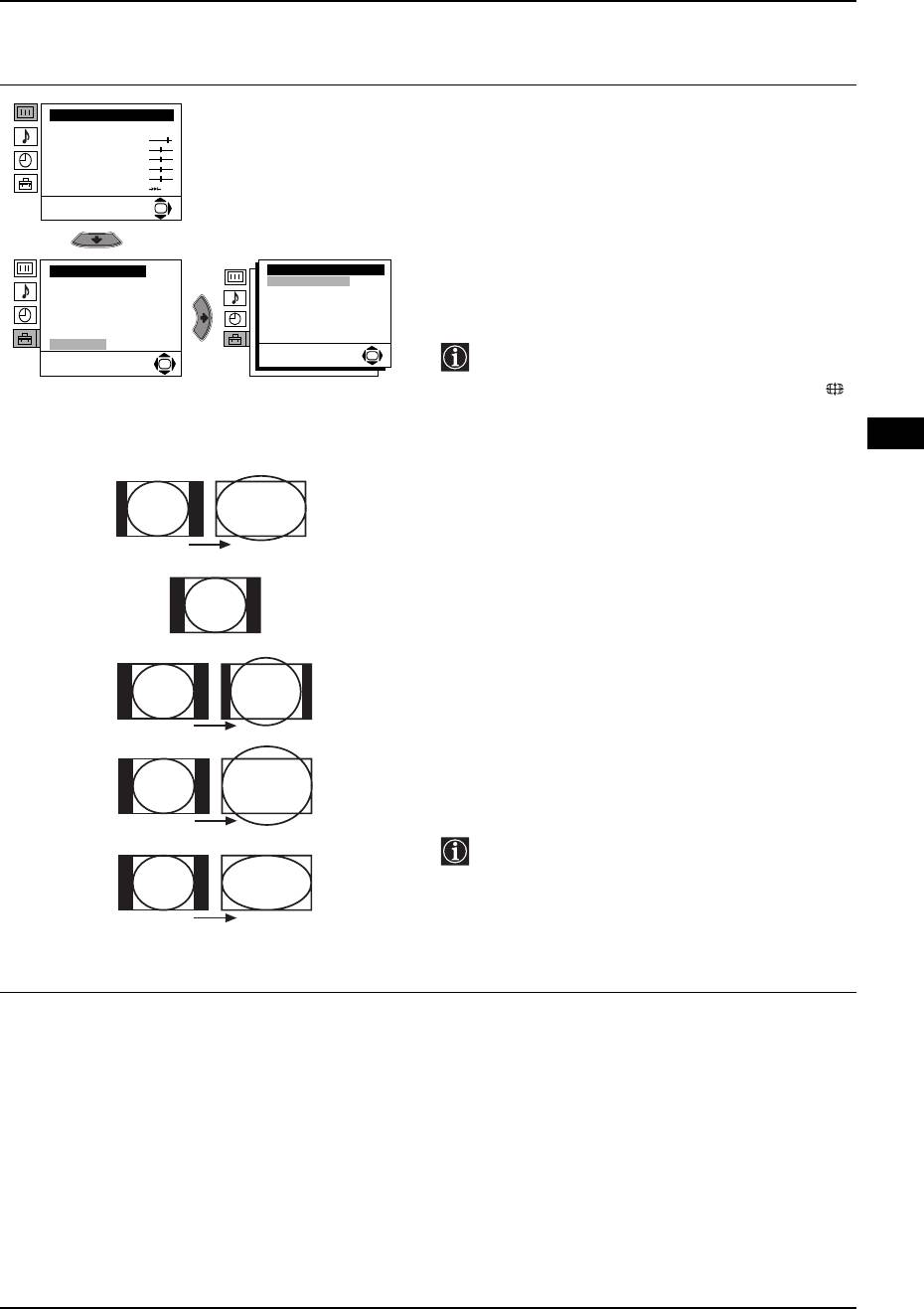
32CS71 K GB.fm Page 15 Wednesday, February 16, 2005 2:16 PM
Introducing and Using the Menu System
Level 1 Level 2 Level 3 / Function
AUTO FORMAT
Picture Adjustment
The “Auto Format” option in the “Detail Set Up” menu
Mode: Personal
Contrast
allows you to automatically change the aspect ratio
Brightness
Colour
of the screen.
Sharpness
Hue
Reset
To do this:
OK
After selecting the option, press the b button. Then
press the v or
V buttons to select On (if you wish the
TV set to automatically switch to the screen format
Set Up
Detail Set Up
used on the broadcast signal) or Off (if you wish to
Language/Country
Auto format:
On
Auto Tuning
Noise Reduction:
Auto
AV3 output:
keep your preference). Finally press the OK button to
TV
Programme Sorting
TV speakers:
On
Progamme Labels
RGB Centring:
0
store.
AV Preset
Picture Rotation
0
Manual Programme Preset
Detail Set Up
OK
Even if you have selected “On” or “Off” in the
OK
“Auto Format” option, you can always modify
the format of the screen by pressing
repeatedly on the remote control to select one
of the following formats.
GB
Smart: Imitation of wide screen effect for 4:3
broadcasts.
Smart
4:3: Conventional 4:3 picture size, full picture
information.
14:9: Compromise between 4:3 and 16:9 picture
4 : 3
size
Zoom: Widescreen format for letterbox movies
14 : 9
Wide: For 16:9 broadcast. Full picture information
Zoom
In “Smart”, “Zoom” and “14:9” modes, a part
of of the top and bottom of the screen are cut
off. Press the v or
V buttons to adjust the
position of the image on the screen (to read
subtitles for example).
Wide
continued...
Menu System 15
Оглавление
- Introduction
- Safety Information
- Overview of Remote Control Buttons
- Overview of TV Buttons
- Switching on the TV and Automatically Tuning
- Switching on the TV and Automatically Tuning
- Introducing and Using the Menu System
- Introducing and Using the Menu System
- Introducing and Using the Menu System
- Introducing and Using the Menu System
- Introducing and Using the Menu System
- Introducing and Using the Menu System
- Introducing and Using the Menu System
- Introducing and Using the Menu System
- Introducing and Using the Menu System
- Teletext
- Connecting Additional Equipment
- Connecting Additional Equipment
- Specifications
- Troubleshooting
- Увод
- Техника на безопасност
- Основно описание на бутоните на дистанционното управление
- Основно описание на бутоните на телевизора
- Включване и автоматично настройване на телевизора
- Включване и автоматично настройване на телевизора
- Увод и боравене със системата от менюта
- Увод и боравене със системата от менюта
- Увод и боравене със системата от менюта
- Увод и боравене със системата от менюта
- Увод и боравене със системата от менюта
- Увод и боравене със системата от менюта
- Увод и боравене със системата от менюта
- Увод и боравене със системата от менюта
- Увод и боравене със системата от менюта
- Те л е т е к с т
- Свързване на допълнителни апарати
- Свързване на допълнителни апарати
- Характеристики
- Отстраняване на неизправности
- Úvod
- Bezpečnostní opatření
- Všeobecný přehled tlačítek dálkového ovladače
- Všeobecný přehled tlačítek televizoru
- Zapnutí a automatické naladění TV
- Zapnutí a automatické naladění TV
- Úvod a použití různých menu
- Úvod a použití různých menu
- Úvod a použití různých menu
- Úvod a použití různých menu
- Úvod a použití různých menu
- Úvod a použití různých menu
- Úvod a použití různých menu
- Úvod a použití různých menu
- Úvod a použití různých menu
- Teletext
- Připojení přídavných zařízení
- Připojení přídavných zařízení
- Technické údaje
- Řešení problémů
- Bevezetés
- Biztonsági előírások
- A távvezérlő gombjainak áttekintése
- A televízió gombjainak általános leírása
- A TV bekapcsolása és automatikus hangolás
- A TV bekapcsolása és automatikus hangolás
- Bevezetés a képernyő menürendszereibe és azok használata
- Bevezetés a képernyő menürendszereibe és azok használata
- Bevezetés a képernyő menürendszereibe és azok használata
- Bevezetés a képernyő menürendszereibe és azok használata
- Bevezetés a képernyő menürendszereibe és azok használata
- Bevezetés a képernyő menürendszereibe és azok használata
- Bevezetés a képernyő menürendszereibe és azok használata
- Bevezetés a képernyő menürendszereibe és azok használata
- Bevezetés a képernyő menürendszereibe és azok használata
- Teletext
- Választható készülékek csatlakoztatása
- Választható készülékek csatlakoztatása
- Műszaki jellemzők
- Problémamegoldás
- Wprowadzenie
- Informacje dotyczące bezpieczeństwa
- Ogólny przegląd przycisków pilota
- Ogólny przegląd przycisków telewizora
- Włączanie telewizora i automatyczne programowanie
- Włączanie telewizora i automatyczne programowanie
- Wprowadzenie do systemu menu na ekranie
- Wprowadzenie do systemu menu na ekranie
- Wprowadzenie do systemu menu na ekranie
- Wprowadzenie do systemu menu na ekranie
- Wprowadzenie do systemu menu na ekranie
- Wprowadzenie do systemu menu na ekranie
- Wprowadzenie do systemu menu na ekranie
- Wprowadzenie do systemu menu na ekranie
- Wprowadzenie do systemu menu na ekranie
- Telegazeta
- Podłączanie dodatkowych urządzeń
- Podłączanie dodatkowych urządzeń
- Dane techniczne
- Rozwiązywanie problemów
- Введение
- Общие правила техники безопасности
- Назначение кнопок на пульте дистанционного управления
- Общее описание кнопок телевизора
- Включение и автоматическая настройка телевизора
- Включение и автоматическая настройка телевизора
- Введение и работа с системой меню
- Введение и работа с системой меню
- Введение и работа с системой меню
- Введение и работа с системой меню
- Введение и работа с системой меню
- Введение и работа с системой меню
- Введение и работа с системой меню
- Введение и работа с системой меню
- Введение и работа с системой меню
- Телетекст
- Подключение дополнительных устройств
- Подключение дополнительных устройств
- Введение
- Выявление неисправностей
- Úvod
- Informácie o bezpečnosti
- Prehľad tlačidiel diaľkového ovládania
- Prehľad tlačidiel televízora
- Zapínanie televízora a automatické ladenie
- Zapínanie televízora a automatické ladenie
- Úvod a používanie systému ponuky
- Úvod a používanie systému ponuky
- Úvod a používanie systému ponuky
- Úvod a používanie systému ponuky
- Úvod a používanie systému ponuky
- Úvod a používanie systému ponuky
- Úvod a používanie systému ponuky
- Úvod a používanie systému ponuky
- Úvod a používanie systému ponuky
- Teletext
- Pripojenie prídavných zariadení
- Pripojenie prídavných zariadení
- Technické charakteristiky
- Riešenie problémov

