Sony KP-41S5R: Getting Started
Getting Started: Sony KP-41S5R
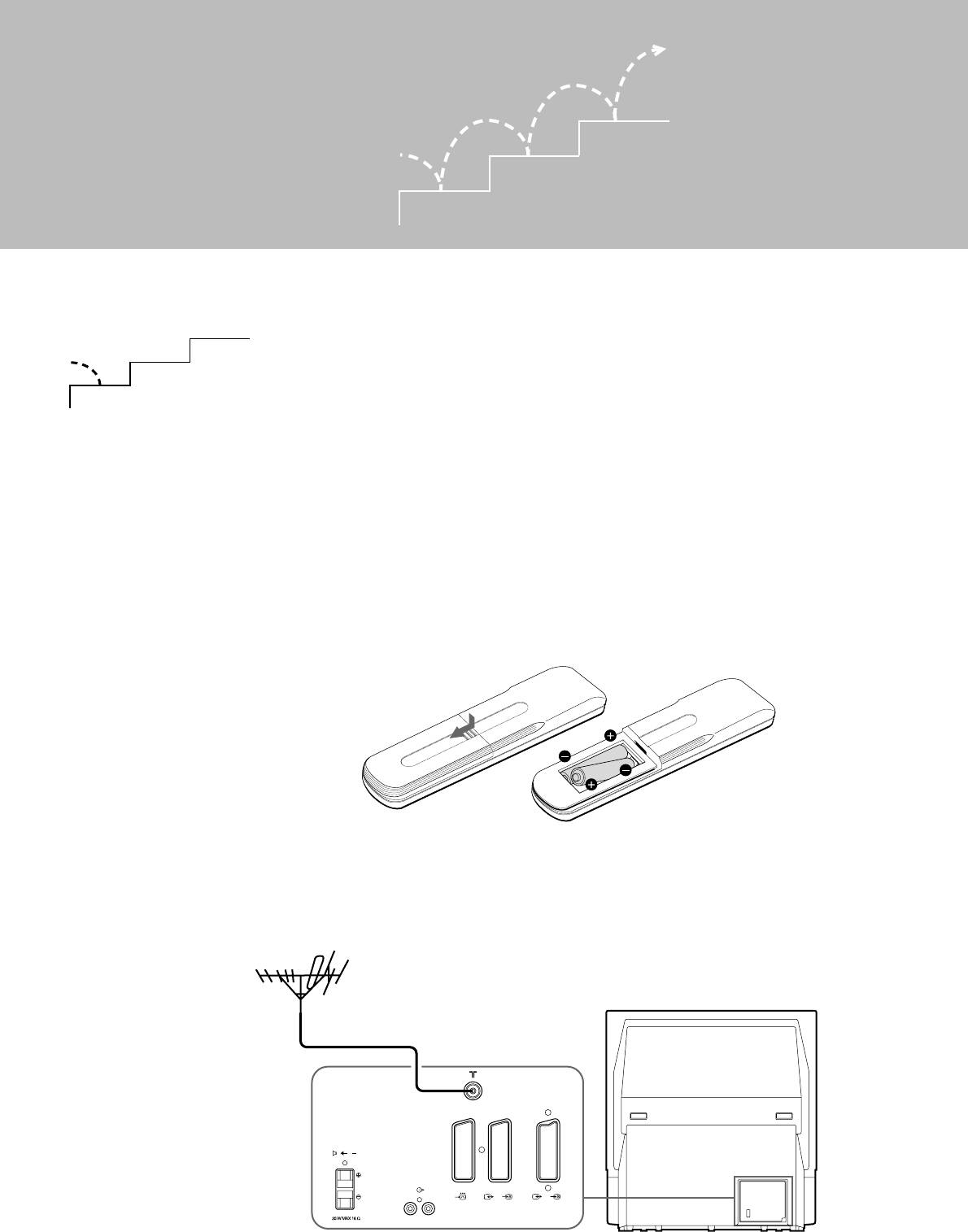
Getting Started
3
2
1
Step 1 Preparation
3
2
1
1 Check the Supplied Accessories
When you’ve taken everything
out of the carton, check that you
have these items:
• RM-862 Remote Commander
• Two IEC designation R6 batteries
2 Insert the Batteries into the Remote Commander
Note: Always remember
to dispose of used
batteries in an
Remove the cover.
Check the correct
environmentally friendly
polarities.
way.
3 Connect the Aerial
C
1
2/
2
3/
3
R/D/D/D-L/G/S/I
Fit an IEC aerial connector attached to 75-ohm coaxial cable (not
supplied) to the ) socket at the rear of the TV.
6
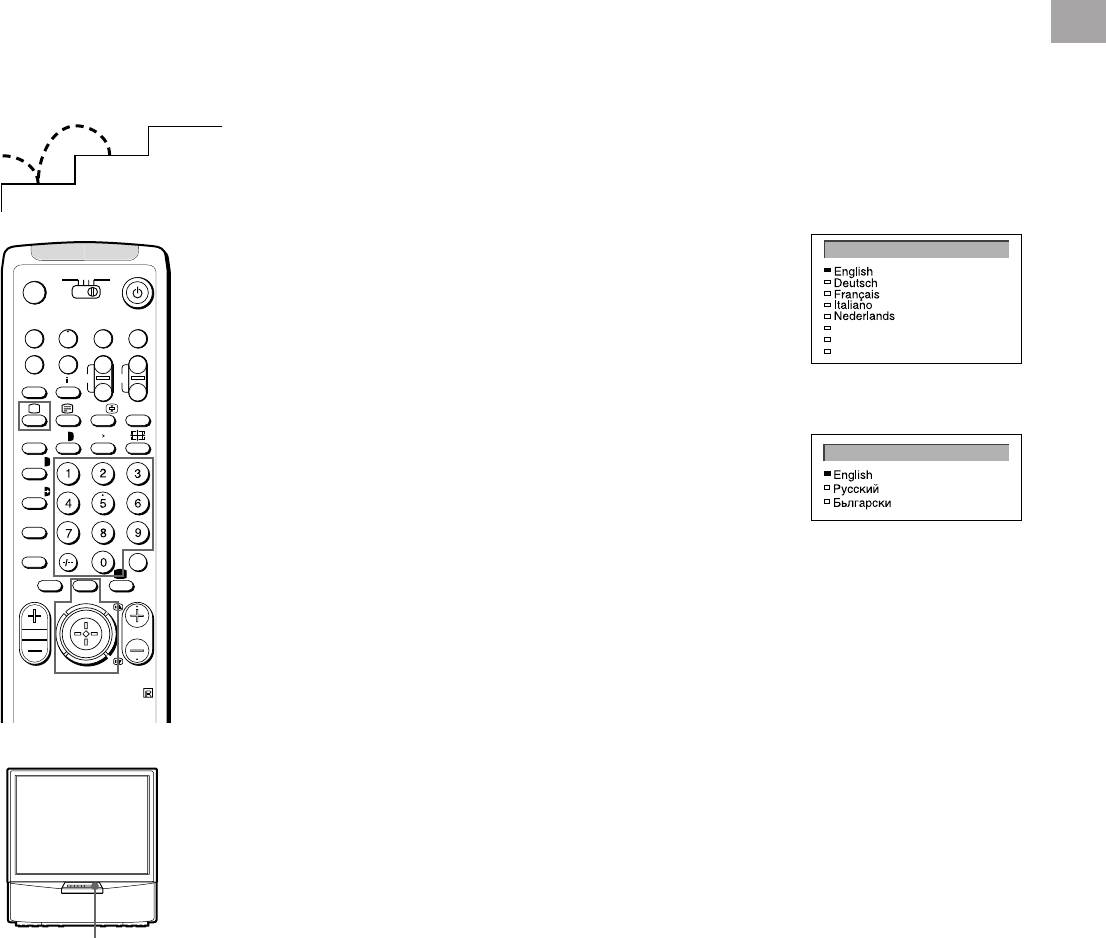
Step 2 Tuning in to TV Stations
GB
3
1 Choose a Language
2
This function enables you to select the language of the menu
1
screens.
1 Press U (main power switch) on the TV.
LANGUAGE
The TV will switch on. If the standby indicator on the TV is lit, press
3VTR 1
MDP2
TV
; or a number button on the Remote Commander.
¤
2 Press MENU on the remote commander.
VIDEO
Polski
0
( u)
The LANGUAGE menu appears
Česky
Magyar
p Pr
+
3 Push the joystick to blue or green to select the language you want.
REC
˚
;
+
CH
_
Press the joystick to confirm your selection.
(KP-41S4K, KP-41S5K)
…/
Ú/;
?
4 Press MENU to restore the normal TV picture.
;
8
´
8
x
LANGUAGE
´/´
a/Å
A
(KP-41S4R, KP-41S5R)
b
c
≥
MENU
¸
PROGR
RM-862
U
7
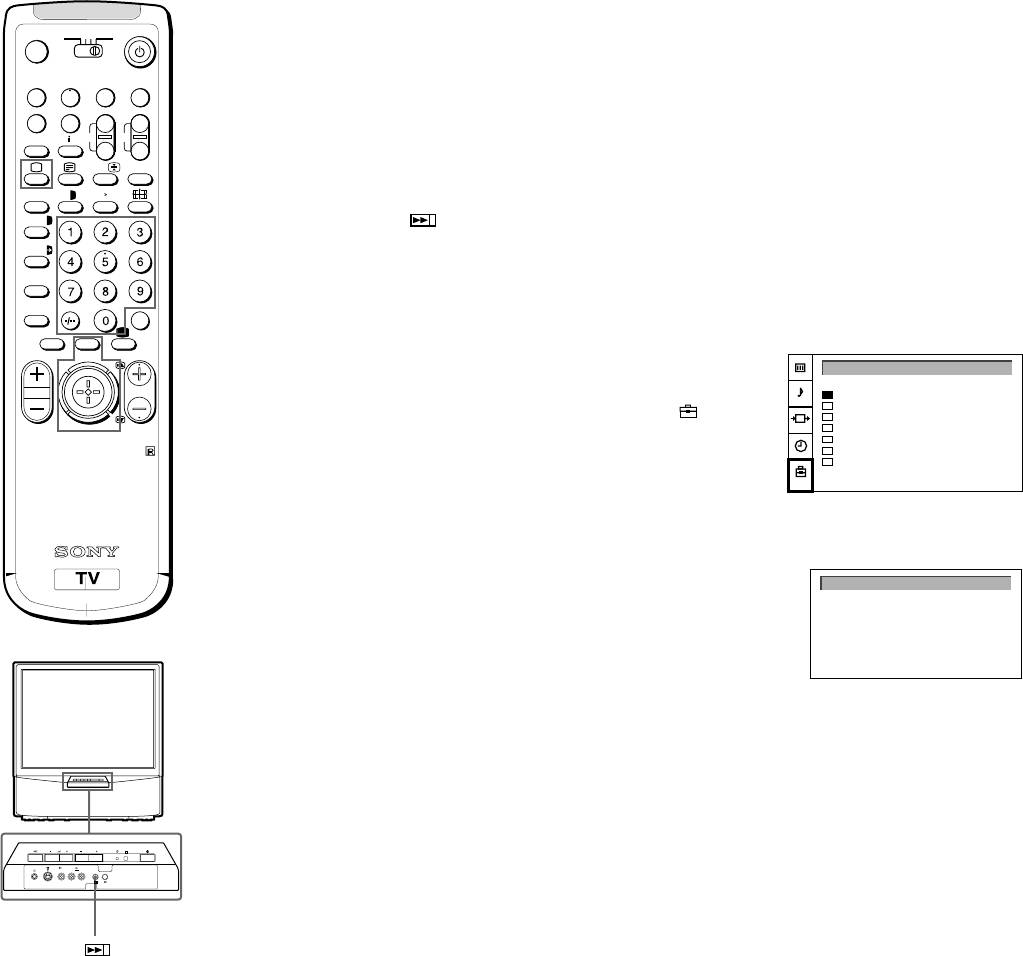
2 Preset Channels Automatically
3VTR 1
MDP2
TV
¤
With this function, the TV automatically searches and stores up to
100 channels onto programme positions. If you prefer “Presetting
VIDEO
0
( u)
Channels Manually”, please refer to page 10 in Additional
Presetting Functions.
p Pr
+
˚
;
+
REC
CH
_
1 Press U (main power switch) on the TV.
…/
Ú/;
?
The TV will switch on. If the standby indicator on the TV is lit, press
;
8
´
8
x
; or a number button on the Remote Commander.
´/´
2 Press and hold the
on the TV until the automatic menu is
displayed and the search starts.
a/Å
After all available channels are stored, the normal TV picture is
A
shown.
b
c
≥
MENU
Presetting channels automatically by using the
¸
PROGR
Remote Commander
PRESET
1 Press MENU.
Auto Programme
Manual Programme
2 Push the joystick to blue or green to select the symbol
, then
AV Label Preset
Programme Sorting
push to yellow.
Parental Lock
RM-862
Language
The PRESET menu appears.
Convergence
3 Push the joystick to blue or green to select “Auto Programme”.
4 Push to yellow and hold until the AUTO PROGRAMME menu is
displayed and the search starts.
After all available channels have been preset, the normal TV
picture is shown.
AUTO PROGRAMME
SYSPROG
CHAN
LABEL
6 D/K
C26
- - - - -
PROGR
R
3 3
L/G/S/I R/D/D/D
MONO
3
Notes:
• You can sort the
programme positions
to have them appear
on screen in the order
you like. For details,
see “Sorting
Programme Positions”
on page 11.
• To stop automatic
channel presetting
Press Menu on the
Remote Commander.
8
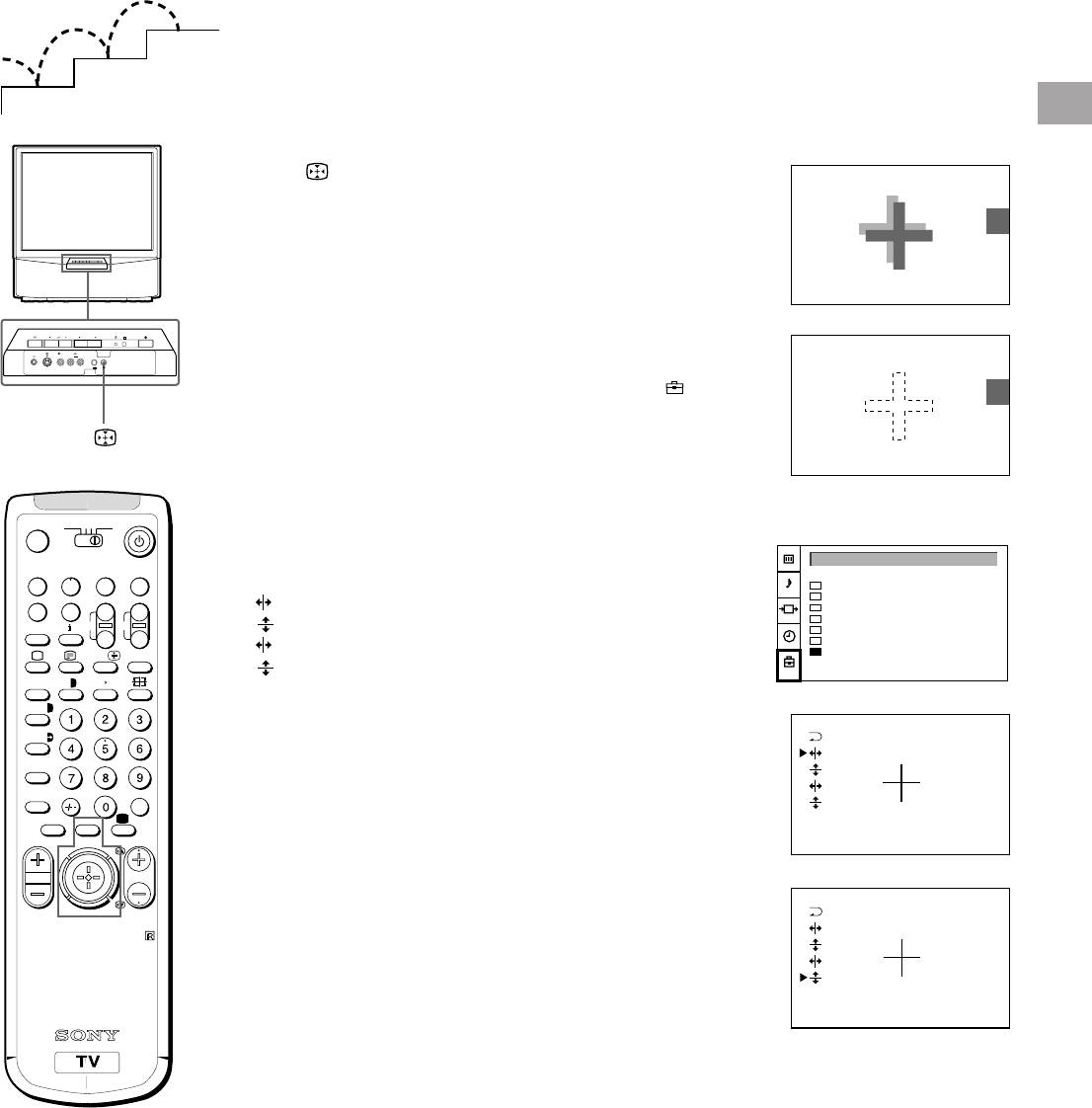
Step 3 Adjusting Colour Registration
(CONVERGENCE)
3
2
1
Converge the Red, Green, and
GB
Blue Lines
1 Press button on the TV.
2 The Auto Convergence function works for about 30 seconds.
When the auto convergence function does not
work correctly
Adjust the colour registration by selecting the “Convergence” of the
..
..
.
PROGR
R
PRESET menu.
3 3
L/G/S/I R/D/D/D
MONO
3
1 Press MENU.
2 Push the joystick to blue or green to select the symbol
, then
push to yellow.
The PRESET menu appears.
3 Push the joystick to blue or green to select “Convergence”, then
push to yellow.
The CONVERGENCE menu appears.
3VTR 1
MDP2
TV
¤
4 Push the joystick to blue or green to select “the line” (vertical and
horizontal lines in red and blue) you want to adjust.
PRESET
VIDEO
0
( u)
Press the joystick to confirm.
Auto Programme
Manual Programme
: red vertical line (left/right adjustment)
p Pr
+
AV Label Preset
Programme Sorting
˚
;
+
REC
CH
: red horizonta line (up/down adjustment)
_
Parental Lock
: blue vertical line (left/right adjustment)
Language
…/
Ú/;
?
Convergence
: blue horizontal line (up/down adjustment)
;
8
´
8
x
The line to adjust is selected.
´/´
5 Push the joystick to blue or green to converge the selected line
a/Å
with the green line in the centre.
A
Press the joystick to confirm.
b
6 Repeat steps 4 and 5 to adjust the other lines, until all the lines
c
≥
MENU
have overlapped to form a white cross.
¸
PROGR
7 Press MENU to restore the normal TV picture.
RM-862
Note
The Auto Convergence
function does not work:
• when no signal is input.
• when the input signal is
weak.
• when the screen is
exposed to spotlights
or direct sunlight.
• when you watch the
teletext broadcast.
• when you watch TV
programmes in 16:9
mode.
9
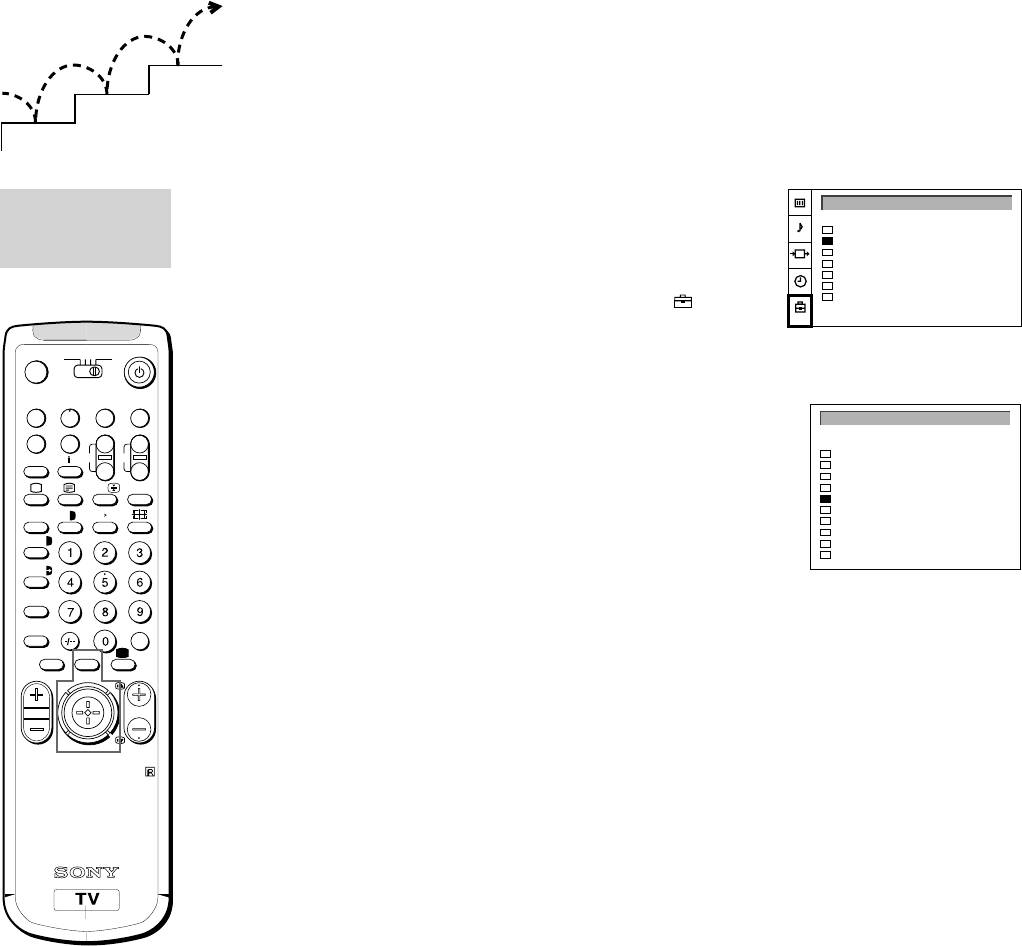
Additional Presetting Functions
3
2
1
Presetting Channels Manually
Using this function, you can preset channels one by one to
MANUAL
PRESET
different programme positions. This is also convenient to allocate
PROGRAMME
Auto Programme
programme numbers to video input sources.
Manual Programme
PRESET
AV Label Preset
Programme Sorting
1 Press MENU.
Parental Lock
Language
Convergence
2 Push the joystick to blue or green to select the symbol on the
menu screen. Push to yellow to confirm the selection.
3VTR 1
MDP2
TV
3 Push to blue or green to select “Manual Programme”. Push to
¤
yellow to confirm the selection.
VIDEO
4 Push to blue or green to select the programme position (PROG) to
0
( u)
MANUAL PROGRAMME PRESET
which you want to preset a channel. Push to yellow to confirm.
p Pr
+
SYSPROG
CHAN
LABEL
AFT
+
REC
CH
0
D/K
C29
- - - - -
ON
˚
;
5 Push to blue or green to select the TV broadcast system (SYS)
_
1
D/K
C31
- - - - -
ON
2
D/K
C32
- - - - -
ON
(B/G for western European countries, D/K for eastern European
…/
Ú/;
?
3
D/K
C36
- - - - -
ON
4
D/K
C37
- - - - -
ON
countries) or a video input source (AV1, AV2, AV3, YC2, YC3,
8
8
5
D/K
C40
- - - - -
ON
;
´
x
RGB). Push to yellow to confirm.
6
D/K
C41
- - - - -
ON
7
D/K
C44
- - - - -
ON
´/´
8
D/K
C49
- - - - -
ON
6 Push to blue or green to select “C” (for terrestrial channels) or “S”
9
D/K
C52
- - - - -
ON
a/Å
(for cable channels). Push to yellow to confirm.
A
There are two options to preset channels manually:
b
c
a) You know the channel number.
≥
MENU
Please use method “Direct Input”.
¸
PROGR
or
b) You don’t know the channel number.
Please use method “Search”.
7 a) Direct Input
RM-862
Select the first number digit of “CHAN” (channel), then the second
number digit of “CHAN” with the number buttons on the Remote
Commander (e.g. for channel 2, first press 0, then 2).
7 b) Search
Push the joystick to blue or green to search for the next available
channel.
8 If you want to store the channel, go to step 9. If not, select a new
channel using the number button on the Remote Commander or
push the joystick to blue or green to resume the search.
9 Press the joystick to confirm.
10 Repeat steps 4 to 9 to preset other channels.
11 Press MENU to restore the normal TV picture.
10

MANUAL
Manual Fine-Tuning
GB
PROGRAMME
Normally, the automatic fine-tuning (AFT) function is already
PRESET
operating.
MANUAL PROGRAMME PRESET
SYSPROG
CHAN
LABEL
AFT
If the picture is distorted, however, you can manually fine-tune the
0
D/K
C29
- - - - -
ON
1
D/K
C31
- - - - -
ON
TV to obtain a better picture reception.
2
D/K
C32
- - - - -
ON
3
D/K
C36
- - - - -
ON
4
D/K
C37
- - - - -
ON
1 Press MENU.
5
D/K
C40
- - - - -
ON
6
D/K
C41
- - - - -
ON
2 Push the joystick to blue or green to select the symbol
on the
7
D/K
C44
- - - - -
ON
8
D/K
C49
- - - - -
ON
menu screen. Push to yellow to confirm.
9
D/K
C52
- - - - -
ON
3 Push to blue or green to select “Manual Programme”. Push to
yellow to confirm.
4 Push to blue or green to select the programme number which
corresponds to the channel you want to manually fine-tune.
5 Push to yellow repeatedly until the AFT position changes colour.
6 Push to blue or green to fine-tune the channel frequency (–15 to
+15).
7 Press the joystick to confirm.
8 Repeat steps 4 to 7 to fine-tune other channels.
9 Press MENU to restore the normal TV picture.
PROGRAMME
Sorting Programme Positions
SORTING
PRESET
This function enables you to sort the programme positions to a
Auto Programme
preferable order.
Manual Programme
AV Label Preset
Programme Sorting
1 Press MENU.
Parental Lock
Language
2 Push the joystick to blue or green to select the symbol
on the
Convergence
menu screen. Push to yellow to confirm.
3 Push to blue or green to select “Programme Sorting”. Push to
yellow to confirm.
PROGRAMME SORTING
4 Push to blue or green to select the programme position of the
SYSPROG
CHAN
LABEL
channel you want to change. Press joystick to confirm.
0
D/K
C28
BBC-W
1
D/K
C29
VHS-2
2
D/K
C35
CNN- -
5 Push to blue or green to select the programme position of the
3
D/K
C38
- - - - -
4
D/K
C40
MV-CH
channel you want to exchange. Press joystick to confirm.
5
D/K
C42
VHS-1
6
D/K
C55
- - - - -
6 Repeat steps 4 and 5 to sort other programme positions.
7
D/K
C56
8MM
8
D/K
C57
- - - - -
9
D/K
C58
- - - - -
7 Press MENU to restore the normal TV picture.
11
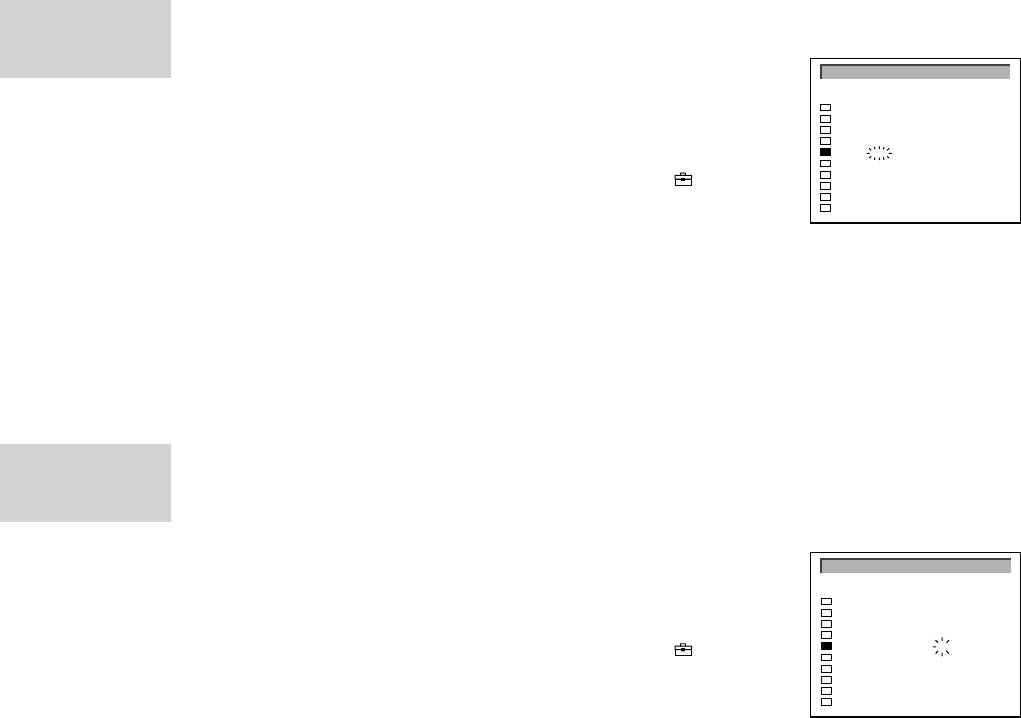
MANUAL
Skipping Programme Positions
PROGRAMME
This function enables you to skip unused programme positions
PRESET
when selecting them with the PROGR +/– buttons. However, by
MANUAL PROGRAMME PRESET
using the number buttons you can still select the skipped
SYSPROG
CHAN LABEL
AFT
0
D/K
C29
- - - - -
ON
programme position.
1
D/K
C31
- - - - -
ON
2
D/K
C32
- - - - -
ON
3
D/K
C36
- - - - -
ON
1 Press MENU.
4
- - -
C37
- - - - -
ON
5
D/K
C40
- - - - -
ON
6
D/K
C41
- - - - -
ON
2 Push the joystick to blue or green to select the symbol
on the
7
D/K
C44
- - - - -
ON
8
D/K
C49
- - - - -
ON
menu screen. Push to yellow to confirm.
9
D/K
C52
- - - - -
ON
3 Push to blue or green to select “Manual Programme”. Push to
yellow to confirm.
4 Push to blue or green to select the programme position you want to
skip. Push to yellow to confirm.
5 Push to blue or green to select “- - -” in the position SYS (system).
Press the joystick to confirm.
6 Repeat steps 4 and 5 to skip other programme positions.
7 Press MENU to restore the normal TV picture.
MANUAL
PROGRAMME
PRESET
Captioning a Station Name
Channels are automatically labelled during presetting. You can,
however, individually name a channel or a video source using up
MANUAL PROGRAMME PRESET
to five characters.
SYSPROG
CHAN LABEL
AFT
0
D/K
C29
- - - - -
ON
1
D/K
C31
- - - - -
ON
1 Press MENU.
2
D/K
C32
- - - - -
ON
3
D/K
C36
- - - - -
ON
4
D/K
C37
A - - -
ON
2 Push the joystick to blue or green to select the symbol
on the
5
D/K
C40
- - - - -
ON
6
D/K
C41
- - - - -
ON
menu screen. Push to yellow to confirm.
7
D/K
C44
- - - - -
ON
8
D/K
C49
- - - - -
ON
3 Push to blue or green to select “Manual Programme”. Push to
9
D/K
C52
- - - - -
ON
yellow to confirm.
4 Push to blue or green to select the programme position with the
channel you want to label. Push to yellow repeatedly until the first
element of the position LABEL is highlighted.
5 Push to blue or green to select a letter or a number (select “-” for a
blank). Push to yellow to confirm. Select the other four characters
in the same way.
6 After selecting all characters, press the joystick to confirm.
7 Repeat steps 4 to 6 to label other channels or video sources.
8 Press MENU to restore the normal TV picture.
12
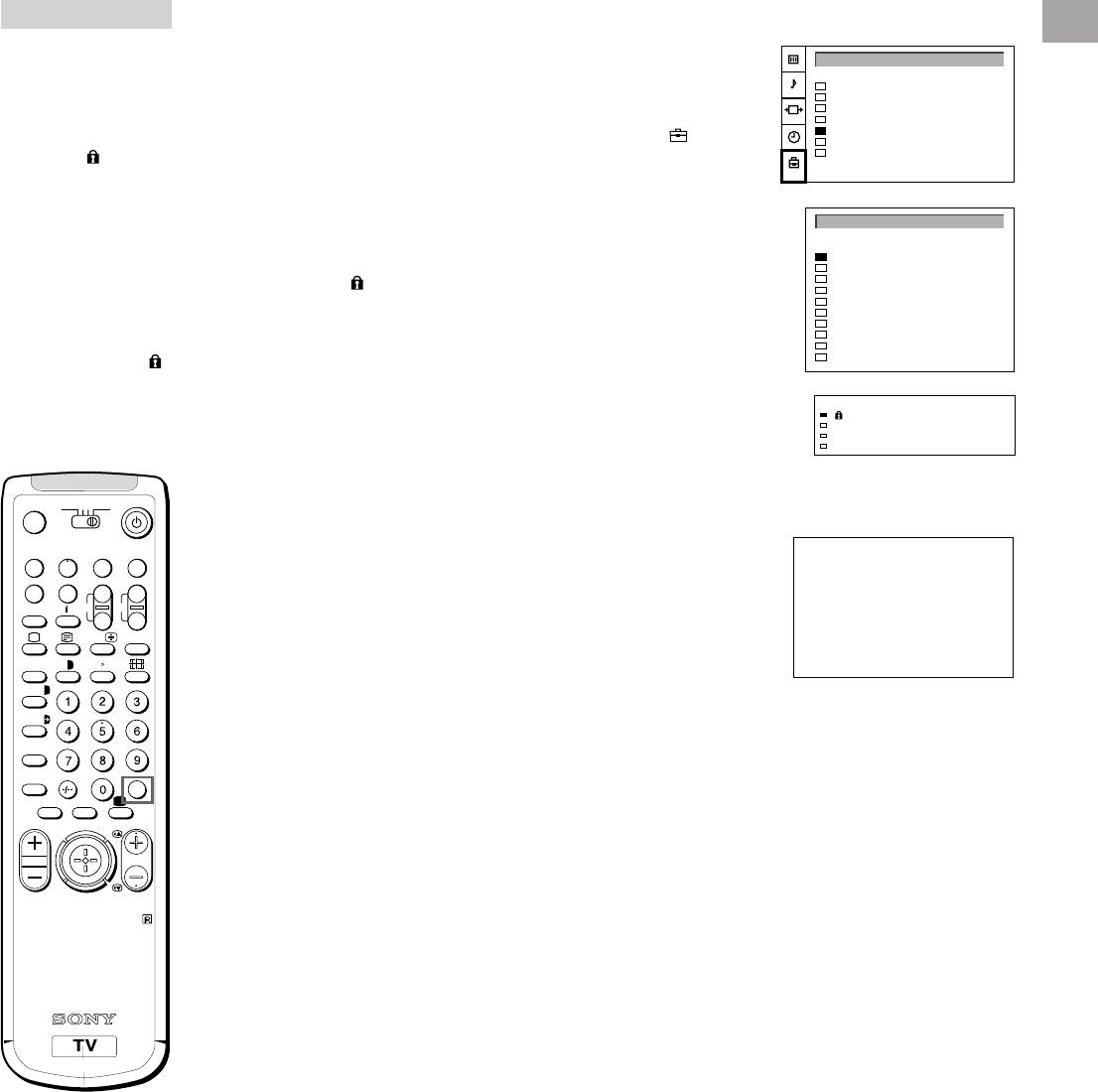
PARENTAL LOCK
Using Parental Lock
GB
This function enables you to prevent children from watching
PRESET
undesirable broadcasts.
Auto Programme
If you try to select a
Manual Programme
1 Press MENU.
AV Label Preset
programme that has
Programme Sorting
Parental Lock
been blocked
2 Push the joystick to blue or green to select the symbol
on the
Language
Convergence
The symbol appears
menu screen. Push to yellow to confirm.
on the blank TV screen.
3 Push to green or blue to select “Parental Lock”. Push to yellow to
confirm.
PARENTAL LOCK
4 Push to green or blue to select the channel you want to block.
SYSPROG
CHAN
LABEL
0
D/K
C28
BBC-W
To unblock
Press the joystick to confirm.
1
D/K
C29
VHS-2
2
D/K
C35
CNN- -
Select the channel to
The symbol appears before the programme position to indicate
3
D/K
C38
- - - - -
unblock in the
4
D/K
C40
MV-CH
that this channel is now blocked.
5
D/K
C42
VHS-1
“PARENTAL LOCK”
6
D/K
C55
- - - - -
5 Repeat step 4 to block other channels.
7
D/K
C56
8MM
menu. Press the
8
D/K
C57
- - - - -
9
D/K
C58
- - - - -
joystick. The symbol
6 Press MENU to restore the normal TV picture.
disappears.
PROG CHAN LABEL
SYS
0
D/K
C28 BBC-W
1
D/K
C29 VHS-2
2
D/K
C35 CNN
3
D/K
C38 - - - - -
Tuning in a Channel Temporarily
3VTR 1
MDP2
TV
¤
You can tune in to a channel temporarily, even though it has not
been preset.
VIDEO
0
( u)
1 Press C on the Remote Commander. For cable channels, press C
C - -
p Pr
+
twice.
˚
;
+
REC
CH
_
The indication “C” ( “S” for cable channels) appears on the screen.
…/
Ú/;
?
2 Enter the double-digit channel number using the number buttons
;
8
´
8
x
(e.g. for channel 4, first press 0, then 4).
´/´
The channel appears. Note that the channel will not be stored.
a/Å
A
b
c
≥
MENU
¸
PROGR
RM-862
Note
After you tune in a
channel temporarily, you
cannot enter the manual
preset mode.
To store the channel,
change to another
programme and refer to
the “Presetting Channels
Manually” on page 10.
13

