Sony DAV-SB200 – страница 2
Инструкция к Музыкальному Центру Sony DAV-SB200

Before Operation (Continued)
Parental Control
Area Code
DVD
Enter the code of an area whose standards were used
Rating
DVD
to rate the DVD video disc, referring to the list (See
Movies on DVDs may contain scenes not suitable for
“Area Code List”, page 35.).
children.Therefore, discs may contain Parental Control
information that applies to the complete disc or to
certain scenes on the disc.These scenes are rated from
1 to 8, and alternatively, more suitable scenes are avail-
able for selection on some discs. Ratings are
country dependent.The Parental Control feature allows
you to prevent discs from being played by your children
PREPARATION
or to have certain discs played with alternative scenes.
Select the Area Code option using the V/v but-
1
tons on the setup menu.
While Area Code is selected, press b.
2
Follow step 3 of “Rating” on left.
3
Select the first character using the V/v buttons.
Select Rating on the setup menu using V/v
4
1
buttons on the setup menu.
Press b to shift to second character and select
While Rating is selected, press b.
5
the second character using V/v buttons.
2
Press ENTER to confirm your Area Code
When you have not entered a password yet.
6
selection, then press DVD SETUP to exit the
3
Enter a 4-digit password using the number buttons
menu.
to create a personal 4-digit security password, then
Note
press ENTER. Enter the 4-digit password again and
Confirmation of the 4-digit password is necessary when
press ENTER to verify.
the password is changed (see Changing the 4-digit
When you have already entered a password;
password below ).
Enter a 4-digit password using the number
buttons to confirm the personal 4-digit security
Changing the 4-digit password
password, then press ENTER.
1 Follow Steps 1-2 as shown above to the left (Rating).
If you make a mistake before pressing ENTER, press
2 Enter the old password, then press ENTER.
CLEAR and enter 4-digit security password again.
3 Select Change using V/v buttons then press ENTER.
Select a rating from 1 to 8 using V/v buttons.
4 Enter the new 4-digit password, then press ENTER.
4
One (1) has the least playback restrictions.
5 Enter exactly the same password a second time and
Eight (8) has the most playback restrictions.
verify by pressing ENTER.
Unlock: If you select Unlock, Parental Control is not
6 Press DVD SETUP to exit the menu.
active.The disc will play in full.
Ratings 1 to 8: Some discs contain scenes not
If you forget your 4-digit password
suitable for children. If you set a rating for the DVD,
all disc scenes with the same rating or lower will be
If you forget your password, to clear the current pass-
played. Higher rated scenes will not be played
word follow the procedure below.
unless an alternative scene is available on the disc.
1 Press DVD SETUP to display the setup menu.
The alternative must have the same rating or a
2 Enter the 6-digit number “210499”.
lower one. If no suitable alternative is found, play-
The 4-digit password is cleared.
back will stop.You must enter the 4-digit password
3 Enter a new password as shown
above to the left
or change the rating level in order to play the disc.
(Rating).
Press ENTER to confirm your rating selection,
5
then press DVD SETUP to exit the menu.
21
Disc Audio
Code Set
U SDisc Subtitle
Disc Menu
Rating
Area Code
TV Aspect
Menu Language
5.1 Speaker Setup
Disc Audio
8
Disc Subtitle
7
Others
Disc Menu
6
Rating
5
Area Code
4
TV Aspect
3
Menu Language
2
1
Unlock
5.1 Speaker Setup
Change
Others
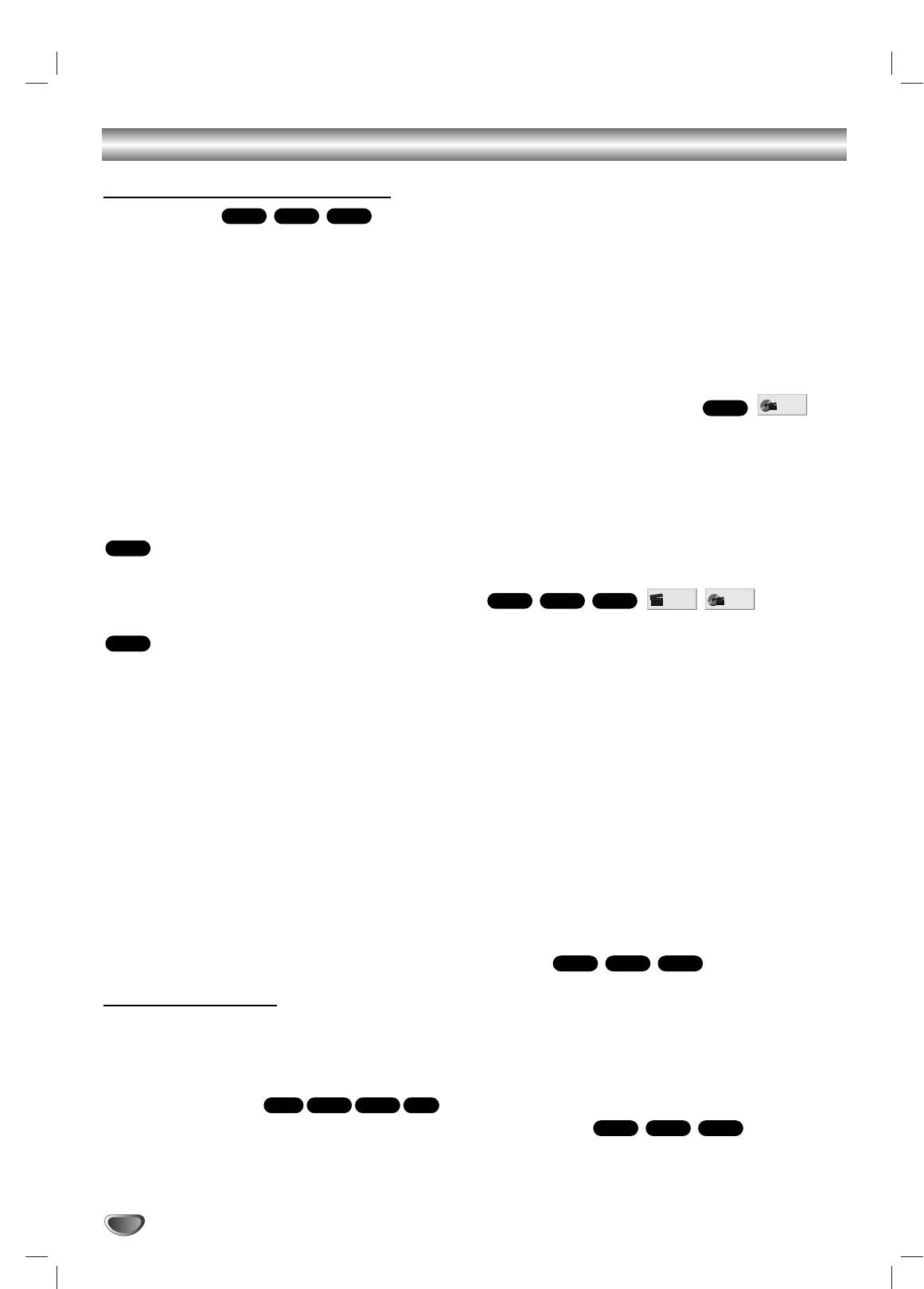
DVD and Video CD Operation
Tip
Playing a DVD and Video CD
To play from the beginning of the disc, press x twice, then
Playback Setup
press
H
(PLAY).
Turn on the TV and select the video input source con-
nected to the DVD Receiver.
Set the Output Source to CD/DVD as shown in Selecting
Notes
the Output/Input Source on page 16.
Depending on where you stopped the disc, the receiver
Press
ZZ
to open the disc tray.
may not resume playback from exactly the same point.
1
The point where you stopped playing is cleared when:
Place a disc on the tray, with the label facing up.
- Press x in the STOP mode.
2
When a double-sided DVD is inserted, make sure the
- Turn the power off .
side you want to play is facing down.
- Open the disc tray.
Press
ZZ
to close the tray.
Selecting Another TITLE
3
“READING” appears in the display window, and play-
back starts automatically. If playback does not start,
If a disc has more than one title, you can select another
press
H
(PLAY).
title as follows:
In some cases, the disc menu might appear instead.
Press DVD DISPLAY. Use V/v to select title icon, then
If a menu screen is displayed
press the appropriate number buttons (0-9), then use
A menu screen may appear automatically after loading a
ENTER to select a title number.
DVD.
Press DVD DISPLAY, then use B/b to select a title num-
ber, then press ENTER.
Use B/b/V/v buttons to select the title/chapter you want to
Selecting Another CHAPTER/TRACK
view, then press ENTER to start playback.
Press DVD TOP MENU or DVD MENU to return to the
menu screen.
If a title on a disc has more than one chapter or a disc has
more than one track, you can move to another
chapter/track as follows:
Use the number buttons to select the track you want to
Press PREV or NEXT briefly during playback to return
view. Press RETURN to return to the menu screen.
to the beginning of the current chapter/track or to select
Menu setting and the exact operating procedures for
the next chapter/track.
using the menu may differ depending on the disc. Follow
Press PREV twice briefly to step back to the previous
the instructions on the each menu screen.
chapter/track.
You also may set PBC to Off under setup. See page 20.
To go directly to any chapter during playback,
press DVD DISPLAY. Use V/v to select chapter/track
Notes
icon.Then, enter the chapter/track number with the num-
If Parental Control is set and the disc is not within the
ber buttons (0-9) or use B/b to select chapter.Then,
Rating settings (not authorized), the 4-digit password
press ENTER.
must be entered and/or the disc must be authorized (see
Notes
Parental Control, on page 21).
For one-digit numbers, press the number buttons (1-9)
DVDs may have a Region Code.
and wait that the operation is performed.
Your DVD Receiver will not play discs that have a Region
For two-digit numbers, press the number buttons
Code different from your DVD Receiver.The Region
(0-9) in rapid succession.
Code for this DVD Receiver is 5 (five).
On a Video CD with PBC, you must set PBC to Off on
Do not keep a fixed image displayed on the screen for a
the setup menu to use this function. See page 20.
long time.
Search
DVD
VCD1.1VCD2.0
1 Press m
or
M during playback.
General Features
The DVD Receiver will now go into SEARCH mode.
2 Press m
or
M repeatedly to select the required
Note
speed: X2 b, 1 m, 2 m, 3 m (backward) or X2 B,
Unless stated otherwise, all operations described use the
1 M, 2 M, 3 M (forward).
remote control. Some features may also be available on
With a Video CD, the Search speed changes: 1 m, 2
the Setup menu.
m, 3 m (backward) or 1 M, 2 M, 3 M (forward).
3 To return to playback, press
H
(PLAY).
Resume Function
When you stop the disc. the player remembers the point
Still Picture
DVD
VCD1.1VCD2.0
where you pressed x (STOP) and “RESUME x” appears
1 Press X (PAUSE) during playback.
on the TV screen. Press
H
(PLAY) and play will resume
The DVD Receiver will go into PAUSE mode.
from this point.
2 To return to playback, press or X (PAUSE) again or
H
(PLAY).
22
1 /12
1 /3
DVD
VCD2.0
VCD1.1
1 /3
DVD
VCD1.1VCD2.0
DVD
DVD
VCD2.0
DVD
VCD1.1VCD2.0
CD
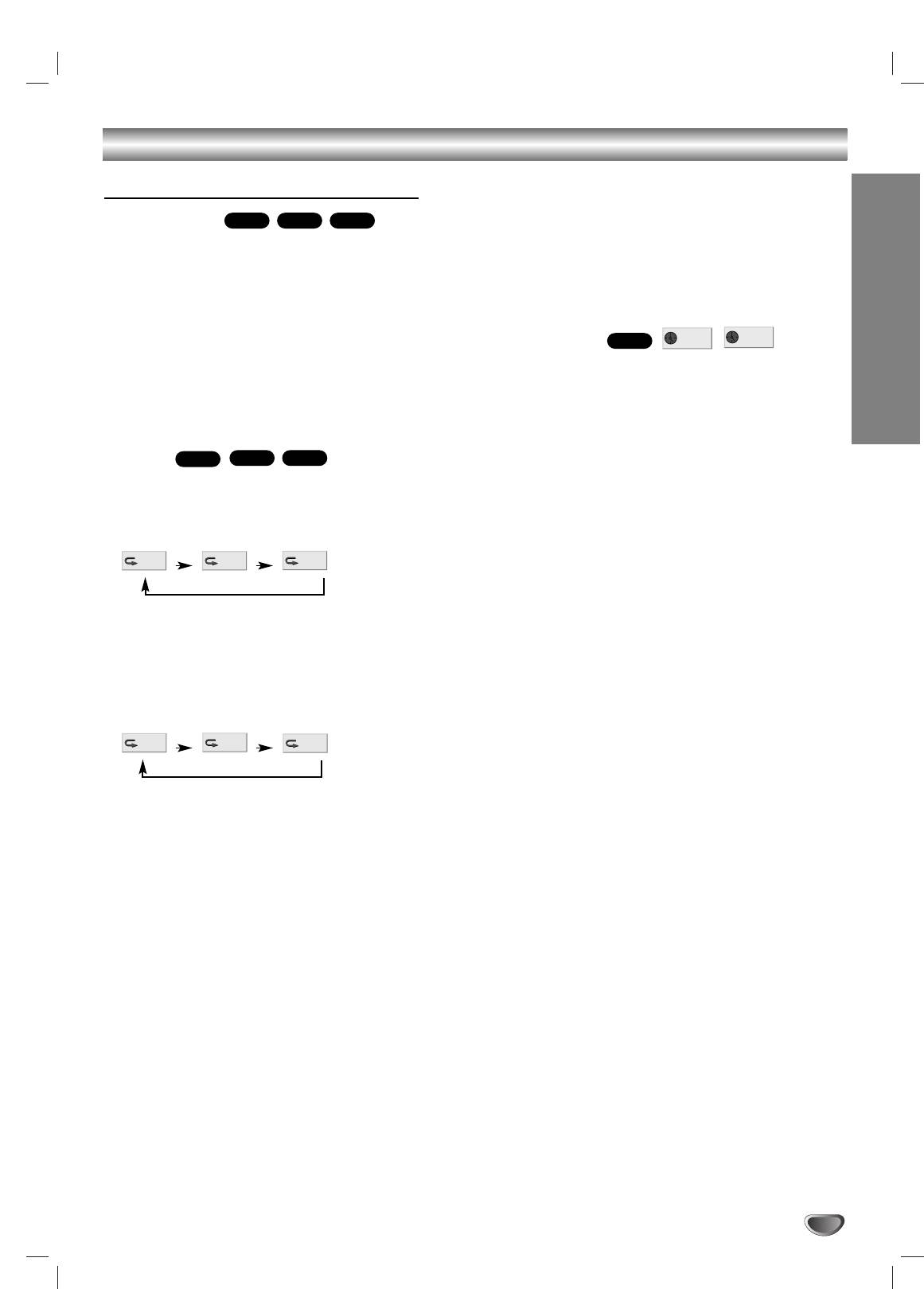
DVD and Video CD Operation (Continued)
Notes
General Features (Continued)
On a Video CD with PBC, you must set PBC to Off on
the setup menu to use the Repeat function. See page
Slow Motion
1 Press X
20.
(PAUSE) during playback.
When you press PREV twice or NEXT during Repeat
The DVD Receiver will now go into PAUSE mode.
mode to go to previous track or next track, repeat
2 Press SLOW t or T during pause mode.
mode (Chapter repeat and Track repeat only) is
The DVD Receiver will enter SLOW mode.
canceled.
3 Use SLOW t or T to select the required speed:
4 t, 3 t, 2 t or 1 t (backward), or 4 T, 3 T,
Time Search
2 T or 1 T (forward).
4 To return to playback, press
H (PLAY).
OPERATION
The Time Search function allows you to start playing at
any chosen time on the disc.
Note
Slow motion playback in reverse is not applicable for
1 Press DVD DISPLAY during playback.The on-screen
Video CD.
display appears on the screen.
The Time Search box shows the elapsed playing time of the
Repeat
current disc.
DVD Video Discs - Repeat Chapter/Title/Off
2 Within 10 seconds, use V/v to select the Time Search
1 Press REPEAT when playing a disc.
icon in the on-screen display.
The Repeat icon appears on the TV screen.
The “-:--:--” appears in the Time Search box.
2 Press REPEAT to select a desired repeat mode.
3 Within 10 seconds, use the number buttons to enter
the required start time. Enter hours, minutes and sec-
onds from left to right in the box.
• CHAPT: repeats the current chapter.
If you enter the wrong numbers, press CLEAR to remove the
• TITLE: repeats the current title on a disc.
numbers you entered.Then enter the correct numbers.
• OFF: does not play repeatedly.
4 Within 10 seconds, press ENTER.
Video CDs - Repeat Track/All/Off
Playback starts from the selected time on the disc. If you enter
1 Press REPEAT when playing a disc.
an invalid time, playback will continue from the current point.
The Repeat icon appears on the TV screen.
2 Press REPEAT to select a desired repeat mode.
• TRACK: repeats the current track
• ALL: repeats all the tracks on a disc.
• OFF: does not play repeatedly.
23
0:20:09
-:--:--
DVD
CHAPT
TITLE
OFF
TRACK
ALL
OFF
DVD
VCD1.1VCD2.0
DVD
VCD1.1VCD2.0
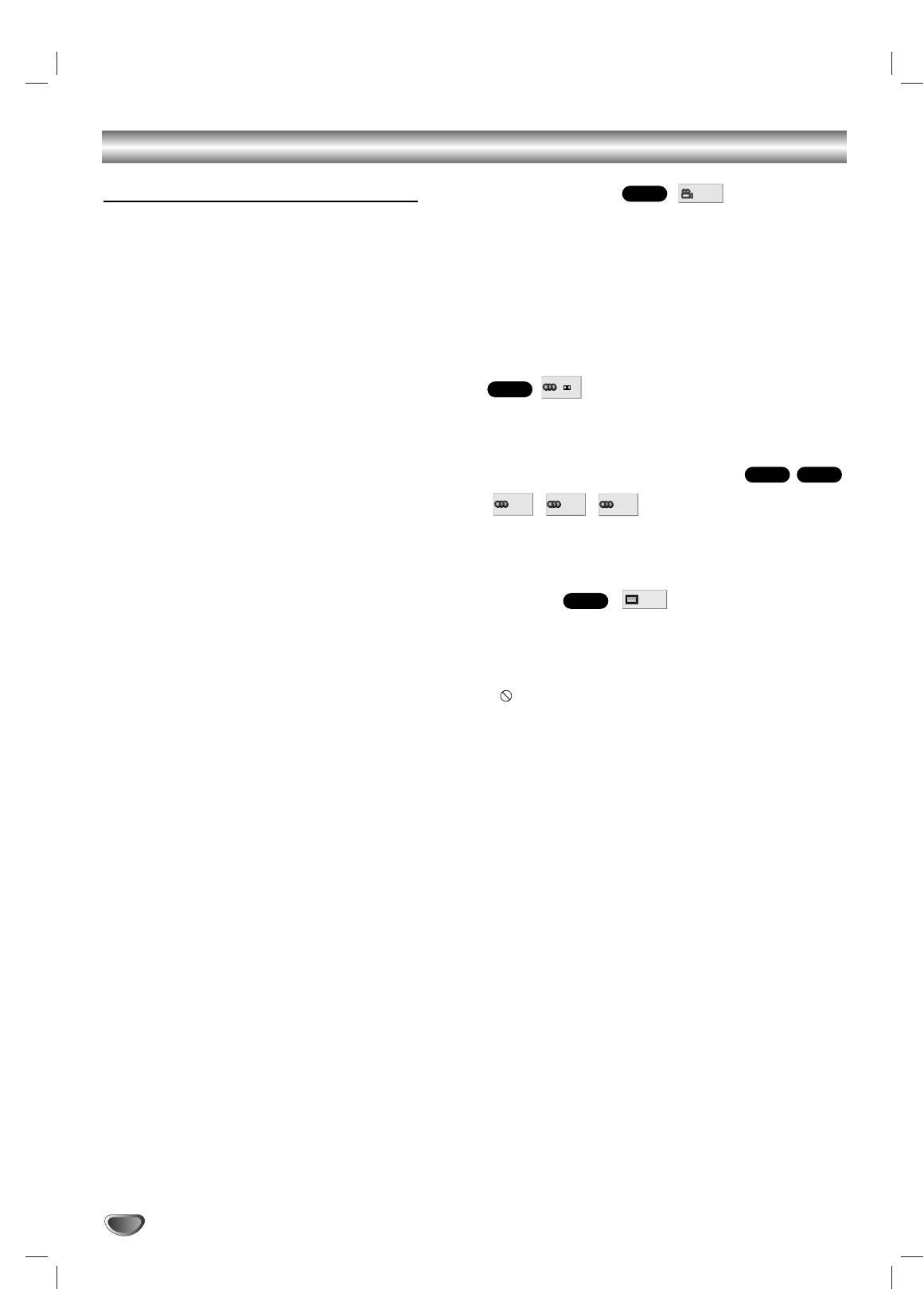
DVD and Video CD Operation (Continued)
General Features (Continued)
Camera Angle
If the disc contains sequences recorded from different
Special DVD Features
camera angles, the angle icon appears on the TV
screen.You can then change the camera angle if you
Checking the contents of DVD Video
wish.
discs: Menus
Press ANGLE repeatedly during playback to select a
desired angle.
A DVD is divided into a lot of sections, which make up a
The number of the current angle appears on the display.
picture or music feature.These sections are called
“titles.” When you play a DVD which contains several
Changing the Audio Language
titles, you can select the title you want using DVD TOP
MENU.
When you play DVDs that allow you to select items such
Press AUDIO repeatedly during playback to hear a
as the language for the sound, select these items using
different audio language or audio track.
DVD MENU.
Changing the Audio Channel
1 Press DVD TOP MENU or DVD MENU.
The disc’s menu appears on the TV screen.
The contents of the menu vary from disc to disc.
2 Press B/b/V/v or the number buttons to select the
Press AUDIO repeatedly during playback to hear a dif-
item you want to play or change.
ferent audio channel (ST, LEFT or RIGHT).
3 Press ENTER.
Subtitle
Press SUBTITLE repeatedly during playback to see the
different subtitle languages.
Note
If appears, the feature is not available on the disc.
24
1 ENG
DVD
ST
LEFT
RIGHT
VCD1.1VCD2.0
1 ENG
D
5.1 CH
DVD
1 /1
DVD
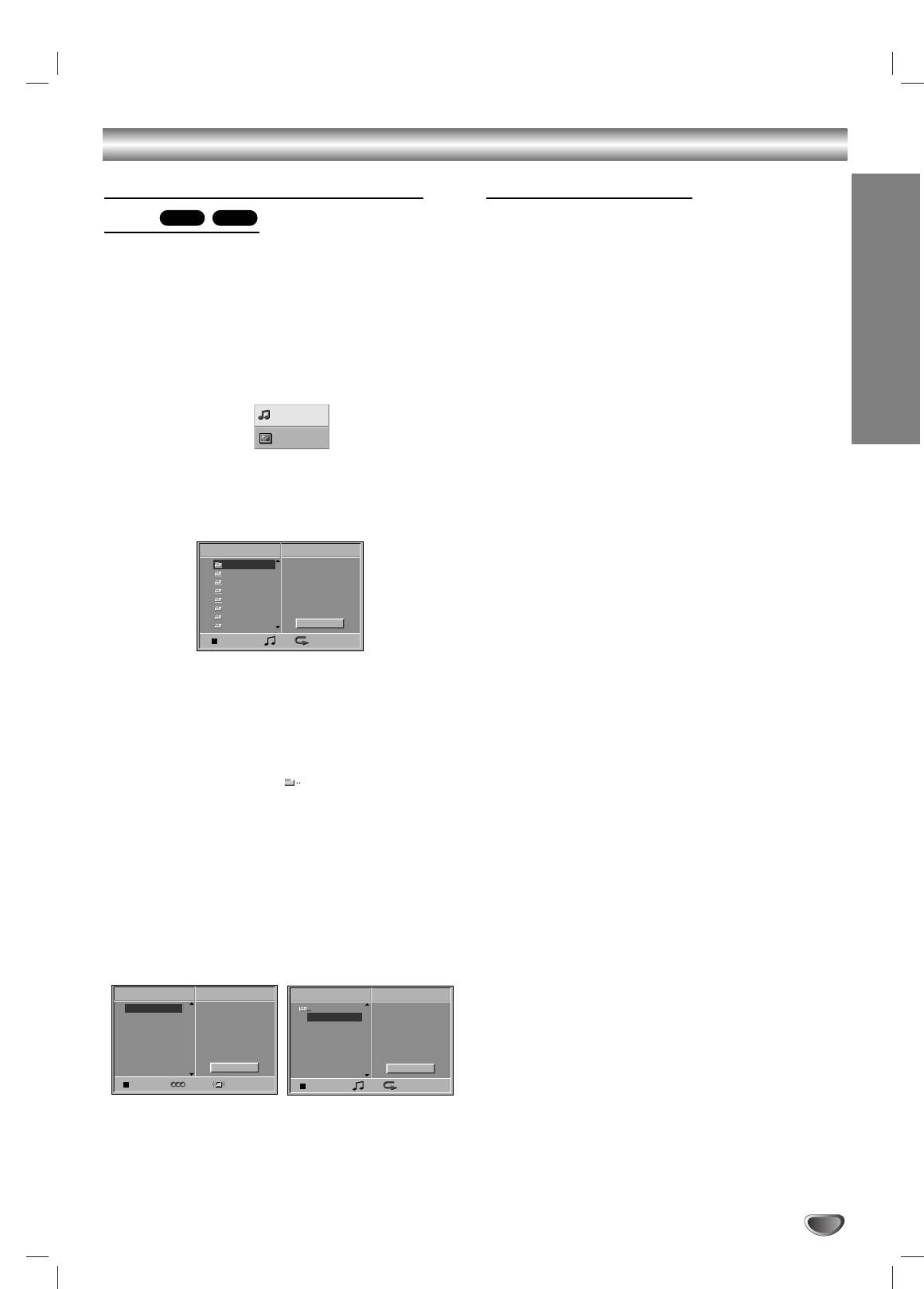
Audio CD and MP3 Disc Operation
Playing an Audio CD and MP3
Notes on MP3 Files
Disc
MP3CD
About MP3
An MP3 file is audio data compressed by using the
The DVD Receiver can play MP3 formatted recordings
MPEG1 audio layer-3 file-coding scheme.We call
on CD-ROM, CD-R or CD-RW discs.
Before playing MP3 disc, read the notes on MP3 files
files that have the “.mp3” file extension “MP3 files”.
on right.
The DVD Receiver can not read an MP3 file that has
a file extension other than “.mp3”.
Insert a disc and close the tray.
1
Audio CD: Audio CD menu appears on the TV
screen go to step 4.
MP3 Disc compatibility with this DVD Receiver
OPERATION
MP3 disc: The MP3/JPEG select menu appears on
is limited as follows:
the TV screen. Go to step 2
Sampling Frequency : only at 44.1kHz
Bit rate : within 32 - 320kbps
CD-R physical format should be “ISO 9660”
If you record MP3 files using the software which
Use V/v to select the MP3 then press ENTER.
cannot create a FILE SYSTEM, it is impossible to
2
The MP3 disc Menu appears on the TV screen.
playback MP3 files.
Press RETURN to move to the MP3/JPEG select
A single session disc requires MP3 files in the first
menu.
track. If there is no MP3 file in the 1st track, it cannot
playback MP3 files. If you wish to playback MP3 files,
format all the data in the disc or use a new one.
File names should be named using 8 letters or less
and must incorporate “.mp3” extension
e.g.“********.mp3”.
Do not use special letters such as “/ : * ? “ < > ” etc.
Total number of files on the disc should be less than
650.
Use V/v to select a folder, and ENTER.
This DVD Receiver requires discs/recordings to meet
3
A list of files in the folder appears.
certain technical standards in order to achieve optimal
If a list of files contains another folder, repeat step 3
playback quality. Pre-recorded DVDs are automatically
once more.
set to these standards.There are many different types
Tip
of recordable disc formats (including CD-R containing
If you are in a file list and want to return to the Folder
MP3 files).That require certain pre-existing conditions
list, use the V/v to highlight and press ENTER to
(see above) to insure compatible playback.
return to the previous menu screen.
Customers should also note that permission is
Use V/v to select a track then press H (PLAY)
required in order to download MP3 files and music
4
or ENTER.
from the Internet. Our company has no right to
Playback starts.
grant such permission. Permission should always
During playback, the current track’s elapsed playing
be sought from the copyright owner.
time will appear in the display window and menu.
Playback will stop at the end of the disc.
Press DVD TOP MENU to move to the next page.
Press DVD MENU to move to the previous page.
Audio CD Menu MP3 disc Menu
Press x (STOP) to stop playback.
5
25
CD
Program
TRACK01
TRACK02
TRACK03
TRACK04
TRACK05
TRACK06
TRACK07
TRACK08
Clear All
0: 56: 18
ST AUTO
MP3
JPEG
MP3
Program
Folder1
Folder2
Folder3
Folder4
Folder5
Folder6
Folder7
Folder8
Clear All
OFF00:00
MP3
Program
TRACK 1.mp3
TRACK 2.mp3
TRACK 3.mp3
TRACK 4.mp3
TRACK 5.mp3
TRACK 6.mp3
TRACK 7.mp3
TRACK 8.mp3
Clear All
1
OFF00:00
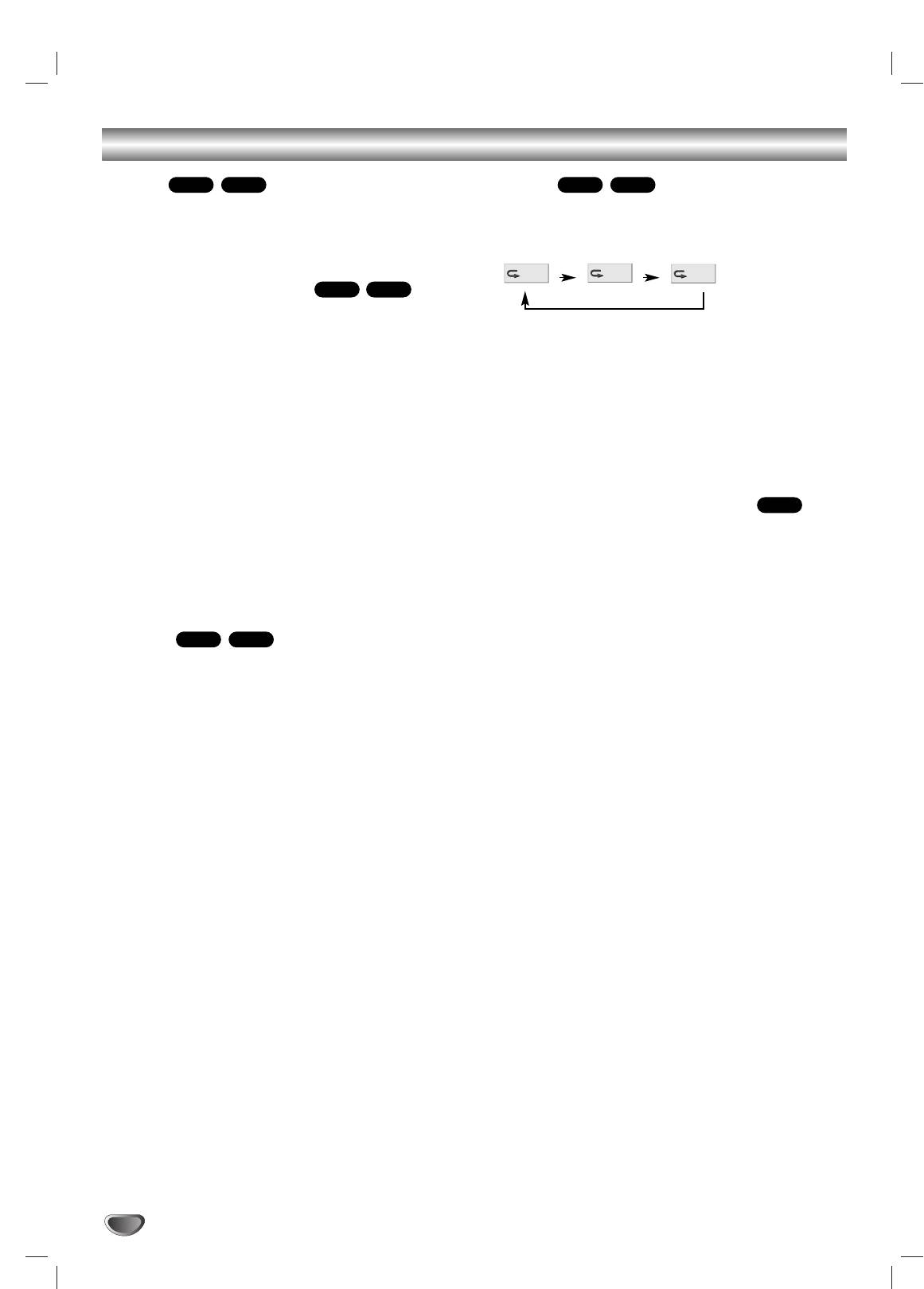
Audio CD and MP3 Disc Operation (Continued)
Pause
Repeat
1 Press X (PAUSE) during playback.
1 Press REPEAT when playing a disc.
2 To return to playback, press X (PAUSE) again or
The Repeat icon appears on the TV screen.
press H (PLAY).
2 Press REPEAT to select a desired repeat mode.
Selecting Another Track
If a disc has more than one track, you can move to
another track as follows:
• TRACK: repeats the current track
Press . or > briefly during playback to go to the
• ALL: repeats all the tracks on a disc.
next track or to return to the beginning of the current
• OFF: does not play repeatedly.
track.
Note
Press . twice briefly to step back to the previous
When you press . twice or > during Repeat mode
track.
to go to previous track or next track, repeat mode (Track
On Audio CDs, to go directly to any track, enter the
repeat only) is canceled.
track number using the number buttons (0-9) during
playback.
Changing the Audio Channel
CD
Notes
Press AUDIO repeatedly during playback to hear a
For one-digit numbers, press the number buttons
different audio channel (ST, LEFT, or RIGHT).
(1-9) and wait that the operation is performed.
For two-digit numbers, press the number buttons
(0-9) in rapid succession.
Search
1 Press m or M during playback.
The DVD Receiver will now go into SEARCH mode.
2 Press m or M repeatedly to select the required
speed: 1 m, 2 m, 3 m (backward) or 1 M, 2
M, 3 M (forward).
Search speed and direction are indicated on the menu
screen.
3 To return to playback, press H (PLAY).
26
TRACK
ALL
OFF
MP3CD
MP3CD
MP3CD
MP3CD
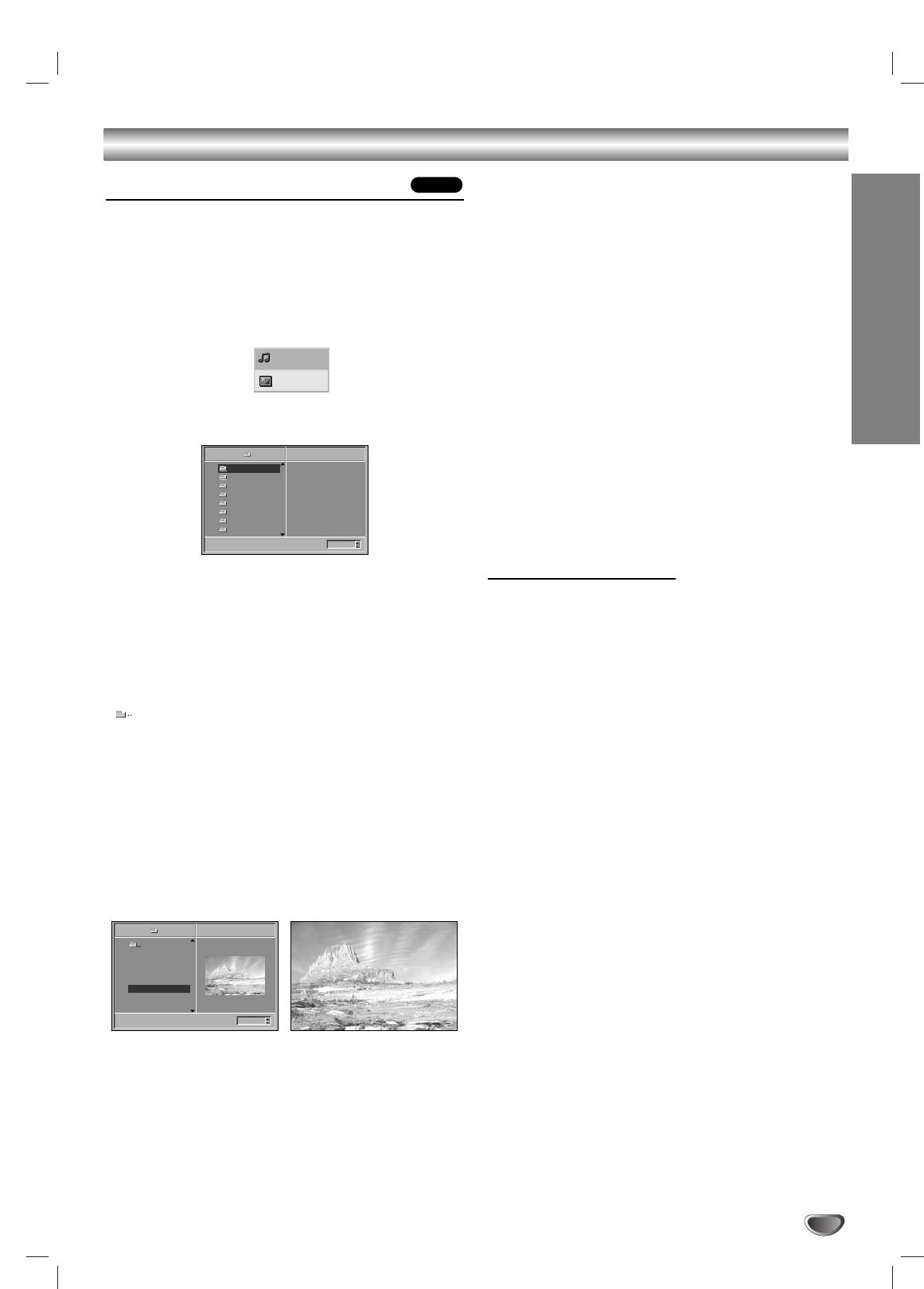
JPEG File Operation
Viewing JPEG Files on a Disc
JPEG
Selecting another Files
This DVD Receiver can play discs with JPEG files.
Press . or > once while viewing a picture to
advance to the next file or to the previous file.
Before playing JPEG files, read the notes on JPEG
Files on right.
Still Picture
Insert a disc and close the tray.
1
The MP3/JPEG select menu appears on the TV
1 Press X (PAUSE) during slide show.
screen.
The DVD Receiver will now go into PAUSE mode.
2 To return to the slide show, press H (PLAY) or
X (PAUSE) again.
OPERATION
To flip the picture
Use V/v to select the JPEG then press ENTER.
Press V/v while showing a picture to flip the
2
The JPEG menu appears on the TV screen.
picture horizontally or a vertically.
To rotate picture
Press B/b while showing a picture to rotate the
picture clockwise or counter clockwise.
Notes on JPEG Files
Use V/v to select a folder, and ENTER.
3
A list of files in the folder appears.
Depending upon the size and number of the JPEG
Press RETURN to move to the MP3/JPEG select
files, it could take a long time for the DVD Receiver to
menu.
read the disc’s contents. If you don’t see an on-screen
display after several minutes, some of the files are too
Tip
big — reduce the resolution of the JPEG files to less
If you are in a file list and want to return to the Folder
than 2 mega pixels and burn another disc.
list, use the V/v buttons on the remote to highlight
Total number of files and folders on the disc should be
“
”
and press ENTER to return to the previous menu
less than 650.
screen.
Some disc may be incompatible due to different
recording format or condition of disc.
Use V/v to select a file then press ENTER or
When you are using software to burn the jpeg files
4
H (PLAY).
into the CD-R, ensure that all the selected files have
Viewing the file function starts.
the “.jpg” extensions when copying into the CD layout.
While viewing a file, press RETURN to move to the
previous menu (JPEG menu).
If the files have “.jpe” or “.jpeg” extensions, please
Press DVD TOP MENU to move to the next page.
rename them as “.jpg” files.
Press DVD MENU to move to the previous page.
File names without “.jpg” extension will not be able to
Note
be read by this DVD Receiver, even though the files
JPEG file that does not play is skipped.
are shown as JPEG image files in windows explorer.
Tip
There are three viewing Slide Speed options: Fast,
Normal, Slow, and Off. Use B/b to highlight the Slide
Speed then use V/v to select the option you want to
use, and press ENTER.
Press x (STOP) to stop viewing.
5
The JPEG menu appears.
27
JPEG
Folder1
Picture1.jpg
Picture2.jpg
Picture3.jpg
Picture4.jpg
Picture5.jpg
Picture6.jpg
Picture7.jpg
5/32 1024X768
Slide Speed
Off
5/32 Picture5.jpg1024X768
JPEG
Folder1
Folder2
Folder3
Folder4
Folder5
Folder6
Folder7
Folder8
Slide Speed
Off
MP3
JPEG
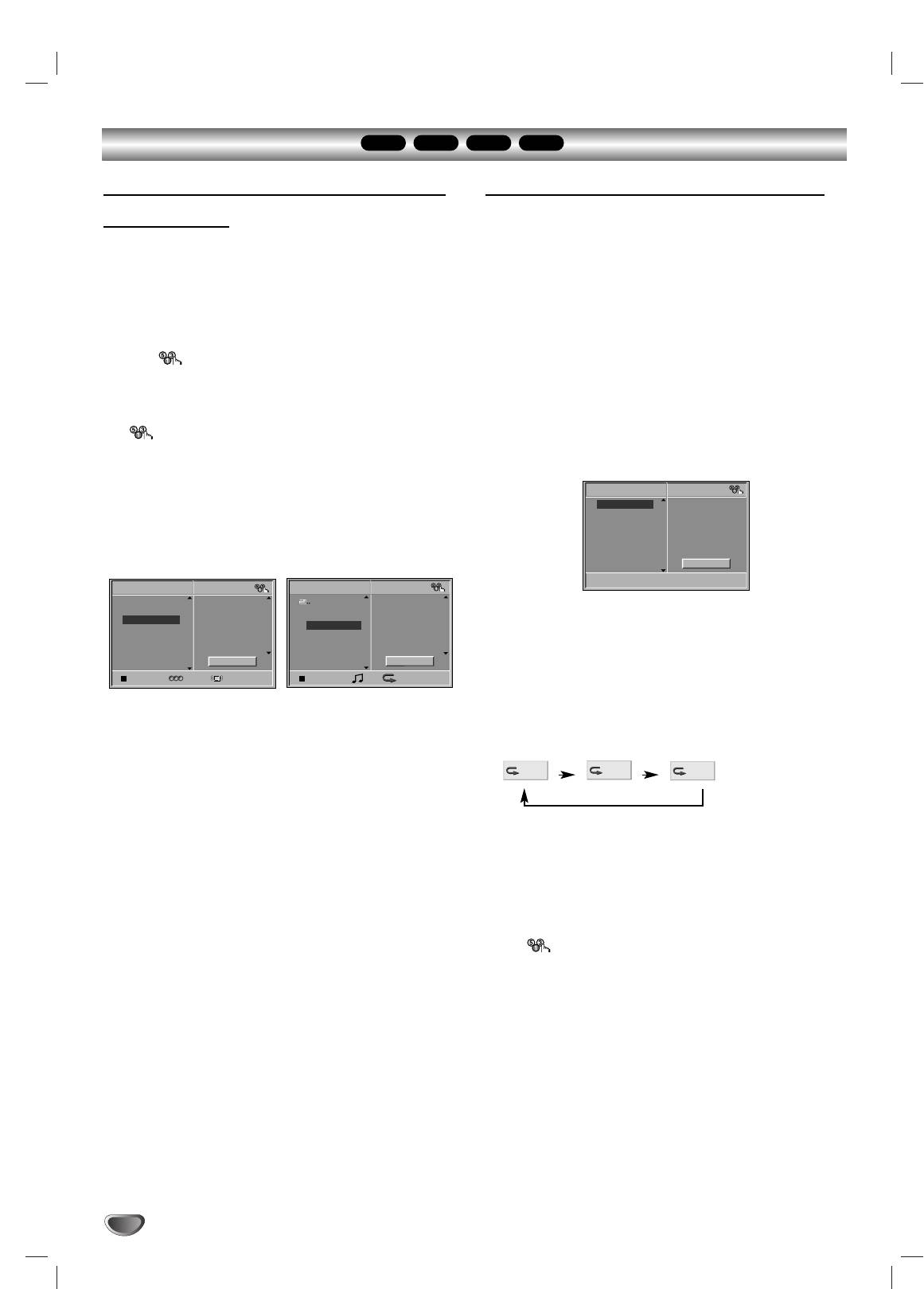
Programmed Playback
CD
VCD1.1VCD2.0
MP3
Programmed Playback with Audio CD
Programmed Playback with Video CD
and MP3 Disc
Note
On a Video CD with PBC, you must set PBC to Off on the
The Program function enables you to store your favorite
setup menu to use the Program function. See page 20.
tracks from any disc in the DVD Receiver memory.
Insert Video CD and close the tray.
Program can contain 30 tracks.
1
Press PROGRAM to enter the Program Edit
Press PROGRAM.
1
mode.
2
The VCD Program menu will appear.
The mark will appear to the right of the word
Program on the right side of the menu screen.
Note
Press RETURN, PROGRAM or
H (PLAY) to exit the
Note
Program menu.
Press PROGRAM to exit the Program Edit mode;
Follow steps 2-6 of “Programmed Playback with
the mark will disappear.
3
Audio CD and MP3 disc” on left.
“PROGRAM” appears on the TV screen.
Select a track, then press ENTER to place the
2
selected track on the Program list.
Repeat step 2 to place additional tracks on the
3
Program list.
Audio CD menu MP3 disc Menu
To return normal playback from
4
programmed playback, press PROGRAM.
“PROGRAM” disappears on the TV screen.
Repeat Programmed Tracks
Press b.
1 Press REPEAT when playing the programmed tracks.
4
The programmed track you selected last is highlighted on
The Repeat icon appears on the TV screen.
the program list.
2 Press REPEAT to select a desired repeat mode.
Press V/v to select the track you want to start
5
playing.
Press DVD TOP MENU to move to the next page.
Press DVD MENU to move to the previous page.
• TRACK: repeats the current track
• ALL: repeats all tracks on the program list.
Press H (PLAY) or ENTER to start.
• OFF: does not play repeatedly.
6
Playback begins in the order in which you programmed
Erasing a Track from Program List
the tracks and “PGM” appears on the menu screen.
Playback stops after all of the tracks on the Program list
1 Press PROGRAM during playback (Audio CD and
have played once.
MP3 disc only) or stop to enter the Program Edit
mode.
To return normal playback from programmed
The mark will appear.
7
playback, press PROGRAM to exit the Program
Edit mode. Select a track of CD (or MP3) list and
2 Press b to move to the Program list.
3 Use V/v to select the track that you wish to erase
then press ENTER or H (PLAY).
from the Program list.
“PGM” indicator disappears in the display window.
4 Press CLEAR.
The track will be erased from the Program list.
Erasing the whole Program List
1 Follow steps 1-2 of “Erasing a Track from Program
List” as above.
2 Use V/v to select “Clear All”, then press ENTER.
The complete Program for the disc will be erased
Notes
The programs are cleared when the power is turn off.
The programs are cleared when the disc is removed.
The programs are cleared when another function mode
(VIDEO, FM, AM etc,.) is selected.
28
VCD
Program
TRACK 1
TRACK 2
TRACK 3
TRACK 4
TRACK 5
TRACK 6
TRACK 7
TRACK 8
Clear All
CD
Program
MP3
Program
TRACK 1
TRACK 12
TRACK 8.mp3
TRACK 2
TRACK 8
TRACK 1.mp3
TRACK 2.mp3
TRACK 3
TRACK 10
TRACK 2.mp3
TRACK 4.mp3
TRACK 4
TRACK 3
TRACK 3.mp3
TRACK 3.mp3
TRACK 4.mp3
TRACK 5
TRACK 5.mp3
TRACK 6
TRACK 6.mp3
TRACK 7
TRACK 7.mp3
TRACK 8
Clear All
TRACK 8.mp3
Clear All
ST0: 56: 18
AUTO
3
OFF00:00
TRACK
ALL
OFF
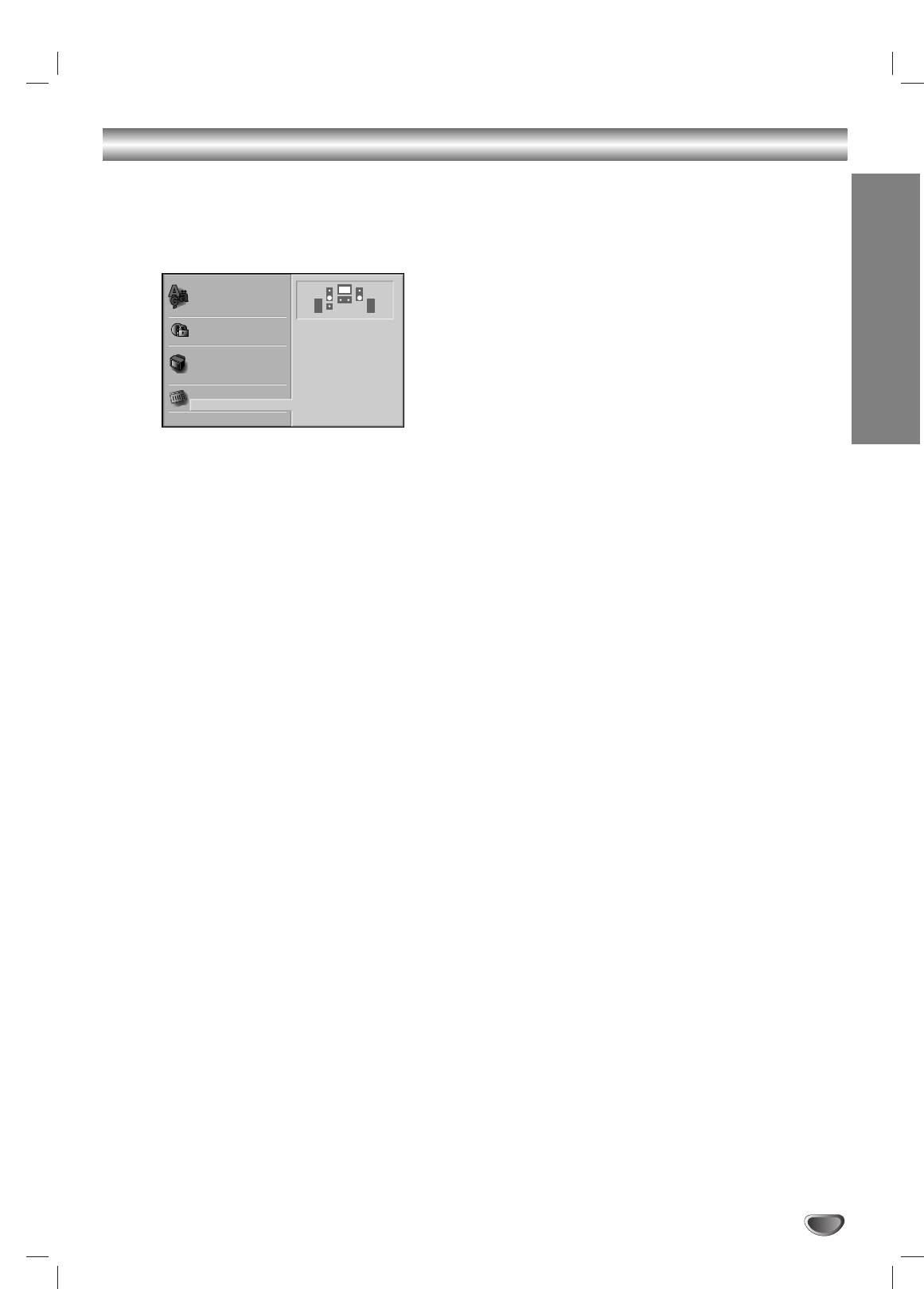
Speaker Setup
Distance
You can set your personal preferences on the DVD function
mode.
If you connected speakers to your DVD Receiver, set-
Adjust the following settings for the built-in 5.1 channel
ting the Distance lets the speakers (except subwoofer)
surround decoder.
know how far the sound has to travel to reach your set
listening point.This allows the sound from each speaker
to reach the listener at the same time.
Note
You can not set the distance of subwoofer speaker.
Test
OPERATION
Press ENTER to test the signals of each speaker.
Adjust the volume to match the volume of test signals
memorized in the system.
Front Left (L) → Center → Front Right (R) →
Surround Right (R) → Surround Left (L) → Subwoofer
You can stop the test using V/v.
Press DVD SETUP.
1
The Setup menu appears.
Return
Select “5.1 Speaker Setup” using the V/v
Press ENTER to return to the previous menu.
2
buttons on the setup menu.
While “5.1 Speaker Setup” is selected,
3
press b button.
Press b buttons to select the desired speaker.
4
Adjust options by using V/v/B/b buttons.
5
Speaker selection
Select a speaker that you want to adjust. ((Front speak-
er (Left), Front speaker (Right), Center Speaker,
Surround speaker (Left), Surround speaker (Right), or
Subwoofer))
Note
Certain speaker settings are prohibited by the Dolby
Digital licensing agreement.
Volume
Press B / b to adjust the output level of the selected
speaker. (-6dB ~ 6dB)
Size
Since the speaker settings are fixed, you cannot change
the settings.
Subwoofer’s size is fixed “Large” and the other
speaker’s size are fixed “Small”.
29
Disc Audio
Disc Subtitle
S S
Disc Menu
Rating
Front L
Area Code
Volume 0 dB
TV Aspect
Size Small
Menu Language
Distance 0.3 m
Test
Return
5.1 Speaker Setup
Others
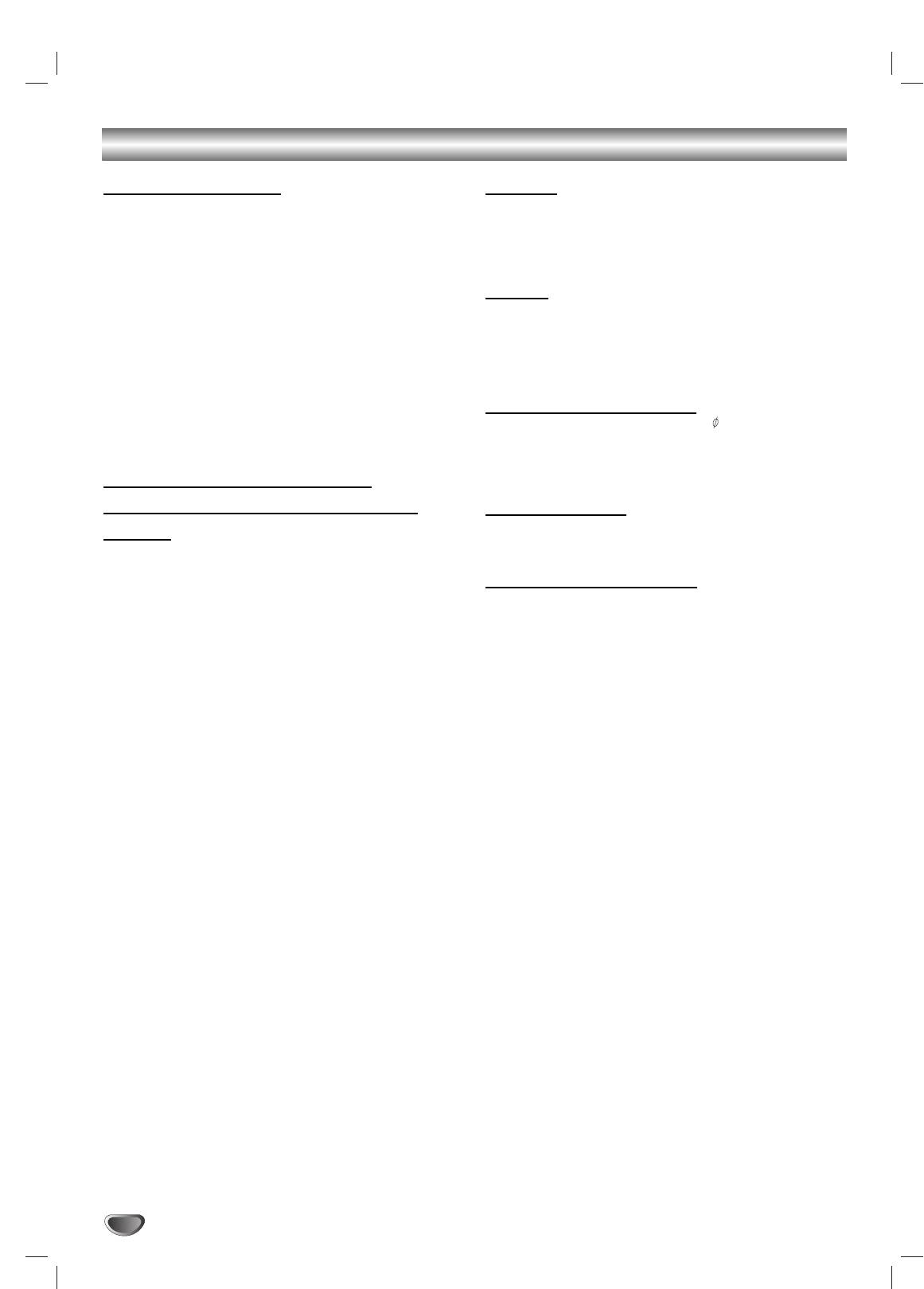
Additional Information
Sleep Timer Setting
Dimmer
This function will change the brightness of the display
You can set the DVD Receiver to turn off automatically
window on the front panel during in power-on status.
at a specified time.
Press the DIMMER repeatedly.
Press SLEEP to set the desired sleep time.
11
The SLEEP indicator and sleep time appears in the dis-
play window.
Muting
Each time you press SLEEP the setting changes
Press MUTING to mute your unit.
22
in the following order.
You can mute your unit in order, for example, to answer
SLEEP 90 →80 → 70 → 60→50 →40 → 30 → 20 →10 →
OFF
the telephone, “MUTING ON” indicator in the Display
Window.To exit mute mode, press MUTING again.
Note
You can check the time remaining before the DVD
Using Headphone Jack
Receiver turns off.
Press SLEEP.The remaining time appears in the
Connect a stereo headphone plug ( 3.5mm) into the
Display Window.
PHONES connector.
The speakers are automatically disconnected when you
plug in a headphone (not supplied).
Viewing the Playing Time and
Remaining Time in the Front Panel
Volume Control
You can adjust the volume by pressing VOLUME (-/+)
Display
repeatedly.
You can check the disc information, such as the remain-
ing time, total number of titles in a DVD, or tracks in a
CD, VIDEO CD or MP3, using the front panel display.
Using the Sound Effect
This system provides you with sound effect, simply by
Press DISPLAY on the remote.
pressing a button. Choose sound to suit your needs.
Each time you press DISPLAY while playing the disc,
the display changes.
Press DSGX on the remote.
Notes
The sound effect is activate.
Depending on the type of disc being played and the playing
mode, the disc information may not be displayed.
DSGX
This function is available during only playback mode.
With DSGX on, bass frequencies are effectively
reinforced.
Tips
When playing VIDEO CDs with PBC functions, only the play-
To turn off the sound effect
ing time of the scene is displayed.
Press DSGX on the remote again.
The playing time and remaining time of the current chapter,
title, track, scene, or disc will also appear on your TV screen.
Notes
When you connect headphones to the system, the DSGX
function does not work.
This function is available during only playback mode.
30
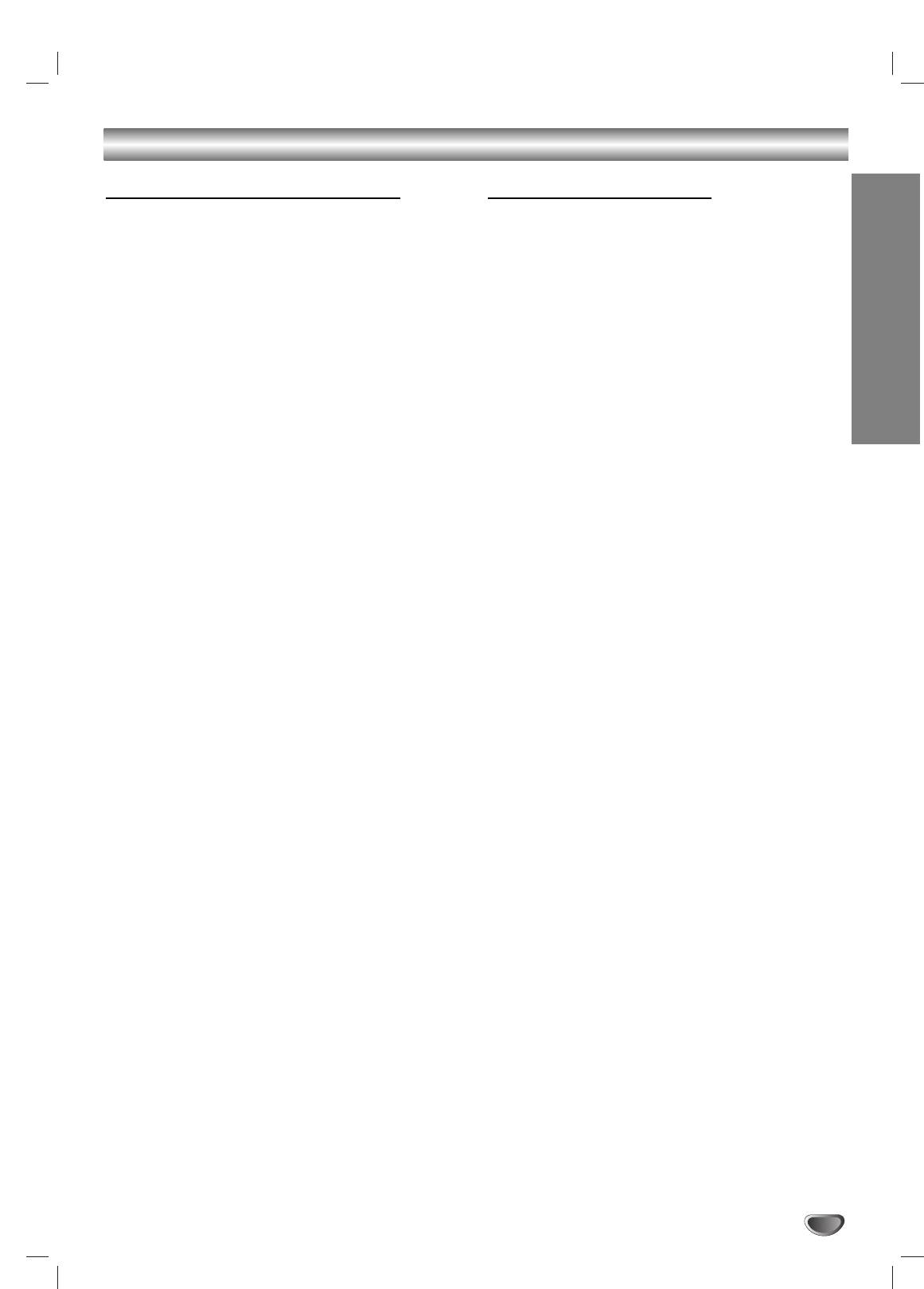
Radio Operation
Presetting the Radio stations
Listening to the Radio
You can preset 30 stations for FM and AM (MW). Before
Preset radio stations in the DVD Receiver’s memory first
tuning, make sure that you have turned down the vol-
(see “Presetting radio stations” on the left).
ume.
Press TUNER/BAND until AM (MW) or FM
Press TUNER/BAND on the remote control until
11
appears in the Display Window.
11
FM or AM (MW) appears in the display window.
The last received station is tuned in.
And then every time you press TUNER/BAND,
Press PRESET -/+ repeatedly to select the
22
FM and AM (MW) changes alternately.
22
preset station you want.
Each time you press the button, the DVD receiver tunes in
OPERATION
Press and hold TUNING - or + on the remote
one preset station at a time.
33
control for about two seconds until the
frequency indication starts to change, then
Adjust the volume by pressing VOLUME + or -
release.
33
repeatedly.
Scanning stops when the DVD/CD Receiver tunes in a
To turn off the radio
station. “TUNED” and “ST” (for stereo program)
appear in the Display Window.
Press @ / 1 to turn the DVD Receiver off or select anoth-
er function mode (CD/DVD, VIDEO or TV).
Press TUNER MENU on the remote control.
44
A preset number will flash in the Display Window.
To listen to non-preset radio stations
Use manual or automatic tuning in step 2.
Press TUNING - or + on the remote control to
55
select the preset number you want.
For manual tuning, press TUNING - or + on the
remote control repeatedly.
Press TUNER MENU on the remote control
For automatic tuning, press and hold TUNING - or +
66
again.
for about two seconds on the remote control.
The station is stored.
Repeat steps 3 to 6 to store other stations.
To select a preset radio station directly
77
You can use the number buttons on the remote control
To tune in a station with a weak signal
to select a preset radio station directly.
Press TUNING - or + repeatedly in step 3 to tune in the
For example, to listen to preset station 4, press 4 on the
station manually.
remote control.To listen to preset station 19, press 1
then 9 (within 3 seconds).
To clear all the stored stations
Press and hold TUNER MENU for about two seconds
For your reference
and “CLEAR ALL” is appeared in the display window
If an FM program is noisy
and then press TUNER MENU again, the stations are
Press FM MODE on the remote control so that “ST”
cleared.
disappears in the display window.There will be no
If you have accidentally entered into the "CLEAR
stereo effect, but the reception will improve. Press
ALL" mode and you do not wish to clear the memory,
FM MODE again to restore the stereo effect.
do not press any key. After a few seconds, the
To improve reception
"CLEAR ALL" display will go off by itself and change
Reorient the supplied antennas.
to normal mode.
Note
If all stations have already been entered, the FULL
message will appear in the display window for a
moment and then a preset number will flash.
To change the preset number, follow the steps 5-6 as
above.
31
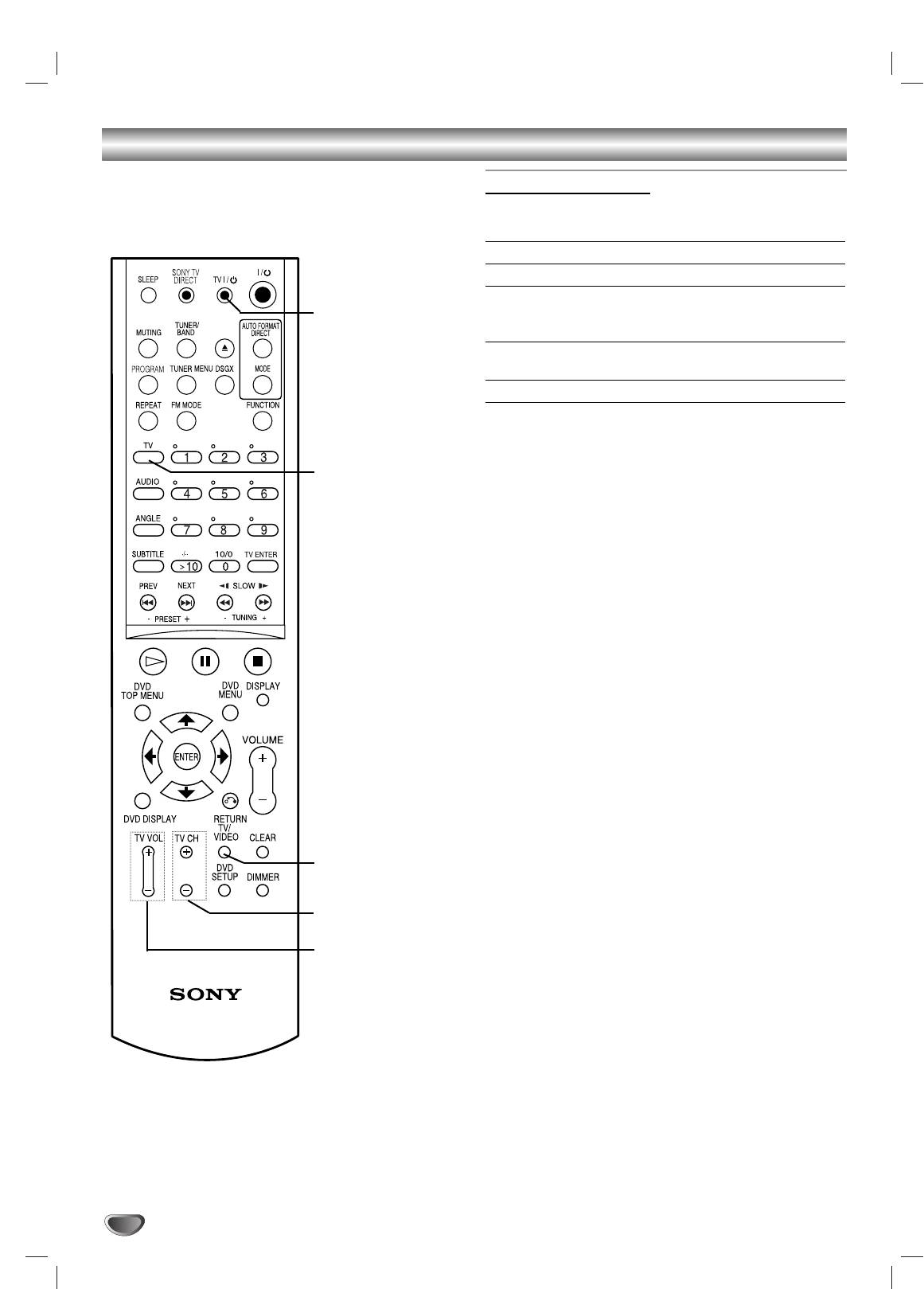
Controlling the TV with the Supplied Remote
You can control the sound level, input source, and
Controlling the TV
power switch of your TV with the supplied remote.
You can control your TV using the buttons below.
By pressing You can
TV @ / 1 Turn the TV on or off.
TV/VIDEO Switch the TV’s input source
TV @ / 1
between the TV and other input
sources.
TV CH +/- Scans up or down through
memorized channels.
TV VOL +/- Adjust the volume of the TV.
Using the number buttons for controlling the
TV
TV
When you set the remote to the TV mode, you can use
the number buttons for controlling the TV.
Press the TV buttons
The TV button turns red and the remote is set to the TV
mode.You can select the TV channels by using the
number buttons.
>10 is for selecting the channel number greater than 10.
To cancel the TV mode, press the TV button again.
Notes
Before adjusting the TV, press TV.
The TV button turns off when you do not operate the
remote for 10 seconds.
Depending on the TV, you may not be able to control
your TV or to use some of the buttons above.
Tip
Depending on the TV manufacture, the following method
works. For double-digit number, press -/-- first and then
number. (For example, for channel 25, press -/--, then 2
and 5.)
TV/VIDEO
TV CH +/-
TV VOL +/-
32
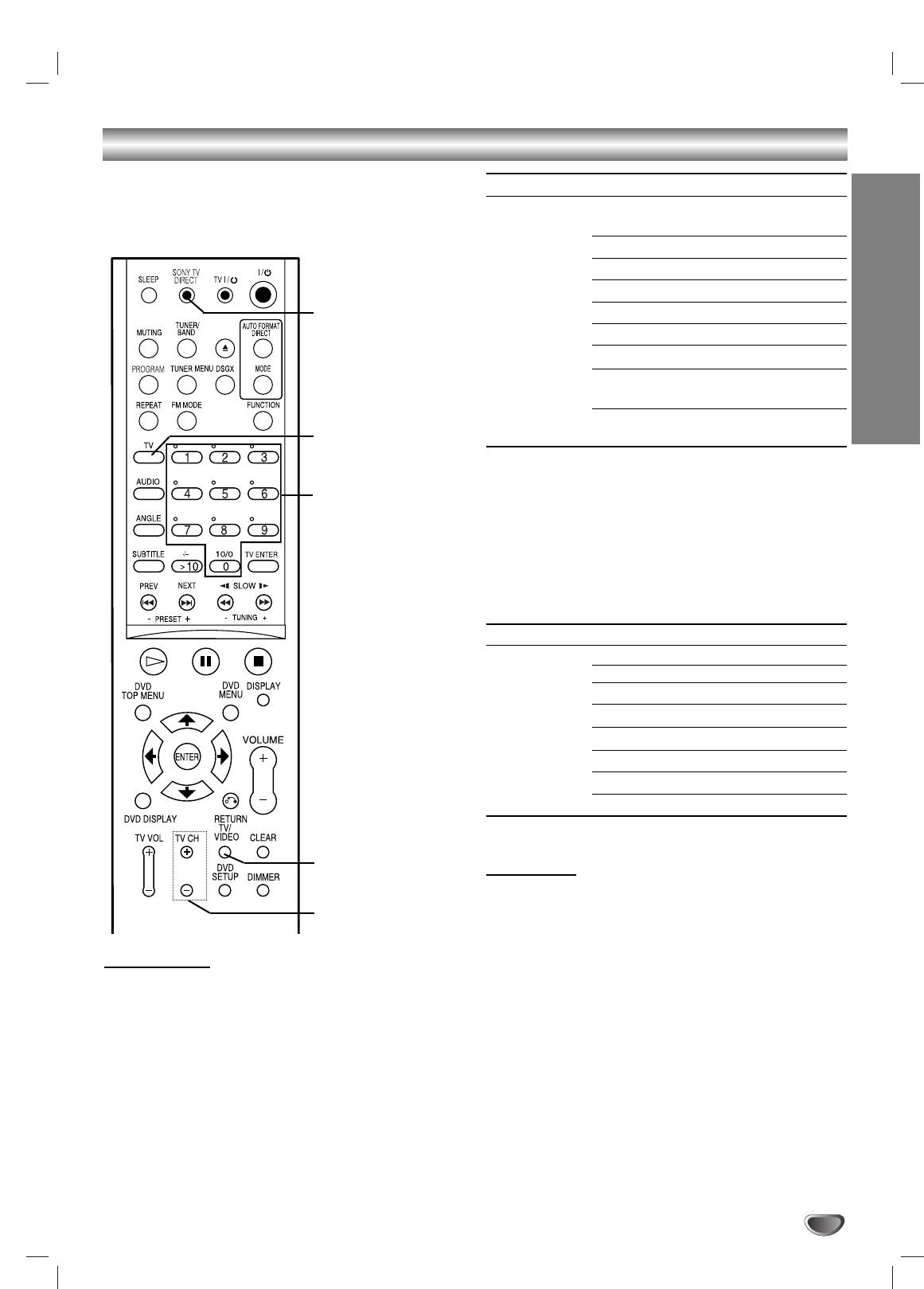
Using the SONY TV DIRECT Function
SONY TV DIRECT allows you to turn on your SONY TV
By pressing Number TV’s input source
and this system, change the system mode to “CD/DVD,”
TV/VIDEO 0 No input source
and then switch the TV’s input source you set with one
(Default)
button push.
1 VIDEO1
2 VIDEO2
3 VIDEO3
SONY TV DIRECT
4 VIDEO4
5 VIDEO5
6 VIDEO6
OPERATION
7 COMPONENT 1
INPUT
8 COMPONENT 2
TV
INPUT
Press and hold TV CH + while entering the code
2
for transmit time (see table below) using the
Number buttons
number buttons.
The transmit time from the remote is selected.
If you successfully set the transmit time code, the
TV button flashes twice slowly. If the setting is
unsuccessful, the TV button flashes five times
quickly.
By pressing Number Transmit time
TV CH + 1 0.5 (Default)
21
3 1.5
42
5 2.5
63
7 3.5
84
TV/VIDEO
Operation
Point the remote to the direction of TV and this system,
TV CH +/-
then press SONY TV DIRECT once.
While transmitting the code from the remote, the TV but-
ton flashes.
Preparation
Notes
Register the TV’s input source connected to this
The function is only for SONY TV series.
system.
If this function does not work, change the transmit
time.The transmit time varies depending on the TV.
Press and hold TV/VIDEO while entering the
If distance between TV and this system is too far, this
1
code for the TV’s input source to connect this
function may not work. Install the system near the TV.
system (see table below) using the number
Keep the remote pointed in the direction of the TV
buttons.
and this sysetm whlie the TV button is flashing.
TV’s input source is selected
If you successfully set the TV’s input source code,
the TV button flashes twice slowly. If the setting is
unsuccessful, the TV button flashes five times
quickly.
33
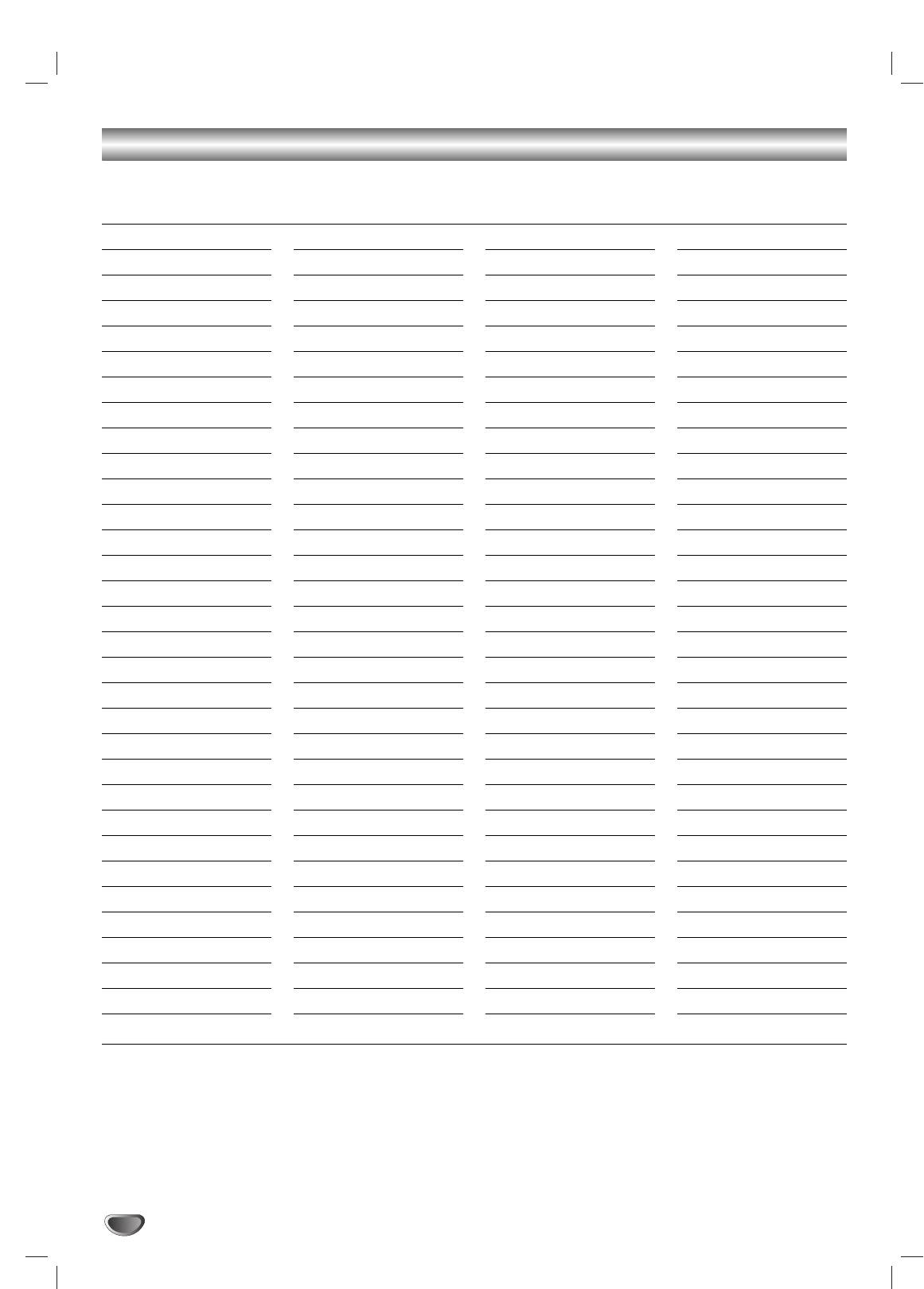
Language Code List
Enter the appropriate code number for the initial settings “Disc Audio”, “Disc Subtitle” and/or “Disc Menu”
(See page 19).
Code Language
Code Language
Code Language
Code Language
6566 Abkhazian
7074 Fiji
7678 Lingala
8373 Singhalese
6565 Afar
7073 Finnish
7684 Lithuanian
8375 Slovak
6570 Afrikaans
7082 French
7775 Macedonian
8376 Slovenian
8381 Albanian
7089 Frisian
7771 Malagasy
8379 Somali
6577 Ameharic
7176 Galician
7783 Malay
6983 Spanish
6582 Arabic
7565 Georgian
7776 Malayalam
8385 Sudanese
7289 Armenian
6869 German
7784 Maltese
8387 Swahili
6583 Assamese
6976 Greek
7773 Maori
8386 Swedish
6588 Aymara
7576 Greenlandic
7782 Marathi
8476 Tagalog
6590 Azerbaijani
7178 Guarani
7779 Moldavian
8471 Tajik
6665 Bashkir
7185 Gujarati
7778 Mongolian
8465 Tamil
6985 Basque
7265 Hausa
7865 Nauru
8484 Tatar
6678 Bengali; Bangla
7387 Hebrew
7869 Nepali
8469 Telugu
6890 Bhutani
7273 Hindi
7879 Norwegian
8472 Thai
6672 Bihari
7285 Hungarian
7982 Oriya
6679 Tibetan
6682 Breton
7383 Icelandic
8065 Panjabi
8473 Tigrinya
6671 Bulgarian
7378 Indonesian
8083 Pashto, Pushto
8479 Tonga
7789 Burmese
7365 Interlingua
7065 Persian
8482 Turkish
6669 Byelorussian
7165 Irish
8076 Polish
8475 Turkmen
7577 Cambodian
7384 Italian
8084 Portuguese
8487 Twi
6765 Catalan
7465 Japanese
8185 Quechua
8575 Ukrainian
9072 Chinese
7487 Javanese
8277 Rhaeto-Romance
8582 Urdu
6779 Corsican
7578 Kannada
8279 Rumanian
8590 Uzbek
7282 Croatian
7583 Kashmiri
8285 Russian
8673 Vietnamese
6783 Czech
7575 Kazakh
8377 Samoan
8679 Volapük
6865 Danish
7589 Kirghiz
8365 Sanskrit
6789 Welsh
7876 Dutch
7579 Korean
7168 Scots Gaelic
8779 Wolof
6978 English
7585 Kurdish
8382 Serbian
8872 Xhosa
6979 Esperanto
7679 Laothian
8372 Serbo-Croatian
7473 Yiddish
6984 Estonian
7665 Latin
8378 Shona
8979 Yoruba
7079 Faroese
7686 Latvian, Lettish
8368 Sindhi
9085 Zulu
34
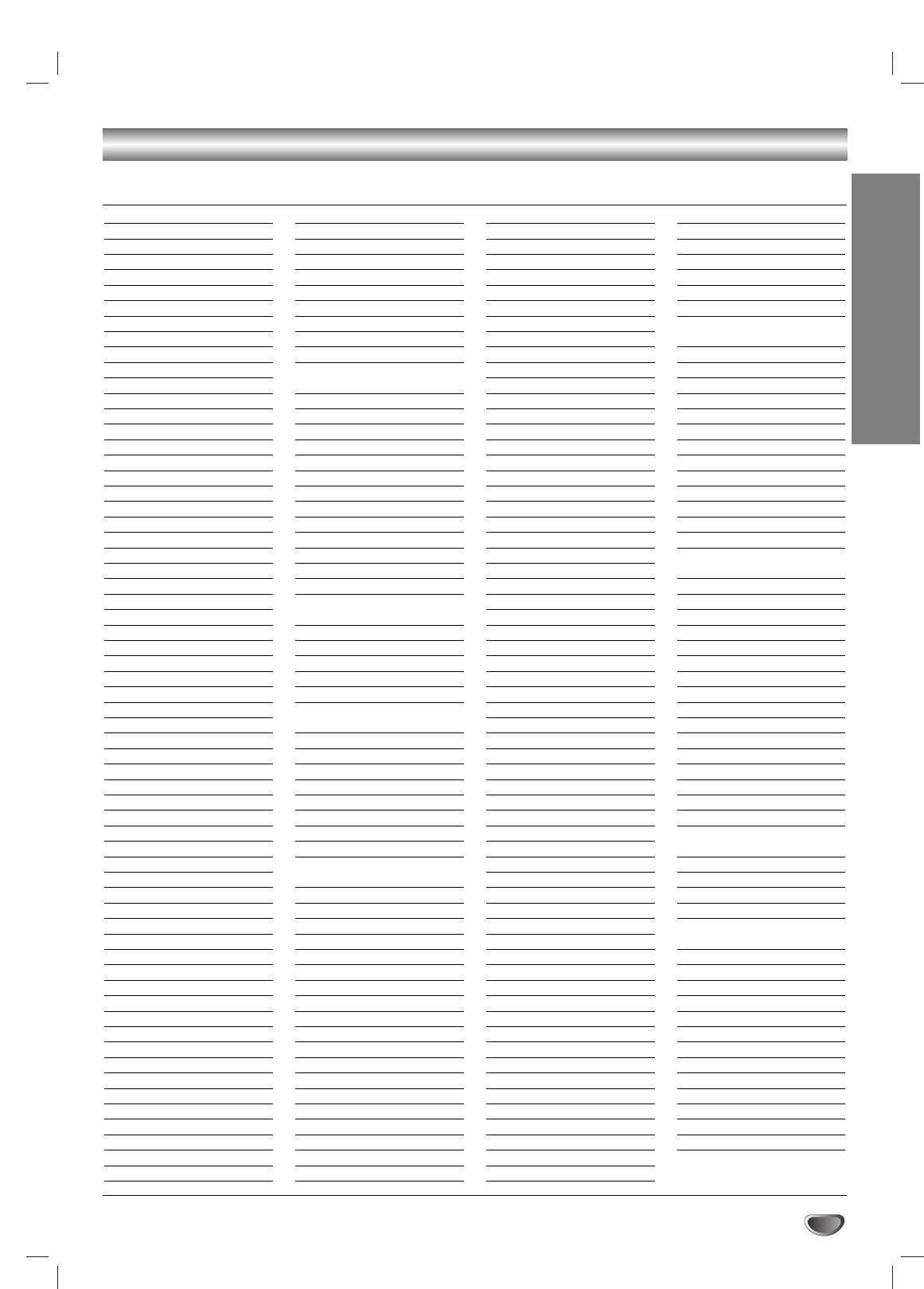
Area Code List
Enter the appropriate code number for the initial setting “Area Code” (See page 21).
Code Area
Code Area
Code Area
Code Area
AD Andorra
ER Eritrea
LC Saint Lucia
SC Seychelles
AE United Arab Emirates
ES Spain
LI Liechtenstein
SD Sudan
AF Afghanistan
ET Ethiopia
LK Sri Lanka
SE Sweden
AG Antigua and Barbuda
FI Finland
LR Liberia
SG Singapore
AI Anguilla
FJ Fiji
LS Lesotho
SH Saint Helena
AL Albania
FK Falkland Islands
LT Lithuania
SI Slovenia
AM Armenia
FM Micronesia
LU Luxembourg
SJ Svalbard and Jan Mayen
AN Netherlands Antilles
FO Faroe Islands
LV Latvia
Islands
AO Angola
FR France
LY L i bya
SK Slovak Republic
REFERENCE
AQ Antarctica
FX France (European
MA Morocco
SL Sierra Leone
AR Argentina
Territory)
MC Monaco
SM San Marino
AS American Samoa
GA Gabon
MD Moldavia
SN Senegal
AT Austria
GB Great Britain
MG Madagascar
SO Somalia
AU Australia
GD Grenada
MH Marshall Islands
SR Suriname
AW Aruba
GE Georgia
MK Macedonia
ST Saint Tome and Principe
AZ Azerbaidjan
GF French Guyana
ML Mali
SU Former USSR
BA Bosnia-Herzegovina
GH Ghana
MM Myanmar
SV El Salvador
BB Barbados
GI Gibraltar
MN Mongolia
SY Syria
BD Bangladesh
GL Greenland
MO Macau
SZ Swaziland
BE Belgium
GM Gambia
MP Northern Mariana Islands
TC Turks and Caicos Islands
BF Burkina Faso
GN Guinea
MQ Martinique (French)
TD Chad
BG Bulgaria
GP Guadeloupe (French)
MR Mauritania
TF French Southern
BH Bahrain
GQ Equatorial Guinea
MS Montserrat
Territories
BI Burundi
GR Greece
MT Malta
TG Togo
BJ Benin
GS S. Georgia & S. Sandwich
MU Mauritius
TH Thailand
BM Bermuda
Isls.
MV Maldives
TJ Tadjikistan
BN Brunei Darussalam
GT Guatemala
MW Malawi
TK Tokelau
BO Bolivia
GU Guam (USA)
MX Mexico
TM Turkmenistan
BR Brazil
GW Guinea Bissau
MY Malaysia
TN Tunisia
BS Bahamas
GY Guyana
MZ Mozambique
TO Tonga
BT Bhutan
HK Hong Kong
NA Namibia
TP East Timor
BV Bouvet Island
HM Heard and McDonald
NC New Caledonia (French)
TR Turkey
BW Botswana
Islands
NE Niger
TT Trinidad and Tobago
BY Belarus
HN Honduras
NF Norfolk Island
TV Tuvalu
BZ Belize
HR Croatia
NG Nigeria
TW Taiwan
CA Canada
HT Haiti
NI Nicaragua
TZ Tanzania
CC Cocos (Keeling) Islands
HU Hungary
NL Netherlands
UA Ukraine
CF Central African Republic
ID Indonesia
NO Norway
UG Uganda
CG Congo
IE Ireland
NP Nepal
UK United Kingdom
CH Switzerland
IL Israel
NR Nauru
UM USA Minor Outlying
CI Ivory Coast
IN India
NU Niue
Islands
CK Cook Islands
IO British Indian Ocean
NZ New Zealand
US United States
CL Chile
Territory
OM Oman
UY Uruguay
CM Cameroon
IQ Iraq
PA Panama
UZ Uzbekistan
CN China
IR Iran
PE Peru
VA Vatican City State
CO Colombia
IS Iceland
PF Polynesia (French)
VC Saint Vincent &
CR Costa Rica
IT Italy
PG Papua New Guinea
Grenadines
CS Former Czechoslovakia
JM Jamaica
PH Philippines
VE Venezuela
CU Cuba
JO Jordan
PK Pakistan
VG Virgin Islands (British)
CV Cape Verde
JP Japan
PL Poland
VI Virgin Islands (USA)
CX Christmas Island
KE Kenya
PM Saint Pierre and Miquelon
VN Vietnam
CY Cyprus
KG Kyrgyzstan
PN Pitcairn Island
VU Vanuatu
CZ Czech Republic
KH Cambodia6
PR Puerto Rico
WF Wallis and Futuna Islands
DE Germany
KI Kiribati
PT Portugal
WS Samoa
DJ Djibouti
KM Comoros
PW Palau
YE Yemen
DK Denmark
KN
Saint Kitts & Nevis Anguilla
PY Paraguay
YT Mayotte
DM Dominica
KP North Korea
QA Qatar
YU Yugoslavia
DO Dominican Republic
KR South Korea
RE Reunion (French)
ZA South Africa
DZ Algeria
KW Kuwait
RO Romania
ZM Zambia
EC Ecuador
KY Cayman Islands
RU Russian Federation
ZR Zaire
EE Estonia
KZ Kazakhstan
RW Rwanda
ZW Zimbabwe
EG Egypt
LA Laos
SA Saudi Arabia
EH Western Sahara
LB Lebanon
SB Solomon Islands
35
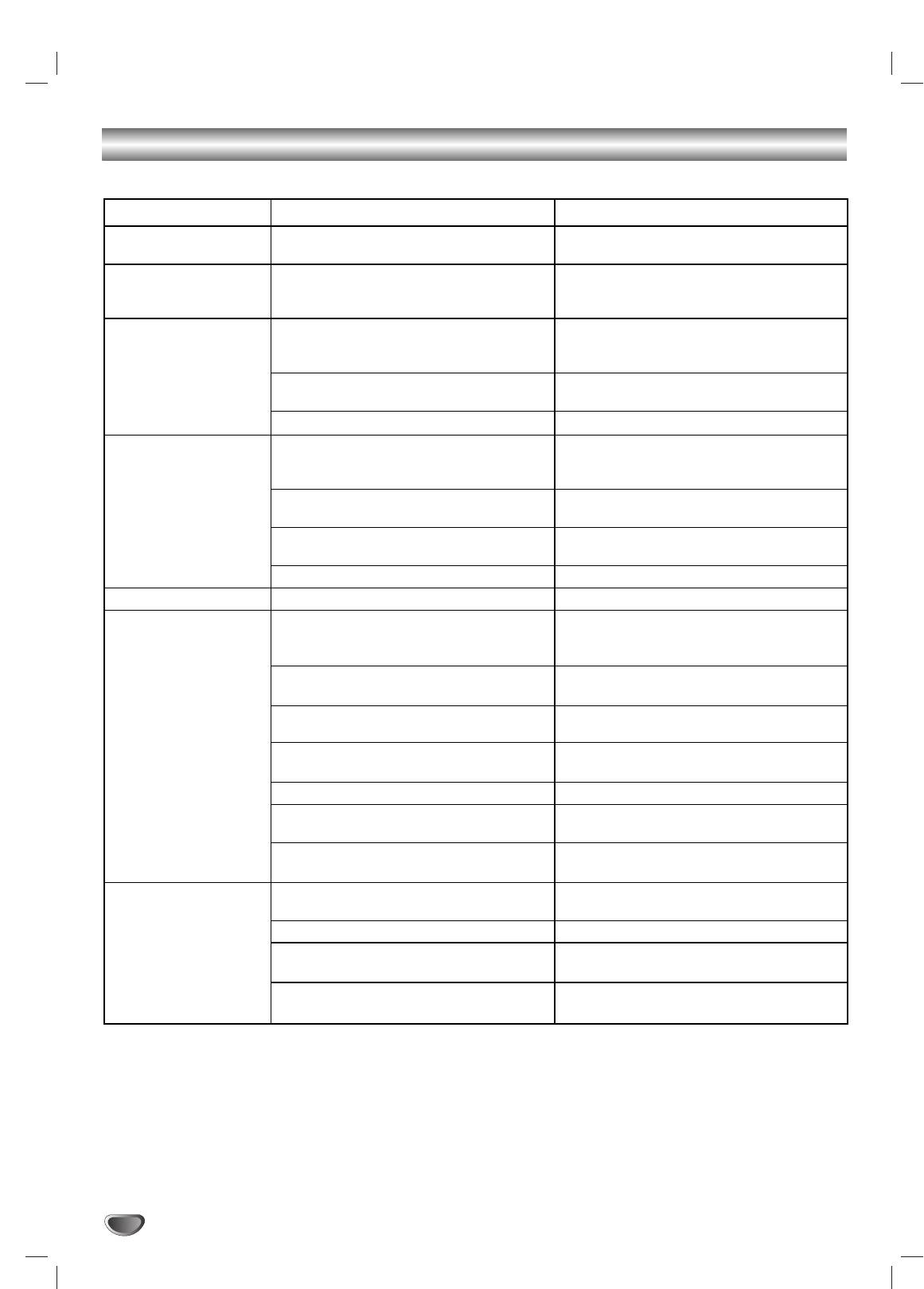
Troubleshooting
Check the following guide for the possible cause of a problem before contacting service.
Symptom
Cause
Correction
No power.
• The power cord is disconnected.
• Plug the power cord securely into the
wall outlet.
The power is on, but
• No disc is inserted.
• Insert a disc. (Check that the DVD or,
the DVD Receiver does
audio CD indicator in the DVD display is
not work.
lit.)
No picture.
• The TV is not set to receive DVD signal
• Select the appropriate video input mode
output.
on the TV so the picture from the DVD/
CD receiver appears on the TV screen.
• The video cable is not connected
• Connect the video cable into the jacks
securely.
securely.
• The connected TV power is turned off.
•Turn on the TV.
There is no sound or
• The equipment connected with the
• Select the correct input mode of the
only a very low-level
audio cable is not set to receive DVD
audio receiver so you can hear the
sound is heard.
signal output.
sound from the DVD Receiver.
• The audio cables are not connected
• Connect the audio cable into the jacks
securely.
securely.
• The power of the equipment connected
•Turn on the equipment connected with
with the audio cable is turned off.
the audio cable.
• The audio connecting cable is damaged.
• Replace it with new one.
The playback picture is poor.
• The disc is dirty.
• Clean the disc.
The DVD Receiver does
• No disc is inserted.
• Insert a disc. (Check that the DVD, or
not start playback.
audio CD indicator in the DVD display is
lit.)
• An unplayable disc is inserted.
• Insert a playable disc. (Check the disc
type, colour system and Regional code.)
• The disc is placed upside down.
• Place the disc with the playback side
down.
• The disc is not placed within the guide.
• Place the disc on the disc tray correctly
inside the guide.
• The disc is dirty.
• Clean the disc.
•A menu is on the TV screen.
• Press the DVD SETUP button to turn off
the menu screen.
• The Rating level is set.
• Cancel the Rating function or change
the rating level.
Loud hum or noise is
• The plugs and jacks are dirty.
• Wipe them with a cloth slightly mois-
heard.
tened with alcohol.
• The disc is dirty.
• Clean the disc.
• The speakers and components are
• Connect the speakers and components
connected poorly.
securely.
• The DVD Receiver is located too close
•Move your TV away from the audio com-
to the TV.
ponents.
36
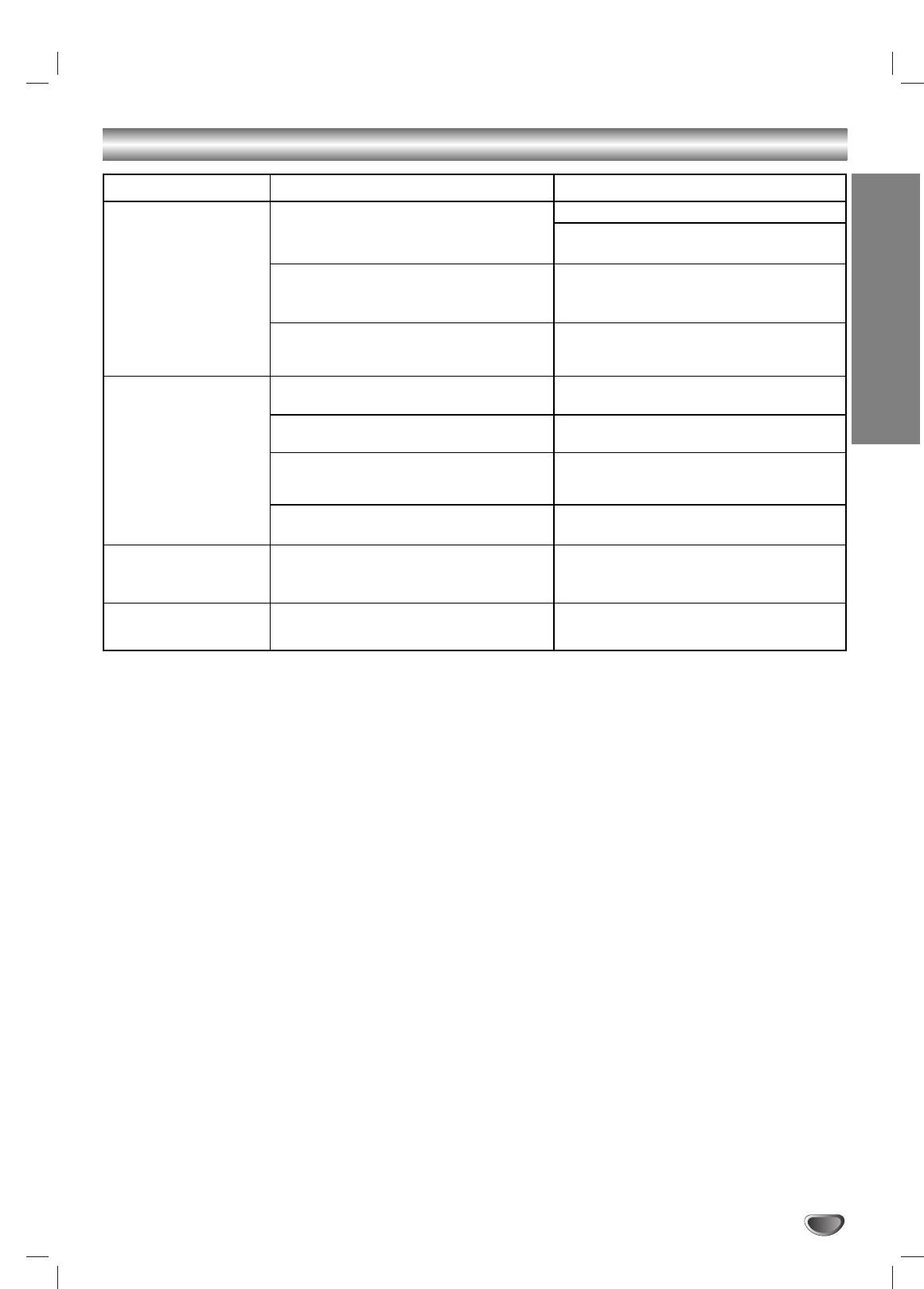
Troubleshooting (Continued)
Symptom
Cause
Correction
Radio stations cannot
• The antenna is positioned or connected
• Connect the antenna securely.
be tuned in.
poorly.
• Adjust the antennas and connect an
external antenna if necessary.
• The signal strength of the stations is too
•Tune in the station manually.
weak (when tuning in with automatic
tuning).
• No stations have been preset or preset
• Preset the stations (page 31).
stations have been cleared (when
tuning by scanning preset stations).
REFERENCE
The remote control
• The remote control is not pointed at the
•Point the remote control at the remote
does not work properly.
remote sensor of the DVD Receiver.
sensor of the DVD Receiver.
• The remote control is too far from the
• Use the remote control within about 20
DVD Receiver.
ft (6 m).
• There is an obstacle in the path of the
• Remove the obstacle.
remote control and the DVD/CD
receiver.
• The batteries in the remote control are
• Replace the batteries with new ones.
flat.
The sound mode or Pro
• The system cannot change while play-
• Insert such a CD disc.
Logic II mode cannot
ing a MP3 disc.
be changed.
The front panel display
• Nothing is displayed on the front panel
• Press DIMMER on the remote control.
is too dim.
display.
37

Specification
Power supply 220-240V AC, 50/60Hz
Power consumption 100W, No more than 1 W (220-240V AC) (at the power saving mode)
Mass 4.9 kg
External dimensions (W x H x D) 430 x 70 x 370 mm
[General]
Operating conditions Temperature: 5°C to 35°C, Operation status: Horizontal
Operating humidity 5% to 85%
Laser Semiconductor laser, wavelength 650 nm for VCD and DVD,
wavelength 780 nm for CD
Emission duration Continuous
Signal system PAL, NTSC
Frequency response (audio) 2 Hz ~ 20 kHz (±1.0 dB)
[CD/DVD][Video][Amplifier][Speakers]
Signal-to-noise ratio (audio) More than 75 dB (1 kHz, NOP, 20 kHz LPF/A-Filter)
Dynamic range (audio) More than 70 dB
Harmonic distortion (audio) 0.5 % (1 kHz, at 12W position) (20 kHz LPF/A-Filter)
Inputs VIDEO (AUDIO IN):
Sensitivity: 800 m V
Impedance: 50 kilohms
SCART (AUDIO IN):
Sensitivity: 800 m V
Impedance: 50 kilohms
Video output 1.0 V (p-p), 75 Ω, negative sync., RCA jack
EURO AV (TO TV)
Tuning Range 87.5 - 108 MHz
Intermediate Frequency 10.7 MHz
[FM]
Signal-to Noise Ratio 60 dB (Mono)
[Tuner]
Tuning Range 522 - 1,611 kHz
AM
Intermediate Frequency 450 kHz
[MW]
Stereo mode 80W + 80W (6 Ω at 1 kHz, THD 10 %)
Surround mode Front: 80W + 80W
(*
Depending on the sound mode
Centre*: 80W
settings and the source, there
Surround*: 80W + 80W (6Ω at 1 kHz, THD 10 %)
may be no sound output.)
Subwoofer*: 150W (3Ω at 50 Hz, THD 10 %)
Outputs PHONES: (32 Ω, 25mW)
Front Speaker
Surround Speaker
Centre Speaker
Woofer Speaker
(SS-TS12)
(SS-TS13)
(SS-CT12)
(SS-WS13)
Type
1 Way 1 Speaker
1 Way 1 Speaker
1 Way 1 Speaker
1 Way 1 Speaker
Impedance
6 Ω
6 Ω
6 Ω
3 Ω
Frequency Response
180 - 20,000 Hz
180 - 20,000 Hz
180 - 20,000 Hz
45 - 180 Hz
Rated Input Power
80 W
80 W
80 W
150 W
Max. Input Power
80 W
80 W
80 W
150 W
Net Dimensions (W x H x D)
260 x 1110 x 260 mm
100 x 105 x 110 mm
100 x 105 x 110 mm
175 x 380x405 mm
Net Weight
3.5 kg
0.6 kg
0.6 kg
6.7 kg
•Speakers . . . . . . . . . . . . . . . . . . . . . . . . . . .5
•Speaker cables . . . . . . . . . . . . . . . . . . . . . . .6
•Subwoofer . . . . . . . . . . . . . . . . . . . . . . . . . .1
•Size AA (R6) batteries . . . . . . . . . . . . . . . . .2
•Remote Commander (remote) RM-SS220 . . .1
•AM loop antenna . . . . . . . . . . . . . . . . . . . . . .1
•Operating Instructions . . . . . . . . . . . . . . . . .1
•FM antenna . . . . . . . . . . . . . . . . . . . . . . . . .1
[Supplied
•Speakers - Connection and
•Foot pads . . . . . . . . . . . . . . . . . . . . . . . . . .20
Accessories]
Installation (card) . . . . . . . . . . . . . . . . . . . . .1
•Ferrite core . . . . . . . . . . . . . . . . . . . . . . . . . .2
❋ Designs and specifications are subject to change without notice.
38
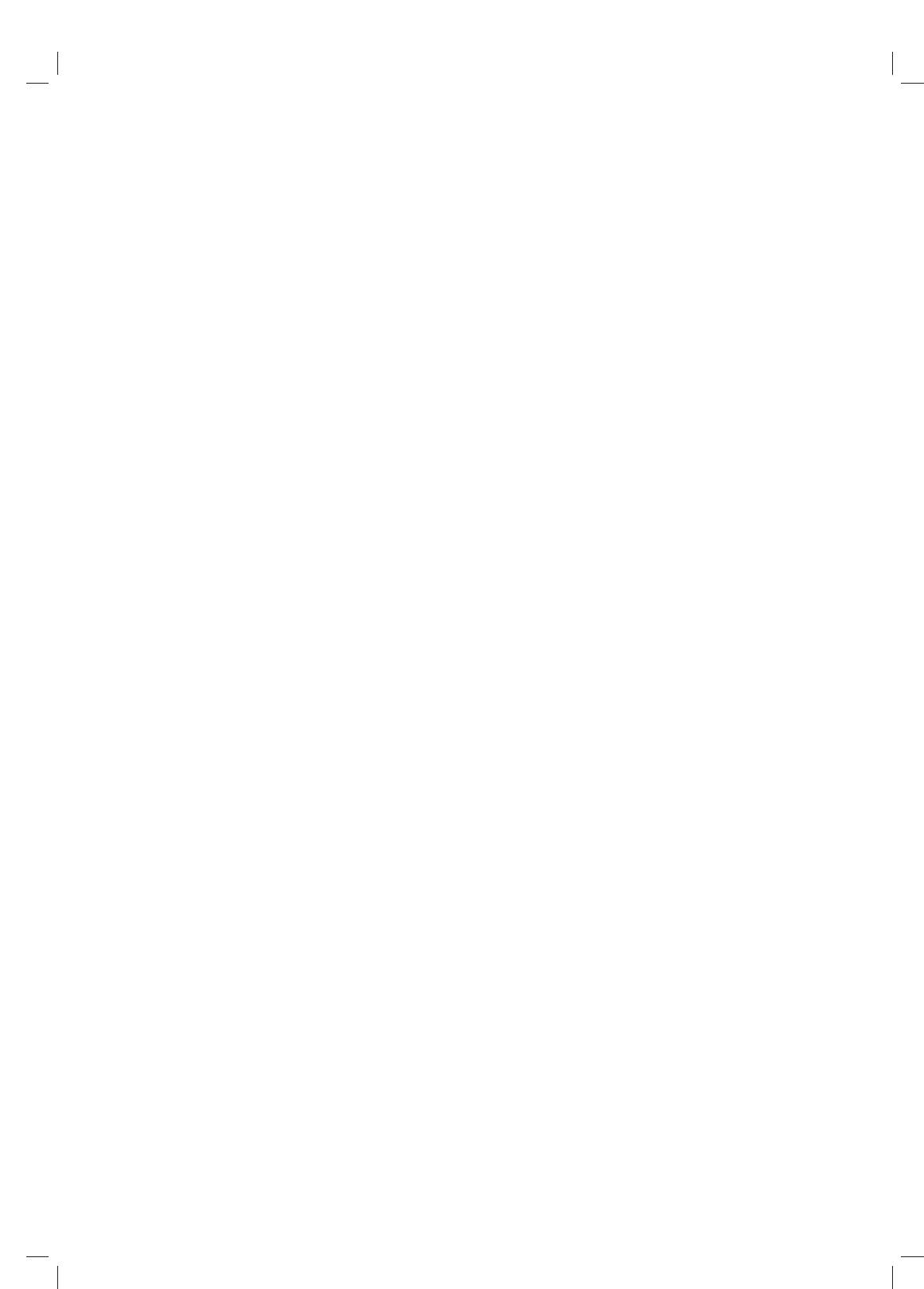
Sony Corporation
Printed in China
http://www.sony.net
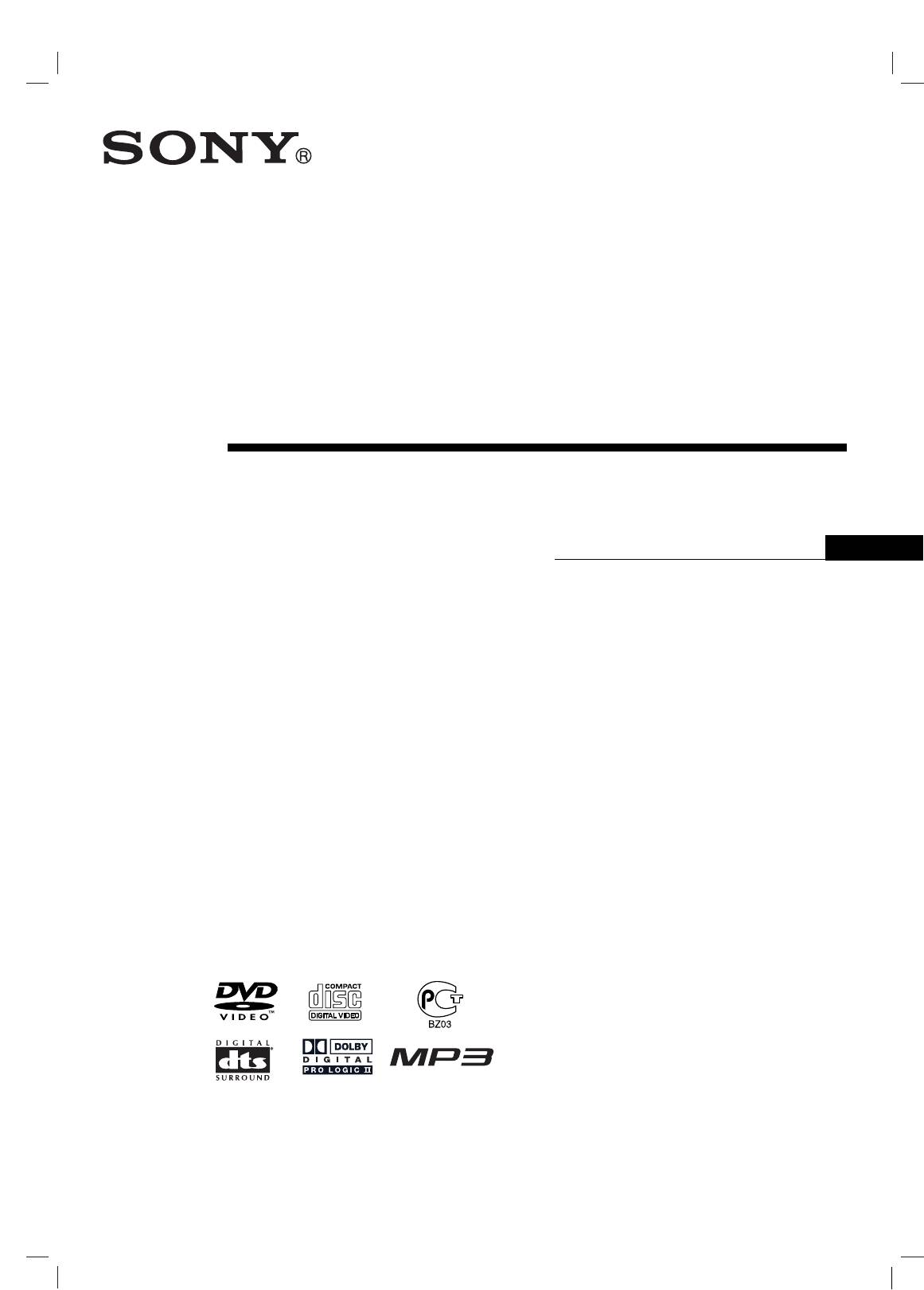
DVD ëàëíÖåÄ
ÑéåÄòçÖÉé
äàçéíÖÄíêÄ
RU
àÌÒÚÛ͈Ëfl ÔÓ ˝ÍÒÔÎÛ‡Ú‡ˆËË
DAV-SB200
©2004 Sony Corporation



