Sony XR-CA310: Other Functions
Other Functions: Sony XR-CA310
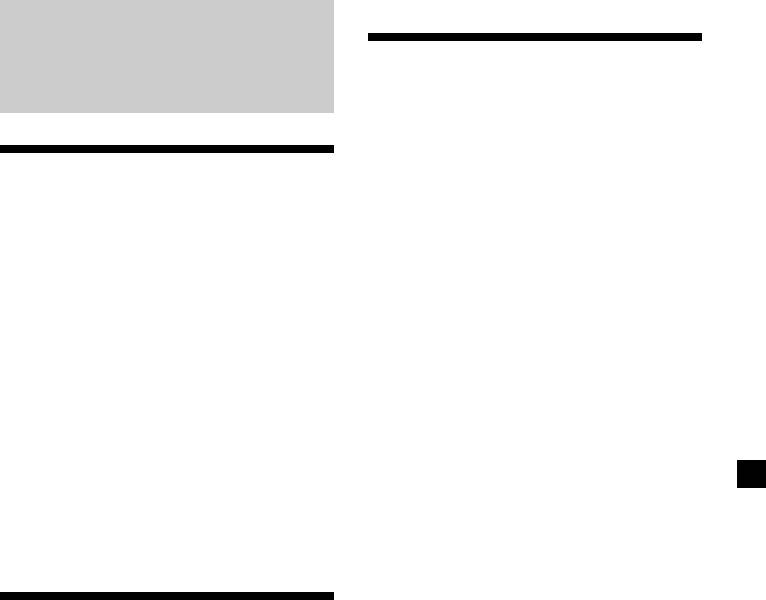
Changing the sound and
Other Functions
display settings
The following items can be set:
•CT (Clock Time) (page 14).
•A.SCRL (Auto Scroll)* (page 17).
Adjusting the sound
•M.DSPL (Motion Display)
– the demonstration mode which appears
characteristics
when the tape is ejected and no source is
You can adjust the bass, treble, balance, and
selected (e.g., tuner is turned off).
fader.
•BEEP – to turn the beep sound on or off.
You can store the bass and treble levels
independently for each source.
1 Press (SEL).
1 Select the item you want to adjust by
2 Press the preset number button to select
pressing (SEL) repeatedly.
the desired item.
Each time you press (SEL), the item
changes as follows:
Number buttons
(2): CT
BAS (bass) t TRE (treble) t
(3): A.SCRL*
BAL (left-right) t FAD (front-rear)
(4): M.DSPL
(6): BEEP
GB
2 Adjust the selected item by pressing
* When no CD or MD is playing, this item will
either side of the volume button.
not appear (XR-CA300/CA310 only).
Adjust within three seconds after selecting
the item.
Note
The displayed item will differ depending on the
source.
3 Press the preset number button
Attenuating the sound
repeatedly to select the desired setting
(Example: ON or OFF).
Press (ATT).
After “ATT-ON” momentarily flashes, the
“ATT” indication appears in the display.
To restore the previous volume level, press
(ATT) again.
“ATT-OFF” flashes momentarily.
Tip
When the interface cable of a car telephone is
connected to the ATT lead, the unit decreases the
volume automatically when a telephone call comes
in (Telephone ATT function).
(XR-CA310/ illumination:green only)
15
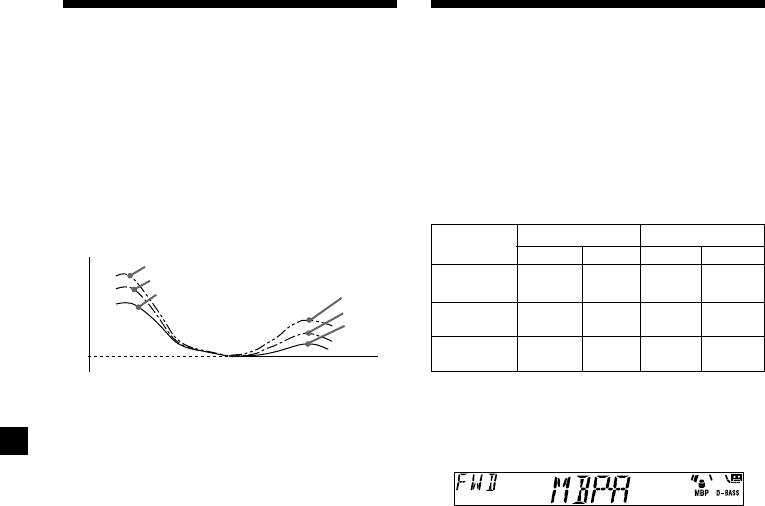
Boosting the bass sound
Selecting the sound
— D-bass
position — “My Best sound Position”
You can enjoy a clear and powerful bass
When you drive without passengers, you can
sound. The D-bass function boosts the low
enjoy comfortable sound environment by “My
frequency signal and high frequency signal
Best sound Position.”
with a sharper curve than conventional bass
“My Best sound Position” has two presets,
boost.
which adjusts the sound level of balance and
You can hear the bass line more clearly even
fader. You can select one very easily with MBP
while the vocal volume remains the same. You
button.
can emphasize and adjust the bass sound
easily with the D-BASS button.
Balance Level
Fader Level
Display
window
Right
Left
Front
Rear
D.BASS-3
D.BASS-2
MBP-A
Level
– 4dB
0
0
– 4dB
D.BASS-1
D.BASS-3
D.BASS-2
MBP-B
0
– 4dB
0
– 4dB
D.BASS-1
0dB
MBP-OFF
0
0
0
0
Frequency (Hz)
Adjusting the bass curve
Press (MBP) repeatedly until the desired
listening position.
Press (D-BASS) repeatedly to select the
Mode of “My Best sound Position” will be
desired bass curve.
shown in the display in order of the table.
As the D-BASS number increases so does
the effect.
D.BASS-1 t D.BASS-2 t D.BASS-3 t
D.BASS-OFF
After one second, the display goes back to
the normal playback mode.
If you want to adjust the sound level of
Note
balance and fader more precisely, you can
The bass sound may distort at same volume. If the
bass sound distorts, select less effective bass curve.
do it in (SEL) button. (See “Adjusting the
sound characteristics” on page 15.)
16
Оглавление
- Getting Started
- Cassette Player
- Radio
- RDS
- Other Functions
- CD/MD Unit
- Additional
- Uvedení do provozu
- Přehrávač kazet
- Rádio
- RDS
- Další funkce
- Přehrávač CD/MD
- Dodatečné
- Przygotowania
- Magnetofon
- Radio
- RDS
- Pozostałe funkcje
- Komponent CD/MD
- Informacje
- Başlarken
- Kasetçalar
- Radyo
- RDS
- Diğer işlevler
- CD/MD ünitesi
- Ek bilgi
- Начальные
- Проигрыватель
- Радиоприемник
- RDS
- Прочие функции
- Проигрыватель
- Дополнительная


