Sony PS3(80GB)Black Rus: Before requesting service
Before requesting service: Sony PS3(80GB)Black Rus
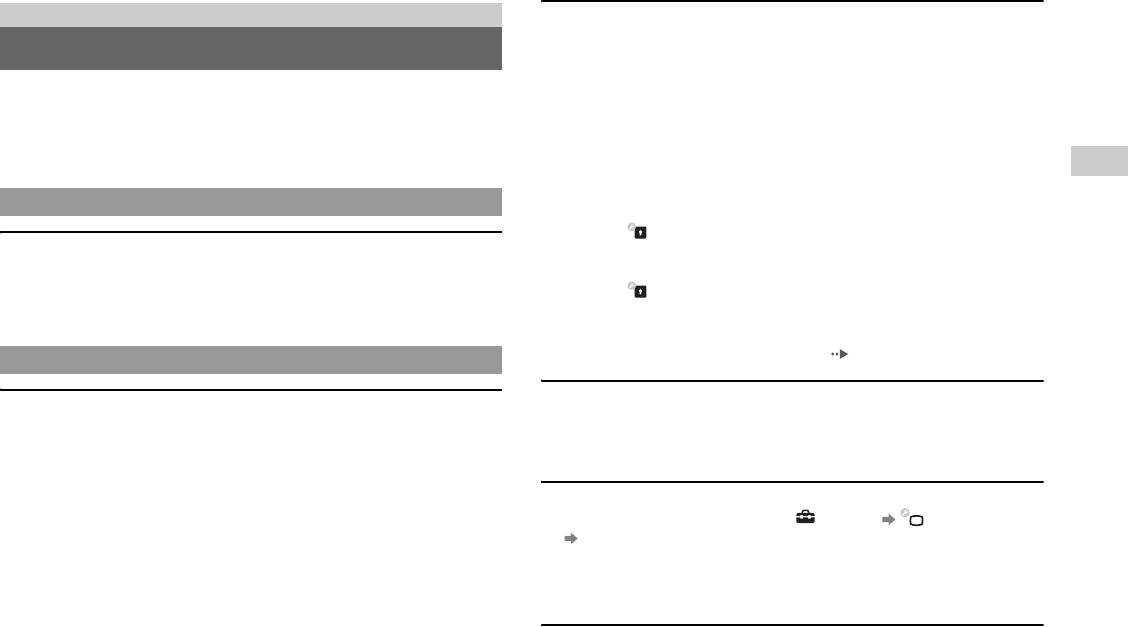
Troubleshooting
The Blu-ray Disc (BD) or DVD cannot be played, or the picture is
distorted.
Before requesting service
, When outputting DVD content or PLAYSTATION®3 format software in SD
resolution, only discs recorded in the PAL standard can be played.
Go through this section if you experience difficulty in operating the PS3™ system.
, If the system is connected to a VCR or a combination TV/VCR unit, copy
Should any problem persist, contact the appropriate PlayStation® customer service
protection encoding on some BDs and DVDs may cause image distortion, or may
helpline which can be found within every PlayStation®, PlayStation®2, and
cause the image to become lighter or darker. In such cases, connect the system to
PLAYSTATION®3 software manual.
the TV directly.
GB
, If the BD or DVD does not match the region code set in the system, it cannot be
Troubleshooting
played.
Power
, Some DVDs are preset with parental control restrictions. Enter the password that
was set in (Security Settings) to temporarily increase the parental control
The system does not turn on.
level.
, Check that the main power switch on the system rear is turned on.
, Some BDs are preset with parental control restrictions. Enter the password that
, Check that the AC power cord is securely inserted in the system and the electrical
was set in (Security Settings) to change the parental control level.
outlet.
, The BD may be disc-locked. Enter the password that was set when the disc was
created.
, See also the notices under "Playable discs" ( page 21).
Picture
Certain BDs cannot be played.
There is no picture on the TV screen.
, To play commercially available BD video software, in some cases the encryption
, Adjust the video input on the TV to match the input connector that is being used
key for AACS (Advanced Access Control System) may need to be renewed. The
to connect to the PS3™ system.
encryption key can be renewed when the system software is updated.
, Check that the cable is securely inserted. Try disconnecting the cable from the
PS3™ system or TV and then reconnecting it.
The size of the video image and the TV screen do not match.
, There may be a problem with the AV cable in use. Try using another cable that
, Check that the system's settings under (Settings) (Display Settings)
is compatible with the PS3™ system.
"Video Output Settings" are correct.
, If the video output settings on the system do not match those of the cable or TV
, Check that the settings of the connected TV are correct. For details, refer to the
in use, there may be no picture. If the screen goes blank, turn off the system.
instructions supplied with your TV.
Then, with only the system and the TV connected, touch the system's power
button for more than 5 seconds to turn the system back on. The video output
, With some video content, the screen size cannot be changed.
settings will automatically be reset to the standard resolution.
, If the resolution of the video content is not supported by the TV in use, when the
The screen colour does not seem right.
video is played the screen may go blank. If this happens, go to the screen for
, If set to the default setting, the background colour changes automatically with the
selecting the resolution in the system's video output settings, and then select all
passing of time.
the resolutions that are supported by the TV.
Before requesting service
9
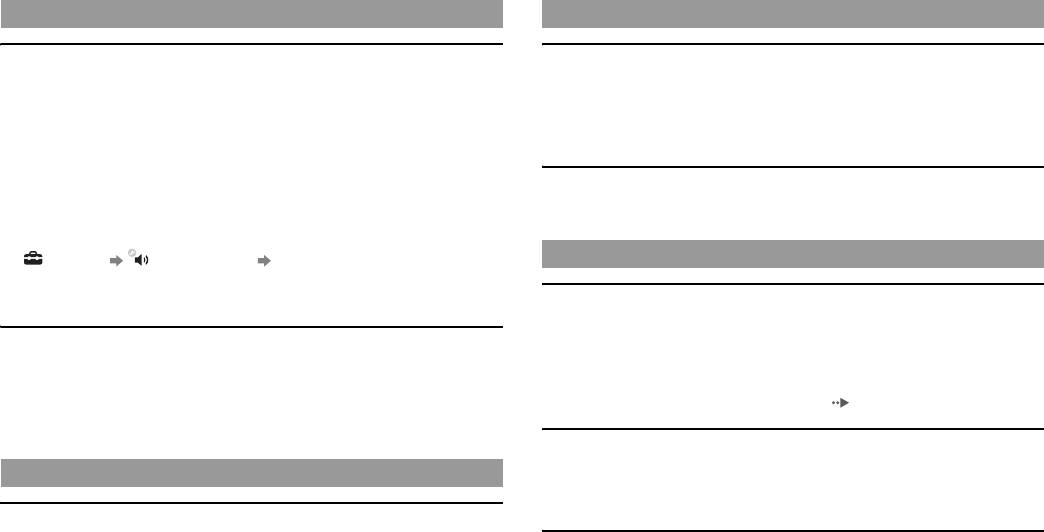
Audio
Network
There is no sound.
A connection to the network cannot be established.
, Check that the muting function on the TV or speakers is turned off. Also check
, Check that the Ethernet cable is securely connected.
that the volume is at the appropriate level.
, Check that the network settings are correct. Refer to the instructions supplied by
, If an audio device is connected, check the settings of the device. For details, refer
your Internet service provider or in the software manual to make the correct
to the instructions supplied with the audio device.
network settings.
, There may be a problem with the AV cable. Try using another cable that is
compatible with the PS3™ system.
The Web page does not display properly.
, Some software do not support digital audio output.
, Some Web pages may not display properly due to the browser.
, If the system's audio output settings do not match the cable or device in use, the
system may not produce sound. Check that the system's settings under
(Settings) (Sound Settings) "Audio Output Settings" are correct.
Disc Media and USB Devices
, Some content that support Dolby Digital, DTS, and other formats may not
produce audio from all channels.
The system does not recognise the disc.
, Remove the disc and reinsert it.
Music files do not play.
, If the disc has a label, insert it with the label side up.
, Tracks with a time limit or a limited number of playing times cannot be played.
, Check whether the disc is scratched or dirty. If dirty, wipe it gently with a soft
, Playback methods may be limited for some music files that are distributed via the
cloth.
Internet. In such cases, it may not be possible to play the data on the PS3™
, See also the notices under "Playable discs" ( page 21).
system.
The disc cannot be removed.
, Touch the eject button on the system front for 10 seconds or longer to force the
Video
disc to eject. After removing and before reinserting a disc into the system, turn
off the system, and then turn on the system again to resume use.
Even after selecting an item from the control panel, the desired
operation cannot be performed.
The system does not recognise the USB device, or the USB device does
, Playback conditions may be set in advance by the software developer. In such
not operate properly.
cases, certain options may not be available, even if you follow the instructions in
, Check that the device is inserted correctly.
the product documentation.
, Check whether the device's connector is dirty. If dirty, wipe it with a cotton swab.
, The connected device may not be compatible with the system.
, Try using a different USB connector. The device may not be recognised
depending on the combination of USB connectors in use.
10
Before requesting service
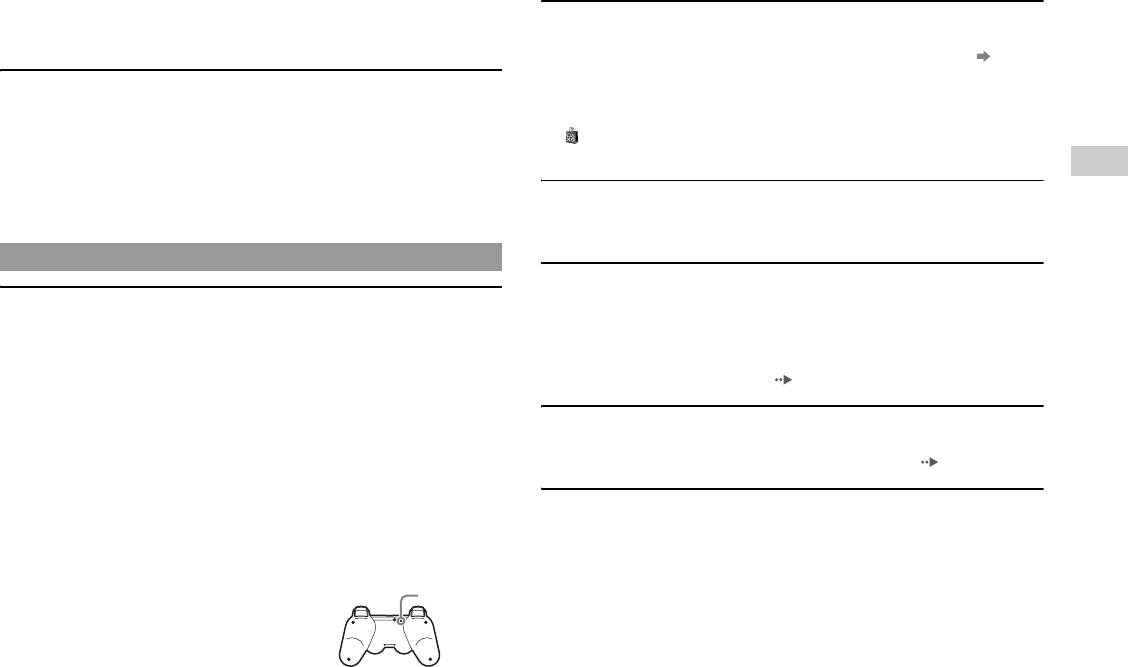
, In some cases, the system may not recognise the device if an external USB hub
The wireless controller does not vibrate.
is used and more than the allotted number of devices are connected. Try
, The vibration function can be turned On/Off during gameplay. Try pressing the
removing unused devices.
PS button of the Wireless Controller, selecting "Controller Settings"
"Vibration Function" and setting it to "On".
When connecting a USB device, the message "An unknown USB device
, The software may not support the vibration function. Refer to the instruction
has been connected." is displayed.
manual for the software. For software downloaded from
, The connected device may not be compatible with the system or software
(PLAYSTATION®Store), refer to the compatibility notice information
application.
included in the software's online description.
, The device may be compatible with specific software only. Use software that is
GB
compatible with the device.
Troubleshooting
The response to button operations is slow.
, There may be too many USB hubs connected. Try removing a USB hub.
, The response speed may be slow on an LCD display or PC display. This is not a
malfunction.
Wireless Controller
The battery does not charge or does not fully recharge.
The Wireless Controller does not function.
, The battery can only be charged when the system is turned on (power indicator
, When using the Controller wirelessly, if the Controller and the system are too far
on the system front is lit solid green).
apart, you will not be able to operate the system effectively.
, Check whether the connector on the USB cable is dirty. If dirty, wipe it with a
, When using the Wireless Controller, you must pair it with the system and assign
soft cloth.
a controller number. With the system turned on (power indicator on the system
, See "Wireless Controller battery" ( page 19).
front is lit solid green), connect the system and the Controller using the USB
cable, and then press the PS button on the Controller.
The battery charge does not last long.
, The controller number may have been cleared. Press the PS button on the
, The battery may be wearing out. Battery duration will gradually decrease with
Controller to reassign the number.
repeated usage and age. See "Wireless Controller battery" ( page 19).
, Check the charge level of the Wireless Controller battery. When the Controller
is used in wireless mode, it will not function if the battery does not have any
Even when the Wireless Controller is not being used, it loses its charge
charge left. Charge the battery by connecting the Controller to the system with
over time.
the USB cable.
, The Controller's battery slowly loses its charge even when the Controller is not
, Reset the Wireless Controller by pushing the reset button on the Controller rear
in use. It is recommended that you charge the Controller frequently.
with a sharp-tipped object such as a pen.
Reset button
Before requesting service
11
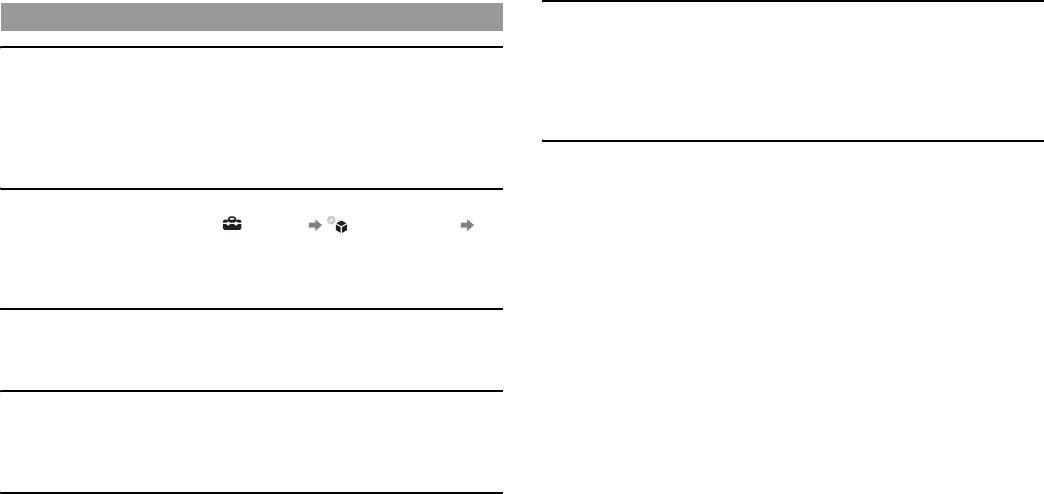
Other issues
The power indicator on the system front is flashing red and the system
does not operate.
, The temperature inside the system may be too high. Check whether the system is
The system makes noise.
being used in a hot location or whether the vents are blocked. Touch the power
, Because some discs read at higher speeds, disc noise may be louder than normal.
button on the system front to stop the flashing, and then leave the system turned
, When using the system in a location where heat can build up, such as an enclosed
off until it cools down. After it cools down, turn on the system again.
AV cabinet, the internal fan will rotate rapidly to reduce the system's temperature
and this may generate increased noise. Move the system to a location with good
The system does not recognise content.
ventilation.
, The content may be of a format that is not supported by the system. Content of
types not supported by the system will not be recognised. For information on
You forgot your password for security settings.
supported formats, refer to the online user's guide.
, If you initialise the system using (Settings) (System Settings)
"Restore Default Settings", your password will return to "0000". However, note
that all settings other than the password will also be reset. Once these settings are
reset, they cannot be recovered.
The system is warm.
, When the system is being used or is turned on, it may become warm. This is not
a malfunction.
The screen is frozen. The system does not operate.
, Restart the system. Touching the power button on the system front for 10 seconds
or longer will force the system to shut down. After shutdown, turn on the system
again.
The power indicator on the system front is flashing red and green
alternately.
, The interior of the system has become hot. Check whether the system is being
used in a hot location or whether the vents are blocked. Continuing to use the
system in the above condition will cause it to stop functioning. Turn the system
off and leave it unused until it cools down. After the system cools down, turn it
on again.
12
Before requesting service
Оглавление
- Safety and Support Безопасность и поддержка
- WARNING
- Table of contents About the PS3™ system documentation
- Precautions
- Before requesting service
- GUARANTEE
- 1 Touch the power button on the system front for at least two
- 5 Free the hard disk from the system.
- 2 Remove the hard disk from the metal frame. Reinstalling the system software
- Caution on disposal of the PS3™ system Wireless Controller battery
- Specifications
- ПРЕДУПРЕЖДЕНИЕ
- Содержание О документации к системе PS3™
- Меры предосторожности
- Перед обращением в службу
- ГАРАНТИЯ
- Извлечение/замена жесткого диска
- 5 Отсоедините жесткий диск от системы.
- 2 Извлеките жесткий диск из металлической рамки.
- Переустановка программного обеспечения
- Замечания по утилизации системы PS3™
- Батарея беспроводного контроллера Характеристики



