Sony PS3(80GB)Black Rus: 2 Remove the hard disk from the metal frame. Reinstalling the system software
2 Remove the hard disk from the metal frame. Reinstalling the system software: Sony PS3(80GB)Black Rus
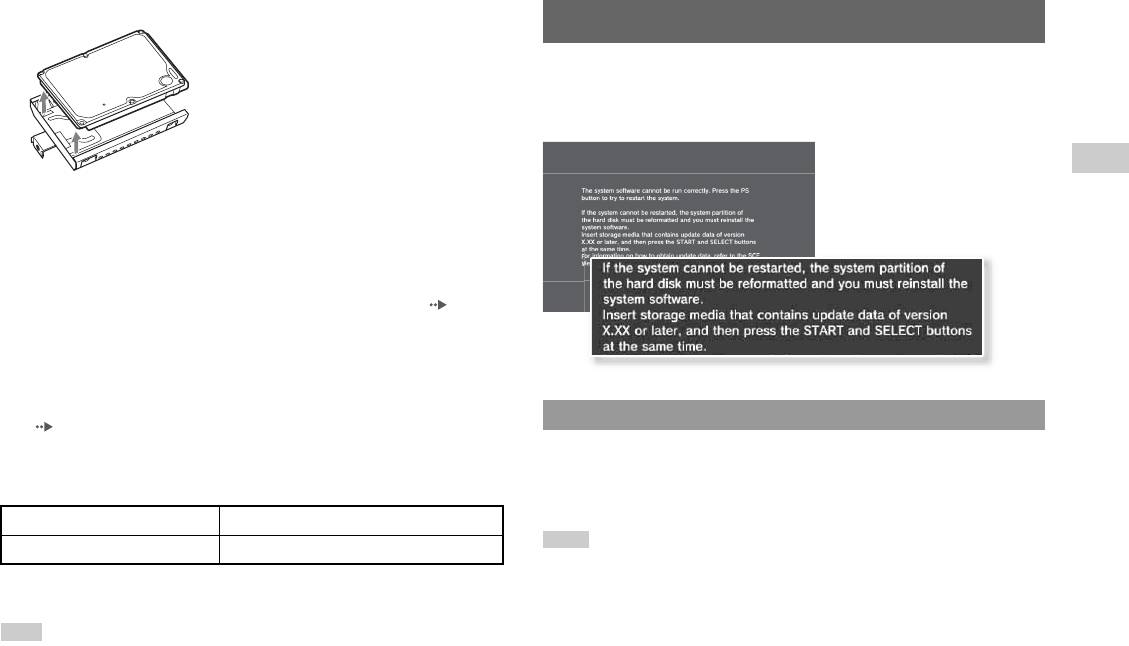
2 Remove the hard disk from the metal frame.
Reinstalling the system software
If the system software does not start when the system is turned on (such as when the
hard disk has been replaced), a screen such as the one shown below is displayed on
the system. In this case, you must reinstall the system software using downloaded
update data.
GB
Additional information
3 Place the replacement hard disk on the PS3™ system hard
disk's metal frame, and then attach using the screws (4 places).
Do not overtighten the screws.
4 Install the hard disk in the system.
Fully insert the hard disk in the HDD bay. Attach the blue screw to lock the hard
disk in place. Refer to the instructions in "Removing the hard disk" ( page 15)
and follow them in reverse order when installing.
5 Reattach the HDD bay cover.
6 Reinstall the system software.
When the hard disk has been replaced, the system software must be reinstalled
Step 1: Download the system software update data
( page 17).
Using a PC with Internet access, download the system software update data from the
Replacement hard disks
Web site shown below.
You can use hard disks of the following types with the PS3™ system:
http://eu.playstation.com/ps3
Size 2.5 inch (internal type)
*1
Interface format Serial ATA
*2
Hints
• Use the latest version of the update data. You cannot reinstall the system software using a
version that is older than the system software version that had previously been used. If the
*1 Proper operation is not guaranteed for all models.
relevant update data is not available on the Web page, contact your local Customer Service
*2 Parallel ATA is not supported.
helpline (listed in PLAYSTATION®3 software manuals).
• If you have a game disc or other disc that contains update data, you may be able to use that disc
Hint
to reinstall the system software. If you insert the disc in the PS3™ system and follow the on-
If you lose the HDD bay cover, screws, or metal attachment, for availability of replacement parts
screen instructions, you can verify whether the update data can be used.
contact your local Customer Service helpline (listed in PLAYSTATION®3 software manuals).
• If you do not have Internet access from a PC, contact your local Customer Service helpline
(listed in PLAYSTATION®3 software manuals).
Reinstalling the system software
17
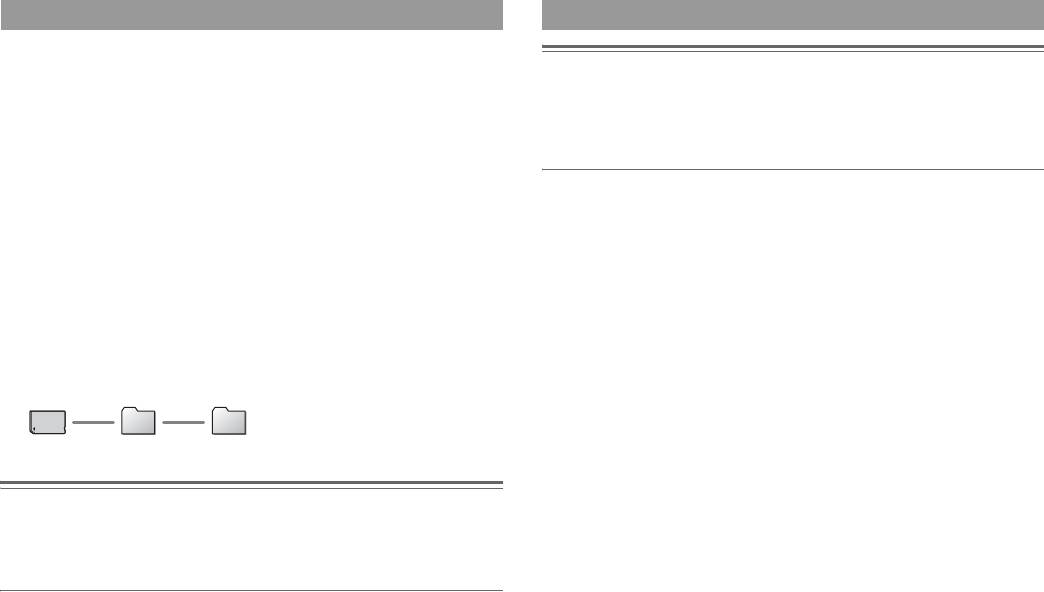
Step 2: Save the update data on storage media
Step 3: Install the system software
Save the downloaded update data on any of the following types of storage media.
Notices
x Disc media such as a CD-R
• Do not turn off the system or remove the storage media during the installation. If the installation
CD-R, CD-RW, DVD-R, DVD-RW, DVD+RW and BD-RE are supported.
is cancelled before completion, the system software may become damaged, and the system may
require servicing or exchange.
x USB mass storage device
• During the installation, the power button on the system front and the PS button on the Wireless
Controller are not active.
Storage media such as a USB flash drive are supported.
x Memory Stick Duo™ and other card-type storage media
Turn on the PS3™ system, and then insert the storage media. Follow the on-screen
If using this type of media, a commercially available card reader/writer (USB
instructions to reinstall the system software.
connector type) is required.
The amount of free space that is required varies depending on the version of the
update data. In general, the storage media must have at least 130 MB or more of free
space.
Save the update data according to the instructions below. Using a PC, create a folder
named "PS3" on the storage media. Within the "PS3" folder, create a folder named
"UPDATE". Save the update data in the "UPDATE" folder.
Storage media PS3 UPDATE
Notice
Be sure to save the update data as noted below. If the data is not saved in the correct way, the
PS3™ system will not recognize the update data. The folder name must be in all uppercase letters.
Location: Save in the "PS3" folder > "UPDATE" folder
File name: Save as file name "PS3UPDAT.PUP"
18
Reinstalling the system software
Оглавление
- Safety and Support Безопасность и поддержка
- WARNING
- Table of contents About the PS3™ system documentation
- Precautions
- Before requesting service
- GUARANTEE
- 1 Touch the power button on the system front for at least two
- 5 Free the hard disk from the system.
- 2 Remove the hard disk from the metal frame. Reinstalling the system software
- Caution on disposal of the PS3™ system Wireless Controller battery
- Specifications
- ПРЕДУПРЕЖДЕНИЕ
- Содержание О документации к системе PS3™
- Меры предосторожности
- Перед обращением в службу
- ГАРАНТИЯ
- Извлечение/замена жесткого диска
- 5 Отсоедините жесткий диск от системы.
- 2 Извлеките жесткий диск из металлической рамки.
- Переустановка программного обеспечения
- Замечания по утилизации системы PS3™
- Батарея беспроводного контроллера Характеристики



