Sony KV-SR292: x Watching Picture-in-Picture (PIP)
x Watching Picture-in-Picture (PIP): Sony KV-SR292
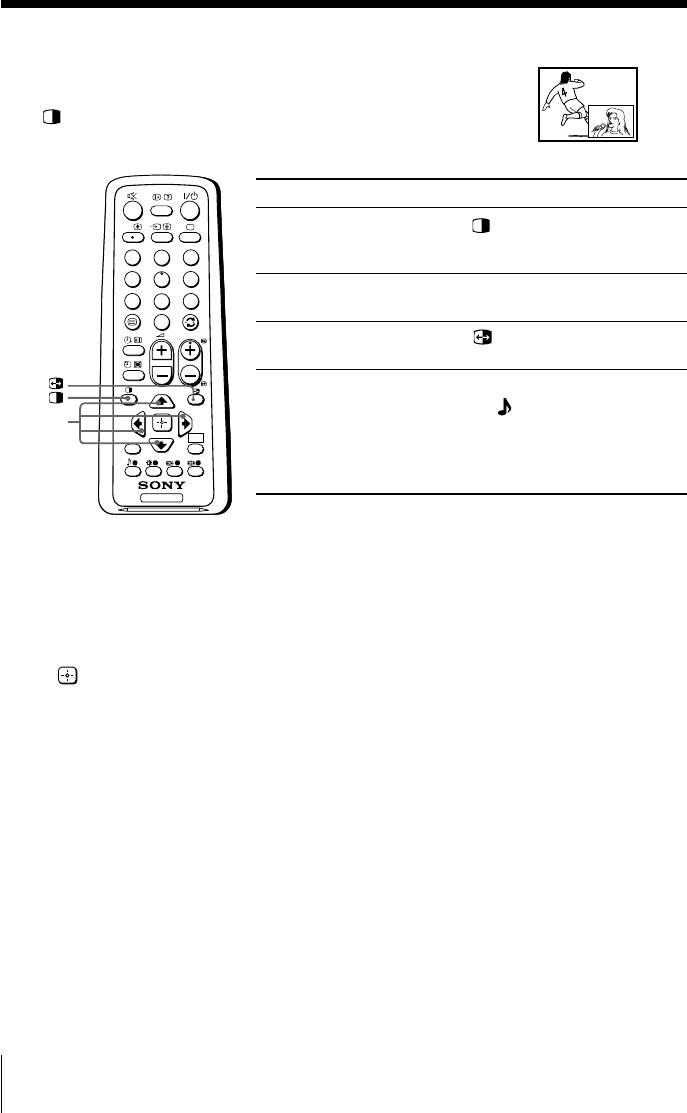
x Watching Picture-in-Picture (PIP)
With the PIP feature, you can display two different TV
programs or video input at the same time by using the
button.
To
Press
A/B
display a sub screen
.
To cancel the sub screen, press
1
2
3
the button again.
4
5
6
change a program number
V or v.
7
8
9
in the sub screen
0
PROG
swap pictures between
.
the main and sub screens
swap sound between the
B or b.
main and sub screens
A “ ” symbol will appear
V/v/B/b
next to the program
WEGA
WEGA
RETURN
RETURN
GATE
GATE
number or video input
display to indicate which
screen you are hearing.
TV
Selecting TV program from “TV” in WEGA GATE menu (see page 17) using PIP
(Picture-in-Picture)
You can select your desired TV program directly from the sub screen by using V or v
buttons.
1. Press V or v until the desired program appears on the sub screen.
2. Press
(or b) to display the sub screen in full screen.
Notes
• You cannot swap pictures or sound when using PIP by selecting “TV” in WEGA GATE menu.
• You can only enjoy stereo sound from the main screen.
• You cannot change the picture to a video input in the sub screen. You can only display a video
input, in the sub screen by swapping the picture when a video input is displayed in the main
screen.
• The picture and sound from the T (monitor output) terminals will always be from the main
screen, even when you select the sound from sub screen by swapping the sound.
12 Advanced Operations
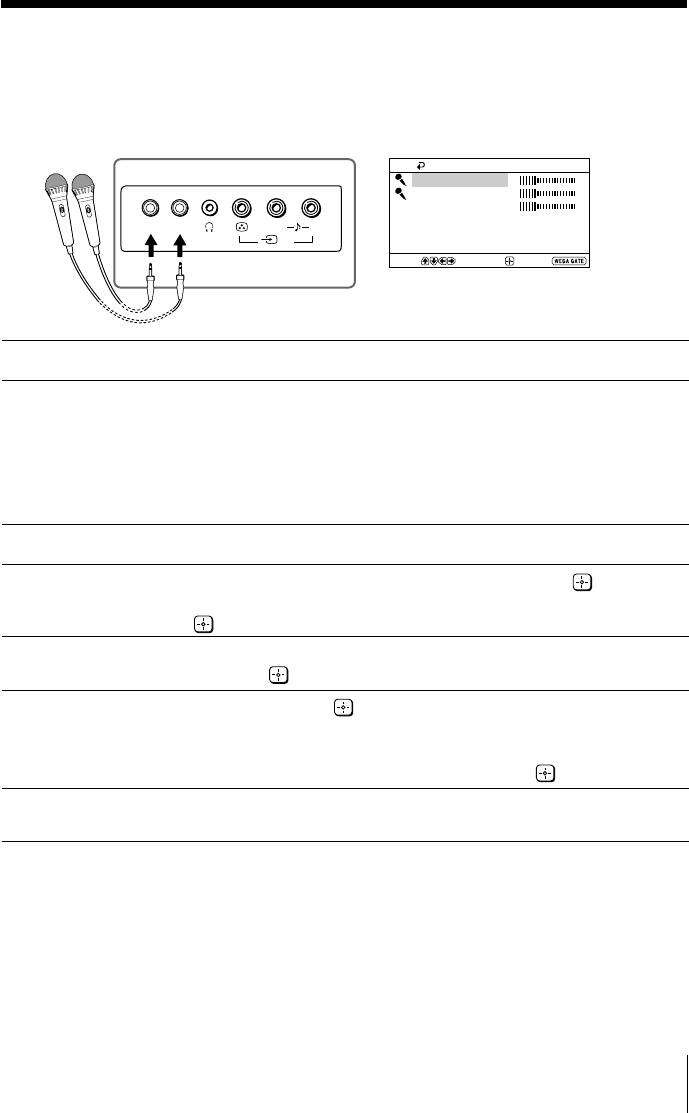
x Enjoying the Party Mode
You can sing duet along with any music program of TV broadcast or with any
audio/video equipment or create visual presentations (e.g., photos or video
stories) with narration and favorite background music by using the Party Mode
feature.
Party Mode Setup
TV front panel
MIC 1 Level
MIC 2 Level
ON
ON
Echo Level
OFF
OFF
Vocal Reducer: Off
MIC 1 MIC 2
L(MONO) R
Audio Input Fix: Off
2
Reset
Select
Confirm
End
Select the input connected to your audio/video equipment.
1
Connect the microphone (not supplied) to the microphone input terminal
2
and switch it on.
You can begin singing or speaking from the microphone at the last TV volume
setting. You can press A/B button on remote control to switch between left (“L”)
or right (“R”) channel sound for VCD karaoke source only (either music or vocal)
when video input is selected and “Audio Input Fix” is set to “Off”.
Press WEGA GATE and select “Party Mode”.
3
Select “MIC 1 Level”, “MIC 2 Level” or “Echo Level”, then press
. Press V, v,
4
B, or b to adjust the microphone volume and echo level of the microphone
sound, then press
.
If you want to reduce the vocal of the singer or speaker, select “On” from
5
“Vocal Reducer” and press
(effective for non-karaoke stereo source only).
Select “Audio Input Fix” and press
, then press V or v to select the input
6
connected to the audio equipment from which you want to hear the sound:
“Video 1”, “Video 2”, “Video 3”, “Video 4” or “DVD”.
To revert to the original sound source, select “Off”, then press
.
Selecting “Reset” will set your TV to the factory settings (except for “Audio
7
Input Fix”).
Tip
• Microphone volume will be affected by TV volume.
Notes
• Be sure to adjust the microphone and echo level to the minimum level before plugging in and
disconnecting the microphone.
• For your own safety, do not use or plug in the microphone during lightning storms.
• Keep microphone away from the speakers and adjust its volume to avoid acoustic feedback
(howling) and distortion.
• “Vocal Reducer” will set to “Off” if you select “L” or “R” channel sound.
Advanced Operations
13
Оглавление
- KV-SR292
- x TV front and rear panels
- x Using the remote control and basic
- x Selecting the picture and sound
- x Watching Picture-in-Picture (PIP)
- x Listening to the FM Radio
- x
- x Introducing the WEGA GATE
- x “Settings” Adjustment
- x Changing the Picture-in-Picture
- x Troubleshooting
- x Specifications
- x Использование пульта ДУ и базовые
- x Bыбор режимов воспроизведения
- x
- x Иcпользование pежимa
- x Изменение настройки функции



