Sony KV-SR292: x “Settings” Adjustment
x “Settings” Adjustment: Sony KV-SR292
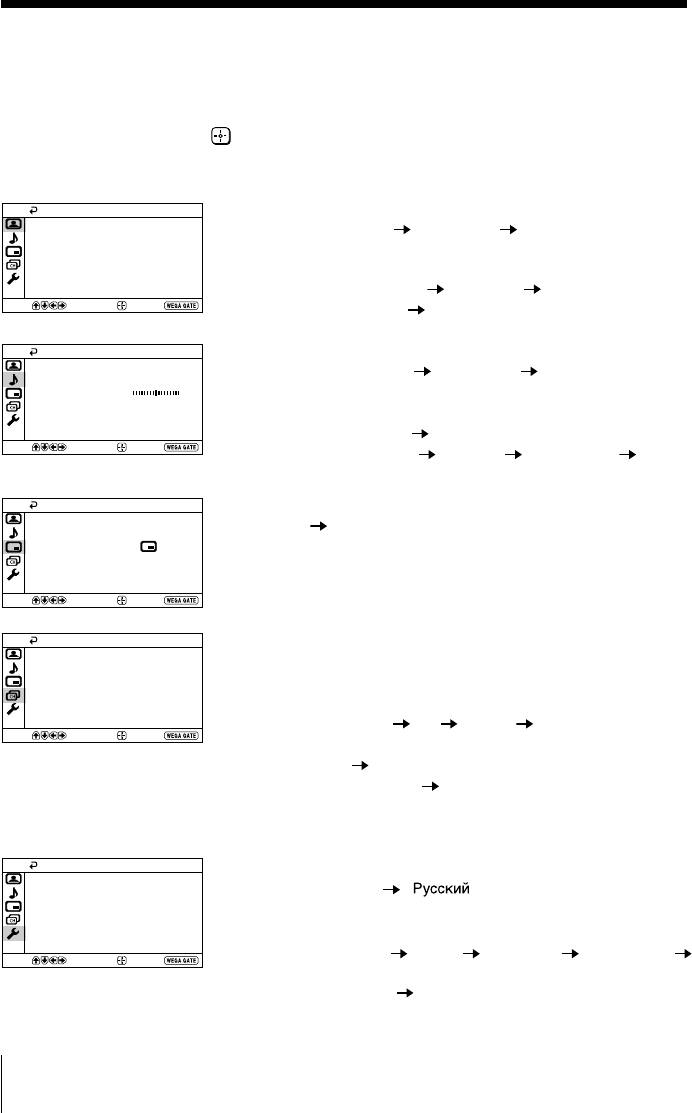
x “Settings” Adjustment
You are able to change the settings of your TV from “Settings” in
WEGA GATE menu.
Press WEGA GATE button to display WEGA GATE menu. Press V or v to select
“Settings” and press
.
The following is an overview of the items that can be adjusted.
Picture
”Picture” (see page 19)
Picture Mode: Vivid
“Picture Mode”: “Vivid”
“Standard” “Custom”
Picture Adjustment
Color Temperature: Cool
“Picture Adjustment”: “Picture”, “Brightness”, “Color”, “Hue”,
Intelligent Picture: On
“Sharpness”, “Reset”
“Color Temperature”: “Cool”
“Neutral” “Warm”
Select
Confirm
End
“Intelligent Picture”: “On”
“Off”
Sound
”Sound” (see page 20)
Sound Mode: Dynamic
“Sound Mode”: “Dynamic”
“Standard” “Custom”
Sound Adjustment
Balance
“Sound Adjustment”: “Adjust”, “Reset”
Intelligent Volume:
Off
“Balance”
Surround: Off
“Intelligent Volume”: “On” “Off”
Select
Confirm
End
“Surround”: “TruSurround”
“WOW” “Simulated”
“Off”
PIP
”PIP” (see page 21)
PIP: Off
“PIP”: “On”
“Off”
Swap
Position:
“Swap”
“Position”
Select
Confirm
End
Channel Setup
”Channel Setup” (see page 22)
Auto Program
“Auto Program”
Manual Program
Program Sorting/Edit
“Manual Program”
FM Radio Setup
“Program”: “00” - “99”
“TV System”: “B/G”
“I” “D/K” “M”
Select
Confirm
End
“VHF Low”/”VHF High”/”UHF”
“Fine”: “Auto”
“Manual”
“Signal Booster”: “Auto”
“Off”
“Program Sorting/Edit”
“FM Radio Setup”
Setup
”Setup” (see page 24)
Language:
English
Picture Position
“Language”: “English”
“ ” (Russian)
Video Label
“Picture Position”: “Picture Rotation”, “Picture V-Position”
Color System: Auto
Factory Settings
“Video Label”: “Video Input”, “Label”
“Color System”: “Auto”
“PAL” “SECAM” “NTSC3.58”
Select
Confirm
End
“NTSC4.43”
“Factory Settings”: “Yes”
“No”
Note
• When a feature is dimmed in the menu, it is not selectable.
18 Menu Adjustment
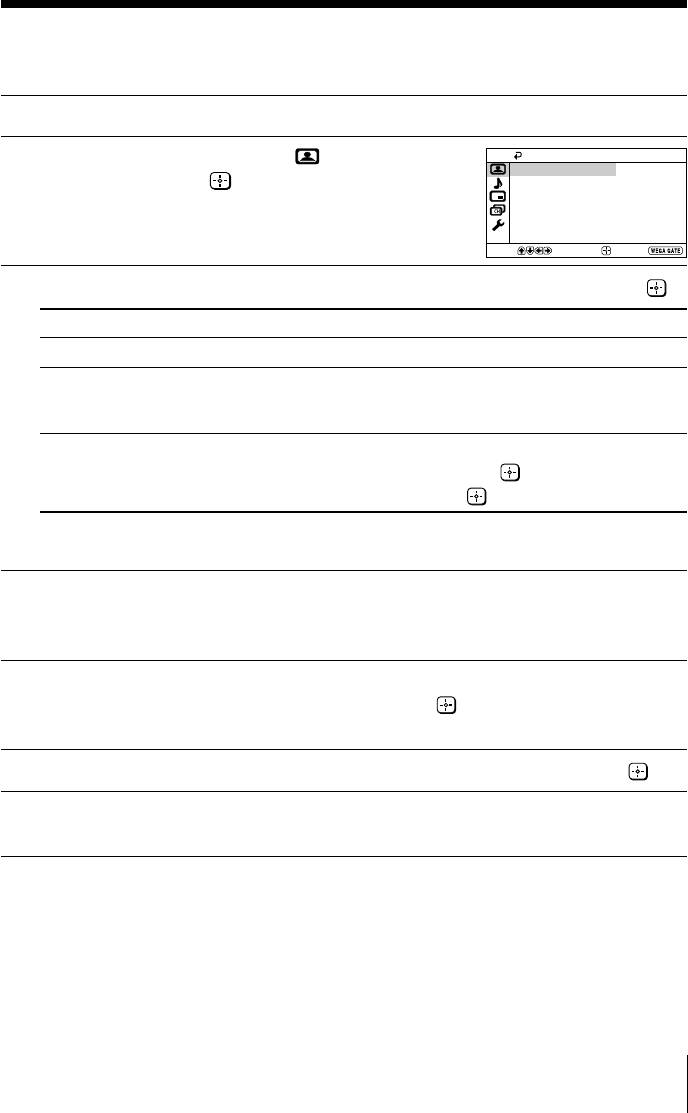
x Changing the “Picture” setting
The “Picture” menu allows you to adjust the picture settings.
Press WEGA GATE and select “Settings”.
1
Make sure the “Picture” icon (
) is
Picture
2
Picture Mode: Vivid
selected, then press
.
Picture Adjustment
Color Temperature: Cool
Intelligent Picture: On
Select
Confirm
End
Press V or v to select the desired item (e.g., “Picture Mode”), then press
.
3
Select To
“Picture Mode” choose either “Vivid”, “Standard” or “Custom”* (see page 11).
“Color Temperature” adjust white color tint.
Choose either “Cool” (blue tint), “Neutral” (neutral tint) or
“Warm” (red tint).
“Intelligent Picture” optimize picture quality.
Press V or v to select “On”, then press
.
To cancel, select “Off”, then press .
* You can adjust the setting to your personal preference in the “Picture Adjustment” and
“Color Temperature” options only when the “Custom” mode is selected.
Adjusting the “Picture Adjustment” items under “Custom”
mode
Press V or v to select either “Picture” (contrast), “Brightness”, “Color”,
1
“Hue” (color tones) or “Sharpness”, then press
.
Selecting “Reset” will set your TV to the factory settings.
Press V,v,B or b to adjust the setting of your selected item, then press
.
2
Repeat the above steps to adjust other items.
3
The adjusted settings will be received when you select “Custom”.
Notes
• “Hue” can be adjusted for the NTSC color system only.
• Reducing “Sharpness” can also reduce picture noise.
Menu Adjustment
19
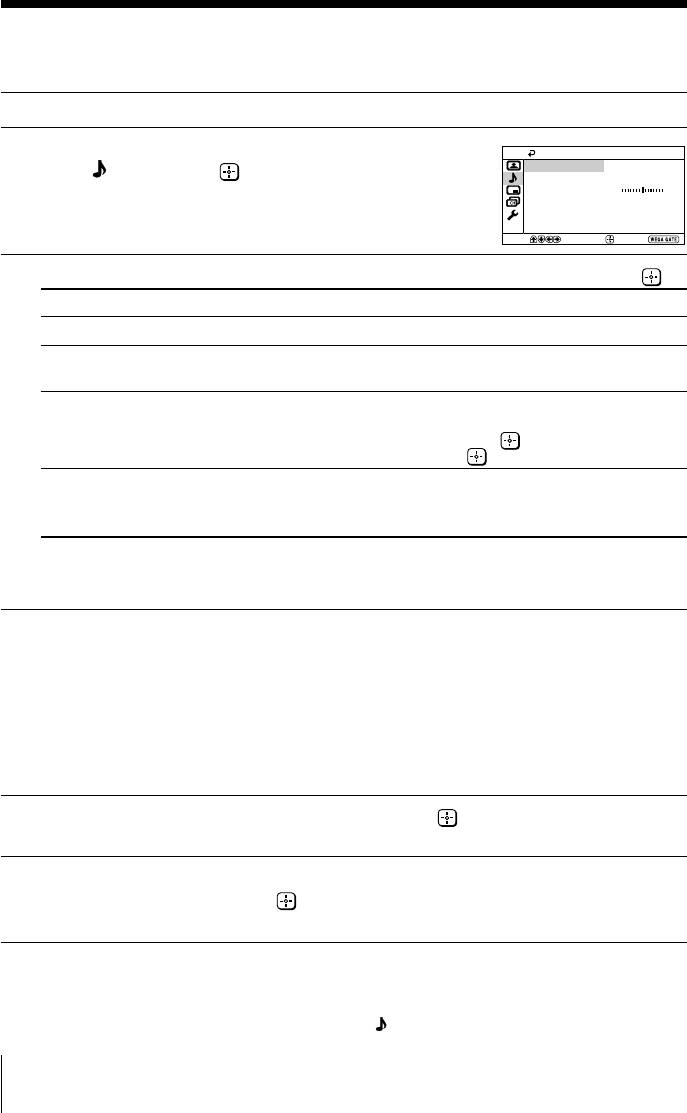
x Changing the “Sound” setting
The “Sound” menu allows you to adjust the sound settings.
Press WEGA GATE and select “Settings”.
1
Press V or v to select the “Sound”
Sound
2
Sound Mode:
Dynamic
icon (
), then press .
Sound Adjustment
Balance
Intelligent Volume:
Off
Surround:
Off
Select
Confirm
End
Press V or v to select the desired item (e.g., “Sound Mode”), then press
.
3
Select To
“Sound Mode”
choose either “Dynamic”, “Standard” or “Custom”* (see page 11).
“Balance” Press v or B to emphasize the left speaker.
Press V or b to emphasize the right speaker.
“Intelligent Volume” adjust the volume of all program numbers and video inputs
automatically.
Press V or v to select “On”, then press
.
To cancel, select “Off”, then press
.
“Surround” choose either “TruSurround” (surround sound that spreads out
to the rear of a room), “WOW”** (full, deep bass sound),
“Simulated” (stereo-like monaural sound) or “Off”.
* You can adjust the setting to your personal preference in the “Sound Adjustment”
option only when the “Custom” mode is selected.
**
BBE High Definition Sound is fully activated maximizing the sound effect in WOW mode.
Note
• “Intelligent Volume” is not selectable when “TruSurround” is selected or when the
microphone input terminal is connected.
Adjusting the “Sound Adjustment” items under “Custom”
mode
The 5-Band Graphic Equalizer feature allows you to adjust sound frequency settings
of “Custom” mode in the menu.
Make sure that “Adjust” is selected, then press
.
1
Selecting “Reset” will set your TV to the factory settings.
Press B or b to select the desired sound frequency, then press V or v to
2
adjust the setting and press
.
The adjusted settings will be received when you select “Custom”.
Notes
• Adjusting higher frequency will affect higher pitched sound and adjusting lower frequency
will affect lower pitched sound.
• You may display the settings directly by using the
button on the remote control (see
page 9).
20 Menu Adjustment
Оглавление
- KV-SR292
- x TV front and rear panels
- x Using the remote control and basic
- x Selecting the picture and sound
- x Watching Picture-in-Picture (PIP)
- x Listening to the FM Radio
- x
- x Introducing the WEGA GATE
- x “Settings” Adjustment
- x Changing the Picture-in-Picture
- x Troubleshooting
- x Specifications
- x Использование пульта ДУ и базовые
- x Bыбор режимов воспроизведения
- x
- x Иcпользование pежимa
- x Изменение настройки функции



