Sony KV-SR292: x Listening to the FM Radio
x Listening to the FM Radio: Sony KV-SR292
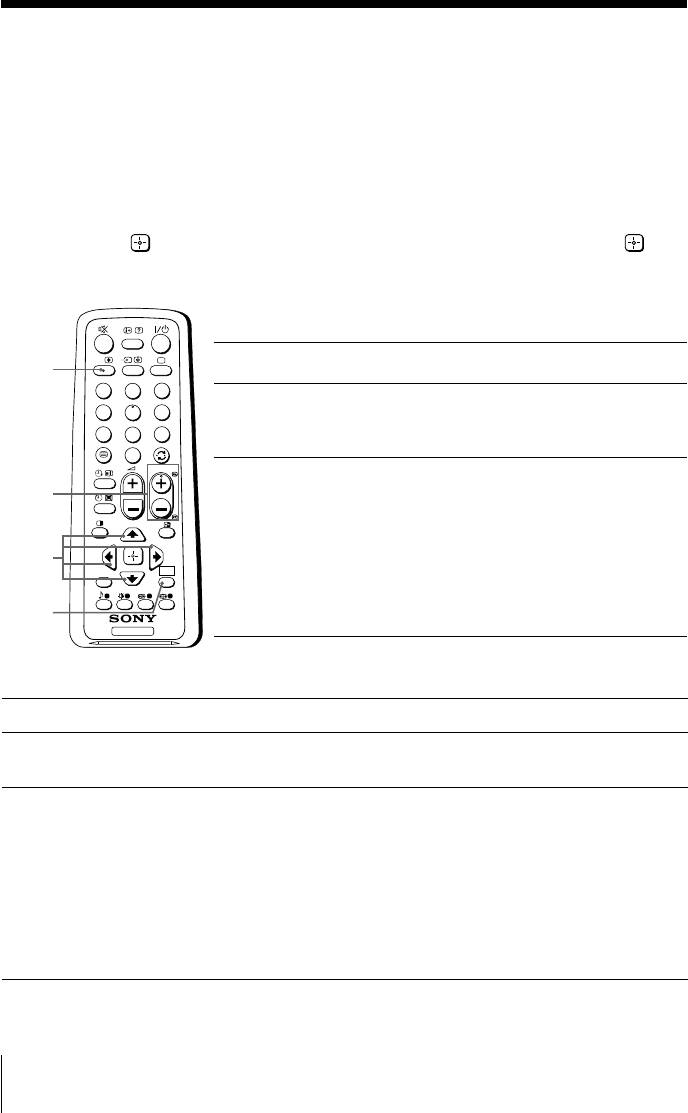
x Listening to the FM Radio
You are able to listen to the FM radio stations using your TV.
To access to FM Radio mode:
Press WEGA GATE button and select “FM Radio” (see page 17).
or
Press FM button on the front panel (see page 8).
To exit from FM Radio mode:
Press WEGA GATE button, select the desired items: “TV” or “External Inputs”,
then press
. Select the desired TV channel or external inputs and press .
or
Press FM button on the front panel.
Listening to preset stations
A/B
Access to FM Radio mode.
A/B
1
1
2
3
Press WEGA GATE button and select “Settings”.
4
5
6
2
Preset the desired FM radio stations in “FM Radio
7
8
9
Setup” from “Channel Setup” menu (see page 22).
0
PROG
Exit from “Channel Setup” menu by pressing
PROG
3
+/–
WEGA GATE button. The selected preset FM radio
station number and label will appear on the screen.
To select the desired preset FM radio station, press
V, v,
PROG +/–.
WEGA
B, b
RETURN
GATE
Tip
• You can also use the 1-9 buttons on the remote control to
WEGA
directly select the desired preset FM radio station.
GATE
TV
Listening to non-preset stations
Access to FM Radio mode.
1
Press V or v to search for the desired FM radio station. The preset number
2
and label will not be displayed.
If the station has a weak signal, press B or b to fine tune the radio frequency
3
manually.
Notes
• You can only operate V, v, B and b functions using the remote control buttons in FM
Radio mode.
•
The available radio frequency is only for temporary listening pleasure and cannot be
stored in the memory.
•
If the message “Please setup FM Radio” appears, display the “Channel Setup” menu and
select “FM Radio Setup” to preset the desired FM radio stations (see page 22).
Note
• When a FM stereo program has static noise, press A/B until “Mono” appears. There will be no
stereo effect, but the noise will be reduced.
14 Advanced Operations
Оглавление
- KV-SR292
- x TV front and rear panels
- x Using the remote control and basic
- x Selecting the picture and sound
- x Watching Picture-in-Picture (PIP)
- x Listening to the FM Radio
- x
- x Introducing the WEGA GATE
- x “Settings” Adjustment
- x Changing the Picture-in-Picture
- x Troubleshooting
- x Specifications
- x Использование пульта ДУ и базовые
- x Bыбор режимов воспроизведения
- x
- x Иcпользование pежимa
- x Изменение настройки функции



