Sony KV-29FQ75K: Operation
Operation: Sony KV-29FQ75K
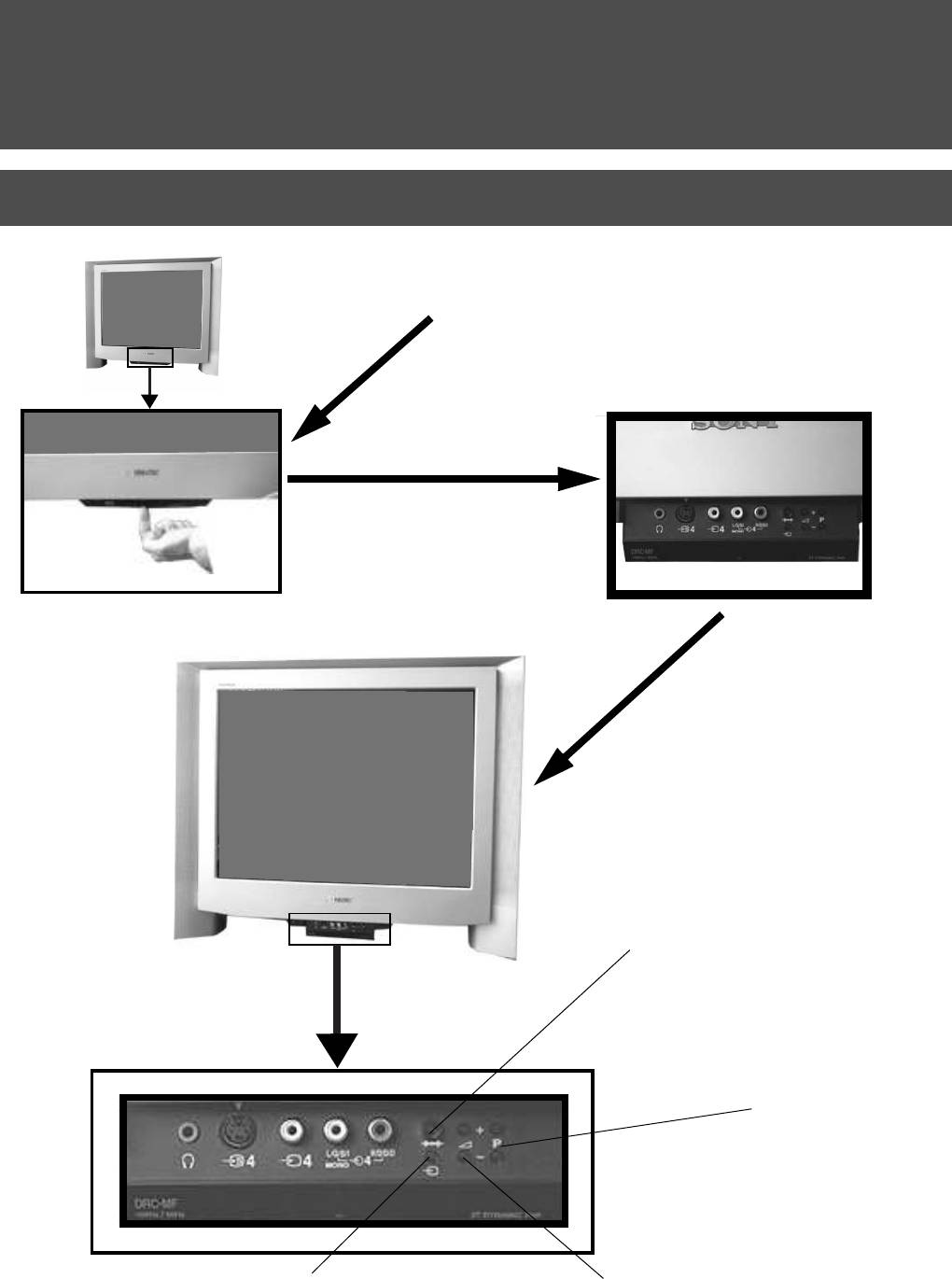
Operation
Overview of the TV set buttons
Push up on the control panel (as shown)
to access the front input sockets and TV
buttons.
The control panel drops down.
Master Reset button.
Press to return the picture and sound
levels to factory settings. The Sony logo
will appear on the screen followed by the
‘Autotune’ screen. If you do not wish to
retune your TV, then press the b button
on your remote control.
Programme Up (+) or
Down (-) buttons.
Press to select TV
channels.
Video input button.
Volume control buttons.
Press to select the input
Press to increase (+)/decrease (-) volume.
signals from VCR etc.
6

Operation
Overview of the remote control buttons
To temporarily switch off TV
Press to temporarily switch off TV. Press again to switch on
from standby mode. To save energy, we recommend
switching off completely when TV is not in use. NOTE:
To mute sound
After 15-30 minutes without a TV signal and without any
Press to mute TV sound. Press again to restore the
button being pressed, the TV switches automatically into
sound.
standby mode.
To return to TV mode
To reveal on screen information
Press to return to the normal operation from teletext
Press to reveal all on-screen indications. Press again to
mode or standby mode.
cancel. In Teletext mode, press to reveal the index page
(normally page 100).
To select Teletext
Press to switch Teletext on and off.
To select input signal or freeze teletext
Press to select inputs from the TV sockets (see Using
To select Electronic Programme Guide
Optional Equipment section). In Teletext mode, press to
(EPG)
freeze the displayed page. Press once again to cancel.
Press to switch EPG on and off.
Please refer to the ‘Operating PAP’ section of this
instruction manual for details.
To freeze the picture
Press if you wish to make a note of some
To return to previous channel
information on the TV screen eg a telephone
Press to return to the previous channel you were watching.
number. Press again to return to normal TV mode.
Note: This can be done only after watching the present
channel for 5 seconds.
To select channels
Press the numbered buttons to select channels.
Press to switch Multi PIP mode on and off.
For double digit programme numbers, e.g.23, press
To change screen format
-/-- first, then the buttons 2 and 3.
Press repeatedly to select 4:3 mode or 16:9 mode (imitation
of wide screen format).
To display picture menu
Press to change the picture settings. Press the OK
Fastext keys
button to remove the display.
See Teletext section of manual for details.
To display sound menu
To select menu items
Press to change the sound settings. Press the OK
Use the OK button and arrow keys to select the options
button to remove the display.
available in the menu system of this TV.
To display the Channel Table
To display the menu
Press the OK button. Press v or V to select the
Press if you wish to use the TV menu system. Press again to
desired channel then press B to confirm.
remove the menu from the TV screen.
To select channels
To adjust TV volume
Press to select channels.
Press to adjust the volume of the TV.
To reset to factory set levels.
To display the time.
Open the remote control lid and press to return
Open the remote control lid and press to display the
picture and sound settings to factory-set levels.
time on screen. Press again to cancel.
After the ‘Installation; menu has appeared on
the TV screen, refer to the ‘Selecting Language
and Country’ section of the instruction manual
To operate video equipment
to change your choice of language and country
Open the remote control lid and press these buttons to
if desired.
operate your video equipment (please refer to your
VCR manual).
7
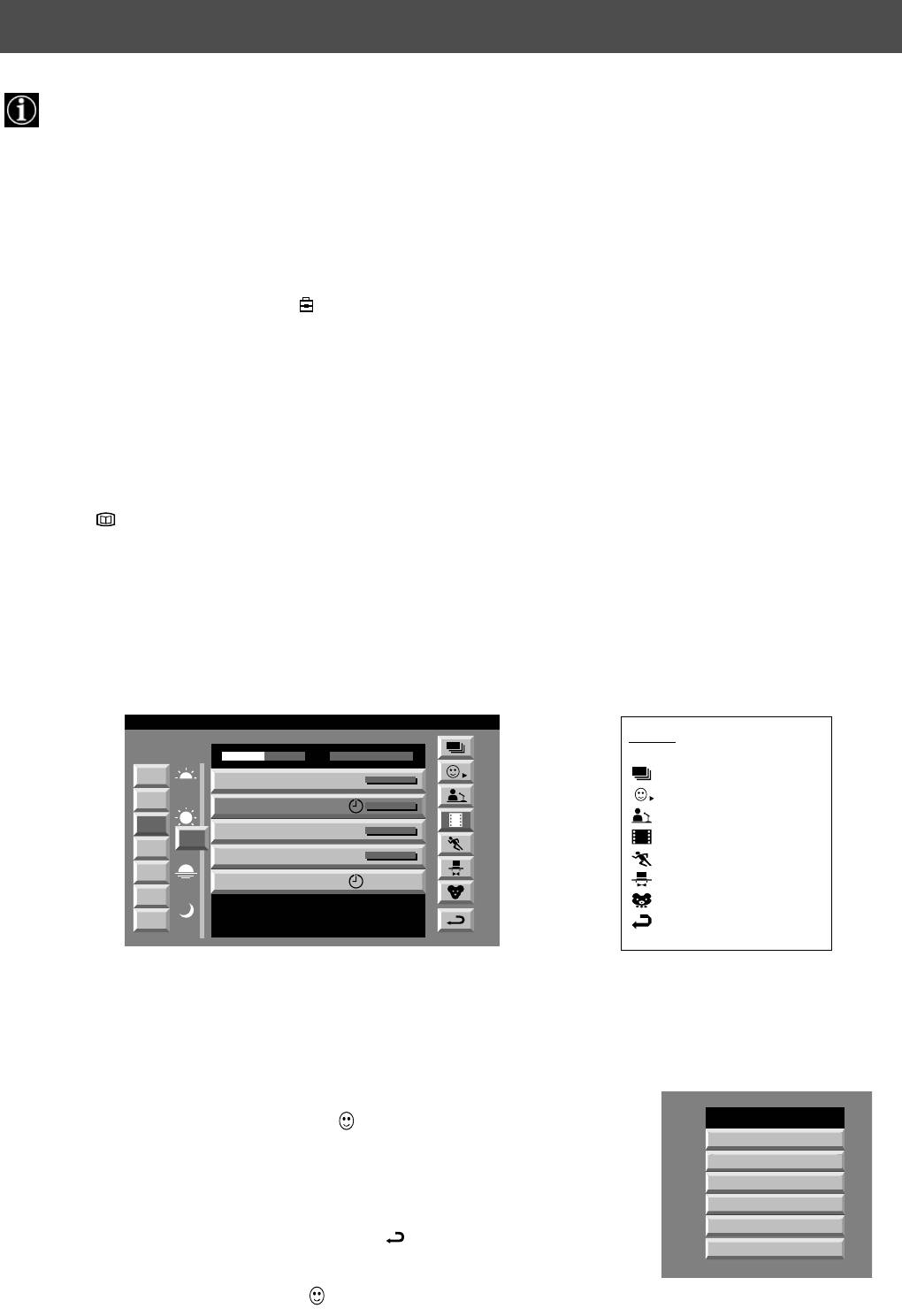
Operation
NexTView*
* depending on availability of service
NexTView is an on-screen electronic programme guide, providing you with programme information for different
broadcasters.
Selecting your NexTView provider
Your TV set automatically selects the best NexTView provider for you. This provider is available about 30 minutes after the
channel tuning. You can however change this selection of provider if you wish.
1. Press the MENU button on the remote control to display the menu on the TV screen.
2. Press the v or V buttons to select the symbol on the menu screen then press B to enter the ‘Set Up’ menu.
3. Press v or V to highlight ‘Select NexTView’ then press B to confirm. A list is displayed containing all available
NexTView providers.
4. Press v or V to select the desired NexTView provider then press the OK button to store.
5. Press the MENU button to remove the menu from the TV screen.
Displaying NexTView
1. Press the button repeatedly on the remote control to switch NexTView on and off.
* In some cases, you may also need to press the b button to display the Sony electronic programme guide.
2. Press the v, V, b or B buttons to move the cursor around the screen.
3. Press the OK button to confirm a selection.
a. If you press the OK button in the date, time or icon (themes) columns, you change the programme list according to the
selection.
b. If you press the OK button in the programme list, you directly display the channel if the broadcast is currently running,
or, you display the ‘Long Info’ menu if the broadcast is running at some future time.
07 Tue
Index
12:38
SWISS
TXT TPS / RINGIER
Tue 07. 04 .98
7
Tu e
Star Wars
Super RTL
10:35 - 12:45
full selection list
8
Wed
Werner - Beinhart
personal selection
Pro 7
10:20 - 12:00
9
news broadcasts
Thu
Flui grüsst den Rest der Welt
12
Kabel 1
10:45 - 10:50
10
movies
Fri
Once upon a time in the West
Euronews
11:00 - 11:20
11
sports
Sat
International News
RTL Plus
11:45 - 12:50
entertainment
12
Sun
Fantasy film, USA, 1996
children
13
Mon
return to last menu
Using the ‘Individual Setting’ menu
You can make a personal list of the types of programmes you wish to view on the
programme guide.
Individual Setting
1. Press the v or V buttons to select the icon then press B to display the
Movie
‘Individual Setting’ menu.
Comedy
2. Press v or V to select your chosen item on the screen then press the OK button to
Adult
confirm your choice.
News
3. Repeat step 2 for all the items you wish to have in your list.
Interview
4. When you have finished the list, press B to select on the menu screen.
Entertainment
5. Press the OK button to return to the previous menu.
6. Press the v or V buttons to select the icon then press the OK button again to
activate your ‘Individual Setting’ filter.
8
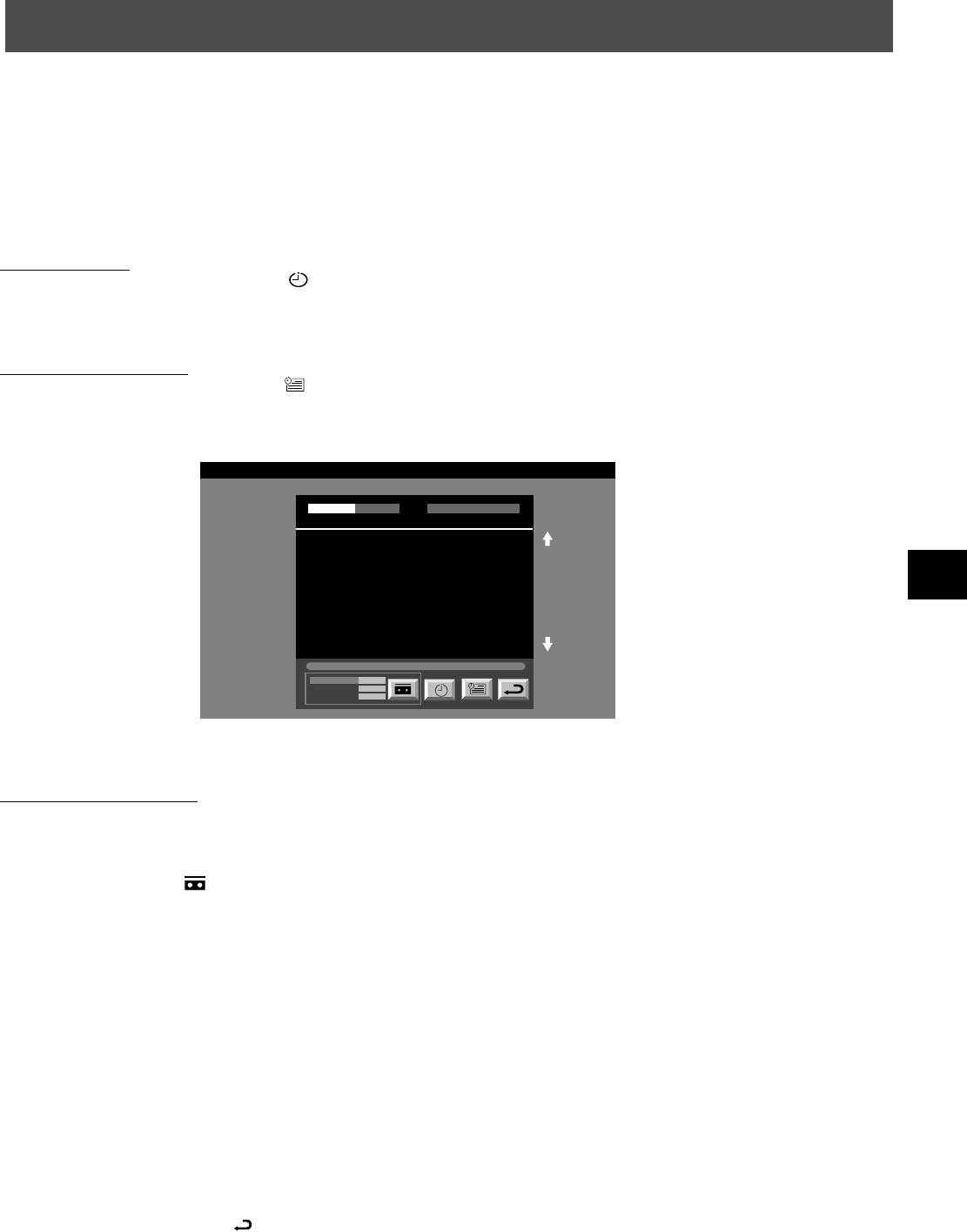
Operation
NexTView
Using the ‘Long Info’ menu
With this ‘Long Info’ menu screen, you can set timers or record selected programmes.
1. Press v or V to select a future programme in the programme list column.
2. Press the OK button to display the ‘Long Info’ menu on the TV screen.
To set the timer
Press the b or B buttons to highlight the icon then press the OK button repeatedly to ‘set the timer’ or ‘cancel the timer’. If
you choose to set the timer, the programme is marked with a clock symbol and a message appears on the screen shortly before
the programme is due to start asking whether you wish to still view this programme.
To view the timer table
Press the b or B buttons to highlight the icon then press the OK button repeatedly to switch on/off the timer table. This table
shows the programmes on which you have already set a timer. (You can set a timer on up to 5 programmes).
First nextTView/EPG-Providers in Europe
07 Tue
SWISS TXT TPS / RINGIER nexTView
12:38
Tue 07. 04 .98
Address Mapping
The position of the addresses in the
OSDA is shown in the following diagram.
The position values of the DPW are set
to '0'.
If other values are set, the complete
combination will be scrolled.
Example:
if the DPWC is set to '63', the char-
This channel has been set for a timer
VPS/PDC
On
Speed
SP
Timer Prog
VCR1
To record programmes*
* (only with Smartlink VCRs)
1. Connect your Smartlink VCR.
2. Press b or B to select then press the OK button to download the information to your VCR.
3. To set up the VCR:
VPS/PDC
Press b to select VPS/PDC then press the OK button repeatedly to select ‘On’ or ‘Off’. With this setting on you have the
guaranteed recording of the whole broadcast should there be a change in the TV programme. This only works if the selected
channel broadcasts a VPS/PDC signal.
Speed
Press V to select ‘Speed’ then press the OK button repeatedly to select between ‘SP’ for standard play or ‘LP’ for longplay.
With longplay you can record twice as much on a videotape. The picture quality however may suffer.
VCR Setup
Press V to select ‘VCR Setup’ then press the OK button repeatedly to select which VCR you wish to programme, namely
‘VCR1’ or ‘VCR2’.
4. Finally, press B to select the icon then press the OK button to remove the menu from the TV screen.
9
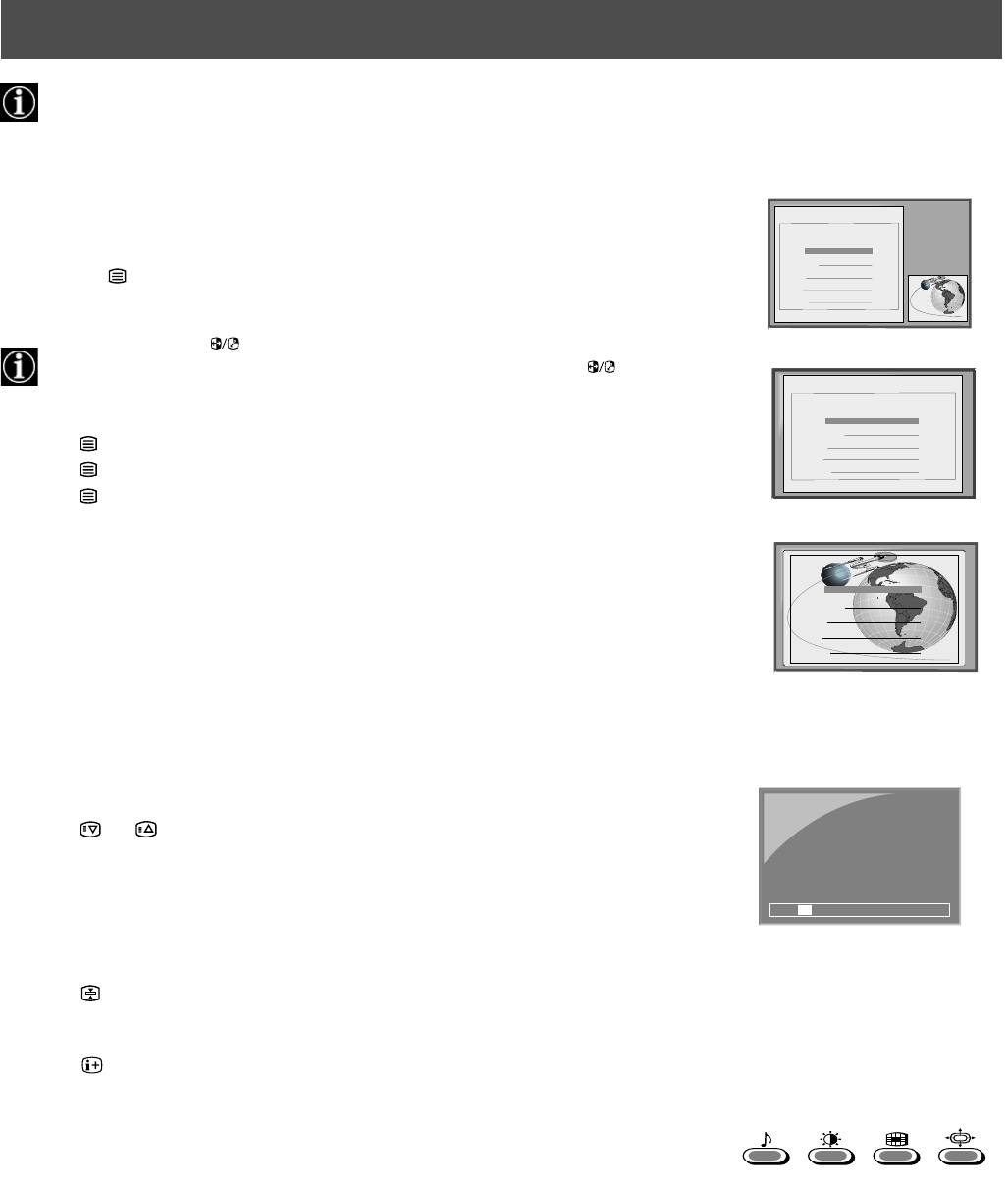
Operation
Teletext
Most TV channels broadcast information via Teletext. The index page of the teletext service (usually page 100) gives you
information on how to use the service. Please use a TV channel with a strong signal, otherwise there may be Teletext errors.
Switching Teletext on and off
TELETEXT
1. Select the TV channel which carries the teletext service you want to view.
Index
2. Press the button once for Picture and Teletext (P&T). The screen is divided in two,
with the TV channel in the right corner and the Teletext display on the left.
In P&T mode press then press PROGR+/- to change the channel of the TV
screen. Press b or B to change the size of the TV screen then press again to
resume normal teletext reception.
3. Press twice to get Teletext only.
4. Press three times for Mix mode.
5. Press a fourth time to switch off Teletext.
Selecting a Teletext page
Input three digits for the page number using the numbered buttons on the remote control. If
you make a mistake, type in any three digits then re-enter the correct page number.
Using Other Teletext Functions
Selecting the next or preceding page
Press the or buttons on the remote control to select the previous or next page.
Selecting a sub page
A teletext page may consist of several sub pages. In this case an information line is displayed,
showing the number of subpages. Select the sub page by pressing v or V.
To freeze a Teletext page
Press the button to freeze the page. Press again to cancel the freeze.
Revealing the index page
Press the button to reveal the index page (normally page 100).
Using colour buttons to access pages (Fastext)
(only available if the TV station broadcasts Fastext signals)
When the colour coded menu appears at the bottom of a page, press a coloured button on the
remote control (green, red, yellow or blue) to access the corresponding page.
Using the feature ‘Page Catching’
1. Press the numbered buttons on the remote control to select a teletext page which has
several page numbers on it (eg the index page).
2. Press the OK button.
3. Press v or V to select the desired page number then press the OK button. The requested
page is displayed after some seconds.
10
TELETEXT
Programme
25
News
153
Sport
101
Weather
98
m
TELETEXT
Index
Programme
25
News
153
Sport
101
Weather
98
m
TELETEXT
Index
Programme
25
News
153
Sport
101
Weather
98
216-02
01 03 04 05 06 07 0802
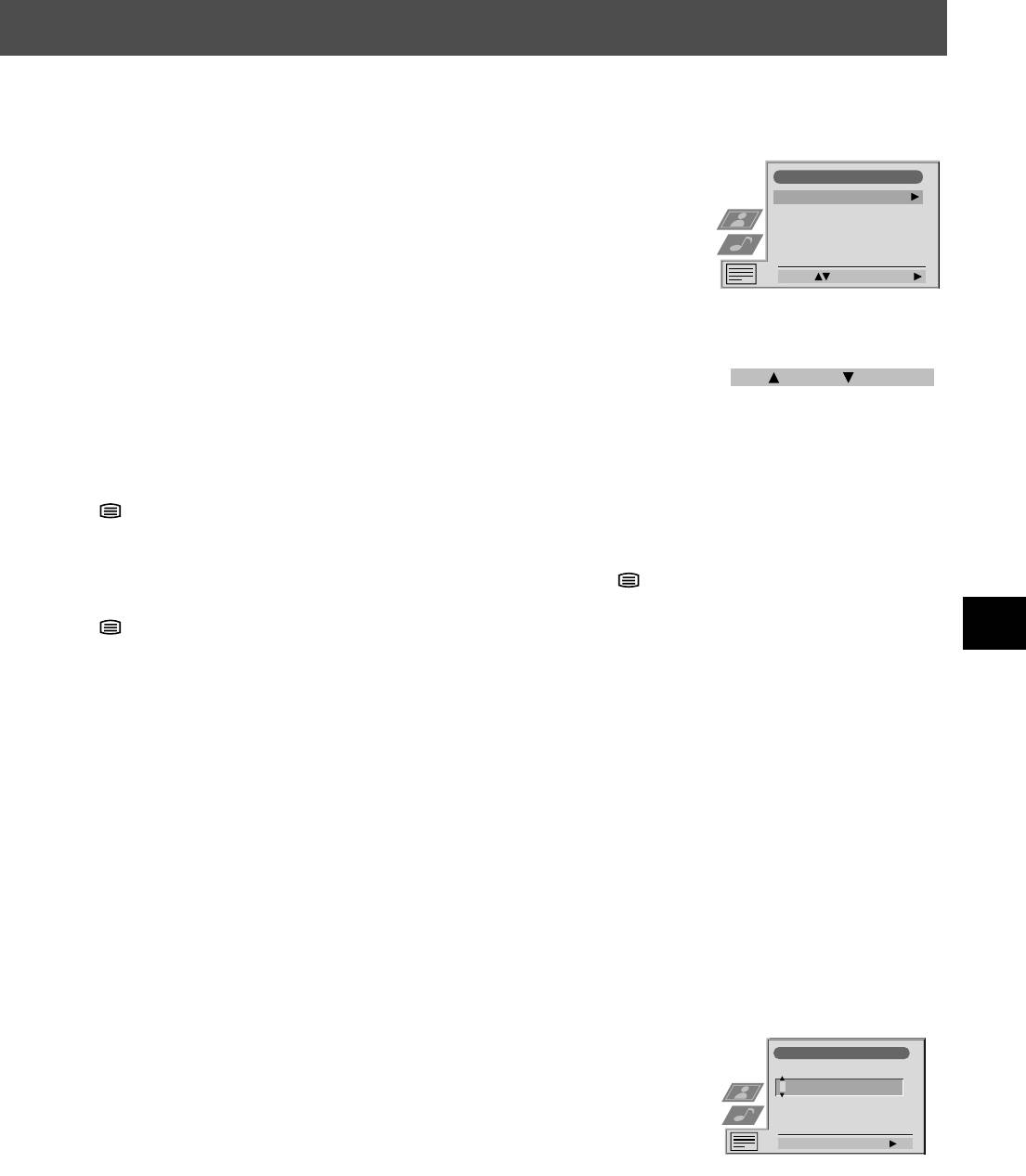
Operation
Teletext
Using the Teletext menu
1. With Teletext switched on, press the MENU button on the remote control to display the
menu on the TV screen.
Teletext
2. Press v or V to select your chosen item on the screen then press B to display the relevant
Top / Bottom / Full
sub menu.
Text Clear
Reveal
3. To remove the Teletext menu from the screen, press the MENU button.
Time Page
Page Overview
Select: Enter Menu:
Top/Bottom/Full
The Top/Bottom/Full sub menu allows you to enlarge different sections of the Teletext page.
Press v to enlarge the upper half of the screen, Press V to enlarge the lower half. Press the OK
button to restore the page to normal size. Press b to return to the Teletext menu screen.
Top: Bottom: Full: OK
Text Clear*
*available on Teletext Only and Mix modes (Refer to ‘Switching Teletext on and off’)
Text Clear is a function that displays a TV channel while a Teletext page is being searched for.
1. Press the button on the remote control twice to select full screen text.
2. Press the MENU button to display the ‘Teletext’ menu.
3. Press v or V to highlight ‘Text Clear’ and press B to select.
4. The current TV channel is displayed. Once the text page has been found a blue
symbol will appear in the top left hand corner of the screen.
5. Press the button on the remote control to view the page.
Reveal
Some Teletext pages contain hidden information (eg for a quiz), which can be revealed.
1. In text mode press the MENU button on the remote control to access the ‘Teletext’
menu.
2. Press v or V to highlight ‘Reveal’ and press B to select. The hidden information is
displayed on the screen.
Time Page*
*depending on availability of service,Time Page is available on Teletext Only and Mix modes
Time Page allows a time-coded Teletext page (such as an alarm page), to be displayed at a set
time.
1. In Text mode press the MENU button on the remote control to access the ‘Teletext’ menu.
2. Press v or V to highlight ‘Time Page’ and press B to select. The ‘Time Page’ sub menu is
displayed.
3. Enter the desired page number using the numbered buttons on the remote control.
Time Page
4. Enter the desired time using the remote control.
PAGE TIME
5. Press OK to confirm the settings. The TV will exit Teletext mode and the time will be
- - : - -– – –
displayed in the top left hand corner of the screen. At the requested time the desired page
is displayed.
Select Page: 0-9 Next:
Page Overview*
*only available if TOP-Text is transmitted by the TV station.
In this menu the TOP-Text pages are divided into two columns, the first column showing
‘blocks’ of pages and the second showing ‘groups’ of pages.
1. Press b or B to select the first or second column.
2. Press v or V to select the relevant ‘group’ or ‘block’ of pages.
3. Press the OK button to display the chosen pages.
11
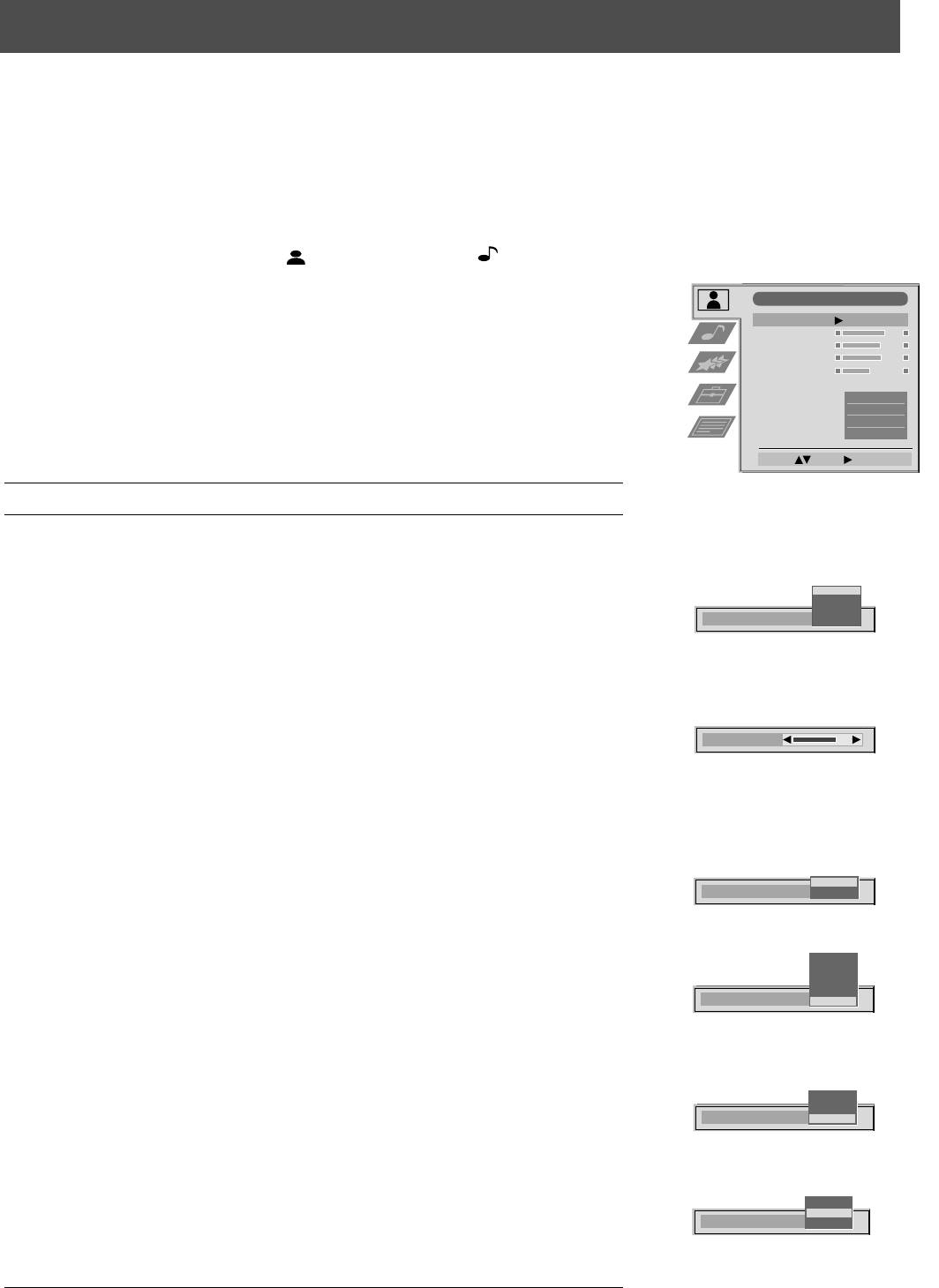
Operation
Using the TV menu system
The TV consists of a menu system which is based on a series of user friendly on-screen displays and menus. These displays will
help you get the most from your TV, helping you to change picture and sound settings, to alter the size of the TV picture and to
rearrange the TV channels etc.
Adjusting the picture and sound
The picture and sound are preset at the factory. You can however adjust them to suit your own taste.
1. Press the MENU button on the remote control to display the menu on the TV screen.
2. Press the v or V buttons to select for picture settings or for sound settings then
press B to enter either the ‘Picture Adjustment’ menu or the ‘Audio Adjustment’ menu.
3. Press the v or V buttons to select the item on the screen you wish to adjust then press B to
Picture Adjustment
confirm. For a description of the menu items and their effects, see the table below.
Picture Mode
Personal
Contrast
4. Press the v, V, B or b buttons to adjust your selected item.
Brightness
Colour
5. As soon as you have adjusted the item, press the OK button to store the new setting.
Sharpness
6. Repeat steps 3-5 if you wish to adjust any of the other items.
Reset
AI
On
7. Press the MENU button to remove the menu from the TV screen.
Noise Reduction
On
Digital Mode
DRC 100
Colour Tone
Normal
Picture Control
Select: Enter:
Item Effect/Operation
Picture Mode V Live (for live broadcasts)
Personal (for individual settings)
Movie (for movie broadcasts)
Live
Personal
v Game (for computer games)
Movie
Picture Mode
Game
Contrast Less bB More
Brightness* Darker bB Brighter
Colour* Less bB More
Hue** Reddish bB Greenish
Sharpness* Softer bB Sharper
Contrast
*Only available if ’Personal’ is selected in ‘Picture Mode’
**Only available for NTSC colour signal (eg. US video tapes)
Reset Resets picture to the factory preset levels
AI V Off: Normal
On
AI
Off
(Artificial Intelligence) v On: Automatic optimization of contrast level
according to the TV signal.
High
Noise Reduction V High: High noise reduction.
Mid
Low
Mid: Medium noise reduction.
Auto
Noise Reduction
Off
Low: Low noise reduction.
Auto: Optimum noise reduction automatically selected.
v Off: No noise reduction.
Digital Mode V Normal: Basic 100Hz picture quality
Normal
DRC 50
DRC 50: Improved picture resolution for viewing
Digital Mode
DRC 100
scrolling characters
v DRC 100: Optimum picture resolution creating
flicker-free pictures
Warm
Normal
Colour Tone V Warm: Gives a warm tint to the picture.
Colour Tone
Cool
Normal: Normal.
v Cool: Gives a cool tint to the picture.
12
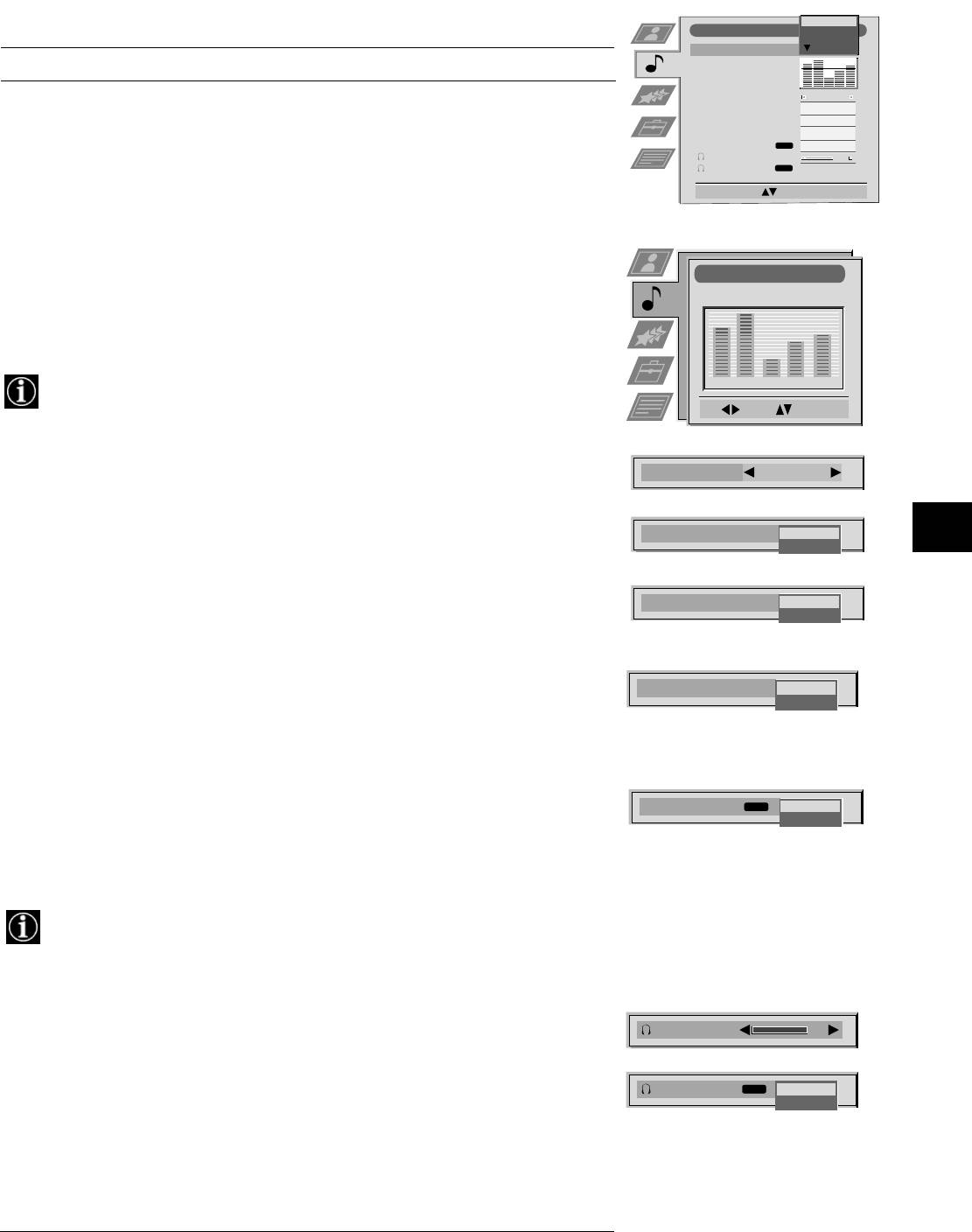
Using the TV menu system:
Sound Control
Personal
Audio Adjustment
Vocal
Jazz
Equaliser Mode
Rock
Item Effect/Operation
Equaliser
Adjustment
Balance
0
Equaliser Mode V Personal
Loudness
Off
Space
Off
Vocal
Auto Vol. Control
Off
Jazz
Dual Sound
NICAM
Stereo
Volume
Rock
Dual Sound
NICAM
Stereo
Pop
Select Mode :
Confirm: OK
v Flat (fixed setting, cannot be adjusted)
Equaliser adjustment You can adjust the mode selected in Equaliser mode by
cutting and boosting the 5 selected frequency bands.
Equaliser Adjustment
Press b or B to select the frequency band then V or v to
(Personal)
adjust the frequency. Finally, press the OK button to store
+
the new adjustment.
0
–
If you want to store the new setting, you need to set the Equaliser mode to
120 500 1,5K 5 K 10 K
‘Personal’. Personal mode permanently stores the setting, all other modes (Vocal,
Sel: Adjust: Confirm:OK
Jazz, Rock, Pop) store only until the next mode change.
Balance b More left
Balance
0
B More right
Loudness V Off: Normal
Loudness
Off
v On: For music broadcasts
On
Space V Off: Normal
Space
Off
v On: Special acoustic effect
On
Auto Vol. Control V On: Volume level of the channels will stay the same
independent of the broadcast signal (eg in the case of
Auto Vol. Control
Off
advertisements)
On
v Off: Volume level changes according to the broadcast
signal.
Dual Sound For a bilingual broadcast:
V A for channel 1
Dual Sound
NICAM
Mono
v B for channel 2
Stereo
For a stereo broadcast:
V Mono
v Stereo
When NICAM stereo is being broadcast, the indication NICAM appears briefly
on the screen.
Headphones
i Volume Less bBMore
Volume
i Dual Sound Only available when PAP feature is selected:
V Stereo: The sound of one screen comes through both
Dual Sound
NICAM
PA P
the TV loadspeakers and the headphones.
Stereo
v PAP: The sound of the left screen comes through
the TV loudspeakers, the sound of the right
screen is selectable via headphones.
For more detail on PAP, refer to the ‘Operating PAP’ section of this manual.
13
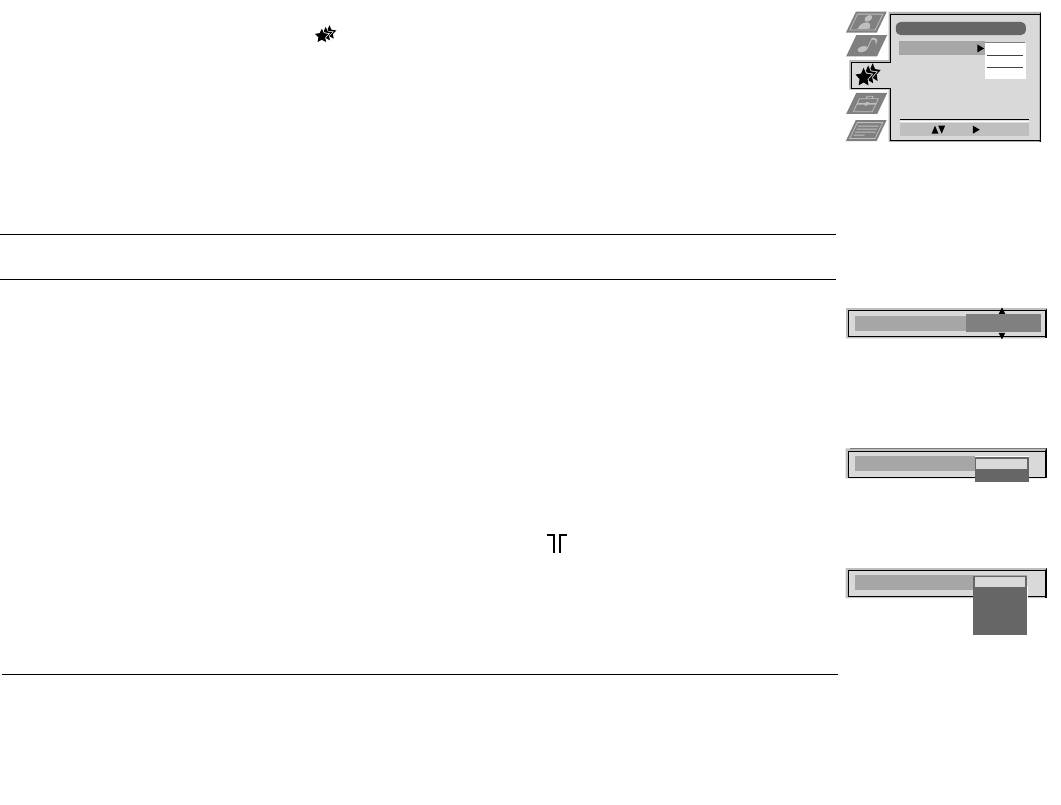
Using the TV menu system:
Using the Features menu
1. Press the MENU button on the remote control to display the menu on the TV screen.
Features
2. Press the v or V buttons to select for the ‘Features’ menu then press B to enter the ‘Features’
Sleep Timer
Off
menu.
Parental Lock
Off
AV 2 Output
TV
3. Press the v or V buttons to select the desired menu item then press B to confirm. For a description
of the menu items and their effects, see the table below.
Select: Enter:
4. Press the v, V, B or b buttons to select the desired setting.
5. Press the OK button to confirm your choice of setting.
6. Repeat steps 3-5 if you wish to select any of the other items.
7. Press the MENU button to remove the menu from the TV screen.
Item Effect/Operation
Sleep Timer You can select a time after which the TV switches itself into
Sleep Timer
10 min
standby mode.
V Off
v 90 min
Parental Lock V Off: Normal
Parental Look
Off
v On: Press the buttons on the remote control to switch the TV out of
On
standby mode. The buttons on the TV do not work.
AV2 Output V TV audio/video signal from the aerial
AV1 audio/video signal from scart 1
AV 2 Output
TV
AV2 audio/video signal from scart 2
AV 1
AV 2
AV3 audio/video signal from scart 3
AV 3
AV 4
v AV4 audio/video signal from connectors on front of TV
14

Using the TV menu system:
Using Multi PIP
Multi PIP (picture in picture) mode displays a succession of 12 still pictures and a 13th that is live. You can manually select
which channel you wish to watch, either full-screen or in the PIP mode.
1. Press the button on the remote control to select Multi PIP mode. 13 programme
positions appear on the screen with the current channel in the centre.
02
03 05
04
2. Press the PROGR+/- buttons repeatedly to select the next or preceding 12 programme
13
01 06
positions.
12
07
3. Press the v, V, b or B buttons to move within the 13 displayed channels.
11
10
09 08
4. Press the OK button to select the framed channel. This channel now moves to the centre.
5. Press the OK button again to display the selected channel or press to remove Multi PIP
mode from the TV screen.
Operating PAP (Picture and Picture)
This PAP feature divides the screen into two for watching two channels simultaneously (with a video source on one if you
want). The sound of the left screen comes through the TV loudspeakers, the sound of the right screen is selectable via
headphones.
Switching PAP on and off
Press once to display the screens and twice to switch PAP off.
Selecting sound for the headphones
With PAP switched on, refer to the ‘Adjusting the picture and sound’ section of this manual and
set ‘i Dual Sound’ to ‘PAP’.
Selecting a PAP source
Press M. The symbol M appears in the right screen. Select the desired source using the numbered
buttons (for a TV channel) or (for a video source).
Swapping screens
Press to swap the two screens.
Zooming the screens
Press the b or B buttons to change the size of the two screens.
15
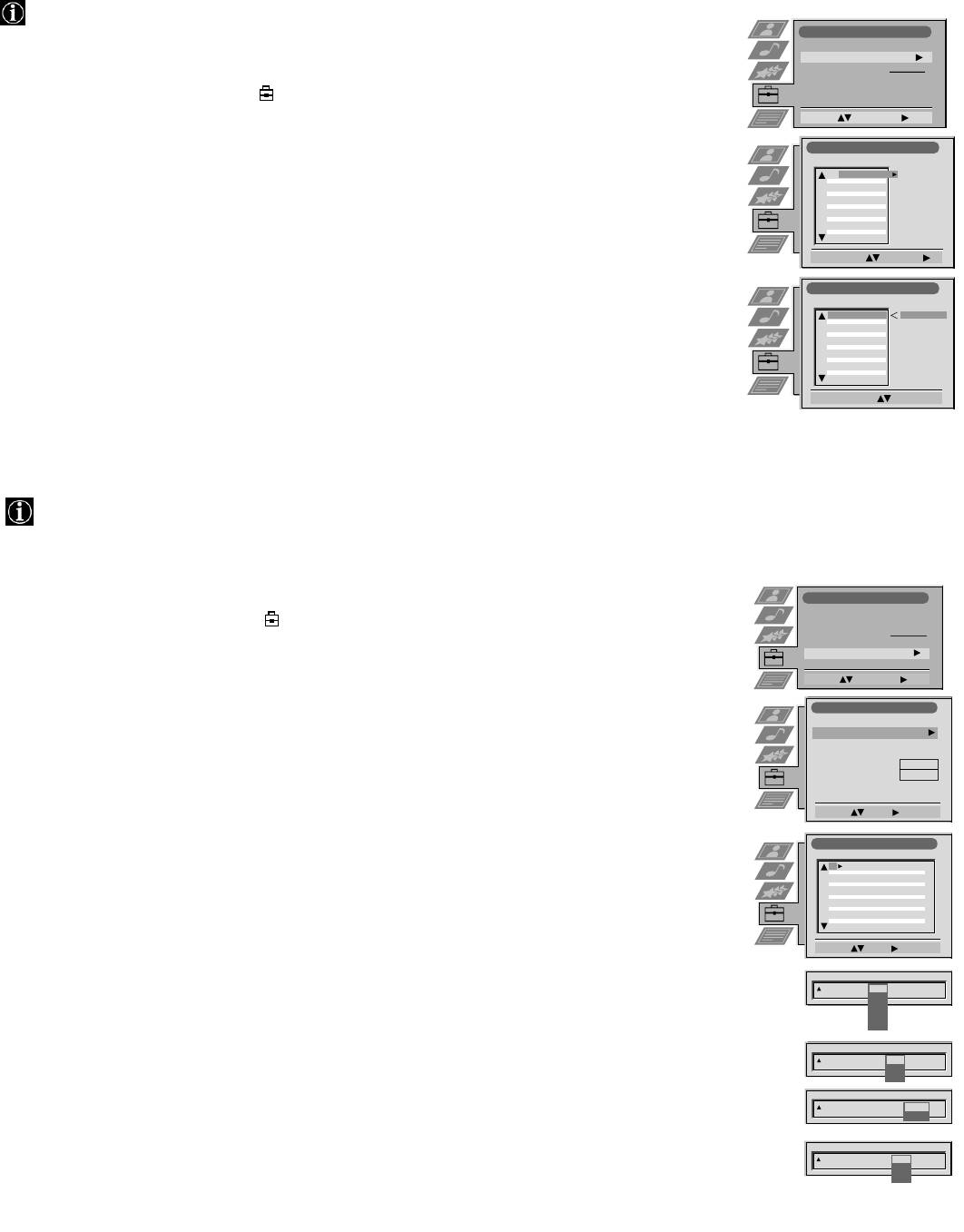
Using the TV menu system:
Re-arranging the TV channels
After tuning the TV, you can use this feature to change the order of the channels on the TV.
Set Up
1. Press the MENU button on the remote control to display the menu on the TV screen.
Auto Tuning
Programme Sorting
Select NexTView
- - - - -
AV Preset
2. Press the V button to select the symbol on the menu screen then press B to enter the ‘Set Up’
Manual Set Up
menu.
Select: Enter :
Programme Sorting
3. Press the V button to select ‘Programme Sorting’ then press B to enter the ‘Programme Sorting’
PROG CH LABEL
1
C03
TV 5
menu.
2
C05
PRO 7
3
C07
EU-SP
4
C08
SWF
5
C09
RTL
6
C11
SAT
7
C12
MDR
8
C13
DDI
4. Press the v or V buttons to select the channel you want to move then press B to confirm.
9
C14
DSF
10
C15
RTL 2
11
C16
KAB 1
Select Prog: Confirm:
5. Press the v or V buttons to select the new programme position (eg PROG 4) for your selected
channel then press the OK button to confirm. The selected channel now moves to its new
Programme Sorting
PROG CH LABEL
programme position and the other channels move accordingly.
1
C03
TV 5
C03 TV 5
2
C05
PRO 7
3
C07
EU-SP
4
C08
SWF
5
C09
RTL
6
C11
SAT
6. Repeat steps 4 and 5 if you wish to sort the other channels.
7
C12
MDR
8
C13
DDI
9
C14
DSF
10
C15
RTL 2
11
C16
KAB 1
7. Press the MENU button to remove the menu from the TV screen.
Select Position: Move: OK
Manually tuning the TV
You have already tuned the TV automatically using the instructions at the start of this manual. You can however carry out
this operation manually, adding channels to the TV, one at a time.
1. Press the MENU button on the remote control to display the menu on the TV screen.
Set Up
Auto Tuning
2. Press the V button to select the symbol on the menu screen then press B to enter the ‘Set Up’
Programme Sorting
Select Next View
- - - - -
menu.
AV Preset
Manual Set Up
Select: Enter:
3. Press the V button to select ‘Manual Set Up’ on the menu screen then press B to enter the ‘Manual
Set Up’ menu.
Manual Set Up
Language/Country
Manual Programme Preset
Further Programme Preset
4. Press the V button to select ‘Manual Programme Preset’ on the menu screen then press B to enter
RGB Set Up
Picture Rotation
O
the ‘Manual Programme Preset’ menu.
Personal ID
- - - - - - -
Demo
5. Press the v or V buttons to select a programme number for your channel (eg PROGR 1 for BBC1)
Select: Enter:
then press B to highlight the ‘SKIP’ column.
Manual Programme Preset
PROG CHSYSSKIP LABEL
1
Off
B/G
C09
ARD
2
Off
B/G
C10
BBC
6. Press v to select ‘OFF’ then press B to highlight the ‘SYS’ column.
3
Off
B/G
C03
TV 5
4
Off
B/G
C05
PRO 7
5
Off
B/G
C07
EU-SP
6
Off
B/G
C08
SWF
7
Off
B/G
C09
RTL
8
Off
B/G
C11
SAT
9
Off
B/G
C12
MDR
10
Off
7. Press the v or V buttons to select the TV broadcast system (B/G for western european countries or
B/G
C13
DDI
11
Off
B/G
C14
DSF
D/K for eastern european countries) or ‘EXT’ for a video input source (AV1, AV2, ...) then press B
Select: Enter:
to confirm.
PROG CHSYS
SKIP LABEL
1 B/G
Off
L
I
8. Press the v or V buttons to select ‘C’ for terrestrial channels, ‘S’ for cable channels, or ‘F’ for
D/K
EXT
direct frequency inputs then press B to confirm.
PROG SYS
SKIP LABEL
CH
1 I
Off
C
S
9. Select the first number digit of ‘CH’ (channel) then the second number digit of ‘CH’ with the
F
PROG SYS
SKIP LABEL
CH
number buttons on the remote control or
1 I
Off
03
SEARCH
Press the V button to search for the next available channel.
PROG CHSYS
SKIP LABEL
0 EXT
Off
AV1
AV1
10. If you do not wish to store this channel on the programme number you selected, press the v or V
AV2
AV3
buttons to continue searching for the desired channel.
11. If this is the channel you wish to store, press the OK button.
12. Repeat steps 5-11 if you wish to store more channels then press the MENU button to remove the
menu from the TV screen.
16
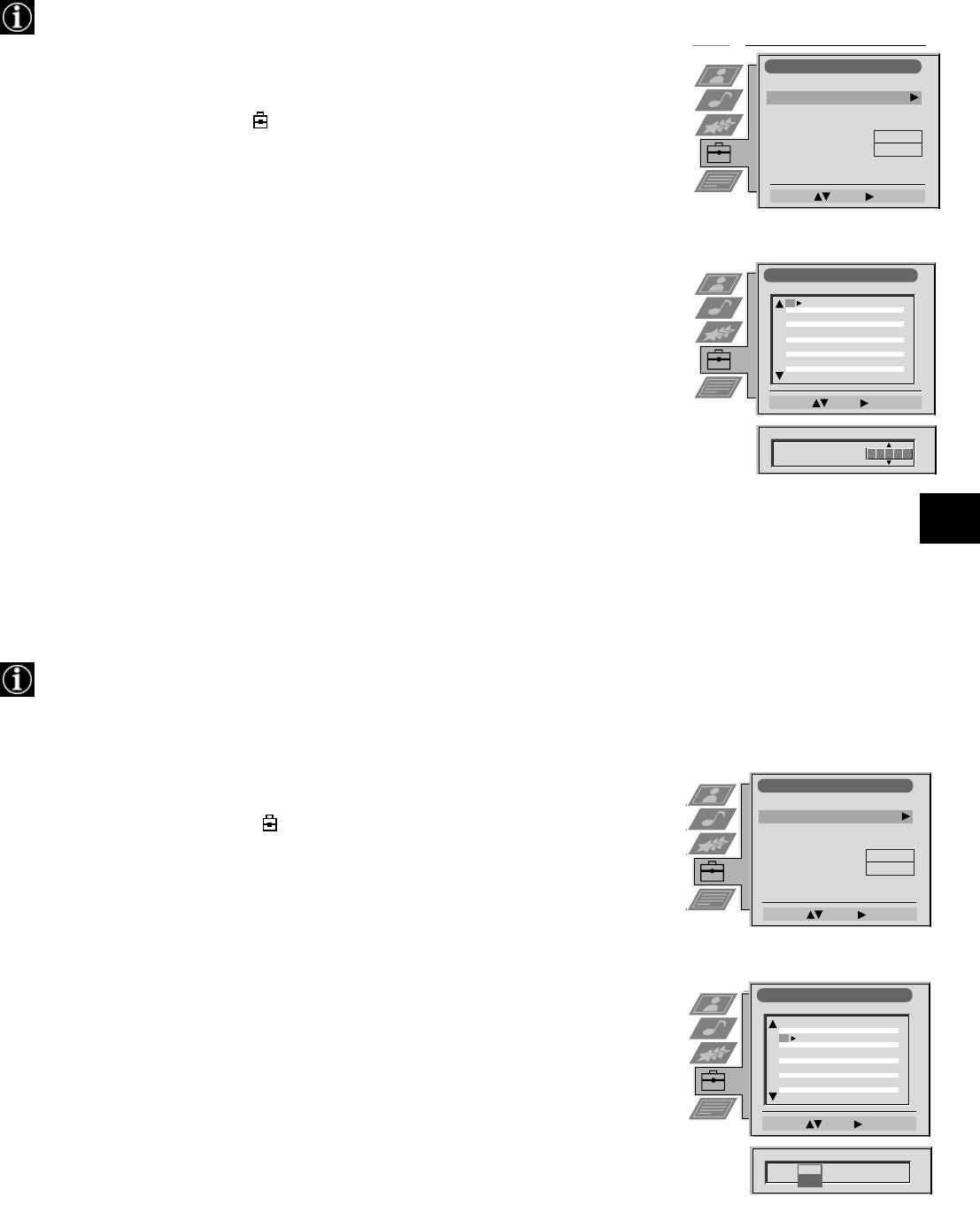
Using the TV menu system:
Naming a channel
Names for channels are usually taken automatically from Teletext if available. You can however name a channel or an input
video source using up to five characters (letters or numbers).
Manual Set Up
Manual Set Up
1. Press the MENU button on the remote control to display the menu on the TV screen.
Language/Country
Language/Country
Manual Programme Preset
Manual Programme Preset
Further Programme Preset
Further Programme Preset
2. Press the V button to select the symbol on the menu screen then press B to enter the ‘Set
RGB Set Up
RGB Set Up
Picture Rotation
Picture Rotation
O
O
Up’ menu.
Personal ID
Personal ID
- - - - - - -
- - - - - - -
Demo
Demo
3. Press the V button to select ‘Manual Set Up’ then press B to enter the ‘Manual Set Up’
Select: Enter:
Select: Enter:
menu.
4. Press the V button to select ‘Manual Programme Preset’ then press B to enter the ‘Manual
Programme Preset’ menu.
Manual Programme Preset
PROG CHSYSSKIP LABEL
1
Off
B/G
C09
ARD
5. Press the v or V buttons to select the channel you wish to name.
2
Off
B/G
C10
BBC
3
Off
4
Off
5
Off
6
Off
7
Off
6. Press the B button repeatedly until the first element of the ‘LABEL’ column is highlighted.
8
Off
9
Off
10
Off
11
Off
7. Press the v or V buttons to select a letter or number (select ‘-’ for a blank) then press B to
Select: Enter:
confirm. Select the other four characters in the same way.
PROG CHSYS
SKIP LABEL
6
Off
I C07 TE
8. After selecting all the characters, press the OK button.
9. Repeat steps 5 to 8 if you wish to label other channels.
10. Press the MENU button to remove the menu from the TV screen.
Skipping programme positions
This function enables you to skip unused programme positions when selecting them with the PROGR+/- buttons.
However, by using the number buttons you can still select the skipped programme position.
1. Press the MENU button on the remote control to display the menu on the TV screen.
Manual Set Up
Manual Set Up
Language/Country
Language/Country
Manual Programme Preset
Manual Programme Preset
2. Press the V button to select the symbol on the menu screen then press B to enter the
Further Programme Preset
Further Programme Preset
‘Set Up’ menu.
RGB Set Up
RGB Set Up
Picture Rotation
Picture Rotation
O
O
Personal ID
Personal ID
- - - - - - -
- - - - - - -
Demo
Demo
3. Press the V button to select ‘Manual Set Up’ then press B to enter the ‘Manual Set Up’
menu.
Select: Enter:
Select: Enter:
4. Press the V button to select ‘Manual Programme Preset’ then press B to enter the ‘Manual
Programme Preset’ menu.
Manual Programme Preset
PROG CHSYSSKIP LABEL
5. Press the v or V buttons to select the programme position then press B to highlight the
51
Off
I
C09
BBC1
52
Off
I
C10
BBC
‘SKIP’ column.
53
Off
54
Off
55
Off
56
Off
57
Off
58
Off
6. Press the v or V buttons to select ‘Off’ or ‘On’ (if you wish to skip this programme
59
Off
60
Off
position) then press the OK button to store.
61
Off
Select: Enter:
7. Repeat steps 5 and 6 if you wish to skip or unskip further programme positions.
PROG CHSYSSKIP LABEL
53 I F189 - - - Off
On
8. Press the MENU button to remove the menu from the TV screen.
17
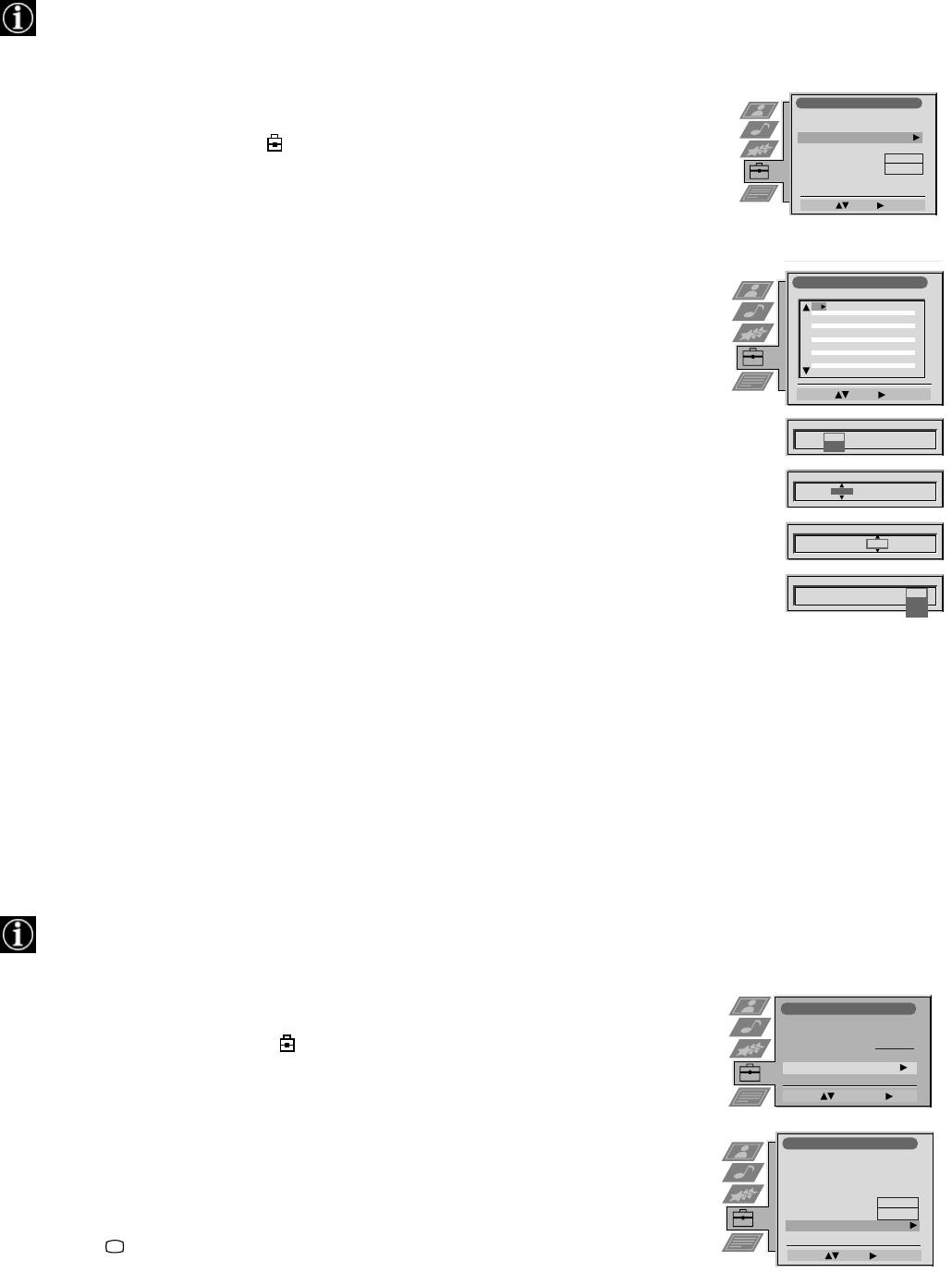
Using the TV menu system:
Using the Further Programme Preset feature
With this feature you can a) adjust the attenuation of each channel, b) individually adjust the volume level of each channel,
c) manually fine-tune the TV to obtain a better picture reception if the picture is distorted or d) preset the AV output for
the programme positions of channels with scrambled signals (eg from a pay TV decoder). In this way a connected VCR
records the unscrambled signal.
1. Press the MENU button on the remote control to display the menu on the TV screen.
Manual Set Up
Language/Country
Manual Programme
Preset
Further Programme Preset
2. Press the V button to select the symbol on the menu screen then press B to enter the ‘Set
RGB Set Up
Picture Rotation
O
Up’ menu
Personal ID
- - - - - - -
Demo
Select: Enter:
3. Press the V button to select ‘Manual Set Up’ then press B to enter the ‘Manual Set Up’ menu.
4. Press the V button to select ‘Further Programme Preset’ then press B to enter the ‘Further
Programme Preset’ menu.
Further Programme Preset
PROG AFTVOL DECODER
AT T
1
Off
0
On
Off
2
Off
0
On
Off
5. Press the v or V buttons to select the relevant programme number then press the B button
3
Off
0
On
Off
4
Off
0
On
Off
5
Off
0
On
Off
6
Off
0
On
Off
repeatedly to select a) ATT b) VOL c) AFT or d) DECODER. The selected item changes
7
Off
0
On
Off
8
Off
0
On
Off
9
Off
0
On
Off
colour.
10
Off
0
On
Off
11
Off
0
On
Off
Select: Enter:
6. a)ATT - RF Attenuator
PROG AFTVOLATT DECODER
Press the v or V buttons to switch attenuator ‘on’ or ‘off’. Press the OK button to confirm the
1 Off
On
selection. Repeat steps 5 and 6a if you wish to adjust the attenuation of the other channels.
PROG AFTVOL DECODER
1
0
b)VOL - Volume Offset
Press the v or V buttons to adjust the volume level (range -7 to +7) of the channel. Store by
PROG AFTVOL DECODER
pressing the OK button. Repeat steps 5 and 6b if you wish to adjust the volume level of the
1 -5
On
other channels.
PROG AFTVOL DECODER
1 -5 On
Off
AV1
c) AFT - Automatic Fine Tuning
AV2
Press the v or V buttons to fine tune the channel frequency over a range of -15 to +15. Press
the OK button to confirm. Repeat steps 5 and 6c if you wish to fine tune other channels.
d)DECODER
Press the v or V buttons to select AV1 or AV2 for the programme position then press the OK
button to confirm. You can now attach a decoder to the AV1 or the AV2 socket on the back of
the TV and the picture from that decoder will appear on this programme number. Repeat steps
5 and 6d to preset the AV output for other programme positions.
7. Press the MENU button to remove the menu from the TV screen.
Selecting the ‘Demo’ feature
This function provides an overview of some of the features available on the TV.
1. Press the MENU button on the remote control to display the menu on the TV screen.
Set Up
Auto Tuning
Programme Sorting
2. Press the V button to select the symbol on the menu screen then press B to enter the
Select Next View
- - - - -
AV Preset
‘Set Up’ menu
Manual Set Up
Select: Enter:
3. Press the V button to select ‘Manual Set Up’ then press B to enter the ‘Manual Set Up’
menu.
Manual Set Up
Language/Country
Manual Programme Preset
4. Press the V button to select ‘Demo’ then press B to start the demonstration (which lasts for
Further Programme Preset
RGB Set Up
approximately 5 minutes).
Picture Rotation
O
Personal ID
- - - - - - -
Demo
Start
5. Press the button to remove the demonstration from the TV screen.
Select: Enter:
18
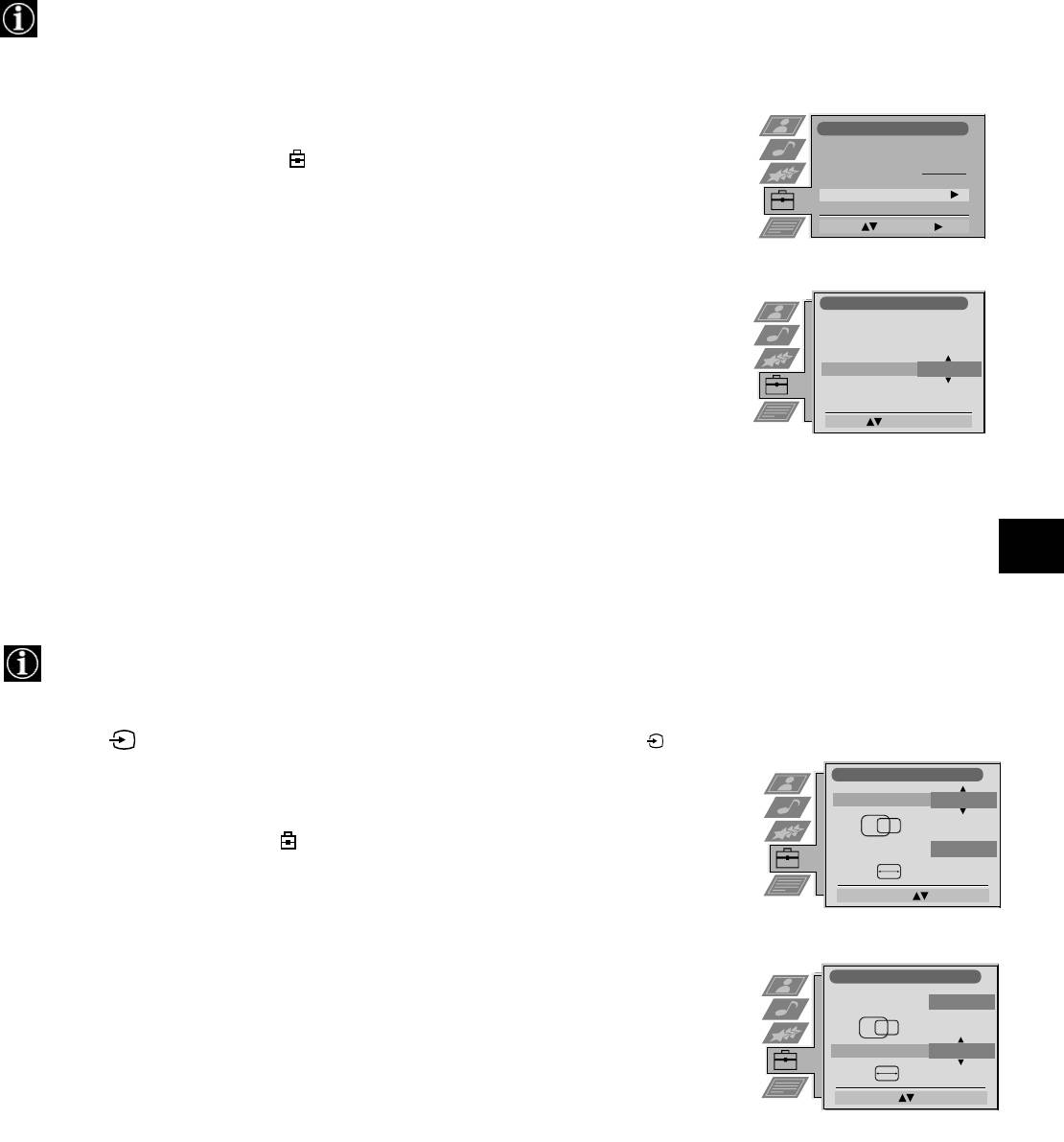
Using the TV menu system:
Adjusting the picture rotation
Because of the earth’s magnetism the picture might slant. In this case you can readjust the picture.
1. Press the MENU button on the remote control to display the menu on the TV screen.
Set Up
Auto Tuning
2. Press the V button to select the symbol on the menu screen then press B to enter the
Programme Sorting
Select Next View
- - - - -
‘Set Up’ menu
AV Preset
Manual Set Up
3. Press the V button to select ‘Manual Set Up’ then press B to enter the ‘Manual Set Up’
Select: Enter:
menu.
4. Press the V button to select ‘Picture Rotation’ then press B to enter the ‘Picture Rotation’
Manual Set Up
sub menu.
Language/Country
Manual Programme
Preset
Further Programme Preset
RGB Set Up
5. Press the v or V buttons to rotate the picture over a range of -5 to +5 then press the OK
Picture Rotation
O
Personal ID
button to store.
Demo
Rotate: Confirm: OK
6. Press the MENU button to remove the menu from the TV screen.
Adjusting the picture geometry for an RGB source
When connecting an RGB source such as a Sony Playstation you may need to readjust the geometry of the picture.
1. Press the button on the remote control to select the connected RGB source .
1
RGB Set Up
2. Press the MENU button to display the menu on the TV screen.
H Centre
O
3. Press the V button to select the symbol on the menu screen then press B to enter the ‘Set
H Size
O
Up’ menu
Adjust Position: Confirm: OK
4. Press the V button to select ‘Manual Set Up’ on the menu screen then press B to enter the
‘Manual Set Up’ menu
5. Press the V button to select ‘RGB Set Up’ on the menu screen then press B to enter the
RGB Set Up
‘RGB Set Up’ sub menu.
H Centre
O
6. Press B to select H Centre then press v or V to adjust the centre of the picture over a range
H Size
O
of -10 to +10. Store the new range by pressing the OK button.
Adjust Size: Confirm: OK
7. Press B to select H Size then press v or V to adjust the horizontal coordinates over a range
of -10 to +10. Store the new range by pressing the OK button.
8. Press the MENU button to remove the menu from the TV screen.
19

Using the TV menu system:
Inputting your personal ID
With this feature, you can allocate a safety code to your TV which will enable you to be traced if the TV is stolen and
recovered. The safety code however can only be entered once - please make a note of it!
1. Press the MENU button on the remote control to display the menu on the TV screen.
2. Press the V button to select the symbol on the menu screen then press B to enter the
Manual Set Up
‘Set Up’ menu
Language/Country
Manual Programme Preset
Further Programme Preset
RGB Set Up
3. Press the V button to select ‘Manual Set Up’ on the menu screen then press B to enter the
Picture Rotation
Personal ID
- - - - - -
‘Manual Set Up’ menu.
Demo
Select A-Z, 0-9: Store: OK
4. Press the V button to select ‘Personal ID’ on the menu screen then press B to enter the
‘Personal ID’ sub menu.
5. Press the v or V buttons to select the first of a total of 11 characters (letter, number + or a
blank) then press B to go to the next character.
6. Repeat step 5 to input all the characters for the code.
7. Press the OK button to store. A status box appears on screen requesting you to re-enter
your code.
8. Press the OK button to store the code or press b to cancel.
9. Press the MENU button to remove the menu from the TV screen.
Presetting and naming input signals
Using this feature you can label input sources.
1. Press the MENU button on the remote control to display the menu on the TV screen.
AV Preset
2. Press the V button to select the symbol on the menu screen then press B to enter the ‘Set
Up’ menu
Input Label
AV 1
AV 1
3. Press the V button to select ‘AV Preset’ on the menu screen then press B to enter the ‘AV
AV 2
AV 2
AV 3
AV 3
AV 4
AV 4
Preset’ menu.
Select :
Enter:
4. Press the v or V buttons to select the desired AV input (AV1, 2, 3 or 4).
AV Preset
5. Press the B button to select ‘Label’.
Input Label
AV 1
AV 1
6. Press the v or V buttons to select the first character of the name then press the B button to
AV 2
AV 2
AV 3
AV 3
AV 4
AV 4
move to the next character.
Select A-Z, 0-9 :
Confirm: OK
7. Repeat step 7 to select the other 4 characters then store by pressing the OK button.
8. Repeat steps 4-8 for the other AV input sources then press the MENU button to remove the
menu from the TV screen.
20
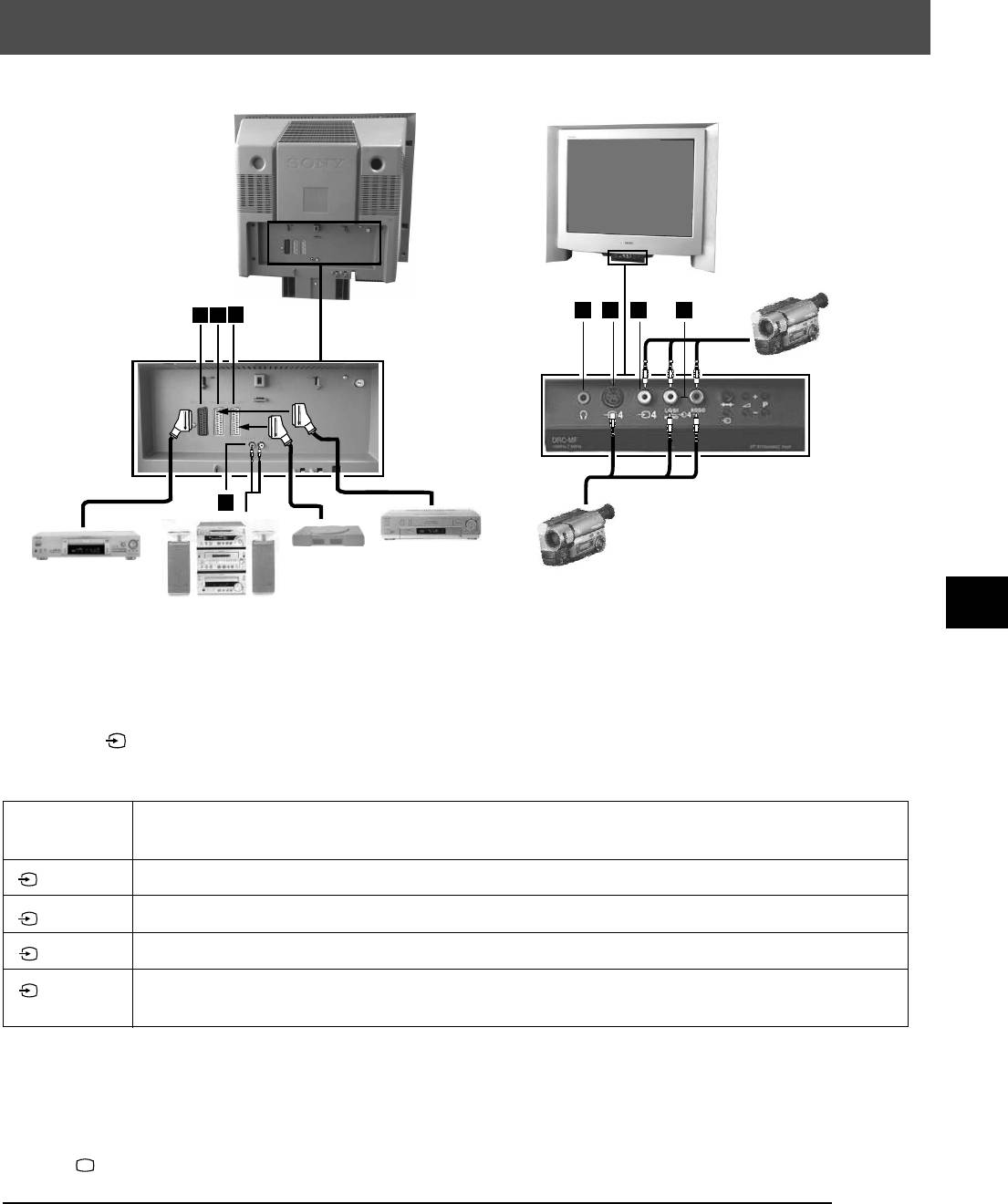
Additional Equipment
Connecting additional equipment to the TV
Using the illustrations below, you can connect a wide range of audio and video equipment to your TV.
A
B
C
E
F
G
H
D
To view the input signals of connected equipment, please follow the instructions below.
1. Using the illustrations above, connect your equipment to the appropriate TV socket.
2. Press the button repeatedly on the remote control until the correct input symbol for your equipment appears on the TV
screen (see table below):
Symbol on
Input signals from connector
the TV screen
1
• Audio/video input signal through scart connector A or* RGB through scart connector A
• Audio/video input signal through scart connector B or* S-video through scart connector B
2
3
• Audio/video input signal through scart connector C or* S-video through scart connector C
4
• S-video input signal through the 4-pin DIN connector F or* video input signal through phono jack
G and audio input signal through phono jacks H
* automatic detection of the signal according to the connected equipment
3. Switch on the connected equipment. The picture from this equipment (if any are available) will appear on the TV screen.
4. Press to return to the normal TV screen.
Note: To avoid picture distortion, do not connect equipment to the F and G sockets at the same time.
Connecting Headphones
Plug in your headphones to the socket E on the front of the TV set.
21
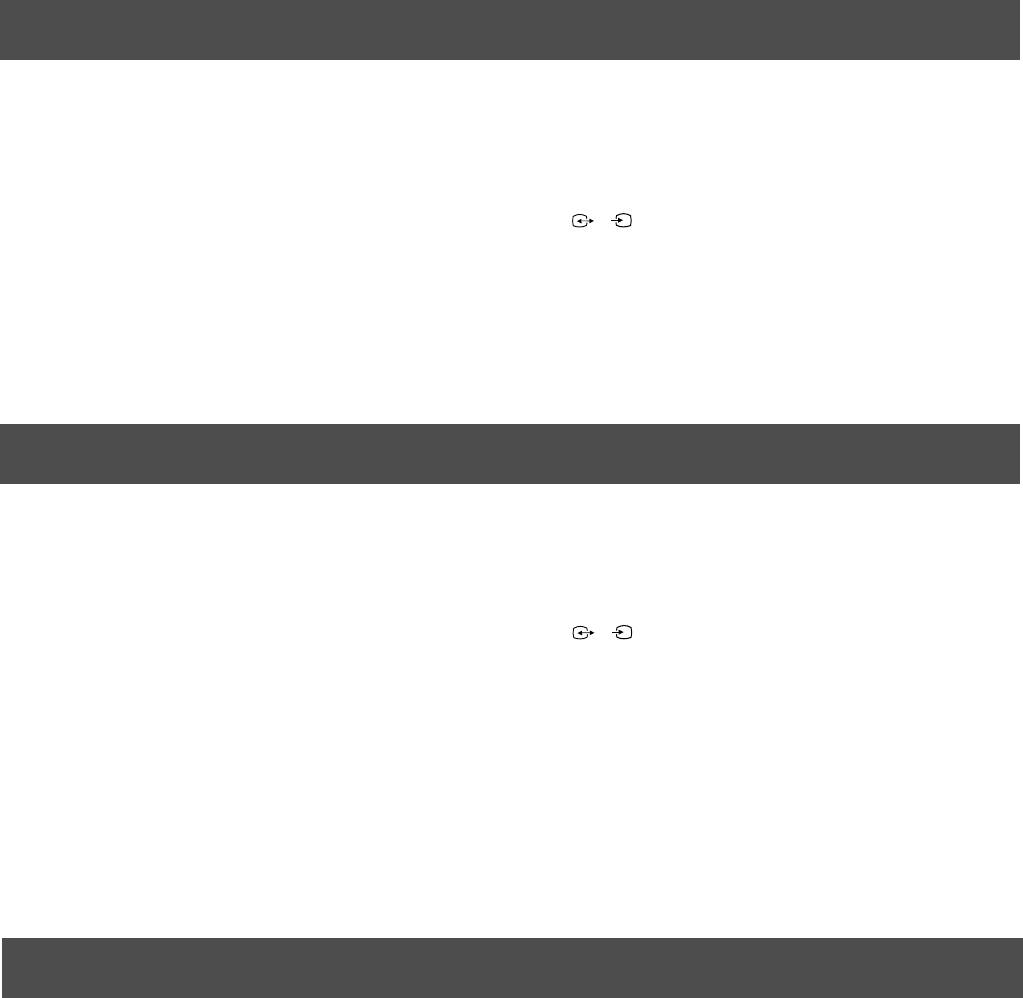
Additional Equipment
Additional information when connecting equipment
* If the picture or sound is distorted, move the VCR away from the TV set.
* When connecting a monaural VCR, connect only the white jack to both the TV set and the VCR.
* For information on how to select the output signal of the scart 2 / , see page 14.
2
s
2
* When connecting external hi-fi equipment, you can adjust the volume level by adjusting the headphones setting in the
sound menu - please refer to the ‘Adjusting picture and sound’ section of this manual.
Smartlink
Smartlink is a direct link between your TV and VCR.
For Smartlink you need:
* A VCR which supports Smartlink, NexTView Link, Easy Link or Megalogic.
2
s
* A fully-wired 21-pin scart cable to connect your VCR to scart 2 / connector.
2
The features of Smartlink are:
* Tuning information such as the channel overview are downloaded from the TV set to the VCR.
* With NexTView you can programme your VCR easily.
* Direct TV recording: while watching TV you need to press just one button on the VCR to record this programme.
For more information on Smartlink please refer to your VCR instruction manual.
Remote control of other Sony equipment
Using the buttons underneath the cover of the remote control you can control other Sony equipment.
1. Open the cover of the remote control.
2. Set the selector VTR 1234 DVD according to the equipment you want to control:
VTR1 Beta VCR
VTR2 8mm VCR
VTR3 VHS VCR
VTR4 Digital Video (DCR-VX 1000/9000E,VHR-1000)
DVD Digital Video Disk
3. Use the buttons on the remote control to operate the equipment.
* If your equipment has a COMMAND MODE selector, set this selector to the same position as the VTR 1234 DVD
selector on the TV remote control.
* If the equipment does not have a certain function, the corresponding button on the remote control does not work.
22
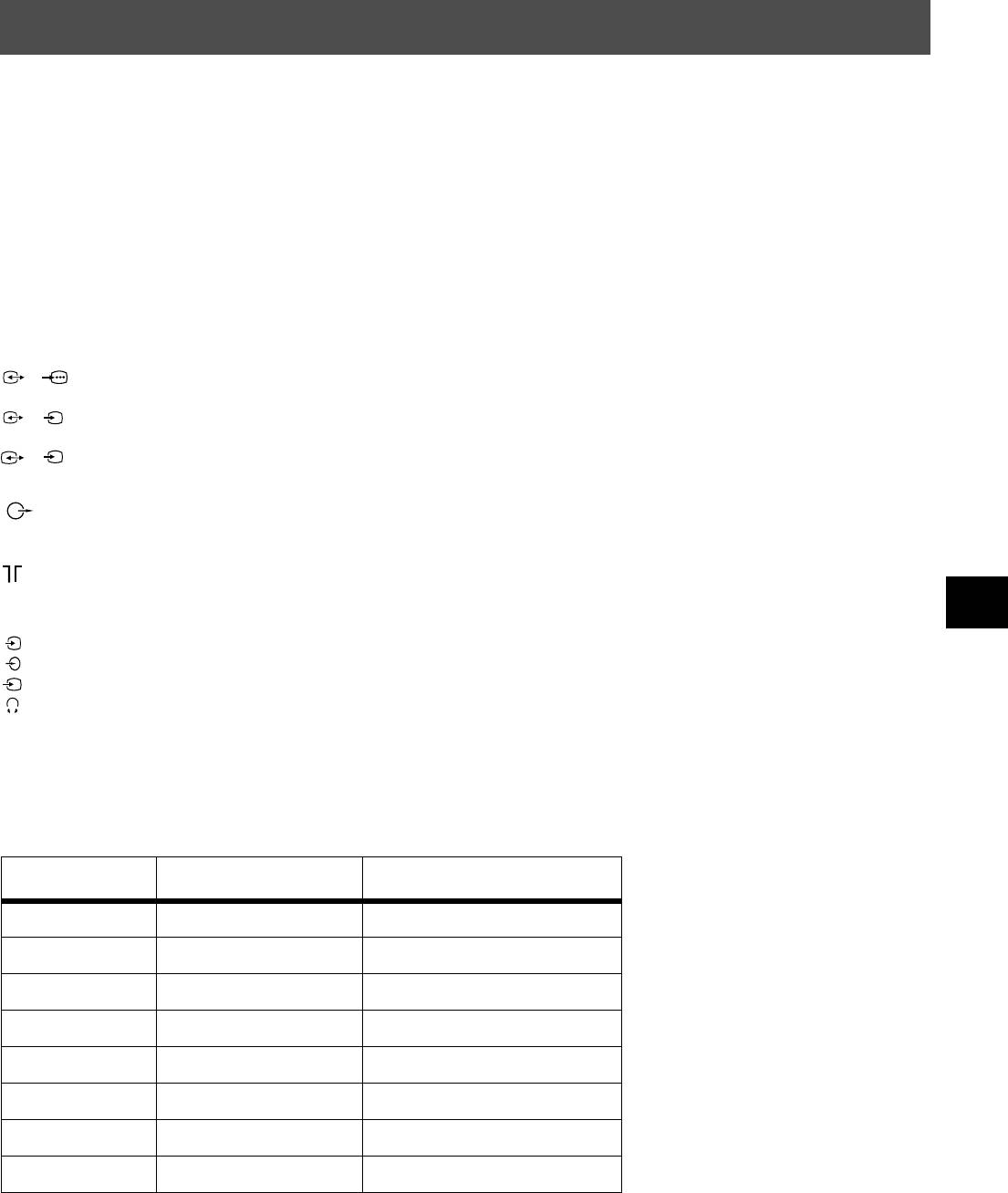
Additional Information
Specifications
TV system
Sound output
B/G/H, D/K
Left/Right: 2x20W (Music Power)
2x10W (RMS)
Colour system
Sub woofer: 30W (Music Power)
PAL, SECAM
15W (RMS)
NTSC 3.58, 4.43 (only Video In)
Power consumption
Channel coverage
158W
See the ‘Channel Display Table’ below.
Dimensions (wxhxd)
Picture tube
Approx. 765x635x570mm
FD Trinitron, Approx. 72cm (29 inches), 104° deflection.
Weight
Rear Terminals
Approx. 59kg
1
/ 21-pin Euro connector (CENELEC standard) including audio/
1
video input, RGB input, TV audio/video output.
Accessories supplied
2
/ 21-pin Euro connector (CENELEC standard) including audio/
s
2
RM-893 remote control (1)
video input, S-video input, Monitor audio/video output.
IEC designated size AA batteries (2)
3
/ 21-pin Euro connector (CENELEC standard) including audio/
s
3
video input, S-video input, Monitor audio/video output.
Other features
L/G/S/I RCA connectors, variable output for audio signals
Flat display Trinitron tube, noise reduction, DRC 50Hz
R/D/D/D
picture, DRC 100Hz picture, PAP, PAT, M-PIP, graphic
equaliser, 2000 page TEXT memory, personal ID, sleep timer,
NexTView, Digital Comb Filter, second tuner.
RF In
Design and specifications are subject to change
Front Terminals
without notice.
4
Video input -phono jacks
4
Audio inputs - phono jacks
s
4
S video input - 4 pin DIN
Headphones jack - minijack stereo
Channel Display Table
Receivable Channels Channel Displays
B/G/H E2..12, 21..69 C02..C12, C21..69
CABLE TV (1) S1..S41 S01..S41
CABLE TV (2) S01..S05 S42..S46
M1..M10 S01..S10
U1..U10 S11..S20
ITALIA A..H, H1, H2 C13..C20
D/K R01..R12, R21..R69 C01..C12, C21..C69
S01..S05 S42..S46
23
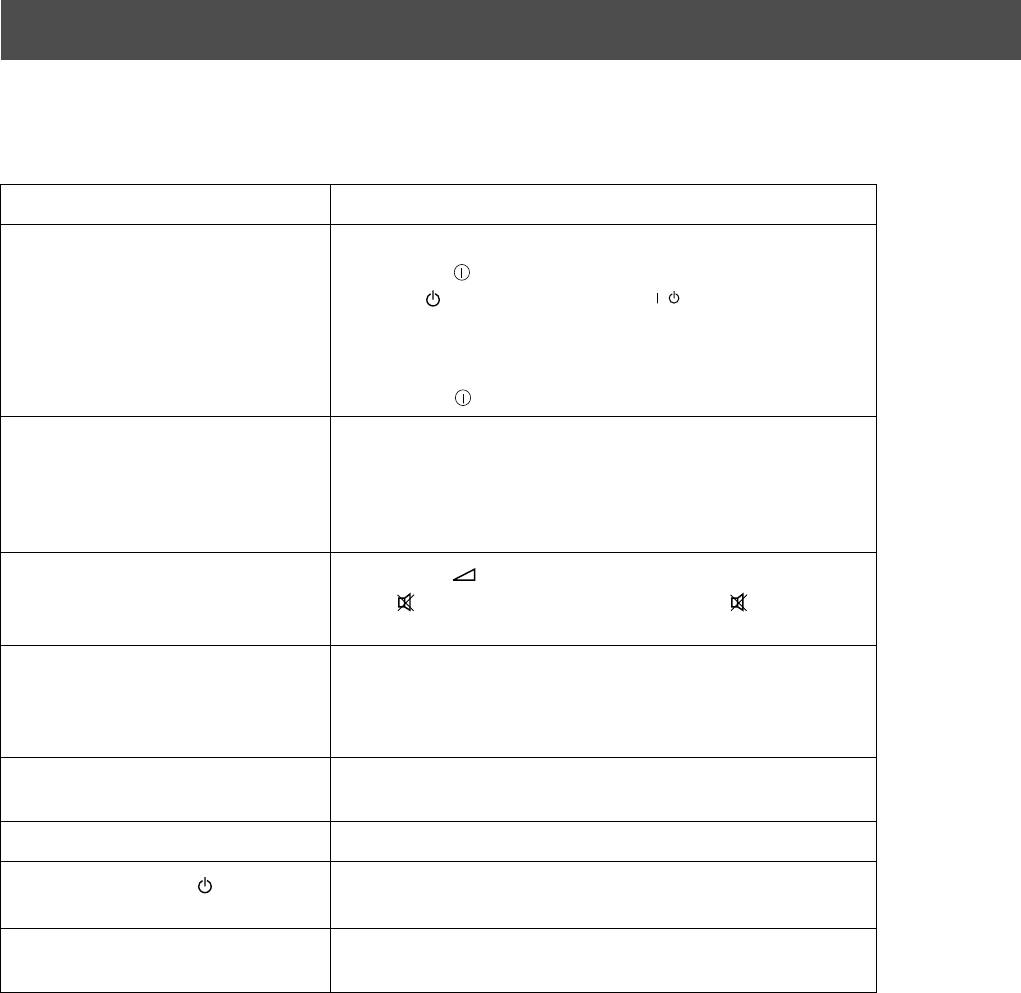
Additional Information
Troubleshooting
Here are some simple solutions to problems which may affect the picture and sound.
Problem Suggested remedy
No picture (screen is dark), no sound • Plug the TV in.
• Press the button on the front of the TV.
• If the indicator is on press the button or a numbered
/
button on the remote control.
• Check the aerial connection.
• Turn the TV off for 3 or 4 seconds and then turn it on again
using the button on the front of the TV.
Poor or no picture (screen is dark), but
• Using the MENU system, select the Picture
good sound.
Adjustment display. Adjust the brightness, picture and colour
balance levels.
• From the Picture Adjustment display select RESET to return
to the factory settings.
Good picture, no sound
• Press the button on the remote control.
• If is displayed on the screen, press the button on the
remote control.
No colour on colour programmes • Using the MENU system, select the Picture Adjustment
display and adjust the colour setting.
• From the Picture Adjustment display select RESET to return
to the factory settings.
Distorted picture when changing
• Turn off any equipment connected to the scart connectors on
programmes or selecting Teletext
the rear of the TV.
Remote control does not function • Replace the batteries.
The standby indicator on the TV
• Contact your nearest Sony service centre.
flashes
Interferance on picture from external
• Reduce sharpness level.
equipment
• If you continue to have these problems, have your TV serviced by qualified personnel.
• NEVER open the casing yourself.
24

PL
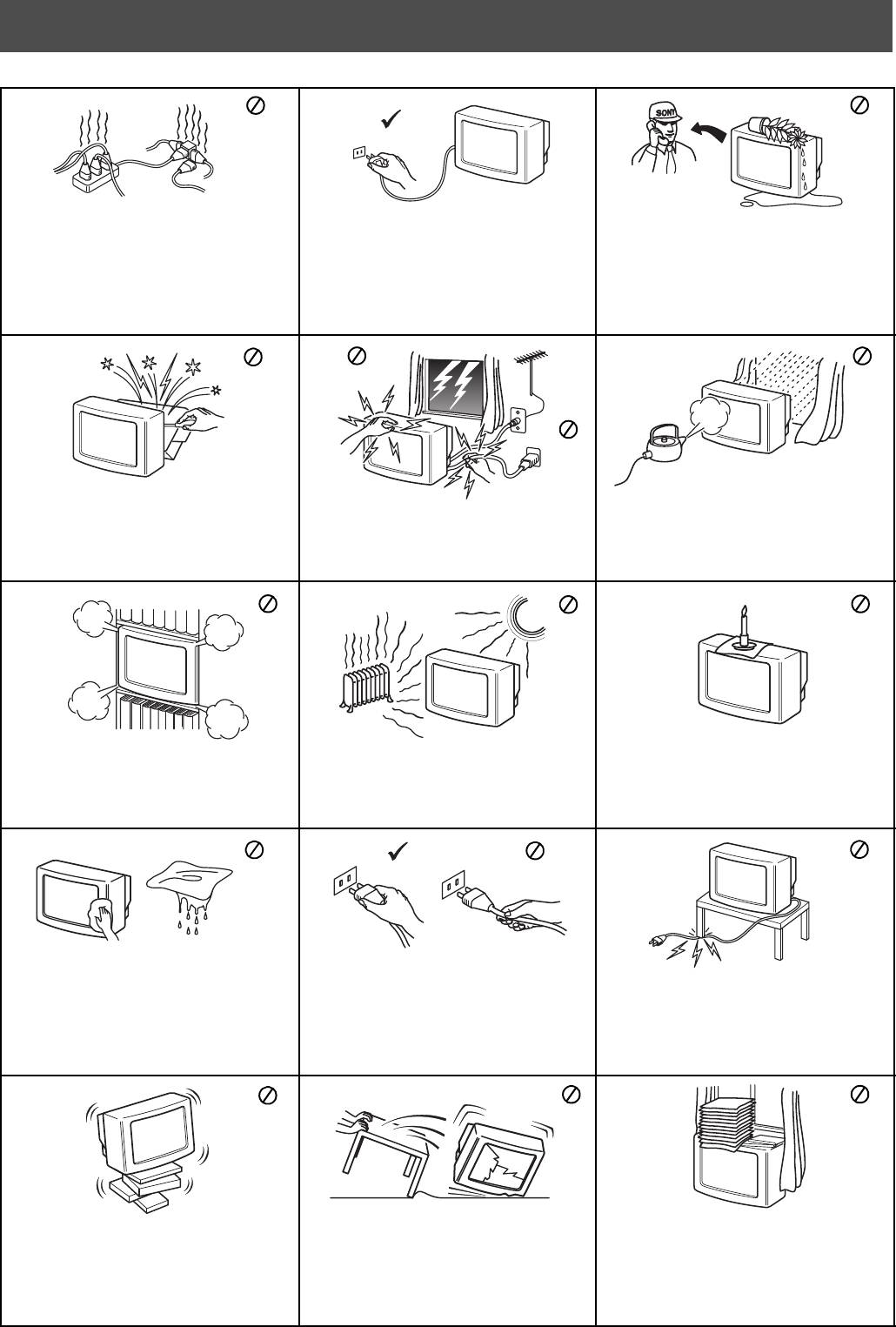
Informacje dotyczące bezpieczeństwa
Bezpieczeństwo
Telewizor jest przystosowany do zasilania tylko
Ze względu na bezpieczeństwo i ochronę
Nigdy nie wpychać do telewizora żadnych
napięciem przemiennym 220 – 240 V. Nie włączać
środowiska naturalnego zaleca się, aby telewizor,
przedmiotów. Grozi to pożarem lub porażeniem
zbyt dużej liczby urządzeń do jednego gniazdka
który nie jest używany, nie pozostawał w trybie
prądem. Nigdy nie wylewać na telewizor żadnych
sieciowego grozi to pożarem lub porażeniem
czuwania, lecz był wyłączany z sieci.
płynów. Jeśli do wnętrza telewizora dostanie się
prądem.
jakiś płyn lub przedmiot, nie używać urządzenia,
zanim zostanie ono skontrolowane przez
odpowiednio wykwalifikowaną osobę.
Nie otwierać obudowy ani nie zdejmować pokrywy
Dla własnego bezpieczeństwa, w czasie burzy nie
Aby uniknąć ryzyka pożaru lub porażenia prądem,
z tyłu telewizora. Naprawy powierzać tylko
dotykać żadnych elementów telewizora, jego
nie wystawiać telewizora na deszcz i chronić go
wykwalifikowanym osobom.
przewodu zasilającego ani przewodu antenowego.
przed wilgocią.
Nie zakrywać otworów wentylacyjnych na
Nigdy nie stawiać telewizora w miejscach
Aby uniknąć pożaru, przechowywać łatwopalne
telewizorze. Dla zapewnienia właściwej wentylacji,
gorących, wilgotnych lub nadmiernie zapylonych.
przedmioty z dala od telewizora i nie zbliżać się do
pozostawić wokół telewizora przynajmniej 10 cm
Nie instalować telewizora w miejscach, w których
niego z otwartym ogniem (na przykład świecą).
wolnego miejsca.
będzie on narażony na wibracje mechaniczne.
Do czyszczenia telewizora używać miękkiej, lekko
Przy wyłączaniu przewodu zasilającego z gniazdka
Dbać, aby nie stawiać na przewodzie zasilającym
zwilżonej ściereczki. Nie czyścić telewizora
sieciowego chwytać wtyczkę. Nie ciągnąć samego
ciężkich przedmiotów, ponieważ mogą one
benzyną, rozcieńczalnikiem ani innymi środkami
przewodu.
uszkodzić przewód.
chemicznymi. Nie rysować ekranu telewizora. Dla
Zalecamy nawinięcie nadmiaru przewodu na
bezpieczeństwa, przed czyszczeniem telewizora
zaczepy znajdujące się z tyłu telewizora.
wyłączyć go z sieci.
Ustawić telewizor na bezpiecznej, stabilnej
Przed przenoszeniem telewizora wyłączyć go z
Nie zakrywać otworów wentylacyjnych na
podstawie. Nie pozwalać, aby wspinały się na niego
sieci. Unikać nierównych powierzchni, szybkiego
telewizorze takimi przedmiotami jak zasłony czy
dzieci. Nie kłaść telewizora na boku ani ekranem
marszu i używania nadmiernej siły. Jeśli telewizor
gazety.
do góry.
został upuszczony lub uszkodzony, natychmiast
zlecić jego kontrolę odpowiednio
wykwalifikowanej osobie z serwisu.
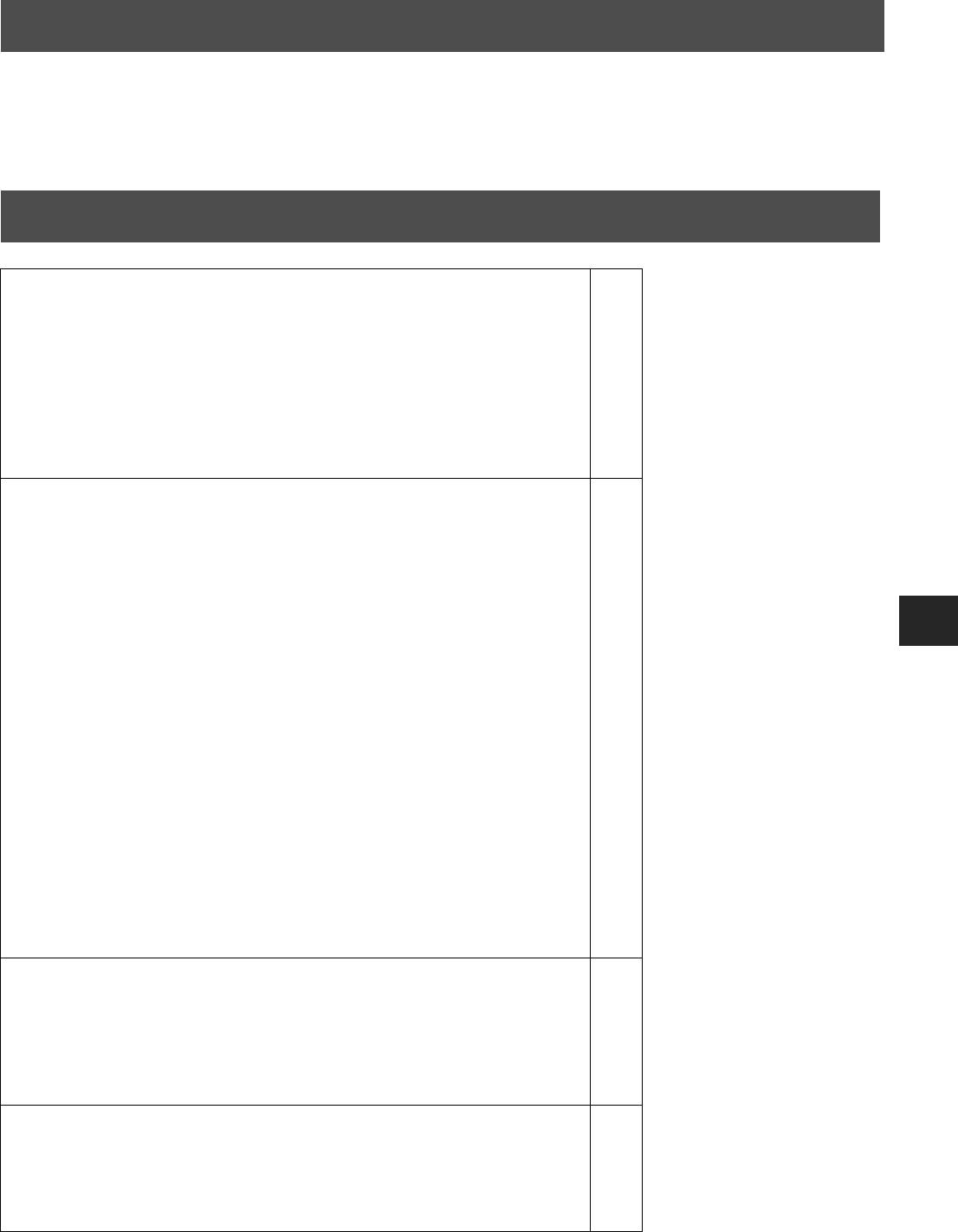
Informacje dotyczące bezpieczeństwa
Informacje dotyczące bezpieczeństwa
Wszystkie odbiorniki telewizyjne pracują z wykorzystaniem bardzo wysokich napięć. Aby uniknąć pożaru lub
porażenia prądem, należy przestrzegać zasad bezpieczeństwa, podanych na załączonym niebieskim arkuszu.
Nie blokować ani nie zakrywać otworów wentylacyjnych. Dla zapewnienia wentylacji pozostawić ze wszystkich stron
telewizorach po 10 cm wolnego miejsca.
Spis Treści
Spis Treści
Instalowanie
1. Sprawdzanie załączonych akcesoriów
2
2. Wkładanie baterii do pilota
2
3. Podłączanie telewizora
3
4. Włączanie telewizora
4
5. Używanie przycisku sterującego
4
6. Programowanie telewizora
5
7. Znajdywanie kanału wideo
5
Obsługa
Przegląd przycisków telewizora
6
Przegląd przycisków pilota
7
NexTView
8
Telegazeta
10
Posługiwanie się systemem menu telewizora
12
Regulacja obrazu
12
Regulacja dźwięku
13
Używanie menu Funkcje
14
Posługiwanie się trybem Multi PIP
15
Działanie trybu PAP (Obraz i obraz)
15
Zamiana pozycji programów
16
Ręczne programowanie telewizora
16
Nadawanie nazw programom
17
Pomijanie pozycji programów
17
Posługiwanie się menu "Dalsze nastawianie"
18
Włączanie trybu "Demo"
18
Regulacja obrotu obrazu
19
Regulacja geometrii obrazu dla sygnału RGB
19
Wprowadzanie identyfikatora osobistego
20
Regulacja i nadawanie nazw sygnałom wej
ściowym
20
Dodatkowy osprzęt
Podłączanie urządzeń dodatkowych
21
Informacje dodatkowe dotyczące podłączania urządzeń
22
Smartlink
22
Zdalne sterowanie innym sprzętem Sony
22
Informacje dodatkowe
Dane techniczne
23
Tabela kanałów
23
Problemy i ich usuwanie
24
1
Оглавление
- KV-29FQ75 K
- Installation Follow steps 1-7 to install the TV and view TV programmes.
- Operation
- Instalowanie Wykonaj czynności 1-7, aby dokonać instalacji telewizora i zacząć oglądać programy.
- Obsługa
- Instalace
- Obsluha
- Üzembe helyezés Kövesse az 1-7. lépéseket a TV-készülék üzembe helyezéséhez és a TV-programok megtekintéséhez.
- Használat
- Използване
- Установка



