Sony KP-61PS1K: On Screen display Menus Guide
On Screen display Menus Guide: Sony KP-61PS1K
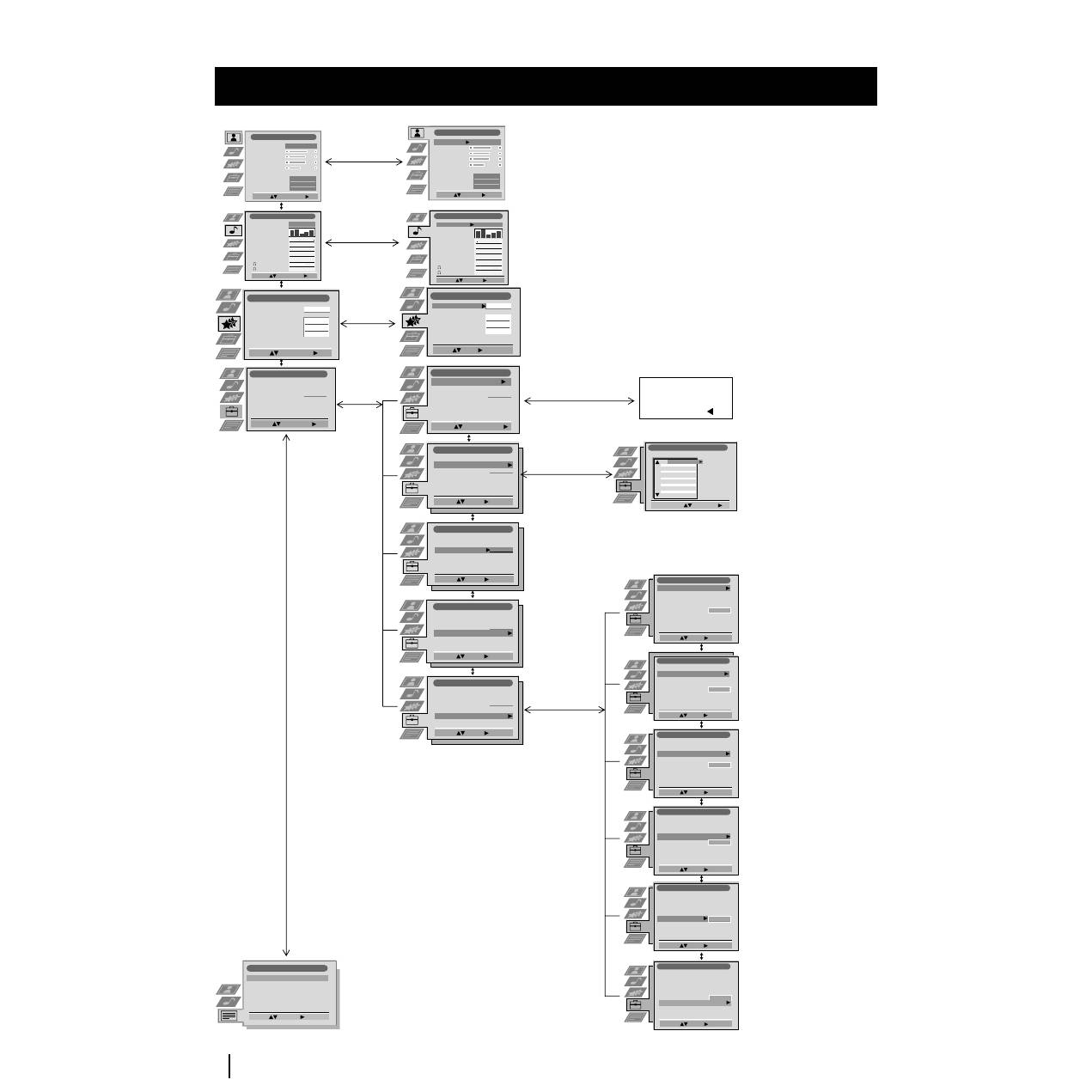
10
Picture Adjustment
Select:
Enter:
Picture Mode
Contrast
Brightness
Colour
Sharpness
Reset
AI
Noise Detection
Digital Mode
Personal
On
On
DRC 50
Audio Adjustment
Equaliser Mode
Equaliser
Adjustment
Balance
Loudness
Space
Auto Vol. Control
Dual Sound
Volume
Dual Sound
Personal
Mono
Off
Off
Off
Mono
Select:
Enter:
0.
0
0
Set Up
Auto Tuning
Programme Sorting
Select NexTView
AV Preset
Manual Set Up
Select:
Start Auto Tuning
Start
- - - - - - -
Enter:
Set Up
Auto Tuning
Programme Sorting
Select NexTView
AV Preset
Manual Set Up
Select:
- - - - - - -
Enter:
Set Up
Auto Tuning
Programme Sorting
Select NexTView
AV Preset
Manual Set Up
Select:
- - - - - - -
Enter:
Set Up
Auto Tuning
Programme Sorting
Select NexTView
AV Preset
Manual Set Up
Select:
- - - - - - -
Enter:
Set Up
Auto Tuning
Programme Sorting
Select NexTView
AV Preset
Manual Set Up
Select:
- - - - - - -
Do you want to start
automatic tuning?
Yes: OK No:
Programme Sorting
Select Prog:
Confirm:
PROG
CH
LABEL
1
2
3
4
5
6
7
8
9
10
11
C03
C05
C07
C08
C09
C11
C12
C13
C14
C15
C16
TV 5
PRO 7
EU-SP
SWF
RTL
SAT
MDR
DDI
DSF
RTL 2
KAB 1
Manual Set Up
Select:
Enter:
Language/Country
Manual Programme Preset
Further Programme Preset
RGB Set Up
Personal ID
Demo
- - - - - - -
Manual Set Up
Select:
Enter:
Language/Country
Manual Programme Preset
Further Programme Preset
RGB Set Up
Personal ID
Demo
- - - - - - -
Manual Set Up
Select:
Enter:
Language/Country
Manual Programme Preset
Further Programme Preset
RGB Set Up
Personal ID
Demo
- - - - - - -
Manual Set Up
Select:
Enter:
Language/Country
Manual Programme Preset
Further Programme Preset
RGB Set Up
Personal ID
Demo
- - - - - - -
Manual Set Up
Select:
Enter:
Language/Country
Manual Programme Preset
Further Programme Preset
RGB Set Up
Personal ID
Demo
- - - - - - -
Manual Set Up
Select:
Enter:
Language/Country
Manual Programme Preset
Further Programme Preset
RGB Set Up
Personal ID
Demo
- - - - - - -
Teletext
Top / Bottom / Full
Text Clear
Reveal
Time Page
Page Overview
Select:
Enter:
Menu System
On Screen display Menus Guide
Picture Adjustment
Select:
Enter Menu:
Picture Mode
Contrast
Brightness
Colour
Sharpness
Reset
AI
Noise Detection
Digital Mode
Personal
On
On
DRC 50
Audio Adjustment
Equaliser Mode
Equaliser
Adjustment
Balance
Loudness
Space
Auto Vol. Control
Dual Sound
Volume
Dual Sound
Mono
Off
Off
Off
Mono
Select:
Enter Menu:
0.
0
0
Personal
Features
Sleep Timer
Parental Lock
AV2 Output
Off
Off
TV
Select:
Enter Menu:
Speaker
Main
Set Up
Auto Tuning
Programme Sorting
Select NexTView
AV Preset
Manual Set Up
Select:
Enter Menu:
Set Up
Auto Tuning
Programme Sorting
Select NexTView
AV Preset
Manual Set Up
Select:
Enter Menu:
Set Up
Auto Tuning
Programme Sorting
Select NexTView
AV Preset
Manual Set Up
Select:
Enter Menu:
- - - - - - -
Features
Sleep Timer
Parental Lock
AV2 Output
Off
Off
TV
Select:
Enter:
Speaker
Main
Refer to the section
"Adjusting the Picture”
Refer to the section
"Adjusting the Sound”
Refer to the section
"Using the features
menu”
Refer to the section
"Switching on the
projection TV and
Automatically Tuning"
Refer to the section
"Switching on the
projection TV and
Automatically Tuning"
Refer to the
section
“NexTView”
Refer to the
section
"Labelling of
Input Sources”
Refer to the
section "Teletext"
Menu System
Refer to the section
"Switching on the
projection TV and
Automatically Tuning"
Refer to the sections
"Manually Tuning the
TV", "Labelling a
channel" and "Skipping
programme positions"
Refer to the section
"Using the Further
Programme Preset
function"
Refer to the section
"Adjusting the picture
geometry for an RGB
source"
Refer to the section
"Inputting your
personal ID"
Refer to the section
"Using the Demo
Mode"
Оглавление
- Introduction
- Overview of Projection TV Buttons
- Overview of Remote Control Buttons
- Inserting Batteries into the Remote Control
- Switching on the Projection TV and Automatically Tuning
- Adjusting Colour Registration (Convergence)
- On Screen display Menus Guide
- Adjusting the Picture
- Adjusting the Sound
- Using the Features Menu
- Manually Tuning the TV
- Labelling a channel
- Skipping Programme positions
- Using the "Further Programme Preset" function
- Inputting Your Personal ID
- Using the Demo Mode
- Adjusting the picture geometry for an RGB source
- Labelling of Input Sources
- Using Multi PIP (Picture In Picture)
- Teletext
- NexTView *
- Connecting Optional Equipment
- Using Optional Equipment
- Smartlink
- Optimum Viewing Area
- Specifications
- Troubleshooting
- Úvod
- Kontrola přídavných doplňků Přehled tlačítek TV promítače
- Přehled tlačítek dálkového ovladače
- Vložení baterií do dálkového ovladače
- Zapnutí TV promítače a automatické naladění
- Seřízení prolínání barev (Konvergence)
- Stručný návod k volbě Menu
- Seřízení obrazu
- Seřízení zvuku
- Použití menu “Spec. funkce”
- Ruční ladění televizoru
- Identifikace jednotlivých vysílacích stanic
- Vynechávání programových pozic
- Použití funkce “Rozšířené předvolby”
- Zavedení Vašeho osobního ID čísla
- Ukázka různých funkcí
- Seřízení geometrie obrazu pro zdroj RGB
- Identifikace vstupních signálů
- Multi Obrazy (Multi PIP)
- Teletext
- NexTView *
- Připojení přídavných zařízení
- Použití přídavných zařízení
- Smartlink
- Optimální úhel vidění
- Specifikace
- Řešení problémů
- Wprowadzenie
- Sprawdzanie dostarczonych akcesoriów
- Przegląd przycisków pilota do zdalnego sterowania
- Vkładanie baterii do pilota
- Włączanie telewizora i automatyczne programowanie
- Regulacja nałożenia obrazów (Zbieżność)
- Krótki przewodnik po systemie menu
- Regulacja obrazu
- Regulacja dźwięku
- Użycie menu “Funkcje”
- Ręczne programowanie telewizora
- Identyfikacja poszczególnych kanałów
- Pomijanie numerów programów
- Stosowanie funkcji “Dalsze nastawianie”
- Wprowadzenie Identyfikatora Osobistego
- Przegląd poszczególnych funkcji
- Regulacja geometrii obrazu dla źródła RGB
- Identyfikacja źródeł wejściowych
- Obrazy zwielokrotnione (Multi PIP)
- Telegazeta
- NexTView *
- Podłączanie dodatkowych urządzeń
- Zastosowanie dodatkowych urządzeń
- Smartlink
- Optymalny kąt oglądania
- Dane techniczne
- Řozwiązywanie problemów
- Bevezetés
- A mellékelt tartozékok ellenőrzése A projekciós TV gombjainak általános leírása
- A távvezérlő gombjainak általános leírása
- Az elemek behelyezése a távvezérlőbe
- A projekciós TV bekapcsolása és automatikus hangolás
- A színátfedések beállítása (Konvergencia)
- Gyors útmutató a menükben való mozgáshoz
- A kép beállítása
- A hang beállítása
- A “Jellemzők” menü használata
- A TV kézi hangolása
- Az adók egyéni beazonosítása
- Programhelyek figyelmen kívül hagyása
- A “További programok tárolása” funkció használata
- Személyazonosítójának bevitele
- A különböző funkciók bemutatása
- A képgeometria beállítása RGB forráshoz
- A bemenő források beazonosítása
- Többszörös kép (Multi PIP)
- Teletext
- NexTView *
- Választható készülékek csatlakoztatása
- Választható készülékek használata
- Smartlink
- Optimális látószög
- Műszaki jellemzők
- Problémamegoldás
- Введениe
- Проверка комплектности поставки вспомогательных приспособлений Общее описание кнопок проекциoннoгo тeлeвизорa
- Общее описание кнопок пульта дистанционного управления
- Как вставить батарейки в пульт дистанционного управления
- Включение проекциoннoгo тeлeвизорa и автоматический поиск
- Настройка наложения цветов (Конвергенция)
- Быстрая справка для перемещения по меню
- Настройка изображения
- Звуковая настройка
- Использование меню «Параметры»
- Ручная настройка программ ТВ
- Индивидуальная идентификация телевизионных станций
- Пропуск позиций программы
- Использование функции «Настройка (Продолжение)»
- Введение Персонального Пароля
- Демонстрация различных функций
- Настройка геометрии изображения для источника RGB
- Идентификация источников входа
- Мульти Изображения (Мульти РIР)
- Телетекст
- NexTView *
- Подключение оборудования
- Использование дополнительного оборудования
- Смартлинк
- Оптимальный угол зрения
- СПЕЦИФИКАЦИИ
- Выявление неисправностей
- Увод
- Проверка на доставените принадлежности Основно описание на бутоните на проекционен телевизор
- Ocнoвнo oпиcaние на бутoните на диcтанциoннoтo упpавление
- Инсталиране на батериите в пулта за дистанционно управление
- Включване на пpoeкциoнeн телевизор и автоматично настройване
- Настройване на наслагването на цветовете (конвергенция)
- Cиcтeмa за бързо преминаване през менютата
- Настройване на oбpaзa
- Настройване на звyкa
- Използване на менюто «Характеристики»
- Ръчно настройване на тeлeвизopa
- Индивидуална идентификация на излъчваните програми
- Пропускане на програмни позиции
- Използване на функцията «Настройване (Продължение)»
- Зaдaвaнe на Вашата Персонална Идентификация
- Демонстриране на различните функции
- Hacтpoйвaнe на геометрията на образа за един източник на RGB
- Идентификация на входните източници
- Два образа на екрана (РАР)
- Телетекст
- NexTView *
- Свързване на допълнителнa апаратypa
- Използване на допълнителнa апаратypa
- Смартлинк
- Оптимален ъгъл за гледане
- Cпeцификaции
- Oтcтpаняване на неизпpавмнocти

