Sony KDL-40S2510: Watching TV
Watching TV: Sony KDL-40S2510
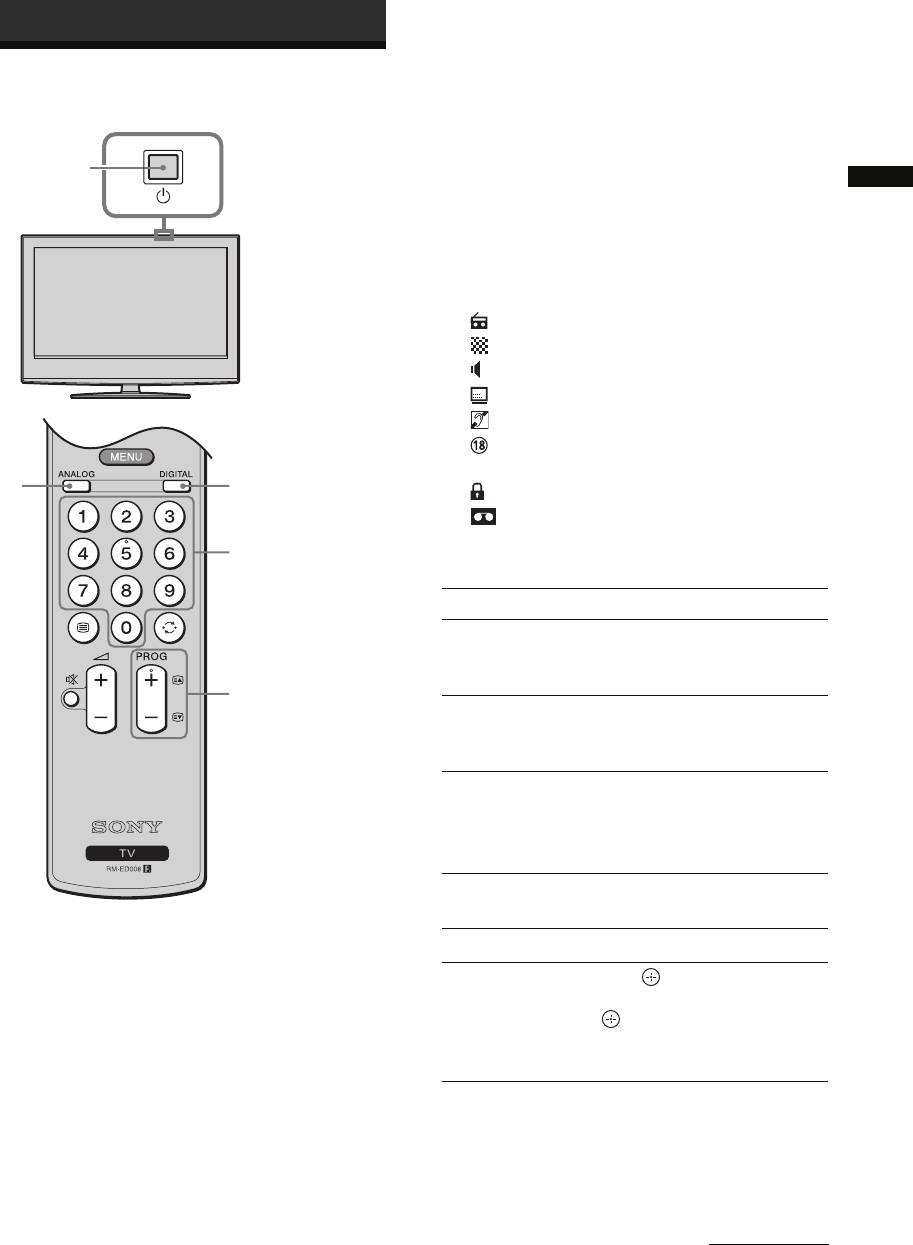
060WAT.fm Page 13 Wednesday, December 27, 2006 6:32 PM
Watching TV
Watching TV
3 Press the number buttons or PROG +/- to
select a TV channel.
To select channel numbers 10 and above using the
number buttons, enter the second and third digits
1
within two seconds.
To select a digital channel using the Digital
Watching TV
Electronic Programme Guide (EPG), see page 15.
In digital mode
An information banner appears briefly. The
following icons may be indicated on the banner.
: Radio service
: Scrambled/Subscription service
: Multiple audio languages available
: Subtitles available
: Subtitles available for the hearing impaired
: Recommended minimum age for current
programme (from 4 to 18 years)
22
: Parental Lock
: Current programme is being recorded
3
Additional operations
To Do this
Turn off the TV
Press "/1.
temporarily
(Standby mode)
3
Turn on the TV
Press %. Press 2 +/- to set the
from Standby mode
volume level.
without sound
Switch off the TV. Press 1 on the TV (top side).
Note
To disconnect the TV completely, pull the plug from the
mains.
Adjust the volume Press 2 + (increase)/
- (decrease).
1 Press 1 on the TV (top side) to switch on
Mute the sound Press %. Press again to restore.
the TV.
When the TV is in standby mode (the 1 (standby)
Access the
Press . To select an analogue
indicator on the TV (front) is red), press "/1 on
Programme index
channel, press
F/f, then press
the remote to switch on the TV.
table (in analogue
.
mode only)
To access the Input signal index
2 Press DIGITAL to switch to digital mode or
table, see page 18.
ANALOG to switch to analogue mode.
The channels available vary depending on the
mode.
Continued
13
GB
KDL-46/40/32S2510
2-894-287-42(1)
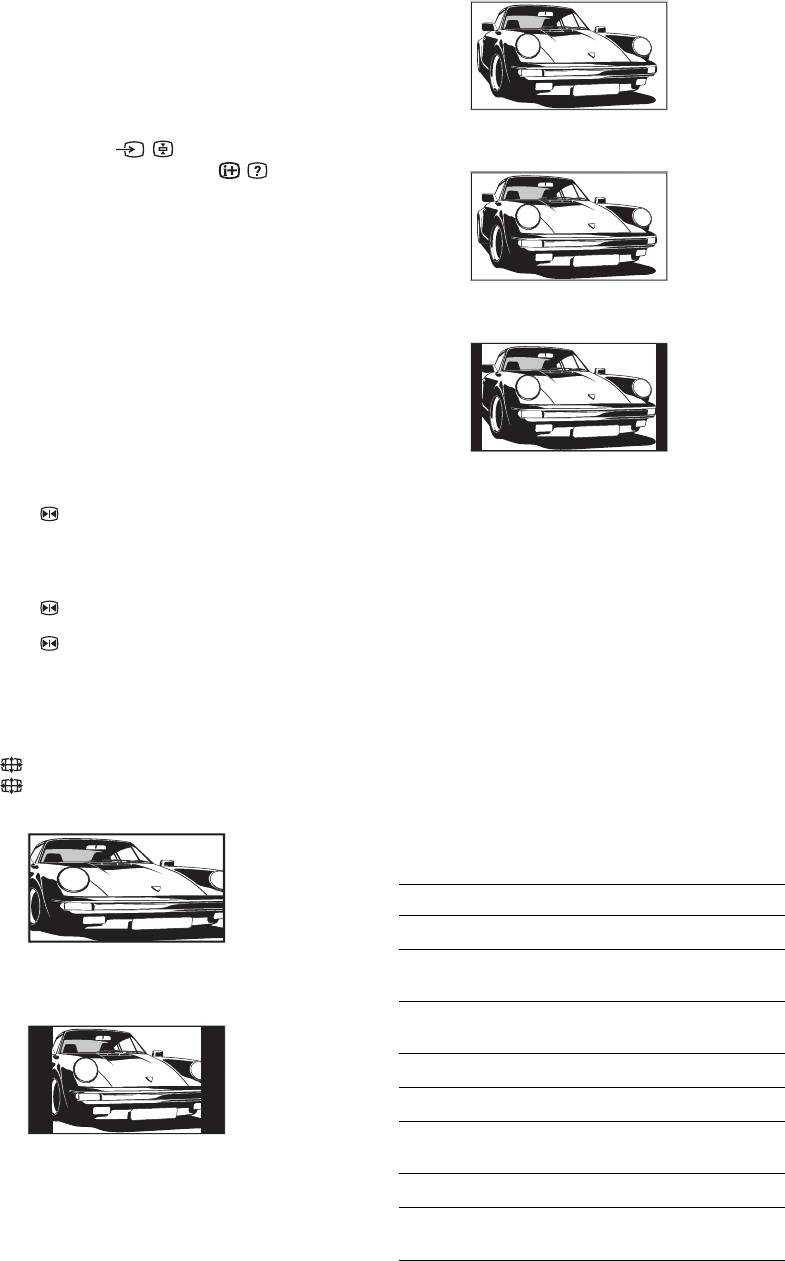
010COV.book Page 14 Monday, November 13, 2006 9:42 AM
To access Text
Wide
Press /. Each time you press /, the display changes
cyclically as follows:
Text t Text over the TV picture (mix mode) t No
Text (exit the Text service)
To select a page, press the number buttons or PROG
+/-.
Displays wide screen (16:9) broadcasts in the correct
To hold a page, press / .
proportions.
To reveal hidden information, press / .
Zoom*
Tips
• Ensure that the TV is receiving a good signal, or some text
errors may occur.
• Most TV channels broadcast a Text service. For
information on the use of the service, select the index
Displays cinemascopic (letter box format) broadcasts
page.
in the correct proportions.
• When four coloured items appear at the bottom of the Text
page, Fastext is available. Fastext allows you to access
14:9*
pages quickly and easily. Press the corresponding
coloured button to access the page.
Picture Freeze
Freezes the TV picture (e.g. to make a note of a
Displays 14:9 broadcasts in the correct proportions.
telephone number or recipe).
As a result, black border areas are visible on the
1 Press on the remote control.
screen.
* Parts of the top and bottom of the picture may be cut off.
2 Press F/f/G/g to adjust the position of the
Tips
window.
• Alternatively, you can set “Auto Format” to “On”. The TV
will automatically select the best mode to suit the
3 Press to remove the window.
broadcast (page 24).
• You can adjust the position of the picture when selecting
4 Press again to return to normal TV
Smart (50 Hz), 14:9 or Zoom. Press
F/f to move up or
mode.
down (e.g., to read subtitles).
• Some characters and/or letters at the top and the bottom of
the picture may not be visible in Smart mode. In such a
To change the screen mode manually to
case, you can select “Vertical Size” using the “Screen”
suit the broadcast
menu and adjust vertical size to make it visible.
Press to display current screen mode.
• Select “Smart” or “Zoom” to adjust for 720p or 1080i
source pictures with edge portions cut off.
Press repeatedly to select Smart, 4:3, Wide,
Zoom, or 14:9.
Using the Tools menu
Smart*
Press TOOLS to display the following options when
viewing the TV programme.
Options Description
Power Saving See page 26.
Displays conventional 4:3 broadcasts with an
Subtitle Setting (in
See page 32.
imitation wide screen effect. The 4:3 picture is
digital mode only)
stretched to fill the screen.
Digital Favourites (in
See page 17.
4:3
digital mode only)
Picture Mode See page 20.
Sound Mode See page 22.
Auto Clock Set (in
Allows you to switch to digital
Displays conventional 4:3 broadcasts (e.g., non-wide
analogue mode only)
mode and obtain the time.
screen TV) in the correct proportions.
Sleep Timer See page 25.
i Volume
Adjusts the volume of the
headphones.
14
GB
KDL-46/40/32S2510
2-670-908-43(1)
Оглавление
- Table of Contents
- 1: Checking the 2: Connecting an aerial/ accessories VCR
- 3: Bundling the cables 5: Selecting the
- 6: Auto-tuning the TV
- Safety information
- Precautions
- Overview of the remote
- Overview of the TV buttons and indicators
- Watching TV
- Checking the Digital Electronic Programme Guide (EPG) *
- Using the Favourite list *
- Viewing pictures from
- Navigating through menus
- Picture menu
- Sound menu
- Screen menu
- Set-up menu
- PC Settings menu
- Analogue Set-up menu (Analogue mode only)
- Digital Set-up menu
- Connecting optional equipment
- Specifications
- Troubleshooting
- Index
- Содержание
- 1: Проверка 2: Подсоединение антенны/ принадлежностей видеомагнитофона
- 3: Укладка кабелей 5: Выбор языка и
- 6: Автоматическая
- Сведения по
- Меры
- Обзор пульта ДУ
- Обзор кнопок и индикаторов на телевизоре
- Просмотр
- Проверка Цифрового электронного руководства по программам (EPG) *
- Использование списка Избранное *
- Просмотр
- Навигация по пунктам меню
- Меню Изображение
- Меню Звук
- Меню Управление экраном
- Меню Настройка
- Меню Установки ПК
- Меню Настройка аналоговых каналов (Только в аналоговом режиме)
- Меню Настройка цифровых каналов
- Технические
- Поиск и устранение неисправностей
- Указатель
- Spis treści
- 1: Sprawdzanie 2: Podłączanie anteny/ wyposażenia magnetowidu
- 3: Zebranie kabli w wiązkę 5: Wybieranie języka i
- 6: Autoprogramowanie
- Informacje dotyczące
- Środki ostrożności
- Przegląd pilota
- Przegląd przycisków i wskaźników odbiornika TV
- Odbiór audycji
- Sprawdzanie Cyfrowego elektronicznego informatora programowego (EPG) *
- Używanie listy Ulubionych *
- Oglądanie obrazów z
- Nawigacja w menu
- Menu Obrazu
- Menu Dźwięku
- Menu Ustawienia ekranu
- Menu Ustawienia
- Menu Ustawienia PC
- Menu Ustawienia analogowe (Tylko tryb analogowy)
- Menu Ustawienia cyfrowe
- Podłączanie dodatkowego sprzętu
- Dane techniczne
- Rozwiązywanie problemów
- Indeks

