Sony KDL-40S2510: Connecting optional equipment
Connecting optional equipment: Sony KDL-40S2510
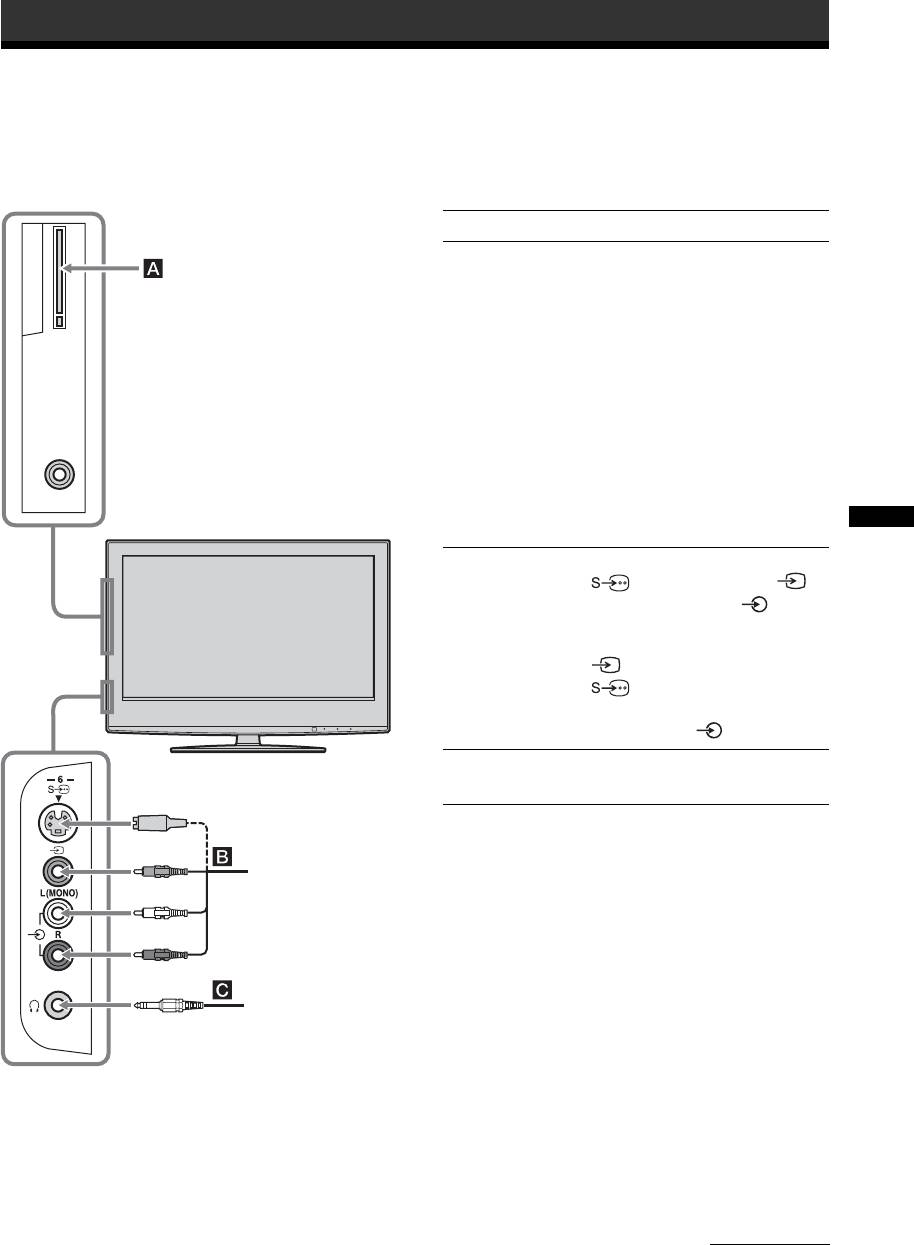
010COV.book Page 33 Monday, November 13, 2006 9:42 AM
Using Optional Equipment
Connecting optional equipment
You can connect a wide range of optional equipment to your TV. Connecting cables are not supplied.
Connecting to the TV (side)
To connect Do this
Conditional Access
To use Pay Per View services.
Module (CAM) A
For details, refer to the instruction
manual supplied with your CAM.
To use the CAM, remove the
rubber cover from the CAM slot.
Switch off the TV when inserting
your CAM into the CAM slot.
When you do not use the CAM, we
recommend that you replace the
cover on the CAM slot.
Note
CAM is not supported in all
countries. Please check with your
authorized dealer.
Using Optional Equipment
S VHS/Hi8/DVC
Connect to the S video socket
camcorder B
6 or the video socket 6,
and the audio sockets 6. To
avoid picture noise, do not connect
the camcorder to the video socket
6 and the S video socket
6 at the same time. If you
connect mono equipment, connect
to the L socket 6.
Headphones C Connect to the i socket to listen to
sound from the TV on headphones.
S VHS/Hi8/DVC
camcorder
Headphones
Continued
33
GB
KDL-46/40/32/26S2000
2-670-908-43(1)
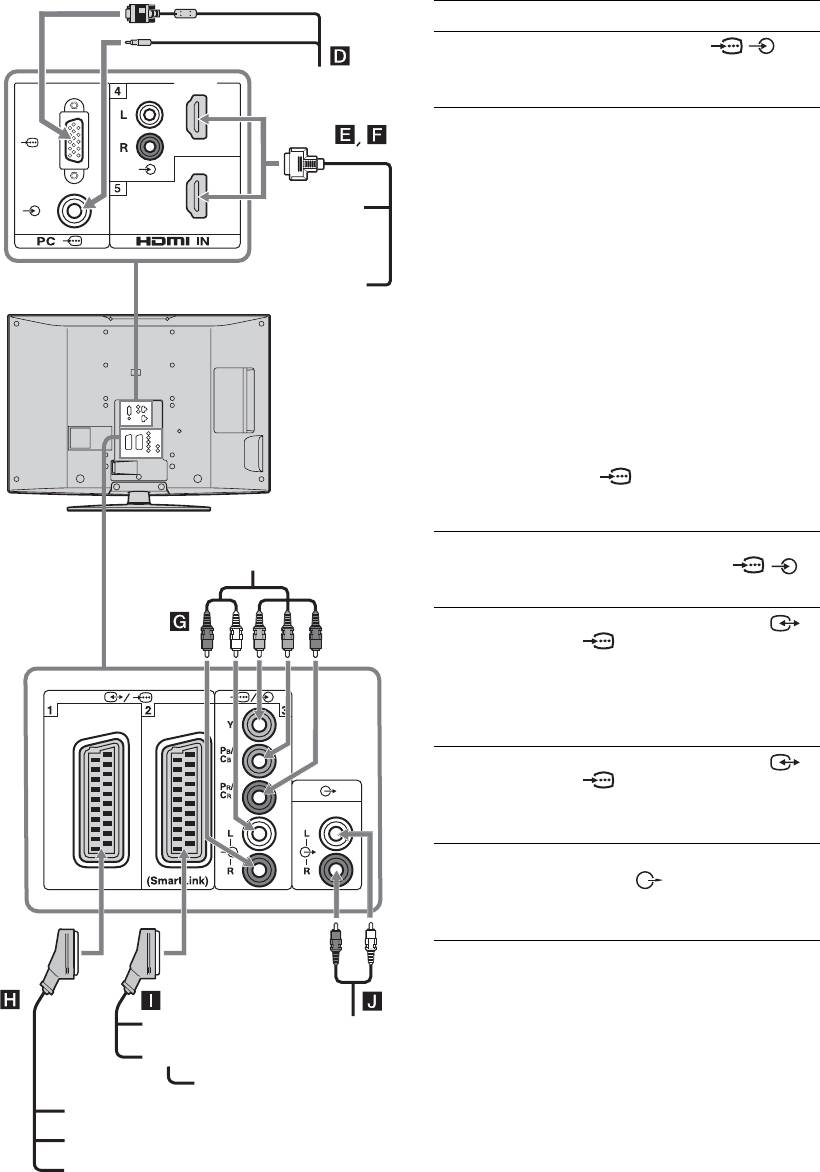
010COV.book Page 34 Monday, November 13, 2006 9:42 AM
Connecting to the TV (rear)
To connect Do this
PC D Connect to the PC /
PC
sockets. It is recommended to use
a PC cable with ferrites.
Digital satellite
Connect to the HDMI IN 4 or 5
receiver or DVD
socket if the equipment has a
player E, F
HDMI socket. The digital video
and audio signals are input from
DVD player
the equipment. If the equipment
has a DVI socket, connect the DVI
socket to the HDMI IN 4 socket
through a DVI - HDMI adaptor
Digital satellite receiver
interface (not supplied), and
connect the equipment’s audio out
sockets to the audio in HDMI IN 4
sockets.
Notes
• The HDMI sockets only support
the following video inputs: 480i,
480p, 576i, 576p, 720p and 1080i.
To connect a PC, please use the PC
socket.
• Be sure to use only an HDMI cable
that bears the HDMI logo.
DVD player
DVD player with
Connect to the component sockets
with component output
component output
and the audio sockets / 3.
G
Video game
Connect to the scart socket /
equipment, DVD
1. When you connect the
player or decoder
decoder, the scrambled signal from
H
the TV tuner is output to the
decoder, then the unscrambled
signal is output from the decoder.
DVD recorder or
Connect to the scart socket /
VCR that supports
2. SmartLink is a direct link
SmartLink I
between the TV and a VCR/DVD
recorder.
Hi-Fi audio
Connect to the audio output
equipment J
sockets to listen to the sound
from the TV on Hi-Fi audio
equipment.
DVD recorder
Hi-Fi
VCR
Decoder
Video game equipment
DVD player
Decoder
34
GB
KDL-46/40/32/26S2000
2-670-908-43(1)

010COV.book Page 35 Monday, November 13, 2006 9:42 AM
Using the Tools menu in PC input mode
Press TOOLS to display the following options when
viewing pictures input from the connected PC.
Options Description
Power Saving See page 26.
Picture Mode See page 20.
Sound Mode See page 22.
Auto Adjustment See page 27.
Horizontal Shift See page 27.
Vertical Shift See page 27.
Auto Clock Set (in
Allows you to switch to digital
analogue mode only)
mode and obtain the time.
i Volume
Adjusts the volume of the
headphones.
Using Optional Equipment
35
GB
KDL-46/40/32/26S2000
2-670-908-43(1)
Оглавление
- Table of Contents
- 1: Checking the 2: Connecting an aerial/ accessories VCR
- 3: Bundling the cables 5: Selecting the
- 6: Auto-tuning the TV
- Safety information
- Precautions
- Overview of the remote
- Overview of the TV buttons and indicators
- Watching TV
- Checking the Digital Electronic Programme Guide (EPG) *
- Using the Favourite list *
- Viewing pictures from
- Navigating through menus
- Picture menu
- Sound menu
- Screen menu
- Set-up menu
- PC Settings menu
- Analogue Set-up menu (Analogue mode only)
- Digital Set-up menu
- Connecting optional equipment
- Specifications
- Troubleshooting
- Index
- Содержание
- 1: Проверка 2: Подсоединение антенны/ принадлежностей видеомагнитофона
- 3: Укладка кабелей 5: Выбор языка и
- 6: Автоматическая
- Сведения по
- Меры
- Обзор пульта ДУ
- Обзор кнопок и индикаторов на телевизоре
- Просмотр
- Проверка Цифрового электронного руководства по программам (EPG) *
- Использование списка Избранное *
- Просмотр
- Навигация по пунктам меню
- Меню Изображение
- Меню Звук
- Меню Управление экраном
- Меню Настройка
- Меню Установки ПК
- Меню Настройка аналоговых каналов (Только в аналоговом режиме)
- Меню Настройка цифровых каналов
- Технические
- Поиск и устранение неисправностей
- Указатель
- Spis treści
- 1: Sprawdzanie 2: Podłączanie anteny/ wyposażenia magnetowidu
- 3: Zebranie kabli w wiązkę 5: Wybieranie języka i
- 6: Autoprogramowanie
- Informacje dotyczące
- Środki ostrożności
- Przegląd pilota
- Przegląd przycisków i wskaźników odbiornika TV
- Odbiór audycji
- Sprawdzanie Cyfrowego elektronicznego informatora programowego (EPG) *
- Używanie listy Ulubionych *
- Oglądanie obrazów z
- Nawigacja w menu
- Menu Obrazu
- Menu Dźwięku
- Menu Ustawienia ekranu
- Menu Ustawienia
- Menu Ustawienia PC
- Menu Ustawienia analogowe (Tylko tryb analogowy)
- Menu Ustawienia cyfrowe
- Podłączanie dodatkowego sprzętu
- Dane techniczne
- Rozwiązywanie problemów
- Indeks

