Sony DSC-WX60 White: Introduction of other functions
Introduction of other functions: Sony DSC-WX60 White
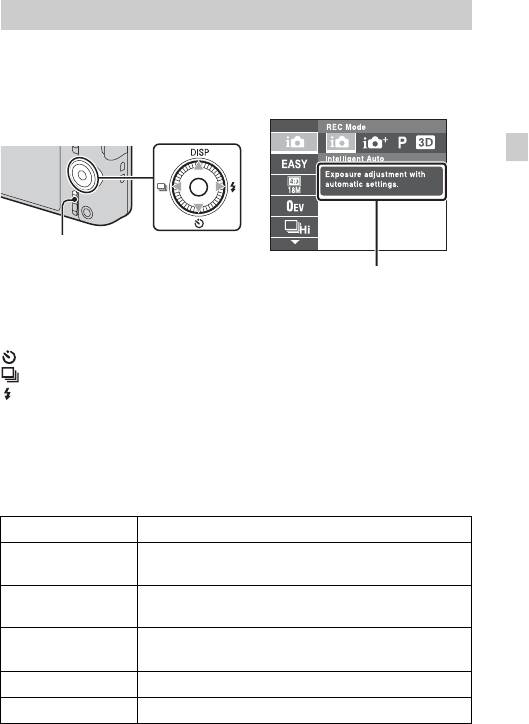
Introduction of other functions
Other functions used when shooting or playing back can be operated using the
control wheel or MENU button on the camera. This camera is equipped with a
Function Guide that allows you to easily select from the functions. While
displaying the guide, you can use various functions.
Control wheel
GB
MENU
Function Guide
x
Control wheel
DISP (Display Setting): Allows you to change the screen display.
(Self-Timer): Allows you to use the self-timer.
(Cont. Shooting Settings): Allows you to use the burst shooting mode.
(Flash): Allows you to select a flash mode for still images.
Center button (Tracking focus): The camera tracks the subject and adjusts
focus automatically even when the subject is moving.
x
Menu Items
Shooting
REC Mode Select still image recording mode.
Movie shooting
Select movie recording mode.
scene
Panorama
Select recording mode when shooting panoramic images.
Shooting Scene
Shoot a still image with an original texture according to
Picture Effect
the desired effect.
Scene Selection Select pre-set settings to match various scene conditions.
Easy Mode Shoot still images using minimal functions.
GB
21
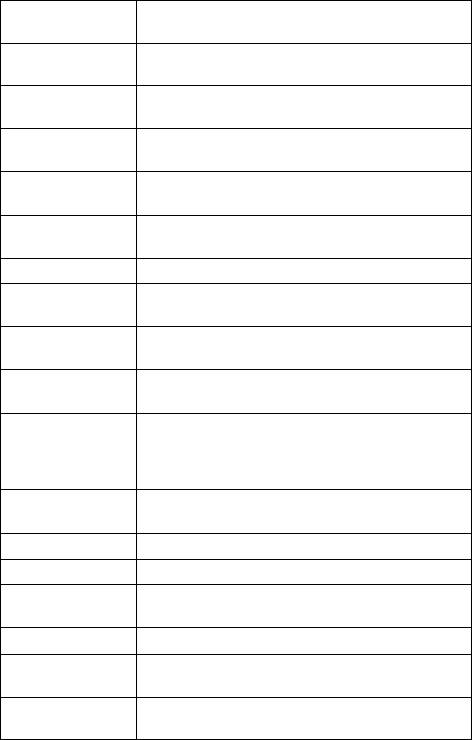
HDR Painting
When [HDR Painting] is selected in Picture Effect, sets
effect
the effect level.
When [Miniature] is selected in Picture Effect, sets the
Area of emphasis
part to focus on.
When [Toy camera] is selected in Picture Effect, sets the
Color hue
color hue.
When [Partial Color] is selected in Picture Effect, selects
Extracted Color
the color to extract.
When [Illustration] is selected in Picture Effect, sets the
Illustration Effect
effect level.
Set the level of background defocus effect when
Defocus Effect
shooting in Background Defocus mode.
Soft Skin Effect Set the Soft Skin Effect and the effect level.
Still Image
Set the still image size shot while recording a movie.
Size(Dual Rec)
Ctrl with
Shoot still images and movies by controlling the camera
1
Smartphone
*
remotely by a smartphone.
Send to
Back up images by transferring them to a computer
1
3
Computer
*
*
connected to a network.
Still Image Size/
Select the image size and the quality for still images,
Panorama Image
panoramic images or movie files.
Size/Movie Size/
Movie Quality
Exposure
Adjust the exposure manually.
Compensation
ISO Adjust the luminous sensitivity.
White Balance Adjust color tones of an image.
Underwater White
Adjust color tones when shooting underwater.
2
Balance
*
Focus Select the focus method.
Select the metering mode that sets which part of the
Metering Mode
subject to measure to determine the exposure.
Cont. Shooting
Select the number of images taken per second for Burst
Interval
shooting.
GB
22
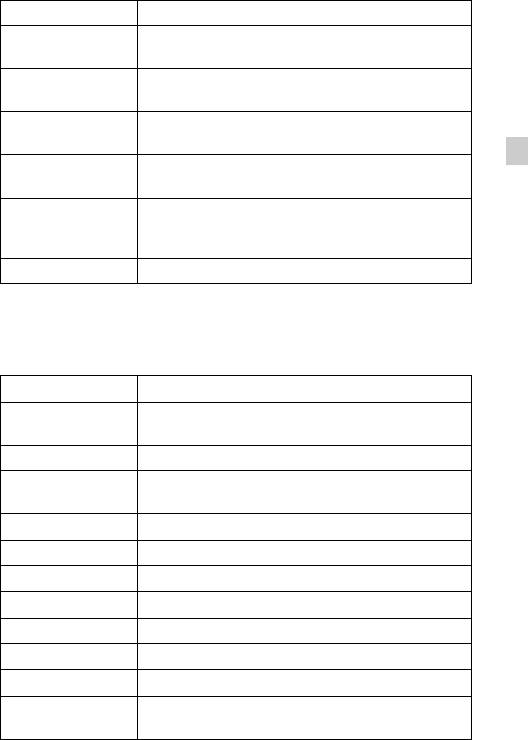
Scene Recognition Set to automatically detect shooting conditions.
Set to automatically release the shutter when a smile is
Smile Shutter
detected.
Smile Detection
Set the Smile Shutter function sensitivity for detecting
Sensitivity
smiles.
Select to detect faces and adjust various settings
Face Detection
automatically.
GB
Set to automatically shoot two images and select image
Anti Blink
in which the eyes are not blinking.
Set the strength of SteadyShot in movie mode. If you
Movie SteadyShot
change the setting for [Movie SteadyShot], the angle of
view will change.
In-Camera Guide Search the camera’s functions according to your needs.
1
*
DSC-WX80/WX200 only
2
*
DSC-WX200 only
3
*
Displayed only when a memory card is inserted.
Viewing
Easy Mode Increase the text size on the screen for ease of use.
Send to
Upload and transfer images to a smartphone.
1
Smartphone*
1
View on TV*
View images on a network-enabled TV.
Send to
Back up images by transferring them to a computer
1
2
Computer*
*
connected to a network.
Beauty Effect Retouch a face on a still image.
Retouch Retouch an image using various effects.
Picture Effect Add various texture on images.
Slideshow Select a method of continuous playback.
Delete Delete an image.
3D Viewing Set to play back images shot in 3D mode on a 3D TV.
View Mode Select the display format for images.
Display Cont.
Select to display burst images in groups or display all
Shooting Group
images during playback.
GB
23
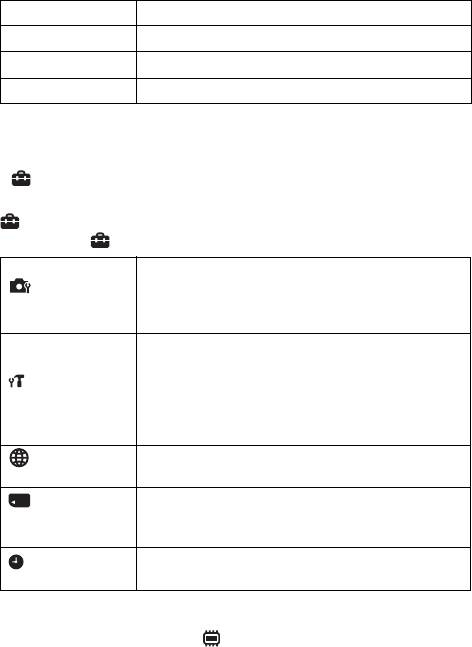
Protect Protect the images.
Print (DPOF) Add a print order mark to a still image.
Rotate Rotate a still image to the left.
In-Camera Guide Search the camera’s functions according to your needs.
1
*
DSC-WX80/WX200 only
2
*
Displayed only when a memory card is inserted.
x
Setting items
If you press the MENU button while shooting or during playback,
(Settings) is provided as a final selection. You can change the default
settings on the (Settings) screen.
Movie format/AF Illuminator/Grid Line/Clear Image
Zoom/Digital Zoom/Wind Noise Reduct./Red Eye
Shooting Settings
Reduction/Blink Alert/Write Date/Disp. Resolution
(DSC-WX200 only)
Beep/Panel Brightness/Language Setting/Display color/
Demo Mode/Initialize/Function Guide/CTRL FOR
HDMI/USB Connect Setting/USB Power Supply/LUN
Main Settings
Setting/Download Music/Empty Music/Airplane
1
2
Mode
*
/Eye-Fi
*
/Power Save/Version/Certification
4
Logo
*
WPS Push/Access point settings/Edit Device Name/
1
Network Settings
*
SSID/PW Reset/Disp MAC Address
Format/Create REC.Folder/Change REC.Folder/Delete
Memory Card
REC.Folder/Copy/File Number
3
Tool
*
Area Setting/Date & Time Setting
Clock Settings
1
*
DSC-WX80/WX200 only
2
*
Displayed only when an Eye-Fi memory card is inserted.
3
*
If a memory card is not inserted, (Internal Memory Tool) will be displayed
and only [Format] can be selected.
4
*
Overseas DSC-WX200 model only.
GB
24
Оглавление
- English Learning more about the camera (“Cyber-shot User Guide”)
- WARNING
- For Customers in the U.S.A. and Canada
- For Customers in the U.S.A.
- For Customers in Canada
- Notice for customers in the United Kingdom
- Identifying parts
- Inserting the battery pack
- Charging the battery pack
- Inserting a memory card (sold separately)
- Setting the clock
- Shooting still images/movies
- Viewing images
- In-Camera Guide
- Introduction of other functions
- Features of “PlayMemories Home”
- Number of still images and recordable time of movies
- Notes on using the camera
- Specifications
- Русский Получение дополнительной информации о фотоаппарате (“Руководство пользователя Cyber-shot”)
- ПРЕДУПРЕЖДЕНИЕ
- ИНФОРМАЦИЯ О ДЕКЛАРИРОВАНИИ ПРОДУКЦИИ
- Для покупателей в Европе
- Для покупателей, купивших фотоаппараты в магазинах Японии, обслуживающих туристов (DSC-WX200)
- Обозначение частей
- Установка батарейного блока
- Зарядка батарейного блока
- Установка карты памяти (продается отдельно)
- Установка часов
- Фотосъемка/видеосъемка
- Просмотр изображений
- Встроенная справка
- Введение в другие функции
- Функции программы “PlayMemories Home”
- Количество фотоснимков и возможное время записи при видеосъемке
- Примечания по использованию фотоаппарата
- Технические характеристики
- Українська Докладніше про фотоапарат («Посібник користувача Cyber-shot»)
- ПОПЕРЕДЖЕННЯ
- Для споживачів з Європи
- Інформація для споживачів в Україні
- Визначення частин
- Установлення акумуляторної батареї
- Заряджання акумуляторної батареї
- Установлення карти пам’яті (продається окремо)
- Налаштування годинника
- Фото- та відеозйомка
- Перегляд зображень
- Довідн. функ. фотоап.
- Знайомство з іншими функціями
- Функції програми «PlayMemories Home»
- Кількість фотографій і тривалість відеозйомки
- Примітки щодо використання фотоапарата
- Технічні характеристики



