Sony CDX-C8000R – страница 2
Инструкция к Автомагнитоле Sony CDX-C8000R

Changing the display item
Local link function
Each time you press (AF), the item changes as
(United Kingdom only)
follows:
The Local Link function lets you select other
AF on y AF off
local stations in the area, even if they are not
stored on your number buttons.
Notes
• When “NO AF” and the station name flash
alternately, it means that the unit cannot find an
1 Press a number button ((1) to (6)) that
alternative station in the network.
has a local station stored on it.
• If the station name starts flashing after selecting
a station with the AF function on, this indicates
2 Within five seconds, press the number
that no alternative frequency is available. Press
either side of (SEEK/AMS) while the station name
button of the local station again.
is flashing (within eight seconds). The unit starts
searching for another frequency with the same PI
3 Repeat this procedure until the desired
(Programme Identification) data (“PI Seek”
local station is received.
appears and no sound is heard). If the unit
cannot find another frequency, “NO PI” appears,
and the unit returns to the previously selected
frequency.
Listening to a regional programme
The “REG on” (regional on) function lets you
stay tuned to a regional programme without
being switched to another regional station.
(Note that you must turn the AF function on.)
The unit is factory preset to “REG on” but if
you want to turn off the function, do the
following.
1 During radio reception, press (MENU),
then press either side of (DISC/PRST)
repeatedly until “REG” appears.
2 Press (+) side of (SEEK/AMS) until
“REG off” appears.
3 Press (ENTER).
Note that selecting “REG off” might cause
the unit to switch to another regional
station within the same network.
To return to regional on, select “REG on” in
step 2 above.
Note
This function does not work in the United
Kingdom and in some other areas.
21
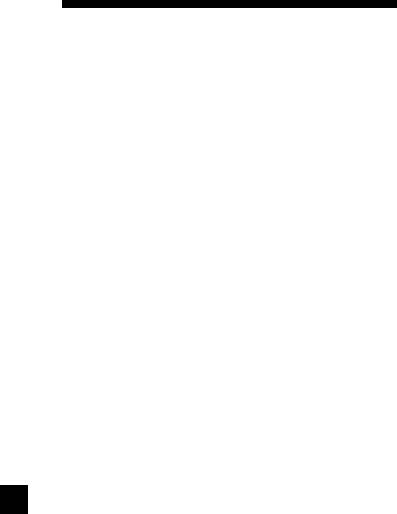
Presetting the volume of traffic
Listening to traffic
announcements
You can preset the volume level of the traffic
announcements
announcements beforehand so you won’t miss
the announcement. When a traffic
The Traffic Announcement (TA) and Traffic
announcement starts, the volume will be
Programme (TP) data let you automatically
automatically adjusted to the preset level.
tune in an FM station that is broadcasting
traffic announcements even if you are listening
to other programme sources.
1 Select the desired volume level.
Press (TA) repeatedly until “TA on”
2 Press (TA) for two seconds.
appears.
“TA” appears and the setting is stored.
The unit starts searching for traffic
information stations. “TP” appears in the
Receiving emergency
display when the unit finds a station
broadcasting traffic announcements.
announcements
When the traffic announcement starts,
If an emergency announcement comes in while
“TA” flashes. The flashing stops when the
you are listening to the radio, the programme
traffic announcement is over.
will be automatically switched to it. If you are
listening to a source other than the radio, the
Tip
emergency announcements will be heard if
If the traffic announcement starts while you are
you set AF or TA to on. The unit will then
listening to another programme source, the unit
automatically switch to these announcements
automatically switches to the announcement and
no matter which source you are listening to at
goes back to the original source when the
the time.
announcement is over.
Note
“NO TP” flashes for five seconds if the received
station does not broadcast traffic announcements.
Then, the unit starts searching for a station that
broadcasts it.
To cancel the current traffic
announcement
Press (TA).
To cancel all traffic announcements, turn off
the function by pressing (TA) until “TA
off” appears.
22
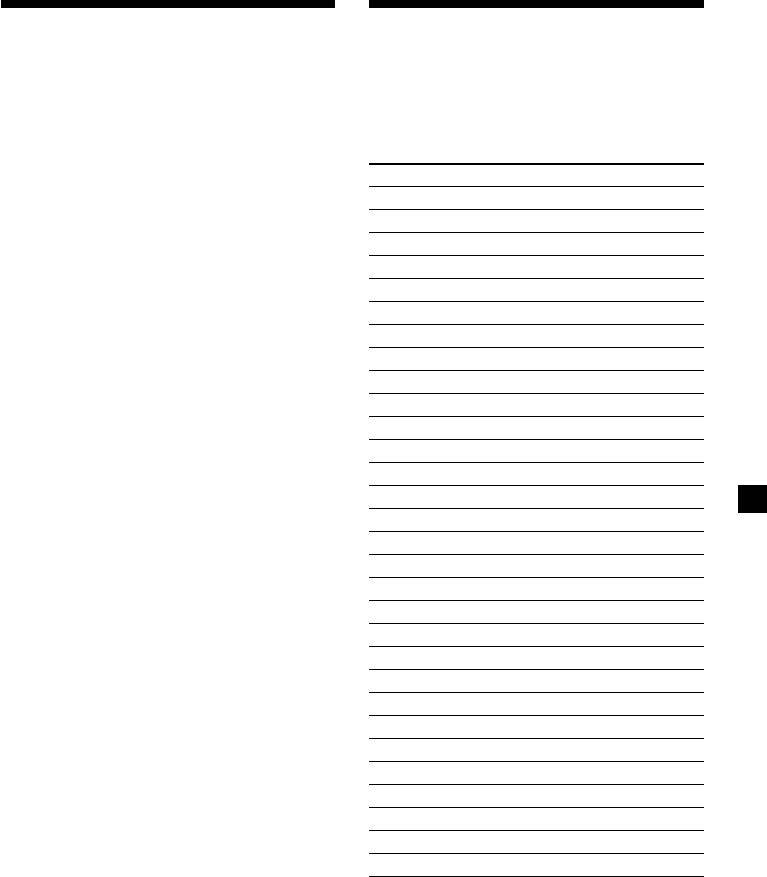
Presetting the RDS
Locating a station by
stations with the AF and
programme type
TA data
You can locate the station you want by
selecting one of the programme types shown
When you preset RDS stations, the unit stores
below.
each station’s data as well as its frequency, so
you don’t have to turn on the AF or TA
Programme types Display
function every time you tune in the preset
station. You can select a different setting (AF,
News News
TA, or both) for individual preset stations, or
Current Affairs Affairs
the same setting for all preset stations.
Information Info
Sports Sport
Presetting the same setting for all
Education Educate
preset stations
Drama Drama
1 Select an FM band (page 18).
Culture Culture
Science Science
2 Press (AF) and/or (TA) to select “AF on”
Varied Varied
and/or “TA on.”
Popular Music Pop M
Note that selecting “AF off” or “TA off”
stores not only RDS stations, but also
Rock Music Rock M
non-RDS stations.
Easy Listening Easy M
Light Classical Light M
3 Press (MENU), then press either side of
Classical Classics
(DISC/PRST) repeatedly until “BTM”
Other Music Type Other M
appears.
Weather Weather
Finance Finance
4 Press (+) side of (SEEK/AMS) until “BTM”
flashes.
Children’s Programmes Children
Social Affairs Social A
5 Press (ENTER).
Religion Religion
Phone In Phone In
Presetting different settings for
Travel Travel
each preset station
Leisure Leisure
1 Select an FM band, and tune in the
Jazz Music Jazz
desired station (page 18).
Country Music Country
National Music Nation M
2 Press (AF) and/or (TA) to select “AF on”
Oldies Music Oldies
and/or “TA on.”
Folk Music Folk M
Documentary Document
3 Press the desired number button ((1) to
(6)) until “MEM” appears.
Not specified None
Repeat from step 1 to preset other stations.
Note
Tip
You cannot use this function in some countries
If you want to change the preset AF and/or TA
where no PTY (Programme Type selection) data is
setting after you tuned the preset station, you can
available.
do so by turning the AF or TA function on or off.
23
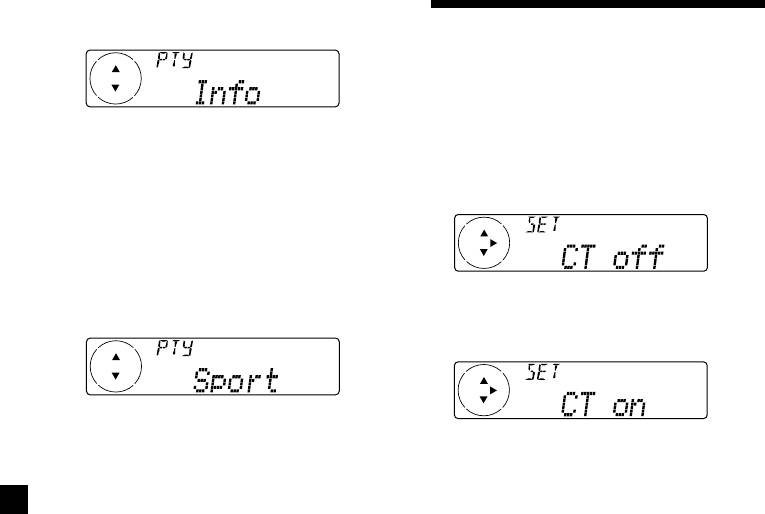
1 Press (DSPL/PTY) during FM reception
until “PTY” appears.
Setting the clock
automatically
The CT (Clock Time) data from the RDS
transmission sets the clock automatically.
The current programme type name appears
if the station is transmitting the PTY data.
1 During radio reception, press (MENU),
“- - - - -” appears if the received station is
then press either side of (DISC/PRST)
not an RDS station, or if the RDS data has
repeatedly until “CT” appears.
not been received.
2 Press (DISC/PRST) repeatedly until the
desired programme type appears.
The programme types appear in the order
shown in the table. Note that you cannot
2 Press (+) side of (SEEK/AMS) repeatedly
select “None” (Not specified) for searching.
until “CT on” appears.
The clock is set.
3 Press (ENTER).
The unit starts searching for a station
3 Press (ENTER) to return to the normal
broadcasting the selected programme type.
display.
When the unit finds the programme, the
programme type appears again for five
To cancel the CT function
seconds.
“NO” and the programme type appear
Select “CT off” in step 2 above.
alternately for five seconds if the unit
cannot find the programme type. It then
Notes
returns to the previously selected station.
• The CT function may not work even though an
RDS station is being received.
• There might be a difference between the time
set by the CT function and the actual time.
24
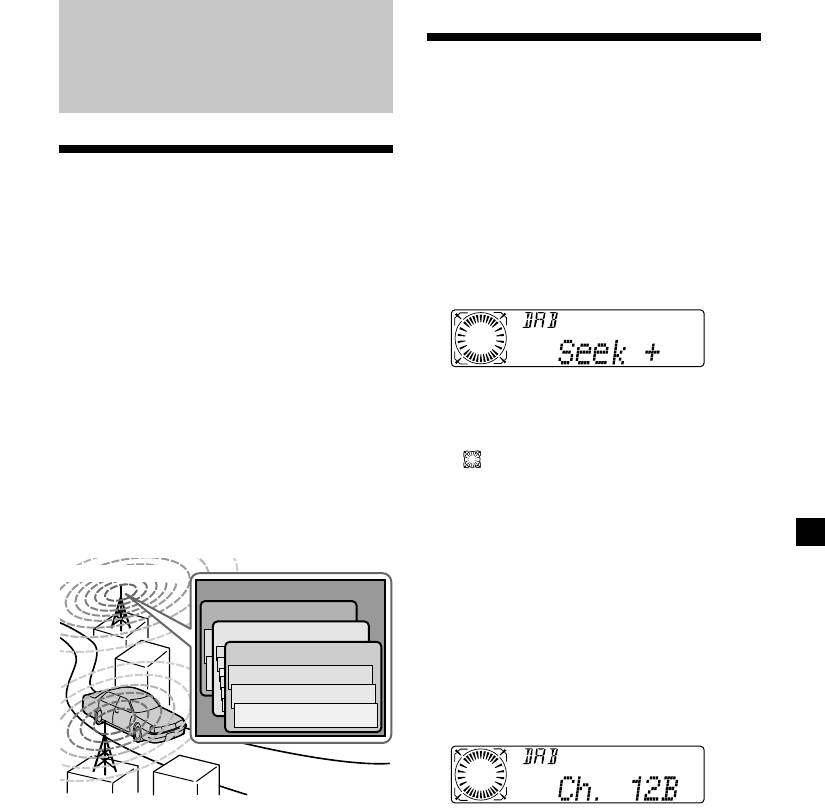
Basic operations of DAB
DAB
Searching for the Ensemble and
Service
— Automatic Tuning
Overview of DAB
1 Press (SOURCE) repeatedly to select the
tuner.
DAB (Digital Audio Broadcasting) is a new
multimedia broadcasting system that
2 Press (MODE) repeatedly to select
transmits audio programmes with a quality
“DAB.”
comparable to that of CDs. This is made
3 Press and hold either side of (SEEK/AMS)
possible by the use of a microcomputer in the
until “Seek +” or “Seek –” appears.
DAB tuner which uses the radio signals sent
from multiple aerials and multi-path signals
(reflected radio waves) to boost the strength of
the main signal. This makes DAB almost
immune to radio interference even in a moving
4 Press either side of (SEEK/AMS) to search
object such as a car.
the desired service.
Each DAB station bundles radio programmes
Note
(services) into an ensemble which it then
The “
” indication flashes while the unit is
broadcasts. Each service contains one or more
components. All ensembles, services, and
searching the Ensemble.
components are identified by name, so you can
access any of them without having to know
their frequencies.
Selecting the Ensemble
— Manual Tuning
DAB programme
If you know the channel number of Ensemble,
Ensemble
follow the procedure below to tune in.
Service
1 Press (SOURCE) repeatedly to select the
Service
tuner.
Service
2 Press (MODE) repeatedly to select
Component
“DAB.”
Component
Component
3 Press either side of (DISC/PRST) until
“Ch. XXX” appears.
Notes
• The DAB system is actually in a testing phase.
4 Press either side of (DISC/PRST)
This means some services have not been
repeatedly until the desired channel
sufficiently defined or are presently being tested.
number appears.
At present, such services are not supported by
the optional DAB tuner unit XT-100DAB.
• DAB programmes are broadcast in Band-III (174
Tip
to 240 MHz) and L-Band (1,452 to 1,492 MHz),
More than one channel broadcast the same
with each band divided into channels (41 in
Ensemble.
Band-III and 23 in L-Band). One ensemble is
broadcast per channel by each DAB station.
25
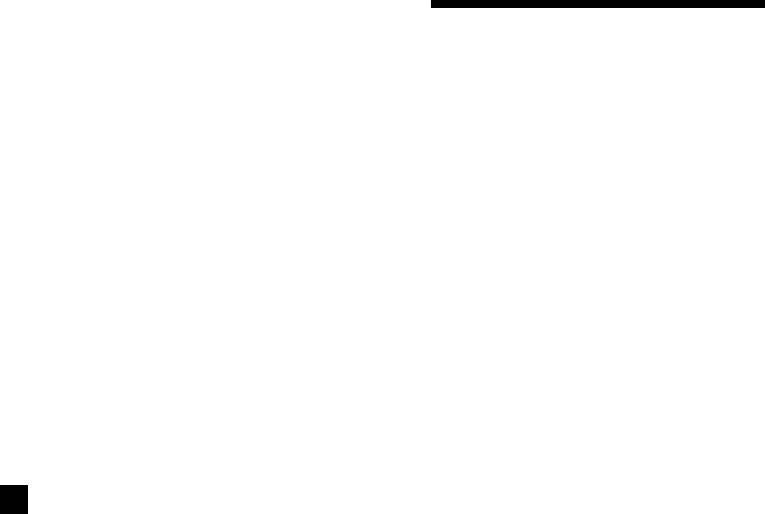
Receiving the memorised services
Following procedure is available after
Presetting DAB services
presetting the service. For details on presetting
automatically — BTM
the services, refer to “Presetting DAB services
automatically,” and “Presetting DAB services
The BTM (Best Tuning Memory) function picks
manually” (page27).
out DAB ensembles and automatically assigns
the services within the ensembles to preset
1 Press (SOURCE) repeatedly to select the
service numbers. The unit can preset up to 40
tuner.
services. If services have been previously set,
the BTM function operates under the following
conditions:
2 Press (MODE) repeatedly to select
•If you activate the BTM function while
“DAB.”
listening to a preset service, the unit will
store detected services (by overwriting) only
3 Press either side of (DISC/PRST)
to preset numbers higher than that of the
repeatedly to select the preset service.
current present service.
•If you activate the function while listening to
Tip
a service that is not preset, the unit will
There is another way to receive the preset service.
replace the contents of all preset numbers.
Press number buttons ((1) to (6)) on which the
•In both cases above, if the unit detects a
desired service is stored.
service that is identical to one already preset,
the previously stored service remains
unchanged and the newly detected service is
not preset.
1 While listening to a DAB programme,
press (MENU).
2 Press either side of (DISC/PRST)
repeatedly until “BTM” appears.
3 Press (ENTER).
A beep sounds when the service is stored.
After activating the BTM function, the unit
tunes the service assigned in the preset
memory 1 automatically.
Note
If the unit can only tune in a few services, the BTM
function may not assign services to all the preset
service numbers.
26
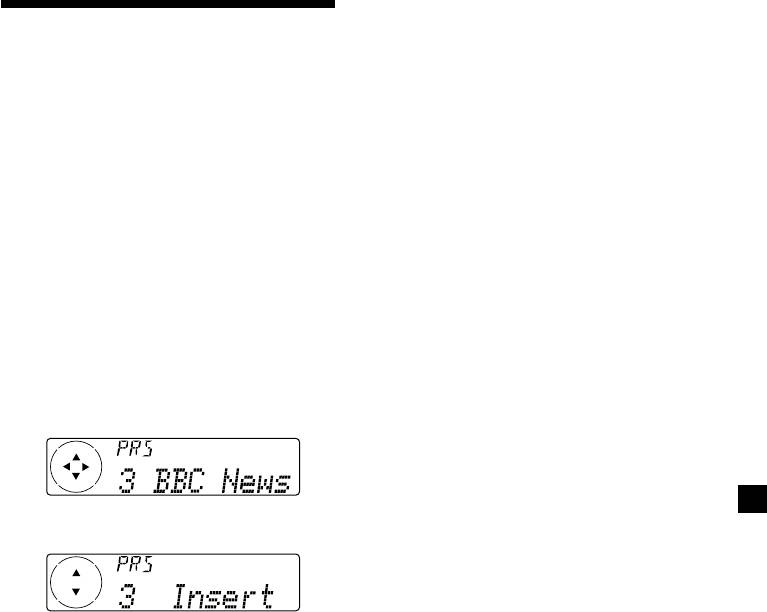
Replacing the services in preset
Presetting DAB services
memories
Press either side of (DISC/PRST) to select
manually — Manual Preset Memory
“Over Wrt” in step 4, then press (ENTER).
You can also preset DAB services manually or
Adding the services in preset
delete a service which is already preset. Note
that up to 40 services (preset either by the BTM
memories
function or manually) can be preset to the
Press either side of (DISC/PRST) to select
unit’s memory.
“Insert” in step 4, then press (ENTER).
1 While listening to a DAB programme,
Erasing the services in preset
press (MENU).
memories
Press either side of (DISC/PRST) to select
2 Press either side of (DISC/PRST)
“Delete” in step 4, then press (ENTER).
repeatedly until “PresetEdit” appears,
Tip
then press (ENTER).
There is another way to preset the service.
After receiving the service, press the number
3 Select the service and the preset number
button ((1) to (6)) until a beep sounds.
you want to preset.
1 Press either side of (SEEK/AMS) to
select the service.
2 Press either side of (DISC/PRST) to
select the preset number.
3 Press (ENTER).
4 Press either side of (DISC/PRST) to select
“Over Wrt.”
Each time you press (–) side of
(DISC/PRST), the edit command changes as
follows:
Over Wrt t Insert* t Delete t Over Wrt
* “Insert” does not appear if the maximum
number of services (40) is already preset in
memory.
To preset other services, repeat steps 3 and
4.
5 Press (ENTER).
27
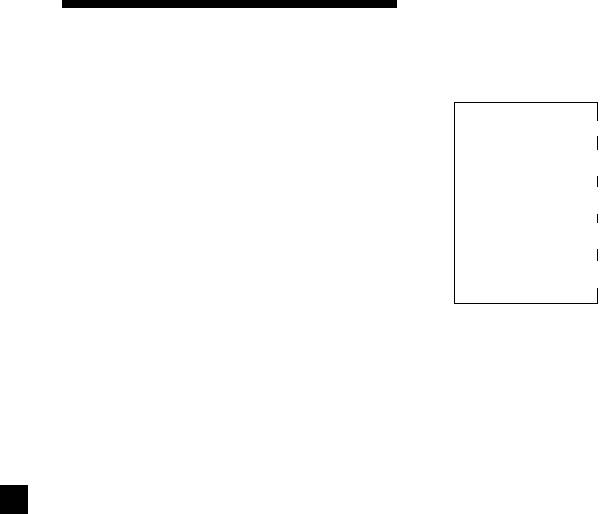
Changing the display item
Listening to a DAB
When you press (LIST) once, the list selected
last time appears.
programme
Each time you press (LIST), the list changes as
follows:
Follow the procedure below to tune in a DAB
programme manually.
ENS (Ensemble list)
You can also store DAB services in the unit’s
memory for instant tuning (see “Presetting
V
DAB services automatically” on page 26).
SRV (Service list)
V
CMP (Component list)
1 While listening to a DAB programme,
V
press (LIST) repeatedly until the
PRS (Preset list)
Ensemble List appears.
V
DAB (Cancel)
2 Press either side of (DISC/PRST) until the
desired ensemble appears, then press
(ENTER).
Automatic updating of the
3 Press (LIST) repeatedly to until the
ensemble list
Service List appears.
When you perform the BTM function for the
first time, all the ensembles available in your
4 Press either side of (DISC/PRST)
area are automatically stored. When you
repeatedly until the desired service
perform the BTM function again, the contents
appears, then press (ENTER).
of these lists are updated in accordance with
the conditions described on page 26.
An ensemble is added to the respective list
5 Press (LIST) repeatedly until the
when it is received during Automatic Tuning
Component List appears.
or Manual Tuning but is unlisted.
An ensemble is also deleted from the
6 Press either side of (DISC/PRST) until the
respective list when:
desired component appears, then press
•you select an ensemble from the list, but it
(ENTER).
cannot be received.
•you perform Automatic Tuning or Manual
Tuning to receive a listed ensemble, service,
Tip
To check the name of the current component,
or the component, but it cannot be received.
ensemble or service, press (LIST) repeatedly until
the respective list appears in the display. The name
of the currently selected item flashes.
28
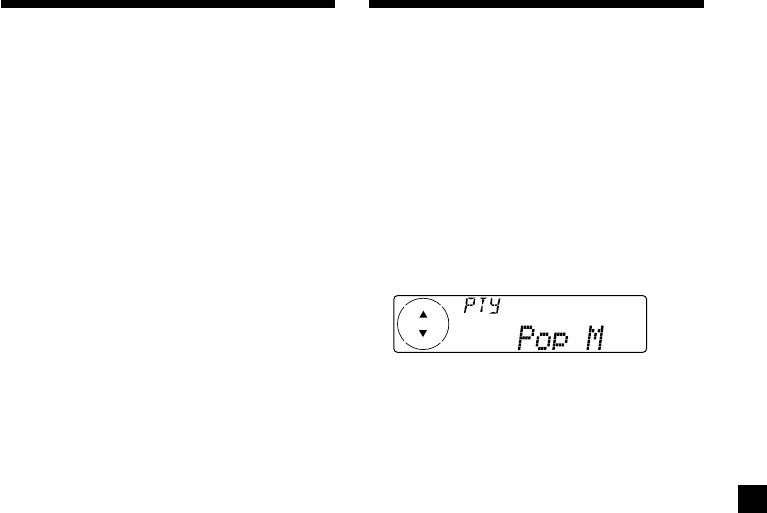
Settings on the audio
Locating a DAB service by
reception
programme type (PTY)
DAB can contain multi-channel audio. You can
You can use the PTY (Programme type
select main or sub-channel for reception. Also,
selection) function to tune in the programme
if you turn on the DRC (Dynamic Range
you want.
Control) function, the dynamic range on the
service which supports DRC can automatically
1 While listening to a DAB programme,
be extended.
press (DSPL/PTY).
The following items can be set:
•Main/Sub - to selects channel between
“Main” (main-channel) and “Sub” (sub-
2 Press either side of (DISC/PRST)
channel).
repeatedly to select the programme
•DRC - to turn on or off the function.
type.
1 While listening to a DAB programme,
press (MENU).
The programme types appear in the order
2 Press either side of (DISC/PRST)
shown on the page 23.
repeatedly until “DRC” or “Main (or Sub)”
appears.
3 Press (ENTER).
3 Press either side of (SEEK/AMS) to select
the desired setting (Example: “on” or
“off” ).
4 Press (ENTER).
Note
“Main (or Sub)” appears in the menu only when
the unit is receiving a multi-channel programme.
29
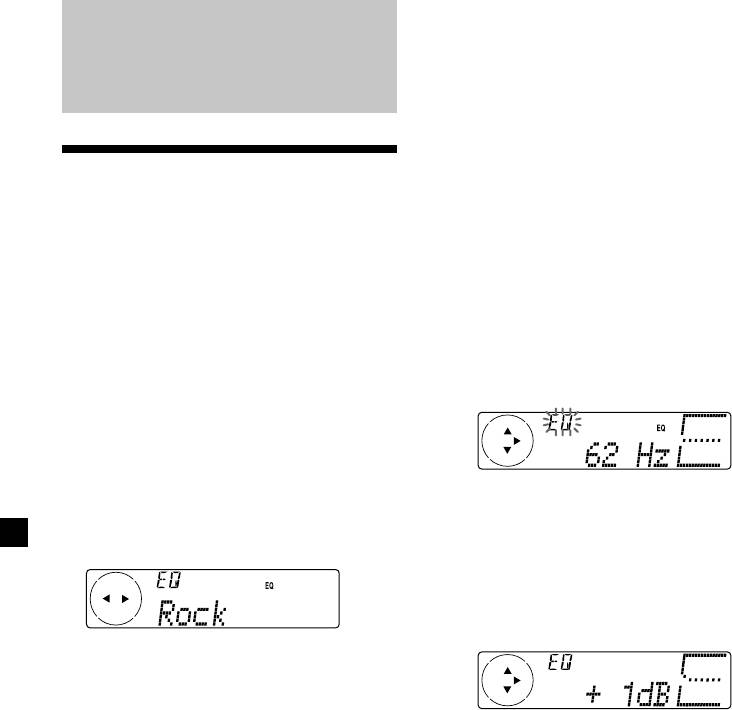
Adjusting the equalizer curve
1 Press (MENU).
DSP
2 Press either side of (DISC/PRST)
repeatedly until “EQ Tune” appears, then
press (ENTER).
Setting the equalizer
3 Press either side of (SEEK/AMS) to select
You can select an equalizer curve for five
the desired equalizer curve, then press
music types (Rock, Vocal, Groove, Techno, and
(ENTER).
Custom).
Each time you press (SEEK/AMS), the item
You can store and adjust the equalizer settings
changes as follows.
for frequency and level.
Rock y Vocal y Groove y Techno y
Custom y off y Rock
Selecting the equalizer curve
1 Press (SOURCE) to select a source (tuner,
4 Select the desired frequency and level.
CD, or MD).
1 Press either side of (SEEK/AMS) to
select the desired frequency.
2 Press (SOUND) repeatedly until “EQ”
appears.
Each time you press (SOUND), the item
changes as follows.
EQ (equalizer curve) t POS (listening position)
Each time you press (SEEK/AMS), the
t BAL (right-left) t F (front speaker volume)
frequency changes as follows:
t R (rear speaker volume) t
62 Hz y 157 Hz y 396 Hz y 1.0 kHz y
SUB (subwoofer volume) t VOL (volume) t
2.5 kHz y 6.3 kHz y 16.0 kHz
EQ (equalizer curve)
2 Press either side of (DISC/PRST) to
adjust the desired volume level.
The volume is adjustable by 1 dB steps
from –12 dB to +12 dB.
3 Press either side of (SEEK/AMS) to select
the desired equalizer curve.
Each time you press (SEEK/AMS), the item
changes as follows.
Rock y Vocal y Groove y Techno y
To restore the factory-set equalizer curve,
Custom y off y Rock
press (ENTER) for two seconds.
To cancel the equalizing effect, select “off.”
After three seconds, the display returns to
5 Press (MENU) twice.
the normal playback mode.
When the effect setting is complete, the
normal playback mode appears.
30
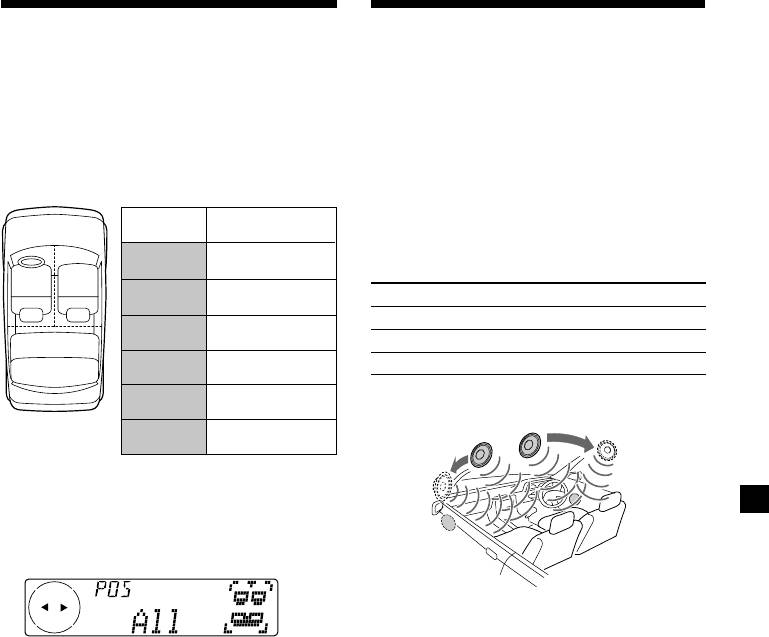
Selecting the listening
Selecting a soundstage
position
menu
— Dynamic Soundstage Organizer (DSO)
You can set a delayed time for the sound to
reach the listeners from the speakers.
If your speakers are installed into the lower
In this way, the unit can simulate a natural
part of the doors, the sound will come from
sound field so that you feel as if you are in the
below and may not be clear.
centre of the sound field no matter where you
The DSO (Dynamic Soundstage Organizer)
sit in the car.
function creates a more ambient sound as if
there were speakers in the dashboard (virtual
Display
Centre of sound
speakers).
window
field
POS
Normal setting
Soundstage menu
All
(1 + 2 + 3)
21
POS
Front part
Memory presets Meaning
Front
(1 + 2)
DSO 1, 2, and 3 Virtual speakers (Standard)
POS
Right front (2)
Front-R
Wide Virtual speakers (Wide)
3
POS
Left front (1)
off Cancel
Front-L
POS
Rear part (3)
Image of virtual speakers
Rear
1
POS
1
*
2
Cancel
*
*
off
2
*
3
1 Press (SOURCE) to select a source (tuner,
*
CD, or MD).
3
*
2 Press (SOUND) repeatedly until “POS”
appears.
1
*
Standard
2
*
Wide
3
*
Acutual speakers position
(lower part of the front doors).
3 Press either side of (SEEK/AMS) to select
the desired listening position.
Each time you press (SEEK/AMS), the item
changes as follows.
All y Front y Front-R y Front-L y Rear
y offy All
To cancel the POS mode, select “off.”
After three seconds, the display returns to
the normal playback mode.
31
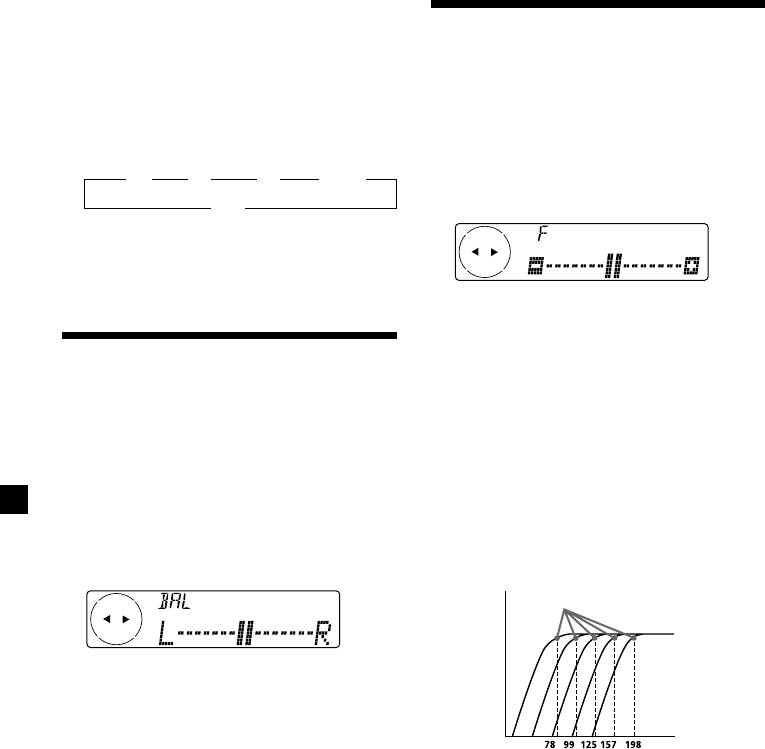
Selecting the DSO
Adjusting the front and
1 Press (SOURCE) to select a source (tuner,
CD, or MD).
rear fader
2 Press (DSO) repeatedly to select the
1 Press (SOURCE) to select a source (tuner,
desired DSO mode.
CD, or MD).
Each time you press (DSO), the mode
changes as follows.
2 Press (SOUND) repeatedly until “F” for
B 1 B 2 B 3 B Wide
the front speakers or “R” for the rear
off b
speakers appears.
To cancel the DSO mode, select “off.”
After three seconds, the display returns to
the normal playback mode.
3 Press either side of (SEEK/AMS) to adjust
the volume of front/rear speakers.
Adjusting the balance
4 Press (MENU) twice.
(BAL)
After three seconds, the display returns to
the normal playback mode.
You can adjust the sound balance from the left
and right speakers.
Adjusting the cut-off frequency
and the output volume level for
1 Press (SOURCE) to select a source (tuner,
the front/rear speakers
CD, or MD).
To match the characteristics of the installed
speaker system, you can adjust the output
2 Press (SOUND) repeatedly until “BAL”
volume level and the cut-off frequency of the
appears.
speakers.
Cut-off frequency
Level
3 Press either side of (SEEK/AMS) to adjust
the balance.
After three seconds, the display returns to
the normal playback mode.
Frequency (Hz)
1 Press (MENU).
2 Press either side of (DISC/PRST)
repeatedly until “Front HPF” or
“Rear HPF” appears, then press (ENTER).
32
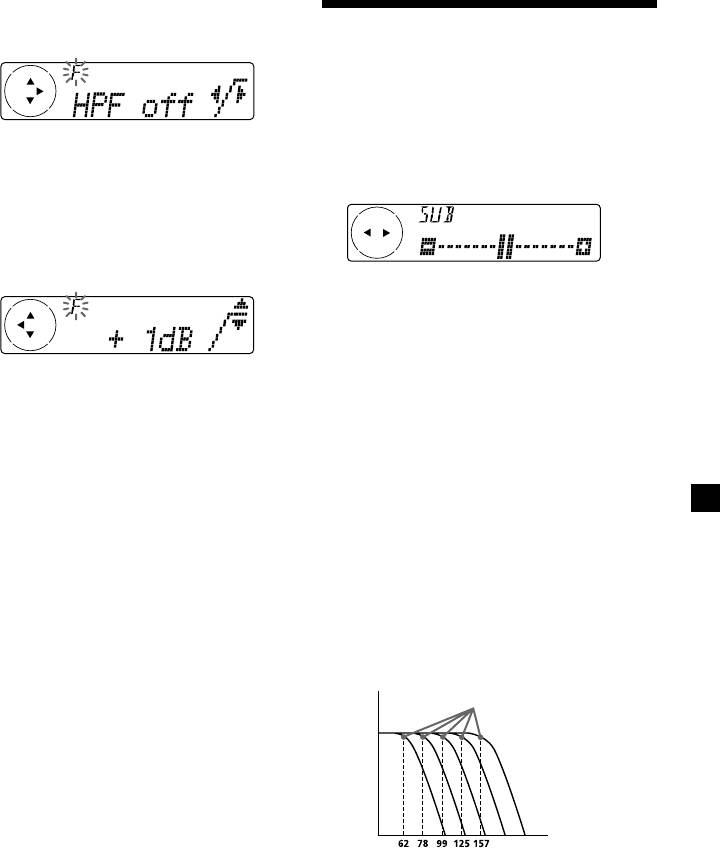
3 Select the desired frequency and level.
1 Press either side of (SEEK/AMS) to
Adjusting the volume of
select the cut-off frequency.
the subwoofer(s)
1 Press (SOURCE) to select a source (tuner,
CD, or MD).
Each time you press (SEEK/AMS), the
frequency changes as follows:
2 Press (SOUND) repeatedly until “SUB”
off y 78 Hz y 99 Hz y 125 Hz y
appears.
157 Hz y 198 Hz
2 Press either side of (DISC/PRST) to
adjust the volume level.
The volume is adjustable by 1 dB steps
from –12 dB to +12 dB.
3 Press either side of (SEEK/AMS) to adjust
the volume level.
4 Press (MENU) twice.
4 Press (MENU) twice.
After three seconds, the display returns to
When the effect setting is complete, the
the normal playback mode.
normal playback mode appears.
Tip
When you lower the volume all the way down,
Tip
“Sub ATT” appears and the cut-off frequency of
When you lower the volume all the way down,
the subwoofer is disabled.
“ATT” appears and the cut-off frequency is
disabled.
Adjusting the frequency of the
subwoofer(s)
To match the characteristics of the connected
subwoofer(s), you can cut out the unwanted
high and middle frequency signals entering
the subwoofer(s). By setting the cut-off
frequency (see the diagram below), the
subwoofer(s) will output only low frequency
signals so you can get a clearer sound image.
Cut-off frequency
Level
Frequency (Hz)
1 Press (MENU).
2 Press either side of (DISC/PRST)
repeatedly until “SUB LPF” appears, then
press (ENTER).
continue to next page t
33
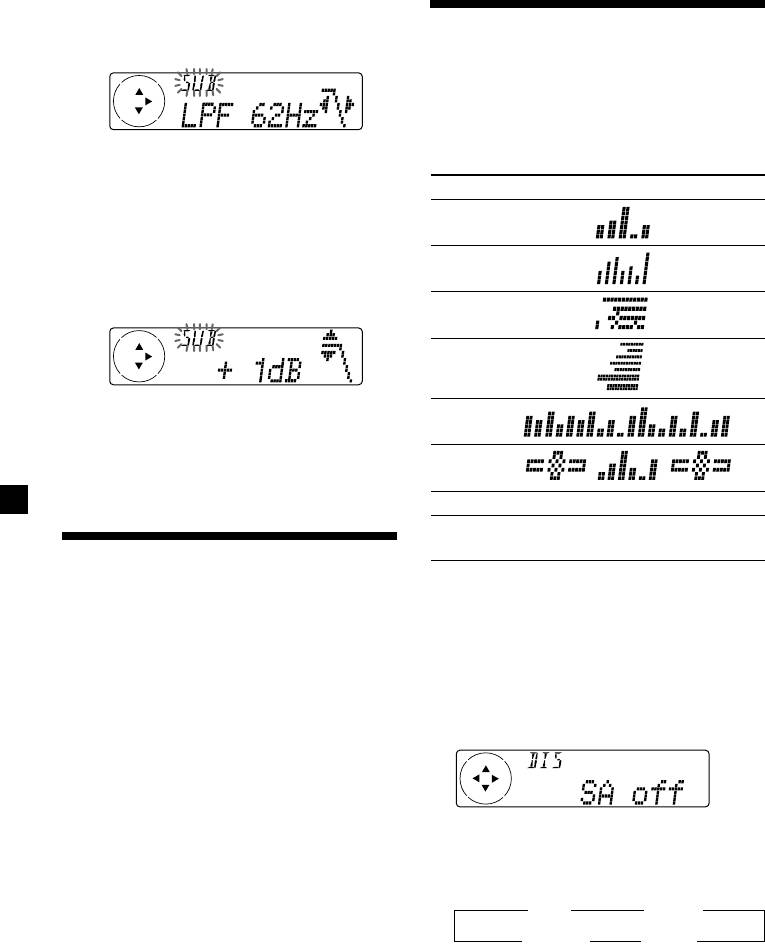
3 Select the desired frequency and level.
Selecting the spectrum
1 Press either side of (SEEK/AMS) to
select the desired frequency.
analyzer
The sound signal level is displayed on a
spectrum analyzer. You can select a display
pattern from 1 to 6, or the automatic display
mode.
Each time you press (SEEK/AMS), the
frequency changes as follows:
Mode Display patterns
62 Hz y 78 Hz y 99 Hz y 125 Hz y
157 Hz y off
SA 1
2 Press either side of (DISC/PRST) to
SA 2
adjust the desired volume level.
The volume is adjustable by 1 dB steps
SA 3
from –12 dB to +12 dB.
SA 4
SA 5
4 Press (MENU) twice.
After the frequency setting is complete, the
display returns to the normal playback
SA 6
mode.
off Cancel
SA Auto All of these display patterns
appear one by one automatically.
Listening to each
programme source in its
1 Press (SOURCE) to select a source (tuner,
CD, or MD).
registered DSO
— Source Sound Memory (SSM)
2 Press (MENU).
Each time you return to the same source, you
can hear the same DSO menu and equalizer
3 Press either side of (DISC/PRST)
curve registered for that source, even after
repeatedly until “SA” appears.
changing the programme source or turning the
unit off and then on again.
4 Press (+) side of (SEEK/AMS) repeatedly
to select the desired setting.
Each time you press (+) side of
(SEEK/AMS), the setting changes as follows:
B SA 1 B … SA 6
SA Auto b SA off b
5 Press (ENTER).
34
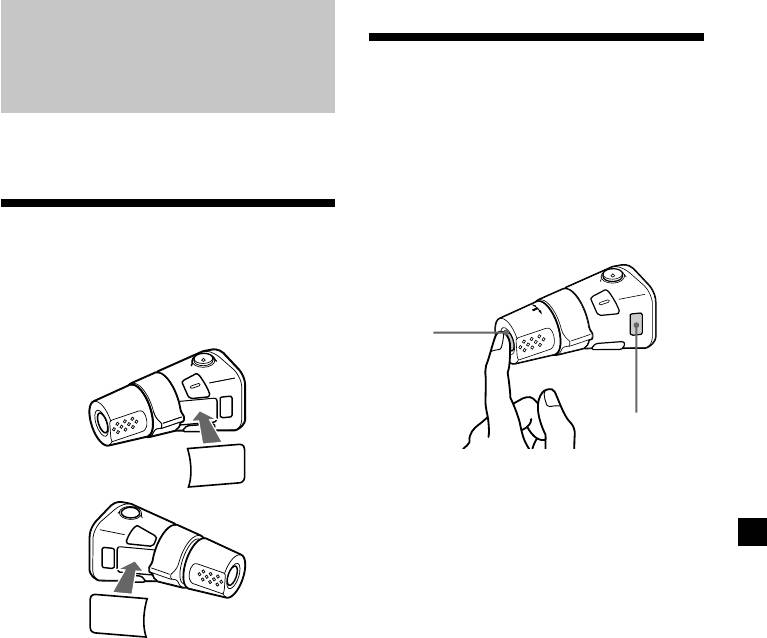
Using the rotary
Other Functions
commander
The rotary commander works by pressing
You can also control this unit with the rotary
buttons and/or rotating controls.
commander (option).
You can also control an optional CD/MD unit
with the rotary commander.
By pressing buttons
Labelling the rotary
(the SOURCE and MODE buttons)
commander
Depending on how you mount the rotary
commander, attach the appropriate label as
shown in the illustration below.
(SOURCE)
(MODE)
SOUND
MODE
DSPL
Each time you press (SOURCE), the
source changes as follows:
Tuner t CD* t MD*
* If the corresponding optional equipment is
not connected, this item will not appear.
DSPL
Pressing (MODE) changes the operation
MODE
in the following ways:
SOUND
• Tuner: FM1 t FM2 t FM3 t MW t LW t
DAB*
• CD unit*: CD1 t CD2 t …
• MD unit*: MD1 t MD2 t …
* If the corresponding optional equipment is
not connected, the item will not appear.
35
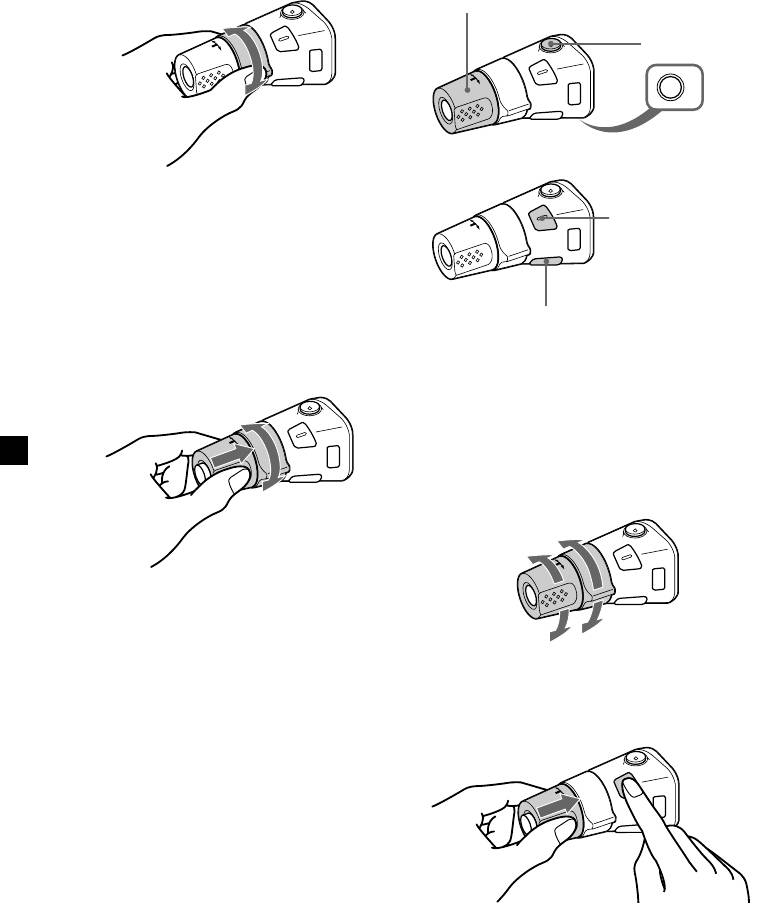
By rotating the control
Other operations
(the SEEK/AMS control)
Rotate the VOL control to
adjust the volume.
Press (ATT) to
attenuate the
sound.
OFF
Press (OFF) to
turn off the unit.
Rotate the control momentarily and
Press (SOUND) to
release it to:
adjust the volume and
•Locate a specific track on a disc. Rotate
sound menu.
and hold the control until you locate the
specific point in a track, then release it to
start playback.
•Tune in stations automatically. Rotate and
Press (DSPL) to display
hold the control to find a specific station.
the memorised names.
By pushing in and rotating the
Tip
If your car has no ACC (accessory) position on the
control (the PRESET/DISC control)
ignition key switch, be sure to press (OFF) for two
seconds to turn off the clock indication after
turning off the engine.
Changing the operative direction
The operative direction of controls is factory-
set as shown below.
To increase
Push in and rotate the control to:
•Receive the stations memorised on the
number buttons.
•Change the disc.
To decrease
If you need to mount the rotary commander on
the right hand side of the steering column, you
can reverse the operative direction.
Press (SOUND) for two seconds while
pushing the VOL control.
Tip
You can also change the operative direction of
these controls with the unit (see “Changing the
sound and display settings”).
36
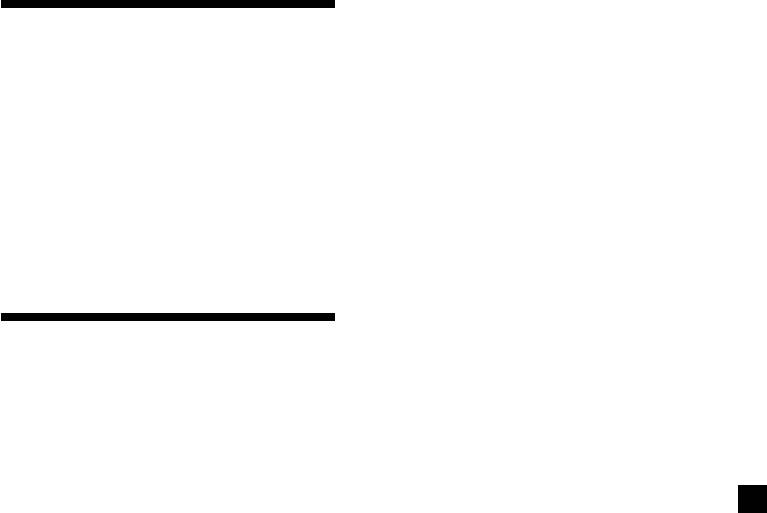
DIS
•D.Info (Dual Information) – to display the
Attenuating the sound
clock and the play mode at the same time
(on) or to display the information alternately
Press (ATT) on the rotary commander or
(off).
the card remote commander.
•Amber/Green* – to change the illumination
“ATT on” flashes momentarily.
colour to amber or green.
•SA (Spectrum Analyzer) – to change the
To restore the previous volume level, press
display pattern of the equalizer display.
(ATT) again.
•Dimmer – to change the brightness of the
Tip
display.
When the interface cable of a car telephone is
— Select “Auto” to dim the display only
connected to the ATT lead, the unit decreases the
when you turn the lights on.
volume automatically when a telephone call comes
— Select “on” to dim the display.
in (Telephone ATT function).
— Select “off” to deactivate Dimmer.
•Contrast – to adjust the contrast if the
indications in the display are not
recognisable because of the unit‘s installed
position.
Changing the sound and
•M.Dspl (Motion display) – to turn the motion
display to 1, 2 , or off.
display settings
•A.Scrl (Auto Scroll) (page 13)
The following items can be set:
* CDX-C8000R/MDX-C8500R only
SET
SND
•Clock (page 9)
•EQ Tune (Equalizer tuning) – to adjust the
•CT (Clock Time) (page 24)
frquency and volume level of equalizer
•Beep – to turn on or off the beeps.
curve.
•RM (Rotary Commander) – to change the
•Front HPF (High pass filter for the front pre-
operative direction of the controls of the
output) – to select the cut-off frequency of the
rotary commander.
front pre-output.
— Select “norm” to use the rotary
•Rear HPF (High pass filter for the rear pre-
commander as the factory-set position.
output) – to select the cut-off frequency of the
— Select “rev” when you mount the rotary
rear pre-output.
commander on the right side of the
•SUB LPF (Low pass filter for the subwoofer
steering column.
output) – to select the rcut-off frequency of
•Multi language (language selection) – to
the subwoofer output.
change the display language to English,
Spanish, Portuguese, or Swedish.
continue to next page t
37
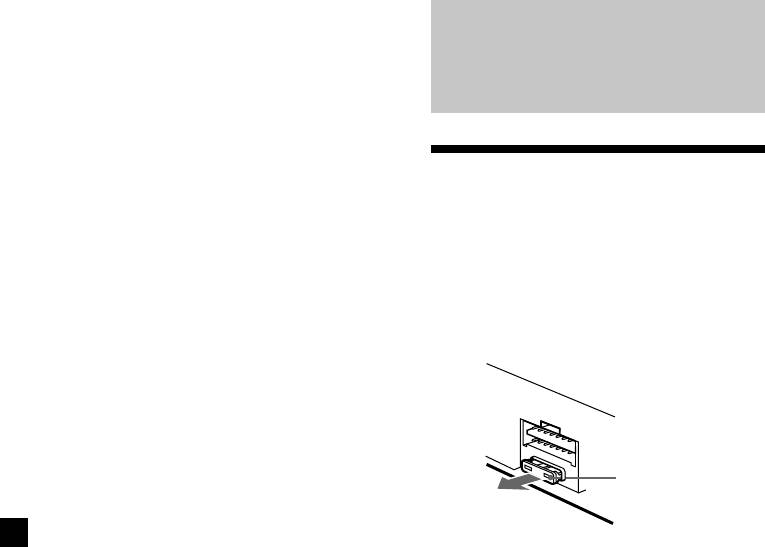
1 Press (MENU).
Additional
2 Press either side of (DISC/PRST)
Information
repeatedly until the desired item
appears.
Each time you press (–) side of
(DISC/PRST), the item changes as follows:
Maintenance
Example:
Clock t CT t Beep t RM t Multi language
Fuse replacement
t D.Info t SA t Dimmer t Contrast t
A.Scrl t M.Dspl t Local t Mono t EQ Tune
When replacing the fuse, be sure to use one
t Front HPF t Rear HPF t SUB LPF t
matching the amperage rating stated on the
Name Edit t NameDel t BTM
original fuse. If the fuse blows, check the
power connection and replace the fuse. If the
Note
fuse blows again after replacement, there may
The displayed item will differ depending on
be an internal malfunction. In such a case,
the source.
consult your nearest Sony dealer.
Tip
You can easily switch among categories (“SET“,
“DIS“, “P/M“, “SND” and “EDT”) by pressing
and holding either side of (DISC/PRST) for two
seconds.
3 Press either side of (SEEK/AMS) to select
Fuse (10 A)
the desired setting (Example: “on” or
“off”).
Warning
4 Press (ENTER).
Never use a fuse with an amperage rating
After the mode setting is complete, the
exceeding the one supplied with the unit as
display returns to normal playback mode.
this could damage the unit.
38
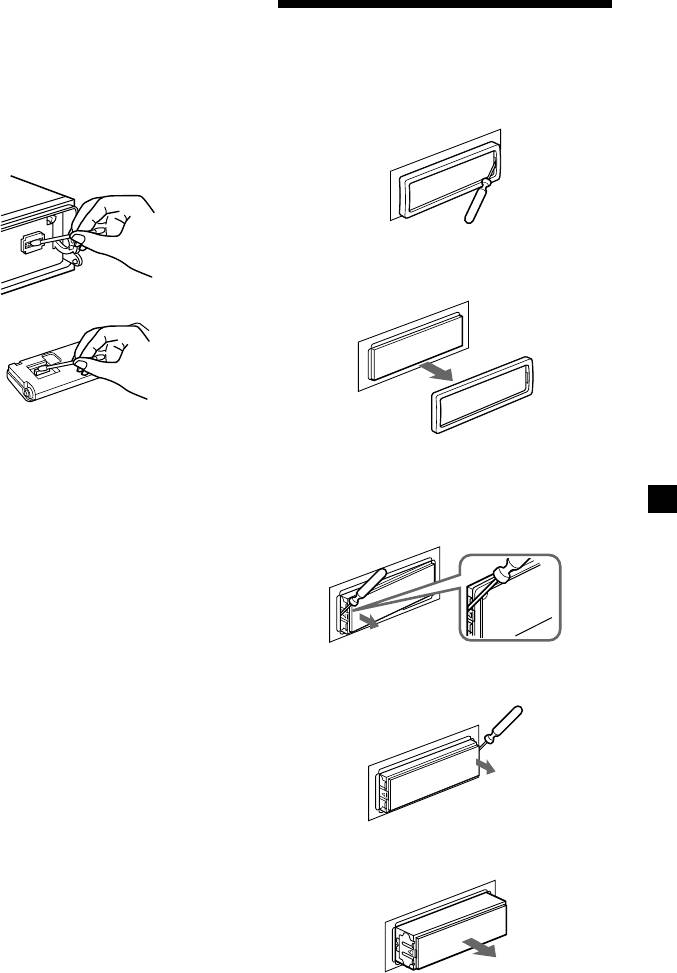
Cleaning the connectors
The unit may not function properly if the
Dismounting the unit
connectors between the unit and the front
panel are not clean. In order to prevent this,
1 Press the clip inside the front cover with
open the front panel by pressing (OPEN), then
a thin screwdriver, and gently pry the
detach it and clean the connectors with a
front cover free.
cotton swab dipped in alcohol. Do not apply
too much force. Otherwise, the connectors may
be damaged.
2 Repeat step 1 on the left side.
The front cover is removed.
Main unit
Back of the front panel
Notes
• For safety, turn off the engine before cleaning
3 Use a thin screwdriver to push in the clip
the connectors, and remove the key from the
ignition switch.
on the left side of the unit, then pull out
• Never touch the connectors directly with your
the left side of the unit until the catch
fingers or with any metal device.
clears the mounting.
4 Repeat step 3 on the right side.
5 Slide the unit out of the mounting.
39
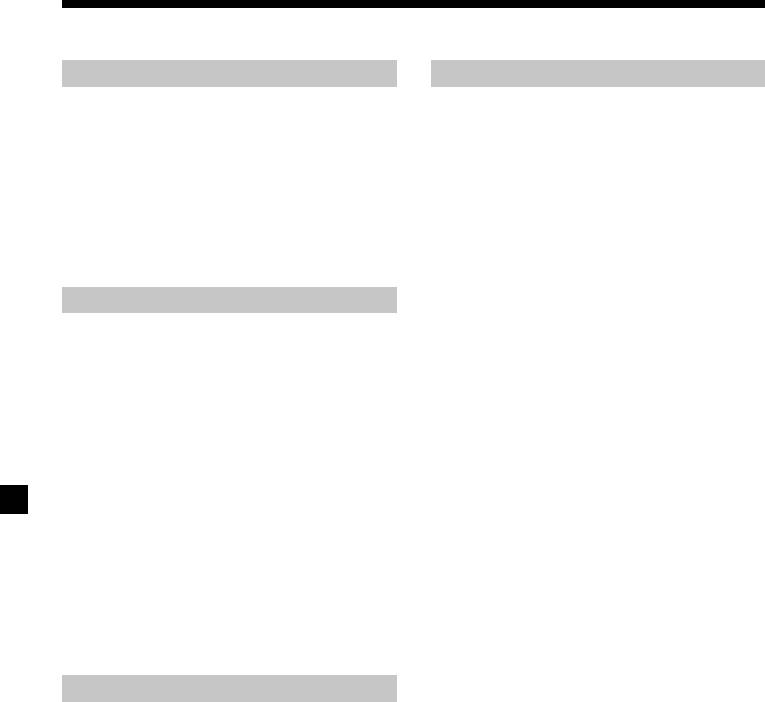
Specifications
Disc player section
General
CD player (CDX-C8000RX/CDX-C8000R):
Outputs Audio outputs
system Compact disc digital audio
Power aerial relay control
system
lead
Signal-to-noise ratio 90 dB
Power amplifier control
Frequency response 10 – 20,000 Hz
lead
Wow and flutter Below measurable limit
Telephone ATT control
lead
MD player (MDX-C8500R):
Power requirements 12 V DC car battery
Signal-to-noise ratio 90 dB
(negative ground)
Frequency response 10 – 20,000 Hz
Dimensions Approx. 178 × 50 × 183 mm
Wow and flutter Below measurable limit
(w/h/d)
Mounting dimensions Approx. 182 × 53 × 162 mm
(w/h/d)
Tuner section
Mass CDX-C8000RX/
CDX-C8000R:
FM
Approx. 1.3 kg
Tuning range 87.5 – 108.0 MHz
MDX-C8500R:
Aerial terminal External aerial connector
Approx. 1.2 kg
Intermediate frequency 10.7 MHz/450 kHz
Supplied accessories Parts for installation and
Usable sensitivity 8 dBf
connections (1 set)
Selectivity 75 dB at 400 kHz
Front panel case (1)
Signal-to-noise ratio 66 dB (stereo),
Optional accessories Card remote commander
72 dB (mono)
RM-X91
Harmonic distortion at 1 kHz
Rotary commander
0.6 % (stereo),
RM-X4S
0.3 % (mono)
BUS cable (supplied with
Separation 35 dB at 1 kHz
an RCA pin cord)
Frequency response 30 – 15,000 Hz
RC-61 (1 m), RC-62 (2 m)
Optional equipment Compact disc single
MW/LW
adaptor CSA-8
Tuning range MW: 531 – 1,602 kHz
CD changer (10 discs)
LW: 153 – 279 kHz
CDX-828, CDX-737
Aerial terminal External aerial connector
MD changer (6 discs)
Intermediate frequency 10.7 MHz/450 kHz
MDX-65
Sensitivity MW: 30 µV
Other CD/MD units with
LW: 40 µV
the Sony-BUS system
Source selector
Power amplifier section
XA-C30
DAB tuner unit
Outputs Speaker outputs
XT-100DAB
(sure seal connectors)
Speaker impedance 4 – 8 ohms
U.S. and foreign patents licensed from Dolby
Maximum power output 50 W × 4 (at 4 ohms)
laboratories Licensing Corporation.
Design and specifications are subject to change
without notice.
40



