Sony BRAVIA KDL-20S2020: инструкция
Раздел: Бытовая, кухонная техника, электроника и оборудование
Тип: Телевизор
Инструкция к Телевизору Sony BRAVIA KDL-20S2020
Оглавление
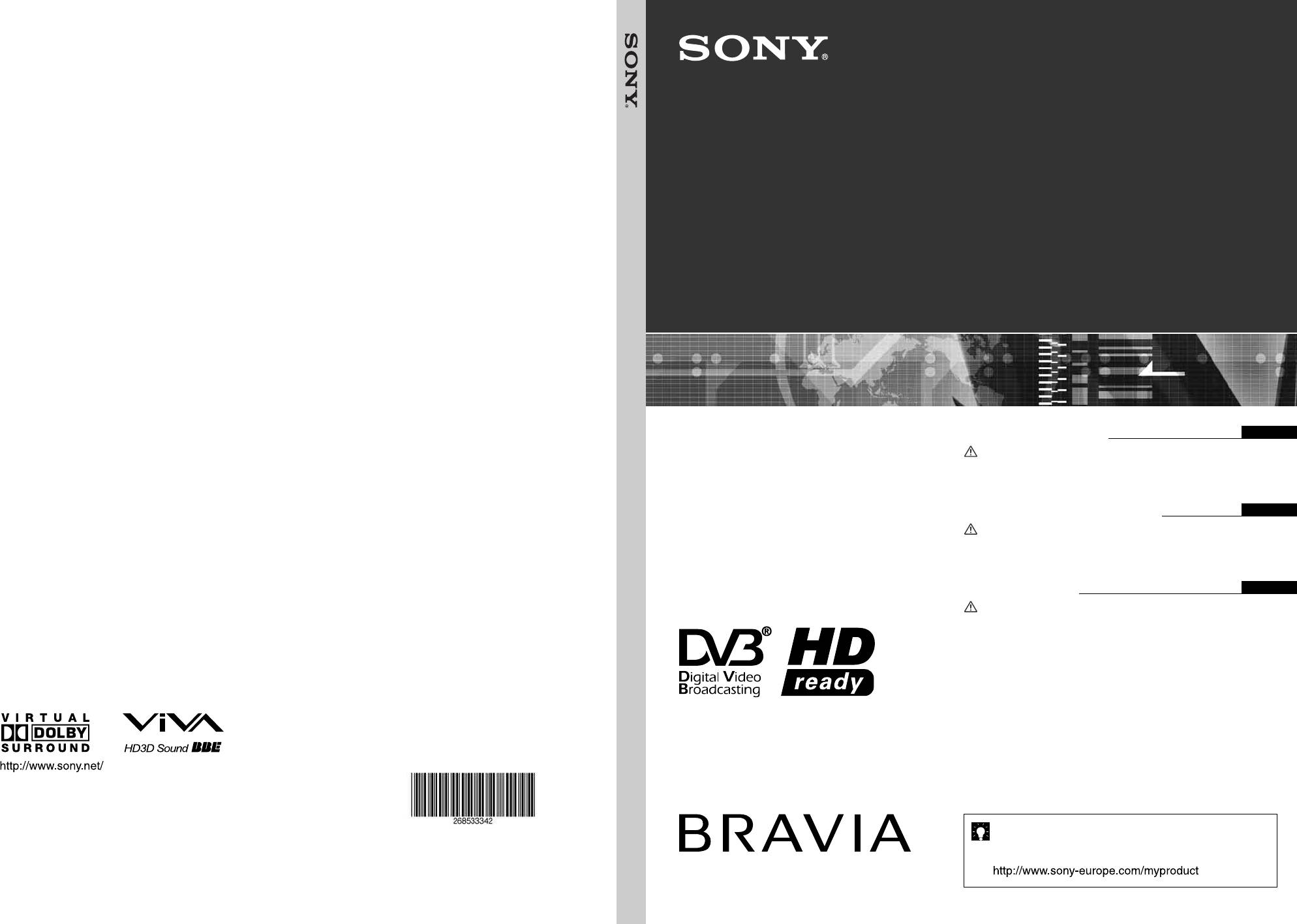
2-685-333-42(1)
K
LCD Digital Colour TV
LCD Digital Colour TV
Operating Instructions
GB
Before operating the TV, please read the “Safety information”
section of this manual.
Retain this manual for future reference.
Инструкция по эксплуатации
RU
Перед включением телевизора прочтите раздел “Сведения
по безопасности” этого руководства.
Сохраняйте данное руководство для справок в будущем.
Instrukcja obsługi
PL
Przed rozpoczęciem eksploatacji telewizora należy zapoznać się
z treścią rozdziału „Informacje dotyczące bezpieczeństwa”
niniejszej instrukcji.
Zachować instrukcję do wykorzystania w przyszłości.
KDL-20S2020
DIGITAL
KDL-20S2000
KDL-20S2020
KDL-20S2000
For useful information about Sony products
2-685-333-42(1)
Для получения полезной информации о продукции Сони
Szczegółowe informacje o produktach Sony
K
Printed in Spain
© 2006 Sony Corporation
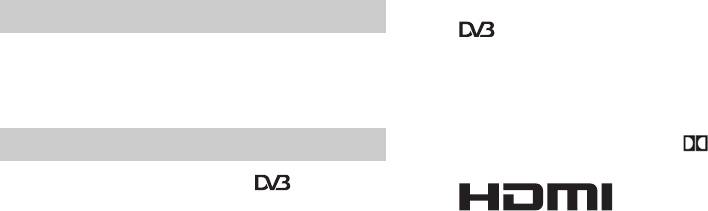
010COV.book Page 2 Monday, June 12, 2006 3:29 PM
Trademark information
Introduction
• is a registered trademark of the DVB Project
Thank you for choosing this Sony product.
• Manufactured under license from BBE Sound, Inc.
Before operating the TV, please read this manual
Licensed by BBE Sound, Inc. under one or more of the
thoroughly and retain it for future reference.
following US patents: 5510752, 5736897. BBE and BBE
symbol are registered trademarks of BBE Sound, Inc.
• Manufactured under license from Dolby Laboratories.
Notice for Digital TV function
“Dolby” and the double-D symbol are trademarks of
Dolby Laboratories.
• Any functions related to Digital TV ( ) will only
• This TV incorporates
work in countries or areas where DVB-T (MPEG2) digital
High-Definition Multimedia
terrestrial signals are broadcasted. Please confirm with
Interface (HDMI™) technology. HDMI, the HDMI logo
your local dealer if you can receive a DVB-T signal where
and High-Definition Multimedia Interface are trademarks
you live.
or registered trademarks of HDMI Licensing, LLC.
• Although this TV set follows DVB-T specifications,
compatibility with future DVB-T digital terrestrial
broadcasts cannot be guaranteed.
• Some Digital TV functions may not be available in some
countries.
2
GB
2-685-333-41(0)
KDL-20S2020
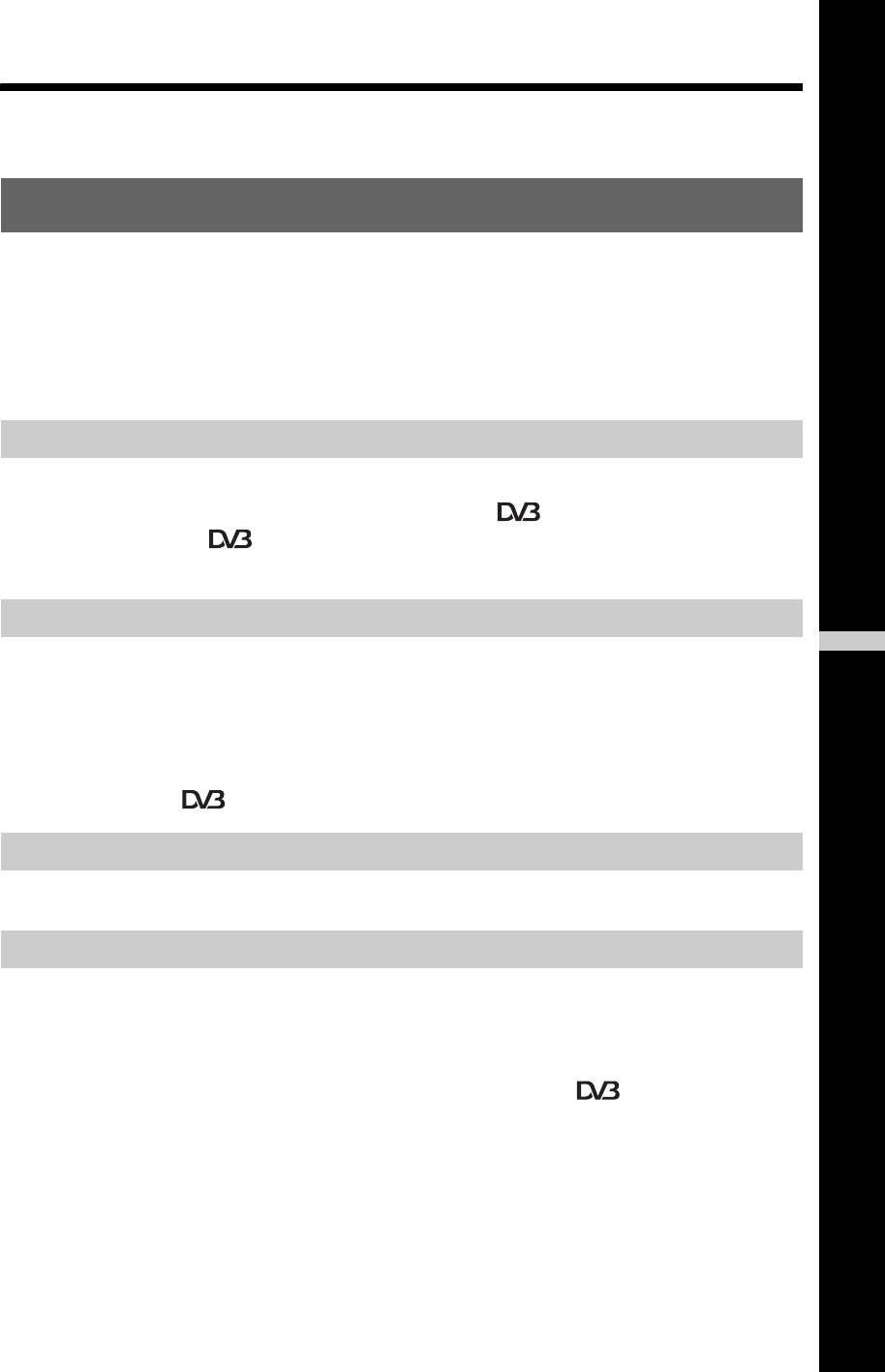
010COV.book Page 3 Monday, June 12, 2006 3:29 PM
Table of Contents
Start-up Guide 4
Start-up Guide 4
Safety information.....................................................................................................................7
Precautions.............................................................................................................................10
Overview of the remote...........................................................................................................11
Overview of the TV buttons and indicators........................................................................12
Watching TV
Watching TV............................................................................................................................13
Checking the Digital Electronic Programme Guide (EPG)
..........................................15
Using the Favourite list
................................................................................................17
Viewing pictures from connected equipment ..........................................................................18
Using MENU Functions
GB
Navigating through menus......................................................................................................19
Picture Adjustment menu........................................................................................................20
Sound Adjustment menu.........................................................................................................21
Features menu........................................................................................................................23
Set-up menu............................................................................................................................25
Digital Set-up menu
......................................................................................................28
Using Optional Equipment
Connecting optional equipment...............................................................................................30
Additional Information
Specifications..........................................................................................................................32
Troubleshooting ......................................................................................................................33
Index .......................................................................................................................................35
: for digital channels only
3
GB
2-685-333-41(0)
KDL-20S2020
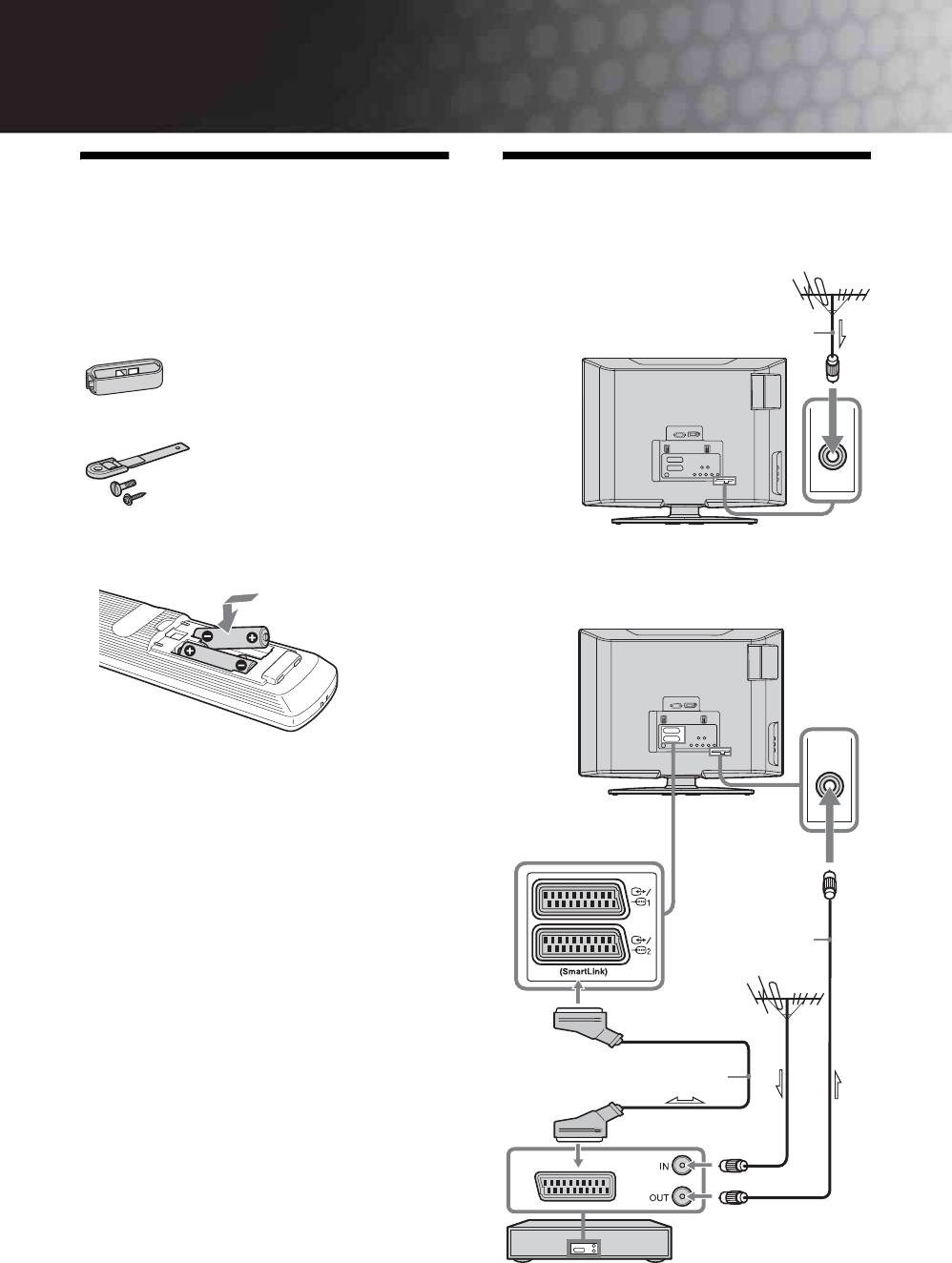
Start-up Guide
1: Checking the
2: Connecting an aerial/
accessories
VCR
Remote RM-ED007 (1)
Size AA batteries (R6 type) (2)
Cable holder (1)
Support belt (1) and screws (2)
To insert batteries into the remote
Notes
• Observe the correct polarity when inserting batteries.
• Dispose of batteries in an environmentally friendly way.
Certain regions may regulate disposal of the battery.
Please consult your local authority.
• Do not use different types of batteries together or mix old
and new batteries.
• Handle the remote with care. Do not drop or step on it, or
spill liquid of any kind onto it.
• Do not place the remote in a location near a heat source, or
in a place subject to direct sunlight, or in a damp room.
4
GB
2-685-333-41(0)
KDL-20S2020
C
010COV.book Page 4 Monday, June 12, 2006 3:29 PM
onnecting an aerial only
Coaxial cable
(not supplied)
Connecting an aerial and VCR
RF lead
(not supplied)
Scart lead (not supplied)
VCR
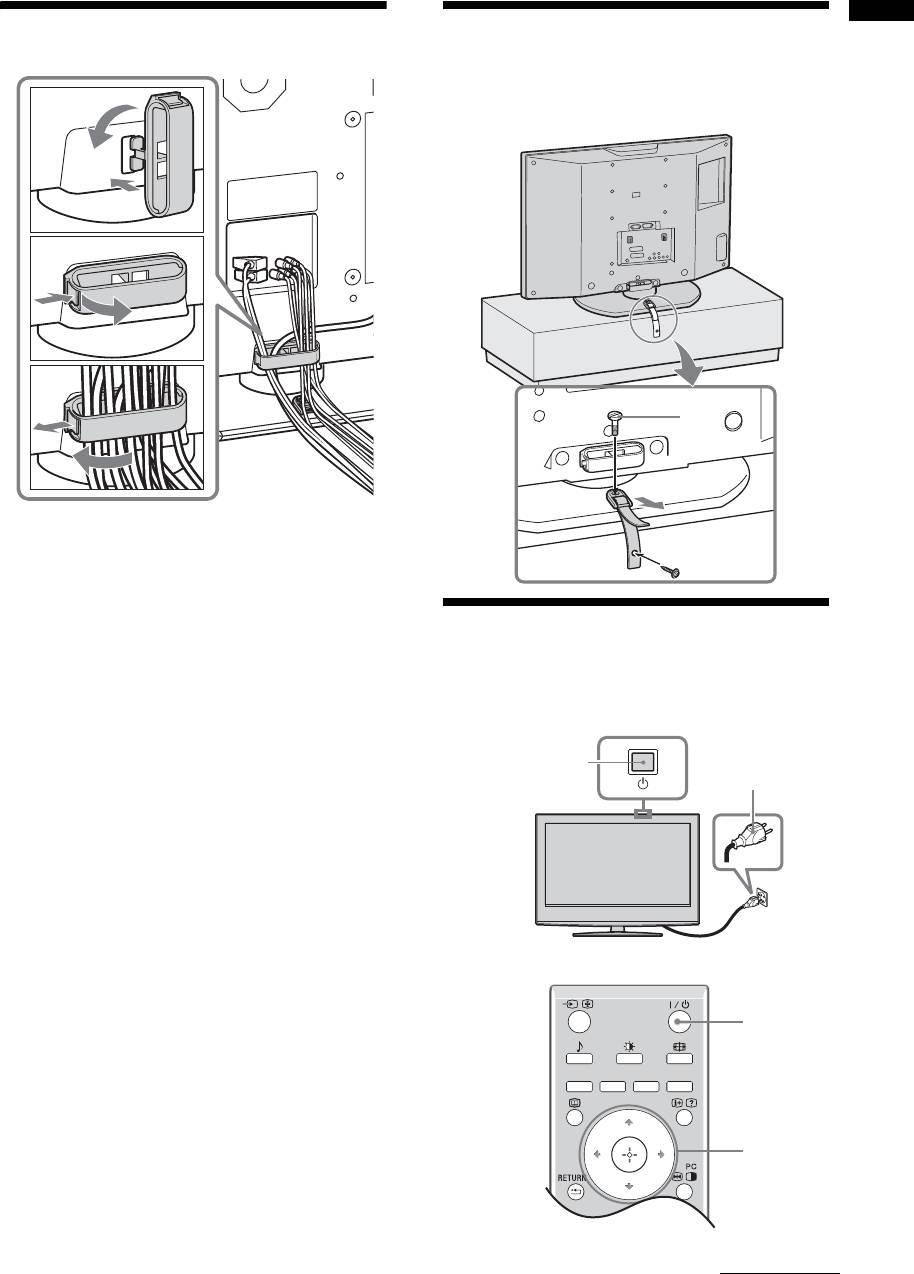
010COV.book Page 5 Monday, June 12, 2006 3:29 PM
3: Bundling the cables 4: Preventing the TV
Start-up Guide
from toppling over
1
B
A
2
3
2
3
1
5:
Selecting the language
and country/region
2
1
2
3,4
Continued
5
GB
2-685-333-41(0)
KDL-20S2020
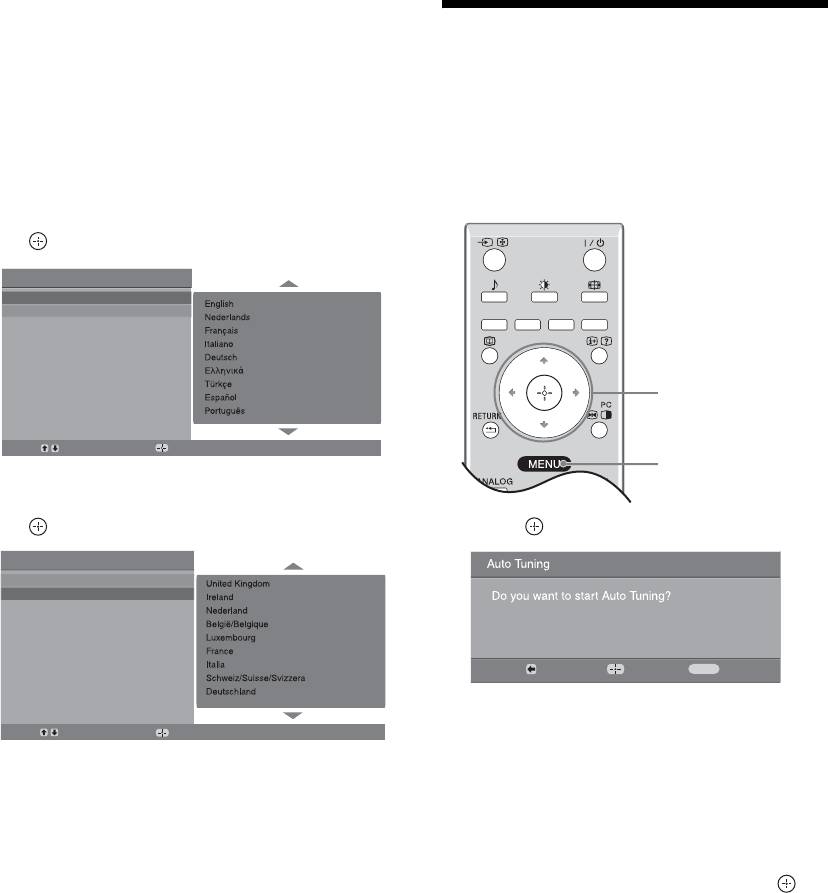
010COV.book Page 6 Monday, June 12, 2006 3:29 PM
1 Connect the TV to your mains socket
(220-240V AC, 50Hz).
6: Auto-tuning the TV
2 Press 1 on the TV (top side).
When you switch on the TV for the first time, the
After selecting the language and country/region, a
Language menu appears on the screen.
message confirming the TV start auto-tuning appears
When the TV is in standby mode (the
1 (standby)
on the screen.
indicator on the TV (front) is red), press "/1 on
The TV will now search for and store all available TV
the remote to switch on the TV.
channels.
3 Press F/f to select the language
displayed on the menu screens, then press
.
Auto Start Up
Language
Country
1
Select:
Confirm:
3
4 Press F/f to select the country/region in
which you will operate the TV, then press
.
1 Press .
Auto Start Up
Language
Country
Back:
Start:
Cancel:
MENU
The TV starts searching for all available digital
Select:
Confirm:
channels, followed by all available analogue
If the country/region in which you want to use the
channels. This may take some time, please be
TV does not appear in the list, select “-” instead of
patient and do not press any buttons on the TV or
a country/region.
remote.
The message confirming the TV start auto-tuning
If a message appears for you to confirm the aerial
appears on the screen, then go to “6: Auto-tuning
connections
the TV”.
No digital or analogue channels were found.
Check all the aerial connections and press to
start auto-tuning again.
2 When the Programme Sorting menu
appears on the screen, follow the steps of
“Programme Sorting” (page 25).
If you do not wish to change the order in which the
analogue channels are stored on the TV, go to step
3.
3 Press MENU to exit.
The TV has now tuned in all the available
channels.
6
GB
2-685-333-41(0)
KDL-20S2020
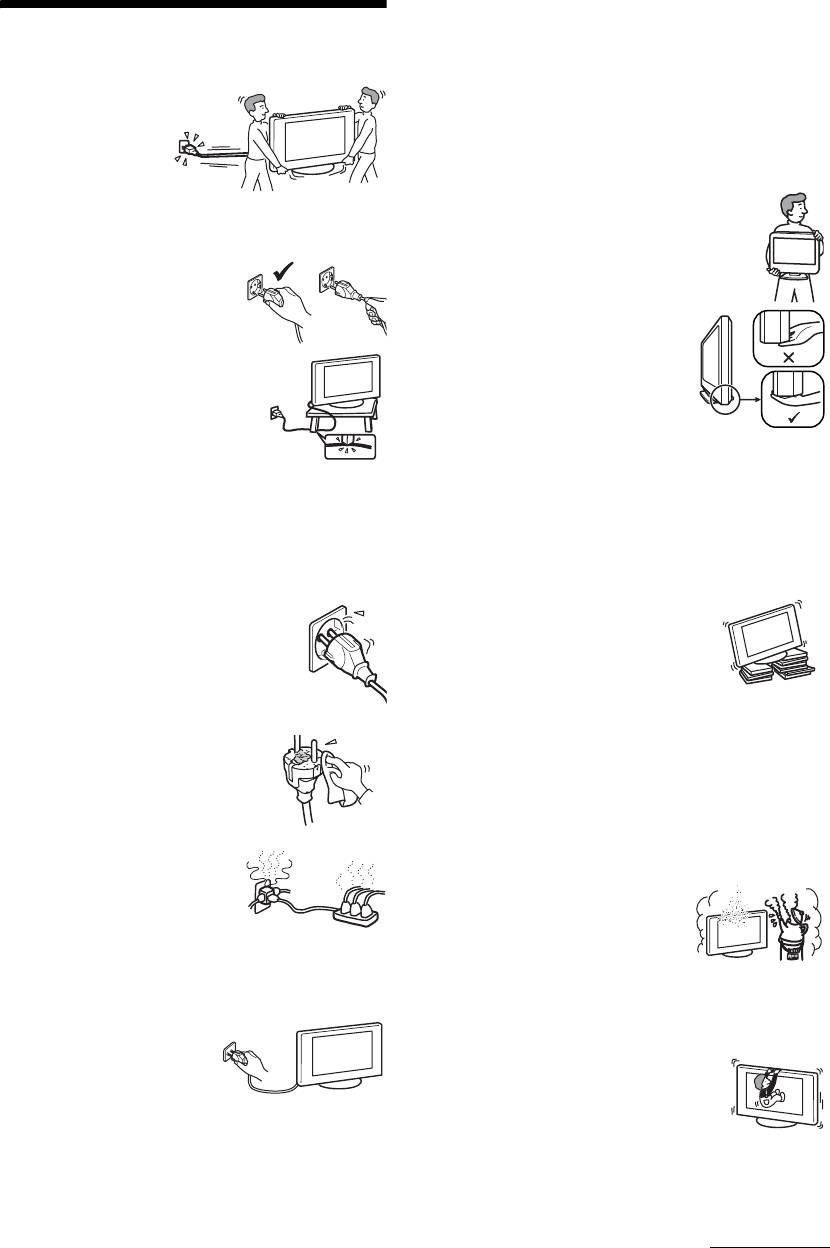
010COV.book Page 7 Monday, June 12, 2006 3:29 PM
• The TV set is not disconnected from the mains when the
TV set is switched off. To disconnect the TV set
Safety information
completely, pull the plug from the mains. However, some
TV sets may have features which need the TV set to be left
Mains lead
in standby to work correctly. The instructions in this
manual will inform you if this applies.
• Observe the followings
to prevent the mains
Carrying
lead being damaged.
• Before carrying the TV set, disconnect all the cables from
If the mains lead is
the TV set.
damaged, it may result
• When you carry the TV set by
in a fire or an electric
hand, hold the TV set as illustrated
shock.
on the right. When lifting the TV
– When you disconnect the mains
set or moving the panel of the TV
lead, disconnect it from the
set, hold it firmly from the bottom.
mains socket first.
If you do not do so, the TV set may
– Be sure to grasp the plug when
fall and be damaged or cause
disconnecting the mains lead.
serious injury.
Do not pull on the mains lead
• When transporting it, do not
itself.
subject the TV set to jolts or
– Do not pinch, bend, or twist the
excessive vibration. The TV set
mains lead excessively. The core
may fall and be damaged or cause
conductors may be exposed or
serious injury.
broken.
• If the TV set has been dropped or
– Do not modify the mains lead.
damaged, have it checked
– Do not put anything heavy on the mains lead.
immediately by qualified service personnel.
– Keep the mains lead away from heat sources.
• When you carry the TV set in for repair or when you move
• If you damage the mains lead, stop using it and ask your
it, pack it using the original carton and packing material.
dealer or Sony service centre to exchange it.
• Do not use the supplied mains lead on any other
Placement
equipment.
• The TV set should be installed near an easily accessible
• Use only an original Sony mains lead, not other brands.
mains socket.
• Place the TV set on a stable, level
Mains socket
surface. Do not hang anything on the
Do not use a poor fitting mains socket. Insert
TV set. If you do, the TV set may fall
the plug fully into the mains socket. A poor
from the stand, causing damage or
fit may cause arcing and result in a fire.
serious injury.
Contact your electrician to have the mains
• Do not install the TV set in places
socket changed.
subject to extreme temperature, for example in direct
sunlight, or near a radiator, or heating vent. If the TV set
Cleaning the mains plug
is exposed to extreme temperature, the TV set may
Unplug the mains plug and clean it
overheat and cause deformation of the casing or cause the
regularly. If the plug is covered with dust
TV set to malfunction.
and it picks up moisture, its insulation
• Do not install the TV set in a place exposed to direct air
may deteriorate and result in a fire.
conditioning. If the TV set is installed in such a location,
Overloading
moisture may condense inside and may cause a
This TV set is designed to operate
malfunction.
on a 220–240 V AC supply only.
• Never place the TV set in hot, oily,
Take care not to connect too many
humid or excessively dusty places.
appliances to the same mains
• Do not install the TV set where
socket as this could result in fire or
insects may enter.
electric shock.
• Do not install the TV set where it
may be exposed to mechanical vibration.
When not in use
• Do not install the TV set in a location where it may
• If you will not be using the TV
protrude, such as on or behind a pillar, or where you might
set for several days, the TV set
bump your head on it. Otherwise, it may result in injury.
should be disconnected from
• Do not allow children to climb on
the mains for environmental
the TV set.
and safety reasons.
• If you use the TV set near the
seashore, salt may corrode metal
parts of the TV set and cause
internal damage or fire.
Continued
7
GB
2-685-333-41(0)
KDL-20S2020
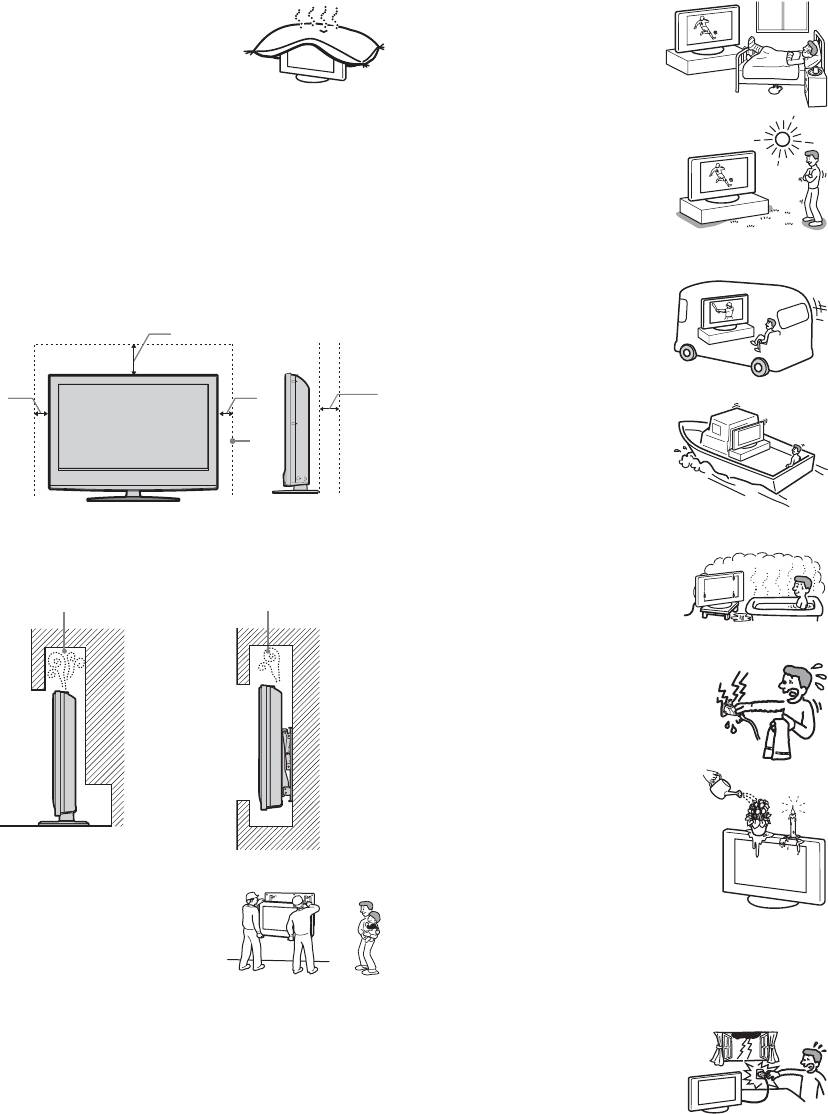
010COV.book Page 8 Monday, June 12, 2006 3:29 PM
Ventilation
Medical institutions
• Never cover the ventilation
Do not place this TV set in a place
holes or insert anything in the
where medical equipment is in
cabinet. It may cause
use. It may cause a malfunction of
overheating and result in a fire.
medical instruments.
• Unless proper ventilation is
provided, the TV set may gather dust and get dirty. For
Outdoor use
proper ventilation, observe the following:
• Do not install this TV set
– Do not install the TV set turned backwards or sideways.
outdoors. If the TV set is
– Do not install the TV set turned over or upside down.
exposed to rain, it may result in a
– Do not install the TV set on a shelf or in a closet.
fire or an electrical shock.
– Do not place the TV set on a rug or bed.
• If this TV set is exposed to direct
– Do not cover the TV set with cloth, such as curtains, or
sunlight, the TV set may heat up
items such as newspapers, etc.
and it may damage the TV set.
• Leave some space around the TV set as shown below.
Otherwise, air-circulation may be inadequate and cause
Vehicle, Ships and other
overheating, which may cause a fire or damage to the TV set.
vessels
• Do not install this TV set in a
30 cm
vehicle. The motion of the
vehicle may cause the TV set
10 cm 10 cm 15 cm
to fall down and cause injury.
• Do not install this TV set on a
ship or other vessel. If the TV
set is exposed to seawater, it
may cause a fire or damage
the TV set.
Leave at least this much space.
Water and moisture
• Never install the TV set as follows:
• Do not use this TV set near water
Air circulation is
Air circulation is
– for example, near a bathtub or
blocked.
blocked.
shower room. Also do not expose
to rain, moisture or smoke. This
may result in a fire or an electric
shock.
• Do not touch the mains lead and the
TV set with wet hands. Doing so
Wall Wall
may cause an electric shock or
damage to the TV set.
Moisture and flammable objects
• Do not place any objects on the TV
set. The TV set shall not be exposed to
dripping or splashing and that no
objects filled with liquid, such as
Optional accessories
vases, shall be placed on the TV set.
Observe the following when
• To prevent fire, keep flammable
installing the TV set using a stand
objects or naked lights (e.g. candles)
or wall-mount bracket. If you do
away from the TV set.
not do so, the TV set may fall and
• If any liquid or solid object does fall through openings in
cause serious injury.
the cabinet, do not operate the TV set. It may result in an
• If the TV set is to be installed on
electric shock or damage to the TV set. Have it checked
a wall, have the installation carried out by qualified
immediately by qualified service personnel.
service personnel. Improper installation may render the
Lightning storms
TV set unsafe.
For your own safety, do not touch any
• Secure the TV set properly, following the instructions
part of the TV set, mains lead, or
supplied with your stand when installing the TV set.
aerial lead during lightning storms.
• Be sure to attach the brackets supplied with your stand.
Wiring
• When wiring cables, be sure to unplug the mains lead for
your safety.
• Take care not to catch your feet on the cables. It may
damage the TV set.
8
GB
2-685-333-41(0)
KDL-20S2020
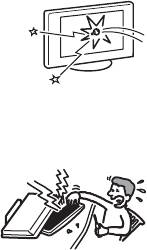
010COV.book Page 9 Monday, June 12, 2006 3:29 PM
Broken pieces
• Do not throw anything at the TV set.
The screen glass may break by the
impact and cause serious injury.
• If the surface of the TV set cracks, do
not touch it until you have unplugged
the mains lead. Otherwise electric
shock may result.
Servicing
Dangerously high Voltage are
present inside the TV set.
Do not open the cabinet. Entrust
the TV set to qualified service
personnel only.
Small accessories removal and fittable
Keep small accessories out of children’s reach.
9
GB
2-685-333-41(0)
KDL-20S2020
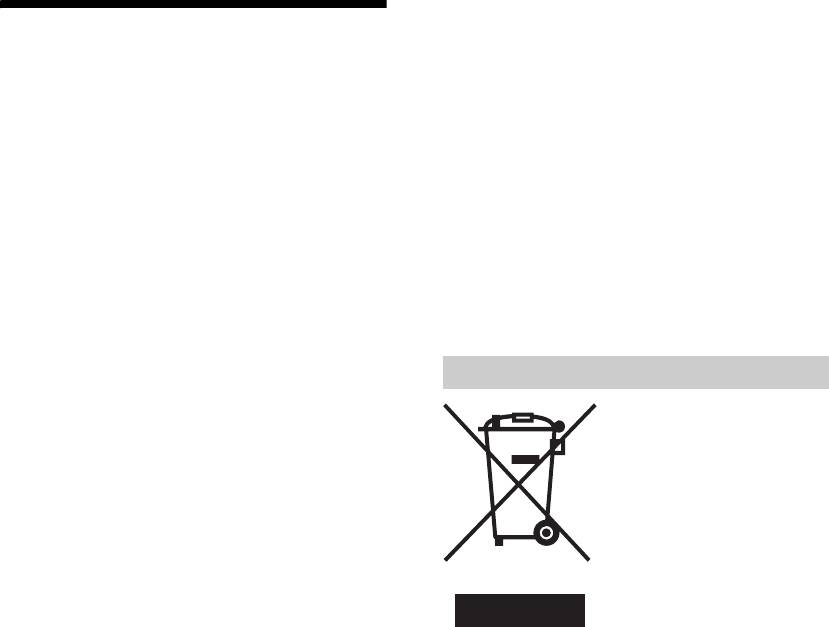
010COV.book Page 10 Monday, June 12, 2006 3:29 PM
materials may result in damage to the screen surface and
cabinet material.
Precautions
• The ventilation holes can accumulate dust over time. To
ensure proper ventilation, we recommend removing the
Viewing the TV
dust periodically (once a month) using a vacuum cleaner.
• If the angle of the TV set is to be adjusted, steady the base
• To view the TV comfortably, the recommended viewing
of the stand with your hand to prevent the TV set from
position is from four to seven times the screen’s vertical
becoming separated from the stand. Be careful not to get
length away from the TV set.
your fingers caught between the TV set and the stand.
• To obtain a clear picture, do not expose the screen to direct
illumination or direct sunlight. If possible, use spot
Optional Equipments
lighting directed down from the ceiling.
• Do not install optional components too close to the TV set.
• View the TV in moderate light, as viewing the TV in poor
Keep optional components at least 30 cm away from the
light or during long period of time, strains your eyes.
TV set. If a VCR is installed in front of the TV set or
Volume adjustment
beside the TV set, the picture may become distorted.
• Picture distortion and/or noisy sound may occur if the TV
• Adjust the volume so as not to trouble your neighbours.
set is positioned in close proximity to any equipment
Sound carries very easily at night time. Therefore, closing
emitting electromagnetic radiation.
the windows or using headphones is suggested.
• When using headphones, adjust the volume so as to avoid
excessive levels, as hearing damage may result.
Disposal of the TV set
LCD Screen
Disposal of Old Electrical &
• Although the LCD screen is made with high-precision
technology and 99.99% or more of the pixels are effective,
Electronic Equipment
black dots may appear or bright points of light (red, blue,
(Applicable in the European
or green) may appear constantly on the LCD screen. This
Union and other European
is a structural property of the LCD screen and is not a
countries with separate
malfunction.
collection systems)
• Do not push or scratch the front filter, or place objects on
This symbol on the product or on
top of this TV set. The image may be uneven or the LCD
its packaging indicates that this
screen may be damaged.
product shall not be treated as
• If this TV set is used in a cold place, a smear may occur in
household waste. Instead it shall
the picture or the picture may become dark. This does not
be handed over to the applicable
indicate a failure. These phenomena disappear as the
collection point for the recycling
temperature rises.
of electrical and electronic equipment. By ensuring this
• Ghosting may occur when still pictures are displayed
product is disposed of correctly, you will help prevent
continuously. It may disappear after a few moments.
potential negative consequences for the environment and
• The screen and cabinet get warm when this TV set is in
human health, which could otherwise be caused by
use. This is not a malfunction.
inappropriate waste handling of this product. The recycling
• The LCD screen contains a small amount of liquid crystal
of materials will help to conserve natural resources. For more
and mercury. The fluorescent tube used in this TV set also
detailed information about recycling of this product, please
contains mercury. Follow your local ordinances and
contact your local Civic Office, your household waste
regulations for disposal.
disposal service or the shop where you purchased the
Handling and cleaning the screen surface/cabinet of
product.
the TV set
Be sure to unplug the mains lead connected to the TV set
from mains socket before cleaning.
To avoid material degradation or screen coating degradation,
observe the following precautions.
• Do not push on the screen, scratch it with a hard object, or
throw anything at it. The screen may be damaged.
• Do not touch the display panel after operating the TV set
continuously for a long period as the display panel
becomes hot.
• We recommend that the screen surface be touched as little
as possible.
• To remove dust from the screen surface/cabinet, wipe
gently with a soft cloth. If dust is persistent, wipe with a
soft cloth slightly moistened with a diluted mild detergent
solution.
• Never use any type of abrasive pad, alkaline/acid cleaner,
scouring powder, or volatile solvent, such as alcohol,
benzene, thinner or insecticide. Using such materials or
maintaining prolonged contact with rubber or vinyl
10
GB
2-685-333-41(0)
KDL-20S2020
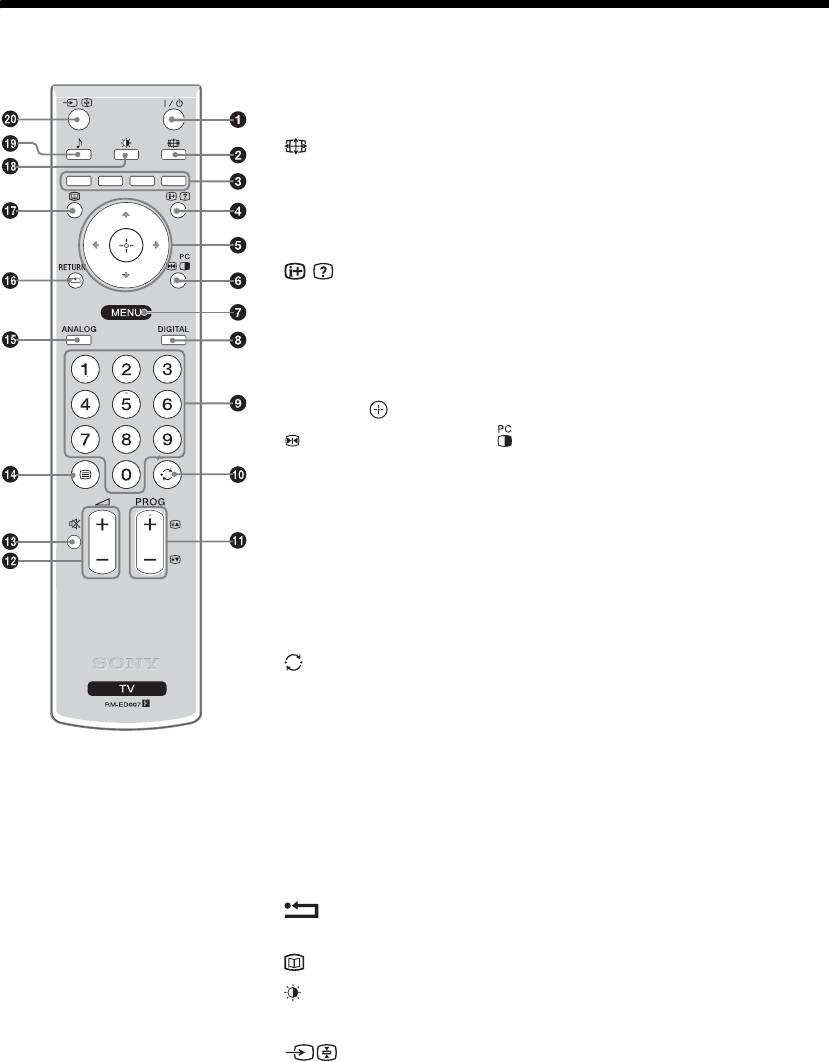
010COV.book Page 11 Monday, June 12, 2006 3:29 PM
Overview of the remote
1 "/1 – TV standby
Switches off the TV temporarily and on from standby mode.
2 – Screen mode (page 14)
3 Coloured buttons
• In digital mode (page 15, 17): Selects the options at the bottom of the
Favourite and EPG digital menus.
• In Text mode (page 14): Used for Fastext.
4 / – Info / Text reveal
• In digital mode: Displays brief details of the programme currently being
watched.
• In analogue mode: Displays information such as current channel number and
screen mode.
• In Text mode (page 14): Reveals hidden information (e.g., answers to a quiz).
5 F/f/G/g/ (page19)
6 Picture Freeze (page 14)/
PIP in PC Mode (page 14)
• In TV mode: Freezes the TV picture.
• In PC mode: Displays a small picture (PIP).
7 MENU (page 19)
8 DIGITAL – Digital mode (page 13)
9 Number buttons
• In TV mode: Selects channels. For channel numbers 10 and above, enter the
second digit within two seconds.
• In Text mode: Enters the three digit page number to select the page.
0 – Previous channel
Returns to the previous channel watched (for more than five seconds).
qa PROG +/- (page 13)
• In TV mode: Selects the next (+) or previous (-) channel.
• In Text mode: Selects the next (+) or previous (-) page.
qs 2 +/- – Volume
qd % – Mute (page 13)
qf
/ – Text (page 14)
qg ANALOG – Analogue mode (page 13)
qh / RETURN
Returns to the previous screen of any displayed menu.
qj – EPG (Digital Electronic Programme Guide) (page 15)
qk – Picture mode (page 20)
ql 9 – Sound effect (page 21)
w; – Input select / Text hold
• In TV mode (page 18): Selects the input source from equipment connected to
the TV sockets.
• In Text mode (page 14): Holds the current page.
Tip
The PROG + and number 5 buttons have tactile dots. Use the tactile dots as references when operating the TV.
11
GB
2-685-333-41(0)
KDL-20S2020
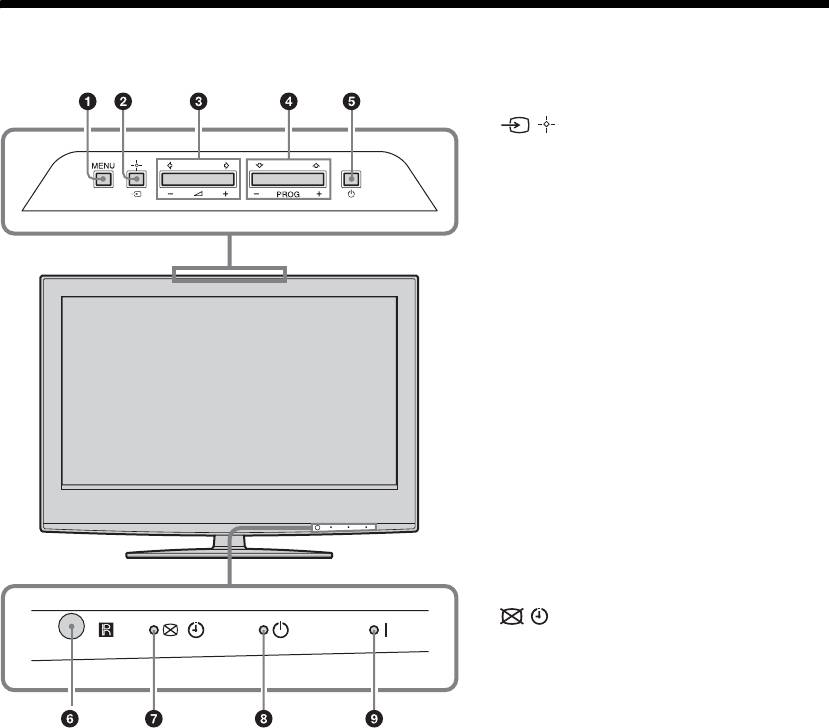
010COV.book Page 12 Monday, June 12, 2006 3:29 PM
Overview of the TV buttons and indicators
1 MENU (page 19)
2 / – Input select/OK
• In TV mode (page 18): Selects the input
source from equipment connected to the TV
sockets.
• In TV menu: Selects the menu or option, and
confirm the setting.
3 2 +/-/G/g
• Increases (+) or decreases (-) the volume.
• In TV menu: Moves through the options left
(
G) or right (g).
4 PROG +/-/F/f
• In TV mode: Selects the next (+) or previous
(-) channel.
• In TV menu: Moves through the options up
(
F) or down (f).
5 1 – Power
Switches the TV on or off.
Note:
To disconnect the TV completely, pull the plug
from the mains.
6 Remote control sensor
7 – Picture Off/Timer indicator
• Lights up in green when the picture is
switched off (page 23).
• Lights up in orange when the timer is set
(page 24).
• Lights up in red when digital REC starts in
standby mode.
8 1 – Standby indicator
Lights up in red when the TV is in standby mode.
9 " – Power indicator
Lights up in green when the TV is switched on.
12
GB
2-685-333-41(0)
KDL-20S2020
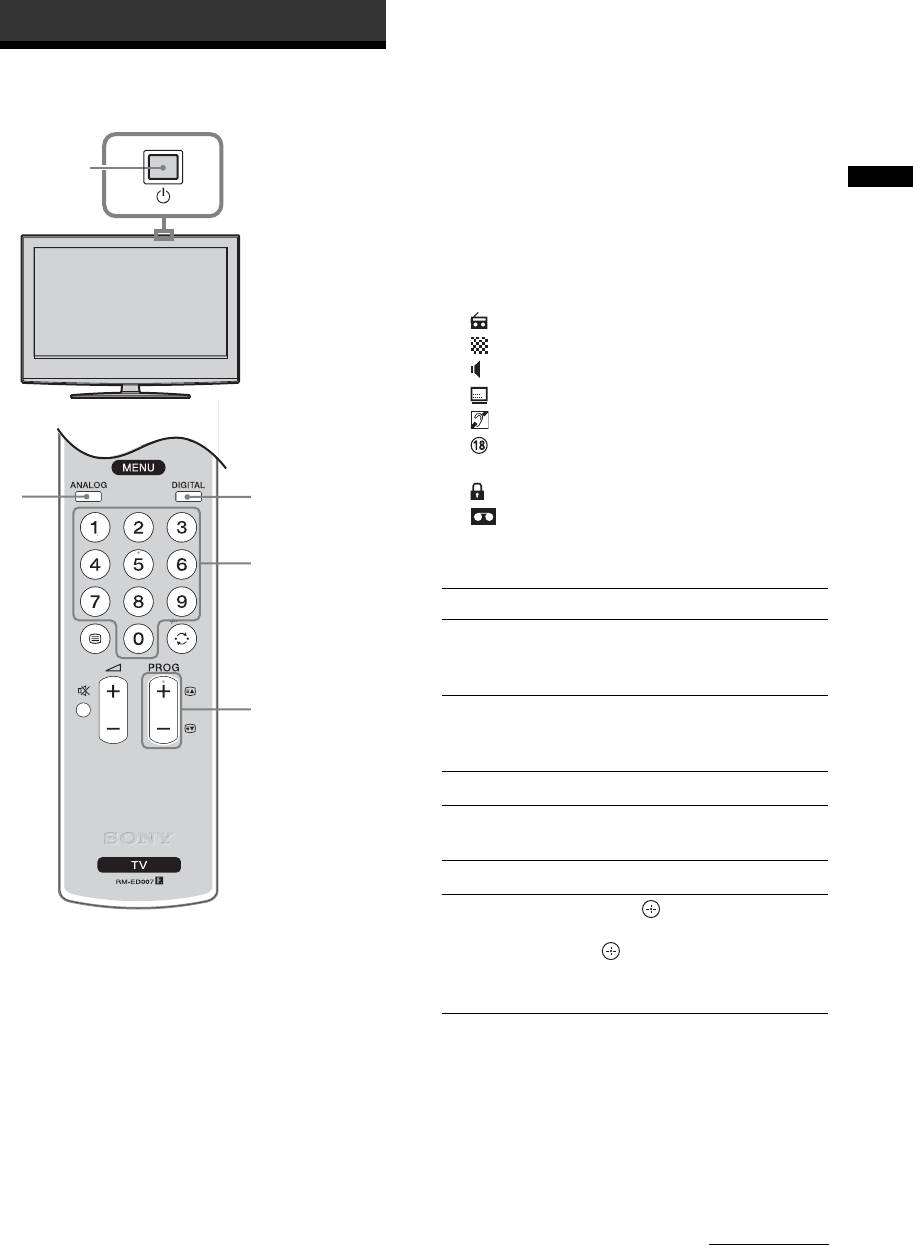
010COV.book Page 13 Monday, June 12, 2006 3:29 PM
Watching TV
Watching TV
3 Press the number buttons or PROG +/- to
select a TV channel.
To select channel numbers 10 and above using the
number buttons, enter the second and third digits
1
1
within two seconds.
To select a digital channel using the Digital
Watching TV
Electronic Programme Guide (EPG), see page 15.
In digital mode
An information banner appears briefly. The
following icons may be indicated on the banner.
: Radio service
: Scrambled/Subscription service
: Multiple audio languages available
: Subtitles available
: Subtitles available for the hearing impaired
: Recommended minimum age for current
programme (from 4 to 18 years)
2
2
: Parental Lock
: Current programme is being recorded
3
Additional operations
To Do this
Turn off the TV
Press "/1.
temporarily
(Standby mode)
3
Turn on the TV
Press %. Press 2 +/- to set the
from Standby mode
volume level.
without sound
Turn off the TV Press 1 on the TV (top side).
Adjust the volume Press 2 + (increase)/
- (decrease).
Mute the sound Press %. Press again to restore.
Access the
Press . To select an analogue
1 Press 1 on the TV (top side) to switch on
Programme index
channel, press
F/f, then press
the TV.
table (in analogue
.
mode only)
To access the Input signal index
When the TV is in standby mode (the 1 (standby)
table, see page 18.
indicator on the TV (front) is red), press "/1 on
the remote to switch on the TV.
2 Press DIGITAL to switch to digital mode or
ANALOG to switch to analogue mode.
The channels available vary depending on the
mode.
Continued
13
GB
2-685-333-41(0)
KDL-20S2020
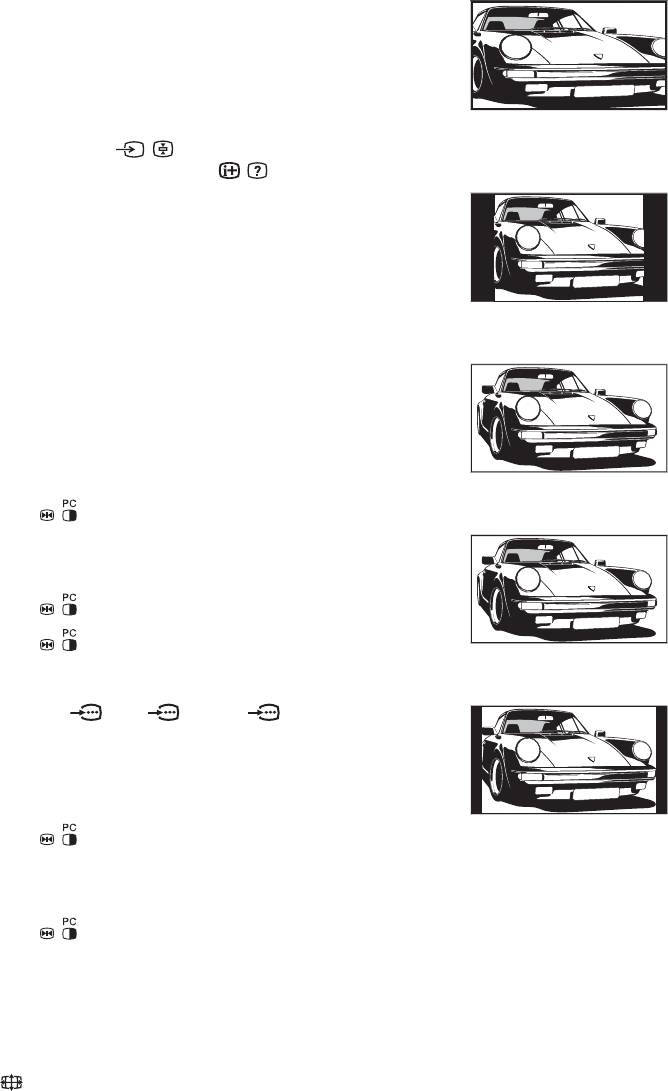
010COV.book Page 14 Monday, June 12, 2006 3:29 PM
To access Text
Smart*
Press /. Each time you press /, the display changes
cyclically as follows:
Text t Text over the TV picture (mix mode) t No
Text (exit the Text service)
To select a page, press the number buttons or PROG
+/-.
Displays conventional 4:3 broadcasts with an
To hold a page, press / .
imitation wide screen effect. The 4:3 picture is
To reveal hidden information, press / .
stretched to fill the screen.
4:3
Tips
• Ensure that the TV is receiving a good signal, or some text
errors may occur.
• Most TV channels broadcast a Text service. For
information on the use of the service, select the index page
(usually page 100).
Displays conventional 4:3 broadcasts (e.g., non-wide
• When four coloured items appear at the bottom of the Text
screen TV) in the correct proportions.
page, Fastext is available. Fastext allows you to access
pages quickly and easily. Press the corresponding
Wide
coloured button to access the page.
Picture Freeze
Freezes the TV picture (e.g. to make a note of a
telephone number or recipe).
Displays wide screen (16:9) broadcasts in the correct
1 Press on the remote control.
proportions.
Zoom*
2 Press F/f/G/g to adjust the position of the
window.
3 Press to remove the window.
4 Press again to return to normal TV
mode.
Displays cinemascopic (letter box format) broadcasts
in the correct proportions.
Tip
Not available for AV3, AV5 and AV6.
14:9*
PIP in PC Mode (Picture in Picture)
In PC mode, displays a small picture of the last
channel selected.
Displays 14:9 broadcasts in the correct proportions.
1 Press on the remote control.
As a result, black border areas are visible on the
2 Press F/f/G/g to adjust the position of the
screen.
window.
* Parts of the top and bottom of the picture may be cut off.
3 Press to cancel.
Tips
• Alternatively, you can set “Auto Format” to “On”. The TV
Tip
will automatically select the best mode to suit the
The sound is output from the small picture.
broadcast (page 23).
• You can adjust the position of the picture when selecting
To change the screen mode manually to
Smart, 14:9, or Zoom. Press
F/f to move up or down
suit the broadcast
(e.g., to read subtitles).
Press repeatedly to select Smart, 4:3, Wide,
Zoom, or 14:9.
14
GB
2-685-333-41(0)
KDL-20S2020
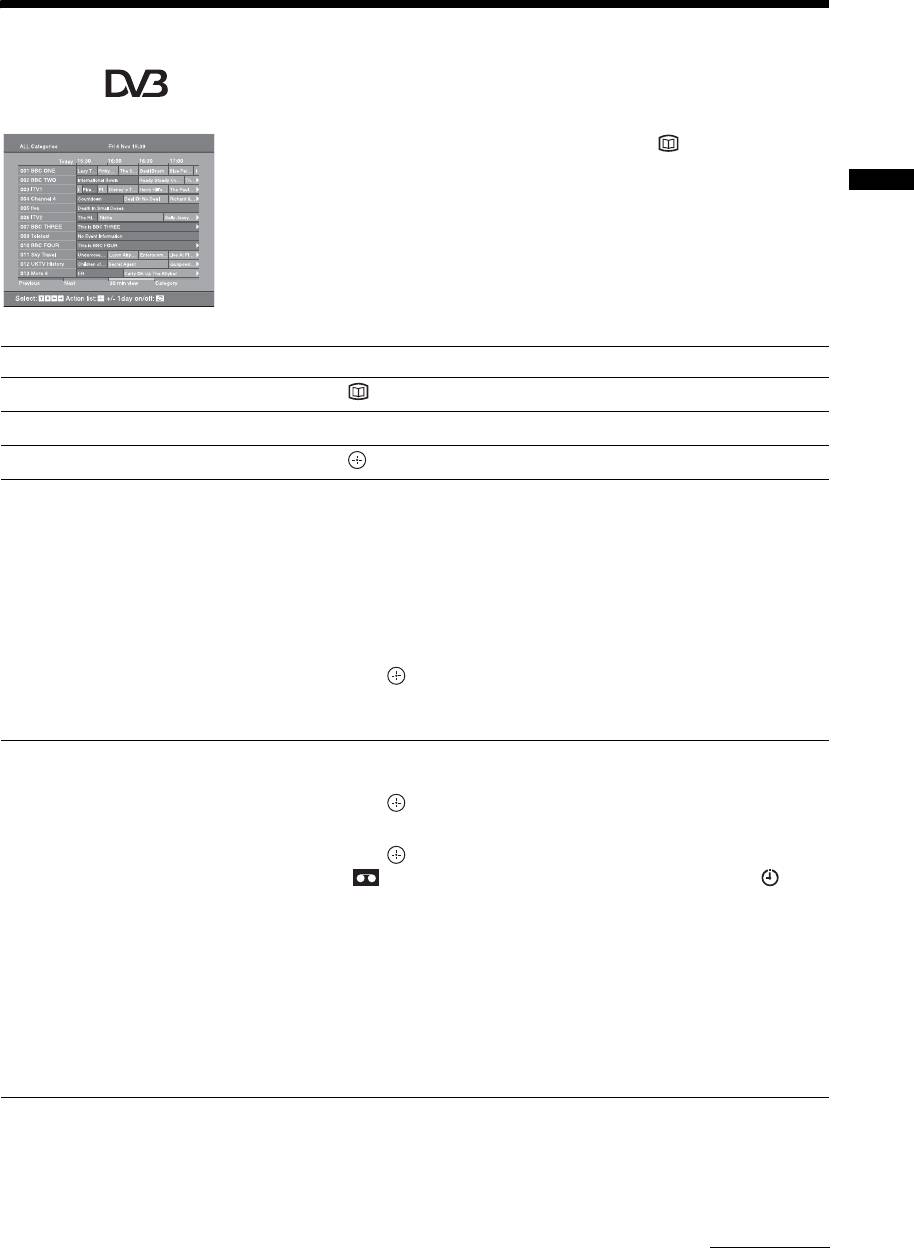
010COV.book Page 15 Monday, June 12, 2006 3:29 PM
Checking the Digital Electronic Programme Guide
(EPG)
1 In digital mode, press to display the
Digital Electronic Programme Guide
(EPG).
Watching TV
2 Perform the desired operation, as shown in
the following table.
Note
Programme information will only be displayed if the TV
Digital Electronic Programme Guide (EPG)
station is transmitting it.
To Do this
Turn off the EPG Press .
Move through the EPG Press
F/f/G/g.
Watch a current programme Press while the current programme is selected.
Sort the programme information by
1 Press the blue button.
category – Category list
2 Press
F/f/G/g to select a category. The category name is
displayed on the side.
The categories available include:
“Favourite”: Contains all the channels that have been stored in the
Favourite list (page 17).
“All Categories”: Contains all available channels.
“News”: Contains all news channels.
3 Press .
The Digital Electronic Programme Guide (EPG) now only displays the
current programmes from the category selected.
Set a programme to be recorded – Timer
1 Press F/f/G/g to select the future programme you want to
REC
record.
2 Press .
3 Press
F/f to select “Timer REC”.
4 Press to set the TV and your VCR timers.
A symbol appears by that programme’s information. The
indicator on the TV (front) lights up.
Notes
• You can set VCR timer recording on the TV only for Smartlink compatible
VCRs. If your VCR is not Smartlink compatible, a message will be displayed to
remind you to set your VCR timer.
• Once a recording has begun, you can switch the TV to standby mode, but do not
switch off the TV completely or the recording may be cancelled.
• If an age restriction for programmes has been selected, a message asking for pin
code will appear on the screen. For more details refer to “Parental Lock” on
page 29.
Continued
15
GB
2-685-333-41(0)
KDL-20S2020
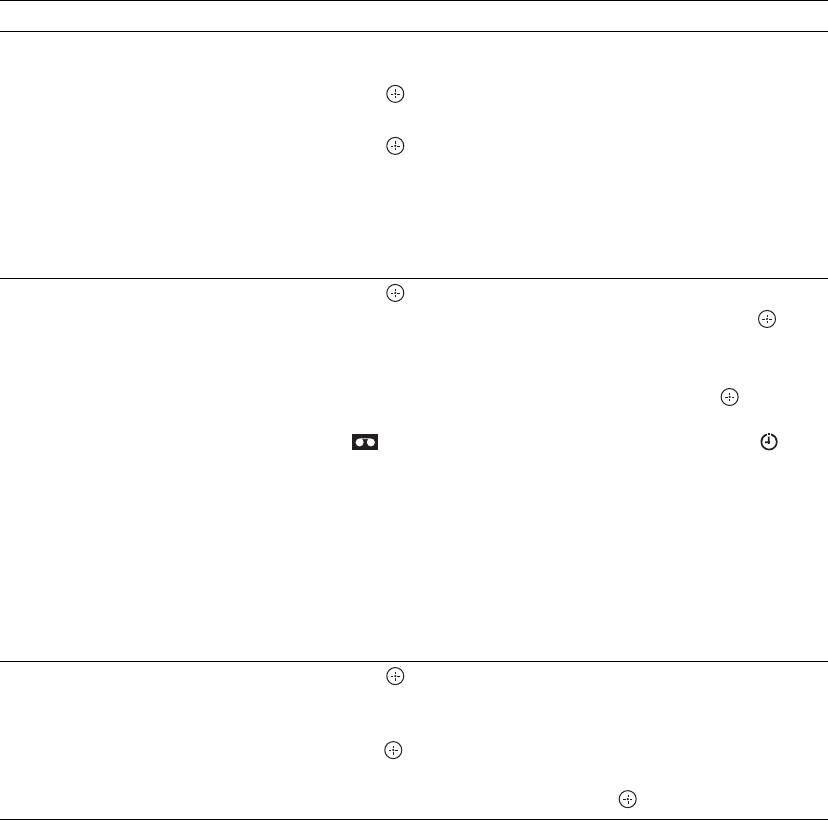
010COV.book Page 16 Monday, June 12, 2006 3:29 PM
To Do this
Set a programme to be displayed
1 Press F/f/G/g to select the future programme you want to
automatically on the screen when it starts
display.
– Reminder
2 Press .
3 Press
F/f to select “Reminder”.
4 Press to automatically display the selected programme
when the programme starts.
A c symbol appears by that programme’s information.
Note
If you switch the TV to standby mode, it will automatically turn itself on
when the programme is about to start.
Set the time and date of a programme you
1 Press .
want to record – Manual timer REC
2 Press
F/f to select “Manual timer REC”, then press .
3 Press
F/f to select the date, then press g.
4 Set the start and stop time in the same way as in step 3.
5 Press
F/f to select the programme, then press to set the
TV and your VCR timers.
A symbol appears by that programme’s information. The
indicator on the TV (front) lights up.
Notes
• You can set VCR timer recording on the TV only for Smartlink compatible
VCRs. If your VCR is not Smartlink compatible, a message will be displayed to
remind you to set your VCR timer.
• Once a recording has begun, you can switch the TV to standby mode, but do not
switch off the TV completely or the recording may be cancelled.
• If an age restriction for programmes has been selected, a message asking for pin
code will appear on the screen. For more details refer to “Parental Lock” on
page 29.
Cancel a recording/reminder – Timer list
1 Press .
2 Press
F/f to select “Timer list”.
3 Press
F/f to select the programme you want to cancel, then
press .
A display appears to confirm that you want to cancel the programme.
4 Press g to select “Yes”, then press to confirm.
Tip
You can also display the Digital Electronic Programme Guide (EPG) by selecting “Digital EPG” in the “MENU”.
16
GB
2-685-333-41(0)
KDL-20S2020
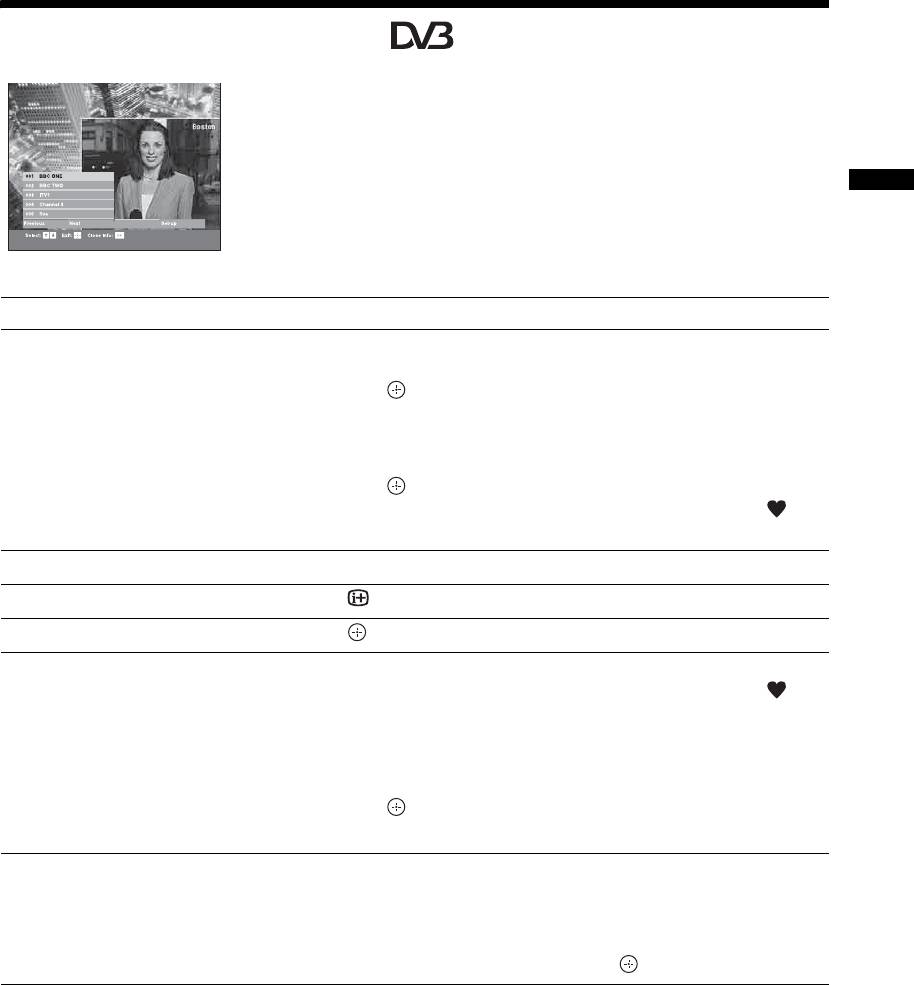
010COV.book Page 17 Monday, June 12, 2006 3:29 PM
Using the Favourite list
The Favourite feature allows you to select programs
from a list of up to 8 channels you specify. To display
the Favourite list, see “Navigating through menus”
(page 19).
Watching TV
Favourite list
To Do this
Create your Favourite list for the first time A message appears asking if you want to add channels to the Favourite list
when you select “Digital Favourites” in the “MENU” for the first time.
1 Press to select “Yes”.
2 Press
F/f to select the channel you want to add.
If you know the channel number, you can use the number buttons to
directly select a channel.
3 Press .
Channels that are stored in the Favourite list are indicated by a
symbol.
Turn off the Favourite list Press RETURN.
See brief details on current programmes Press while selecting a channel. Press again to cancel.
Watch a channel Press while selecting a channel.
Add or remove channels in the Favourite
1 Press the blue button.
list
Channels that are stored in the Favourite list are indicated by a
symbol.
2 Press F/f to select the channel you want to add or remove.
If you know the channel number, you can use the number buttons to
directly select a channel.
3 Press .
4 Press the blue button to return to the Favourite list.
Remove all channels from the Favourite list
1 Press the blue button.
2 Press the yellow button.
A display appears to confirm that you want to delete all channels from the
Favourite list.
3 Press G to select “Yes”, then press to confirm.
17
GB
2-685-333-41(0)
KDL-20S2020
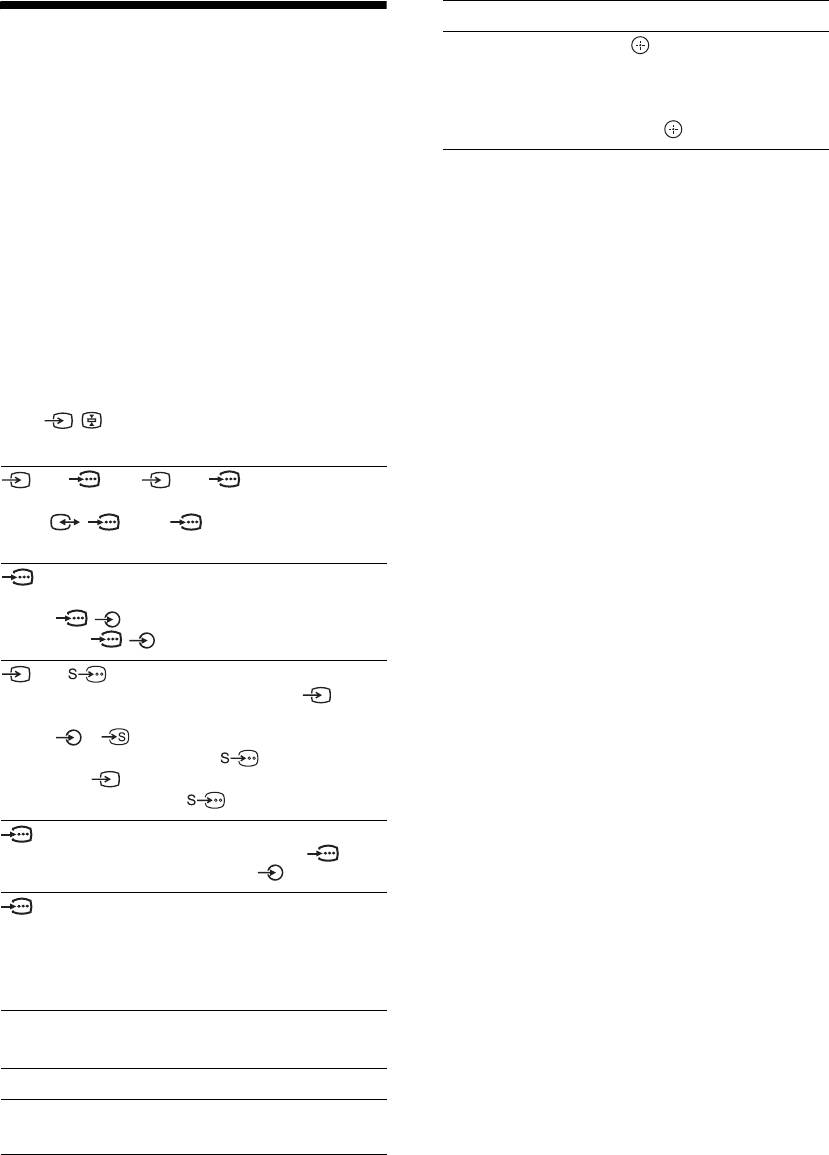
010COV.book Page 18 Monday, June 12, 2006 3:29 PM
To Do this
Viewing pictures from
Access the Input
Press to access the Input signal
signal index table
index table. (Then, only in
connected equipment
analogue mode, press
g.) To
select an input source, press
F/f,
then press .
Switch on the connected equipment, then
perform one of the following operation.
For equipment connected to the scart sockets using a
fully-wired 21-pin scart lead
Start playback on the connected equipment.
The picture from the connected equipment appears on
the screen.
For an auto-tuned VCR (page 4)
In analogue mode, press PROG +/-, or the number
buttons, to select the video channel.
For other connected equipment
Press / repeatedly until the correct input
symbol (see below) appears on the screen.
AV1/ AV1, AV2/ AV2:
Audio/video or RGB input signal through the scart
socket / 1 or 2. appears only if an RGB
source has been connected.
AV 3:
Component input signal through the Y, P
B/CB, PR/CR
sockets / 3, and audio input signal through the
L, R sockets / 3.
AV 4/ AV 4:
Video input signal through the video socket 4, and
audio input signal through the L (MONO), R audio
sockets 4. appears only if the equipment is
connected to the S video socket 4 instead of the
video socket 4, and S video input signal is input
through the S video socket 4.
5:
RGB input signal through the PC connectors 5, and
audio input signal through the socket .
AV 6:
Digital audio/video signal is input through the HDMI IN
6 socket. Audio input signal is analogue only if the
equipment has been connected using the DVI and audio
out socket.
Additional operations
To Do this
Return to the normal
Press DIGITAL or ANALOG.
TV operation
18
GB
2-685-333-41(0)
KDL-20S2020
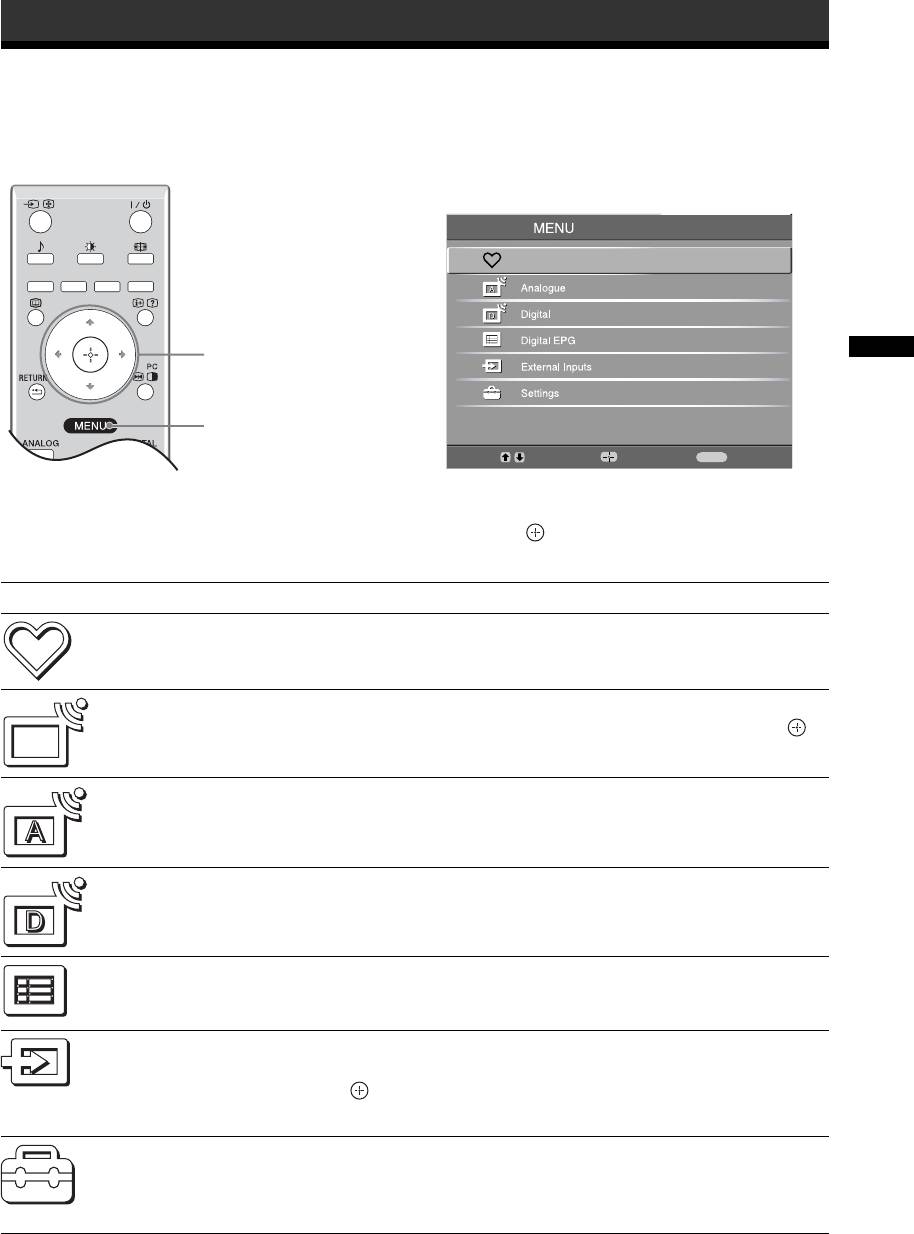
010COV.book Page 19 Monday, June 12, 2006 3:29 PM
Using MENU Functions
Navigating through menus
“MENU” allows you to enjoy various convenient features of this TV. You can easily select channels or external
inputs with the remote. Also, settings for your TV can be changed easily using “MENU”.
1 Press MENU to display the menu.
Digital Favourites
2,3
Using MENU Functions
1
Select:
Enter:
Exit:
MENU
2 Press F/f to select an option.
3 Press to confirm a selected option.
To exit the menu, press MENU.
Menu Description
Digital Favourites
Launches the Favourite list. For details about settings, see page 17.
(in digital mode only)
Programme List
Allows you to select TV programs from a list of channel labels.
(in analogue mode
• To watch the desired channel, select the channel, then press .
only)
• To assign a label to a program, see page 26.
Analogue
Returns to the last viewed analogue channel.
(in digital mode only)
Digital
Returns to the last viewed digital channel.
(in digital mode only)
Digital EPG
Launches the Digital Electronic Programme Guide (EPG).
(in digital mode only)
For details about settings, see page 15.
External Inputs
Selects equipment connected to your TV.
• To watch the desired external input, select the input source, then
press .
• To assign a label to an external input, see page 25.
Settings
Opens the Settings menu screen where most of advanced settings and
adjustments are performed. Select a menu icon, select an option and make the
desired change or adjustment using
F/f/G/g.
For details about settings, see page 20 to 29.
19
GB
2-685-333-41(0)
KDL-20S2020
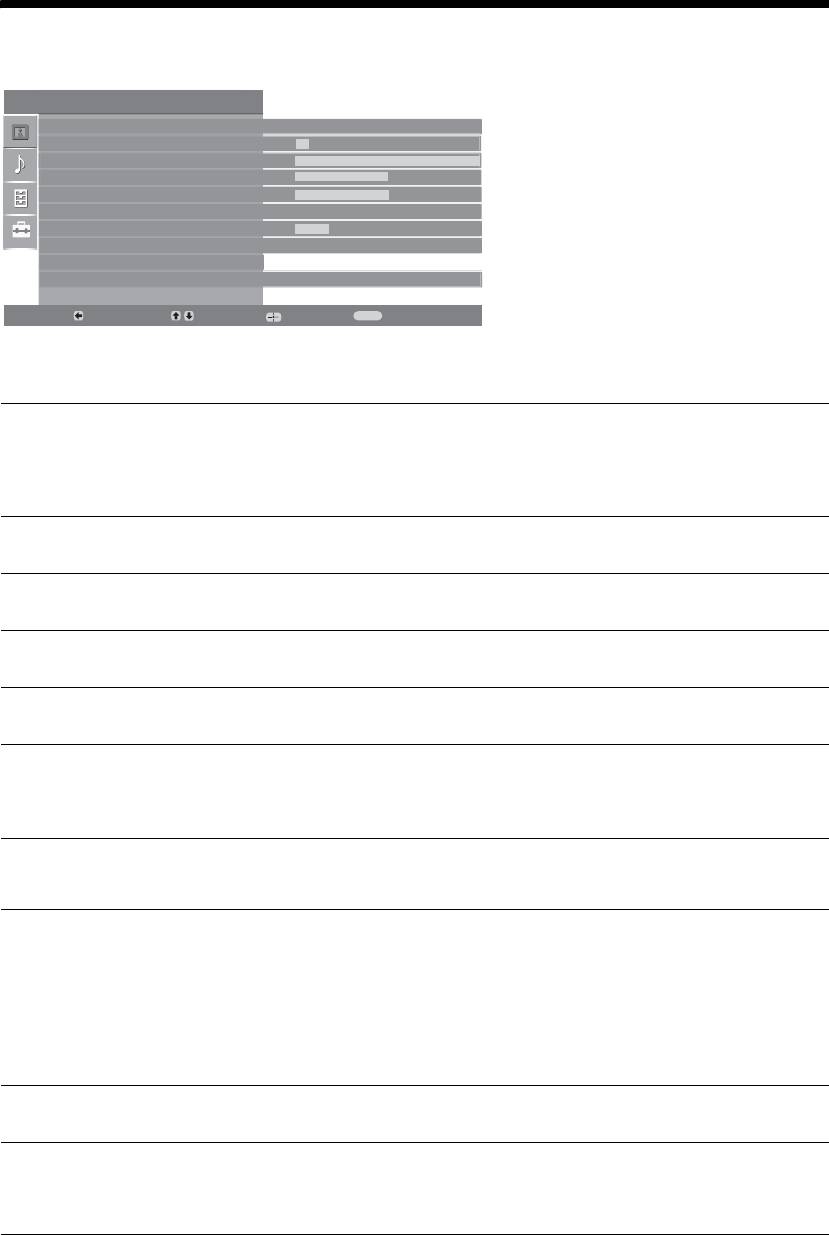
010COV.book Page 20 Monday, June 12, 2006 3:29 PM
Picture Adjustment menu
You can select the options listed below on the
Picture Adjustment
Picture menu. To select options in “Settings”,
Picture Mode
Custom
see “Navigating through menus” (page 19).
Backlight
5
Contrast
Max
Brightness
50
Colour
50
Hue
0
Sharpness
15
Colour Tone
Warm
Reset
Noise Reduction
Auto
Back:
Select:
Enter:
Exit:
MENU
Picture Mode
Selects the picture mode.
• “Vivid”: For enhanced picture contrast and sharpness.
• “Standard”: For standard picture. Recommended for home entertainment.
• “Custom”: Allows you to store your preferred settings.
Backlight
Adjusts the brightness of the backlight.
Contrast
Increases or decreases picture contrast.
Brightness
Brightens or darkens the picture.
Colour
Increases or decreases colour intensity.
Hue
Increases or decreases the green tones.
Tip
“Hue” can only be adjusted for an NTSC colour signal (e.g., U.S.A. video tapes).
Sharpness
Sharpens or softens the picture.
Colour Tone
Adjusts the whiteness of the picture.
• “Cool”: Gives the white colours a blue tint.
• “Neutral”: Gives the white colours a neutral tint.
• “Warm”: Gives the white colours a red tint.
Tip
“Warm” can only be selected when you set “Picture Mode” to “Custom”.
Reset
Resets all picture settings except “Picture Mode” to the factory settings.
Noise Reduction
Reduces the picture noise (snowy picture) in a weak broadcast signal.
• “Auto”: Automatically reduces the picture noise.
• “High/Mid/Low”: Modifies the effect of the noise reduction.
20
GB
2-685-333-41(0)
KDL-20S2020

