Sony Xperia E3 Dual D2212 White: Вызовы
Вызовы: Sony Xperia E3 Dual D2212 White
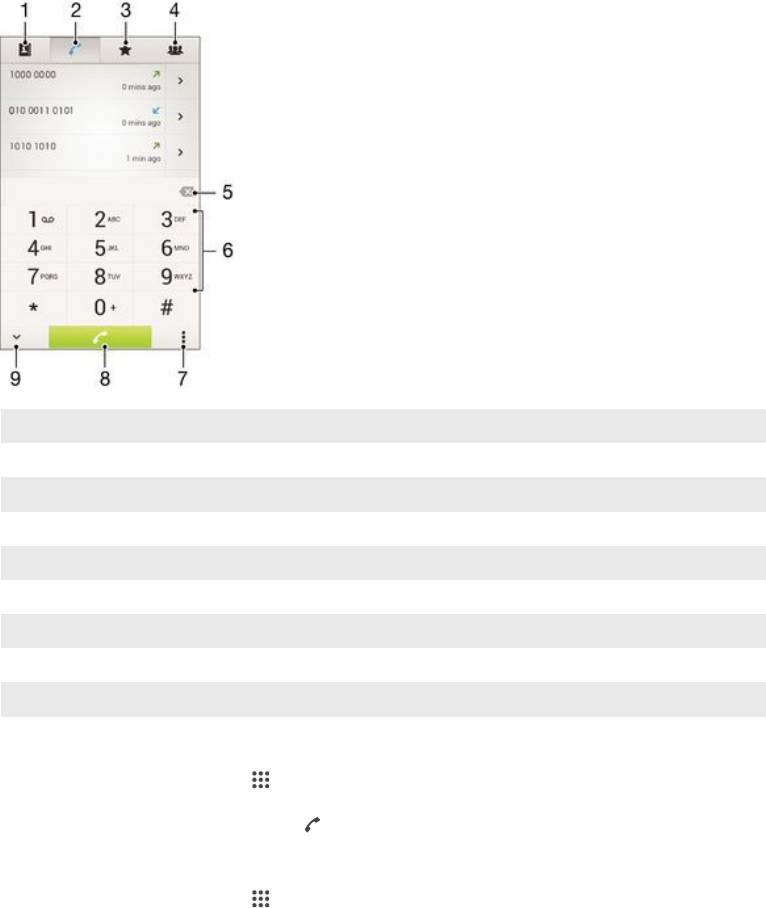
Вызовы
Making calls
You can make a call by manually dialling a phone number, by tapping a number saved in your contacts
list, or by tapping the phone number in your call log view. You can also use the smart dial feature to
quickly find numbers from your contacts list and call logs. To make a video call, you can use the
Hangouts™ instant messaging and video chat application on your device. See
Текстовый чат и
видеочат
on page 61 .
1
Open your contacts list
2 View your call log entries
3 View your favourite contacts
4 View all contact groups saved to your device
5 Delete number
6 Dialpad
7 View more options
8 Call button
9 Hide or show the dialer
To make a call by dialling
1
From your Начальный экран, tap
.
2
Find and tap Телефон.
3
Enter the number of the recipient and tap
.
To make a call using smart dial
1
From your Начальный экран, tap .
2
Find and tap Телефон.
3
Use the dialpad to enter letters or numbers that correspond to the contact you want to call. As
you enter each letter or number, a list of possible matches appears.
4
Tap the contact you want to call.
45
Это Интернет-версия документа. © Печать разрешена только для частного использования.
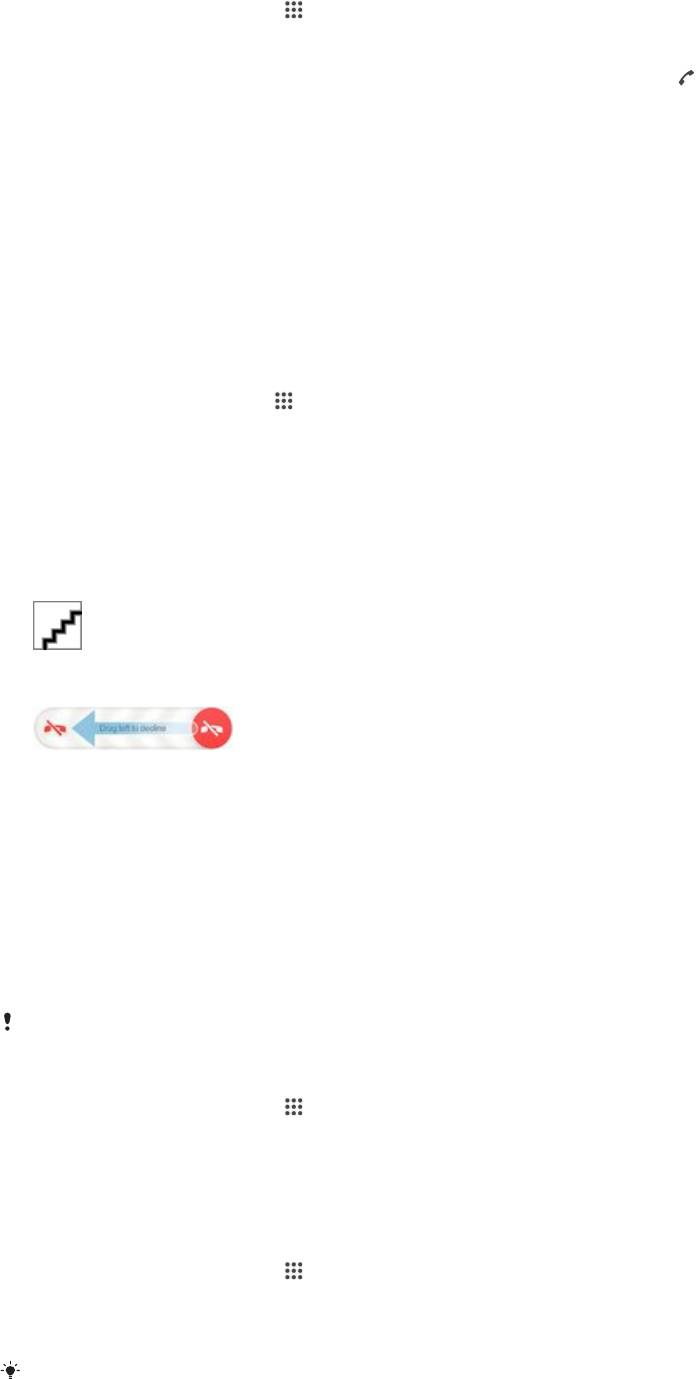
To make an international call
1
From your Начальный экран, tap .
2
Find and tap Телефон.
3
Touch and hold 0 until a “+” sign appears.
4
Enter the country code, area code (without the initial zeros) and phone number, then tap .
To add a direct dial number to your Home screen
1
Touch and hold an empty area on your Начальный экран until the device vibrates and the
customisation menu appears.
2
In the customisation menu, tap Приложения > Ярлыки.
3
Scroll through the list of applications and select Прямой набор.
4
Select the contact and the number that you want to use as the direct dial number.
Showing or hiding your phone number
You can select to show or hide your phone number on call recipients' devices when you call them.
To show or hide your phone number
1
From the Начальный экран, tap
.
2
Find and tap Настройки > Вызовы.
3
Select a SIM card.
4
Tap Дополнительные параметры > Идентификатор выз. абонента.
Receiving calls
To answer a call
To decline a call
To mute the ringtone for an incoming call
•
When you receive the call, press the volume key.
Using the answering machine
You can use the answering machine application in your device to answer calls when you are busy or
miss a call. You can enable the automatic answering function and determine how many seconds to wait
before the calls get answered automatically. You can also manually route calls to the answering machine
when you are too busy to answer them. And you can access messages left on your answering machine
directly from your device.
Before using the answering machine, you must record a greeting message.
To record a greeting message for the answering machine
1
From your Начальный экран, tap .
2
Find and tap Настройки > Вызовы.
3
Select a SIM card.
4
Tap Автоответчик > Приветствия.
5
Tap Записать новое приветствие and follow the on-screen instructions.
To enable automatic answering
1
From your Начальный экран, tap
.
2
Find and tap Настройки > Вызовы.
3
Select a SIM card and tap Автоответчик.
4
Mark the Автоответчик checkbox.
If you don't set a time delay for the automatic answering of calls, the default value is used.
46
Это Интернет-версия документа. © Печать разрешена только для частного использования.
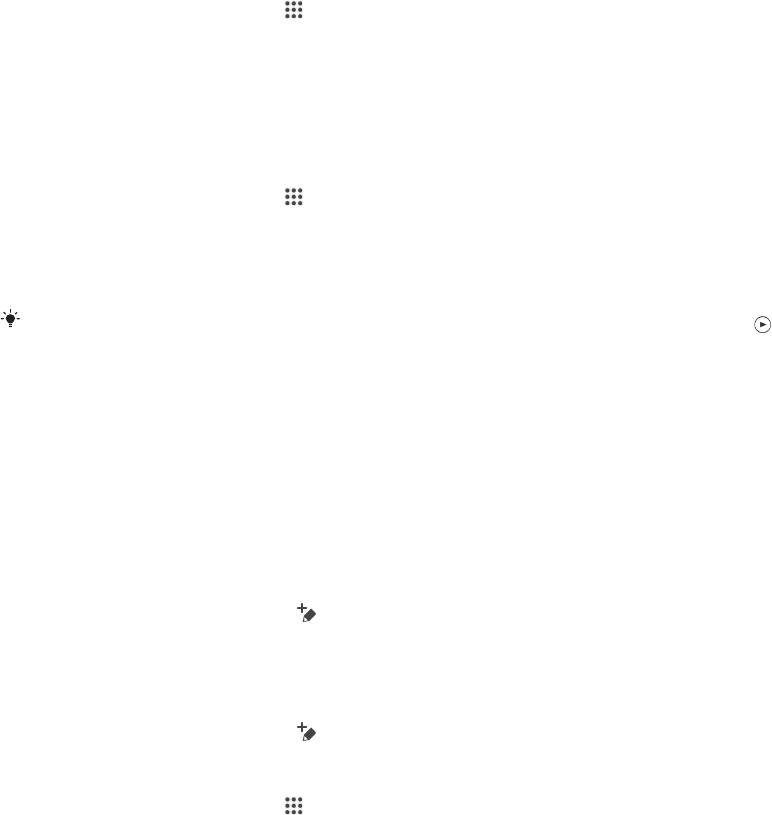
To reject a call with the answering machine
•
When an incoming call arrives, drag Параметры ответа upwards, then select
Отклонить через автоответчик.
To set a time delay for automatic answering
1
From your Начальный экран, tap .
2
Find and tap Настройки > Вызовы.
3
Select a SIM card and tap Автоответчик.
4
Tap Запустить через.
5
Adjust the time by scrolling up and down.
6
Tap Готово.
To listen to messages on the answering machine
1
From your Начальный экран, tap
.
2
Find and tap Настройки > Вызовы.
3
Select a SIM card.
4
Tap Автоответчик > Сообщения.
5
Select the voice message that you want to listen to.
You can also listen to answering machine messages directly from the call log by tapping .
Rejecting a call with a text message
You can reject a call with a text message. When you reject a call with such a message, the message is
automatically sent to the caller and stored in the Messaging conversation with the contact.
You can select from a number of predefined messages available on your device, or you can create a new
message. You can also create you own personalised messages by editing the predefined ones.
To reject a call with a text message
1
When an incoming call arrives, drag Параметры ответа upwards, then tap Отклонить
с сообщением.
2
Select a predefined message or tap
and write a new message.
To reject a second call with a text message
1
When you hear repeated beeps during a call, drag Параметры ответа upwards, then tap
Отклонить с сообщением.
2
Select a predefined message or tap and write a new message.
To edit the text message used to reject a call
1
From your Начальный экран, tap .
2
Find and tap Настройки > Вызовы > Общие > Отклонить вызов с сообщ..
3
Tap the message that you want to edit, then make the necessary changes.
4
Tap ОК.
47
Это Интернет-версия документа. © Печать разрешена только для частного использования.
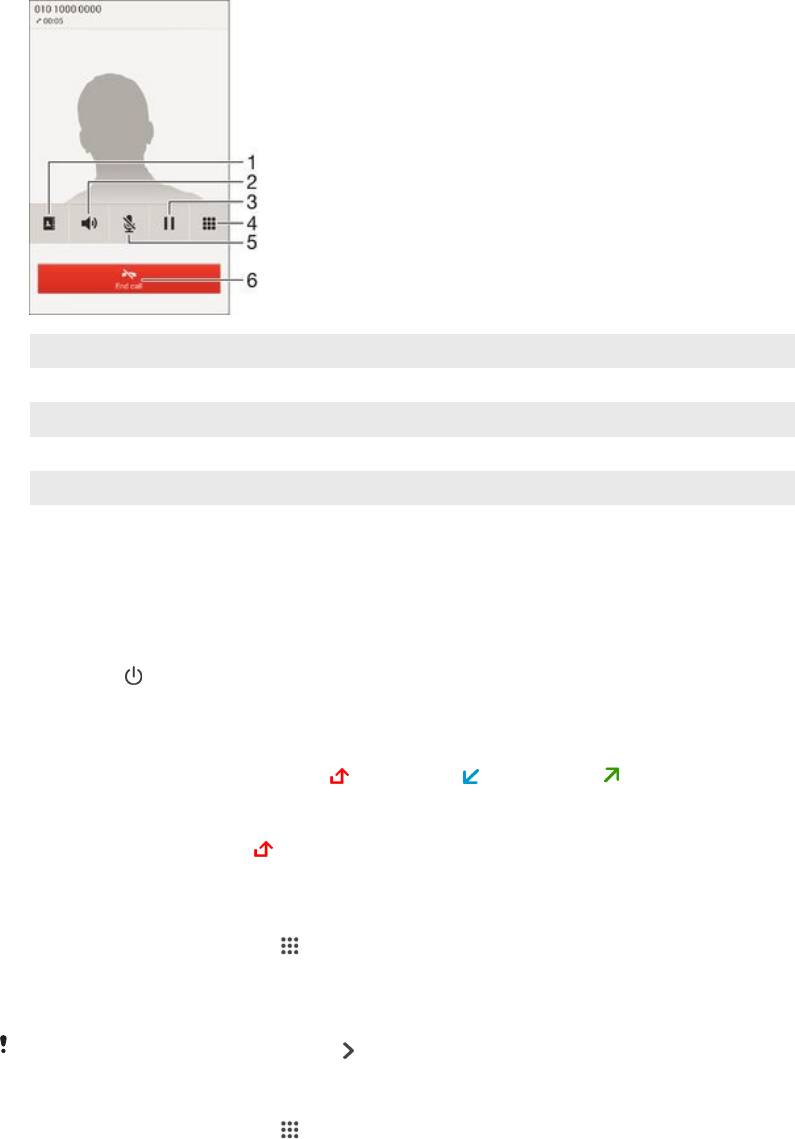
Ongoing calls
1 Open your contacts list
2 Turn on the loudspeaker during a call
3 Put the current call on hold or retrieve the call
4 Enter numbers during a call
5 Mute the microphone during a call
6 End a call
To change the ear speaker volume during a call
•
Press the volume key up or down.
To activate the screen during a call
•
Briefly press
.
Using the call log
In the call log, you can view missed calls , received calls and dialled calls .
To view your missed calls
1
When you have missed a call,
appears in the status bar. Drag the status bar downwards.
2
Tap Пропущенный вызов.
To call a number from your call log
1
From your Начальный экран, tap
.
2
Find and tap Телефон.The call log view appears on the upper part of the screen.
3
To call a number directly, tap the number. To edit a number before calling, touch and hold the
number, then tap Редакт. номер перед вызовом.
You can also call a number by tapping
> Позвонить.
To add a number from the call log to your contacts
1
From your Начальный экран, tap
.
2
Find and tap Телефон.The call log view appears on the upper part of the screen.
3
Touch and hold the number, then tap Добавить к контактам.
4
Tap the desired contact, or tap Создать новый контакт.
5
Edit the contact details and tap Готово.
48
Это Интернет-версия документа. © Печать разрешена только для частного использования.
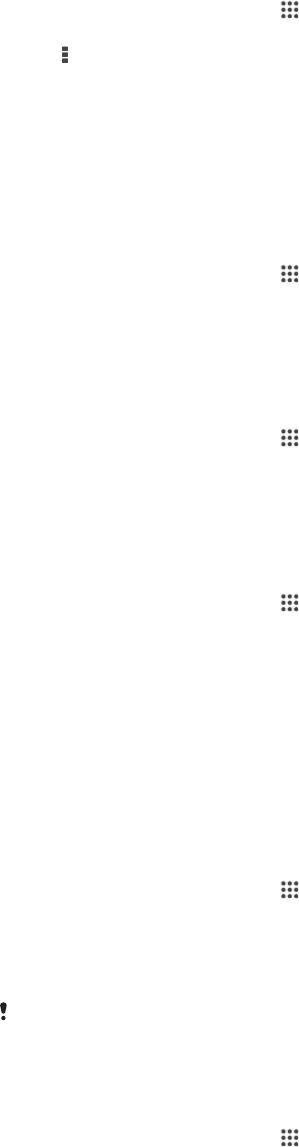
To hide the call log
1
From your Начальный экран, tap .
2
Find and tap Телефон.
3
Tap > Скрыть журнал вызовов.
Forwarding calls
You can forward calls, for example, to another phone number, or to an answering service. You can also
forward calls that come in on SIM card 1 to SIM card 2 when SIM card 1 is unreachable, and vice versa.
This function is called Dual SIM reachability. You must enable it manually.
To forward calls
1
From your Начальный экран, tap .
2
Find and tap Настройки > Вызовы.
3
Select a SIM card.
4
Tap Переадресация вызовов and select an option.
5
Enter the number to which you want to forward calls, then tap Включить.
To turn off call forwarding
1
From your Начальный экран, tap
.
2
Find and tap Настройки > Вызовы.
3
Select a SIM card.
4
Tap Переадресация вызовов.
5
Select an option, then tap Выключить.
To enable the Dual SIM reachability function
1
From your Начальный экран, tap
.
2
Find and tap Настройки > Настройки двух SIM-карт.
3
Drag the slider beside Всегда на связи to the right.
Restricting calls
You can block all or certain categories of incoming and outgoing calls. If you have received a PIN2 code
from your service provider, you can also use a list of Fixed Dialling Numbers (FDNs) to restrict outgoing
calls. If you want to block a certain number, visit and download applications from Google Play™ which
support this function.
To block incoming or outgoing calls
1
From your Начальный экран, tap
.
2
Find and tap Настройки > Вызовы.
3
Select a SIM card.
4
Tap Блокировка вызовов, and select an option.
5
Enter the password and tap Включить.
When you set up call blocking for the first time, you need to enter a password to activate the
call blocking function. You must use this same password later if you want to edit call blocking
settings.
To enable or disable fixed dialling
1
From your Начальный экран, tap .
2
Find and tap Настройки > Вызовы.
3
Select a SIM card.
4
Tap Разрешенные номера.
5
If you want to enable fixed dialing, select Включить разрешенные номера. If you
want to disable fixed dialing, select Отключить разрешенные номера.
6
Enter your PIN2 and tap ОК.
49
Это Интернет-версия документа. © Печать разрешена только для частного использования.
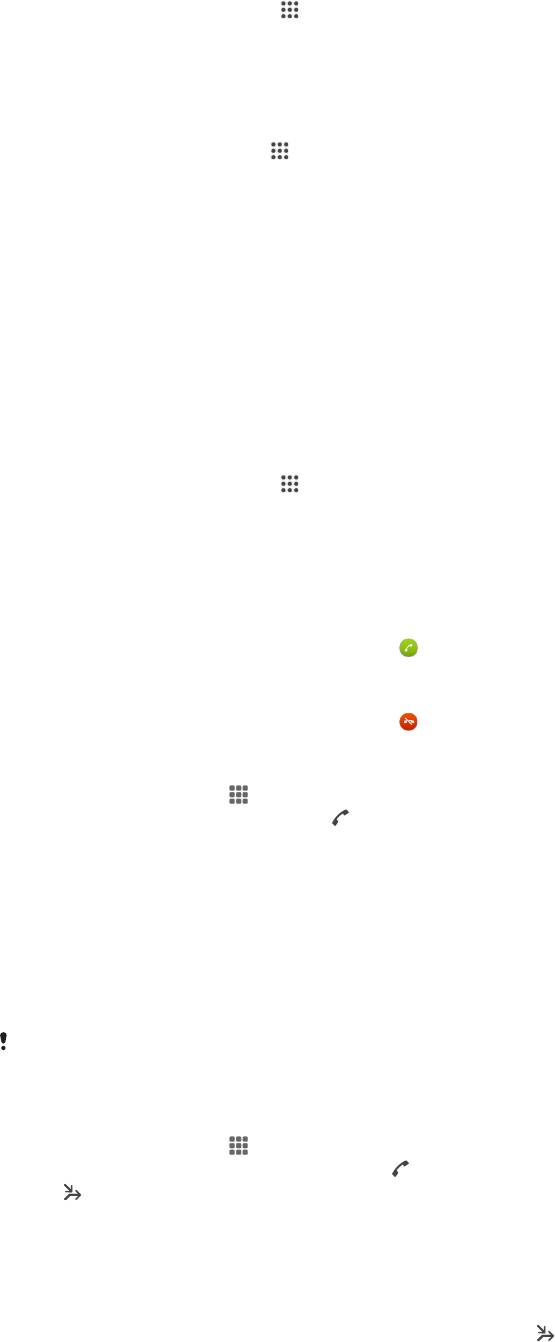
To access the list of accepted call recipients
1
From your Начальный экран, tap .
2
Find and tap Настройки > Вызовы.
3
Select a SIM card.
4
Tap Разрешенные номера > Разрешенные номера.
To change the SIM card PIN2
1
From the Начальный экран, tap .
2
Find and tap Настройки > Вызовы.
3
Select a SIM card.
4
Tap Разрешенные номера > Изменить PIN2.
5
Enter the old SIM card PIN2 and tap OК.
6
Enter the new SIM card PIN2 and tap OК.
7
Confirm the new PIN2 and tap OК.
Multiple calls
If you have activated call waiting, you can handle multiple calls at the same time. When it is activated,
you will be notified by a beep if you receive another call.
To activate or deactivate call waiting
1
From your Начальный экран, tap
.
2
Find and tap Настройки > Вызовы.
3
Select a SIM card.
4
Tap Дополнительные параметры.
5
To activate or deactivate call waiting, tap Параллельный вызов.
To answer a second call and put the ongoing call on hold
•
When you hear repeated beeps during a call, drag
to the right.
To reject a second call
•
When you hear repeated beeps during a call, drag
to the left.
To make a second call
1
During an ongoing call, tap
.
2
Enter the number of the recipient and tap . The first call is put on hold.
To switch between multiple calls
•
To switch to another call and put the current call on hold, tap Переключиться на этот
вызов.
Conference calls
With a conference or multiparty call, you can have a joint conversation with two or more persons.
For details about the number of participants that you can add to a conference call, contact
your network operator.
To make a conference call
1
During an ongoing call, tap .
2
Dial the number of the second participant and tap
. The first participant is put on hold.
3
Tap to add the second participant to the conference call.
4
Repeat steps 1 to 3 to add more call participants.
To have a private conversation with a conference call participant
1
During an ongoing conference call, tap Участников: {0}.
2
Tap the telephone number of the participant with whom you want to talk privately.
3
To end the private conversation and return to the conference call, tap
.
50
Это Интернет-версия документа. © Печать разрешена только для частного использования.
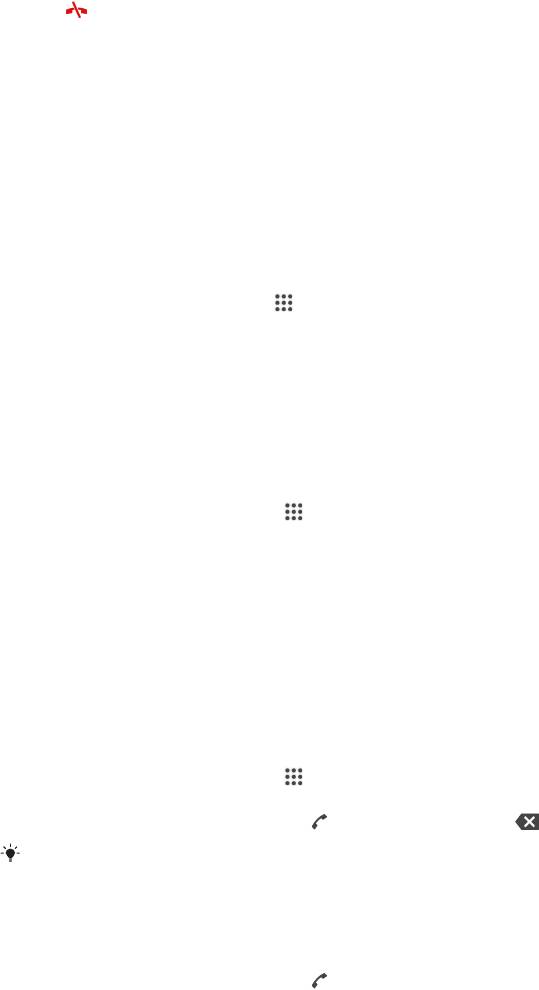
To release a participant from a conference call
1
During an ongoing conference call, tap the button showing the number of participants. For
example, tap 3 участника if there are three participants.
2
Tap next to the participant you want to release.
To end a conference call
•
During the conference call, tap Завершить конференцию.
Voicemail
If your subscription includes a voicemail service, callers can leave voice messages for you when you
can't answer calls. Your voicemail service number is normally saved on your SIM card. If not, you can get
the number from your service provider and enter it manually.
To set up voicemail
1
From the Начальный экран, tap .
2
Find and tap Настройки > Вызовы.
3
Select a SIM card.
4
Tap Голосовая почта > Параметры голосовой почты > Номер
голосовой почты.
5
Enter your voicemail number.
6
Tap ОК.
To call your voicemail service
1
From your Начальный экран, tap
.
2
Find and tap Телефон.
3
Touch and hold 1.
Emergency calls
Your device supports international emergency numbers, for example, 112 or 911. You can normally use
these numbers to make emergency calls in any country, with or without a SIM card inserted if you are
within range of a network.
To make an emergency call
1
From your Начальный экран, tap
.
2
Find and Tap Телефон.
3
Enter the emergency number and tap . To delete a number, tap .
You can make emergency calls when no SIM card is inserted or when outgoing calls are
barred.
To make an emergency call while the SIM card is locked
1
From the lock screen, tap Экстр. вызов.
2
Enter the emergency number and tap
.
51
Это Интернет-версия документа. © Печать разрешена только для частного использования.
Оглавление
- ™
- Содержание
- Начало работы
- Основы
- Загрузка приложений
- Интернет и сети
- Синхронизация данных на устройстве
- Основные параметры
- Ввод текста
- Вызовы
- Контакты
- Передача сообщений и чат
- Электронная почта
- Музыка
- FM-радио
- Камера
- Фотографии и видео в Альбоме
- Видео
- Связь с устройствами
- Интеллектуальные приложения и функции, экономящие ваше время
- Путешествия и карты
- Календарь и будильник
- Поддержка и техобслуживание



