Sony PSP-3008 Base Blue: Before requesting service
Before requesting service: Sony PSP-3008 Base Blue
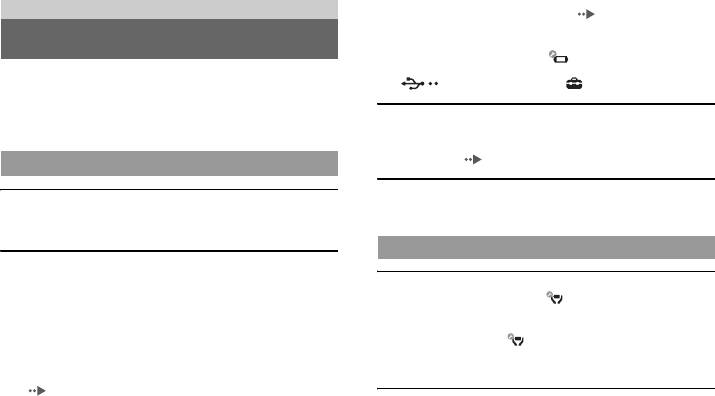
, Some USB devices cannot be used to charge the battery.
Troubleshooting
For details, see "About the battery" ( page 10).
, When you connect a USB cable during gameplay, the PSP™
Before requesting service
system does not automatically change to USB mode.
, If "USB Auto Connect" under (System Settings) is set to
"Off", the system must be set to USB mode manually. Select
Go through this section if you experience difficulty in operating the
(USB Connection) under (Settings).
PSP™ system. Should any problem persist, contact the appropriate
PSP™ customer service helpline which can be found within every
PSP™ format software manual.
The battery charge doesn't last long.
, The charge may run out sooner depending on the storage method,
usage conditions or environment factors. For details, see "About
the battery" ( page 10).
Power, battery and charging issues
The Battery Pack is bulged or swollen.
The power does not turn on.
, If the Battery Pack bulges, replace the Battery Pack immediately.
, The battery charge may have run out. Charge the battery.
, Check that the Battery Pack is properly inserted.
Screen
The battery does not charge, or does not fully recharge.
, When using the AC Adaptor, check that the AC Adaptor is
The screen suddenly turns dark.
properly inserted in the system and the electrical outlet.
, If "Backlight Auto-Off" under (Power Save Settings) has been
, When using the USB cable, check that the USB cable is fully
set, the LCD screen's backlight will automatically turn off if the
inserted into the system and the USB device and that the USB
system is left inactive for the set amount of time.
device is turned on.
, If "Auto Sleep" under (Power Save Settings) has been set, the
, The battery may not charge efficiently or charging may take
system will automatically enter sleep mode if left inactive for the
longer depending on the usage conditions or environmental factors
set amount of time.
during charging. For details, see "About the battery"
( page 10).
, Check that the system connectors (such as the USB connector) and
The screen is dark and hard to see.
the AC Adaptor or USB cable connectors are clean. If not, wipe
, Use the display button on the system front to adjust the brightness.
the connectors with a soft, dry cloth.
, When using an AC Adaptor, check that the correct AC Adaptor for
this product is being used.
14
Before requesting service
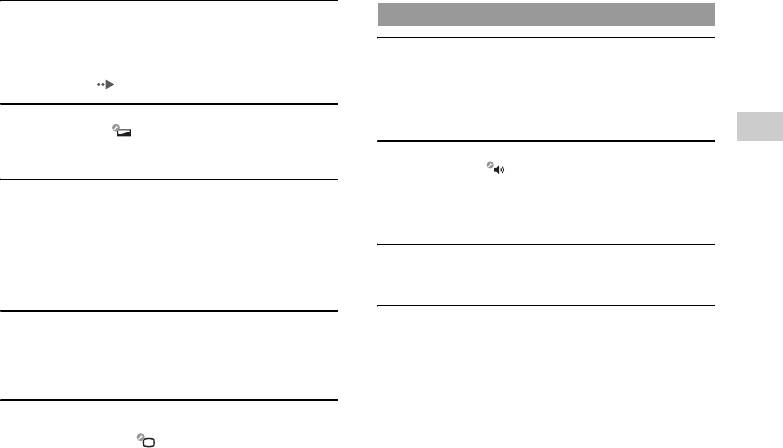
Black or continuously lit pixels on the screen do not
Sound
disappear.
, LCD screens are made with highly precise technology, but in some
There is no sound.
cases, black (dark) pixels or continuously lit pixels may appear on
, Check that the volume is not set to zero. Try raising the volume.
the screen. This is not a system malfunction. For details, see
, Check that the mute setting is not on. Press the sound button on the
"Precautions" ( page 5).
system front to clear the mute setting.
, When headphones or a video output cable is connected, no sound
The colour of the screen does not look right.
is output from the PSP™ system speakers.
, If "Theme" under (Theme Settings) is set to "Original", the
GB
background colour will automatically change at the beginning of
The volume does not turn up.
Troubleshooting
each month.
, If "AVLS" under (Sound Settings) is set to "On", the
maximum volume level is restricted.
Video cannot be output to the TV.
, When a video output cable is connected, the volume cannot be
, Check that the video output cable is fully inserted into the system
changed using the PSP™ system's volume + button / volume -
and the TV.
button. Adjust the volume on the connected device.
, Some TVs may not be able to output video from the PSP™
system.
The headphones do not emit sound or the sound contains
, The PSP™ system outputs in the NTSC video format. If a display
noise.
is used which does not support the NTSC video format, no picture
, Check that the headphones are fully inserted.
will be displayed. Check with the TV manufacturer for details.
The PSP™ system's internal microphone does not pick up
When video is output to a TV, black bars are displayed on
sound.
the sides (or top and bottom) of the image.
, When a headset (sold separately) is connected, the PSP™ system
, Because the size of the video image output to the TV for games or
receives sound through the headset's microphone. The internal
Internet browser screens is predetermined, horizontal or vertical
microphone cannot be used.
black bars may be displayed at the edges of the image.
When the PSP™ system is connected to a TV, the screen
suddenly goes dark.
, If "Screensaver" under (Connected Display Settings) has
been set, the screensaver is automatically activated if no
operations are performed for a certain period of time.
Before requesting service
15
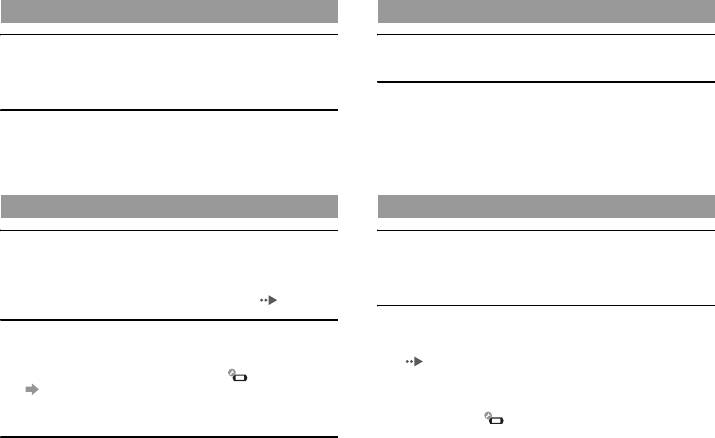
UMD®
Video
The system does not recognise the UMD®.
Videos do not play.
, Slide the POWER/HOLD switch up and hold it for at least three
, Some types of data may not be able to be played.
seconds until the POWER indicator turns off. Power will be
completely cut off. After that, turn the system back on.
The system does not recognise a video file.
, Video data of types that are not compatible with the system will
Upon starting a UMD®, a message recommending an update
not be recognised.
is displayed.
, If the file or folder name on the Memory Stick Duo™ is changed,
, Update the system software. For details on updates, refer to the
or if the file or folder is moved to another location using a PC, the
Quick Reference manual supplied with the system.
system may not recognise it.
Memory Stick Duo™
Music
The Memory Stick Duo™ cannot be inserted.
Music does not play.
, Set the Memory Stick Duo™ in the proper direction when
, The playback methods may be limited for some music data that is
inserting.
distributed through the Internet. In such cases, the data may not be
, Check that media of a type that can be used with the PSP™ system
able to be played on the PSP™ system.
is inserted. For details, see "Compatible media" ( page 12).
The system does not recognise a music file.
The system does not recognise the Memory Stick Duo™.
, Check that the music data is saved in the correct folder on the
, If Memory Stick Duo™ media is formatted using a PC, it may not
Memory Stick Duo™. For details, refer to the User's Guide
be recognised by the PSP™ system. If this happens, copy any data
( page 4).
you want to keep on the PC, and then go to (System Settings)
, Music data of types that are not compatible with the system will
"Format Memory Stick™" and re-format.
not be recognised.
, Check that the Memory Stick Duo™ is properly inserted. Try
, To play WMA format data, you must first activate "Enable WMA
taking out the Memory Stick Duo™ and reinserting it.
Playback" under (System Settings).
The system can't save or load data.
, There may be a problem with the Memory Stick Duo™. Try using
another Memory Stick Duo™, if available.
16
Before requesting service
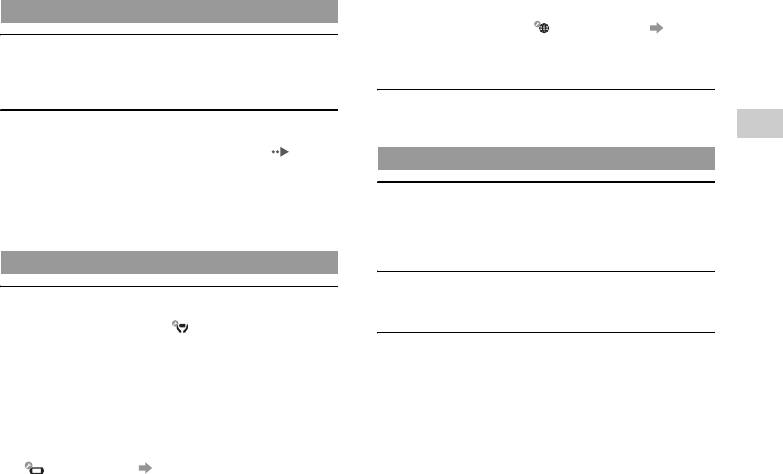
, When communicating with another system in ad hoc mode, both
Photo
systems must be set to the same channel. You can check the
currently set channel under (Network Settings) "Ad Hoc
Mode".
Images do not display.
, If a device that causes radio interference such as a microwave oven
, Depending on the image data size, certain images are not
is nearby, system communications may not work properly.
viewable.
, If images are edited using a PC, they may not be viewable.
The Web page won't display properly.
, Some Web pages may not display properly.
The system does not recognise an image file.
GB
, Check that the data is saved in the correct folder on the Memory
Stick Duo™. For details, refer to the User's Guide ( page 4).
Troubleshooting
Other issues
, If the file or folder name on the Memory Stick Duo™ is changed,
or if the file or folder is moved to another location using a PC, the
system may not recognise it.
The system or AC Adaptor is warm.
, Images that are not compatible with the PSP™ system will not be
, During use, the system or AC Adaptor may become warm. This is
recognised.
not a malfunction.
, When the communication function is being used, the system may
become warmer than during normal use. This is not a malfunction.
Network
The system is turned on, but does not operate.
A connection to the network cannot be established.
, Check that the system is not in hold mode. If it is, slide the
, Check that the WLAN switch on top of the system is turned on.
POWER/HOLD switch up to clear hold mode.
, If "WLAN Power Save" under (Power Save Settings) is set to
"On", you may not be able to transmit data correctly.
The system does not function properly.
, There may be too much distance between the system and the
, Static electricity and other similar occurrences may affect the
access point or, when in ad hoc mode, between the system and the
system's operation. After unplugging the AC Adaptor from the
other player's system.
electrical outlet and disconnecting any other cables, remove the
, Check that the network settings are correct. Refer to the
Battery Pack and AC Adaptor, wait for about 30 seconds and then
instructions supplied with the network equipment and by your
restart the system.
Internet service provider to make the correct network settings.
, Slide the POWER/HOLD switch up and hold it for at least three
, Depending on the access point setting, you may need to enter the
seconds until the POWER indicator turns off. The system will be
system's MAC address. You can check the MAC address under
completely turned off. Then turn on the system again.
(System Settings) "System Information".
Before requesting service
17
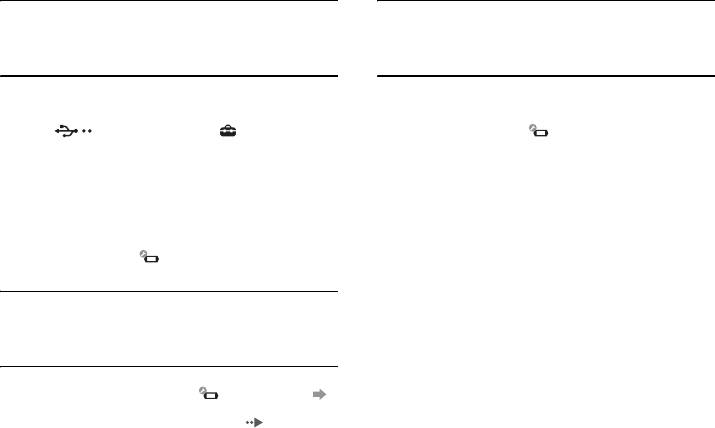
The date and time are reset.
The analog stick does not function properly.
, If the battery is not recharged and runs out, or if the Battery Pack
, At a scene where the symptoms appear, move the analog stick in a
is replaced, the system date and time settings may be reset. Follow
circular motion. This will help you determine the optimum
the on-screen instructions to set the time and date.
operating range.
The PSP™ system is not recognised by the PC when
The PSP™ system cannot communicate with another PSP™
connected using a USB cable.
system in ad hoc mode and communication is
, Check that your PSP™ system is set to USB mode. If it is not,
disconnected.
select (USB Connection) under (Settings).
, If "UMD™ Cache" under (System Settings) is set to "On,"
, Check that your Memory Stick Duo™ media is inserted into your
you may not be able to communicate properly.
PSP™ system.
, Check that an operating system that supports USB mass storage
class is installed in the personal computer in use.
, When using a USB hub or other devices, depending on the
operating environment of the PC, the Memory Stick Duo™
inserted in the system may not be recognised by the PC. Try
connecting the system directly to the PC using a USB cable.
, If "USB Charge" under (System Settings) is set to "On", the
device may not be recognised.
The connected USB device is not recognised by the PSP™
system.
, Check that the USB connector on the top of the system is clean.
Try wiping it with a soft, dry cloth.
You forgot your password.
, If you restore default settings under (System Settings)
"Restore Default Settings", the system password will be reset to
"0000". For details, refer to the User's Guide ( page 4).
Note that if you restore default settings, settings you have adjusted
for options other than the system password will also be cleared.
Once cleared, these custom settings cannot be restored by the
system.
18
Before requesting service
Оглавление
- WARNING
- Table of contents About the PSP™ system documentation
- Precautions
- About the battery
- Compatible media
- Before requesting service
- GUARANTEE
- Specifications
- ПРЕДОСТЕРЕЖЕНИЕ
- Содержание Сведения о документации системы PSP™
- Меры предосторожности
- Сведения о батарее
- Поддерживаемые носители
- Перед обращением в службу
- ГАРАНТИЯ
- Характеристики



